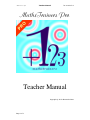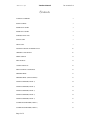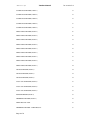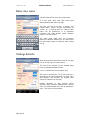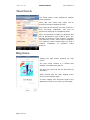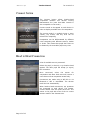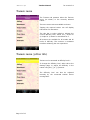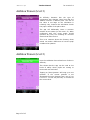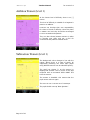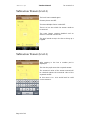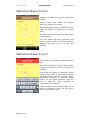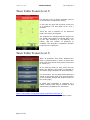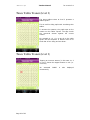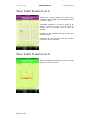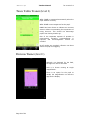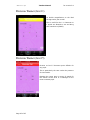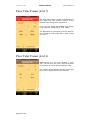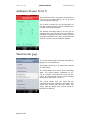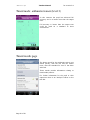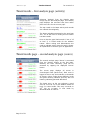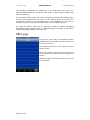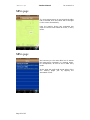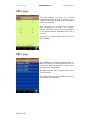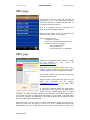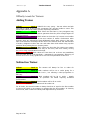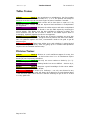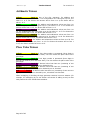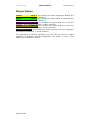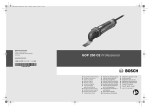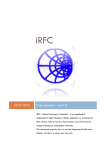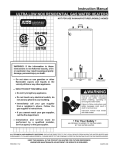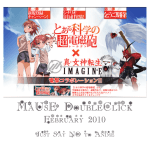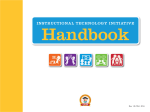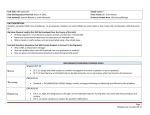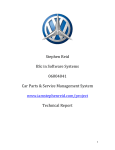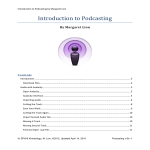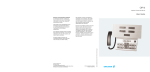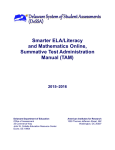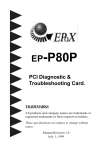Download MathsTrainers Pro Teacher Manual
Transcript
Mathstrainers Pro Teacher Manual for version 3.0 MathsTrainers Pro Teacher Manual Copyright © 2013 Alexander Watt Page 1 of 1 Mathstrainers Pro Teacher Manual for version 3.0 Apple, iPod, iPhone, iTunes, iPod touch are registered trademarks of Apple Computer, Inc. © Copyright 2013 Alexander Watt All Rights Reserved This document is presented “as is” and is provided as a guide for users for the iTunes App “mathstrainers pro”. Although every effort is made to provide accuracy, no liability is accepted for loss of time, income, or inaccuracies incurred either directly or indirectly from the content herein. Page 2 of 2 Mathstrainers Pro Teacher Manual for version 3.0 Contents AUTHOR’S SUMMARY 6 INITIAL SCREEN 7 ENTER PUPIL NAME 7 ENTER CLASS NAME 8 SETTINGS DEFAULTS 8 SELECT USER 9 DIFFICULTY 9 MULTIPLE CHOICE OR ENTER VALUE 10 CHIMNEY SUMS SWITCH 10 TIMED SWITCH 11 HELP BUTTON 11 CONNECT BUTTON 12 HEAD TO HEAD CONNECTION 12 TRAINERS MENU 13 TRAINERS MENU (YELLOW TITLE) 13 ADDITION TRAINER (LEVEL 5) 14 ADDITION TRAINER (LEVEL 4) 14 ADDITION TRAINER (LEVEL 3) 15 ADDITION TRAINER (LEVEL 2) 15 ADDITION TRAINER (LEVEL 1) 16 SUBTRACTION TRAINER (LEVEL 1) 16 SUBTRACTION TRAINER (LEVEL 2) 17 Page 3 of 3 Mathstrainers Pro Teacher Manual for version 3.0 SUBTRACTION TRAINER (LEVEL 3) 17 SUBTRACTION TRAINER (LEVEL 4) 18 SUBTRACTION TRAINER (LEVEL 4) 18 SUBTRACTION TRAINER (LEVEL 4) 19 SUBTRACTION TRAINER (LEVEL 5) 19 TIMES TABLES TRAINER (LEVEL 5) 20 TIMES TABLES TRAINER (LEVEL 5) 20 TIMES TABLES TRAINER (LEVEL 5) 21 TIMES TABLES TRAINER (LEVEL 5) 21 TIMES TABLES TRAINER (LEVEL 3) 22 TIMES TABLES TRAINER (LEVEL 3) 22 TIMES TABLES TRAINER (LEVEL 3) 23 TIMES TABLES TRAINER (LEVEL 2) 23 TIMES TABLES TRAINER (LEVEL 3) 24 DIVISION TRAINER (LEVEL 1) 24 DIVISION TRAINER (LEVEL 1) 25 DIVISION TRAINER (LEVEL 5) 25 PLACE VALUE TRAINER (LEVEL 5) 26 PLACE VALUE TRAINER (LEVEL 4) 26 PLACE VALUE TRAINER (LEVEL 1) 27 INTEGER TRAINER (LEVEL 1) 27 ARITHMETIC TRAINER (LEVEL 5) 28 TIMED RESULTS PAGE 28 ARITHMETIC TRAINER – TIMED RESULT 29 Page 4 of 4 Mathstrainers Pro Teacher Manual for version 3.0 TIMED RESULTS PAGE 29 TIMED MODE: ARITHMETIC TRAINER (LEVEL 3) 30 TIMED RESULTS PAGE 30 TIMED RESULTS – FIRST ANALYSIS PAGE (ACTIVITY) 31 TIMED RESULTS PAGE – SECOND ANALYSIS PAGE (SCORES) 31 TIMED RESULTS PAGE – THIRD ANALYSIS PAGE (SUMMARY) 32 MPRO PAGE 33 MPRO PAGE 34 MPRO PAGE 34 MPRO PAGE 35 MPRO PAGE 35 MPRO PAGE 36 MPRO PAGE 36 MPRO PAGE 37 MPRO PAGE 37 MPRO PAGE 38 MPRO PAGE 38 CONCLUSION 39 APPENDIX A 40 Adding Trainer 40 Subtraction Trainer 40 Place Value Trainer 42 Integer Trainer 43 APPENDIX B 44 Page 5 of 5 Mathstrainers Pro Teacher Manual for version 3.0 Author’s Summary Thank you for taking the time to peruse this manual. It is intended for use by classroom teachers of Maths and Numeracy in particular. As author of this teacher guide, designer of the App and as a classroom teacher myself, I take a certain pride in presenting this document. I have put in a great deal of thought to the use of the app and hope you can find a place for its use in your day to day teaching with students. The app is primarily for use by pupils (students) as a practice tool to enhance their numeracy and keep their numeracy skills up to date. I have based the presentation of this material around screenshots taken using the app in the morning of July 23rd 2013. My focus is geared towards classroom teachers and how I would like them to perceive the implementation of the app from a teaching point of view. It is my continued intention that Mathstrainers Pro is “the” professional numeracy practice app for use in the classroom. I want it to remain a free download, with no distracting adverts, no options to purchase additional functionality and no irritating jingles. I envisage use in the classroom or at home by students to be an immersive experience, where they can intently practice their numeracy skills. Alex Watt Page 6 of 6 Mathstrainers Pro Teacher Manual for version 3.0 Initial screen After the app starts, the user presented with the Settings page. (pupil) is It is important from a teacher’s point of view that the device can be used by different pupils. Settings must therefore allow different pupils’ names and classes to be entered or selected. The app stores all activity by each pupil individually. Selecting a different pupil also selects their history of activity. Along the bottom of the page the tab bar shows the different pages available. Tapping the Settings tab always brings up this Settings page. Enter pupil name Tapping in the pupil field clears the field and presents a keyboard to enter student name. The app will automatically make the first letter of each word a capital. Both first name and surname should be entered. If two pupils of the same name are in the class it is important to give them different names (or use a suffix), even though they may be using different devices. Pupils should be encouraged to use the same device (or they can use their own device in a Bring Your Own Device “BYOD” environment). For a class set of devices, device names should be set up differently – this can be achieved through the settings app. Page 7 of 7 Mathstrainers Pro Teacher Manual for version 3.0 Enter class name Tap the Class field to enter the pupil’s class. It is the pupil name and class name that distinguishes pupils within the app. The app will also work with a teacher app (called MPro) where remote supervision of activity on a pupil-by-pupil or class-by-class basis can be performed. It is important therefore that class details match between pupils in the same class. The same pupil could carry out numeracy practice in different classes so it is valid to have the same pupil name but different class names set up. Settings defaults With the pupil and class name entered, the app is now set up to get on with practice. The rest of the controls on the Settings page have an appropriate default state. Level 1 is default and is the easiest level. This may be suitable for 5 or 6 year olds but it depends on the trainer selected (i.e. place value and integers will normally be beyond their scope for education at this age). Default operation is with multiple choice questions and questions displayed as chimney sums. By default pupils won’t be up against the clock – this may be too stressful. Page 8 of 8 Mathstrainers Pro Teacher Manual for version 3.0 Select User Tapping the ‘Select User’ button brings up a list of pupils who have been set up to use the app on this device. Tap on the user from the presented list. This would be practical when a change of class occurs. The pupil picks up the device, activates the app – sees a different user name and class – then selects their own name from the ‘Select User’ list. All further activity is then stored according to their own credentials. The pupil and class name can be set up remotely using the teacher app (MPro). Difficulty The difficulty setting can be chosen using the selector switch beside ‘Level’. The difficulty level is consistent across trainers. The difficulty can also be changed from within each trainer. Each difficulty level for each trainer presents a unique challenge and requires appropriate differentiation. Questions presented are generated randomly according to set formulae according to trainer and level. The precise meaning for each level of difficulty, for each trainer is given in Appendix A. Page 9 of 9 Mathstrainers Pro Teacher Manual for version 3.0 Multiple Choice or Enter Value The toggle switch ‘Multiple Choice’ switches between two basic modes of operation. Many practice or drill trainers present multiple choice options for answers. This is fine for general familiarity with the problems and where confidence is low. It also means that pupils can be lazy or just guess. There is also a need for pupils to be able to create their own answers in order to be successful learners. This can be achieved by switching ‘Multiple Choice’ OFF – the pupil then has to come up with their own answer, and guessing is no longer an option. When ‘Multiple Choice’ is OFF, the Timed mode is disabled. Chimney Sums Switch The ‘Chimney Sums’ switch by default is ON. This means that questions are presented in Chimney Sum form. This means that numbers in the question are displayed above each other. Turning ‘Chimney Sums’ OFF presents question values horizontally aligned. the Chimney sums are useful for addition and subtraction, and re-inforces practice at correctly aligning values in this format. It is sometimes practice that division questions are presented horizontally aligned. Turning ‘Chimney Sums’ OFF allows this to be presented in a more familiar way. Page 10 of 10 Mathstrainers Pro Teacher Manual for version 3.0 Timed Switch The ‘Timed’ switch is only available for multiple choice questions. When ON, this means that pupils answering questions against the clock. will be This mode can be stressful for some, however it does encourage competition, and may be particularly satisfying for competitive pupils. When turned ON the number of questions that will be presented for each TURN is given. The number of questions ‘under pressure’ increases with difficulty. Levels 1 and 2 require completion of 5 questions; levels 3 and 4 require 10; level 5 requires completing 15 questions under pressure. Help button Tapping the Help button presents the help screen. The Help screen consists of a window that displays a scrollable User Manual. The pupil can zoom and pan the document for assistance. When finished with the Help, tapping ‘Done’ returns to the Settings page. If online, tapping ‘Info’ directs the pupil to the AppStore to show a list of other my other apps. Page 11 of 11 Mathstrainers Pro Teacher Manual for version 3.0 Connect button The Connect button allows head-to-head competition between two devices running Mathstrainers Pro (note that MPro Console is also compatible in this mode). Connect needs to be tapped on each device in order to display available users for competition. The current mode (i.e. multiple choice or enter values), any trainer, and any level can be selected for competing. Competition can be differentiated by different users competing with different trainers, modes or levels. This means that pupils don’t have to be beaten by the most able pupil every time. Head to Head Connection A list of available users is presented. Select the pupil (or device) to go head-to-head against. The other pupil will accept (or reject) the connection. Once connected, select the trainer for competition and Start. Both users will receive a count down so that competition starts fairly. Connections are made using a Wifi link or via Bluetooth if Wifi is unavailable. The devices make the link automatically. When head-to-head commences, ten questions are presented to each device. The fastest, correct answer wins the point each time. The winner is the pupil with most of the 10 corerct answers made in the shortest time. Page 12 of 12 Mathstrainers Pro Teacher Manual for version 3.0 Trainers menu The Trainers tab presents either the Trainers menu (as shown) or the currently selected trainer. There are seven trainers available as shown. Tapping the required trainer row will display that trainer for interaction. The title bar is colour coded to indicate the current difficulty level. Yellow for 1, Green for 2, Purple for 3, Brown for 4 and Red for 5. All trainers are available for all modes and all levels of difficulty. This ensures a consistent interface enhancing the user experience. Trainers menu (yellow title) Trainers can be accessed at difficulty level 1. To change the difficulty level, either tab to the Settings page, or adjust the difficulty in the trainer using the [-] or [+] buttons. The difficulty level can also be adjusted remotely by the connected teacher device running MPro. Page 13 of 13 Mathstrainers Pro Teacher Manual for version 3.0 Addition Trainer (level 5) The red title bar indicates level 5 (hardest difficulty for the trainer). A question (in Chimney Sum ON) is presented and four choices are given (Multiple Choice ON). The pupil can tap on any of the selected answers. Only one is correct (in this case 120). The pupil can tap ‘reset’: at the moment they have answered 0 correct out of 0 attempts. The pupil can tap ‘Next Question’ to be presented with another random question at this level. The pupil can reduce the difficulty level to 4 by tapping [-]. Addition Trainer (level 4) The pupil chooses to reduce the difficulty level. It is now level 4 (indicated by brown title bar). A consistent colouring scheme allows observers to check at a glance the difficulty level the pupil is working at (note that this is also available remotely using the teacher device and running MPro). The question is not as difficult as before. As no question has been attempted or ‘passed’ the score is still 0 out of 0. Page 14 of 14 Mathstrainers Pro Teacher Manual for version 3.0 Addition Trainer (level 3) As difficulty becomes less the type of questioning also changes. Note here that the addition involves a decimal point. The size of the value is not large so the calculation is relatively easy, however this calculation checks the pupil is aware of the place value. The app will deliberately insert a common mistake as an answer (in this case 1.5). When confronted with this some pupils should question why they are choosing an incorrect answer that looks correct. This is an instance where the Chimney Sums switch can make a difference to how the pupil considers the question. Addition Trainer (level 2) Here the calculation has reduced even further in difficulty. This shows that the app can be used at low levels of ability where pupils are coming to terms with tens and units. Tapping on ‘Next Question’ will bring up a new question. If the current question is not attempted the score changes from 0 out of 0 to 0 out of 1. In this way accuracy is checked at the current level. Page 15 of 15 Mathstrainers Pro Teacher Manual for version 3.0 Addition Trainer (level 1) At the lowest level of difficulty there is no [-] button. This level of difficulty is suitable for a beginner’s practice at addition. Learners can develop their own responsibility for choice of levels of difficulty. Once they learn to master one level they should be encouraged to move onwards and upwards. They can also choose between trainers in order to develop new skills and get a feel for connections and patterns between skills. Subtraction Trainer (level 1) The background colour changes in line with the trainer. Where there is a class of pupils, all supposedly practising the same topic pupils using different trainers can be identified quickly. The pupil has chosen ‘2’ as the answer by tapping that number. This is correct so the app responds with an animated ‘WELL DONE’ and ticks the answer. The answer is disabled: this means that the pupil cannot select it again. The score is now 1 correct out of 1 attempt. The pupil should now tap ‘Next Question’. Page 16 of 16 Mathstrainers Pro Teacher Manual for version 3.0 Subtraction Trainer (level 2) A number of questions later the pupil has chosen to increase the difficulty level. This could have been done by tapping [+]. Again they have answered correctly: seen by the green tick. The score is 7 out of 7. The number of attempts at this difficulty can be checked quickly, if required, via the ‘Results’ tab. All calculations and answers attempted are stored in the app. These are retained for all pupils and held even though the app is stopped. Subtraction Trainer (level 3) The title bar colour changes with difficulty. These colours reflect Martial Arts colouring: See the link below to find the belt colours and their meanings. The pupil has decided to select Chimney Sums OFF. The 22 is no longer directly above the 1 in the question. They have also selected the incorrect answer. The app would respond to an incorrect answer by an animated ‘OOPS’ and the red cross beside the selected answer. The score is now 7 correct out of 8 attempts. http://www.wmacenter.com/index.cfm?page=17 Page 17 of 17 Mathstrainers Pro Teacher Manual for version 3.0 Subtraction Trainer (level 4) The level has increased again. Chimney Sums are OFF. This time Multiple Choice is also OFF. There is a box into which the answer needs to be entered. The enter button remains disabled until an answer is entered into the box. The pupil needs to tap in the box to bring up a keypad. Subtraction Trainer (level 4) After tapping in the box a number pad is displayed. This lets the pupil enter their required answer. The numerical value of the answer entered will be checked against the numerical value of the expected answer. In this case 14 or 14.0 would both be valid correct answers. Page 18 of 18 Mathstrainers Pro Teacher Manual for version 3.0 Subtraction Trainer (level 4) Tapping in 14 followed by [return] removes the keypad. Tapping [enter] then submits answer for checking by the app. the entered Befoe submitting the answer, tapping in the box clears the answer and brings up the keypad again. This allows the pupil to check their answer prior to submitting it. Here their answer has been submitted. They cannot re-enter a value as the [enter] button is disabled. They need to go on to the ‘Next Question’. Subtraction Trainer (level 5) The title bar is red showing the highest difficulty level. Note that the difficulty could be made harder, however the trainers are set to give practice in numeracy. Practise with the trainers is considered a mental exercise rather than a paper-based exercise (although different teachers may allow written calculations according to different pupils’ needs). For this reason therefore values are kept to what the author considers an appropriate level of difficulty. Harder questions would normally make use of paper or calculators to assist the pupil and is out of the scope of the app. Page 19 of 19 Mathstrainers Pro Teacher Manual for version 3.0 Times Tables Trainer (level 5) Some apps just allow practise at one skill, rather than in this case seven. Here we have practice at times tables (or multiplication). Level 5 practice requires the pupil to know their tables up to and including 12. This shows that tables do not necessarily stop at the number ten. Chimney Sums are now ON, Multiple Choice is now OFF. The teacher app (MPro) running on another device can instruct the pupil to practise a particular times table. For example the teacher app could send a command to any or all pupils to practise their 7 times table. Times Tables Trainer (level 5) The app has now changed mode to ‘Timed’ practice. When the timer is ON, multiple choice answers are given. The score is reset automatically to 0 out of 0. A progress bar indicates how much time is left. A timer is set to 0 seconds. To start timed practice the pupil answers the first question. After each question is answered a new question will be presented until the number of questions for this difficulty level has been completed. Page 20 of 20 Mathstrainers Pro Teacher Manual for version 3.0 Times Tables Trainer (level 5) For difficulty level 5, fifteen questions need to be answered to complete the activity. In this case the pupil has scored 8 correct out of 9 questions. The time taken so far is 21.1 seconds. There are still 6 questions to be answered before the activity is complete. The progress bar indicates that the target time (for speed) has passed. This target time is set by the app according to the difficulty, the trainer, and the number of questions to complete. This provides a competitive element to the learner’s experience. Times Tables Trainer (level 5) When all questions have been answered the pupil is presented with an option to share their result with their friends using social media (new to version 3.1). In any case the result (i.e. their score, the time taken, the difficulty, the trainer) is recorded on the Results page (accessed via the Results tab). For each trainer, the ten latest timed results are shown in the results page (note that all activity is still accessible through the analysis button on the results page). If speed and competition is important as a trainer, teachers may wish to consider the app ‘Mental Gold’ (available at the link below). https://itunes.apple.com/gb/app/mental-gold/id523777881?mt=8 Mental Gold has a leaderboard and global achievements using the Game Center. Page 21 of 21 Mathstrainers Pro for version 3.0 Teacher Manual Times Tables Trainer (level 3) The times tables trainer at level 3 presents a tables’ square. This is useful to help pupils with visualising their tables. To answer the question, the pupils taps on the answer on the tables’ square. The app checks the numerical answer against the correct answer. For example 4 x 2 = 8, so any 8 on the table square will be accepted. It doesn’t have to be the 8 that is four along and two down. Times Tables Trainer (level 3) Tapping an incorrect answer (in this case 4 x 2 is not 6) shows the tapped answer in red (i.e. incorrect). An animated momentarily. Page 22 of 22 ‘OOPS’ is also displayed Mathstrainers Pro Teacher Manual for version 3.0 Times Tables Trainer (level 3) Tapping the correct answer (8) receives the animation ‘WELL DONE’ and the tapped answer is shown in green. Immediate feedback is crucial to pupils at all stages of learning so care has been taken to provide this in animated form as well as visually. Feedback is also available through Results and Analysis pages. Feedback can also be given from the teacher using their device and MPro. Times Tables Trainer (level 2) OOPS is displayed momentarily when the pupil gets their answer incorrect. Page 23 of 23 Mathstrainers Pro Teacher Manual for version 3.0 Times Tables Trainer (level 3) WELL DONE is presented momentarily when the pupil answers correctly. WELL DONE is encouragement for the pupil. OOPS has been chosen to indicate an incorrect answer without overstressing the importance of being incorrect. This should not discourage pupils from having another go. One of the important aspects of practise is perseverance therefore encouragement is required and discouragement should be avoided. As all results are recorded, reflection can show where the pupil is struggling. Division Trainer (level 1) Although not designed for the iPad, the app runs well on the iPad. Here it is shown running at single magnification. There is an option for the pupil to double the magnification so that the app fills the display. Page 24 of 24 Mathstrainers Pro Teacher Manual for version 3.0 Division Trainer (level 1) At double magnification on the iPad the app works just as well. This is useful for the 1:1 classroom or if pupils are allowed to use and bring their own device (BYOD). Division Trainer (level 5) Division at level 5 becomes quite difficult for any pupil. This is particularly the case under the pressure of timed mode. Beating the target time in terms of speed for this trainer at this level is a challenge for the most numerate pupil. Page 25 of 25 Mathstrainers Pro Teacher Manual for version 3.0 Place Value Trainer (level 5) The Place Value trainer checks understanding of how digits and their position relative to the decimal point change their significance. Here the pupil thinks that adding three zeroes is the same as multiplying by 1000. OOPS. The algorithms for generating incorrect answers are devised to make pupils think, “Why is that incorrect?”. Place Value Trainer (level 4) Mathstrainers Pro was first released in May 2012. At this time (July 2013) there have been no instances of correct answers being invalid. For multiple choice answers the app checks that there are no duplicated incorrect answers. Page 26 of 26 Mathstrainers Pro for version 3.0 Teacher Manual Place Value Trainer (level 1) For levels 1 and 2 of the Place Value trainer, the pupil is required to identify the numerical meaning of digits in a number. For the entry mode the pupil needs to enter the numerical value of the requested digit. Integer Trainer (level 1) The integer trainer helps with positive and negative numeracy. Level 1 concentrates on multiplication and division, reinforcing the rules associated with these operations. Level 2 concentrates subtraction. on addition and Working at different types of numerical process using these two levels, pupils should develop the realisation that the same rules for calculating with integers does not apply with different operations. Page 27 of 27 Mathstrainers Pro Teacher Manual for version 3.0 Arithmetic Trainer (level 5) The arithmetic trainer comprises elements from each of the four basic trainers. It can be used to provide general practice. The trainers provide the core functionality for the app, however practice without feedback and reflection has limited purpose. The Results and MPro tabs go a long way to assisting with the reflection process. Although the MPro functionality requires a teacher device with MPro installed to be useful, the Results tab delivers a useful range of feedback displays. Timed results page The Timed Results page is directly accessed by tapping on the ‘Results’ tab. This display shows up to 10 latest timed results for each trainer. The result shown here was for pupil ‘Alexander Watt’. The timed practice completed on 23rd July at 10:52am. The pupil score 14 out of 15 in a time of 33.8 seconds. The five stars indicates that practice took place on level 5. The record shows that the pupil did not complete the activity completely accurately. The record also shows that the time taken was longer than the target time for that trainer at that level of difficulty. Page 28 of 28 Mathstrainers Pro Teacher Manual for version 3.0 Arithmetic trainer – timed result To illustrate the operation of timed results: the arithmetic trainer has just been completed at level 3 in timed mode (10 questions). The pupil scored 9 out of 10 in a time of 15.0 seconds. The progress bar indicates that this time taken is better than the target time. The pupil can now check the Results page to confirm the result. Timed results page There is now a results record in place for the pupil’s score. As indicated he scored 9 out of 10 for the arithmetic trainer on 23rd July. It took him 15.0 seconds. The trainer icon in the record indicates that the time was better than the target time. There is no tick showing that full accuracy was achieved. Page 29 of 29 Mathstrainers Pro Teacher Manual for version 3.0 Timed mode: arithmetic trainer (level 3) In this instance the pupil has achieved full accuracy and in a better time than the target time. Full accuracy in better than the target time could be used as a standard to show achievement. Timed results page The latest record for the arithmetic trainer now shows quickly, with the tick and the trainer icons, that the standard for level 3 has been achieved. These results provide information relating to timed mode practice. For further information for the pupil or their supervisor there is an ‘Analysis’ button on the title bar. Page 30 of 30 Mathstrainers Pro Teacher Manual for version 3.0 Timed results – first analysis page (activity) Selecting ‘Analysis’ from the Results page brings uop the first analysis page. This Activity page displays the activities that have taken place over time for the current pupil. The top record is the latest activity and records are ordered chronologically. The latest calculation pesented to the pupil was 38 + 76. At the time of viewing this no answer had been made. Prior to that the pupil had scored 15 out of 15 at level 5, in Timed mode for the addition trainer. Colour coding and abbreviations are used to indicate quickly how the pupil is faring. An explanation for these is given in Appendix B. Timed results page – second analysis page (scores) The second analysis page ‘Scores’ is accessed from the ‘Activity’ button on the first page. Similarly the third ‘Summary’ page will be accessed by tapping the displayed ‘Scores’ button. The scores page displays all scores in chronological order (latest first). Each score is logged so there may be hundreds or thousands of entries. Colour coding shows difficulty levels and green lettering indicates accuracy with red lettering indicating potential difficulties. The latest entry at the top indicates a good score of 15 out of 15, for the addition trainer at level 5 in timed mode. This entry occurred on 23rd July at 11:30am. It was made by Alexander Watt in class A1. Page 31 of 31 Mathstrainers Pro Teacher Manual for version 3.0 Timed results page – third analysis page (summary) The summary page is accessed from the button on the previous page. Tapping the ‘Summary’ button displays the first page again. The summary page provides weekly records of results. The date for each record is displayed top left. The record has an entry for each trainer and each difficulty level. For each entry there is a green score and a red score. The green score indicates the number of correct answers. The red score indicates the number of incorrect answers. The top record shows that during week ending 28th July, the pupil practised addition at level 5 and got 15 answers correct. In that week the pupil also worked on subtraction at all levels getting some correct and others incorrect,… The summary page shows weekly progression for the pupil at a glance. Only five records are made available, for the last four weeks of results. The last (fifth) record combines results from the fifth week and others before it. The analysis pages can be checked by the teacher (or parent or pupil) to evaluate progress. The summary page is useful for getting an overview of progress. The scores page is useful for identifying difficulties (i.e. red lettering indicates problem areas). The activity page is useful to see how the app is being used by the pupil. Page 32 of 32 Mathstrainers Pro Teacher Manual for version 3.0 The following screenshots are indicative of the interaction that may occur between Mathstrainers Pro (on iPhone, iPod touch, or iPad) and the teacher app MPro (on iPad only). The two devices will connect over Wifi or bluetooth (selected automatically by the devices). Many pupil devices can connect to the teacher device at one time. The functionality of MPro is not documented here: just indications of what can be achieved using the combination of Mathstrainers Pro and MPro together. For users who wish to make use of a class set of iPads, it is worth considering downloading ‘MPro Console’ which is a dedicated app for the iPad. It has all the functionality of Mathstrainers Pro and more. MPro page If there has never been a connection between Mathstrainers Pro and MPro, the MPro screen will be empty as shown. This indicates that there is no action set by the teacher device. When the teacher connects actions may be sent to the pupil device and these actions appear in the list. Tapping the action will lead to an activity, as set by the teacher. Page 33 of 33 Mathstrainers Pro Teacher Manual for version 3.0 MPro page This MPro page appears identical to the addition trainer page, level 1. Note however that the MPro tab has an indicator present. This indicator shows that an action has been received by the teacher device. The action received is a direct training action (i.e. perform addition at level 1 in multiple choice, not timed mode). Because it is a direct action the trainer is brought up automatically. Tapping on the MPro tab brings up the trainer. Note that the title bar has an [MPro] button that will take the pupil back to the MPro list of actions. It is possible to have multiple actions received from the teacher device at any one time. MPro page Returning to the MPro list of actions (tapping [MPro] on the previous page, displays an action in the list. The action was received 23rd July at 11:38. It was a training action consisting of addition at level 1 with normal multiple choice. There is no need for the pupil to understand the encoding of the command/action. Tapping the record will bring up the trainer associated with action again. This allows the pupil to return to previous actions, as directed by the teacher, again and again. Note that the indicator on the MPro tab has disappeared. This indicates that the pupil has noted the new action. Page 34 of 34 Mathstrainers Pro Teacher Manual for version 3.0 MPro page If a new training action is recived and the MPro tab is selected, then the trainer will be brought to the screen automatically. Here the teacher device has requested this pupil to train his times tables at level 4, in entry mode. MPro page And returning to the main MPro list of actions the latest action (topmost) is a training action, for multiplication, at level 4 and in data entry mode. At this point the pupil could access either of the two training pages just by tapping the associated record. Page 35 of 35 Mathstrainers Pro Teacher Manual for version 3.0 MPro page This page appears the same as a normal multiplication trainer at level 4, however a new command has been received from the teacher device running MPro. This command is to practise their 12 times table. All questions will involve 12 x another number. The other number will be set according to the normal difficulty associated with level 4 (brown). Returning to the MPro menu will turn off the MPro indicator. MPro page The ‘TableMania’ command indicates practice of tables. The number 12 indicates that it is the 12 times table. NMC indicates that it is non-timed (normal) and multiple choice. The teacher device can set tables practice from 1 to 15 inclusive. This mode of practice is not available other than via the MPro app connection. Page 36 of 36 Mathstrainers Pro Teacher Manual for version 3.0 MPro page Another special mode of operation, only accessible from MPro is ‘MadAdder’, i.e. the repeated addition of a single value. In this case each addition involves the number 10. The pupil can repeat addition practice with the same number until they are proficient. The current level of difficulty is used to determine the range of values which may be added to the set number. MPro page Back on the action list we see the MadAdder command. This shows a list of activities set coordinated way from the teacher app. in a This could follow a set order of work the pupil is required to undertake. All results from the pupil’s activity is stored on this device for recall from the Results and Analysis pages (all activity is also stored on the teacher device for this pupil when connected via Wifi or bluetooth). This means that the teacher can set up pupil activities remotely and analyse at any time how that pupil is getting on. Page 37 of 37 Mathstrainers Pro Teacher Manual for version 3.0 MPro page On the MPro page the pupil has received an instruction. It is in red (indicating requiring attention) and has a teacher-defined title (in this case ‘mathcentre topics’). This is a powerful tool for instruction the teacher as will be indicated below. MPro has the ability to set up resources for activities to be carried out by pupils. These activities can be: on a photo or image in a link to a shared internet document an internet URL, for example: link to Youtube video link to Maths site link to other site (e.g. Edmodo) MPro page Tapping on ‘mathcentre topics’ takes the pupil to the website, in this case, for www.mathcentre.ac.uk. Note that on the selected page there are a number of links. These links will all be active and the pupil can browse through the activities. The browser window can also be zoomed and panned to access detail. There are also a few buttons the pupil can use which are described at the website www.mathstrainers.co.uk on the page “MPro Workflow”. In effect the workflow allows the transmission of instructions from MPro to the pupil device (either running “Mathstrainers Pro” or “MPro Console”). The pupil can then respond to the instruction using some image which can consist of a photo or image from their album, a screen grab, or a photo using the device’s camera. All responses to the teacher device will be stored on that device and associated with the pupil. Note that links to internet sites or shared documents require internet access. Internet access may be made in school or at home. Completed activities will automatically be sent to the teacher device when reconnection is made. This Page 38 of 38 Mathstrainers Pro Teacher Manual for version 3.0 means that activities can be set up in school for completion elsewhere and then forwarded responses can be made to the teacher device on next connection. As MPro and Mathstrainers Pro can connect using Wifi, instructions can be sent and information monitored across campus as long as both connections are using the same Wifi network. Conclusion In conclusion this manual is set up to guide the teacher in the use, primarily by pupils, of the free app “Mathstrainers Pro”: http://phobos.apple.com/WebObjects/MZStore.woa/wa/viewArtist?id=436692567 &mt=8 It is the authors desire that this app becomes a standard worldwide for numeracy practice, helping young and old to practise their numbers. “Mathstrainers Pro, because numbers count.” Page 39 of 39 Mathstrainers Pro Teacher Manual for version 3.0 Appendix A Difficulty Levels for Trainers Adding Trainer Yellow: Level 1: Ideal for the very young – the two values are both less than or equal to five so that youngsters can use two hands to count. This encourages getting the answer correct, improving confidence. Green: Level 2: Both values are less than 10, but youngsters may have to learn to count on and cannot guarantee that they have enough fingers for their final answer. Purple: Level 3: Both values are less than 10, however one number will be a decimal value with a non-zero number of tenths: furthermore when chimney sums are selected the app deliberately aligns both values to the right. One of the answers will always be the value if the second value was that amount of tenths, designed to throw the user and make them think about lining up their numbers when putting them in chimney sums. Brown: Level 4: Both values are less than 50 ensuring an answer that is still in the tens. Sometimes easy for this level, and more variety, forcing the user to keep concentration levels high. Red: Level 5: Both values are less than 100 so there are possibilities that the result will be in the hundreds – important for concentration. Achieving 15 correct out of 15 in a very good time is not a trivial expectation at this level. Subtraction Trainer Yellow: Level 1: The answer will always be five or under for building confidence. Green: Level 2: Both numbers will be 10 or under giving for a greater variety of questions than level 1, but allowing a solid progression in difficulty. Purple: Level 3: Both numbers will be 20 or under – steady progression. In timed mode, 10 questions are asked requiring increased concentration. Brown: Level 4: Both numbers will be 50 or under. Red: Level 5: Both numbers will be under 100. For all levels, the second number is always less than or equal to the first number to ensure the result is not negative or greater than the first number. In chimney sums mode, both numbers are always left aligned as they should be. Page 40 of 40 Mathstrainers Pro Teacher Manual for version 3.0 Tables Trainer Yellow: Level 1: An introduction to multiplication, the first number is less than five and the second number is 0, 1, or 2. The product will always be less than 10 so the user can use their fingers as sets of numbers if needed. Green: Level 2: Both values will be less than or equal to 5. By practice the user’s number bonds are improved and confidence in multiplication can be gained. Purple: Level 3: Presents the tables square and either multiplicand can be from 1 to 9. The user is forced to use the table square by touching the correct answer. This allows even the less confident to progress in ability. The more confident user still has to think in terms of the tables square which is challenging, especially against the clock or an opponent. Brown: Level 4: The gloves are off and the numbers are never less than 2 but always less than 10. This gives serious practice with their times tables. With 10 questions against the clock, concentration needs to be good to get all answers right. Red: Level 5: Tests times tables up to and including 12 going beyond what is often taught in schools, often only going up to 10. Fifteen timed questions requires real concentration and accuracy. Division Trainer Yellow: Level 1: Division is a real confidence sapper for many, but dividing by two isn’t too bad – so that’s where level 1 is: all calculations require dividing by two. Improving confidence. Green: Level 2: Mix only one more number to divide by (i.e. 3). Tests dividing by two and three. Purple: Level 3: Getting harder but not too difficult – division by 2, 3, 5, and 10. Brown: Level 4: Requires a good knowledge of their times tables. All numbers up to 10 can be the divisor. Red: Level 5: A stinker of a challenge – not only can divisors be any number up to 10, but the result will always be a decimal to a single decimal place – with the tenth place value non-zero. Extreme challenge to get 15 out of 15 and in a very good time. Page 41 of 41 Mathstrainers Pro Teacher Manual for version 3.0 Arithmetic Trainer Yellow: Level 1: Any of the four operators. For addition and subtraction values are from 0 to 3. For multiplication one value goes up to 4, the other is 1 or 2. For division the answer will be from 1 to 4, the divisor will be either 1 or 2. Green: Level 2: For addition and subtraction values are from 0 to 5. For multiplication one value goes up to 5, the other is 1 to 3. For division the answer will be from 1 to 5, the divisor will be from 1 to 3. Purple: Level 3: For addition and subtraction values are from 0 to 10. For multiplication one value goes up to 6, the other is 1 to 5. For division the answer will be from 1 to 6, the divisor will be from 1 to 5. Brown: Level 4: For addition and subtraction values are from 0 to 20. For multiplication one value goes up to 10, the other is 1 to 8. For division the answer will be from 1 to 10, the divisor will be from 1 to 8. Red: Level 5: For addition and subtraction values are from 0 to 50. For multiplication the values are from 1 to 12. For division the answer will be from 1 to 12, the divisor will also be from 1 to 12. Place Value Trainer Yellow: Level 1: A four digit number is presented (three digits in front of the decimal point and one after). The user selects the place value of the given digit. Green: Level 2: A six digit number is presented (three digits in front of the decimal point and three after). The user selects the place value of the given digit. Purple: Level 3: A decimal value less than ten (consisting of two non-zero digits) is either multiplied or divided by ten. Brown: Level 4: A decimal value less than ten (consisting of two non-zero digits) is either multiplied or divided by ten or hundred. Red: Level 5: A decimal value less than ten (consisting of two non-zero digits) is either multiplied or divided by ten, a hundred or a thousand. When multiplying or dividing the app generates common incorrect answers (for example, for multiplying by 10 one answer will consist of adding a zero) so that with practice the user avoids these mistakes. Page 42 of 42 Mathstrainers Pro Teacher Manual for version 3.0 Integer Trainer Yellow: Level 1: Two numbers are either multiplied or divided. The numbers are between –2 and 2 (inclusive). Green: Level 2: Two numbers are either added or subtracted. The numbers are between –2 and 2 (inclusive). Purple: Level 3: Two numbers are joined using any of the four operators. The numbers are between –2 and 2 (inclusive). Brown: Level 4: Two numbers are joined using any of the four operators. The numbers are between –4 and 4 (inclusive). Red: Level 5: Two numbers are joined using any of the four operators. The numbers are between –9 and 9 (inclusive). The progression of difficulty familiarises the user with the rules for integer arithmetic, in particular grouping multiplication and division in level 1, and addition and subtraction in level 2. Page 43 of 43 Mathstrainers Pro Teacher Manual for version 3.0 Appendix B Colour Coding and Abbreviations NDE NMC T H Level Level Level Level Level Normal mode, Data Entry Normal mode, multiple choice Timed mode Head to Head mode 1 2 3 4 5 Yellow Green Purple Brown Red Increasing difficulty Easy Medium Hard Green Orange Red Problem Result Fine Result RED GREEN MPro instruction to be done MPro instruction complete but not sent to teacher device MPro instruction responded ad su mu di pl in ar Page 44 of 44 addition trainer subtraction trainer times tables (multiplication) trainer division trainer place value trainer integer trainer arithmetic trainer RED ORANGE GREEN