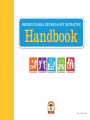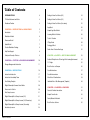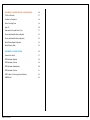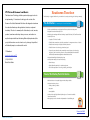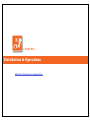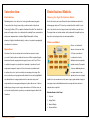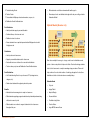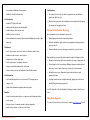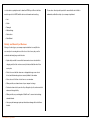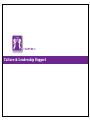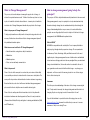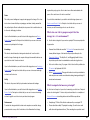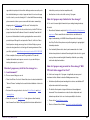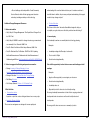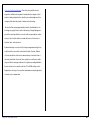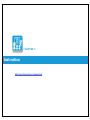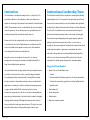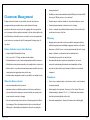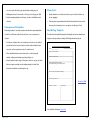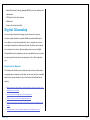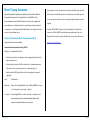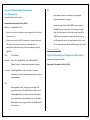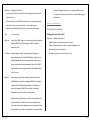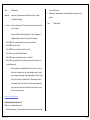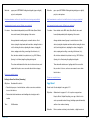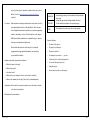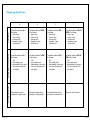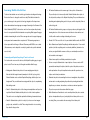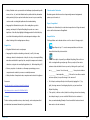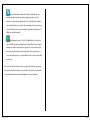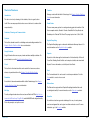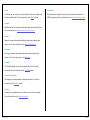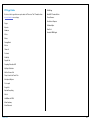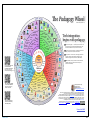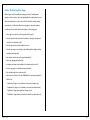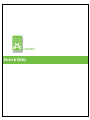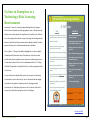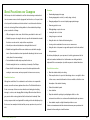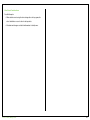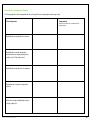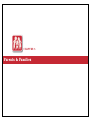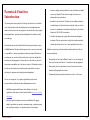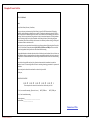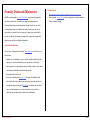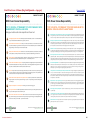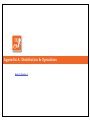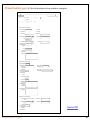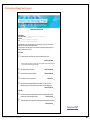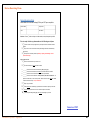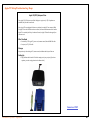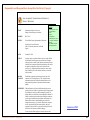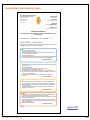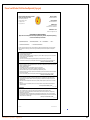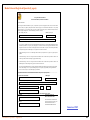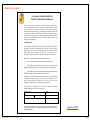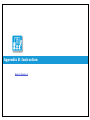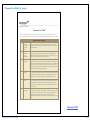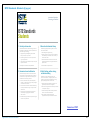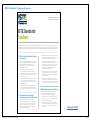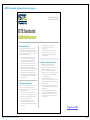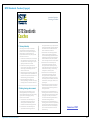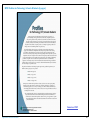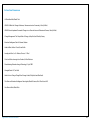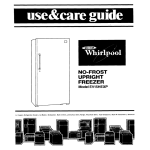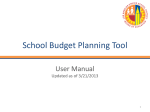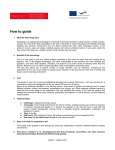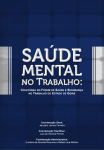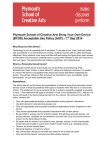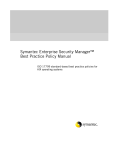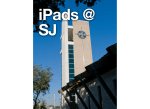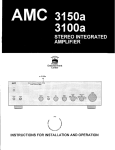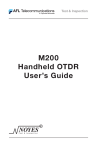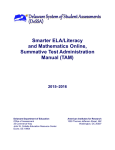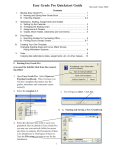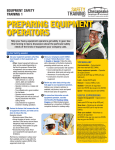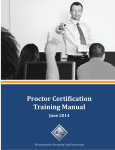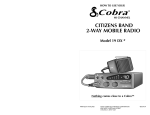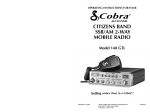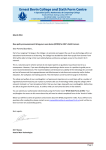Download Instruction - Los Angeles Unified School District
Transcript
INSTRUCTIONAL TECHNOLOGY INITIATIVE Handbook Rev. 1.0 // Oct. 2014 Table of Contents INTRODUCTION 6 Getting to Know Your Device (K-2) 24 ITI Vision Statement and Goals 4 Getting to Know Your Device (3-5) 25 Readiness Timeline 4 Getting to Know Your Device (Secondary) 25 CHAPTER 1: DISTRIBUTION & OPERATIONS 5 App Quest 26 Sample App Quest Rubric 27 Learning Buffet of Activities 28 Tools for Teachers 29 ITI App Guide 30 Pedagogy Wheel 31 Guide: How to Review New Apps 32 CHAPTER 4: SAFETY & DEVICE MANAGEMENT 33 Culture & Discipline in a Technology-Rich Learning Environment 34 1:1 Pledge 35 Best Practices on Campus 36 Introduction7 Distribution Models 6 Classroom Model 7 Hybrid Model 7 Teacher Distribution Training 9 Help Desk Support 8 Safety and Security of Devices 9 CHAPTER 2: CULTURE & CHANGE MANAGEMENT 10 Change Management Introduction 11 CHAPTER 3: INSTRUCTION 16 Possible Infractions 37 Instruction Introduction 17 Possible Interventions 38 Instructional Leadership Team 17 After School Considerations 39 Goal Setting Template 19 Individual School Site Management (Template) 40 Digital Citizenship: Common Sense Media 20 Resources for Schools 20 CHAPTER 5: PARENTS & FAMILIES 41 Boot Camp Lessons 21 Parents & Families Introduction 42 Digital Citizenship Boot Camp Lessons (K-2) 21 Sample Parent Letter 43 Digital Citizenship Boot Camp Lessons (3-5, Elementary) 22 Family Outreach Materials 44 Digital Citizenship Boot Camp Lessons (Secondary) 23 Best Practices at Home 45 Introductory Lessons 24 Table of Contents 2 APPENDIX A: DISTRIBUTION & OPERATIONS 46 ITI School Checklist 47 Certificate of Completion 48 Device Receiving Form 49 Apple TV 50 Responsible & Acceptable Use Policy 51 Parent and Student Notification (English) 52 Parent and Student Notification (Spanish) 53 Media Release/English & Spanish 54 Media Release (Adult) 55 APPENDIX B: INSTRUCTION 56 Common Core Shifts 57 ISTE Standards: Students 58 ISTE Standards: Teachers 59 ISTE Standards: Administrators 60 ISTE Standards: Coaches 61 ISTE Profiles for Technology Literate Students 62 SAMR Model 63 Table of Contents 3 ITI Vision Statement and Goals The Instructional Technology Initiative passionately supports schools Readiness Timeline The following is a suggested timeline for your transition to becoming a technology-rich learning community. in implementing 1:1 educational technology in the context of the Common Core State Standards. We believe this integration transforms Pre-Distribution (1-2 months prior to device distribution) the educational landscape through student, educator, and parent leadership. The school community will collaboratively create, innovate, produce, transform and develop ideas, processes, and culture in a way that inspires intellectual risk-taking. When fully implemented, this > Teachers and administrators receive Apple and Pearson professional development > Designate Instructional Leadership Team > Schedule regular meetings with Virtual Learning Complex Facilitator (VLCF) and Instructional Leadership Team to: >> Complete CCTP School Checklist project will transform our schools and our city, leaving a footprint that >> Establish and communicate school-wide expectations for management and care of devices will ultimately impact our nation and the world. >> Establish school-wide plan for digital citizenship education ITI Handbook lausd.schoolwires.net/ITI (213) 241-5532 Quick Start Guide >> Establish Common Core technology instructional goals >> Prepare for parent education and communication around Common Core technology integration, and for monitoring collection of Parent Packet (RAUP, Parent-Student Notification/Parent Acknowledgement, and Media Release form) > Complete Student Digital Citizenship Boot Camp > Conduct parent meeting to discuss the following: >> Cultural change >> Digital citizenship materials for students and parents >> School-wide expectations for learning, creativity, and discipline Week of Distribution/Post-Distribution > Distribute devices and complete deployment onboarding activities > Complete introductory lessons >> Getting to Know your Device >> App Quest >> Learning Buffet > Continue reinforcing digital citizenship through use of Common Sense Media instructional materials > Meet regularly to revise and monitor implementation of established goals Download PDF Instruction & Culture 4 CHAPTER 1 Distribution & Operations Additional Information in Appendix A Introduction Distribution Models Distribution Choosing the Right Distribution Model Distributing devices to an entire school is a big job with many moving parts. Each school has its own needs. Discuss the device distribution models in the To ensure that the rollout goes smoothly, you will work with a Instructional following pages with your ITF to develop a schedule that’s the best fit for your Technology Facilitator (ITF) to complete a Readiness Checklist. The checklist will school. You will select a school support team to help facilitate a smooth rollout. guide you through creation of your Instructional Leadership Team, communication The support team can include students, staff, and parents. Along with teachers, with parents, implementation of students’ Digital Citizenship Boot Camp, they will receive training on their roles and responsibilities. planning of logistics for distribution day(s), creation of a system for managing the educational tools, and more. Classroom Model Devices are delivered in Operations advance to classrooms. After After their rollout, the new educational tools will become as much a part of a ITI team scans devices your school’s daily routines as textbooks have been. A Microcomputer Support to students, the teacher Assistant will provide ongoing technical support for your school. Your ITF also distributes devices and guides is available for support as you build school ownership of operations: You will students in setup. The number assign asset managers to keep track of device inventory as students enroll of classes distributing devices in and leave the school, and to work with you in ensuring safe storage of the in a given window of time devices when they aren’t going home with students. You also will assign MyMail depends on the school support sub-administrators to manage student email account needs; and you will available. It is not uncommon for select teams of upper-grade students to support assign mobile device management designees to gather data on use of devices, lower-grade classes with distribution and device setup after their own device distribute apps, change access to apps, and much more. All of these areas, as setup has been completed. well as other details related to operations, are explained in greater detail in this Handbook. Materials/Needs in Each Room 1. Projector 2. Laptop/Tablet 3. Adaptor/Dongle 4. Password Cards Distribution & Operations 6 5. Troubleshooting Roster • Offers students controlled environment with familiar people 6. Teacher Roster • Elementary schools can distribution throughout the day on a rolling schedule 7. Personalization Wallpaper sheets and markers, crayons, etc. Centralized Model 8. Distribution PowerPoint/Instructions Pre-Distribution Hybrid Model (Grades 4-8) • Identify and train support personnel/students • Confirm delivery of devices and carts • Distribute rosters to teachers • Ensure students have completed personalization Wallpaper sheets with 4-digit passcode Distribution • Led by teachers in classrooms • Support personnel/students assist in classrooms • Carts with devices are delivered to rooms before distribution • Teachers have projectors and Distribution PowerPoint/Instructions Post-Distribution • Use Troubleshooting Roster to report issues to ITF (missing devices, chargers, etc.) • Guide absent students through setup when they return Benefits One class or multiple classes go to a large, central room for distribution and a portion of device setup that is led by one facilitator. Teachers then bring students back to their classrooms to complete remaining setup procedures. This model helps reinforce the school-wide culture of technology integration. It also allows distribution activities to be broken down over multiple days. Materials/Needs • Projector • Laptop/Tablet • Individual teachers manage device setup in classrooms • Adapter/Dongle • Older students supporting younger students develop leadership and mentoring • Password Cards skills, and a sense of pride • Older students can continue to support students in other classrooms throughout the year Distribution & Operations • Troubleshooting Roster • Teacher Roster • Large MPR/Common Room 7 • Personalization Wallpaper sheets, markers • Distribution PowerPoint/Instructions Pre-Distribution • Complete ITI Schools Checklist • Identify and train support personnel/students Considerations • Secondary schools need to set aside a designated venue for distribution (math class, ELA class, etc.) • Devices need to go home the day of distribution, and a system needs to be in place for students not taking devices home • Confirm delivery of devices and carts Teacher Distribution Training • Distribute rosters to teachers Before student devices are distributed, teachers will: • Ensure students have completed personalization Wallpaper sheets with 4-digit passcode Distribution • Part 1 led by teacher, other school leader, or student in central location • Students receive devices in central location • Students return to their classrooms • Part 2 led by teacher or student in classroom • Support personnel/students assist in classrooms • Teachers have projectors and Distribution PowerPoint/Instructions Post-Distribution • Use Troubleshooting Roster to report issues to ITF (missing devices, chargers, etc.) • Guide absent students through setup when they return Benefits • Used for secondary when there is no common area with adequate wireless access points • Creates a sense of community around technology integration • Attend Apple professional development workshops • Attend the distribution logistics and device management training provided at their school by ITI • Review distribution resources and prepare materials for a smooth rollout During distribution, teachers will guide students through the following activities: • Setting the device passcode: Each student will set a unique, 4-digit passcode • Personalizing the lock screen: Using a Wallpaper template, students will add their name, teacher’s name (classroom or advisory), and room number • Setting the home screen: Students will personalize their devices with appropriate images • Learning: Includes lessons on digital citizenship, getting to know the device, and CCSS-aligned learning experiences. Your ITF will provide a Teacher Distribution Training presentation tailored to your school. Help Desk Support For any of the issues below, teachers need to submit a Help Desk ticket. For lost • Can be led by a student or other school site leader Distribution & Operations 8 or stolen devices, principals need to submit an ISTAR report. Device theft also Please share these tips with your staff to ensure that the risk of theft is must be reported to LASPD, with the device serial number and asset tag. minimized, and that the safety of your campus is optimized. • Lost • Stolen • Damaged • Malfunctioning • New teacher • New Student Safety and Security of Devices Storage of technology on your campus requires attention to security. Below are some tips for securing devices at the close of school every day, over the weekend, and during longer school breaks: • Speak with your staff to ensure that classroom devices are stored in their charging carts; that the carts are securely locked; and that the wheel locks are in place. • Check to be sure that the classroom or designated storage room door is locked, and that window grates are securely affixed to the window. • Store carts out of the line of vision from or cover windows. • When possible, use alarmed areas of your campus for storage. • Conduct an alarm test of your school by calling school police, and ensure that alarms are being set daily. • When possible, use your designated “Safe Room” to secure devices during extended breaks. • Have your plant manager repair any infrastructure damage that could allow a break-in. Distribution & Operations 9 CHAPTER 2 Culture & Leadership Support What is Change Management? The process, tools and techniques to manage the people side of change, to How is change management going to help the principal? achieve the required business results. To think of it another way, there is a team The purpose of CM is to help individuals smoothly transition into the new normal. in place to handle the technical side and there is a team in place to handle the Change management is a way for a principal to not only understand and help instruction side. Change Management handles the people side of the change. themselves through change, but also understand and help others through the What is the purpose of Change Management? To help people transition smoothly from the old way into being productive in the new way. Studies have shown that an effective change management plan will help individuals transition quicker. What does success look like for ITI Change Management? • Smooth transition to using devices daily for instruction • Minimal fear • Minimal surprises • Clear, concise and timely communication change. Understanding that there are processes, tools and activities that a principal can use will greatly affect the rate of adoption. At the heart of change management is the ADKAR® model explained below. What is ADKAR® ADKAR® is a sequential model created by the Prosci company that defines what people go through when they experience change. The acronym stands for Awareness, Desire, Knowledge, Ability and Reinforcement. It is the most significant part of change management because it defines where and individual is stuck and are not being productive in the new paradigm. Once you understand change at an individual level, this model can then be extended to the rest of What is the process? your organization and increase the likelihood that change -- any change you Phase 1 schools will be surveyed to see where they are in terms of their ability implement -- will be successful. If someone gets stuck in one of these stages, to successfully use devices for instruction in the classroom on a daily basis. The that is called a barrier point. surveys will also provide us with an indication of where resistance is appearing. Based on that data, each school will have an individual change management plan created for them to help them move toward the desired goals. Phase 2 schools and beyond will be informed about tools to help them with instructional readiness and cultural preparation (iTunes U course); instruction (Common Sense Media, iBooks); and logistics for training and distribution (FAQs and ITI Handbook). Culture & Change Management Awareness This is the person’s understanding of the nature of the change or answering the “why”. People want to know why the change is being made and the risks of not changing. People are also going to want to “know what’s in it for me”. If you feel that individual or your staff is stuck at this stage, please see the Awareness Barrier Point document for activities that you can use to increase awareness of “why” we are doing ITI now. 11 requires that people get out of their comfort zones. Never underestimate the Desire power of the comfort zone. So reinforce and often! This is the person’s willingness to support and engage in the change. To be clear, If you feel that an individual or your staff is stuck at this stage please see to desire does not mean that they are jumping up and down, it simply means that Reinforcement Barrier Point for Principals for activities that you can use to they will participate. Desire is ultimately about personal choice and therefore can increase your staff’s knowledge on how to use the devices. be the most challenging to address. If you feel that individual or your staff is stuck at this stage please see Desire What else can I do to prepare myself for the change to a 1:1 environment? Barrier Point document for Principals for activities that you can use to increase A: Use the device; integrate it in your work as principal! There are myriad paths awareness to participate in the change. of preparation: Knowledge • Common Sense Media has excellent “1:1 Essentials” resources for schools This refers to what information, training and education do I need in order to at many different stages of the transition. Especially useful may be the make the change. Knowledge also requires that people know what behaviors are “Supporting Teachers,” “Reality Check”, and “Engaging Families” videos; expected of me after I have been trained. they include specific ideas from administrators and technology directors. If you feel that individual or your staff is stuck at this stage please see Knowledge Barrier Point for Principals for activities that you can use to increase knowledge on how to use the devices. Ability This refers to the person’s ability to perform what was learned in trainings. • Visit a school with a strong 1:1 program. A list of schools will be published on ITI.lausd.net by September 30, 2014. • Visit our 1:1 Resources page.This page will continue to evolve to provide links to a wide variety of resources with concrete ideas for teaching, learning, and living in 1:1 educational environments. What is expected of me as a principal? If you feel that individual or your staff is stuck at this stage please see to Ability A: As is true in all aspects of your school community, you set the tone. Principals Barrier Point for Principals or activities that you can use to increase knowledge whose schools integrated 1:1 devices last year shared ideas for a compilation of on how to apply the use of devices in your instructional program. Principals’ Successes describing what worked well. Other expectations: Renforcement • Completing a ITI School Checklist for readiness with your assigned ITF. To sustain the change and build a culture and competence around the change • Please attend the monthly ITI principals’ meetings. (You will receive email you must reinforce every effort. And reinforce often. Remember that change Culture & Change Management notifications with agendas and times.) These meetings have provided crucial 12 opportunities for principals to share their challenges and successes; they also have included training on a variety of apps and ideas for how to use the apps to set the tone for your school during the 1:1 cultural shift. Between meetings, please remember to share your successes with the broader community by dropping a note to [email protected], with “Success!” in the subject line. • Phase 1L schools, Phase 2 schools, and schools not yet in the ITI: We have prepared an Instructional Readiness Course for Leadership Teams that will lay a more solid foundation for technology integration than we were able to provide last year. Although it is not required for Phase 2, it will be for Phase 3 and beyond; we strongly encourage it as a tool that will help you grow as a team for strong transition to a technology-rich learning environment. From your iPad, tap this link: https://itunesu.itunes.apple.com/enroll/EJL-YNP-QAC • Please complete all surveys we send. They provide the ITI team vital feedback that enables us to improve our service to you, and will help us develop plans unique to your school. How do I prepare my staff for the change to a 1:1 environment? A: There are several things you can do: • Phase 2 and Phase 1L schools: Ensure that a team of educators attends the “Trainer of Trainers” workshop that is essential before distribution of devices to students. • iPad users: Encourage teachers to check out iPad in Education and Apple Learning Series. • Share with teachers the “Reality Check” video (just more than 3 minutes) from Common Sense Media. (The page at that link includes additional brief Culture & Change Management videos that you and your teachers may find useful.) • Send teachers to visit a school with a strong 1:1 program. How do I prepare my students for the change? A: It is crucial to weave digital elements into your existing learning landscape. As a start: • Ensure that all students complete the Digital Citizenship Boot Camp learning experiences. This is essential before student devices are distributed, to support understanding of LAUSD’s Revised Responsible & Acceptable Use Policy. The Boot Camp lessons are just the beginning of ongoing digital citizenship education. • Your Leadership Team needs to develop and communicate school-wide behavioral expectations for students. Connecting with other schools is a great way to get ideas around how digital citizenship is folded into your existing school wide discipline foundation. How do I prepare my parents for this change? Will ITI staff offer support for that? A: Schools can leverage the 1:1 program to significantly increase parent involvement in their children’s education. Building awareness is key. • Schedule well-publicized parent meetings before devices are distributed. ITI will provide materials for these meetings. • The district will ask parents to sign notification and acknowledgment documents. These documents were created to share with parents and students expectations for the care of and responsibility for the device. • Please visit our Parent Resources page • Check out Common Sense Media’s resources for working with families. 13 > We are building a relationship with the Parent Community understanding of the emotional barriers that are part of resistance and how to Services Branch, which will lead ongoing parent education deal with them. In addition, they increase participant understanding of the support workshops, including workshops on the technology. Additional Change Management Resources 1. Books and websites • Hiatt, Jeffrey M. Change Management: The People Side of Change. Prosci Inc. 2012. Print • Hiatt, Jeffrey M. ADKAR: a model for change in business, government and our community. Prosci Research 2006. Print • Rock, Dr. David. Your Brain at Work. Harper Business, 2009. Print • Rock, Dr. David and Cox, Dr. Christine. SCARF® in 2012: Updating • Priceless Education Scroll down to the bottom. “Innovation Games® are designed to help you accomplish your goals, faster, more effectively, and have fun while doing it.” 4. Lesson Inquiry Give leadership team time on a monthly basis for technology planning Examples: • Leadership meetings first Thursday of each month the Social Neuroscience of Collaborative the Social Neuroscience of • Place in school’s Edjoin Collaborating with Others. http://www.davidrock.net/files/NLJ_SCARFUS.pdf • Grade level meetings bimonthly 2. Videos to engage critical thinking and promote conversation • Change: Learning to Change-Changing to Learn Learning to Change-Changing to Learn: Student Voices • Change in Education: Priceless Education, Design Thinking • Risk Taking: Motivation • 21st Century Students: A Vision of K-12 Students Today 3. Staff Activities • needed to keep changes in place.” Conversation starters A question or topic that creates a dialogue between two or more people. • Learning to Change Activities “These exercises and games were designed to increase participant Culture & Change Management Give staff the opportunity to share their successes and challenges at staff meetings Examples: • Appy hour-Share apps that you are using in your classroom. • Grade level meetings bimonthly • Leadership share out • Opportunity for staff to share out at each faculty meeting Encourage leadership team members to lead effective ongoing professional development break-out sessions as well as whole staff professional developments Encourage staff to share resources as a community of practice 14 Protocol for Teachers and Students—This activity, along with the others, is designed to facilitate the development of a mindset that encourages a critical analysis of what participants believe, what they do, and what might need to be changed to fully realize the potential of student-centered teaching. All schools will be surveyed approximately 3 months after distribution to see how things are going. From the results of that survey, a Change Management plan will be created specifically for your school with recommendations on what actions to take to help the staff move toward effective use of the devices for instruction, daily, in the classroom. Communication plays a crucial role in the change management strategy. Every event that affects a user, which could include Principals, Teachers, Students or Parents, should have a three-step communication process: Inform them of the event, remind them of the event, follow up after the event. Events could be large scale like the surveying readiness or the logistics surrounding distribution. Events could also be on a smaller scale like a ITF or MCSA visiting a school. Regardless of size, the goal is to quell fear and minimize anxiety through timely, clear and concise communication. Culture & Change Management 15 CHAPTER 3 Instruction Additional Information in Appendix B Instruction Instructional Leadership Team The transformation of teaching and learning is at the core of this project. The The Instructional Leadership Team is responsible for developing and, ultimately, possibilities are limitless for critical thinking, creativity, and collaboration, as implementing the school’s 1:1 instructional technology integration plan.The plan students use technology to help them master the Common Core State Standards focuses on the academic priorities the school has identified, and is aligned with (CCSS). The transformation involves a cultural shift that affects not only students’ the Single Plan for Student Achievement and the Common Core State Standards. classroom experiences, but also their experiences as good digital citizens in a The school’s ITF works with the team to weave instructional technology into learning environment that now extends beyond the classroom. professional development planning to enhance achievement of learning goals. Because each school has a unique identity, culture, and instructional goal set, it is crucial that each school tailor ITI implementation to its individual needs. This section of the handbook offers guidance and resources for that foundational work, starting with the Instructional Leadership Team. Professional development integrating technology may range from grade-level planning for project-based learning to whole-staff or one-on-one work on strategies for classroom management. The Instructional Leadership Team should include equal representation of grade spans or departments and teachers with varied technology proficiency levels (high will/high skill and high will/low Among the resources are descriptions of best practices for classroom skill. It also can include non-teaching staff. We hope that in time, it also has management in a technology-rich environment, and digital citizenship “Boot representation of students, parents, and supportive community members. Camp” lessons differentiated by grade span. It is essential that teachers encourage student technological expertise that may Suggested Team Members • Member of the school administrative team exceed their own, as the teachers continue to provide pedagogical expertise * Teachers in how students apply their technological skills to learning. We have included * Equal representation (Elementary: upper/lower, Secondary: departments) introductory activities to help students and teachers become comfortable with * Teachers with varied technology proficiency levels (high will/high skill and digital devices as learning tools; a buffet of content-based learning experiences high will/low skill) to support students with the CCSS; a technology toolbox for teachers; • Non-teaching staff information about apps that are on the devices, and about evaluating additional • Parent representation apps; and a goal-setting template to help schools build a roadmap for integrating • Student leaders technology with their existing, CCSS-aligned instructional goals. As teachers • Supportive community members develop and share their technology-enhanced lessons, ITI’s body of resources to support the transformation of teaching and learning will continue to grow. Instruction 17 learning experience? Classroom Management • Establish procedures for when students need help: Will they ask a classmate? Will they ask you? Will they set out a color-coded card? Putting a device in the hands of every student can be the ideal classroom • Circulate and give continuous feedback to ensure that students are on task management strategy for students who are easily distracted. Learning • Consistently praise students’ on-task device use for learning experiences that teachers create need to be engaging, with clear expectations • Practice community responsibility: Students remind each other and/or let the and consequences that are applied consistently for off-task activity right from the start. Collaborative work with the devices can lead to a noisier environment than some teachers are accustomed to; but if it’s managed well, learning can go off the charts! Before students receive their Devices • Complete Digital Citizenship Boot Camp teacher know if someone is off task Planning • Engaging lesson plans with clear and accountable learning goals will keep students from getting bored and finding engagement elsewhere on the device • Always have a “Plan B,” in case of connectivity problems that affect all or a large number of students, or problems that affect an individual device • Post a copy of the 1:1 Pledge, and discuss it with students • Test websites that you plan to use ahead of time • Work with students to create a classroom agreement/rules related to device use • Experiment with/experience apps before using them in a lesson, and • Model patience when problems arise while you’re using the device for instruction embrace the understanding that students almost immediately will learn • Build a culture of cooperation and student empowerment around the device by more than you have about the app’s features; let them teach you and their asking students for suggestions when you hit a snag • Consider furniture arrangement in terms of your ability to see students’ screens When the Devices Arrive • Launch learning with introductory lessons! • Implement routines for distribution and return of the devices; until devices classmates! Procedures • Practice clear, consistent signals – verbal and non-verbal – to which students can respond promptly • Verbal examples: Screens down! / Screens up! or iFace down! / iFace up! or go home, student device managers can ensure that they are returned to the 5-minute warning to shutdown! / 5, 4, 3, 2, 1 – Flash them! (when students proper slots and connected for charging show their work during “whiteboard” practice) • Set clear instructional expectations before each learning experience: What is • Non-verbal examples: Music, chimes, bells, buzzers, timers, flashing light, the learning goal? How will students show that they’ve achieved the goal? What app(s) or what website(s) will students be allowed to use during the Instruction 18 etc. can be used effectively to gain student attention during projects • Standing visual cues: Colored cards or Solo cups (red = help, green = OK) • Consider assigning students to be helpers or monitors for distribution and collection. Consequences To Consider Please Don’t… • Assume students are on-task because they are quiet; off-task activities can be very engaging! • Take away a device as punishment for behavior that is unrelated to its use; we don’t take away other learning tools as a consequence for talking out of turn! Redirecting students to an activity usually works better than reprimanding them Goal-Setting Template for bad choices. But when redirection doesn’t work, some consequences to The Instructional Leadership Team may use the template below as a roadmap as you consider: integrate technology with your existing, CCSS-aligned instructional goals. • Tech timeout: A student who is not on task may lose the device for a limited period of time. In that case, the student can share another student’s device (eyes only), and use paper/pen or pencil to complete work. Instructional Technology Goal-‐Setting Template School_____________________________________ ! ! Common Core Instructional Priorities: • Follow established behavioral procedures such as conferencing with students, calling parents, taking away other privileges, etc. • Consider positive behavior support. Restorative Justice is one type of positive behavior program you might consider implementing school-wide. More information is available at restorativejustice.org. ! ! School Wide Grade Level Content Level ! ! Common Core Tech Integration Goal: How will students demonstrate mastery of this goal? (This may be differentiated by grade level and/or subject matter) ! ! ! ! ! ! ! What resources will you need? (PD, Instructional Materials) ! ! ! Tech Resources (apps, websites, etc.?) Download PDF ! ! ! ! ! ! ! ! ! ! ! Timeline (ex: 1, 3, 6 months…) Incremental Tasks: You can find the following in Appendix B: Instruction 19 • National Educational Technology Standards (NETS) for teachers, students, and administrators • ISTE profiles for tech literate students • SAMR model • Common Core Instructional Shifts Digital Citizenship Just as we support students in developing as good citizens in the classroom, education in digital citizenship is essential. LAUSD has partnered with Common Sense Media, a not-for-profit organization that offers a comprehensive, researchbased digital citizenship curriculum. Beyond the initial “Boot Camp” that is required before students receive devices, this partnership provides resources for Digital Citizenship Week near the beginning of each year, and additional resources to make safe and responsible online behavior an integral part of school life throughout the year. Resources for Schools The Common Sense Media resources listed below help educators facilitate deeper learning that supports students to make smart, safe decisions and to live responsible digital lives. (A separate handbook section offers Common Sense Media links for families.) • Online professional development: curriculum training, webinars, and video clips of sample lessons in action • Lesson materials with suggested scope and sequence • Teachers’ reviews of educational apps and websites • Ready-to-use resources for family outreach (flyers, quizzes, presentations, and scripts) • For students: video clips of students sharing real-life digital experiences Instruction 20 Boot Camp Lessons Have students color the checkmark on the bottom of the RAUP green and the X Digital Citizenship Boot Camp lessons familiarize students with the District’s red. They then cut and fold the pictures so that they have a card with a green 4 Responsible & Responsible & Acceptable Use Policy (RRAUP). In Boot Camp, students learn why the RAUP exists; they learn about acceptable and unacceptable uses of district-issued devices; about Internet safety; and about on one side and a red 4 on the other. You may want them to glue the two sides together. consequences of not following the RAUP. Boot Camp for secondary schools also Read the “DO or DON’T” scenarios out loud to students. They decide if the includes a cyber-bullying lesson. scenario is a DO or a DON’T, and hold up the appropriate side of the card. Digital Citizenship Boot Camp Lesson (K-2) Adapted from Common Sense Media Discuss how the scenarios relate to the RAUP and to class and school norms. Please see complete lesson. Responsible & Acceptable Use Policy (RAUP) Objectives: Students will be able to… • Describe school policies for using their devices appropriately, both at school and away from school • Connect the policies in the RAUP to broader school community norms and other policies, such as classroom policies, social media policy, etc. • Identify how the RAUP applies after school hours and beyond campus (if applicable) Time: 30-45 minutes Materials: Copies of the abridged RAUP, copies of DOs and DON’Ts, crayons or colored pencils, scissors (glue - optional) Procedure: Read abridged RAUP as a whole class with or to students, and answer questions/clear up misunderstandings. Discuss with students what they think the pictures represent. Instruction 21 Digital Citizenship Boot Camp Lesson (3-5, Elementary) Adapted from Common Sense Media Responsible & Acceptable Use Policy (RAUP) Objectives: Students will be able to ... • Describe school policies for using their devices appropriately, at school and away from school • Connect the policies in the RAUP to broader school community norms and other policies, such as classroom policies, social media policy, etc. • Identify how the RAUP applies after school hours and beyond campus (if applicable) Time30 - 60 minutes Materials: Copies of the abridged RAUP, copies of DOs and DON’Ts (Optional: copies of vocabulary activity and graphic organizer) OR Have students complete the vocabulary activity and graphic organizer independently or in groups. Assign each group a different DO or DON’T scenario related to the RAUP. Then have each group act out their assigned scenario. Invite other class members to decide if the scenario was a DO or a DON’T, and encourage them to chime in with their reactions as well. Throughout the session, encourage students to reflect on your school’s community norms and how the RAUP supports those norms. Please see complete lesson. Digital Citizenship Boot Camp Lesson (Secondary) Adapted from Common Sense Media Responsible & Acceptable Use Policy (RAUP) Procedure: Read abridged RAUP as a whole class with or to students (depending on grade level) and answer any questions/clear up any misunderstandings. OR Arrange students in small, “expert” groups, and assign each group a differentsection of the RAUP. Students read their section and highlight/underline the most important parts. In their expert groups, students discuss and summarize their part of the RAUP. Representatives from each group will share their findings with the rest of the class. Instruction 22 Objectives: Students will be able to ... • Describe school policies for using their devices appropriately, at school and away from school • Connect the policies in the RAUP to broader school community norms and other policies, such as classroom policies, social media policy, etc. • Identify how the RAUP applies after school hours and beyond campus Time 1-3 class periods Materials: Copies of the RAUP, copies of scenarios and discussion questions (Optional: RAUP Cornell Notes template, RAUP Vocabulary Awareness chart) Procedure: Arrange students in small, “expert” groups and assign each reactions. Throughout the session, encourage students to reflect on your school’s community norms and on how the RAUP supports those norms. Please see complete lesson. Introductory Lessons Getting to Know Your Device (K-2) Objectives: Students will be able to ... • Explain the basics of how to properly use the device • Review classroom rules and routines for properly handling a device • Demonstrate basic device functions • Recognize key status icons on the device screen group a different section of the RAUP. Students read their section and highlight/underline the most important parts. In their expert groups, students discuss and summarize their part of the RAUP. Representatives from each group will share their findings with the rest of the class. Optional: Have students complete the Vocabulary Awareness Chart (prefilled OR blank version) before reading the RAUP. Have students complete the Cornell Notes independently or in small groups as they are reading the RAUP. The bold parts of the sample summaries can serve as sentence starters/frames. Assign each group a different case study scenario and discussion questions related to the RAUP. Then have representatives from each group share out their assigned scenario and summarize their group discussion. Invite other class members to chime in with their Instruction 23 Time: 30-60 minutes Materials: paper, pencil, iPadosaurus picture (Optional: Paper or digital “Getting Started” guide) Procedure: Introduce students to the “iPadosaurus,” which often forgets to take icons on their devices. • Review basic tablet maintenance and handling rules, strategies, and/or routines Time: 30-60 minutes care of its device. Come up with “Dino, Don’t!” and “Dino, Do!” rules for using and handling a tablet properly in the classroom. For example, • “Dino, DON’T use your tablet without your teacher’s permission.” • “Dino, DON’T press too hard!” • “Dino, DON’T toss your tablet around. It’s not a toy!” • “Dino, DO carry your tablet with both hands.” • “Dino, DO charge your tablet when it runs out of battery.” • “Dino, DO keep your tablet in its case and put it back in its home when you are finished using it! Show students the essential buttons, functions, and icons of their tablet such as turning on/off, unlocking, adjusting volume, closing and opening apps, charging, and using headphones. Then, pretend that you have a visitor (a stuffed animal or iPadosaurus) who has no idea what a tablet is or how it works. Have students answer the visitor’s questions about the tablet and show the visitor how to use the device, when prompted. Please see complete lesson. Getting to Know Your Device (3-5) Objectives: Students will be able to ... • Describe the purpose of key exterior buttons, outlets, accessories, and status Instruction 24 Materials: paper, pencil, OPTIONAL: Getting started guide (paper or digital), Materials: projector, and speakers paper, pencil, OPTIONAL: Getting started guide (paper or digital), projector, and speakers http://www.dummies.com/how-to/content/the-basics-of-using-your-ipad.html http://www.dummies.com/how-to/content/the-basics-of-using-your-ipad.html http://manuals.info.apple.com/en_US/ipad_user_guide.pdf http://manuals.info.apple.com/en_US/ipad_user_guide.pdf Procedure: Have students independently create KWL charts (Know, Want to Procedure: Have students create KWL charts (Know, Want to know, and know, and Learned) at the beginning of the session. Arrange students in small groups to review the basics of their Learned) independently at the beginning of the session. Arrange students in small groups to review the basics of their devices (using the sleep/wake and home button, turning the device devices (using the sleep/wake and home button, turning the device on/off, unlocking the device, adjusting the volume, charging the on/off, unlocking the device, adjusting the volume, charging the device, swiping and scrolling, connecting to the Internet, etc.). device, swiping and scrolling, connecting to the Internet, etc.). Also, introduce students to key status icons (e.g., Wi-Fi, Battery, Also, introduce students to key status icons (e.g., Wi-Fi, Battery, Syncing, Lock, Alarm) using the getting started guide. Syncing, Lock, Alarm) using the getting started guide. Then, share with students the links above for future reference, and explain that they also can access online tutorials for most apps. Please see complete lesson. Getting to Know Your Device (Secondary) Objectives: Students will be able to ... • Describe the purpose of exterior buttons, outlets, accessories, and status icons on their devices. • Review basic tablet maintenance and handling rules, strategies, and/or routines Time:30-60 minutes Then share with students some “getting started” resources that they can refer to later on, such as a user manual or some online tutorial videos. Please see complete lesson. App Quest Grade levels:Can be adapted for any grade, 2-12 Objectives: Students work in groups of 2 or 3 to explore an app and use Keynote, iMovie, Explain Everything, or an app of their choice to create a presentation about the app (including required information) and how it can enhance learning. Materials:Devices; sentence starters (poster, handout, or digital version via Instruction 25 projector); rubric (poster, handout, or digital version via projector); iMovie “how to” at http://www.apple.com/support/ios/imovie/ (optional) Procedure:Open discussion about apps students have used outside of school, ELD/SELD SPEC ED and explain what they will do in this App Quest. (Note: You may allow straight informational presentations or persuasive arguments, GATE • Use strategic grouping to allow students to fully participate in the task • Assign the app instead of letting students self-select • Provide additional assistance in exploring the app • Allow students to produce two videos if time permits similar to advertising, or choice.) Direct instruction on the apps is NOT required. After students have completed the project, discuss how they solved problems along the way. Sentence Starters: • The name of the app is … Share and briefly discuss the rubric. As part of your family • The purpose of this app is … engagement strategy, explain that students can share these • This app is useful for … projects with their families. • For example, if you want to … , you can… Sample questions the presentation will answer: • What is the name of the app? • What is its purpose? • How does it work? • A school project I could use this app for is… • You can use this app at school to… • Using this app is… • Let me show you how to use this app to • What is at least one example of how it can be used for learning? • What are the drawbacks of the app? (Use only if you find drawbacks.) Assessment: At the end of the session, students can use the rubric to evaluate each other’s presentations. Modifications/Accommodations: Instruction 26 Sample App Quest Rubric COLLABORATION PRESENTATION QUALITY CONTENT 4 Instruction 3 2 1 Presentation addresses ALL of the following: • Name of app • Purpose of app • How app works • Example(s) of app’s educational use Presentation addresses THREE of the following: • Name of app • Purpose of app • How app works • Example(s) of app’s educational use Presentation addresses TWO of the following: • Name of app • Purpose of app • How app works • Example(s) of app’s educational use Presentation addresses ONE OR NONE of the following: • Name of app • Purpose of app • How app works • Example(s) of app’s educational use Presentation addresses ALL of the following: • Title • Clear, audible sound • Understandable, clear speech • Text, visual, and audio work well together Presentation addresses THREE of the following: • Title • Clear, audible sound • Understandable, clear speech • Text, visual, and audio work well together Presentation addresses TWO of the following: • Title • Clear, audible sound • Understandable, clear speech • Text, visual, and audio work well together Presentation addresses ONE OR NONE of the following: • Title • Clear, audible sound • Understandable, clear speech • Text, visual, and audio work well together All team members actively participate in creating the video Most team members actively participate in creating the video Some team members actively participate in creating the video One person does all the work 27 Learning Buffet of Activities • All Grades: Students use the camera app to take a photo of themselves. Teachers’ and students can use technology to transform teaching and learning. They use the photo to draw a self-portrait. Extend: Students take a photo of But we don’t have to change the world in one day! This buffet is intended to the self-portrait, and import it to Explain Everything. They record themselves give a wide range of entry points to technology integration. Each experience describing and explaining their goals for the year, and the steps they’ll take to below demonstrates how using apps can support learning for the Common Core achieve the goals. State Standards (CCSS). Teachers also can look at lesson plans they already • All Grades: Students work in groups; each group creates a photographic slide have for concepts and skills their students are exploring. What apps will engage showing what one of the classroom norms for behavior does and does not students in mastering the content? How can apps be used to support language look like, with an audio recording elaborating on the norm. development and communication competencies? The learning experiences • Grades 3-12: Tailor use of the tool to your students’ abilities and to the CCSS. below represent the full range of Bloom’s Taxonomy, with CCSS as our context. • Basic: Students use Explain Everything for whiteboard practice. Pose a math (Because many can be adapted to a variety of grade levels, specific standards problem (or dictate a spelling word or vocabulary definition); students solve, are not cited.) and on your signal flash the answer so that you can instantly see who’s on Camera App and Explain Everything: A Taste for all Levels For teachers who are new to the devices, the Explain Everything app is a great place to start. There’s an easy-to-follow guide available within the app. • Kindergarten: Students take photos of classroom/playground objects that start with the targeted sound (examples for /b/: ball, boy, bug, book). Extend: Students create a slide in Explain Everything, with the object as a track and who needs support. • Content area-specific, multi-slide presentations to explain: • Science concepts: Students take or import photos of leaves; create an EE presentation and import the photos; label the parts of the plants; record an audio explanation of how photosynthesis works; and with a partner or two, critique each others’ presentations. • Students take photos documenting their science investigation; they add text background. They record themselves saying what the object is, emphasizing and an audio recording explaining the problem they investigated and their that starting sound. hypotheses, procedures, observations, conclusions, and next questions. • Grade 1: Students take photos of the changes in manipulatives as they solve a problem. Extend: Students add the photos to a slide & write equations. They add a voice recording that explains their thinking; classmates discuss. • Grade 2: Students take a photo of an object (or choose one from images. They also may record a discussion within their group. • Math: Students use illustrations to solve a math problem (they also can take photos of manipulatives they use), and justify their solution path in a voice recording. Then, peers evaluate the reasoning of the solution path. google.com), and add it to a slide. Then, using text and/or voice recording, they describe its properties. Instruction 28 • History: Students create a presentation rich with maps (easily marked up with Calendar and/or Reminders arrows, circles, etc.) and other illustrations; they add text with key information Students organize their time and record upcoming homework assignments, about question(s) they’ve explored online about an event or person; and they quizzes, special events, etc. create an audio recording that synthesizes their understanding. • Language Arts: Students take a photo of the reading fluency practice passage, and import it to Explain Everything; they make one or more duplicates of the slide; they highlight challenging words in the first slide; they Pages, Garage Band Students work collaboratively to create interview questions in a Pages document, and record their interviews in GarageBand. record their first reading on that slide, and subsequent readings on other Sampler Platter slides. Listening to their reading improves fluency. Each application can be introduced alone or in the context of a larger project. Popplet Lite • All grades: Students create concept maps: • theme that allows both picture and text. • Language Arts: adjectives describing a character (or self!); a flow map showing a character’s development, or the plot of a story; a tree map distilling main ideas and details of expository text; a map that compares and contrasts characters; categories for sound/spelling patterns (i.e., different spelling of /f/) • Science: properties of a substance; a flow map representing a process; comparison and contrast of processes or natural phenomena • History: timelines of important events; comparison and contrast of key figures Resources: http://blog.popplet.com/category/popplet-techniques/ http://www.youtube.com/watch?v=D624wGdcH14 Open Keynote, tap “+” to create a new presentation, and choose a • Take a photo of yourself; open Explain Everything. Choose the icon that’s a rectangle with a green plus sign. Choose your photo, then write a sentence about what kind of learner you are by clicking on the pencil icon (I am a ________ learner. I love to learn by________. I do my best work when ___________. I am inspired by ________). Choose the icon with a mountain and arrow (bottom) to export the image to the camera roll. • Go to Keynote, and import the photo into Keynote by tapping the “+” (top right), choosing camera roll, and tapping the photo you just saved from Explain Everything. • Take a photo (or find one online) related to one thing you have been learning Nearpod about. Import image to your second slide. Write at least one sentence to Teacher creates presentations in any content area(s), and creates quizzes that show your understanding. (Example: I have learned that clouds are formed provide instant assessment information to guide instruction. when water cools and condenses). Instruction 29 • Open the SketchBookX application. Tap the paintbrush icon and complete the math problem your teacher assigned you. Once you are finished, save your image by tapping the 4-box icon in the upper left hand corner. Send the photo to your photo library by tapping the flower with arrow icon. Upload this picture to your presentation, then add an explanation as to HOW you solved the problem. • Open Brainpop. Choose “Tech,” then “Digital Etiquette” to watch the video clip. Once the video has finished, tap “Take the Quiz.” (Note: Younger students may want to take the quiz as a group.) Use screen capture (press home button and power button at the same time) to take a picture of your score. Upload this picture to your presentation. Write a sentence about what you learned. After you have at least 4 slides, explore other apps. Each time you use an app, take a picture of it and load it into your presentation. The goal is to demonstrate your learning and present your understanding in your own creative way! Instruction 30 Tools for Teachers Introduction The device is not only a learning tool for students, it also is a great teacher Contacts Manage contacts with the built in Contacts app. See Chapter 13 in the iPad User Guide for more information. toolkit. There are many ways that teachers can use the device to enhance their Grade Books own productivity. There are many, many options for creating and using grade books with an iPad. Calendars, Planning, and Communication Calendar The built-in calendar is useful for scheduling events and setting reminders. See Chapter 10 in the iPad User Guide for more information. Google Calendar Google Calendar offers an easy way to make and share multiple calendars. For more information, see the Google Calendar Support Page. Clock The built in clock has functions that can be used in the classrooms, such as alarms, a stopwatch and timer. See Chapter 14 in the iPad User Guide. Reminders Create lists of tasks and reminders with the built in Reminder app. See Chapter 18 in the iPad User Guide for more information. Mail App To easily configure a lauds.net email account, use an iPad to visit ITD at http://achieve. lausd.net//site/Default.aspx?PageID=285, and click LAUSD E-mail configuration utility. Follow the prompts to set up the account. Some examples include, iGrade for Teacher, GradeBookPro, EasyGrade, and Gradekeeper for iPad and TA’s Friend. They range in price from $.99 to $9.99. Explain Everything The Explain Everything app is an interactive whiteboard with many features. For more information see the Explain Everything website. Keynote Keynote is a slide show app that contains much of the functionality of Microsoft PowerPoint. Existing PowerPoint files can be imported, edited, and viewed with Keynote. For more information, see the Keynote User Guide. Prezi The Prezi web-based tool can be used to create fun presentations. Go to the Prezi website to create a free account. Educreations The Educreations app is similar to Explain Everything but without the audio recording functionality. For more information, see the Educreations website. Socrative Socrative has a teacher app and a student app. It is easy to create quizzes, exercises and games that can be given in real time and auto scored. For more information, go to the Socrative website. Instruction 31 Quizlet Google Sites The Quizlet app can be used to create electronic flash cards for any subject and Google Sites make it possible for anyone to create a fully functional website, no share them with students. For more information, see the Quizlet website. HTML writing required! For more information see the Google Sites Support Page. Nearpod With Nearpod, teachers can share content with students and control the activity. For more information, see http://www.nearpod.com/how-it-works Edmodo Edmodo is a popular education platform that includes many commonly used teacher tools. For more information see the Edmodo Support Page. Schoology Schoology is another popular platform that includes many commonly used teacher tools. For more information, see the Schoology. TeacherKit The TeacherKit app has some commonly used teacher tools in a friendly environment. For more information see the TeacherKit website. ClassDojo for Teachers This simple app combines attendance taking with a behavior log. For more information see the ClassDojo website. Dropbox Dropbox is a free app that allows you to share, receive, and store documents. For more information see the Dropbox Help Center. Instruction 32 ITI App Guide NASA App Below is a list of apps that come pre-loaded on ITI devices. The ITI website offers BrainPOP Featured Movie more information on each app. Rover Browser Pages Keynote Numbers iPhoto Sketchbook Express Wolfram Alpha NearPod Airwatch MDM Agent iMovie GarageBand iBooks iTunes U Podcasts Notability Popplet Lite Graphing Calculator HD MyScript Calculator Sid the Science Kid Fizzy's Lunch Lab Fresh Pick Sketchpad Explorer Pick-a-path Cargo-Bot Explain Everything Skitch HanDBase for EDU Khan Academy Nova Elements Instruction 33 The Padagogy Wheel Nearpod ps p dA iPa GarageBand Poster CCTP/LAUSD 1-6-14 FeeddlerRSS Aurasma NASA Toontastic Google Search Blog Docs iPa dA iBooks pp s Sid the storytelling highlighting Explain Science Kid TV/Radio Program recognize TouchCast Everything mind maps cartoon NOVA Pr s ePub or iBook t bookmarks or favorites od uc Elements Rap uc od animations r comments blogs ts P imagine paraphrase iMovie VoiceThread mixing journals design new games suppose summarize Evernote s Ac social network rb Peek e produce Quizcast t invent ion edited videos V describe retrieve posts n Ve Wordpress tio transform podcasts r c bs explain social A suggest compose change compare infer multimedia bookmarks find identify Blooms hypothesize presentations Khan Twitter Podcasts locate searches classify Academy Prezi originate rearrange match videocasts exemplify lists find an interpret create unusual report way critiques expand Animation Google role play network Creator HD play Drive Share Keynote judgement justify edit Board movie making Express conclude implement rank Graduate demonstrations judge opinions simulate compare Attributes use Subtext photographs share debate post mock trials and Skype Autonomy Quick Dan Pink Fresh carry out conference Voice interviews Capabilities Pick discuss verify Mastery 2009 upload hypotheses teach support simulations Purpose 18 mins decide Articulate Screen news items hack run prioritize maps Chomp Unitag QR load TEDtalk video evaluate Code Scanner reviews compute collections collaborate draw Do View Now surveys appraise ive operate record ma diaries nit AudioBoo in moderate select g o Analyze interview C defend critique summaries scrapbooks contrast Interview construct differentiate give your Ustream infer Cargo-Bot survey distinguish Assistant diagrams opinion recommendations determine deconstruct outline compare Quickoffice puzzles sequence examine demonstrate deduce mash self-evaluation classify presentations calculate SketchBook Graphing categorize interview Express BrainPOP Calculator HD Action Verbs graphing articles advertisements charting surveys spreadsheets Edmodo Educreations Prompster mashup media questionnaires Google+ diagrams summaries maps Products Skitch Pick-a-Path Numbers song name Cate gori es iTunes U b Ver ion Act ucts iPad Prod s Then, explore the concentric circles, which roughly relate Bloom's taxonomy categories with the SAMR tech integraTon model (SubsTtuTon, AugmentaTon, ModificaTon, and RedefiniTon). Please note: Many of the apps could fit in several of the Bloom's and SAMR categories. Each placement here shows just one possible set of relaTonships. Apps App Daniel Pink’s TEDTalk on moTvaTon is available via the QR code or at h"p://www.youtube.com/watch?v=rrkrvAUbU9Y. iPad Notability How to use the Padagogy Wheel: It’s All About Greymatter Grids (GGs) ucts Video: Daniel Pink’s TEDtalk on The Puzzle of Motivation h"p://www.youtube.com/ watch?v=rrkrvAUbU9Y Scan the “Learning Design ... “ QR code (leL) or use this link to visit h"p://www.unity.net.au/allanspor3olio/edublog/?p=874, which includes lists of a"ributes we may envision for our students. Prod on V erbs s Acti Learning Design starts with Graduate Attributes, Capabilities and Motivation h"p://www.unity.net.au/ allanspor3olio/edublog/?p=874 Tech integration begins with pedagogy Inspiration Maps Lite Wolfram Alpha Popplet Sketchpad Explorer Lite GeoGebra iPad Apps Evernote MindMash MyScript Pages Calculator Developed by Allan Carrington Designing Outcomes Adelaide South Australia Email: [email protected] This version of the Padagogy Wheel was adapted by the Los Angeles Unified School District’s Common Core Technology Project from the wheel created by Allan Carrington. His acknowledgements: The taxonomy wheel, without the apps, was discovered on the website of Paul Hopkin’s educational consultancy website mmiweb.org.uk That wheel was produced by Sharon Artley and was an adaption of Kathwohl and Anderson’s (2001) adaption of Bloom (1956). The idea to further adapt it for the pedagogy possibilities with mobile devices, in particular the iPad, I have to acknowledge the creative work of Kathy Schrock on her website Bloomin’ Apps The Padagogy Wheel by Allan Carrington is licensed under a Creative Commons Attribution 3.0 Unported License. Based on a work at http://tinyurl.com/bloomsblog. Download PDF Instruction 34 Guide: Evaluating New Apps Different apps can fill very different learning goals. Some (including many games) are drill or practice; others (including Explain Everything, Keynote, and iMove) allow students to create projects; still others facilitate reading, writing, data analysis, or collaboration. When choosing apps to share with students, consider questions from the list below that apply to the learning goals. • Is the app’s focus effective for the targeted skills/concepts? • Does the app allow the teacher and/or student to change the settings and content to meet students’ needs? • Does the app provide specific feedback to users? • Does the app support use of higher-order thinking skills including creating, evaluating, and analyzing? • Can students launch and use the app independently? • Is the app engaging and motivating? • Is student performance data available to the student and/or teacher? • Does the app support collaboration among students? • Can student products be easily exported? • Where will use of this tool fit in the SAMR Model of technology integration? Will it allow… * Substitution? (App is a tool substitute; no functional change in task) * Augmentation? (App is a tool substitute; some functional improvement.) * Modification? (App allows significant change in task.) * Redefinition? (App allows new tasks that wouldn’t be possible without it.) Instruction 35 CHAPTER 4 Device & Safety Culture & Discipline in a Technology-Rich Learning Environment 1:1 Pledge Instructional Technology Initiative Los Angeles Unified School District 1:1 Pledge Introducing 1:1 devices to a learning community brings behavioral changes. Most of those are fantastic: increased engagement in class, collaboration among I Will… students, and creative expression in ways that weren’t possible before. But there • Leave my device unattended also can be negative behaviors that crop up. These range from “walking under the Use my device to explore, be creative, problem-solve, and have fun learning! influence” (students have fallen down stairs while reading from tablets) and other • Respect my device. • Take my device out of its case or physical safety issues, to online harassment and device vandalism. • Keep my device out of sight when going to and from school. • Lend my device out or share my • Use my device to enhance my learning. • Eat or drink while using my device. • Be a good digital citizenship and follow rules at home and school when using my device. • Take a photo or video of anyone We’ve crafted a 1:1 Pledge to help distill and highlight the core ideas of digital citizenship and other behavioral issues. This handbook section also includes possible interventions, disciplinary actions, and resources that principals can use for times when behaviors fall short of the commitments made in the 1:1 Pledge, the District’s Responsible & Acceptable Use Policy, and other agreements related to the devices. As your Instructional Leadership Team works to develop policies, it will explore needs related not only to instruction, but also to non-instructional time ranging from after-school programs in elementary schools, to passing periods in secondary schools. Challenges vary from one school to the next; we hope the resources here will help you navigate your school’s challenges. • Check with my teacher before downloading apps or content onto my device. I Will NOT… without securing it. cover the labels on the case. passcode. without permission. • Change or delete District settings on my device. • Take credit for other people's work. • Let my school know immediately if my device is lost, stolen, or damaged. • Remove any apps that came with • Communicate kindly and responsibly with others. • Tolerate cyber-bullying! • Protect my own and other people's private information online. my device. ___________________________________________ Student Signature Date ___________________________________________ Principal Signature Date Los Angeles Unified School District • 333 South Beaudry Ave. Los Angeles, CA 90017 • achieve.lausd.net/iti Download PDF Device & Safety Management 37 Best Practices on Campus While many schools allow students to use their devices during non-instructional time in common areas such as the playground, lunch benches, or the quad, other schools prefer that students use their break time for social interaction that does not involve technology. When deciding whether to allow students this privilege, please consider the following: • Will you designate certain areas, like the library, as suitable for device use? • Establish a purpose for using the device; be specific with students about what the devices can be used for, and post those expectations. • How will you monitor what students are doing with their devices? • Establish safety guidelines: Make sure students are seated while using the device. (Some students have been injured while attending to the device more closely than to their surroundings.) • Food and drinks should be kept away from the devices. • Consider using the devices on certain days, for example, Fun Fridays. • Ensure that ALL staff members are aware of student expectations while working in common areas, and are prepared to intervene as necessary. Possible Infractions Although we would like all of our students to use the devices in a responsible manner, some will need more guidance than others. The California Education Code covers many of the more serious infractions, including cyber-bullying, damage to a device, and changing District settings. Other infractions fall into a gray area in which we strongly advise that the Instructional Leadership Team develop responses that are aligned with the existing school-wide discipline policy. Below are a few examples of infractions that you may experience at your school site. Device & Safety Management Examples • Downloading inappropriate apps • Viewing inappropriate content (i.e., nudity, drugs, violence) • Changing wallpaper/lock screen to display inappropriate images • Removing protective case • Writing/painting on protective case • Loaning the device to others • Losing chargers or ear buds • Using the device for off-task activities during class • Leaving a device unattended in a non-secure common area • Using the device to buy music or apps with a parents’ credit cards, without their permission As with any discipline plan, your responses to technology issues must be fair, swift, and consistent with what school staff members are willing and able to implement. Below are examples of possible responses to student infractions. Possible Interventions • Warn the student verbally or in writing • Take away the device for a period of time during class or over night. In either of these cases, ensure that alternative tools are available so that there is no interruption of the student’s learning • Contact the student’s parent • Issue detention • Deny the student the privilege of participating in athletic or other extracurricular activities, in accordance with student discipline procedures • Have student complete a digital citizenship refresher course Under no circumstance should the device be taken away as a punishment for behavior that has nothing to do with the device. 38 After School Considerations Possible Examples: • When students are not using the device during after-school programs, the school establishes a secure location for backpacks etc. • All earbuds and chargers are labeled with numbers to identify owner Device & Safety Management 39 Individual School Site Management (Template) The following template for device management may be used along with the your existing positive behavior support plan. Critical Components Communication (How will you communicate to all stakeholders: staff, students, parents) Establish behavior expectations in the classroom Establish behavior expectations during non instructional times on campus (passing periods, nutrition, lunch, PE, before/after school) Establish behavior expectations for off campus use Establish system of response for inappropriate behaviors Routines for securing and identifying accessories (charger, earbuds, etc.) Device & Safety Management 40 CHAPTER 5 Parents & Families Parents & Families Introduction The learning and creative potential of technology in the hands of every student can be fully realized only with the full participation of parents/guardians and families. Even before devices start going home, it’s essential that schools support parents/guardians in exploring and understanding how their children can best use technology. Eventually, the devices will extend the District’s learning environment to homes > Use phone, digital, and print notification. A tear-off invitation (an editable version is provided by ITI) that teachers assign as homework can dramatically increase attendance. > In addition to the invitation, the ITI will provide an editable presentation (available August 4), which Instructional Leadership Teams can tailor to their school communities for that initial meeting. Please contact Sophia Mendoza at 213-241-5532 for assistance. > The district will ask parents to sign notification and acknowledgment documents. These documents were created to share with parents and students expectations for the care of and responsibility for the device. of 600,000 students. This unprecedented equal access to resources carries with When devices go home, parent involvement in their students’ school life can it responsibilities -- and new opportunities for family involvement! Parents have increase dramatically. questions and concerns about how their kids can be cyber-safe, whether their kids will just be “playing games,” how much time is too much time on the device, what parent responsibilities are for the devices, and more. This handbook section provides resources that schools and their parent representatives can use in reaching out to empower and work with parents and guardians. • Even parents who have found it difficult to make it to school meetings will show up to learn about the shift to 1:1 educational technology integration • Often, parents who never had Internet access at home invest in it when students start bringing the devices home • Communication between parents and teachers is a tap or a click away. Schools can leverage the 1:1 program to significantly increase parent involvement in their children’s education. Building awareness is key. • LAUSD has partnered with Common Sense Media, a not-for-profit organization, which offers a wealth of truly worthwhile resources for working with families. • Schedule a parent meeting before devices are distributed. We suggest multiple opportunities (for example, a weekday morning, a weekday evening, and a Saturday morning), to accommodate parents’ work schedules. Parents & Families 42 Sample Parent Letter School letterhead Date Dear (School Name) Parents / Guardians, I hope you share my excitement that (School Name) is part of LAUSD’s Instructional Technology Initiative, which is bringing a digital device to each K-12 student in participating schools! I believe -and classroom-based research supports this belief -- that students’ use of technology will transform learning. The device applications, along with our faculty’s instructional expertise, will help students soar in achieving Common Core State Standards. At this time, the devices will not be going home with students, but will be used daily in the classroom. Our children’s problem solving, creativity, and innovation will thrive with these tools! I know you have many questions about the devices and how students will be using them. Please join us for a (School Name) community meeting DAY, DATE, at TIME a.m. or TIME p.m. It is crucial that parents and guardians be full partners in this cultural shift in learning. Along with information about the educational value of the devices and students’ safe use of them, we will talk about district, parent/guardian, and student responsibilities with the devices. As partners, it is vital that we all understand how we can best support students to make the most of these learning tools. Our school and your child need your help. Parent involvement in this transition is essential to students’ success. This meeting will be the first of continuing learning opportunities for parents and guardians. Please complete the form below and send it to school with your child. Thank you, PRINCIPAL SIGNATURE “ ✦✧” ✦✧” ✦✧” ✦✧” ✦✧” Please complete the section below and send it to school with your child. ❐ Yes, I can attend the meeting. (Please circle one) ❐ No, I can’t attend the meeting. DATE/TIME a.m. DATE/TIME p.m. Parent signature____________________________________________ Student name___________________________ Download File Parents & Families 43 Family Outreach Materials LAUSD is partnering with Common Sense Media, a not-for-profit organization that offers comprehensive, research-based digital citizenship resources. Family Resources • Reviews and top picks for games, websites, apps, books, music etc. • Video clips with tips and advice on topics ranging from texting and driving, to Facebook privacy settings Common Sense Media provides trustworthy information and tools, as well as an independent forum, so that families can have a choice and a voice about the media they consume. Below are resources to support your cultural shift to become a technology-rich learning community. All documents for students and families are provided in both English and Spanish. Family Outreach Materials Please check out Common Sense Media’s family education section. Resources there include: • Ready-to-use, customizable resources about the digital world and how kids engage in it (collection includes flyers, quiz, presentations, and scripts) • Family tip sheets on topics ranging from privacy/digital footprint to risky online relationships Customizable Family Media Agreements • Customizable Device Contracts • Connect your families with Making Sense, Common Sense Media’s blog full of expert advice and common sense ideas about parenting, media, and everything in between. Embed the Blog Widget or include the link, the RSS feed, or content snippets in your weekly newsletters, school website, or within any other communication method you use with families. Parents & Families 44 Best Practices at Home (English/Spanish—4 pages) Download PDF PARENT TIP SHEET PARENT TIP SHEET With Power Comes Responsibility With Power Comes Responsibility TOP 10 DIGITAL CITIZENSHIP TIPS FOR FAMILIES WITH ELEMENTARY SCHOOL - AGE KIDS Help your kids be safe and respectful and have fun! TOP 10 DIGITAL CITIZENSHIP TIPS FOR FAMILIES WITH MIDDLE OR HIGH SCHOOL- AGE TEENS Visit age-appropriate web sites. Familiarize yourself with the features, content — even the advertising— of your child’s favorite sites. Make sure it’s good for your kids. Use bookmarks and safe search. Teach your child to bookmark his or her favorite sites. This way, your child is less likely to go somewhere online you don’t want. Use safe search options on browsers like Google or Bing to make sure your child can search safely. Keep private information private. Tell kids not to share their passwords, Social Security number, full UHTLHKKYLZZVYIPY[OKH`(UK[LHJO[OLT[VHZR`V\YWLYTPZZPVUILMVYLÄSSPUNV\[VUSPULMVYTZ Avoid strangers. Explain that people aren’t always who they say they are in cyberspace. If someone they don’t know talks to them, kids shouldn’t respond — but should let you know. Teach kids to think before they post. Everything online leaves a digital footprint. Explain that everyone should think carefully about comments, pictures, videos, or text messages before they post them so that they will be comfortable with their Internet presence down the road. Be nice. ,_WSHPU[OH[[OLZHTLY\SLZHWWS`VMÅPULHZ[OL`KVVUSPULSPRL¸KVU»[ZH`TLHU[OPUNZ¹HUK ¸ILUPJL[VV[OLYZ¹(NVVKY\SLVM[O\TI!0MRPKZ^V\SKU»[KVZVTL[OPUNPUWLYZVU[OL`ZOV\SKU»[KVP[ online. Teach them how to report mean behavior on their favorite sites. 7HDFKNLGVWRVKRZUHVSHFWIRURWKHUSHRSOH·VZRUNJust as they would want to receive credit for things they make — like artwork, pieces of writing, or photos — they should give credit to other people’s work they use. Keep the computer in a central place. That way you can see what’s going on. Find a good balance. Establish expectations and limits that work for your family about the amount of time your children spend online and what they do. Be involved, and have fun with them! Show an interest in the sites kids visit and the games they play. That’ll make your job a lot easier when they start exploring technology more independently. And remember to view your own habits – you’re their role model! DIGITAL LITERACY AND CITIZENSHIP IN A CONNECTED CULTURE © 2013 www.commonsense.org Parents & Families What happens on the Internet may live forever on the Internet. What teens do online spreads fast and can last a long time. Silly or not-so-smart comments, photos, and videos can be found long after your teen forgets about them. So remind your teens that a bad reputation could be just a click away and to think carefully before they post. Nothing is as private as teens think. Text messages, photos, comments, videos – they can all be copied, pasted, and shared with tons of people in a heartbeat. Make sure kids use privacy settings and that they understand that [OLILZ[^H`[VWYV[LJ[[OLPYZLJYL[ZPZUV[[VWVZ[WLYZVUHSZ[\MM;OH[PUJS\KLZZLUKPUN[OLPYV^U¸ZL_[Z¹U\KLVY ZLTPU\KLWOV[VZVYZL_\HSJVTTLU[ZVYMVY^HYKPUNHU`¸ZL_[Z¹[OH[[OL`YLJLP]L Kindness counts. Teens sometimes say and do things online that they wouldn’t in person. Encourage them to communicate kindly, build positive online relationships, and stand up for those who are bullied or harassed. Remind them that posting an embarrassing photo or forwarding a friend’s private text without asking can hurt or damage others. Give and get respect for creative work. ;LLUZHYLWYV\KVM[OL]PKLVZWOV[VZT\ZPJHUKV[OLYHY[HUKZJOVVS papers!) they create— and they have the right to have that work respected. They also have the responsibility to respect other people’s creative work. So explain that illegal downloading, using technology to cheat in school, and cutting and pasting other people’s stuff may be easy, but that doesn’t make it right. Make sure they give credit where it’s due. 'RQ·WGLVPLVVGLJLWDOWDON Don’t underestimate the power of texts, IMs, and other digital media to strengthen existing YLSH[PVUZOPWZ;LLUYLSH[PVUZOPWZVM[LUTV]LÅ\PKS`MYVTVUSPUL[VVMM)\[PM`V\Y[LLUZLLTZ^P[OKYH^UZWLUKZ endless hours online, or appears to be hiding something, that could mean that something is wrong with their relationships. If you think this might be happening, ask your teen about it. 7HDFK\RXUWHHQQRWWRÁLUWZLWKSHRSOHWKH\GRQ·WNQRZRQOLQHFlirting with strangers or acquaintances online is risky — no matter how old they are — because the exchange can move from harmless to unhealthy very quickly. Flirting may lead to unwanted exposure to sexual requests. It may also lead teens to believe that they’re in a serious, romantic relationship with someone they don’t really know. Both situations can make a teen feel harassed, manipulated, or uncomfortable. Exploration is a part of growing up. Teens may try out different personas online or exaggerate things about [OLTZLS]LZI\[[OPZPZHUVYTHSWHY[VMÄN\YPUNV\[^OV[OL`HYLHUK^OV[OL`^HU[[VILPU[OL^VYSK)\[PM`V\ZLL your teen trying out a problematic persona, ask about it. Don’t be too quick to worry or judge, but ask questions about why they made the choices they did. Encourage positive participation. Help them create, share, tag, comment, and contribute to the online world in positive ways. /HWWKHPNQRZ\RX·UHDOZD\VWKHUHIRUWKHPRemind teens that you’re always available to talk. While you’re at it, put in a plug for the school counselor or a friend’s parent. Knowing that they have a trusted adult to talk to will be JVTMVY[PUNPM[OL`L]LYLUJV\U[LYHZP[\H[PVUVUSPULVYVMM[OH[THRLZ[OLT\UJVTMVY[HISL Embrace their world. Ask your teens to share the sites they visit, the songs they download, and the videos and games they love. It’s up to us to join the fun! DIGITAL LITERACY AND CITIZENSHIP IN A CONNECTED CULTURE © 2013 www.commonsense.org 45 Appendix A: Distribution & Operations Back to Chapter 1 ITI School Checklist (3 pages) The ITI School Checklist establishes critical steps and deadlines for completing them. Common Core Technology Project - Transforming Teaching and Learning in the 21st Century School CCTP Checklist My Apps Home Users Checklists CCTP VLC LOG Schools New Table School / Principal / VLCF Information School - Location Code School Name School - PRINCIPAL School - PHONE Principa'l first name Principal's last name Principal's mobile phone VLCF ext. Principal's email ext. VLCF email Jacob, Rustum VLCF mobile phone Does the school identify as Elementary, Middle, or High School Phase2 Did this school previously deploy Notes on School Device Storage, Location, Delivery Submit rosters to MiSiS. MM-DD-YYYY Identify secure location for device storage (grades 4-12). K-3: Attach list of teachers, room numbers, & number of carts for delivery of devices for grades K-3 If 2nd floor, Is Elevator avaiable (grades 4-12) Choose File No file chosen If 2nd floor, Is Elevator avaiable (grades K-3) Large Cart count Small Cart count Determine location(s) for centralized distribution for grades 412 (please list rooms/numbers): Notes on Device Storage, Location, Delivery Designated Liaison and Leadership CCTP liaison first name CCTP liaison last name CCTP liaison mobile phone Schedule staff introductory meeting for VLCF & MCSA and ADKAR survey on: ext. CCTP liaison email MM-DD-YYYY Download PDF Date of ADKAR survey Distribution & Operations — Appendix A 47 Certification of Completion (2 pages) COMPLETION CERTIFICATION School Name: ___________________________________________ Cost Center Code: ____________ Principal: _________________________________ VLC: ____________________________________ By signing below, I certify that the Common Core Technology Project (CCTP) Team and the School Site have met all the responsibilities below: *In this certification, the term “device” refers to any tablet or laptop individually assigned to a student or teacher as part of CCTP. CCTP Team: � Provided all students with SSOs a device, based on distribution day roster Initial of Lead MCSA ____ *SSOs will be system-generated for new students. These new students will receive their device within 48 hours from the school site Instructional Device Managers (IDM). � Provided all teachers with a device Initial of Lead MCSA ____ � Issued all teachers an Apple TV/Dongles Initial of Lead MCSA ____ � Staff trained on how to set up Apple TVs Initial of VLC ____ � Instructional Device Managers (IDM) have been trained, given access to Asset Management System, and given policies and procedures for asset management Initial of ILTSS Lead ____ School Site: � � Ensure all pertinent staff will attend distribution process and personalization training (Students Login to SSO and Digital Content) Initial of Principal ____ Ensure the delivery of initial Digital Citizenship lessons and scheduled follow up lessons Initial of Principal ____ Download PDF Distribution & Operations — Appendix A 48 Device Receiving Form Device Receiving Form ! Please submit this form with hardcopy POD to your VLCF upon completion Receiver Name Today’s Date VLCF VLCF Phone ! Directions: Please ▢ check each step or include number (count) when space is provided. ! Prior to receipt of devices, please make sure the following are in place: 1. ▢ A secure location must be pre-approved by school police and VLC-Facilitator should be notified 2. ▢ Keys to secure room are collected and only Plant Manager and select Administrator(s) have the keys 3. ▢ Delivery date and window provided by delivery company (Plant Manager must be ! present for delivery) Upon receipt of devices 1. ▢ Devices are delivered directly to secure room 2. ▢ Pull off shrink wrap to count the number of boxes 3. _________ Number of boxes on the Proof of Delivery (POD) (packing slip) 4. _________ Number of boxes delivered, must match the number above from the POD. 5. _________ Number of devices slated for delivery (provided by CCTP staff) 6. _________ Number of devices delivered. Do not open boxes; each box has 10 devices. If a partial box is delivered, it will be clearly marked. Number of devices must match the number of devices slated for delivery. If not, call the VLCF. 7. ▢ Keep a copy of the POD 8. ▢ Take a picture(s) of the POD using a portable device and email the photo(s) to the VLCF 9. ▢ Secure the room (make sure the room is locked with positive lock strike) 10.▢ Please keep the PODs (packing slips) and return the hardcopy to your VLCF ! Download PDF Distribution & Operations — Appendix A 49 Apple TV Setup/Troubleshooting Steps Apple TV (ATV) Setup and Care Your Apple TV (ATV) mirrors your iPad’s display to a projector (or TV). If speakers are available, they also can be connected. Note: Apple TVs were designed for home use, with only one Apple TV on a network. With 20 Apple TVs on the LAUSD network at one school, the connection between an iPad and the Apple TV occasionally will drop. In almost all cases, the Apple TV should work again if you reconnect to it. What You Need • • Provided by CCTP: Apple TV, power cord, remote control, Kanex HDMI-‐VGA cable Projector (or TV), VGA cable Storage Best practice tip: Store the Apple TV, remote control, and Kanex cable in your iPad cart Setting Up 1. Plug the Kanex cable into the VGA cable coming out of your projector (If you have speakers, you also can plug them into the Kanex cable.) Download PDF Distribution & Operations — Appendix A 50 Responsible and Responsible & Acceptable Use Policy (7 pages) LOS ANGELES UNIFIED SCHOOL DISTRICT POLICY BULLETIN TITLE: Restitution Procedures for the Loss or Damage of School Property for Students NUMBER: BUL-5509.1 ISSUER: Dr. Ruth Pérez, Deputy Superintendent of Instruction Gerardo Loera, Executive Director Office of Curriculum, Instruction, and School Support ROUTING Educational Service Center Superintendents Directors Principals Fiscal Specialists Educational Service Center Counselor Coordinators Counselors Library Media Personnel UTLA Representatives DATE: November 26, 2014 POLICY: A student’s parent or guardian is liable for any Los Angeles Unified School District (District) property that a student loses or damages. After due process, a student’s grades, diploma, and transcripts can be withheld. Loss or damage to instructional materials may also result in the denial of participation in school activities that are deemed privileges (e.g., culmination/graduation ceremonies, dances, senior prom, student body office, inter-scholastic athletics, or other local school activities). MAJOR CHANGES: This Bulletin is updated to include devices issued as part of the Common Core Technology Project (CCTP). It updates contact information and provides schools with additional forms to use to notify parents and guardians of instructional materials issued to students. GUIDELINES: California Education Code section 48904 states that the parent or guardian of a minor is liable to a school district for all property loaned to and failed to be returned, or willfully damaged by a minor. The liability shall not exceed $10,000, increased annually for inflation. In addition, it authorizes school districts, after affording the student due process rights, to withhold the grades, diploma, and transcripts of a student until the student or parent/guardian pays for the lost or damaged school property (e.g., textbooks, library books, computers, devices, shop materials, physical education clothes, and sports equipment). It also provides for a program of voluntary work for the minor in lieu of the payment of monetary damages. Download PDF Teachers and other District employees, under the direction of the principal, are held responsible for the care of school property, BUL-5509.1 Distribution & Operations — Appendix A 1 of 14 November 26, 2014 51 Parent and Student Notification/English (2 pages) LOS ANGELES UNIFIED SCHOOL DISTRICT RAMON C. CORTINES INSTRUCTIONAL TECHNOLOGY INITIATIVE SUPERINTENDENT OF SCHOOLS 333 South Beaudry Avenue, Floor 25 DR. RUTH PEREZ Los Angeles, California 90017 Telephone: (213) 241y 5532 Fax: (213) 241y 8977 DEPUTY SUPERINTENDENT OF INSTRUCTION GERARDO LOERA EXECUTIVE DIRECTOR, OFFICE OF CURRICULUM INSTRUCTION AND SCHOOL SUPPORT BERNADETTE C. LUCAS DIRECTOR, INSTRUCTIONAL TECHNOLOGY INITIATIVE PARENT and STUDENT NOTIFICATION Rules Concerning Use of Loaned Computing Devices (i.e., Tablets, Laptops) and Related Accessories Assigned to Students ____________________________ Student Last Name (PRINT) ___________________________ Student First Name (PRINT) ________________________________ Parent/Guardian Last Name (PRINT) _____ Grade _________________ Student ID Number ___________ Date _________________________________ Parent/Guardian First Name (PRINT) I am being issued a Los Angeles Unified School District (LAUSD) computing Device and related accessories. I agree to keep it safe and well maintained. I will follow the guidelines for care of the Device as explained below. SECURITY 1. I will know where my assigned Device is at all times. 2. I will never leave my assigned Device unattended. 3. I will secure my assigned Device when I am participating in PE by putting it in my locker or other secure location, unless instructed to bring the Device to PE class by the teacher. 4. I will never loan my assigned Device to anyone. 5. I realize that security devices have been installed on the assigned Device that permit tracking and that usage will be monitored. 6. I will, at all times, keep myself safe and will use the Device only in areas where I can keep myself and the Device safe. (Student and Parent initial here) _____ ____ CARE 7. I understand that the Device assigned may include a protective case that is to remain on the Device at all times. This case may not be removed or replaced. 8. I will protect the screen from scratches. 9. I will keep food and beverages away from my assigned Device since they may cause damage to it. 10. I will not mark, draw, write or place unapproved stickers on the Device or case. 11. I will not disassemble or attempt any repairs on any part of my assigned Device (this will void the Device’s warranty). 12. If damage occurs, including, but not limited to, scratches, cracks or dents, I will report the damage to the school administration within 24 hours or as soon as possible thereafter. 13. In the case of theft or vandalism, I will file a police report and notify school administration within 24 hours or as soon as possible thereafter. (Student and Parent initial here) _____ ____ USAGE 14. I will follow the LAUSD Responsible & Acceptable Use Policy (RAUP) for use of LAUSD computers and network systems. 15. I will not reformat the Device, tamper with its security settings, or change its operating system (e.g., iOS for Apple Devices). 16. I will adhere to all applicable copyright and software license agreements that forbid downloading of media and software that has not been legally acquired. 17. I will not engage in any harassment or acts of intimidation (cyber-bullying) in an attempt to harm other people using my assigned Device or any other electronic device. (Student and Parent initial here) _____ ____ RESPONSIBILITY 18. I understand that my assigned Device is subject to inspection by any staff member, teacher or administrator at the school, at any time and without notice. I further understand that the Device remains the property of LAUSD. 19. I agree to return the Device, related accessories and Device case in good working condition (with the exception of normal wear and tear) immediately upon request by LAUSD. 20. I will return the assigned Device to my school administrator (or designee) at the end of each school year. If I withdraw, am expelled, or terminate enrollment at my school for any reason, I will return the assigned Device and accessories on the date of termination to the school’s administrator. 21. I have completed the Digital Citizenship lessons. (Student and Parent initial here) _____ ____ ITI 2015-26-02 Distribution & Operations — Appendix A Download PDF 52 Parent and Student Notification/Spanish (2 pages) DISTRITO ESCOLAR UNIFICADO DE LOS ANGELES Iniciativa de Tecnología Instruccional RAMON C. CORTINES SUPERINTENDENTE ESCOLAR 333 South Beaudry Avenue, Floor 25 Los Angeles, California 90017 Tel. (213) 241L 5532 Fax: (213) 241L 8977 DRA. RUTH PEREZ VICESUPERINTENDENTE ESCOLAR GERARDO LOERA DIRECTOR EJECUTIVO, OFICINA DE CURRÍCULO, INSTRUCCIÓN Y APOYO ESCOLAR BERNADETTE C. LUCAS Iniciativa de Tecnología Instruccional NOTIFICACIÓN para PADRES y ALUMNOS Reglas sobre el uso de dispositivos de cómputo prestados (P.ej., tabletas, computadoras portátiles) y accesorios relacionados para los alumnos ____________________ Apellido del alumno (letra de molde) _______________________ Apellido del Padre/Tutor (LETRA DE MOLDE) ___________________ Nombre del alumno (letra de molde) ___ Grado _____________ Núm. de ID estudiantil _______ Fecha ________________________ Nombre del Padre/Tutor (LETRA DE MOLDE) Se me hizo entrega de un dispositivo de cómputo y accesorios relacionados que pertenecen al Distrito Escolar Unificado de Los Angeles (LAUSD). Estoy de acuerdo que lo mantendré seguro y en buen estado. Seguiré los lineamientos para el cuidado de este dispositivo conforme aparece a continuación. SEGURIDAD 1. En todo momento sabré dónde está el dispositivo. 2. Nunca dejaré mi dispositivo desatendido. 3. Cuando esté en educación física dejaré mi dispositivo en un lugar seguro, ya sea en mi casillero u otro lugar seguro, a menos de que el maestro me indique que lo lleve a la clase de educación física. 4. Nunca prestaré mi dispositivo. 5. Estoy al tanto de que se instalaron programas de seguridad en el dispositivo, los cuales permiten rastreo y monitoreo del uso. 6. En todo momento me mantendré seguro y usaré el dispositivo únicamente en áreas en las que me sienta seguro y esté seguro el dispositivo. (colocar aquí la inicial del estudiante y el padre) _____ ____ CUIDADO 7. Entiendo que el dispositivo que se me asignó posiblemente incluya una cubierta, misma que deberá permanecer puesta en todo momento. Dicha cubierta no se le podrá quitar o reemplazar. 8. Protegeré la pantalla de raspaduras. 9. No consumiré alimentos o bebidas cerca de mi dispositivo asignado ya que podrían dañarlo. 10. No marcaré, dibujaré, escribiré o colocaré calcomanías no aprobadas en el dispositivo o su cubierta. 11. No desarmaré ni trataré de reparar ninguna parte de mi dispositivo asignado (esto eliminará la garantía). 12. Si se daña, lo cual incluye, entre otros aspectos, raspaduras, roturas o abolladuras, reportaré el daño al administrador escolar dentro del plazo de 24 horas o en cuanto sea posible. 13. En caso de hurto o vandalismo, presentaré un informe policial y notificaré al administrador escolar dentro de 24 horas o lo antes posible. (colocar aquí la inicial del estudiante y el padre) _____ ____ USO 14. Voy a seguir las Políticas de Uso Aceptable y Responsable de LAUSD (RAUP) para uso de computadoras de LAUSD y sistemas de redes. 15. No cambiaré el formato del dispositivo, ni alteraré sus sistemas de seguridad; tampoco cambiaré su sistema de operaciones (P.ej. iOS para dispositivos de Apple) 16. Acataré todos los acuerdos correspondientes de derechos de autor y software que impidan bajar medios y software que no se hayan adquirido legalmente. 17. No seré parte de acoso o actos de intimidación (ciber acoso) en un intento por causar daños a otras personas usando Dispositivo asignado o cualquier otro dispositivo. (colocar aquí la inicial del estudiante y el padre) _____ ____ RESPONSABILIDAD 18. Entiendo que mi dispositivo designado queda sujeto a inspección por parte de cualquier miembro del personal, maestro o administrador en la escuela, en cualquier momento y sin previo aviso. Asimismo entiendo que el dispositivo sigue siendo propiedad de LAUSD. 19. Estoy de acuerdo en que entregaré este dispositivo, accesorios relacionados y cubierta en función (a excepción de uso y desgaste normal) inmediatamente a petición de LAUSD. 20. Devolveré el dispositivo asignado a mi administrador escolar (o persona designada) al final del año escolar. Si me doy de baja, me expulsan o termina mi inscripción en la escuela por cualquier razón, entregaré al administrador escolar mi dispositivo y accesorios en la fecha de terminación. 21. Participé en las lecciones de urbanidad digital. (colocar aquí la inicial del estudiante y el padre) _____ ____ ITI 2015-26-02 Distribution & Operations — Appendix A 23555 LAUSD Translations Unit 53 Media Release/English & Spanish (2 pages) Los Angeles Unified School District Parent/Guardian Publicity Authorization and Release Dear Parent/Guardian: The Los Angeles Unified School District requests your permission to reproduce through printed, audio, visual, or electronic means activities in which your pupil has participated in his/her education program. Your authorization will enable us to use specially prepared materials to (1) train teachers and/or (2) increase public awareness and promote continuation and improvement of education programs through the use of mass media, displays, brochures, websites, etc. 1. Name of Pupil (please print) 2. Birthdate (please print) 3. Name of Parent (please print) a. I, as a parent of guardian, of the above named pupil fully authorize and grant the Los Angeles Unified School District and its authorized representatives, the right to print, photograph, record, and edit as desired, the biographical information, name, image, likeness, and/or voice of the above named pupil on audio, video, film, slide, or any other electronic and printed formats, currently developed, (known as “Recordings”), for the purposes stated or related to the above. b. I understand and agree that use of such Recordings will be without any compensation to the pupil or the pupil’s parent or guardian. c. I understand and agree that the Los Angeles Unified School District and/or its authorized representatives shall have the exclusive right, title, and interest, including copyright, in the Recordings. d. I understand and agree that the Los Angeles Unified School District and/or its authorized representatives shall have the unlimited right to use the Recordings for any purposes stated or related to the above. e. I hereby release and hold harmless the Los Angeles Unified School District and its authorized representatives from any and all actions, claims, damages, costs, or expenses, including attorney’s fees, brought by the pupil and/or parent or guardian which relate to or arise out of any use of these Recordings as specified above. __________________________________________________________________________________________________________ My signature shows that I have read and understand the release and I agree to accept its provisions. 4. Signature of Parent/Guardian 5. Date Signed 6. Address (Number, Street, Apartment Number) 7. City 8. State 9. Zip Code 10. Telephone 11. Principal 12. School Granting of permission is voluntary. Please return completed form to school. Approved as to form by the Office of the General Counsel. This form shall not be amended without written approval of both the Office of the General Counsel and the Office of Communications/Public Information Download PDF Distribution & Operations — Appendix A 54 Media Release Adult Los Angeles Unified School District Publicity Authorization and Release* The Los Angeles Unified School District (“LAUSD”) requests your permission to reproduce through printed, audio, visual, or electronic means LAUSD activities in which you have participated in and which are related to LAUSD’s mission to educate all students to their maximum potential.. Your authorization will enable LAUSD to make reasonable use of recordings of LAUSD activities in which you were involved in order to train teachers, increase public awareness, and promote continuation and improvement of education programs through the use of mass media, displays, brochures, websites, and other means of communication. AUTHORIZATION: I, the undersigned, fully authorize and irrevocably grant LAUSD and its authorized representatives the right to print, photograph, record, and edit, as desired, my image, likeness, and/or voice on audio, video, film, slide, website, or any other electronic or printed formats currently developed or which may be developed (known as “Recordings”), for the purposes stated or related above or for any other lawful purpose. My initials below reflect that I understand and agree to the following: _______ that use of such Recordings will be without any compensation to me. _______that LAUSD and/or its authorized representatives shall own exclusive right, title, and interest, including copyright and/or any other property interest, in the Recordings. _______that LAUSD and/or its authorized representatives shall have the unlimited right to use the Recordings for any purposes stated or related to the above. By signing below, I hereby release and hold harmless and forever discharge LAUSD and its authorized representatives from any and all actions, claims, damages, costs, or expenses, including attorney’s fees, which relate to or arise out of any use of the Recordings as specified above and to which this authorization pertains. By signing below I acknowledge that I have read and understand this Publicity Authorization and Release and I agree to its provisions. Name (Please Print) Address Signature Telephone City Zip Code Date Signed * This form for use by adults only (persons 18 years of age or older). For students 17 years of age or younger, the appropriate form is the “Los Angeles Unified School District Parent/Guardian Publicity Authorization and Release” Distribution & Operations — Appendix A Download PDF 55 Appendix B: Instruction Back to Chapter 3 Common Core Shifts (2 pages) Common Core “Shifts” There are twelve shifts that the Common Core requires of us if we are to be truly aligned with it in terms of curricular materials and classroom instruction. There are six shifts in Mathematics and six shifts in ELA/ Literacy. Shifts in ELA/ Literacy Appendix B: Instruction & Culture Shift 1 PK-5, Balancing Informational & Literary Texts Students read a true balance of informational and literary texts. Elementary school classrooms are, therefore, places where students access the world – science, social studies, the arts and literature – through text. At least 50% of what students read is informational. Shift 2 6-12, Knowledge in the Disciplines Content area teachers outside of the ELA classroom emphasize literacy experiences in their planning and instruction. Students learn through domainspecific texts in science and social studies classrooms – rather than referring to the text, they are expected to learn from what they read. Shift 3 Staircase of Complexity In order to prepare students for the complexity of college and career ready texts, each grade level requires a “step” of growth on the “staircase”. Students read the central, grade appropriate text around which instruction is centered. Teachers are patient, create more time and space in the curriculum for this close and careful reading, and provide appropriate and necessary scaffolding and supports so that it is possible for students reading below grade level. Shift 4 Text-based Answers Students have rich and rigorous conversations which are dependent on a common text. Teachers insist that classroom experiences stay deeply connected to the text on the page and that students develop habits for making evidentiary arguments both in conversation, as well as in writing to assess comprehension of a text. Shift 5 Writing from Sources Writing needs to emphasize use of evidence to inform or make an argument rather than the personal narrative and other forms of decontextualized prompts. While the narrative still has an important role, students develop skills through written arguments that respond to the ideas, events, facts, and arguments presented in the texts they read. Shift 6 Academic Vocabulary Students constantly build the vocabulary they need to access grade level complex texts. By focusing strategically on comprehension of pivotal and commonly found words (such as “discourse,” “generation,” “theory,” and “principled”) and less on esoteric literary terms (such as “onomatopoeia” or “homonym”), teachers constantly build students’ ability to access more complex texts across the content areas. Download PDF www.engageNY.org 57 ISTE Standards: Students (2 pages) International Society for Technology in Education ISTE Standards Students 1. Creativity and innovation 3.Researchandinformationfluency Students demonstrate creative thinking, construct knowledge, and develop innovative products and processes using technology. Students apply digital tools to gather, evaluate, and use information. a. Apply existing knowledge to generate new ideas, products, or processes b. Locate, organize, analyze, evaluate, synthesize, and ethically use information from a variety of sources and media b. Create original works as a means of personal or group expression a. Plan strategies to guide inquiry c. Use models and simulations to explore complex systems and issues c. Evaluate and select information sources and digital tools based on the appropriateness to specific tasks d. Identify trends and forecast possibilities d. Process data and report results 2. Communication and collaboration Students use digital media and environments to communicate and work collaboratively, including at a distance, to support individual learning and contribute to the learning of others. a. Interact, collaborate, and publish with peers, experts, or others employing a variety of digital environments and media b. Communicate information and ideas effectively to multiple audiences using a variety of media and formats c. Develop cultural understanding and global awareness by engaging with learners of other cultures d. Contribute to project teams to produce original works or solve problems 4. Critical thinking, problem solving, and decision making Students use critical thinking skills to plan and conduct research, manage projects, solve problems, and make informed decisions using appropriate digital tools and resources. a. Identify and define authentic problems and significant questions for investigation b. Plan and manage activities to develop a solution or complete a project c. Collect and analyze data to identify solutions and/or make informed decisions d. Use multiple processes and diverse perspectives to explore alternative solutions Download PDF Appendix B: Instruction & Culture 58 ISTE Standards: Teachers (2 pages) International Society for Technology in Education ISTE Standards Teachers Effective teachers model and apply the ISTE Standards for Students (Standards•S) as they design, implement, and assess learning experiences to engage students and improve learning; enrich professional practice; and provide positive models for students, colleagues, and the community. All teachers should meet the following standards and performance indicators. 1. Facilitate and inspire student learning and creativity Teachers use their knowledge of subject matter, teaching and learning, and technology to facilitate experiences that advance student learning, creativity, and innovation in both face-to-face and virtual environments. a. Promote, support, and model creative and innovative thinking and inventiveness b. Develop technology-enriched learning environments that enable all students to pursue their individual curiosities and become active participants in setting their own educational goals, managing their own learning, and assessing their own progress b. Engage students in exploring real-world issues and solving authentic problems using digital tools and resources c. Customize and personalize learning activities to address students’ diverse learning styles, working strategies, and abilities using digital tools and resources c. Promote student reflection using collaborative tools to reveal and clarify students’ conceptual understanding and thinking, planning, and creative processes d. Provide students with multiple and varied formative and summative assessments aligned with content and technology standards, and use resulting data to inform learning and teaching d. Model collaborative knowledge construction by engaging in learning with students, colleagues, and others in face-to-face and virtual environments 2. Design and develop digital age learning experiences and assessments Teachers design, develop, and evaluate authentic learning experiences and assessments incorporating contemporary tools and resources to maximize content learning in context and to develop the knowledge, skills, and attitudes identified in the Standards•S. Appendix B: Instruction & Culture a. Design or adapt relevant learning experiences that incorporate digital tools and resources to promote student learning and creativity 3. Model digital age work and learning Teachers exhibit knowledge, skills, and work processes representative of an innovative professional in a global and digital society. a. Demonstrate fluency in technology systems and the transfer of current knowledge to new technologies and situations b. Collaborate with students, peers, parents, and community members using digital tools and resources to support student success and innovation Download PDF 59 ISTE Standards: Administrators (2 pages) International Society for Technology in Education ISTE Standards Administrators 1. Visionary leadership Educational Administrators inspire and lead development and implementation of a shared vision for comprehensive integration of technology to promote excellence and support transformation throughout the organization. a. Inspire and facilitate among all stakeholders a shared vision of purposeful change that maximizes use of digital-age resources to meet and exceed learning goals, support effective instructional practice, and maximize performance of district and school leaders b. Engage in an ongoing process to develop, implement, and communicate technology-infused strategic plans aligned with a shared vision c. Advocate on local, state and national levels for policies, programs, and funding to support implementation of a technology-infused vision and strategic plan 2. Digital age learning culture Educational Administrators create, promote, and sustain a dynamic, digital-age learning culture that provides a rigorous, relevant, and engaging education for all students. a. Ensure instructional innovation focused on continuous improvement of digital-age learning b. Model and promote the frequent and effective use of technology for learning c. Provide learner-centered environments equipped with technology and learning resources to meet the individual, diverse needs of all learners Appendix B: Instruction & Culture d. Ensure effective practice in the study of technology and its infusion across the curriculum e. Promote and participate in local, national, and global learning communities that stimulate innovation, creativity, and digital age collaboration 3. Excellence in professional practice Educational Administrators promote an environment of professional learning and innovation that empowers educators to enhance student learning through the infusion of contemporary technologies and digital resources. a. Allocate time, resources, and access to ensure ongoing professional growth in technology fluency and integration b. Facilitate and participate in learning communities that stimulate, nurture and support administrators, faculty, and staff in the study and use of technology c. Promote and model effective communication and collaboration among stakeholders using digital age tools d. Stay abreast of educational research and emerging trends regarding effective use of technology and encourage evaluation of new technologies for their potential to improve student learning Download PDF 60 ISTE Standards: Coaches (2 pages) International Society for Technology in Education ISTE Standards Coaches 1. Visionary leadership Technology Coaches inspire and participate in the development and implementation of a shared vision for the comprehensive integration of technology to promote excellence and support transformational change throughout the instructional environment. a. Contribute to the development, communication, and implementation of a shared vision for the comprehensive use of technology to support a digital-age education for all students b. Contribute to the planning, development, communication, implementation, and evaluation of technology-infused strategic plans at the district and school levels c. Advocate for policies, procedures, programs, and funding strategies to support implementation of the shared vision represented in the school and district technology plans and guidelines d. Implement strategies for initiating and sustaining technology innovations and manage the change process in schools and classrooms 2. Teaching, learning, and assessments Technology Coaches assist teachers in using technology effectively for assessing student learning, differentiating instruction, and providing rigorous, relevant, and engaging learning experiences for all students. a. Coach teachers in and model design and implementation of technology-enhanced learning experiences addressing content standards and student technology standards b. Coach teachers in and model design and implementation of technology-enhanced Appendix B: Instruction & Culture learning experiences using a variety of researchbased, learner-centered instructional strategies and assessment tools to address the diverse needs and interests of all students c. Coach teachers in and model engagement of students in local and global interdisciplinary units in which technology helps students assume professional roles, research real-world problems, collaborate with others, and produce products that are meaningful and useful to a wide audience d. Coach teachers in and model design and implementation of technology-enhanced learning experiences emphasizing creativity, higher-order thinking skills and processes, and mental habits of mind (e.g., critical thinking, metacognition, and self-regulation) e. Coach teachers in and model design and implementation of technology-enhanced learning experiences using differentiation, including adjusting content, process, product, and learning environment based upon student readiness levels, learning styles, interests, and personal goals f. Coach teachers in and model incorporation of research-based best practices in instructional design when planning technology-enhanced learning experiences g. Coach teachers in and model effective use of technology tools and resources to continuously assess student learning and technology literacy by applying a rich variety of formative and summative assessments aligned with content and student technology standards h. Coach teachers in and model effective use of technology tools and resources to systematically collect and analyze student achievement data, interpret results, and communicate findings to improve instructional practice and maximize student learning Download PDF 61 ISTE Profiles for Technology Literate Students (5 pages) for Technology (ICT) Literate Students A major component of the NETS Project is the development of a general set of profiles describing technology (ICT) literate students at key developmental points in their precollege education. These profiles are based on ISTE’s core belief that all students must have regular opportunities to use technology to develop skills that encourage personal productivity, creativity, critical thinking, and collaboration in the classroom and in daily life. Coupled with the standards, the profiles provide a set of examples for preparing students to be lifelong learners and contributing members of a global society. The profiles highlight a few important types of learning activities in which students might engage as the new NETS•S are implemented. These examples are provided in an effort to bring the standards to life and demonstrate the variety of activities possible. Space limitations and the realities of the constantly evolving learning and technology landscapes make it impossible to provide a comprehensive collection of examples in this document, and consequently, students and teachers should not feel constrained by this resource. Similarly, because this represents only a sampling of illuminating possibilities, the profiles cannot be considered a comprehensive curriculum, or even a minimally adequate one, for achieving mastery of the rich revised National Educational Technology Standards for Students. Educators are encouraged to stay connected to the ISTE NETS Refresh Project and contribute their best examples to expand this resource. The profiles are divided into the following four grade ranges. Because grade-level designations vary in different countries, age ranges are also provided. Grades PK–2 (ages 4–8) Grades 3–5 (ages 8–11) Grades 6–8 (ages 11–14) Grades 9–12 (ages 14–18) It’s important to remember that the profiles are indicators of achievement at certain stages in primary, elementary, and secondary education, and that success in meeting the indicators is predicated on students having regular access to a variety of technology tools. Skills are introduced and reinforced over multiple grade levels before mastery is achieved. If access is an issue, profile indicators will need to be adapted to fit local needs. The standards and profiles are based on input and feedback provided by instructional technology experts and educators from around the world, including classroom teachers, administrators, teacher educators, and curriculum specialists. Students were also given opportunities to provide input and feedback. In addition, these refreshed documents reflect information collected from professional literature. National Educational Technology Standards for Students © 2007 ISTE. All Rights Reserved. Excerpted from NETS for Students Booklet Appendix B: Instruction & Culture Download PDF 62 SAMR Model Download PDF Appendix B: Instruction & Culture 63 Literature Resources A Whole New Mind, Daniel Pink ADKAR: A Model for Change in Business, Government and our Community, Jeffrey M. Hiatt ADKAR How to Implement Successful Change in our Personal Lives and Professional Careers, Jeffrey M. Hiatt Change Management: The People Side of Change, Jeffrey Haitt and Timothy Creasey Emotional Intelligence, Daniel Goleman, Bantam Habits of Mind, Arthur L. Costa, Bena Kallick Leading with Soul, Lee G. Bolman, Terrence E. Deal Out of our Minds: Learning to be Creative, Sir Ken Robinson Revolutionizing Education through Technology, Project RED StrengthsFinder 2.0, Tom Rath Switch: How to Change Things When Change Is Hard, Chip Heath and Dan Heath The Brain and Emotional Intelligence: New Insights, Daniel Goleman, More Than Sound LLC Your Brain at Work, David Rock Appendix B: Instruction & Culture 64