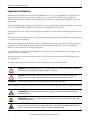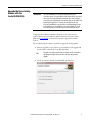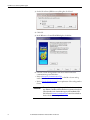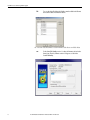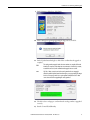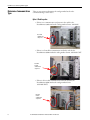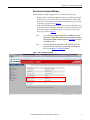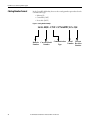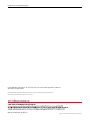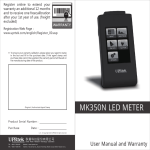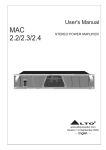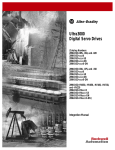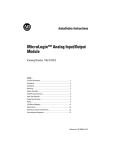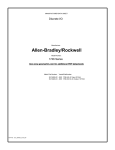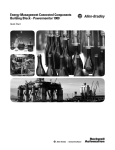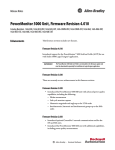Download 1426-IN005 - Rockwell Automation
Transcript
Installation Instructions PowerMonitor 5000 Unit Catalog Number Upgrade Catalog Numbers 1426-MxE-xxx Topic Page Upgrade the Device Catalog Number with the ControlFLASH Utility 3 Determine Communication Type 8 Catalog Number Format 10 Additional Resources 11 This manual provides instructions for upgrading the catalog number for the PowerMonitor™ 5000 unit. Additional information can be found in the Maintenance chapter of the PowerMonitor 5000 Unit User Manual, publication 1426-UM001. IMPORTANT Before starting, verify that the appropriate network connections are made and that a driver for the network is configured in RSLinx® Classic software. PowerMonitor 5000 Unit Catalog Number Upgrade Important User Information Read this document and the documents listed in the additional resources section about installation, configuration, and operation of this equipment before you install, configure, operate, or maintain this product. Users are required to familiarize themselves with installation and wiring instructions in addition to requirements of all applicable codes, laws, and standards. Activities including installation, adjustments, putting into service, use, assembly, disassembly, and maintenance are required to be carried out by suitably trained personnel in accordance with applicable code of practice. If this equipment is used in a manner not specified by the manufacturer, the protection provided by the equipment may be impaired. In no event will Rockwell Automation, Inc. be responsible or liable for indirect or consequential damages resulting from the use or application of this equipment. The examples and diagrams in this manual are included solely for illustrative purposes. Because of the many variables and requirements associated with any particular installation, Rockwell Automation, Inc. cannot assume responsibility or liability for actual use based on the examples and diagrams. No patent liability is assumed by Rockwell Automation, Inc. with respect to use of information, circuits, equipment, or software described in this manual. Reproduction of the contents of this manual, in whole or in part, without written permission of Rockwell Automation, Inc., is prohibited. Throughout this manual, when necessary, we use notes to make you aware of safety considerations. WARNING: Identifies information about practices or circumstances that can cause an explosion in a hazardous environment, which may lead to personal injury or death, property damage, or economic loss. ATTENTION: Identifies information about practices or circumstances that can lead to personal injury or death, property damage, or economic loss. Attentions help you identify a hazard, avoid a hazard, and recognize the consequence. IMPORTANT Identifies information that is critical for successful application and understanding of the product. Labels may also be on or inside the equipment to provide specific precautions.Upgrade the Device Catalog Number using SHOCK HAZARD: Labels may be on or inside the equipment, for example, a drive or motor, to alert people that dangerous voltage may be present. BURN HAZARD: Labels may be on or inside the equipment, for example, a drive or motor, to alert people that surfaces may reach dangerous temperatures. ARC FLASH HAZARD: Labels may be on or inside the equipment, for example, a motor control center, to alert people to potential Arc Flash. Arc Flash will cause severe injury or death. Wear proper Personal Protective Equipment (PPE). Follow ALL Regulatory requirements for safe work practices and for Personal Protective Equipment (PPE). 2 Rockwell Automation Publication 1426-IN005A-EN-P - December 2013 PowerMonitor 5000 Unit Catalog Number Upgrade Upgrade the Device Catalog Number with the ControlFLASH Utility IMPORTANT The ControlFLASH utility does not update the firmware if any Class 1 connections (generic or electronic data sheet (EDS) Add-on Profile connections) exist. A connection exists if the Network Status indicator is either solid green (connection active) or blinking red (connection timed out). Use the Studio 5000 Logix Designer™ application to connect to the controller that owns each connection and inhibit the connection. After successfully updating the power monitor firmware, you can uninhibit the connections. Note that you can edit connection properties to reflect the new power monitor firmware revision. To upgrade a PowerMonitor 5000 unit, firmware revision 2.50 or later is required. Refer to the PowerMonitor 5000 Unit Firmware Revision Update, publication 1426-IN004, for instructions on how to upgrade the firmware revision. The accompanying CD contains a zip folder to upgrade the catalog number. 1. Move the zip folder to a local directory for installation of the upgrade and open the folder to launch the ControlFLASH utility. TIP The zip file is specially created for only one unit with a specific serial number. Uploading the wrong file does not produce an effective catalog number upgrade. 2. Check ‘Yes, I want to launch ControlFLASH’ and click Close. Rockwell Automation Publication 1426-IN005A-EN-P - December 2013 3 PowerMonitor 5000 Unit Catalog Number Upgrade 3. On the Select FactoryTalk Directory dialog box, click Local. 4. Click OK. 5. In the Welcome to ControlFLASH dialog box, click Next. 6. Select the current catalog number of the device based on the device communication type and click Next.: • Refer toDetermine Communication Type to find the relevant catalog number based on the communication type. • Refer to Catalog Number Format for an explanation of the catalog number format. IMPORTANT 4 There are three catalog number options provided based on the communication type: Ethernet, ControlNet, and DeviceNet. However, you must select only one option that relates to the communication type in your PowerMonitor 5000 unit. Refer to the Determine Communication Type section for more details on how to select the correct catalog number. Rockwell Automation Publication 1426-IN005A-EN-P - December 2013 PowerMonitor 5000 Unit Catalog Number Upgrade 7. In RSLinx software, navigate to the IP address of the device over the Ethernet network, select the device, and click OK. To upgrade the catalog number over the ControlNet or DeviceNet network, navigate to the device through the network scanner in the RSLinx software window. To upgrade the catalog number via a USB connection, an RNDIS driver must be installed. Refer to the PowerMonitor 5000 USB Driver Installation and Configuration Installation Instructions, publication 1426-IN001, for directions on installing the driver. TIP RSLinx Classic Lite software must be installed to continue with the upgrade process. Rockwell Automation Publication 1426-IN005A-EN-P - December 2013 5 PowerMonitor 5000 Unit Catalog Number Upgrade TIP To access the device IP address, the IP address must be added to the Ethernet device’s driver address list in RSLinx software. 8. Select the current firmware revision number of the device and click Next. TIP 6 For the ControlFLASH utility, version 11 or later, the firmware revision has the format 2.xxx. Therefore, firmware revision 2.50 appears as 2.050 in the ControlFLASH utility. Rockwell Automation Publication 1426-IN005A-EN-P - December 2013 PowerMonitor 5000 Unit Catalog Number Upgrade 9. On the Summary dialog box, click Finish. 10. On the dialog box regarding upgrading the target device, click Yes. 11. On the Update Status dialog box, click OK to confirm that the upgrade is complete. TIP The catalog number upgrade takes about one minute to complete. When the download is complete, wait about two more minutes to let the device restart, reestablish connection, and confirm that the upgrade was successful. TIP If a Class 1 data connection exists, the catalog number does not upgrade effectively and the Update Status window reports a message stating ‘The target device is not in a proper mode to accept an update’. Verify that no Class 1 data connections exist before upgrading the catalog number. 12. Check the device webpage to confirm that the catalog number is upgraded correctly. 13. Exit the ControlFLASH utility. Rockwell Automation Publication 1426-IN005A-EN-P - December 2013 7 PowerMonitor 5000 Unit Catalog Number Upgrade Determine Communication Type There are two options to determine the catalog number based on the communication type of the device. Option 1: Visual Inspection • If there is no communication card present in the card slot, the PowerMonitor 5000 unit has the catalog number format: 1426-MxE. No network communication card present. • If there is a ControlNet communication card in the card slot, the PowerMonitor 5000 unit has the catalog number format: 1426-MxE-CNT. ControlNet network communication card present. • If there is a DeviceNet communication card in the card slot, the PowerMonitor 5000 unit has the catalog number format: 1426-MxE-DNT. DeviceNet network communication card present. 8 Rockwell Automation Publication 1426-IN005A-EN-P - December 2013 PowerMonitor 5000 Unit Catalog Number Upgrade Option 2: View the PowerMonitor 5000 Webpage The PowerMonitor 5000 webpage can be accessed in the following ways: • Ethernet: If the PowerMonitor 5000 unit is able to communicate through an Ethernet network, search for the device’s IP address in an Internet web browser. The catalog number and installed communication type are listed on the home page as shown in Figure 1. • USB: If the PowerMonitor 5000 unit is connected with a USB cable, search for the default device’s IP address 192.168.169.3 in an Internet web browser. The catalog number and installed communication type are listed on the home page as shown inFigure 1. TIP To access the device’s webpage through a USB cable, an RNDIS driver must be installed on the computer. Refer to the PowerMonitor 5000 USV Driver Installation and Configuration Installation Instructions, publication 1426-IN001, for directions on installing the driver. TIP If a field-installed optional communication card is added to the device, the webpage does not reflect the change in communication card information. In this case, use the Option 1: Visual Inspection method. Figure 1 - Figure 1 - PowerMonitor 5000 Webpage Rockwell Automation Publication 1426-IN005A-EN-P - December 2013 9 PowerMonitor 5000 Unit Catalog Number Upgrade Catalog Number Format In the ControlFLASH utility, there are three catalog number options based on the communication type: • Ethernet (E) • ControlNet (CNT) • DeviceNet (DNT) Figure 2 - Catalog Number Example 1426-M5E-CNT-217M4BW3LS-250 Bulletin Current Model Number Number 10 Current Communication Serial Number Revision Type Number Rockwell Automation Publication 1426-IN005A-EN-P - December 2013 PowerMonitor 5000 Unit Catalog Number Upgrade Additional Resources These documents contain additional information concerning related products from Rockwell Automation. Resource Description PowerMonitor 5000 Unit User Manual, publication 1426-UM001 Provides information on installing and configuring the PowerMonitor 5000 unit. PowerMonitor 5000 USB Driver Installation and Configuration Installation Instructions, publication 1426-IN001 Provides instructions for installing the USB driver. PowerMonitor 5000 Unit Firmware Revision Update, publication, 1426-IN004 Provides information on updating the PowerMonitor 5000 firmware revision. Product Certifications website, http://www.ab.com Provides declarations of conformity, certificates, and other certification details. You can view or download publications at http://www.rockwellautomation.com/ literature/. To order paper copies of technical documentation, contact your local Allen-Bradley distributor or Rockwell Automation sales representative. Rockwell Automation Publication 1426-IN005A-EN-P - December 2013 11 PowerMonitor 5000 Unit Catalog Number Upgrade U.S. Allen-Bradley Drives Technical Support - Tel: (1) 262.512.8176, Fax: (1) 262.512.2222, E-mail: [email protected] Online: www.ab.com/support/abdrives Allen-Bradley, Rockwell Software, Rockwell Automation, PowerMonitor, RSLinx, Studio 5000 Logix Designer, and ControlFLASH are trademarks of Rockwell Automation, Inc. Trademarks not belonging to Rockwell Automation are property of their respective companies. Publication 1426-IN005A-EN-P - December 2013 Copyright © 2013 Rockwell Automation, Inc. All rights reserved. Printed in the U.S.A.