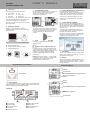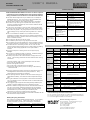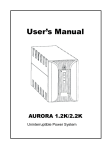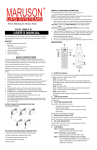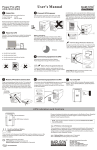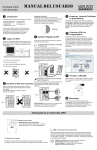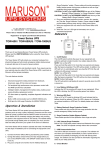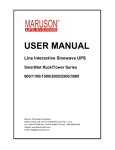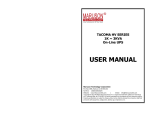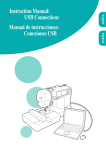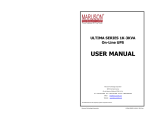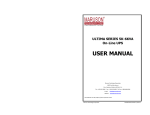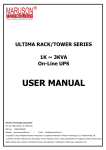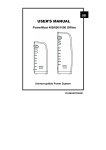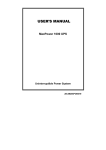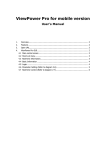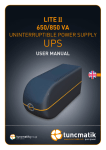Download USER`S MANUAL - MARUSON Technology
Transcript
USER’S MANUAL SmartNet 750/1000/1500/2000 LCD 1. Inspection 3. Connect UPS to Utility 5. Connect Modem/Phone Line/Network The following items are inside the box: Use the power cord that came with your UPS to connect the UPS directly to the wall outlet. Do not power the UPS using a surge suppressor or power strip. SmartNet UPS protects a single line (1 in/1out) phone, modem, or fax machine from surges when connected through the UPS. Plug in connecting internet line into the “IN” socket. User’s Manual Power Cord USB Cable Warranty Card UPS RJ11 Cable Software CD Equipment Protection Policy Use one more internet line cable in the “OUT” socket and plug one other end to the modem input socket. Remove SmartNet UPS from its package and inspect it for damage. If any damage is discovered, re-pack the unit and return it to the place of purchase. 2. Placement of UPS 6. Connect UPS to Computer Battery Charging: Provide 7.8 inch clearance on sides for adequate airflow around the unit when placing beside a monitor. The UPS battery charges whenever the UPS is connected to utility power and typically requires less than 6 hours to charge fully. Operating runtime is reduced until the battery is fully charged. 6 hours Connect one end of the USB/RS-232 cable to the PC and the other to the USB/RS-232 port at the rear of the UPS. Insert ViewPower software CD or download the latest version of ViewPower software from http://www.power-software-download.com to your hard drive. Follow on-screen instructions to complete the software installation. Once PC is restarted, ViewPower is geared and presents as an orange plug icon located in the system tray at the bottom-right corner. 4. Connecting Equipment to UPS Connect the equipment to Battery Power Supplied outlets. Avoid direct sunlight. Avoid excessive heat. Avoid excessive humidity or liquids. Avoid excessive dust. Battery Power Supplied Outlets (8) Connect computer, monitor, and external drive to the "Battery Power Supplied" outlets. These outlets provide battery backup, EMI filtering, line conditioning, and surge protection. Battery power is automatically provided in case of power failure. 7. Turn On/Off Beware of the Power Switch. It must be kept in the "ON" position, otherwise, the UPS will be disabled and your equipment will not be protected during a power failure. 8. Storage UPS Indicators and Controls To turn on the UPS unit, press the power On/Off Switch once. To turn off the UPS unit, press the Power On/Off Switch again. To store the UPS for an extended period, cover it and store with battery fully charged. While in storage, recharge the battery every 3 months to secure battery life. Panel Information RS-232 USB Port Circuit Breaker Network/Modem/Phone Line Surge Protection Power Switch Battery Power Supplied Outlets RS-232 Power Switch USB Port Press and release the button to supply power to the Battery Power Supplied Outlets. Press and release the button again to switch off power to the Battery Power Supplied Outlets. Network/Modem/Phone Line Surge Protection LCD panel: Battery Power Supplied Outlets Circuit Breaker Input voltage Output voltage AC mode indicator Load level Overload indicator Battery mode indicator Battery level Low battery indicator Fault indicator SmartNet 750/1000/1500/2000 LCD USER’S MANUAL Trouble Shooting Safety Caution SAVE THESE INSTRUCTIONS-This manual contains important instructions for the SmartNet Series that should be followed during installation and maintenance of the UPS and batteries. This UPS utilizes voltage that may be hazardous. Do not attempt to disassemble the unit. The unit contains no user replaceable parts. Only factory service personnel may perform repairs. Internal battery voltage is 12Vdc. Sealed, lead-acid, 6 cells battery. Connection to any other type of receptacle other than a two-pole, three-wire grounded receptacle may result in shock hazard as well as violate local electrical codes. In the event of an emergency, press the "OFF" button and disconnect the power cord from the AC power supply to properly disable the UPS. Do not allow any liquids or any foreign object to enter the UPS. Do not place beverages or any other liquid-containing vessels on or near the unit. This unit is intended for installation in a controlled environment (temperature controlled, indoor area free of conductive contaminants). Avoid installing the UPS in locations where there is standing or running water or excessive humidity. Do not plug the UPS input into its own output. Do not attach a power strip or surge suppressor to the UPS. Do not attach non-computer-related items, such as medical equipment, life-support equipment, microwave ovens, or vacuum cleaners to UPS. To reduce the risk of overheating the UPS, do not cover the UPS' cooling vents and avoid exposing the unit to direct sunlight or installing the unit near heat emitting appliances such as space heater or furnaces. Unplug the UPS prior to cleaning and do not use liquid or spray detergent. Do not open or mutilate the battery or batteries. Released electrolyte is harmful to the skin and eyes and may be toxic. A battery can present a risk of electrical shock and high short circuit current. The following precautions should be observed when working on batteries: 1) 2) 3) 4) 5) Remove watches, rings, or other metal objects from the hands. Use tools with insulated handles. Wear rubber gloves and boots. Do not lay tools or metal parts on top of batteries. Disconnect charging source prior to connecting or disconnecting batteries terminal. Problem Possible Cause No words display on the front panel. Alarm continuously sounds when the mains is normal. When power fails, back-up time is shorten. The mains is normal but the unit is on battery mode. Solution Low battery. Battery fault. The UPS is not turned on. The UPS is overload. The UPS is overload. Battery voltage is too low. Battery defect. It might be due to high temperature operation environment, or improper operation to battery. Power cord is loose. Charge battery up to 6 hours. Replace the battery with the same type of battery. Press the power switch again to turn on the UPS. Remove some loads first. Before reconnecting equipment, please verify that the load matches the UPS capability specified in the specs. Remove some critical load. Charge the UPS at least 6 hours. Replace the battery with the same type of battery. Reconnect the power cord properly. *If any abnormal situations occur that are not listed above, please call for service immediately. Specification MODEL CAPACITY VA/W NET750LCD NET1000LCD NET1500LCD NET2000LCD 750 VA / 480 W 1000 VA / 700 W 1500 VA / 1050 W 2000 VA / 1400 W Voltage INPUT 110/120VAC or 220/230/240VAC Voltage Range 81-145VAC or 162-290VAC Frequency OUTPUT 50/60Hz (Auto Sensing) Frequency Regulation ( Batt. Mode) 50Hz or 60Hz +/-1Hz Output Pure sine wave Waveform Battery Type BATTERY Back up Time 12 V/ 9 AH x 1 12 V/ 7 AH x 2 12 V/ 9 AH x2 12 V/ 10 AH x2 Up to 40 minutes Up to 60 minutes Up to 85 minutes Up to 90 minutes Recharge Time 4-6 hours recover to 90% capacity 2-6ms (Typical) TRANSFER TIME Servicing of batteries should be performed or supervised by personnel knowledgeable of batteries and the required precautions. Keep unauthorized personnel away from batteries. When replacing batteries, replace with the same number and type of sealed lead-acid battery. The maximum ambient temperature rating is 40°C. During the installation of this equipment it should be assured that the sum of the leakage currents of the UPS and the connected loads does not exceed 3.5mA. This pluggable type A equipment with battery already installed by the supplier is operator installable and may be operated by laymen. Attention, hazardous through electric shock. Also with disconnection of this unit from the mains, hazardous voltage still may be accessible through supply from battery. The battery supply should be therefore disconnected in the plus and minus pole of the battery when maintenance or service work inside the UPS is necessary. The mains socket outlet that supplies the UPS shall be installed near the UPS and shall be easily accessible. AC Surge Protection Full time, 750 joules Phone/fax/DSL PROTECTION / Network Surge Protection RJ11/RJ45(One In One Out) EMI/RFI Filter Full time AC Input Circuit breaker Full Protection PHYSICAL Net Weight ENVIRONMENT Overcharge and Overload Protection Dimension DxWxH 13.8 x 5.7 x 6.3 in 18.31 lbs Operating Environment USB & RS-232 25.6 lbs Less than 45dB Less than 55dB Windows ® 2000/2003/XP/Vista/2008, Windows® 7, Linux, Unix, and MAC *Specification may change without notice. Product Warranty and Service Information: For U.S. customers, please register your product at www.MarusonUSA.com. For international customers, please contact your local authorized distributor or e-mail [email protected] for assistance. Battery Recycling Information UPS contains non-spillable sealed lead-acid batteries. On the battery, you will find the battery name. Please refer to the chart below for recycling information or contact your local distributor for assistance. Battery Name Recycling inside the USA Recycling outside the USA RITAR Battery (800) 273-8599 N/A 27 lbs 0-40°C, 0-90 % Relative Humidity (non-condensing) Noise Level INTERFACE 19.8 lbs 15.6 x 5.7 x 8.1 in Maruson Technology Corporat ion 18557 E. GALE AVE. , CITY OF INDUSTRY, CA 91748 P.O. Box 1986, Walnut, CA 91788, USA Toll Free: 1-888-MARUSON TEL: +1-626-912-8388 FAX: +1-626-912-8680 E-mail: [email protected] Web Site: www.MarusonUSA.com