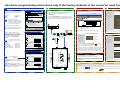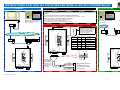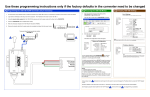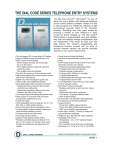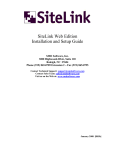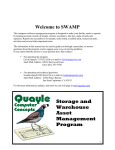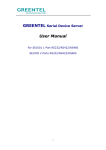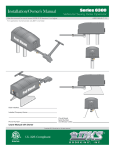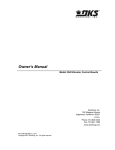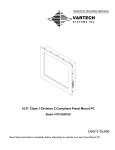Download Use these programming instructions only if the factory
Transcript
Use these programming instructions only if the factory defaults in the converter need to be changed A Windows (Computer) Settings The following defaults in the CONVERTER are factory set. If they are satisfactory to your system, there is no need to change them. Local Area Connection Properties ? General Advanced 1 192.168.1.40 192.168.1.1 1040 19200 If these defaults are not satisfactory, navigate to Local Area Connections in Windows. (Start – Control Panel – Network Connections – Properties) C Accessing the 1830-188 Menus 1. Unplug the network cable from your PC. 1. 2. Using the network cable supplied with the 1830-185 kit, plug one end into your PC and the other into the CONVERTER. Connect using: Configure... Intel(R) 82566DM Gigabit Network C IP Address: Gateway: Port: Baud: B Connect 1830-188 for Programming This connection uses the following items: 3. Power the CONVERTER with the supplied power supply. 4. When completed, don’t forget to plug the network cable back into the PC and the 1830-188 cable back into the router. Open any browser and type in the address of the CONVERTER: http://192.168.1.40 Port 0 Settings 1. Current config and status The user Log In window for the CONVERTER will appear. File Edit View History Bookmarks Tools 3. Port1 settings 4. Port2 settings Help 5. Web to Serial 6. Miscellaneous settings Client for Microsoft Networks File and Printer Sharing for Microsoft Networks QoS Packet Scheduler Internet Protocol (TCP/IP) Install Uninstall http://192.168.1.40 User name: admin Pass word: Modem N.I.D. 1 2 3 Enter the User name and pass word: User name: admin Pass word: admin 2 2 1 1. Current config and status Obtain IP address automatically 2. Port0 settings Use the following IP address: 3. Port1 settings 4. Port2 settings Ex: write down the numbers: Subnet mask: (these numbers will not be the same in your computer) Default gateway: 3 10 . 43 . 76 . 171 255 . 255 . 255 . 0 10 . 43 . 76 . 211 Use the following DNS server address: 10 . 43 . 76 . 198 Alternate DNS server: 10 . 43 . 76 . 158 Firmware Revision IP Address: MAC Address: USR-TCP232-E45 Cancel Internet protocol (TCP/IP) Properties ? Use the following IP address: Subnet mask: (This will allow your PC to connect to the CONVERTER so that you can change its settings.) Default gateway: Ethernet 10M/100M RS-232 & 485 To Ethernet Obtain IP address automatically IP address: 10 ms (<256) 512 chars (<1024, 0 for no use) 1. Current config and status Save these as next startup default settings 192.168.1.40 2. Port0 settings 3. Port1 settings 4. Port2 settings d8-b0-4c-00-2d-f6 6. Miscellaneous settings Static IP Static IP Address: 192 168 1 40 Subnet Mask: 255 255 255 0 Default Gateway: 192 168 1 1 Update Settings Notes: These are the default settings and should be left alone. If the static IP address is changed, the module will lose communication with the PC. You will need to log into the module at the new IP address using the browser. Password Settings User name: admin Pass word: admin It is highly recommended that you DO NOT change the password on the authentication screen. DoorKing will not be able to assist you if you don’t know your ID or password. This system status window is informational and there’s no need to change anything here. Notes: Enter a new user name and password if desired. The default user name and password (admin, admin) will restore after the module is reset with the reset button. General Configuration Settings Module Name: UPnP port number: You can get IP settings assigned automatically if your network supports this capability. Otherwise, you need to ask your network administrator for the appropriate IP settings. Change IP Address to: 192.168.1.5 UART packet Time: UART packet length: Change Password General 3 seconds (<256, 0 for no timeout) Address Type: 2017 You can access settings of the CONVERTER D by using the menu at the left in the Status and Configuration screen. Only selections 1, 2 and 6 apply to this module. Reload Defaults OK [N/A] 0 Notes: Baud Rate can only be set to 9600 or 19200. These are the only two speeds that 1830 Series boards will run at. Leave all other settings as shown when the converter is used in the Server Mode. Advanced 10.43.76.198 10.43.76.158 Modbus TCP type 192.168.0.201 Submit 5. Web to Serial Preferred DNS server: None max, typical IP Address Selection Name: 5. Web to Serial 6. Miscellaneous settings Network Pwr DC 5-18V Preferred DNS server: Alternate DNS server: 10.43.76.171 255.255.255.0 10.43.76.211 8 Sync Baudrete (RF2217 similar): Obtain DNS address automatically IP Address: Subnet mask: Default gateway: TCP Server Status and Configuration You can get IP settings assigned automatically if your network supports this capability. Otherwise, you need to ask your network administrator for the appropriate IP settings. IP address: Bind local port (when TCP Client) 23 4 ? General bit(s) 1040 Remote Server Addr: Reset The Status and Configuration window will appear. Before proceeding, write down the numbers (or take a screen print) in this window. You are only going to change the IP Address and you will need to put the same IP Address number back when programming of the CONVERTER is complete. 1 Hardware Work Mode: ***** bits/S bits/character None Timeout: Cancel Internet protocol (TCP/IP) Properties Parity: Stop Bits: TCP Server detail: Router 2. OK 8 Remote Port Number: Description Transmission Control Protocol/Internet Protocol. The default wide area network protocol that provides communication across diverse interconnected networks. Then click Properties to show the Internet Protocol (TCP/IP) Properties Window. 19200 Data Size: Local Port Number: Please login: Notify me when this connection has limited or no connectivity Updated Baud Rate: Flow Control and RS485: Properties Show icon in notification area when connected The current settings for port 0 may be changed using the form below. To make the new settings apply each time the S2E module is reset, ensure that “Save these as next reset default settings.” is checked before pressing the “Submit” button. If this control is not checked, the changes applied to the port but the existing defaults are used whenever the module is next reset. 2. Port0 settings Mozilla Firefox Login Highlight Internet Protocal (TCP/IP) D Changing 1830-188 Settings 192 . 168 . 1 . 5 255 . 255 . 255 . 0 10 . 43 . 76 . 211 Obtain DNS address automatically HTTP server port number: Reset: 1. Remove power from module. 2. Press the Reload button and apply power. 3. Hold the reload button for 3 seconds, then release. 6432 80 Module Id (use for indentify module): 1 (1~ 65535) Module Id type (0:no use, 1: send id when connect, 2:send id when send data, 3:both): 0 (0/1/2/3) MAC Address: Module is now reset. TCP IP address will be 192.168.1.40. User name and password will be admin. All other settings will need to be configured. USR-TCP232-E45 d8-b04c-00-2d-f6 Update Settings Notes: All of these settings should be left in the default mode including the HTTP port setting of 80. Use the following DNS server address: IMPORTANT! When you are finished configuring the CONVERTER, you must set the IP Address back to the original settings in order to get access back to your network. Preferred DNS server: 10 . 43 . 76 . 198 Alternate DNS server: 10 . 43 . 76 . 158 RS-232 A(+) B(-) RS485 IMPORTANT! When you are finished configuring the CONVERTER, you must set the Internet Protocol (TCP/IP) Properties screen on your PC back to its original settings in order to get access back to your network. Advanced Follow the instructions OK A 1 to get to the Internet Protocol (TCP/IP) Properties screen and then put your old settings back. Cancel Don’t forget to plug the netowrk cable back into the PC B 1 and the CONVERTER cable back into the router. B 2 A 2 INSTRUCTIONS FOR 1830-185 TCP/IP SERVER MODE to RS-232 CONVERTER KIT Connection via INTERNET General Information System IP Address Network Communication Model Number Area Codes Dial First, then Modem RS232 Diagnostics DK IM Server Modem DK IM Server Cellular DK IM Server Client Wait DK IM Server Client Poll Network Network selected in Remote Account Manager Software V6.3.g or higher. Use these instructions when you are using the TCP/IP adapter in SERVER MODE. If you want to use the TCP/IP adapter in CLIENT MODE, you must use adapter part number 1830-186 and refer to instruction sheet 1830-182. System IP Address Communication Model Number Area Codes You can use the 1830-185 Converter Kit with the following DKS Systems: 1830 Series Telephone Entry and Access Control Systems (1833, 1834, 1835, 1837, 1838). Dial Refer to these instruction manuals for additional information: P/N 1835-065 Telephone Entry Systems Installation Manual P/N 1838-065 Access Controller Installation Manual P/N 1835-066 Remote Account Manager Software User Manual First, then Network Modem RS232 Diagnostics DK IM Server Modem DK IM Server Cellular DK IM Server Client Wait DK IM Server Client Poll Network Network selected in Remote Account Manager Software V6.3.g or later. Connect Converter to 1830 Series Circuit Board RS-232 Terminals LAN Internet Ethernet 10M/100M Note: RS-232 wire runs are limited to 100 feet maximum. If greater distance is needed, use RS232 to RS422 Extender Kit, P/N 1830-190 (4000 Feet maximum distance). Reload Defaults Network Pwr DC 5-18V Network Interface Device Connection via LAN Network Interface Device Modem N.I.D. LAN 1 Router 2 3 Router 2 3 4 DB - 25 PINS 1 3 2 Transmit Data 2 2 3 Receive Data 3 7 4 Request to Send 4 8 5 Clear to Send 5 5 7 Signal Ground - Shell RS-232 & 485 To Ethernet Reload Defaults Network Pwr DC 5-18V 6 Ethernet 10M/100M RS-232 P/N 1830-181 Rev A 11-14 RS-232 Not Used A(+) B(-) RS485 Shield + Green 5 Red 3 9 A(+) B(-) RS485 Black 2 1 6 8 7 Brown White RS-232 Cable P/N 1818-040 (6 Ft. Cable) RS232 wire runs limited to 100 Ft. Maximum. See note above. FUNCTION RED BLACK WHITE BROWN GREEN SHIELD 1 2 3 4 5 6 RS-232 wire terminal on telephone entry / access control system circuit board Ethernet 10M/100M Reload Defaults 1 DB - 9 PINS RS-232 & 485 To Ethernet Modem N.I.D. LAN BOARD TERMINALS Network Pwr DC 5-18V Network Interface Device RS-232 & 485 To Ethernet Internet RS-232 A(+) B(-) RS485 4