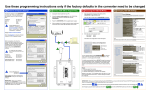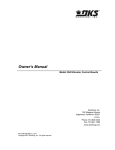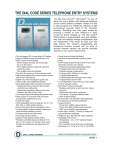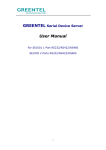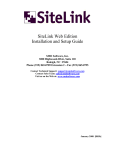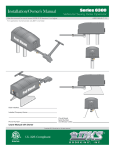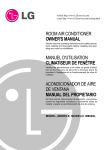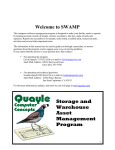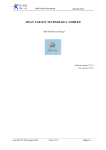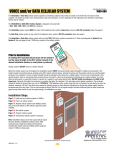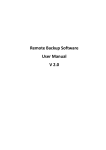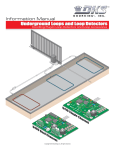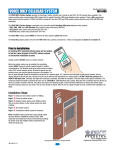Download Use these programming instructions only if the factory
Transcript
Use these programming instructions only if the factory defaults in the converter need to be changed A Programming the 1830-188 TCP/IP Converter (only if necessary) B Accessing the 1830-188 Menus 1. C Changing 1830-188 Settings Open any browser and type in the address of the CONVERTER: http://192.168.1.40 1. We recommend using a separate router to make the connection to the 1830-188 so that it is not necessary to change any of the owner’s router setup details. 2. Login (wired or wirelessly) to the setup router with a computer. The IP address for this router must be 192.168.1.1. 3. Using the network cable supplied with the 1830-185 kit, plug one end into the setup router and the other into the CONVERTER. Mozilla Firefox 4. Power the CONVERTER with the supplied power supply. File 5. Make any necessary changes to the 1830-188 per instructions in Part B. Port 0 Settings The current settings for port 0 may be changed using the form below. The user Log In window for the CONVERTER will appear. Edit Current Status Local IP Config View History Bookmarks Tools Help RS232 Baud Rate: RS485 Data Size: Web to Serial http://192.168.1.40 Misc Config Reboot Remove the network cable from the setup router when completed, and plug it into the owner’s router. Modem N.I.D. Router 1 2 3 4 Owner’s Router xxx.xxx.xxx.xxx Remote Port Number: User name: admin Temporary Setup Router (provided by installer) Work Mode: TCP Server detail: ***** Login Remote Server Addr: Reset 192.168.1.1 1 Modem N.I.D. Router 1 2 3 2 4 Enter the User name and pass word: User name: admin Pass word: admin bps bit None 1 bit Hardware 1040 23 TCP Server None default type 192.168.0.201 [N/A] seconds (< 256, 0 for no timeout) UART packet Time: 10 ms (< 256) UART packet length: 512 chars (< = 1460, 0 for no use) Sync Baudrete (RF2217 similar): Save The Status and Configuration window will appear. Cancel Notes: Baud Rate can only be set to 9600 or 19200. These are the only two speeds that 1830 Series boards will run at. Leave all other settings as shown when the converter is used in the Server Mode. Status and Configuration 3 8 0 Timeout: 2. 4 Flow Control and RS485: Local Port Number: Please login: 6 Pass word: Current Status Local IP Config RS232 RS485 Web to Serial Misc Config Ethernet 10M/100M USR-TCP232-410 3004 Current IP Address: MAC Address: Run Time: 192.168.1.40 d8-b0-4c-00-8d-55 0day: 0hour: 4min TX Count(ETH): RX Count(ETH): IP Address Selection Current Status Local IP Config 0/0/0 bytes 0/0/0 bytes RS232 RS485 Web to Serial Static IP 192 168 1 40 Submask: 255 255 255 0 Gateway: 192 168 1 Save 1 Cancel Reboot Notes: These are the default settings and should be left alone. If the static IP address is changed, the module will lose communication with the PC. You will need to log into the module at the new IP address using the browser. You can access settings of the CONVERTER by using the menu at the left in the Status and Configuration screen. Only selections 1, 2 and 6 apply to this module. 1 2 3 4 5 6 A(+) B(-) RS485 IP type: Static IP: Misc Config C RS-232 & 485 To Ethernet RS-232 Module Name: Firmware Revision: Reload Defaults Reboot Network Pwr DC 5-18V 6. Parity: Stop Bits: 19200 1830 Series Controller RS232 Terminals It is highly recommended that you DO NOT change the password on the authentication screen. DoorKing will not be able to assist you if you don’t know your ID or password. This system status window is informational and there’s no need to change anything here. Reset: 1. Remove power from module. 2. Press the Reload button and apply power. 3. Hold the reload button for 3 seconds, then release. Module is now reset. TCP IP address will be 192.168.1.40. User name and password will be admin. All other settings will need to be configured. Using a setup router menus. 1 eliminates the need to login into the owner’s router and changing the IP address there to access the TCP/IP adapter Set the IP address on the setup router to 192.168.1.1, otherwise you will not be able to communicate with the TCP/IP adapter. Don’t forget to plug the network cable from the TCP/IP adapter 3 into the owner’s router 6 once programming is completed. INSTRUCTIONS FOR 1830-185 TCP/IP MANUAL MODE to RS-232 CONVERTER KIT Connection via INTERNET General Information System IP Address Network Communication Model Number Area Codes Dial First, then Modem RS232 Diagnostics IM Server Modem IM Server Client DKS Cellular Network Network selected in Remote Account Manager Software V6.3.g or higher. Use these instructions when using the TCP/IP adapter, part number 1830-185. This device is a manual setup (no subscription required). For Plug and Play setup (no manual setup required) use TCP/IP adapter part number 1830-186 (IM Server Client subscription service required). System IP Address Communication Model Number Area Codes You can use the 1830-185 Converter Kit with the following DKS Systems: 1830 Series Telephone Entry and Access Control Systems (1833, 1834, 1835, 1837, 1838). Dial Refer to these instruction manuals for additional information: P/N 1835-065 Telephone Entry Systems Installation Manual P/N 1838-065 Access Controller Installation Manual P/N 1835-066 Remote Account Manager Software User Manual First, then Network Modem RS232 Diagnostics IM Server Modem IM Server Client DKS Cellular Network Network selected in Remote Account Manager Software V6.3.g or higher. Connect Converter to 1830 Series Circuit Board RS-232 Terminals LAN Internet Ethernet 10M/100M Note: RS-232 wire runs are limited to 100 feet maximum. If greater distance is needed, use RS232 to RS422 Extender Kit, P/N 1830-190 (4000 Feet maximum distance). Reload Defaults Network Pwr DC 5-18V Network Interface Device Connection via LAN Network Interface Device Modem N.I.D. LAN 1 Router 2 3 Router 2 3 4 DB - 25 PINS 1 3 2 Transmit Data 2 2 3 Receive Data 3 7 4 Request to Send 4 8 5 Clear to Send 5 5 7 Signal Ground - Shell RS-232 & 485 To Ethernet Reload Defaults Network Pwr DC 5-18V 6 Ethernet 10M/100M RS-232 P/N 1830-181 Rev C 7-15 RS-232 Not Used A(+) B(-) RS485 Shield + Green 5 Red 3 9 A(+) B(-) RS485 Black 2 1 6 8 7 Brown White RS-232 Cable P/N 1818-040 (6 Ft. Cable) RS232 wire runs limited to 100 Ft. Maximum. See note above. FUNCTION RED BLACK WHITE BROWN GREEN SHIELD 1 2 3 4 5 6 RS-232 wire terminal on telephone entry / access control system circuit board Ethernet 10M/100M Reload Defaults 1 DB - 9 PINS RS-232 & 485 To Ethernet Modem N.I.D. LAN BOARD TERMINALS Network Pwr DC 5-18V Network Interface Device RS-232 & 485 To Ethernet Internet RS-232 A(+) B(-) RS485 4