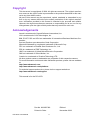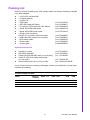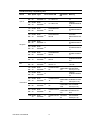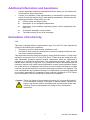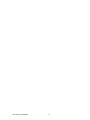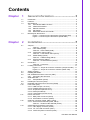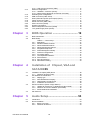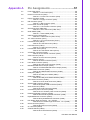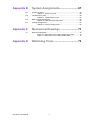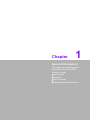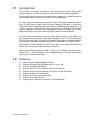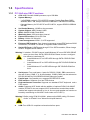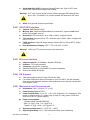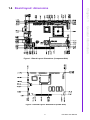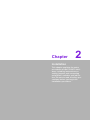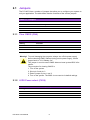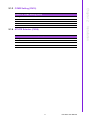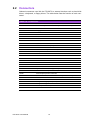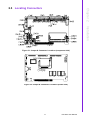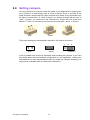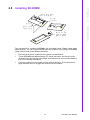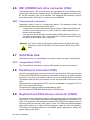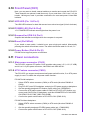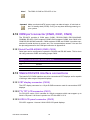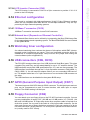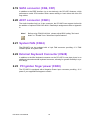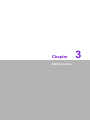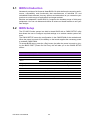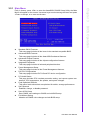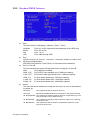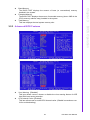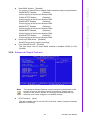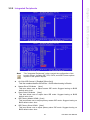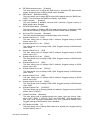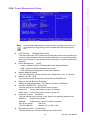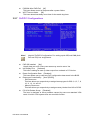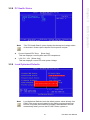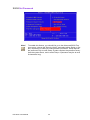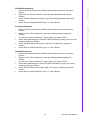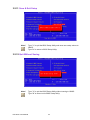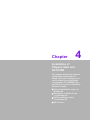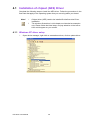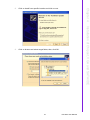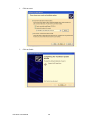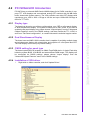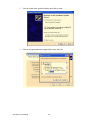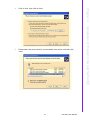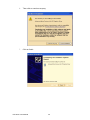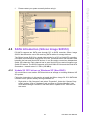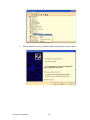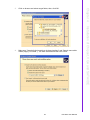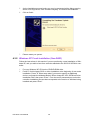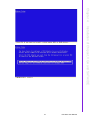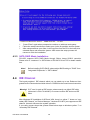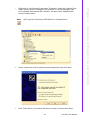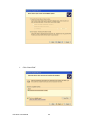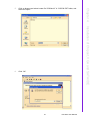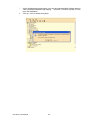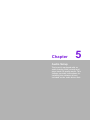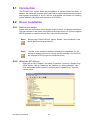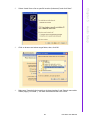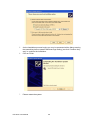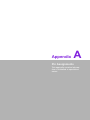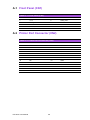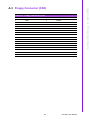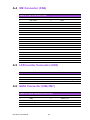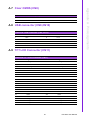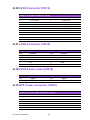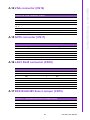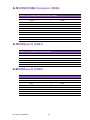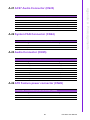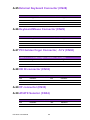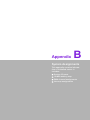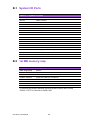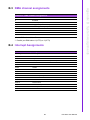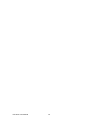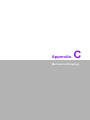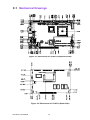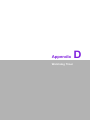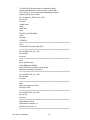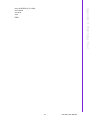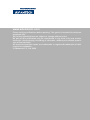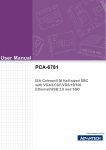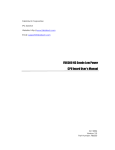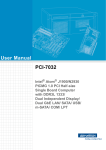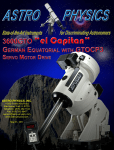Download User Manual PCI-6873
Transcript
User Manual PCI-6873 AMD GeodeTM LX800 PCI Half-size SBC with VGA/LCD/ LVDS/LAN/SATA and SSD Copyright This document is copyrighted, © 2008. All rights are reserved. The original manufacturer reserves the right to make improvements to the products described in this manual at any time without notice. No part of this manual may be reproduced, copied, translated or transmitted in any form or by any means without the prior written permission of the original manufacturer. Information provided in this manual is intended to be accurate and reliable. However, the original manufacturer assumes no responsibility for its use, nor for any infringements upon the rights of third parties that may result from such use. Acknowledgements Award is a trademark of Award Software International, Inc. VIA is a trademark of VIA Technologies, Inc. IBM, PC/AT, PS/2 and VGA are trademarks of International Business Machines Corporation. Intel and Pentium are trademarks of Intel Corporation. Microsoft Windows® is a registered trademark of Microsoft Corp. RTL is a trademark of Realtek Semi-Conductor Co., Ltd. ESS is a trademark of ESS Technology, Inc. UMC is a trademark of United Microelectronics Corporation. SMI is a trademark of Silicon Motion, Inc. Creative is a trademark of Creative Technology LTD. All other product names or trademarks are properties of their respective owners. For more information on this and other Advantech products, please visit our websites at: http://www.advantech.com http://www.advantech.com/eplatform For technical support and service, please visit our support website at: http://www.advantech.com/support This manual is for the PCI-6873. PCI-6873 User Manual Part No. 2002687300 Edition 1 Printed in China November 2008 ii Packing List Before you begin installing your card, please make sure that the following materials have been shipped: ! 1 x PCI-6873 half-size SBC ! 1 x Startup manual ! 1 x Utility CD ! 1 FDD cable p/n:1701340705 ! 1 IDE HDD cable(40P 60cm) p/n:1701400607 ! 1 Y Cable for PS/2 Keyboard, PS/2 Mouse p/n:1700060202 ! 1 Serial SATA HDD data cable p/n:1700003194 ! 1 Serial SATA HDD power cable p/n:1703150102 ! 1 Printer (2.54 mm pitch) + RS-232 (2.0 mm pitch) cable w/ bracket p/n:1700008891 ! 1 USB cable with 4 ports (2.0 mm pitch) p/n:1700008887 ! 1 ATX feature cable p/n:1700002343 ! 1 Power cable p/n:1700000265 ! 1 Jumper pack p/n:9689000002 Optional accessories: ! ! ! ! ! Parallel port cable IDE HDD cable(80P) COM2 (RS-232/422/485) cable (2.0 mm pitch) COM3 & 4 (RS-232) cable with bracket (2.0 mm pitch) Audio module with Line-in, Line-out, Mic p/n:1701260301 p/n:1701400452 p/n: 1701140201 p/n: 1700001166 p/n: PCM-231A-00A1E If any of these items are missing or damaged, contact your distributor or sales representative immediately. PCI-6873 comparison table Model Memory onboard SATA TTL LVDS LAN COM USB PCI-6873L-L0 256 MB 0 1 0 1 x 8100C 4 4 PCI-6873F-L0 256 MB 2 1 1 1 x 8100C 4 4 PCI-6873PZ2-L0 no 2 1 1 1 x 8100C 4 4 iii PCI-6873 User Manual PCI-6873 memory compatibility table Brand Apacer Kingston MT Size Speed Type ECC Vendor PN Advantech Memory PN 128 DDR2 DDR N MB 66 SODIMM 77.10920.110 AM1 22561615A7A 256 DDR3 DDR N MB 33 SODIMM 77.10634.190 Infineon HYB25D256807B T-5 128 DDR2 DDR N MB 66 SODIMM KVR266X64SC 25/128 hynix 216A HY5DU281622AT -H 128 DDR3 DDR N MB 33 SODIMM KVR333X64SC 25/128 ELPIDA SINGAPORE DD2516AKTA-6BE 256 DDR2 DDR N MB 66 SODIMM hynix 417A HY5DU561622CT -H 256 DDR3 DDR N MB 33 SODIMM hynix 346AA HY5DU561622CT -J 512 DDR2 DDR N MB 66 SODIMM KVR266X64SC 25/512 hynix 336AA HY5DU121622AT -H 512 DDR3 DDR N MB 33 SODIMM KVR333X64SC 25/512 Infineon HYB25D256800B C-6 128 DDR2 DDR N MB 66 SODIMM PC2100S2533-0-C1 MT 46V16M16 TG-75B 128 DDR3 DDR N MB 33 SODIMM 96SDSamsung 734 TS1DSG11800128M333NN K4H561638H6S -TR UCCC(16 x 16) 128 DDR2 DDR N MB 66 SODIMM Infineon HYB25D128800A T-7 256 DDR3 DDR N MB 33 SODIMM 96SDINFINEON TS3DSM11800 256M333NN HYB25DC512160 -6I -TR CE-5C(32 x 16) 512 DDR2 DDR N MB 66 SODIMM 96SDSamsung 719 TS6DSJ12202512M266NN K4H510838D7S -TR2 UCCC(32 x 8) 512 DDR3 DDR N MB 33 SODIMM 96SDhynix 716A TS6DSM11800 512M333NN HY5DU22CTP-6Y -TR D43 Transcend 1GB PCI-6873 User Manual DDR3 DDR N 33 SODIMM 96SDTS2DSA187021G333NN6S TR iv Samsung 719 K4H510838DZCCC(64 x 8) Additional Information and Assistance 1. 2. Visit the Advantech website at www.advantech.com where you can find the latest information about the product. Contact your distributor, sales representative, or Advantech's customer service center for technical support if you need additional assistance. Please have the following information ready before you call: ! Product name and serial number ! Description of your peripheral attachments ! Description of your software (operating system, version, application software, etc.) ! A complete description of the problem ! The exact wording of any error messages Declaration of Conformity FCC This device complies with the requirements in part 15 of the FCC rules: Operation is subject to the following two conditions: 1. This device may not cause harmful interference, and 2. This device must accept any interference received, including interference that may cause undesired operation This equipment has been tested and found to comply with the limits for a Class A digital device, pursuant to Part 15 of the FCC Rules. These limits are designed to provide reasonable protection against harmful interference when the equipment is operated in a commercial environment. This equipment generates, uses, and can radiate radio frequency energy and, if not installed and used in accordance with the instruction manual, may cause harmful interference to radio communications. Operation of this device in a residential area is likely to cause harmful interference in which case the user will be required to correct the interference at his/her own expense. The user is advised that any equipment changes or modifications not expressly approved by the party responsible for compliance would void the compliance to FCC regulations and therefore, the user's authority to operate the equipment. Caution! There is a danger of a new battery exploding if it is incorrectly installed. Do not attempt to recharge, force open, or heat the battery. Replace the battery only with the same or equivalent type recommended by the manufacturer. Discard used batteries according to the manufacturer’s instructions. v PCI-6873 User Manual PCI-6873 User Manual vi Contents Chapter 1 General Information ............................1 1.1 1.2 1.3 Introduction ............................................................................................... 2 Features .................................................................................................... 2 Specifications ............................................................................................ 3 1.3.1 PCI Half-size SBC Functions ........................................................ 3 1.3.2 VGA/LVDS Interface ..................................................................... 4 1.3.3 Ethernet Interface ......................................................................... 4 1.3.4 OS Support ................................................................................... 4 1.3.5 Mechanical and Environmental..................................................... 4 Board layout: dimensions.......................................................................... 5 Figure 1.1 Board Layout: Dimensions (Component Side) ........... 5 Figure 1.2 Board Layout: Dimensions (Solder Side) ................... 5 1.4 Chapter 2 Installation............................................7 2.1 Jumpers .................................................................................................... 8 Table 2.1: Jumpers...................................................................... 8 2.1.1 Clear CMOS (CN8) ....................................................................... 8 Table 2.2: Clear CMOS (CN8)..................................................... 8 2.1.2 LVDS Power select (CN14) .......................................................... 8 Table 2.3: LVDS Power select (CN14) ........................................ 8 2.1.3 COM2 Setting (CN19)................................................................... 9 Table 2.4: COM2 Setting (CN19) ................................................ 9 2.1.4 AT/ATX Selector (CN34)............................................................... 9 Table 2.5: AT/ATX Selector (CN34) ............................................ 9 Connectors.............................................................................................. 10 Table 2.6: Connectors ............................................................... 10 Locating Connectors ............................................................................... 11 Figure 2.1 Jumper & Connector Locations (component side) ... 11 Figure 2.2 Jumper & Connector Locations (solder side) ........... 11 Setting Jumpers ...................................................................................... 12 Installing SO-DIMM ................................................................................. 13 IDE, CDROM hard drive connector (CN4) .............................................. 14 2.6.1 Connecting the hard drive........................................................... 14 Solid State Disk....................................................................................... 14 2.7.1 CompactFlash (CN33) ................................................................ 14 Parallel port connector (CN2).................................................................. 14 Keyboard and PS/2 mouse connector (CN29)........................................ 14 Front Panel (CN1) ................................................................................... 15 2.10.1 HDD LED (Pin 1 & Pin 2) ............................................................ 15 2.10.2 POWER LED (Pin3 & Pin4) ........................................................ 15 2.10.3 Suspend led (PIN 5 & Pin 6) ....................................................... 15 2.10.4 Reset (Pin7&Pin8) ...................................................................... 15 2.10.5 Power Button (Pin9 & Pin10) ...................................................... 15 Power connectors ................................................................................... 15 2.11.1 Main power connector (CN15) .................................................... 15 2.11.2 ATX Feature connector (CN26) .................................................. 15 COM port connector (CN20, CN21, CN22)............................................. 16 2.12.1 Serial Port RS-422/485 (CN22, CN19) ....................................... 16 Table 2.7: Serial Port RS-422/485 (CN19) ................................ 16 VGA/LCD/LVDS interface connections ................................................... 16 2.13.1 CRT display connector (CN16) ................................................... 16 2.13.2 TTL TFT LCD connector (CN11) ................................................ 16 2.13.3 LVDS LCD panel connector (CN12) ........................................... 16 2.2 2.3 2.4 2.5 2.6 2.7 2.8 2.9 2.10 2.11 2.12 2.13 vii PCI-6873 User Manual 2.15 2.16 2.17 2.18 2.19 2.20 2.21 2.22 2.23 2.13.4 LCD Inverter Connector (CN5) ................................................... 17 Ethernet configuration............................................................................. 17 2.14.1 100Base-T connector (CN18)..................................................... 17 2.14.2 Network boot (Depends on Ethernet Controller)......................... 17 Watchdog timer configuration ................................................................. 17 USB connectors (CN9, CN10) ................................................................ 17 GPIO (General Purpose Input Output) (CN17) ....................................... 17 Floppy Connector (CN2) ......................................................................... 17 SATA connector (CN6, CN7) .................................................................. 18 AC97 connector (CN23).......................................................................... 18 System FAN (CN24) ............................................................................... 18 External Keyboard Connector (CN28) .................................................... 18 PCI golden finger power (CN30)............................................................ 18 3 BIOS Operation ................................. 19 3.1 3.2 BIOS Introduction.................................................................................... 20 BIOS Setup ............................................................................................. 20 Table 3.1: Control Keys............................................................. 20 3.2.1 Main Menu .................................................................................. 21 3.2.2 Standard CMOS Features .......................................................... 22 3.2.3 Advanced BIOS Features ........................................................... 23 3.2.4 Advanced Chipset Features ....................................................... 25 3.2.5 Integrated Peripherals ................................................................ 27 3.2.6 Power Management Setup ......................................................... 29 3.2.7 PnP/PCI Configurations.............................................................. 30 3.2.8 PC Health Status ........................................................................ 31 3.2.9 Load Optimized Defaults ............................................................ 31 3.2.10 Set Password.............................................................................. 32 3.2.11 Save & Exit Setup....................................................................... 34 3.2.12 Quit Without Saving .................................................................... 34 2.14 Chapter Chapter 4 4.1 4.4 Installation of chipset (AES) Driver ......................................................... 36 4.1.1 Windows XP driver setup............................................................ 36 PCI SVGA/LCD Introduction ................................................................... 39 4.2.1 Display type ................................................................................ 39 4.2.2 Dual Simultaneous Display......................................................... 39 4.2.3 CMOS setting for panel type....................................................... 39 4.2.4 Installation of VGA driver ............................................................ 39 SATA Introduction (Silicon Image Sil3512)............................................. 43 4.3.1 Update Sil 3512 driver on Windows XP (Non-RAID) .................. 43 4.3.2 Windows XP Fresh Installation (Non-RAID) ............................... 46 4.3.3 SATA RAID Mode Installation..................................................... 48 IDE Channel............................................................................................ 48 5 Audio Setup....................................... 53 5.1 5.2 Introduction ............................................................................................. 54 Driver installation .................................................................................... 54 5.2.1 Before you begin......................................................................... 54 5.2.2 Windows XP drivers.................................................................... 54 4.2 4.3 Chapter Installation of Chipset, VGA and SATA/IDE35 PCI-6873 User Manual viii Appendix A Pin Assignments ...............................57 A.1 Front Panel (CN1) ................................................................................... 58 Table A.1: Front Panel (CN1) .................................................... 58 Printer Port Connector (CN2).................................................................. 58 Table A.2: Printer Port Connector (CN2) ................................... 58 Floppy Connector (CN3) ......................................................................... 59 Table A.3: Floppy Connector (CN3)........................................... 59 IDE Connector (CN4) .............................................................................. 60 Table A.4: IDE Connector (CN4) ............................................... 60 LCD Inverter Connector (CN5)................................................................ 60 Table A.5: LCD Inverter Connector (CN5) ................................. 60 SATA Connector (CN6,CN7) .................................................................. 60 Table A.6: SATA Connector (CN6, CN7)................................... 60 Clear CMOS (CN8) ................................................................................. 61 Table A.7: Clear CMOS (CN8)................................................... 61 USB connector (CN9,CN10) ................................................................... 61 Table A.8: USB connector (CN9, CN10).................................... 61 TFT LCD Connector (CN11) ................................................................... 61 Table A.9: TFT LCD Connector (CN11)..................................... 61 LVDS Connector (CN12)......................................................................... 62 Table A.10:LVDS Connector (CN12) .......................................... 62 LAN2 Connector (CN13) ......................................................................... 62 Table A.11:LAN2 Connector (CN13) .......................................... 62 LVDS Power select (CN14)..................................................................... 62 Table A.12:LVDS Power select (CN14) ...................................... 62 ATX Power connector (CN15)................................................................. 62 Table A.13:ATX Power connector (CN15) .................................. 62 VGA connector (CN16) ........................................................................... 63 Table A.14:VGA connector (CN16)............................................. 63 GPIO connector (CN17).......................................................................... 63 Table A.15:GPIO connector (CN17) ........................................... 63 LAN1 RJ45 connector (CN18) ................................................................ 63 Table A.16:LAN1 RJ45 connector (CN18).................................. 63 RS232/422/485 Select Jumper (CN19)................................................... 63 Table A.17:RS232/422/485 Select Jumper (CN19) .................... 63 COM3/COM4 Connector (CN20) ............................................................ 64 Table A.18:COM3/COM4 Connector (CN20).............................. 64 COM port1 (CN21) .................................................................................. 64 Table A.19:COM port1 RS232 (CN21) ....................................... 64 COM port2 (CN22) .................................................................................. 64 Table A.20:COM port2 RS232/422/485 (CN22) ......................... 64 AC97 Audio Connector (CN23)............................................................... 65 Table A.21:AC97 Audio Connector (CN23) ................................ 65 System FAN Connector (CN24).............................................................. 65 Table A.22:System FAN Connector (CN24) ............................... 65 Audio Connector (CN25)......................................................................... 65 Table A.23:Audio Connector (CN25) .......................................... 65 ATX Feature power connector (CN26).................................................... 65 Table A.24:ATX Feature power connector (CN26) ..................... 65 External Keyboard Connector (CN28) .................................................... 66 Table A.25:External Keyboard Connector (CN28)...................... 66 Keyboard/Mouse Connector (CN29)....................................................... 66 Table A.26:Keyboard/Mouse Connector (CN29) ........................ 66 PCI Golden finger Connector, -12 V (CN30)........................................... 66 Table A.27:PCI Golden finger Connector, -12 V (CN30) ............ 66 CD IN connector (CN32) ......................................................................... 66 Table A.28:CD IN connector (CN32) .......................................... 66 CF connector (CN33) .............................................................................. 66 AT/ATX Selector (CN34)......................................................................... 66 Table A.29:AT/ATX Selector (CN34) .......................................... 66 A.2 A.3 A.4 A.5 A.6 A.7 A.8 A.9 A.10 A.11 A.12 A.13 A.14 A.15 A.16 A.17 A.18 A.19 A.20 A.21 A.22 A.23 A.24 A.25 A.26 A.27 A.28 A.29 A.30 ix PCI-6873 User Manual Appendix B System Assignments........................ 67 B.1 System I/O Ports..................................................................................... 68 Table B.1: System I/O ports....................................................... 68 1st MB memory map............................................................................... 68 Table B.2: 1st MB memory map ................................................ 68 DMA channel assignments ..................................................................... 69 Table B.3: DMA channel assignments....................................... 69 Interrupt Assignments ............................................................................. 69 Table B.4: Interrupt Assignments .............................................. 69 B.2 B.3 B.4 Appendix C Mechanical Drawings ....................... 71 C.1 Mechanical Drawings.............................................................................. 72 Figure C.1 Dimensions of PCI-6873 (Component Side) ............ 72 Figure C.2 Dimensions of PCI-6873 (Solder Side) .................... 72 Appendix D Watchdog Timer................................ 73 PCI-6873 User Manual x Chapter 1 1 General Information This chapter gives background information on the PCI-6873. Sections include: ! Introduction ! Features ! Specifications ! Board layout and dimensions 1.1 Introduction The PCI-6873 is a fanless, cost-effective, and reliable half-size SBC (Single board computer) geared to satisfy the needs for various industrial computing equipment. This product is ideal for the system manufacturers, integrators, or VARs that want to provide performance, reliability, and quality at a reasonable price. For those who want superior performance for various low-power embedded applications, PCI-6873 uses an AMD LX-800 processor clocked at 500 MHz, in conjunction with flexible DDR333 system memory through one SODIMM socket supporting up to 1 GB, or through on-board DDR memory integrated up to 256 MB to achieve antivibration application. PCI-6873 also supports two SATA ports through PCI to SATA bridge that allows the use of thin and long SATA cables for storage devices. PCI-6873 supports integrated VGA shared with system memory up to 64MB, and also provides flat panel support using digital displays with TTL or LVDS interfaces. PCI-6873 supports AC97 audio with the addition of the optional PCM-231A-00A1E audio module. The Ethernet interface supports 10/100M Base-T by Realtek 8100C. Its dimension is follow standard PCI slot PC, this make it can match with all half-size chassis and can operate in high vibration environment. Other on-board features include 1 EIDE, 1 FDD, 1 LPT, 4 USB2.0s, 4 serial ports(3 x RS-232 and 1 x RS-232/422/485), PS/2 KeyBoard/mouse. The SSD solution supports Type I/II CompactFlash cards. 1.2 Features ! ! ! ! ! ! ! ! ! AMD low power LX800 500MHz Processor Supports 333 MHz DDR SODIMM memory, up to 1 GB On board 256 MB DDR SDRAM Supports 24-bit TFT LCD interface (All skus of PCI-6873) Supports 18-bit LVDS LCD display (PCI-6873F and PCI-6873PZ2) Supports 100Base-T Fast Ethernet Supports up to two Serial ATA devices Supports Four USB 2.0 ports Supports Four COM ports (3 RS-232/ 1 RS-232/422/485) PCI-6873 User Manual 2 1.3.1 PCI Half-size SBC Functions ! ! ! Warning! Limitation: PCI-6873 cannot install Windows XP on an IDE HDD DRIVE when you boot from SATA CD/DVD-ROM. Please choose a configuration below to install new OS. 1. Install Windows XP on SATA HDD through SATA CD/DVD-ROM first boot. 2. Install Windows XP on SATA HDD through IDE CD/DVD-ROM first boot. 3. Install Windows XP on IDE HDD through IDE CD/DVD-ROM first boot. ! ! ! ! ! Serial ports: Four serial ports, 4 ports for RS-232 (COM1: DB9 connector on the rear IO site, COM2, 3, 4: by box header), COM2 (CN22) can be selected to RS-232/422/485 by CN19 RS232/422/485 select pin header Parallel port: One parallel port, supports SPP/EPP/ECP mode FDD interface: Supports up to two FDD devices Keyboard/mouse connector: Supports one standard PC/AT keyboard and a PS/2 mouse Audio: Supports AC97 Audio with the addition of optional PCM-231A-00A1E module (PCI-6873 also can support AC97 audio stereo sound without audio module and support microphone in, line in, line out, and speaker out function on board by customizing to add AC97 Audio codec on PCI-6873.) Warning! Before using PCM-231A-00A1, please adjust BIOS setting "On board Audio" to "Enable" from "Advanced chipset features". ! USB: Four USB 2.0 compliant universal serial bus ports 3 PCI-6873 User Manual General Information ! ! ! ! ! ! ! ! CPU: AMD Geode® LX800 processor, up to 500 MHz System Memory: – 1 x SODIMM socket for PCI-6873PZ2, support Double Data Rate (DDR) SDRAM, Max 1 GB, accept 128/256/512 MB and 1 GB DDR333 SDRAM; – Onboard Memory for PCI-6873F and PCI-6873L, support DDR333 SDRAM 256 MB. 2nd Cache Memory: 128 KB on the processor System Chipset: AMD Geode LX800 BIOS: AWARD 4 Mbit Flash BIOS Watchdog timer: 255 levels timer interval Expansion Interface: 32-bit PCI Slot Battery: Lithium 3V/196 mAH Power management: APM 1.2, ACPI supported Enhanced IDE interface: One channel supports up to two EIDE devices. BIOS auto-detect, PIO Mode 3 or Mode 4, supports UDMA 33/66 mode Serial ATA Ports: 2 SATA ports through PCI to SATA controller, Silicon Image Sil3512. Supports SATA RAID0,1. Chapter 1 1.3 Specifications ! Solid State Disk (SSD): Supports CompactFlash Card Type I/II,CFC card shares IDE channel and occupies IDE master Warning! If CF card is used as IDE master, please use 40pin IDE cable (Advantech’s P/N: 1701400607) to connect another IDE device as IDE slave. ! GPIO: 8 bit general purpose Input/Output 1.3.2 VGA/LVDS Interface ! ! ! ! ! ! Chipset: AMD Geode LX800 Memory Size: Optimized Shared Memory Architecture, support 64MB frame buffer using system memory Resolution: CRT resolution: up to 1600 x 1200 x 16 bpp at 100 Hz TTL interface: Supports 24 bit TTL, resolution up to 1600 x 1200 x 32 bpp at 60 HZ for TFT LCD LVDS Interface: Supports single channel 18-bit LVDS, by Hirose DF13, 20 pin connector Dual Simultaneous Display: CRT + TTL LCD, CRT + LVDS Warning! LVDS and TTL cannot be used at the same time. 1.3.3 Ethernet Interface ! ! ! ! ! Chipset supports: 10/100Mbps - Realtek RTL8100 Interface: 1 x RJ-45 connector Connector: One RJ-45 connector Standard IEEE 802.3u (100 BASE-T) protocol compatible Built-in boot ROM (RTL8100) 1.3.4 OS Support ! ! This board supports Win XP, Win CE and Win XPe. For further information about OS support in your PCI-6873, visit the following web resource Advantech: website: www.advantech.com or please contact technical support center 1.3.5 Mechanical and Environmental ! ! ! ! ! ! Dimensions: 185 x 122 mm (7.3” x 4.8”) Power Supply Type: AT/ATX Power Requirement: +5 V ± 5%, +12 V ± 5% (Optional), +5 V standby for ATX mode or support single +5 V power only (If using 5 V only power, LVDS can't work due to no 12 V power supply) Power Consumption: (Geode LX800, 256 MB DDR333) Max: +5 V @ 1.64 A, +12 V @ 0.07 A Typical: +5 V @ 1.42 A, +12 V @ 0.07 A Operating temperature: 0 ~ 60°C (32 ~ 140°F) Operating Humidity: 10% ~ 90% relative humidity, non-condensing PCI-6873 User Manual 4 Chapter 1 1.4 Board layout: dimensions General Information Figure 1.1 Board Layout: Dimensions (Component Side) Figure 1.2 Board Layout: Dimensions (Solder Side) 5 PCI-6873 User Manual PCI-6873 User Manual 6 Chapter 2 2 Installation This chapter explains the setup procedures of the PCI-6873 hardware, including instructions on setting jumpers and connecting peripherals, switches and indicators. Be sure to read all safety precautions before you begin the installation procedure. 2.1 Jumpers The PCI-6873 has a number of jumpers that allow you to configure your system to suit your application. The table below lists the functions of the various jumpers. Table 2.1: Jumpers Label Function CN8 CMOS Setting CN14 LVDS Power select CN19 232/422/485 SEL CN34 AT/ATX Selector 2.1.1 Clear CMOS (CN8) Table 2.2: Clear CMOS (CN8) Setting Function 1-2* BAT 2-3 Clear CMOS *: default Warning! To avoid damaging the computer, always turn off the power supply before clearning CMOS. Before turning on the power supply, set the jumper back to “3.0 V Battery On”. This jumper is used to erase CMOS data and reset system BIOS information. The procedure for clearing CMOS is: 1. Turn off the system. 2. Short pin 2 and pin 3. 3. Return jumper to pins 1 and 2. 4. Turn on the system. The BIOS is now reset to its default settings. 2.1.2 LVDS Power select (CN14) Table 2.3: LVDS Power select (CN14) Setting Function 1-2* 3.3 V 2-3 5V *: default PCI-6873 User Manual 8 Chapter 2 2.1.3 COM2 Setting (CN19) Table 2.4: COM2 Setting (CN19) Setting Function 1-2* RS-232 3-4 RS-485 5-6 RS-422 Installation *: default 2.1.4 AT/ATX Selector (CN34) Table 2.5: AT/ATX Selector (CN34) Setting Function 1-2* AT None ATX *: default 9 PCI-6873 User Manual 2.2 Connectors Onboard connectors can link the PCI-6873 to external devices such as hard disk drives, a keyboard, or floppy drives. The table below lists the function of each connector. Table 2.6: Connectors Label Function CN1 Front Panel (HDD LED/Reset/suspend/Power Button) CN2 Printer Port Connector CN3 Floppy Connector CN4 IDE CN5 Inverter Power CN6 SATA connector CN7 SATA connector CN9 USB0,1 CN10 USB2,3 CN11 TFT LCD connector (TTL) CN12 LVDS CN13 LAN2 connector (Customization) CN15 ATX power connector CN16 VGA CN17 GPIO CN18 LAN1 RJ45 connector CN20 COM3/COM4 connector CN21 COM1 CN22 COM2 CN23 AC97 connector CN24 System FAN connector (optional) CN25 Audio Connector (customization) CN26 ATX suspend power connector CN27 Audio Connector; left out & Center out (customization) CN28 External KB CN29 KB/MS CN30 PCI golden finger power(-12 V) CN31 PCI golden finger CN32 CD-IN (customization) CN33 CF connector PCI-6873 User Manual 10 Chapter 2 2.3 Locating Connectors Installation Figure 2.1 Jumper & Connector Locations (component side) Figure 2.2 Jumper & Connector Locations (solder side) 11 PCI-6873 User Manual 2.4 Setting Jumpers You may configure your card to match the needs of your application by setting jumpers. A jumper is a metal bridge used to close an electric circuit. It consists of two metal pins and a small metal clip (often protected by a plastic cover) that slides over the pins to connect them. To “close” a jumper, you connect the pins with the clip. To “open” a jumper, you remove the clip. Sometimes a jumper will have three pins, labeled 1, 2 and 3. In this case you would connect either pins 1 and 2, or 2 and 3. open closed closed 2-3 The jumper settings are schematically depicted in this manual as follows:. 1 open closed 2 3 closed 2-3 A pair of needle-nose pliers may be helpful when working with jumpers. If you have any doubts about the best hardware configuration for your application, contact your local distributor or sales representative before you make any changes. Generally, you simply need a standard cable to make most connections. PCI-6873 User Manual 12 Chapter 2 2.5 Installing SO-DIMM Module Key Aligned With housing Key 2 Housing Card Slot PC Board 1 3 Module Latching Ledge(TO Engage Edge of Module) The procedures for installing SODIMMs are described below. Please follow these steps carefully. You can install SDRAM memory modules using 200-pin SODIMMs (Small Outline Dual In-line Memory Modules). 1. Ensure that all power supplies to the system are switched off. 2. Tilt the SODIMM card approximately 25° above the board, and move it in the direction of the housing card slot. Make sure that the key in the module and the key in the housing are aligned. 3. Push the module into the socket until the module bottoms. There should be a slight insertion force to engage the module into the contacts. 13 PCI-6873 User Manual Installation Module Tilted Approximately 25 2.6 IDE, CDROM hard drive connector (CN4) The board provides 1 IDE channels which you can attach up to two Enhanced Integrated Device Electronics hard disk drives or CDROM to the board's internal controller. Its IDE controller uses a PCI interface. This advanced IDE controller supports faster data transfer, PIO mode 3, mode 4 and up to UDMA33. 2.6.1 Connecting the hard drive Connecting drives is done in a daisy-chain fashion. This package includes One 40PIN IDE cable that can connect to IDE drives. 1. Connect one end of the cable to Hard Drive connector. Make sure that the red (or blue) wire corresponds to pin 1 on the connector, which is labeled on the board (on the right side). 2. Plug the other end of the cable into the Enhanced IDE hard drive, with pin 1 on the cable corresponding to pin 1 on the hard drive. (See your hard drive's documentation for the location of the connector.) Warning! If CF card is used as IDE master, please exactly use 40pin IDE cable (Advantech’s P/N:1701400607) to connect another IDE device as IDE slave. 2.7 Solid State Disk The board provides a CompactFlashTM card type I socket and type II for optional kit. 2.7.1 CompactFlash (CN33) The CompactFlash card shares a primary IDE channel and set it as the master. 2.8 Parallel port connector (CN2) Normally, the parallel port is used to connect the card to a printer. The board includes a multi-mode (SPP/EPP/ECP) parallel port accessed via CN2 and a 26-pin flat-cable connector. You will need an adapter cable if you use a traditional DB-25 connector. The adapter cable has a 26-pin connector on one end, and a DB-25 connector on the other. The parallel port is designated as LPT1, and can be disabled or changed to LPT2 or LPT3 in the system BIOS setup. The parallel port interrupt channel is designated as IRQ7. You can select SPP/EPP/ECP DMA channel via BIOS setup. 2.9 Keyboard and PS/2 mouse connector (CN29) The board provides a keyboard connector that supports both a keyboard and a PS/2 style mouse. In most cases, especially in embedded applications, a keyboard is not used. If the keyboard is not present, the standard PC/AT BIOS will report an error or fail during power-on self-test (POST) after a reset. The PCM board's BIOS standard setup menu allows you to select "All, But Keyboard" under the "Halt On" selection. This allows no-keyboard operation in embedded system applications, without the system halting under POST. PCI-6873 User Manual 14 Next, you may want to install external switches to monitor and control the PCI-6873. These features are optional: install them only if you need them. CN1 is an 2 x 5 pin header, 180 degree, male. It provides connections for reset and power & hard disk indicator. 2.10.1 HDD LED (Pin 1 & Pin 2) Chapter 2 2.10 Front Panel (CN1) The HDD LED indicator for hard disk access is an active low signal (24 mA sink rate). +5 V POWER LED indicator would light when the power is on. 2.10.3 Suspend led (PIN 5 & Pin 6) Suspend led indicator would light when the computer is suspend. 2.10.4 Reset (Pin7&Pin8) If you install a reset switch, it should be an open single pole switch. Momentarily pressing the switch will activate a reset. The switch should be rated for 10 mA, 5 V. 2.10.5 Power Button (Pin9 & Pin10) PCI-6873 also supports power on/off button. 2.11 Power connectors 2.11.1 Main power connector (CN15) The PCI-6873 supports ATX power. CN15 supplies main power (+5 V, +12 V, 5 VSB), and it is a 6 x 2 pins power connector, Nw/Fixed Lock 4200-WS-A1. 2.11.2 ATX Feature connector (CN26) The PCI-6873 can support an advanced soft power switch function, if an ATX power supply is used. To enable the soft power switch function: PCI-6873 with backplane: 1. Select AT/ATX select connector (CN34) to ATX mode (No short PIN1&2 of CN34). 2. Plug PCI-6873 onto PCI backplane, and plug in ATX power supply to backplane. 3. Get the specially designed ATX feature power cable (p/n:1700002343) 4. Connect the ATX feature power cable to CN26 on PCI-6873 (ATX feature connector) and CN1(PS-On) of backplane, such like ADVANTECH’s PCA-6105P5 CN1(PIN1:PS-On; PIN2: GND; PIN3:5VSB). 5. Connect the power on/off button to PCI-6873’s CN1 (PIN9 & 10). PCI-6873 without backplane: 1. Select AT/ATX select connector (CN34) to ATX mode (No short PIN1&2 of CN34). 2. Get the specially designed ATX-EBX power cable (p/n: 1700000265). 3. Connect the power on/off button to PCI-6873’s CN1 (PIN9 & 10). 15 PCI-6873 User Manual Installation 2.10.2 POWER LED (Pin3 & Pin4) Note! The PIN2 of CN26 on PCI-6873 is Vcc. Important! Make sure that the ATX power supply can take at least a 10 mA load on the 5 V standby lead (5 VSB). If not, you may have difficulty powering on your system. 2.12 COM port connector (CN20, CN21, CN22) The PCI-6873 provides 4 COM ports (COM1: RS-232;COM2: RS-232/422/485; COM3&4: RS-232). CN21 supports COM1,CN22 supports COM2, And CN19 is for COM RS-232/422/485 selection, CN20 supports COM3 and COM4. It provides connections for serial devices (a mouse, etc.) or a communication network. You can find the pin assignments for the COM port connector in Appendix A. 2.12.1 Serial Port RS-422/485 (CN22, CN19) Serial port can be configured to operate in RS-422 and RS-485 mode. This is done via using connector CN22 and setting jumper CN19. Table 2.7: Serial Port RS-422/485 (CN19) Setting Function 1-2 RS-232 3-4 RS-485 5-6 RS-422 2.13 VGA/LCD/LVDS interface connections The board’s PCI SVGA interface can drive conventional CRT displays and is capable of driving a wide range of flat panel displays. 2.13.1 CRT display connector (CN16) The CRT display connector is a 15-pin D-SUB connector used for conventional CRT displays. 2.13.2 TTL TFT LCD connector (CN11) For PCI-6873 series, CN11 consists of a 40-pin connector which can support up to 24-bit LCD panel. It is Hirose’s product no. DF13A-40DP-1.25 V. 2.13.3 LVDS LCD panel connector (CN12) PCI-6873 supports 1 channel 18-bit LVDS LCD panel displays. PCI-6873 User Manual 16 The LCD inverter is connected to CN5 via a 5-pin connector to provide +5 V/+12 V power to the LCD display. 2.14 Ethernet configuration The board is equipped with high performance 32-bit PCI-bus Ethernet interface which are fully compliant with IEEE 802.3U 10/100 Mbps standards. They are supported by all major network operating systems. 100Base-T connection are made via one RJ-45 connector. 2.14.2 Network boot (Depends on Ethernet Controller) The Network Boot feature can be utilized by incorporating the Boot ROM image files for the appropriate network operating system. The Boot ROM BIOS files are included in the system BIOS. 2.15 Watchdog timer configuration An onboard watchdog timer reduces the chance of disruptions which EMP (electromagnetic pulse) interference can cause. This is an invaluable protective device for standalone or unmanned applications. Setup involves one jumper and running the control software (refer to Appendix D). 2.16 USB connectors (CN9, CN10) The PCI-6873 board provides up to four USB (Universal Serial Bus) ports. This gives complete Plug and Play, and hot attach/detach for up to 127 external devices. The USB interfaces comply with USB specification Rev. 2.0, and are fuse protected. The USB interface is accessed through the 5 x 2-pin flat-cable connector, CN9 (USB0, 1), CN10 (USB2, 3). You will need an adapter cable if you use a standard USB connector. The adapter cable has a 5 x 2-pin connector on one end and a USB connector on the other. The USB interfaces can be disabled in the system BIOS setup. 2.17 GPIO (General Purpose Input Output) (CN17) The board supports 8-bit GPIO through GPIO connector. The 8 digital inputs and outputs can be programmed to read or control devices, with each input or output defined. The default setting is 8 bits input. 2.18 Floppy Connector (CN2) You can attach up to two floppy drives to the PCI-6873 on-board controller. You can use any combination of legacy 5.25” (360 KB and 1.2 MB) and/or 3.5” (720 KB, 1.44 MB, and 2.88 MB) drives. A 34-pin daisy-chain drive connector cable is required for a dual-drive system. On one end of the cable is a 34-pin flat-cable connector. On the other end are two sets of floppy disk drive connectors. Each set consists of a 34-pin flat-cable connector (usually used for 3.5” drives) and a printed-circuit board connector (usually used for 5.25” drives). 17 PCI-6873 User Manual Installation 2.14.1 100Base-T connector (CN18) Chapter 2 2.13.4 LCD Inverter Connector (CN5) 2.19 SATA connector (CN6, CN7) In addition to the EIDE interface (up to two devices), the PCI-6873 features a high performance serial ATA interface which eases cabling to hard drives with thin and long cables. 2.20 AC97 connector (CN23) The Audio Interface link is a 10 pin connector, the PCI-6873 can support Audio with the addition of optional PCM-231A-00A1. Detailed pin assignment refers to Appendix A. Note! Before using PCM-231A-00A1, please adjust BIOS setting "On board Audio" to "Enable" from "Advanced chipset features". 2.21 System FAN (CN24) The PCI-6873 can be equipped with a 3-pin FAN connector providing +5 V FAN POWER power for system FAN. 2.22 External Keyboard Connector (CN28) In addition to the Mini keyboard connector on the PCI-6873’s rear plate, there is an additional onboard external keyboard connector, allowing for greater flexibility in system design. 2.23 PCI golden finger power (CN30) The PCI-6873 is equipped with a Negative Power Input connector providing -12 V power if your applications happen to need it. PCI-6873 User Manual 18 Chapter 3 BIOS Operation 3 3.1 BIOS Introduction Advantech provides a full-featured AwardBIOS 6.0 which delivers the superior performance, compatibility, and functionality that manufacturers of Industrial PC and embedded boards demand; its many options and extensions let you customize your products to a wide range of applications and target markets. Modular and adaptable, Award BIOS 6.0 supports the broadest range of third-party peripherals. You can use Advantech utilities to select and install features to suit your own designs. 3.2 BIOS Setup The PCI-6873 Series system has built-in Award BIOS with a CMOS SETUP utility that allows the user to configure required settings or to activate certain system features. The CMOS SETUP saves the configuration in the CMOS RAM of the motherboard. When the power is turned off, the battery on the board supplies the necessary power to maintain CMOS RAM. To access BIOS setup, press the <Del> button just after the power is turned on, during the BIOS POST (Power-On Self Test); this will take you to the CMOS SETUP screen. Table 3.1: Control Keys <ϒ ⎫ >< ϒ ⎬ >< ϒ ⎦ >< ϒ ⎥ > Move to select item <Enter> Select Item <Esc> Main Menu - Quit and not save changes into CMOS Sub Menu - Exit current page and return to Main Menu <Page Up/+> Increase the numeric value or make changes <Page Down/-> Decrease the numeric value or make changes <F1> General help, for Setup Sub Menu <F2> Item Help <F5> Load Previous Values <F7> Load Optimized Default <F10> Save all CMOS changes PCI-6873 User Manual 20 Early in bootup, press <Del> to enter the AwardBIOS CMOS Setup Utility; the Main Menu will appear on the screen. Use arrow keys to select among the items and press <Enter> to accept, or to enter a sub-menu. Chapter 3 3.2.1 Main Menu BIOS Operation ! ! ! ! ! ! ! ! ! ! ! Standard CMOS Features This setup page includes all the items in the standard compatible BIOS. Advanced BIOS Features This setup page includes all the Award BIOS enhanced features. Advanced Chipset Features This setup page includes all the chipset configuration features. Integrated Peripherals This setup page includes all onboard peripheral devices. Power Management Setup This setup page includes all the Power Management features. PnP/PCI Configurations This setup page includes PnP OS and PCI device configuration. PC Health Status This page includes CPU overheat protection setting, and reports system temperature, CPU temperature, fan speeds, and system voltages. Load Optimized Defaults This option loads values that are optimized for stable, average performance. Set Password Establish, change, or disable password. Save & Exit Setup Save CMOS value settings to CMOS and exit BIOS setup. Exit Without Saving Abandon all CMOS value changes and exit BIOS setup. 21 PCI-6873 User Manual 3.2.2 Standard CMOS Features ! ! ! ! ! Date The date format is <Weekday>, <Month>, <Day>, <Year>. Weekday From Sun to Sat, determined and displayed by the BIOS only Month From Jan to Dec. Day From 1 to 31 Year From 1999 through 2098 Time The time format is in <hours> : <minutes> : <seconds>, based on 24-hour time. IDE Primary Master/Slave IDE HDD Auto-Detection. Press "Enter" for automatic device detection. Drive A / Drive B The Item identifies the types of floppy disk drives occupying A or drive B. None No floppy drive installed 360K, 5.25" 5.25 inch PC-type standard drive; 360K byte capacity 1.2M, 5.25" 5.25 inch AT-type high-density drive; 1.2M byte capacity 720K, 3.5" 3.5 inch double-sided drive; 720K byte capacity 1.44M, 3.5" 3.5 inch double-sided drive; 1.44M byte capacity 2.88M, 3.5" 3.5 inch double-sided drive; 2.88M byte capacity Halt on The item determines whether the computer will stop if an error is detected during power up. No Errors The system boot will not stop for any error. All Errors Whenever the BIOS detects a non-fatal error, the system will stop.. All, But Keyboard The system boot sequence will not stop for a keyboard error; it will stop for all other errors. (Default value) All, But Diskette The system boot sequence will not stop for a disk error; it will stop for all other errors. All, But Disk/Key The system boot will not stop for a keyboard or disk error; it will stop for al other errors. PCI-6873 User Manual 22 ! ! Base Memory The BIOS POST displays the amount of base (or conventional) memory installed in the system. Extended Memory The BIOS POST displays the amount of extended memory (above 1MB in the CPU's memory address map) installed in the system. Total Memory This item displays the total system memory size. ! ! BIOS Operation 3.2.3 Advanced BIOS Features Chapter 3 ! Virus Warning [Disabled] This item allows users to choose or disable the virus warning feature for IDE Hard Disk boot sector protection. CPU Internal Cache [Enabled] This item allows user to enable CPU internal cache. (Disable is sometimes useful for troubleshooting.) 23 PCI-6873 User Manual ! ! ! ! ! ! ! First / Second / Third / Other Boot Drive Floppy Assign this boot device priority to Floppy. HDD 0/1 Assign this boot device priority to Hard Disk. CDROM Assign this boot device priority to CDROM. SATA Assign this boot device priority to SATA. USB-FDD Assign this boot device priority to USB-FDD. USB-ZIP Assign this boot device priority to USB-ZIP. USB-CDROM Assign this boot device priority to USB-CDROM. USB-HDD Assign this boot device priority to USB-HDD. LAN Assign this boot device priority to LAN. Disabled Do not assign this boot priority. Swap Floppy Drive [Disabled] This item enables users to swap A and B floppy drive identities without changing hardware cable connections. “Enable” activates the swap. Boot Up Floppy Seek [Enabled] When enabled, the BIOS will try to detect and initialize a floppy drive, which can add several seconds to bootup time. Boot Up NumLock Status [On] When enabled, the keyboard keypad boots up in number mode. When disabled, the keypad boots up in cursor control mode (arrow mode). Gate A20 Option [Fast] This item enables users to switch A20 control by port 92 or not. Typematic Rate Setting [Disabled] This item enables users to enable or disable typematic action. When enabled, they can set the two typematic controls items, controlling the speeds of: • Typematic Rate (Chars/Sec) This item controls the speed at which the system registers repeated keystrokes. The eight settings are 6, 8, 10, 12, 15, 20, 24 and 30 characters/second. • Typematic Delay (Msec) This item sets the keypress delay before typematic repetition kicks in. The four delay options are 250, 500, 750 and 1000 milliseconds. Note: These typematic settings apply to systems that communicate with the keyboard via BIOS. For Windows systems, typematic settings are controlled by keyboard driver settings in Windows Control Panel. Security Option System System requires password both for bootup and for access to the Setup page. Setup System requires password only for access to the Setup page, not for bootup. (Default value) Note! ! [Setup] To disable security, select PASSWORD SETTING in the main menu. Then, you will be asked to enter a password. Simply press <Enter> to disable security. When security is disabled, the system will boot and you can enter Setup freely. OS Select For DRAM > 64M [Non-OS2] Select OS2 only if system is running OS/2 operation system with greater than 64 MB of RAM on the system. PCI-6873 User Manual 24 ! 3.2.4 Advanced Chipset Features Note! ! This Advanced Chipset Features screen controls the configuration of the board’s chipset for fine-tuning system performance. Screen options depend on the specific chipset. It is strongly recommended that only technical users make changes to the default settings. CPU Frequency [Auto] This item enables users to set the CPU Host clock, either by system automatic detection or manually. 25 PCI-6873 User Manual BIOS Operation ! Video BIOS Shadow [Enabled] For copying of video BIOS to shadow RAM--sometimes improves performance. C8000-CBFFF Shadow [Disabled] Control copying of this block to shadow RAM. CC000-CFFFF Shadow [Disabled] Control copying of this block to shadow RAM. D0000-D3FFF Shadow [Disabled] Control copying of this block to shadow RAM. D4000-D7FFF Shadow [Disabled] Control copying of this block to shadow RAM. D8000-DBFFF Shadow [Disabled] Control copying of this block to shadow RAM. DC000-DFFFF Shadow [Disabled] Control copying of this block to shadow RAM. Small Logo (EPA) Show [Disabled] Show EPA logo during system post stage. Cyrix 6X86/MII CPUID [Enabled] This item allows user to control BIOS enabled or disabled CPUID for CPU Cyrix/MII. Chapter 3 ! ! Memory Frequency [Auto] (Show Only) To adjust the frequency of memory. The choices are: "100 MHz”, "133 MHz,” "166 MHz", “200 MHz” and "Auto”. Note! ! ! ! ! Video Memory Size [8 M] This item allows user to adjust VGA shared memory size. Output Display [CRT] This item allows the user to choose screen display type: "Flat Panel", "CRT" and "Panel & CRT". BIOS default value is set to "CRT". Flat Panel Configuration [Press Enter] (Show Only) This item provides flat panel adjustments. Onboard Audio [Disabled] This item enables or disables motherboard audio device. Note! ! ! ! ! ! ! CPU and Memory frequency settings have been carefully chosen. If adjustments are needed, please first contact technical support. Before using on board audio or PCM-231A-00A1 audio module, please adjust BIOS setting “On board Audio" to “Enable” from “Advanced chipset features”. Onboard USB1.1 [Enabled] This item enables or disables motherboard USB1.1 device. Onboard USB2.0 [Enabled] This item enables or disables motherboard USB2.0 device. Onboard IDE [Enabled] This item enables or disables motherboard IDE device. Memory Hole At 15 M-16 M [Disabled] This item reserves 15 MB-16 MB memory address space to ISA expansion cards that specifically require the setting. Memory from 15 MB-16 MB will be unavailable to the system because only expansion cards can access memory in this area. Overcurrent Reporting [Disabled] This item enables or disables USB overcurrent reporting function. Suggest leaving on default setting (Disabled). Port 4 assignment [Host] This item allows user to change mode of USB port 4. The selections are "Host", "Device”, or “Not Used”. PCI-6873 User Manual 26 Chapter 3 3.2.5 Integrated Peripherals BIOS Operation Note! ! ! ! ! ! This "Integrated Peripherals" option controls the configuration of the board's chipset, including IDE, ATA, SATA, and USB. Screen options depend on the specific chipset. On-Chip IDE Channel 1 [Enabled] [Show Only] This item enables/disables IDE device 1. BIOS default setting is Enable. Master Drive PIO Mode [Auto] This item allows user to adjust master IDE mode. Suggest leaving on BIOS default value: Auto. Slave Drive PIO Mode [Auto] This item allows user to adjust slave IDE mode. Suggest leaving on BIOS default value: Auto. IDE Primary Master UDMA [Auto] This item allows user to adjust primary master IDE mode. Suggest leaving on BIOS default value: Auto. IDE Primary Slave UDMA [Auto] This item allows user to adjust primary slave IDE mode. Suggest leaving on BIOS default value: Auto. 27 PCI-6873 User Manual ! ! ! ! ! ! ! ! ! ! ! ! ! ! ! ! IDE DMA transfer access [Enabled] This item allows user to adjust IDE DMA mode. It increases IDE data transfer speed. Suggest leaving on BIOS default value: Enabled. SATA Mode [BASE(non-RAID)] This item allows user to adjust SATA mode. BIOS default setting is “BASE(nonRAID)”. The selections are "BASE(non-RAID)", and "RAID”. LAN1 Controller [Enabled] This item enables or disables onboard LAN1 controller. Suggest leaving on BIOS default value: Enabled. IDE HDD Block Mode [Enabled] This item enables or disables IDE block data transfer mode. It speeds up HDD data transfer efficiency. Suggest leaving on BIOS default value: Enabled. On board FDC Controller [Enabled] This item enables/disables the onboard floppy drive controller. Onboard Serial Port 1 [3F8] This item allows user to change COM 1 address. Suggest leaving on BIOS default value: 3F8. Onboard Serial Port 1 use [IRQ4] This item allows user to change COM 1 IRQ. Suggest leaving on BIOS default value: IRQ4. Onboard Serial Port 2 [2F8] This item allows user to change COM 2 address. Suggest leaving on BIOS default value: 2F8. Onboard Serial Port 2 use [IRQ3] This item allows user to change COM 2 IRQ. Suggest leaving on BIOS default value: IRQ3. Onboard Serial Port 3 [3E8] This item allows user to change COM 3 address. Suggest leaving on BIOS default value: 3E8. Onboard Serial Port 3 use [IRQ10] This item allows user to change COM 3 IRQ. Suggest leaving on BIOS default value: IRQ10. Onboard Serial Port 4 [2E8] This item allows user to change COM 4 address. Suggest leaving on BIOS default value: 2E8. Onboard Serial Port 4 use [IRQ5] This item allows user to change COM 4 IRQ. Suggest leaving on BIOS default value: IRQ5. Onboard Parallel Port [378/IRQ7] This item allows user to change parallel port address. Suggest leaving on BIOS default value: 378/IRQ7. Parallel Port Mode [Standard] This item allows user to change parallel port mode. User can choose “Standard”, “SPP”, “EPP1.7”, “EPP1.9”, “ECP” and “ECP+EPP”. SPP (Standard Parallel Port). ECP (Extended Capabilities Port). EPP (Enhanced Parallel Port). Suggest leaving on BIOS default value: Standard. ECP Mode Use DMA [3] This item allows user to change DMA channel for parallel port. Suggest leaving on BIOS default value: 3. PCI-6873 User Manual 28 ! ! ! ! ! ! ! ! Use the Power Management Setup screen to configure the system for most effective energy savings still consistent with intended computer use. ACPI Function [Enabled] (Show Only) This item defines the ACPI (Advanced Configuration and Power Interface) feature that makes hardware status information available to the operating system, and communicates PC and system device information to improve power management. Power Management [ACPI] – Legacy: Opens two items: "Standby Mode" and "Suspend Mode". – APM: (Advanced Power Management function). – ACPI: (Advanced Configuration and Power Interface) Standby Mode [Disabled] This item allows user to select standby time. Range from 1 sec. to 120 mins. Modem use IRQ [N/A] This item allows user to determine which IRQ the MODEM uses. Wake-Up System By Ring [Disabled] Modem ring awakens system. The Choices: "Enabled", "Disabled". Soft-Off by PWR-BTTN [Instant-Off] This item allows user to define power button function. Instant-Off Press power button to power off instantly. Delay 4 Sec Press power button 4 secs. to power off. Power-On by Alarm [Disabled] This item allows users to power on the system at a specified date and time. Disabled Disables this function. Enabled Enables alarm function to power on system Day (of the month) Alarm1-31 Time (HH:MM:SS) Alarm(0-23) : (0-59) : 0-59) IRQ Wakeup Events [Press Enter] This item allows user to control wakeup from an IRQ event. 29 PCI-6873 User Manual BIOS Operation Note! Chapter 3 3.2.6 Power Management Setup ! ! PWRON After PWR-Fail [off] This item allows control of response after a power failure. WDT Time-out Value [00] This item determines delay count time for the watch dog timer. 3.2.7 PnP/PCI Configurations Note! ! ! ! ! ! Use this "PnP/PCI Configurations" for setting up the IRQ and DMA (both PnP and PCI) bus assignments. PNP OS Installed [No] Usually best set to No. Some rare cases may need to set to Yes. Init Display First [Onboard] This item is setting for start up video output from onboard or PCI device. Reset Configuration Data [Disabled] This item allows user to clear any PnP configuration data stored in the BIOS. Resources Controlled By [Auto (ESCD)] – IRQ Resources This item allows you respectively to assign interrup types for IRQ-3, 4, 5, 7, 9, 10, 11, 12, 14, and 15. – Memory Resources This item allows you respectively to assign memory blocks from N/A to DC00. PCI VGA Palette Snoop [Disabled] The item is designed to solve problems caused by some non-standard VGA cards. A built-in VGA system does not need this function. PCI-6873 User Manual 30 ! ! This "PC Health Status" option displays the thermal and voltage status of the board. Screen options depend on the specific chipset. Current System/CPU Temp [Show Only] This item displays current system and CPU temperature. 3.3V / 5V / 12V [Show Only] This item displays current CPU and system Voltage. 3.2.9 Load Optimized Defaults Note! Load Optimized Defaults loads the default system values directly from ROM. If the stored record created by the Setup program should ever become corrupted (and therefore unusable), these defaults will load automatically when you turn the PCI-6873 series system on. 31 PCI-6873 User Manual BIOS Operation Note! Chapter 3 3.2.8 PC Health Status 3.2.10 Set Password Note! To enable this feature, you should first go to the Advanced BIOS Features menu, choose the Security Option, and select either Setup or System, depending on what you want password protected. Setup requires the password only to enter Setup. System requires the password every time the system boots, and to enter Setup. A password may be at most 8 characters long. PCI-6873 User Manual 32 To Establish Password 1. Choose Set Password from the CMOS Setup Utility main menu and press <Enter>. 2. When you see “Enter Password”, enter the desired password and press <Enter>. 3. At the "Confirm Password" prompt, retype the desired password, then press <Enter>. 4. Select Save to CMOS and EXIT, type <Y>, then <Enter>. Chapter 3 To Change Password 1. Choose Set Password from the CMOS Setup Utility main menu and press <Enter>. 2. When you see "Enter Password", enter the existing password and press <Enter>. 3. You will see "Confirm Password". Type it again, and press <Enter>. 4. Select Set Password again, and at the "Enter Password" prompt, enter the new password and press <Enter>. 5. At the "Confirm Password" prompt, retype the new password, and press <Enter>. 6. Select Save to CMOS and EXIT, type <Y>, then <Enter>. BIOS Operation To Disable Password 1. Choose Set Password from the CMOS Setup Utility main menu, and press <Enter>. 2. When you see "Enter Password", enter the existing password and press <Enter>. 3. You will see "Confirm Password". Type it again, and press <Enter>. 4. Select Set Password again, and at the "Enter Password" prompt, don't enter anything; just press <Enter>. 5. At the "Confirm Password" prompt, again, don't type in anything; just press <Enter>. 6. Select Save to CMOS and EXIT, type <Y>, then <Enter>. 33 PCI-6873 User Manual 3.2.11 Save & Exit Setup Note! Type “Y” to quit the BIOS Setup Utility and save user setup values to CMOS. Type ”N” to return to BIOS Setup Utility. 3.2.12 Quit Without Saving Note! Type "Y" to quit the BIOS Setup Utility without saving to CMOS. Type "N" to return to the BIOS Setup Utility. PCI-6873 User Manual 34 Chapter 4 4 Installation of Chipset, VGA and SATA/IDE This chapter details the software configuration information. It shows you how to configure the card to match your application requirements. The AWARD System BIOS is covered in Chapter 4. Sections include: ! Chipset installation setup- for Window XP ! Installation of SVGA drivers - for Window XP ! SATA installation setup - for Window XP ! IDE Channel 4.1 Installation of chipset (AES) Driver Complete the following steps to install the AES driver. Follow the procedures in the flow chart that apply to the operating system that you are using within your board. Note! 1. 2. Chipset driver (AES) need to be installed first before other Driver installation. The windows illustrations in this chapter are intended as examples only. Please follow the listed steps, and pay attention to the instructions which appear on your screen. 4.1.1 Windows XP driver setup 1. Open device manager, right click on entertainment then, click on update driver. PCI-6873 User Manual 36 3. Click on browse and select target folder, then, click OK. 37 Installation of Chipset, VGA and SATA/IDE Click on install from specific location and click on next. Chapter 4 2. PCI-6873 User Manual 4. Click on next. 5. Click on finish. PCI-6873 User Manual 38 PCI-6873 has an onboard AMD Geode LX800 chipset for its SVGA controller. It supports TFT LCD displays and conventional analog CRT monitors with 64 MB frame buffer shared with system memory. The VGA controller can drive CRT displays with resolutions up to 1600 x 1200 x 16 bpp at 100 Hz and up to 1600x1200 x32 bpp at 60Hz for TFT LCD. Chapter 4 4.2 PCI SVGA/LCD Introduction 4.2.1 Display type 4.2.2 Dual Simultaneous Display The board uses an AMD LX800 controller that is capable of providing multiple views and simultaneous display with mixed video and graphics on a flat panel and CRT. The Dual display can be set up by CMOS setting. 4.2.3 CMOS setting for panel type The board system BIOS is located in a 4 Mbit, Flash ROM device. A single Flash chip holds the system BIOS, VGA BIOS and network Boot ROM image. The display can be configured via CMOS settings, please choose "output display" from the "Advanced Chipset Features" menu in the CMOS settings. 4.2.4 Installation of VGA driver 1. Right click on Video controller, and click “Update Driver“. 39 PCI-6873 User Manual Installation of Chipset, VGA and SATA/IDE The board can be set in one of three configurations: on a CRT, on a flat panel display, or dual simultaneous display. The system is initially set to CRT mode. If you want to enable the flat panel display only, please choose "output display" from the "Advanced Chipset Features" menu in the CMOS settings, and than choose the TTL, LVDS, or auto from "Flat Panel configuration", or contact Advantech’s technical support center. 2. Click on install from specific location and click on next. 3. Click on browse and select target folder, then click OK. PCI-6873 User Manual 40 Click on next, then click on finish. 5. Please select the best match for your hardware from the list, and than click "next". Chapter 4 4. PCI-6873 User Manual Installation of Chipset, VGA and SATA/IDE 41 6. Then click on continue anyway. 7. Click on finish. PCI-6873 User Manual 42 Please restart you system manually before using it. Chapter 4 8. PCI-6873 supports two SATA ports through PCI to SATA controller, Silicon Image Sil3512 that allows the use of thin and long SATA cables for storage devices. The Silicon Image SiI3512 is a single-chip solution for a PCI to Serial ATA controller. It accepts host commands through the PCI bus, processes them and transfers data between the host and Serial ATA devices. It can be used to control two independent Serial ATA channels. Each channel has its own Serial ATA bus and will support one Serial ATA device. The SiI3512 supports a 32-bit 66 MHz PCI bus and the Serial ATA Generation 1 transfer rate of 1.5 Gb/s (150 MB/s). 4.3.1 Update Sil 3512 driver on Windows XP (Non-RAID) You would like to use another SATA hard drive as storage on existing Windows XP OS system. Follow the instructions in this section to install the Silicon Image SiI 3512 SATALink controller into a system already running Windows XP. 1. Right click on “My Computer” and select “Properties”. Under the “System Properties” section, click on “Hardware” tab, and then on “Device Manager” right click “Mass Storage Controllers” and then select “Update Driver” from the context menu. 43 PCI-6873 User Manual Installation of Chipset, VGA and SATA/IDE 4.3 SATA Introduction (Silicon Image Sil3512) 2. Select “Install from a list or specific location (Advanced)” and click “Next”. PCI-6873 User Manual 44 Click on browse and select target folder, then, click OK. 4. Make sure “Search for the best driver in these locations” and “Search removable media (floppy, CD-ROM...)” are both selected and then click “Next”. PCI-6873 User Manual Installation of Chipset, VGA and SATA/IDE 45 Chapter 4 3. 5. 6. As the installation process begins you may be presented with a dialog warning about a non-logo driver, click “Continue Anyway” to continue the installation. Click on finish. 7. Please restart you system. 4.3.2 Windows XP Fresh Installation (Non-RAID) Follow the instructions in this section if you are performing a new installation of Windows XP, and you wish to boot from a device attached to the SiI 3512 SATALink controller. 1. 2. Put your Windows XP CD into the CD/DVD-ROM drive. Press F6 for third party SCSI or driver installation at the beginning of text mode installation. Press “S” when setup asks if you want to specify an additional device, and insert the diskette labeled “Silicon Image SiI 3512 SATALink Driver Installation Disk” then press “Enter”. From the menu presented next, select the controller installation process that corresponds to the version of Windows being installed and press “Enter”. PCI-6873 User Manual 46 Chapter 4 Installation of Chipset, VGA and SATA/IDE PCI-6873 User Manual 47 3. 4. 5. Press “Enter” again when prompted to continue on with text mode setup. Follow the setup instructions to select your choice for partition and file system. After setup examines your disks, it will copy files from the CD to the hard drive selected above and restart the system. After restart the setup process will resume to finish the installation. 4.3.3 SATA RAID Mode Installation PCI-6873 supports SATA RAID Mode through Silicon Image Sil3512 controller. Please refer to “readme.tx” in SATA folder of PCI-6873 Driver CD for detail installation. Note! Before installing SATA RAID, please adjust BIOS setting to "RAID” from “Integrated Peripherals”-> “SATA Mode”. 4.4 IDE Channel The board provides 1 IDE channel which you can attach up to two Enhanced Integrated Device Electronics hard disk drives or CDROM to the board internal controller. Warning! If CF card is used as IDE master, please exactly use 40pin IDE cable (Advantech’s P/N:1701400607) to connect another IDE device as IDE slave. After Windows XP installation of AES and VGA, there is a yellow “!” shown on “secondary IDE Channel” on “Device Manager”, because PCI-6873 just supports one IDE channel. It doesn’t influence the system operation. If you really concern about that, please follow below steps to eliminate yellow “!” on “secondary IDE Channel”. PCI-6873 User Manual 48 Right click on “My Computer” and select “Properties”. Under the "System Properties” section, click on “Hardware” tab, and then on “Device Manager” right click “standard dual channel IDE controller” and then select “Update Driver” from the context menu. Note! NOT right click "Secondary IDE channel" to "Update Driver". Select “Install from a list or specific location (Advanced)” and click “Next”. 3. Click “Don’t search, I will choose the driver to install”, and then click “Next”. 49 PCI-6873 User Manual Installation of Chipset, VGA and SATA/IDE 2. Chapter 4 1. 4. Click “Have Disk”. PCI-6873 User Manual 50 6. Click “Ok”. Installation of Chipset, VGA and SATA/IDE Click on browse and select locate file “5536ide.inf” in “CS5536 IDE” folder, and than click”Open”. Chapter 4 5. 51 PCI-6873 User Manual 7. 8. As the installation process begins, you may be presented with a dialog warning “has not passed Windows logo testing....” Just click “Continue Anyway” to continue the installation. Click on “Yes” to restart the system. PCI-6873 User Manual 52 Chapter 5 5 Audio Setup The board is equipped with an audio interface that records and plays back CD-quality audio. This chapter provides instructions for installing the software drivers included on the audio driver disk. 5.1 Introduction The PCI-6873 can support audio with the addition of optional PCM-231A-00A1. In addition, the board also supports AC97 audio stereo sound without an audio module and supports microphone in, line in, line out, and speaker out function on board by custom addition of ALC650 audio controller on PCI-6873. 5.2 Driver installation 5.2.1 Before you begin Please read the instructions in this chapter carefully before you attempt installation. The audio drivers for the board are located on the audio driver CD. Run the supplied SETUP program to install the drivers; don’t copy the files manually. Note! Before using PCM-231A-00A1, please “Enable” "On board Audio" in the BIOS "Advanced chipset features". Note! The files on the software installation diskette are compressed. Do not attempt to install the drivers by copying the files manually. You must use the supplied SETUP program to install the drivers. 5.2.2 Windows XP drivers 1. Right click on “My Computer” and select “Properties”. Under the “System Properties” section, click on “Hardware” tab, and then on “Device Manager” right click “Multimedia Audio Controller” and then select “Update Driver” from the context menu. PCI-6873 User Manual 54 3. Click on browse and select target folder, then, click OK. 4. Make sure “Search for the best driver in these locations” and “Search removable media (floppy, CD-ROM...)” are both selected and then click “Next”. Audio Setup Select “Install from a list or specific location (Advanced)” and click “Next”. Chapter 5 2. 55 PCI-6873 User Manual 5. 6. As the installation process begins you may be presented with a dialog warning that something has not passed Windows logo testing; just click “Continue Anyway” to continue the installation. Click on Finish. 7. Please restart the system. PCI-6873 User Manual 56 Appendix A A Pin Assignments This appendix contains information of a detailed or specialized nature. A.1 Front Panel (CN1) Table A.1: Front Panel (CN1) Pin Function Pin Function 1 +5 V 2 HDD_LED 3 PWR_LED 4 GND 5 SUSPEND 6 5 VSB 7 RESET 8 GND 9 PWRBTN 10 GND A.2 Printer Port Connector (CN2) Table A.2: Printer Port Connector (CN2) Pin Function Pin Function 1 STB# 2 AFD# 3 D0 4 ERR# 5 D1 6 INIT# 7 D2 8 SLIN 9 D3 10 GND 11 D4 12 GND 13 D5 14 GND 15 D6 16 GND 17 D7 18 GND 19 ACK# 20 GND 21 BUSY 22 GND 23 PE 24 GND 25 SLCT 26 NC PCI-6873 User Manual 58 Table A.3: Floppy Connector (CN3) Pin Function Pin Function 1 GND 2 RWC# 3 GND 4 NC 5 NC 6 NC 7 GND 8 INDEX# 9 GND 10 MOA# 11 GND 12 NC 13 GND 14 DSA# 15 GND 16 NC 17 GND 18 DIR# 19 GND 20 STEP# 21 GND 22 WD# 23 GND 24 WE# 25 GND 26 TRACK# 27 GND 28 WP# 29 GND 30 RDATA# 31 GND 32 HEAD# 33 GND 34 DSKCHG# 59 PCI-6873 User Manual Appendix A Pin Assignments A.3 Floppy Connector (CN3) A.4 IDE Connector (CN4) Table A.4: IDE Connector (CN4) Pin Function Pin Function 1 IDE Reset 2 GND 3 D7 4 D8 5 D6 6 D9 7 D5 8 D10 9 D4 10 D11 11 D3 12 D12 13 D2 14 D13 15 D1 16 D14 17 D0 18 D15 19 GND 20 NC 21 DRQ 22 GND 23 IOW 24 GND 25 IOR 26 GND 27 IORDY 28 Cable Select 29 DACK 30 GND 31 IRQ14 32 NC 33 A1 34 DIAG# 35 A0 36 A2 37 PCS0# 38 PCS1# 39 Active 40 GND A.5 LCD Inverter Connector (CN5) Table A.5: LCD Inverter Connector (CN5) Pin Function Pin Function 1 +12 V output 2 GND 3 Back-light enable signal output 4 5 +5 V output Back-light VBR signal output A.6 SATA Connector (CN6,CN7) Table A.6: SATA Connector (CN6, CN7) Pin Function Pin Function 1 GND 2 SATA0_TX+ 3 SATA0_TX- 4 GND 5 SATA0_RX- 6 SATA0_RX+ 7 GND PCI-6873 User Manual 60 Table A.7: Clear CMOS (CN8) Pin Function Pin Function 1-2 Normal 2-3 Clear CMOS A.8 USB connector (CN9,CN10) Table A.8: USB connector (CN9, CN10) Pin Function Pin Function 1 +5 V 2 +5 V 3 USB2- 4 USB3- 5 USB2+ 6 USB3+ 7 GND 8 GND 9 GND 10 NC A.9 TFT LCD Connector (CN11) Table A.9: TFT LCD Connector (CN11) Pin Signal Pin Signal 1 +5 V_LCD 2 +5 V_LCD 3 GND 4 GND 5 +3.3 V_LCD 6 +3.3 V_LCD 7 GND 8 GND 9 P0 10 P1 11 P2 12 P3 13 P4 14 P5 15 P6 16 P7 17 P8 18 P9 19 P10 20 P11 21 P12 22 P13 23 P14 24 P15 25 P16 26 P17 27 P18 28 P19 29 P20 30 P21 31 P22 32 P23 33 GND 34 GND 35 TFT_CLK 36 TFT_VSY 37 TFT_DE 38 TFT_HSY 39 TFT_CTRL 40 TFT_ENVEE 61 PCI-6873 User Manual Appendix A Pin Assignments A.7 Clear CMOS (CN8) A.10 LVDS Connector (CN12) Table A.10: LVDS Connector (CN12) Pin Signal Pin Signal 1 VCC_LVDS 2 VCC_LVDS 3 LVDS0_D0+ 4 LVDS0_D0- 5 GND 6 GND 7 LVDS0_D1+ 8 LVDS0_D1- 9 GND 10 11 LVDS0_D2+ 12 LVDS0_D2- 13 GND 14 GND LVDS0_CLK- 15 LVDS0_CLK+ 16 17 GND 18 19 N/A 20 GND GND N/A A.11 LAN2 Connector (CN13) Table A.11: LAN2 Connector (CN13) Pin Function Pin Function 1 VCC_LAN 2 ACTLED 3 RX- 4 RX+ 5 LinkLED 6 GND 7 NC 8 GND 9 TX- 10 TX+ A.12 LVDS Power select (CN14) Table A.12: LVDS Power select (CN14) Pin Signal Pin Signal 1-2 3.3 V 2-3 5V A.13 ATX Power connector (CN15) Table A.13: ATX Power connector (CN15) Pin Function Pin Function 1 GND 2 +5 V 3 +5 V 4 GND 5 +5 V 6 +5 V 7 GND 8 GND 9 +5 VSB 10 PSON# 11 GND 12 +12 V PCI-6873 User Manual 62 Table A.14: VGA connector (CN16) Pin Function Pin Function 1 R 2 G 3 B 4 NC 5, 6, 7, 8, 10, GND 16, 17 11 NC 12 VGA_DDAT 13 HSYNC 14 VSYNC 15 VGA_DCLK 11 +5 V_VGA A.15 GPIO connector (CN17) Table A.15: GPIO connector (CN17) Pin Signal Pin Signal 1 VCC 2 GPIO4 3 GPIO0 4 GPIO5 5 GPIO1 6 GPIO6 7 GPIO2 8 GPIO7 9 GPIO3 10 GND A.16 LAN1 RJ45 connector (CN18) Table A.16: LAN1 RJ45 connector (CN18) Pin Function Pin Function 1 TX+ 2 TX- 3 RX+ 4 RX- 5 TCT 6 RCT 7 NC 8 NC 9 NC 10 NC 11 ACTLED 12 VCC_LAN 13 LILED 14 VCC_LAN A.17 RS232/422/485 Select Jumper (CN19) Table A.17: RS232/422/485 Select Jumper (CN19) Pin Signal Pin Signal 1-2 RS-232 3-4 RS-485 5-6 RS-422 63 PCI-6873 User Manual Appendix A Pin Assignments A.14 VGA connector (CN16) A.18 COM3/COM4 Connector (CN20) Table A.18: COM3/COM4 Connector (CN20) Pin Function Pin Function 1 DCD3 2 DSR3 3 RX3 4 RTS3 5 TX3 6 CTS3 7 DTR3 8 RI3 9 GND 10 GND 11 DCD4 12 DSR4 13 RX4 14 RTS4 15 TX4 16 CTS4 17 DTR4 18 RI4 19 GND 20 GND A.19 COM port1 (CN21) Table A.19: COM port1 RS232 (CN21) Pin Function Pin Function 1 DCD# 2 RXD 3 TXD 4 DTR# 5 GND 6 DSR# 7 RTS# 8 CTS# 9 RI# A.20 COM port2 (CN22) Table A.20: COM port2 RS232/422/485 (CN22) Pin Function Pin Function 1 DCD 2 DSR 3 RXD 4 RTS 5 TXD 6 CTS 7 DTR 8 RI 9 GND 10 GND 11 TXD422_485+ 12 TXD422_485- 13 RXD422+ 14 RXD422- PCI-6873 User Manual 64 Table A.21: AC97 Audio Connector (CN23) Pin Function Pin Function 1 +5 V 2 BitCLK 3 Data in 4 GND 5 GND 6 Sync 7 Data out 8 ACRST 9 +5 V 10 SPKR A.22 System FAN Connector (CN24) Table A.22: System FAN Connector (CN24) Pin Signal Pin Signal 1 GND 2 VCC 3 Speed A.23 Audio Connector (CN25) Table A.23: Audio Connector (CN25) Pin Signal Pin Signal 1 SPK_R+ 2 SPK_R- 3 SPK_L+ 4 SPK_L- 5 LOUT_R 6 LOUT_L 7 GND 8 GND 9 LIN_R 10 LIN_L 11 GND 12 GND 13 NC 14 MIC_2 15 MIC_1 16 GND A.24 ATX Feature power connector (CN26) Table A.24: ATX Feature power connector (CN26) Pin Signal Pin Signal 1 V5SB 2 VCC 3 PS_ON# 65 PCI-6873 User Manual Appendix A Pin Assignments A.21 AC97 Audio Connector (CN23) A.25 External Keyboard Connector (CN28) Table A.25: External Keyboard Connector (CN28) Pin Signal Pin Signal 1 KBCLK 2 KBDATA 3 NC 4 GND 5 +5 V A.26 Keyboard/Mouse Connector (CN29) Table A.26: Keyboard/Mouse Connector (CN29) Pin Signal Pin Signal 1 KBDATA 2 MSDATA 3 GND 4 +5 V 5 KBCLK 6 MSCLK A.27 PCI Golden finger Connector, -12 V (CN30) Table A.27: PCI Golden finger Connector, -12 V (CN30) Pin Signal Pin Signal 1 N/A 2 GND 3 -12V A.28 CD IN connector (CN32) Table A.28: CD IN connector (CN32) Pin Function Pin Function 1 CDINR 2 CDGND 3 CDGND 4 CDINL A.29 CF connector (CN33) A.30 AT/ATX Selector (CN34) Table A.29: AT/ATX Selector (CN34) Pin Function Pin Function 1-2 AT none ATX PCI-6873 User Manual 66 Appendix B B System Assignments This appendix contains information of a detailed nature. It includes: ! System I/O ports ! 1st MB memory map ! DMA channel assignments ! Interrupt assignments B.1 System I/O Ports Table B.1: System I/O ports Addr. range (Hex) Device 000-01F DMA controller 020-021 Interrupt controller 1, master 040-05F 8254 timer 060-06F 8042 (keyboard controller) 070-071 Real-time clock 81-8F DMA page register 0A0-0A1 Interrupt controller 2 0C0-0DF DMA controller 1F0-1F7 Fixed disk 278-27F Reserved (Parallel port 2,LTP3) 2E8-2EF Reserved (Series port 4) 2F8-2FF Serial port 2 378-37F Parallel printer port 1 (LPT 2) 3B0-3BF Monochrome display and printer adapter (LPT1) 3D0-3DF Color/graphics monitor adapter 3E8-3EF Reserved (Series port 3) 3F0-3F7 Diskette controller 3F8-3FF Serial port 1 B.2 1st MB memory map Table B.2: 1st MB memory map Addr. range (Hex) Device F0000h - FFFFFh System ROM *CC000h - EFFFFh Unused (reserved for Ethernet ROM) C0000h - CBFFFh Expansion ROM (for VGA BIOS) B8000h - BFFFFh CGA/EGA/VGA text B0000h - B7FFFh Unused A0000h - AFFFFh EGA/VGA graphics 00000h - 9FFFFh Base memory * If Ethernet boot ROM is disabled (Ethernet ROM occupies about 16 KB) * E0000 - EFFFF is reserved for BIOS POST PCI-6873 User Manual 68 Appendix B System Assignments B.3 DMA channel assignments Table B.3: DMA channel assignments Channel Function 0 Available 1 Available (audio) 2 Floppy disk (8-bit transfer) 3 Available (parallel port) 4 Cascade for DMA controller 1 5 Available 6 Available 7 Available * Audio DMA select 1, 3, or 5 ** Parallel port DMA select 1 (LPT2) or 3 (LPT1) B.4 Interrupt Assignments Table B.4: Interrupt Assignments Interrupt# Interrupt source IRQ 0 Interval timer IRQ 1 Keyboard IRQ 2 Interrupt from controller 2 (cascade) IRQ 3 COM2 IRQ 4 COM1 IRQ 5 COM4 IRQ 6 FDD IRQ 7 LPT1 IRQ 8 RTC IRQ 9 Reserved (audio) IRQ 10 COM3 IRQ 11 Reserved IRQ 12 PS/2 mouse IRQ 13 INT from co-processor IRQ 14 Primary IDE IRQ15 Reserved 69 PCI-6873 User Manual PCI-6873 User Manual 70 Appendix C C Mechanical Drawings C.1 Mechanical Drawings Figure C.1 Dimensions of PCI-6873 (Component Side) Figure C.2 Dimensions of PCI-6873 (Solder Side) PCI-6873 User Manual 72 Appendix D Watchdog Timer D ;The SCH3114 Runtime base I/O address is 800h ;Setting WatchDog time value location at offset 66h ;If set value "0", it is mean disable WatchDog function. Superio_GPIO_Port = 800h mov dx,Superio_GPIO_Port + 66h mov al,00h out dx,al .model small .486p .stack 256 .data SCH3114_IO EQU 800h .code org 100h .STARTup ;==================================================== ;47H ;enable WDT function bit [3:2]=11 ;==================================================== mov dx,SCH3114_IO + 47h mov al,8EH out dx,al ;==================================================== ;65H ;bit [1:0]=Reserved ;bit [6:2]Reserve=00000 ;bit [7] WDT time-out Value Units Select ;Minutes=0 (default) Seconds=1 ;==================================================== mov dx,SCH3114_IO + 65h ; mov al,080h out dx,al ;==================================================== ;66H ;WDT timer time-out value ;bit[7:0]=0~255 ;==================================================== mov dx,SCH3114_IO + 66h mov al,01h out dx,al ;==================================================== ;bit[0] status bit R/W ;WD timeout occurred =1 ;WD timer counting = 0 ;==================================================== PCI-6873 User Manual 74 Appendix D Watchdog Timer mov dx,SCH3114_IO + 68h mov al,01h out dx,al .exit END 75 PCI-6873 User Manual www.advantech.com Please verify specifications before quoting. This guide is intended for reference purposes only. All product specifications are subject to change without notice. No part of this publication may be reproduced in any form or by any means, electronic, photocopying, recording or otherwise, without prior written permission of the publisher. All brand and product names are trademarks or registered trademarks of their respective companies. © Advantech Co., Ltd. 2008