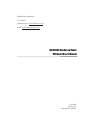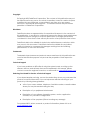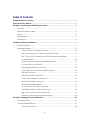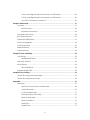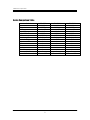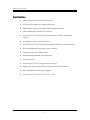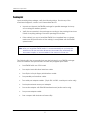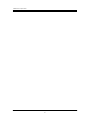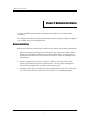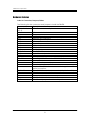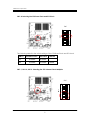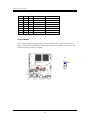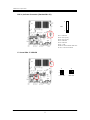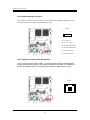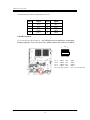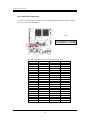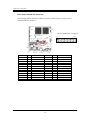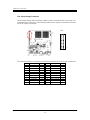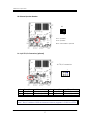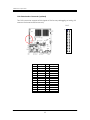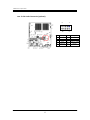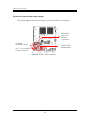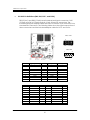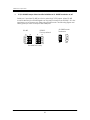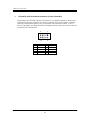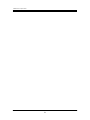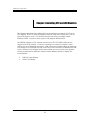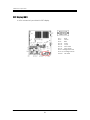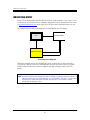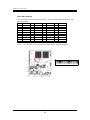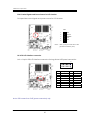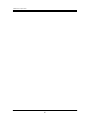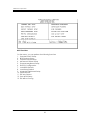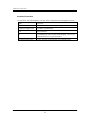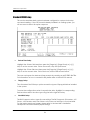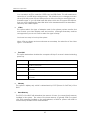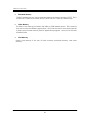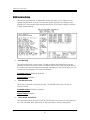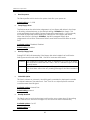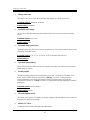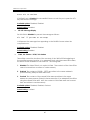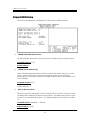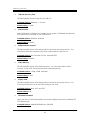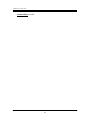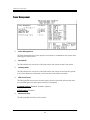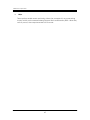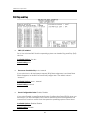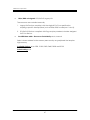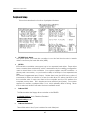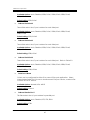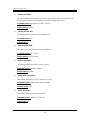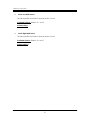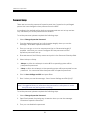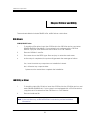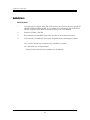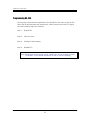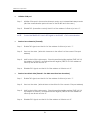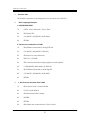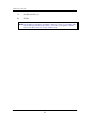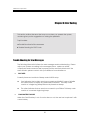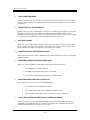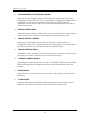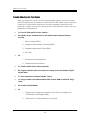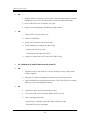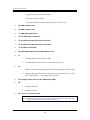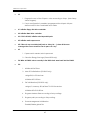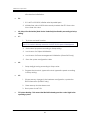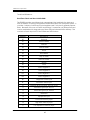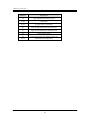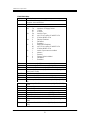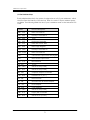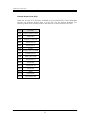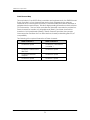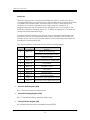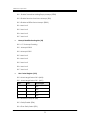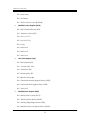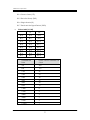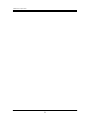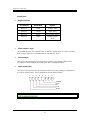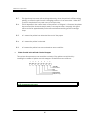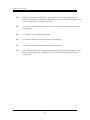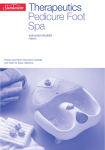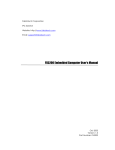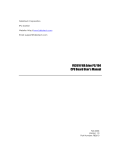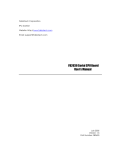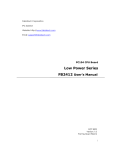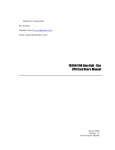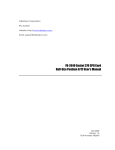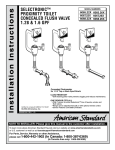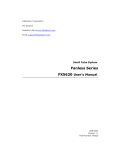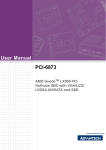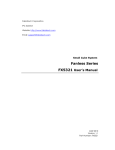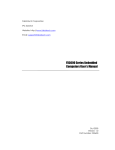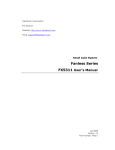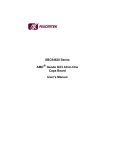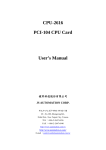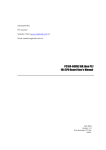Download FB6500 NS Geode Low Power CPU board User's Manual
Transcript
FabIATech Corporation IPC Solution Website: http://www.fabiatech.com Email: [email protected] FB6500 NS Geode Low Power CPU board User’s Manual Oct 2004 Version: 2.5 Part Number: FB6500 Copyright ©Copyright 2001FabIATech Corporation, The content of this publication may not be reproduced in any part or as a whole, transcribed, stored in a retrieval system, translated into any language, or transcribed in any form or by any means, electronic, mechanical, and magnetic… or otherwise without the prior written permission of FabIATech Corporation. Disclaimer FabIATech makes no representation of warranties with respect to the contents of this publication. In an effort to continuously improve the product and add features, FabIATech reserves the right to revise the publication or change specifications contained in it from time to time without prior notice of any kind from time to time. FabIATech shall not be reliable for technical or editorial errors or omissions, which may occur in this document. FabIATech shall not be reliable for any indirect, special, incidental or consequential damages resulting from the furnishing, performance, or use of this document. Trademarks Trademarks, brand names and products names mentioned in this publication are used for identification purpose only and are the properties of their respective owners. Technical Support If you have problems or difficulties in using the system board, or setting up the relevant devices, and software that are not explained in this manual, please contact our service engineer for service, or send email to [email protected]. Returning Your Board For Service & Technical Support If your board requires servicing, contact the dealer from whom you purchased the product for service information. You can help assure efficient servicing of your product by following these guidelines: ! A list of your name, address, telephone, facsimile number, or email address where you may be reached during the day ! Description of you peripheral attachments ! Description of your software (operating system, version, application software, etc.) and BIOS configuration ! Description of the symptoms (Extract wording any message) For updated BIOS, drivers, manuals, or product information, please visit us at www.fabiatech.com ii Table of Contents FB6500 NS Geode Low Power ......................................................................................................i CPU board User’s Manual ............................................................................................................i Chapter 1 Introducing the FB6500 System Board..................................................................... 1 Overview..................................................................................................................................1 Series Comparison Table .......................................................................................................2 Layout.......................................................................................................................................3 Specifications..........................................................................................................................4 Packing List ..............................................................................................................................5 Chapter 2 Hardware Installation ............................................................................................... 7 Before Installation ...................................................................................................................7 Hardware Features.................................................................................................................8 Index to Connectors/Jumpers/Others......................................................................8 SW1-4: Selecting the CPU Base Clock and PCI Clock ...........................................9 SW1-1, SW1-2, SW1-3: Selecting the CPU Internal Clock Multiplier.......................9 J3: Reset Header ........................................................................................................10 CN5: 6-pin Power Connector (Standard P8 & P9) ................................................11 J1: Power LED & J7: HDD LED ...................................................................................11 CN12 Keyboard/Mouse Connector .......................................................................12 CN13: RJ45 LAN Connector with LED indicators ...................................................12 J10: USB Connector ...................................................................................................13 CN9: IDE hard Disk Connectors ...............................................................................14 CN10: 26-pin Parallel Port Connector.....................................................................15 CN1: 20-pin Floppy Connector................................................................................16 J8: External Speaker Header ....................................................................................17 J6: 6-pin TTL I/O Connector (optional)....................................................................17 CN3: Extension Bus Connector (optional)..............................................................18 CN8: 10-Pin Audio Connector (optional) ................................................................19 Serial Port Connectors and Jumper Settings .........................................................20 Chapter 3 Installing CRT and LCD Monitors ............................................................................ 25 CRT Display (DB1) .................................................................................................................26 LCD FLAT PANEL DISPLAY.....................................................................................................27 CN2: LCD Connector ................................................................................................28 iii CN4: Control Signals and Power Source for LCD inverter. ..................................28 CN4: Control Signals and Power Source for LCD inverter. ..................................29 J4: LVDS-LCD interface connector .........................................................................29 Chapter 4 BIOS Setup ............................................................................................................... 31 Overview................................................................................................................................31 BIOS Functions ............................................................................................................32 Keyboard Convention ..............................................................................................33 Standard CMOS Setup ........................................................................................................34 BIOS Features Setup .............................................................................................................37 Chipset FEATURES Setup ......................................................................................................41 Power Management ...........................................................................................................44 PCI/Plug and Play ................................................................................................................46 Peripheral Setup ...................................................................................................................48 Password Setup.....................................................................................................................52 Chapter 5 Driver and Utility ...................................................................................................... 53 VGA Drivers ...........................................................................................................................53 WIN98/WIN95 Driver...................................................................................................53 LAN Utility & Driver ...............................................................................................................53 Audio Drivers .........................................................................................................................54 WIN 95/98 Driver .........................................................................................................54 Programming RS-485............................................................................................................55 Chapter 6 Error Coding ............................................................................................................ 59 Trouble Shooting for Error Messages..................................................................................59 Trouble Shooting for Post Codes ........................................................................................62 Appendix................................................................................................................................... 67 Dimension ..............................................................................................................................67 Real-Time Clock and Non-Volatile RAM ................................................................68 CMOS RAM Map........................................................................................................70 I/O Port Address Map................................................................................................71 Interrupt Request Lines (IRQ) ....................................................................................72 DMA Channel Map ...................................................................................................73 DMA Controller 2........................................................................................................73 Serial Ports ...................................................................................................................74 Parallel Ports................................................................................................................79 iv v FabIATech Corporation Chapter 1 Introducing the FB6500 System Board Overview The FB6500 is an all-in-one, compact size, NS Geode low power CPU board. This user’s manual provides information on the physical features, installation, and BIOS setup of the FB6500. Built to unleash the total potential of the Pentium Processor, the FB6500 is all-in-one CPU boards computer capable of handling today’s demanding requirements. Able to support 200-300 MHz CPUs, this system board supports 10/100M interface network port, synchronous pipe line burst SDRAM 32/64MB, and a 4MB PCI-VGA controller that can support both LCD’s and CRT’s simultaneously or independently. Each FB6500 has four ports for I/O communications. One RS-232C/485 and three RS-232C ports are available. The FB6500 is perfect for POS and POI applications, network systems, panel / MMI’s, order entry kiosks, test equipment, OEM projects or as a motherboard for a panel PC. The unit is only 127X127mm, offering unparalleled performance in a very small footprint. 1 FabIATech Corporation Series Comparison Table Model Processor Chipset BIOS Max. SDRAM VGA CRT/LCD LVDS Watchdog Timer Multi I/O Chip Enhanced IDE USB IrDA Audio FB4612B Ethernet (10/100Mbps) Board Size FB-6500 GX1-300Mhz CS5530A AWARD 64MB CS5530A (OPTION) Yes 4S1P Yes Yes Yes Yes Yes One 127mm x 127mm 2 FB-6500A GX1-200Mhz CS5530A AWARD 32MB CS5530A (OPTION) Yes 2S1P Yes Yes Yes No No One 127mm x 127mm FB-6500B GX1-300Mhz CS5530A AWARD 64MB CS5530A (OPTION) Yes 2S1P Yes Yes Yes No No One 127mm x 127mm FabIATech Corporation Layout 3 FabIATech Corporation Specifications ! Supports 200~300 MHz NS Geode GX1 CPU. ! NS CS5530 (A) chipset with UMA architecture. ! 32MB SDRAM onboard or 64 MB SDRAM onboard (Option). ! 100M/10M Ethernet with RJ-45 connector. ! Provides CRT, LCD, and LCD-LVDS interface with 1.5MB to 4MB shared memory. ! 1 parallel port and 1 PCI IDE Interface. ! 3 RS-232C and 1 RS-232C/RS-485 with infrared and touch screen interface. ! PS/2 compatible keyboard and mouse interface. ! On-board buzzer and LED indicator. ! Software programmable watchdog timer. ! On-board Audio. ! 2 USB ports and TTL I/Os (2 inputs and 2 outputs,). ! Single +5V/2.5A maximum (Without LCD panel and LCD inverter). ! EMI Considered on every output signals. ! Compact size, 127 mm x 127 mm. (5.0” x 5.0”). 4 FabIATech Corporation Packing List Upon receiving the package, verify the following things. Should any of the mentioned happens, contact us for immediate service. • Unpack and inspect the FB6500 package for possible damage that may occur during the delivery process. • Verify the accessories in the package according to the packing list and see if there is anything missing or incorrect package is included. • If the cable(s) you use to install the FB6500 is not supplied from us, please make sure the specification of the cable(s) is compatible with the FB6500 system board. Note: after you install the FB6500 series, it is recommended that you keep the diskette or CD that contains drivers and document files, and keep the document copies, or unused cables in the carton for future use. The following lists the accessories that may be included in your FB6500 package. Some accessories are optional items that are only shipped upon order. • One FB6500 all-in-one CPU board. • One 44-pin hard disk driver interface cable. • One 20-pin to 34-pin floppy disk interface cable. • One parallel port interface cable. • Two serial port adapter cables. (10-pin IDC to DB-9, 4-serial-port version only) • One keyboard and mouse port adapter • One audio adapter with FB4612B transfers board (Audio version only). • One power adapter cable. • One compact disk includes software utility. 5 FabIATech Corporation 6 FabIATech Corporation Chapter 2 Hardware Installation To set up a FB6500 system board, complete the description in Chapter 2 and Chapter 3. This chapter introduces the system board connectors & jumper settings, and guides you to apply them for field application. Before Installation Before you install the system board, make sure you follow the following descriptions. 1. Before removing the board from its anti-static bag, wear an anti-static strap to prevent the generation of Electricity Static Discharge (ESD). The ESD may be created from human body that touches the board. It may do damage to the board circuit. 2. Install or unplug any connector, module, or add-on card, be sure that the power is disconnected from the system board. If not, this may damage the system board components, module, or the add-on-card. 3. Installing a heat sink is necessary for heat dissipation from your CPU. If heat sink is not mounted, this may cause the CPU fail due to over-heating problem. 7 FabIATech Corporation Hardware Features Index to Connectors/Jumpers/Others The following lists the connectors and jumpers to install the FB6500. Item Description (SW1-1, SW1-2, & CPU Internal clock multiplier select SW1-3) SW1-4 CPU base clock select CN1 Floppy connector CN2 18-bit LCD interface connector CN3 Extension bus connector CN4 Control signals and power source for LCD inverter. CN5 2.0mm power connector CN7 Reserved CN9 IDE hard disk connectors CN8 10-pin audio connector CN10 Parallel port connector CN11, CN14 Two RS232C Connector CN12 6-pin 2.0mm keyboard and mouse connector CN13 LAN connector DB1 CRT connector DB2, DB3 One RS232C/RS485 and One RS232C DB9 Connector J1 Power LED header J2 Flash BIOS write protect jumper J3 Reset header J4 16-pin LVDS-LCD interface connector for long distant LCD panel connection. J5, J11, J12 Extra RS-232C and infrared connector (10-pin 2.0mm IDC) J6 TTL I/O connector (option) J7 HDD LED header J8 External speaker header J9 RS-485 mode terminator on and off P1/P2 RS-485 mode jumper select for serial port 3 8 FabIATech Corporation SW1-4: Selecting the CPU Base Clock and PCI Clock 1 OFF 2 3 SW1 4 5 6 SW1 The following table lists the switch settings of the CPU Base Clock and PCI clock. SW1-4 CPU Base Clock PCI Clock On 30.0 MHz 30.0 MHz Off 33.3 MHz 33.3 MHz Remark Default SW1-1, SW1-2, SW1-3: Selecting the CPU Internal Clock Multiplier 3 9 OFF 1 2 SW1 4 5 6 SW1 FabIATech Corporation SW1-3 SW1-2 SW1-1 On On On Off On On On Off On Off Off On On On Off Off On Off On Off Off Off Off Off Multiplier Reserved 10.0 9.0 5.0 4.0 6.0 7.0 8.0 Remark 300Mhz Presetting 200MHz, Default 266MHz Presetting 233Mhz Presetting J3: Reset Header J3 is a 2-pin header for connecting to system reset bottom. Short-circuit these 2 pins to hardware reset FB6500 as well as restart system. It is similar to power off the system and then power it on again. J3 Pin 1 10 FabIATech Corporation CN5: 6-pin Power Connector (Standard P8 & P9) 6 CN5 1 Pin 1: Ground Pin 2: VCC (+5V) Pin 3: VCC (+5V) Pin 4: Ground Pin 5: Ground Pin 6: + 12V Note: If LCD function does not in use, +12V is no need. J1: Power LED & J7: HDD LED J1 J7 1 + 2 - Power LED 11 1(+) 2(-) HDD LED FabIATech Corporation CN12 Keyboard/Mouse Connector CN12 is a 6-pin 2.0mm JST connector, use the included adapter cable you can attach standard PS/2 type keyboard and mouse. CN12 1 6 Pin 1: Ground Pin 2: VCC (+5V) Pin 3: Keyboard Data Pin 4: Keyboard Clock Pin 5: Mouse Data Pin 6: Mouse Clock CN13: RJ45 LAN Connector with LED indicators CN13 is a RJ45 connector with 2 LEDs. The upper right LED (orange) indicates data is being accessed and the upper left LED (green) indicates on-line status. (On indicates online and off indicates off-line) The following table lists the pin assignments of CN13. CN13 12 FabIATech Corporation The following lists the pin assignment of CN13. CN13 Signal CN13 Signal 1 TPTX+ 5 FBG1 2 TPTX - 6 TPRX - 3 TPRX+ 7 FBG2 4 FBG1 8 FBG2 J10: USB Connector J10 is a dual port USB connector. Any USB device can be attached to J10 with plugand-play supported. The up side port of J2 is USB #1 and the down side port is USB #2. J10 1 4 5 8 Pin 1: USBV0 Pin5: Pin 2: USBD0- Pin6: Pin 3: USBD0+ Pin7: Pin 4: USBG0 Pin8: Pin 9.10: Case Ground 13 USBV1 USBD1USBD1+ USBG1 Pin11.12: Case Ground FabIATech Corporation CN9: IDE hard Disk Connectors CN9 is 44-pin 2.0mm IDC connectors. Use the included hard disk cables to attach up to two 2.5” hard disk drives. CN9 Pin 2 Pin 44 Pin 1 Pin 43 The following table lists the pin description of CN9. Pin 1 3 5 7 9 11 13 15 17 19 21 23 25 27 29 31 33 35 37 39 41 43 Description -RESET DATA 7 DATA 6 DATA 5 DATA 4 DATA 3 DATA 2 DATA 1 DATA 0 GROUND IDEDREQ -IOW A -IOR A IDEIORDYA -DACKA AINT SA 1 SA 0 CS 0 HD LED A VCC GROUND 14 Pin 2 4 6 8 10 12 14 16 18 20 22 24 26 28 30 32 34 36 38 40 42 44 Description GROUND DATA 8 DATA 9 DATA 10 DATA 11 DATA 12 DATA 13 DATA 14 DATA 15 NOT USED GROUND GROUND GROUND GROUND GROUND GROUND Not Used SA 2 CS 1 GROUND VCC Not Used FabIATech Corporation CN10: 26-pin Parallel Port Connector The included printer interface cable is used to transfer 26-pin connector into standard DB25 connector. CN10: Parallel Port Connector Pin 1 Pin 2 CN10 1 3 5 7 9 11 13 15 17 19 21 23 25 DB-25 Description 1 -STROBE 2 DATA 0 3 DATA 1 4 DATA 2 5 DATA 3 6 DATA 4 7 DATA 5 8 DATA 6 9 DATA 7 10 -ACKNOWLEDGE 11 BUSY 12 PAPER 13 PRINTER SELECT CN10 2 4 6 8 10 12 14 16 18 20 22 24 26 15 DB-25 14 15 16 17 18 19 20 21 22 23 24 25 -- Description -AUTO FORM FEED -ERROR -INITIALIZE -PRINTER SELECT IN Ground Ground Ground Ground Ground Ground Ground Ground No Used Pin 26 Pin 25 FabIATech Corporation CN1: 20-pin Floppy Connector The included floppy drive interface cable is used to transfer 20-pin connector into standard 34-pin connector. The following table shows signal connections between 20-pin & 34-pin connectors. CN1 Pin 1 The following table shows signal connections between 20-pin & 34-pin connectors. CN1 1 2 3 4 5 6 7 8 9 10 - Description 34-pin Drive Enable A 2 -Index 8 -Select A 12 Ground 11 -Motor A 16 - Select B 14 -Motor B 10 Ground 9 -Direction 18 -Step 20 - CN1 11 12 13 14 15 16 17 18 19 20 - 16 Description 34-pin -Write Data 22 Ground 23 -Write Enable 24 -Track 0 26 -Write Protect 28 Ground 29 -Read Data 30 -Head 32 -Disk Change 34 Ground 31 No Connection Others FabIATech Corporation J8: External Speaker Header J8 1 2 Pin 1: Speaker+ Pin 2: SpeakerNote: This header is optional J6: 6-pin TTL I/O Connector (optional) J6: TTL I/O connector 1 J6 1 3 5 Description Bit Location Output 0 BIT 0 of I/O port 390H Output 1 BIT 0 of I/O port 390H +5V - J6 2 4 6 Description Input 0 Input 1 Ground Bit Location BIT 3 of I/O port 390H BIT 4 of I/O port 390H - Note 1: The I/O address of 390h and reserved memory segment is CC00:0 to CFFF:0. 17 FabIATech Corporation CN3: Extension Bus Connector (optional) The CN3 connector supports a little signals of ISA for easy debugging or testing. It is reserved for board manufacture only. CN3 Pin 1 CN3 1 3 5 7 9 11 13 15 17 19 21 23 25 27 29 Description CN3 SD7 2 SD6 4 SD5 6 SD4 8 SD3 10 SD2 12 SD1 14 SD0 16 AEN 18 +5V 20 SA11 22 SA10 24 SA9 26 SA8 28 Ground 30 18 Description Ground RSTDRV -IOW -IOR ISACLK +5V Not Used SA7 SA6 SA5 SA4 SA3 SA2 SA1 SA0 FabIATech Corporation CN8: 10-Pin Audio Connector (optional) 9 1 10 2 CN8 Description CN8 Description 1 CDINL 2 LININL 3 CDINR 4 LININR 5 VCC 6 ANALOG GND 7 LINOUTL 8 MICIN 9 LINOUTR 10 GND 19 FabIATech Corporation Serial Port Connectors and Jumper Settings The following figure shows the serial port connector positions and settings. J5: Extra RS232C and Infrared connector J9: RS485 Terminator on/off P1/P2: RS-485 Jumper Select CN11, CN14: RS232C10-pin connector DB2, DB3: RS232C- DB9 connector 20 FabIATech Corporation # RS-232C Pin Definitions (DB2, DB3, CN11, and CN14) DB3 (COM1) and DB2 (COM2) are all standard serial port connectors; CN11 (COM3) and CN14 (COM4) are both 10-pin 2.0mm IDC connectors. The included serial port adapter cables are used to transfer 10-pin 2.0mm IDC into standard DB-9 connector. The following tables show the signal connections of these connectors and the included adapter cable for CN11 and CN14: CN4, CN11 9 1 10 2 DB2, DB3 1 5 6 DB3 1 6 Signal (COM1) -DCD1 -DSR1 DB2 1 6 2 7 3 8 4 9 5 RXD1 -RTS1 -TXD1 -CTS1 -DTR1 -RI1 GROUND 2 7 3 8 4 9 5 Signal (COM2) RS-485 (COM2) -DCD2 -DSR2 RXD2 -RTS2 -TXD2 -CTS2 -DTR2 -RI2 GROUND 485485+ - CN11 1 2 Signal (COM3) -DCD3 -DSR3 DB9 1 6 CN14 1 2 Signal (COM4) -DCD4 -DSR4 DB9 1 6 3 4 5 6 7 8 9 10 RXD3 -RTS3 -TXD3 -CTS3 -DTR3 -RI3 GROUND GROUND 2 7 3 8 4 9 5 Shield 3 4 5 6 7 8 9 10 RXD4 -RTS4 -TXD4 -CTS4 -DTR4 -RI4 GROUND GROUND 2 7 3 8 4 9 5 Shield 21 9 FabIATech Corporation # P1/P2: RS-485 Jumper Select and Pin Definitions & J9: RS485 Terminator on/off Serial port 1 provides RS-485 function by selecting P1/P2 jumper. When RS-485 mode is selected, the RS-485 signals use the same connector as RS-232C. J9 is the terminator on/off jumper only when using RS-485 mode. The following figure and table guide you how to setup RS-485 serial port. RS-485 P1 RS232C Factory default P2 P1 J9: RS485 mode Terminator P2 On For serial Port 3 only 22 Off FabIATech Corporation # J5: Extra RS-232C and Infrared Connector (10-pin 2.0mm IDC) J5 provides basic RS-232C signals of serial port 3 and infrared signals of serial port 4. The RS-232C signal of serial port 3 is used to interface with touch screen controller internally and infrared signal is used to interface with Infrared modules. If an I.R. device is installed, also enter the BIOS> Peripheral Setup, select an I.R protocol from the Serial Port D Mode field. J5 1 3 5 7 9 9 1 10 2 Description Not Used RXD3 TXD3 Ground Not Used J5 2 4 6 8 10 23 Description VCC Not Used IRRX Ground IRTX FabIATech Corporation 24 FabIATech Corporation Chapter 3 Installing CRT and LCD Monitors This chapter describes the configuration and installation procedure of LCD and CRT displays. Both CRT and LCD displays may be used at the same time. Only TFT type LCDs may be used. CRT monitors should work with no problem under Windows 95/98. However, each type of LCD requires different BIOS. The FB6500 supports a CRT colored monitor and a TFT LCD (DSTN LCDs are not supported with this board). It can be connected to create a compact video solution for the industrial environment. 4MB of RAM on-boarded allows a maximum CRT resolution of 1024X768 with 64k colors and a LCD resolution of 800X600 with 64k colors. Different VGA display modes are possible, but your monitor must possess certain characteristics (different modes require different drivers to display the mode desired. • • LCD Flat Panel Display CRT & LCD Display 25 FabIATech Corporation CRT Display (DB1) A VGA connector is provided for CRT display. Pin 1: Red Pin 2: Green Pin 3: Blue Pin 13: Hsync Pin 14: Vsync Pin 12: DDC Data Pin 15: DDC Clock Pin 5 & 10:Digital Ground Pin 6,7,8: Analog Ground Others: Not Used 26 FabIATech Corporation LCD FLAT PANEL DISPLAY Each LCD model requires specific BIOS in order to work properly. If you want to use a panel that your board was not originally designed for then, please send an email to [email protected] and state the LCD type and full specification you use. The following shows the block diagram of using FB6500 for LCD display. Inverter Board LCD Fabia CPU board LCD Panel Block Diagram The block diagram shows that FB6500 still needs components to be used with a LCD panel. It needs control for the brightness and the contrast of the LCD panel while inverter board is the one that supplies the high voltage to drive the LCD panel. NOTE: Be careful with the pin orientation when installing connectors and the cables. A wrong connection can easily destroy your LCD panel. The pin 1 of the cable connectors is indicated with a sticker and the pin1 of the ribbon cable usually has a different color. 27 FabIATech Corporation CN2: LCD Connector CN2 is an 18-bit LCD interface connector. The pin assignments are listed in the following table. CN2 Description CN2 Description CN2 Description CN2 Description 1 +5V 21 FPD8 2 +5V 22 FPD9 3 Ground 23 FPD10 4 Ground 24 FPD11 5 + 3.3V 25 N.C 6 + 3.3V 26 N.C 7 R/L 27 FPD12 8 Ground 28 FPD13 9 N.C 29 FPD14 10 N.C 30 FPD15 11 FPD0 31 FPD16 12 FPD1 32 FPD17 13 FPD2 33 Ground 14 FPD3 34 Ground 15 FPD4 35 FPCLK 16 FPD5 36 FPVSYNC 17 N.C 37 FPDISP 18 N.C 38 FPHSYNC 19 FPD6 39 U/D 20 FPD7 40 FPVDDEN Note: N.C. means not connected, it is reserved for upgraded signals. Pin 1 28 FabIATech Corporation CN4: Control Signals and Power Source for LCD inverter. CN4 provides control signals and power source for LCD inverter. CN4 1 VDD 2 Ground 3 ENABLK 4 N.C 5 +5V Note: VDD (+12V) is come from CN9 (power connector) only J4: LVDS-LCD interface connector J4 is a 16-pin LVDS-LCD interface connector for long distant LCD panel connection. Pin 1 Pin 2 J4 1 3 5 7 9 11 13 15 Note: VDD comes from CN5 (power connector) only. 29 Description +3.3V Ground LVDS0+ LVDS1+ LVDS2+ LVDSCLK+ Ground FPBKLEN J4 2 4 6 8 10 12 14 16 Description +3.3V Ground LVDS0LVDS1LVDS2LVDSCLKGround VDD FabIATech Corporation 30 FabIATech Corporation Chapter 4 BIOS Setup This chapter describes the BIOS setup. Overview BIOS are a program located on a Flash memory chip on a circuit board. It is used to initialize and set up the I/O peripherals and interface cards of the system, which includes time, date, hard disk drive, the ISA bus and connected devices such as the video display, diskette drive, and the keyboard. This program will not be lost when you turn off the system. The BIOS provides a menu-driven interface to the console subsystem. The console subsystem contains special software, called firmware that interacts directly with the hardware components and facilitates interaction between the system hardware and the operating system. The BIOS default values ensure that the system will function at its normal capability. In the worst situation the user may have corrupted the original settings set by the manufacturer. All the changes you make will be saved in the system RAM and will not be lost after power-off. When you start the system, the BIOS will perform a self-diagnostics test called Power On Self Test (POST) for all the attached devices, accessories, and the system. Press the [Del] key to enter the BIOS Setup program, and then the main menu will show on the screen. Note: Change the parameters when you fully understand their functions and subsequence. 31 FabIATech Corporation BIOS Functions On the menu, you can perform the following functions 1. Standard CMOS Setup2. BIOS Features Setup 3. Chipset Features Setup 4. Advanced Chipset Setup 5. Power Management Setup 6. PNP/PCI Configuration 7. Load BIOS Defaults 8. Load Setup Default 9. Integrated Peripherals Setup 10. User Password 11. IDE Auto Detect 12. Save & Exit Setup 13. Exit Without Saving 32 FabIATech Corporation Keyboard Convention On the BIOS, the following keys can be used to operate and manage the menu: Item Function ESC To exit the current menu or message Page Up/Page Down To select a parameter F10 Save and exit F2 To change the color of the menu display. F2 is to go forward and F3 is to go backward. UP/Down Arrow Keys To go upward or downward to the desired item 33 FabIATech Corporation Standard CMOS Setup This section describes basic system hardware configuration, system clock setup and error handling. If the CPU board is already installed in a working system, you will not need to select this option anymore. # Date & Time Setup Highlight the <Date> field and then press the [Page Up] /[Page Down] or [+]/[-] keys to set the current date. Follow the month, day and year format. Highlight the <Time> field and then press the [Page Up] /[Page Down] or [+]/[-] keys to set the current date. Follow the hour, minute and second format. The user can bypass the date and time prompts by creating an AUTOEXEC.BAT file. For information on how to create this file, please refer to the MS-DOS manual. # Floppy Setup The <Standard CMOS Setup> option records the types of floppy disk drives installed in the system. To enter the configuration value for a particular drive, highlight its corresponding field and then select the drive type using the left-or right-arrow key. # Hard Disk Setup The BIOS supports various types for user settings, The BIOS supports <Pri Master>, <Pri Slave>, <Sec Master> and <Sec Slave> so the user can install up to four hard disks. For the master and slave jumpers, please refer to the hard disk’s installation descriptions and the hard disk jumper settings. 34 FabIATech Corporation You can select <AUTO> under the <TYPE> and <MODE> fields. This will enable auto detection of your IDE drives during bootup. This will allow you to change your hard drives (with the power off) and then power on without having to reconfigure your hard drive type. If you use older hard disk drives, which do not support this feature, then you must configure the hard disk drive in the standard method as described above by the <USER> option. # Video This option selects the type of adapter used for the primary system monitor that must match your video display card and monitor. Although secondary monitors are supported, you do not have to select the type in Setup. You have two ways to boot up the system: When VGA as primary and monochrome as secondary, the selection of the video type is “ VGA Mode”. # Error Halt This option determines whether the computer will stop if an error is detected during power up. No errors The system boot will not be stopped for any error that may be detected. All errors Whenever the BIOS detect a non-fatal error the system will be stopped and you will be prompted. All, But Keyboard The system boot will not stop for a keyboard error; it will stop for all other errors. All, But Diskette The system boot will not stop for a disk error; it will stop for all other errors. All, But Disk/Key The system boot will not stop for a keyboard or disk error; it will stop for all other errors. # Memory This option is display-only which is determined by POST (Power On Self Test) of the BIOS. # Base Memory The POST of the BIOS will determine the amount of base (or conventional) memory installed in the system. The value of the base memory is typically 512K for systems with 512K memories installed on the motherboard, or 640K for systems with 640K or more memory installed on the motherboard. 35 FabIATech Corporation # Extended Memory The BIOS determines how much extended memory is present during the POST. This is the amount of memory located above 1MB in the CPU’s memory address map. # Other Memory This refers to the memory located in the 640K to 1024K-address space. This is memory that can be used for different applications. DOS uses this area to load device drivers to keep as much base memory free for application programs. Most use for this area is Shadow RAM. # Total Memory System total memory is the sum of basic memory, extended memory, and other memory. 36 FabIATech Corporation BIOS Features Setup This section describes the configuration entries that allow you to improve your system performance, or let you set up some system features according to your preference. Some entries here are required by the CPU board’s design to remain in their default settings. # Virus Warning This option may flash on the screen. During and after the system boots up, any attempt to write to the boot sector or partition table of the hard disk drive will halt the system and the following error message will appear, in the mean time, you can run an anti-virus program to locate the problem. Available Options: Disabled, Enabled Default setting: Enabled # CPU Internal Cache This functions speeds up memory access. The FB6500 GXM Cyrix CPU has an internal cache. Available options: Disabled, Enabled Default setting: Enabled # Quick Power On Self Test This option speeds up Power On Self Test (POST) after you power on the computer. If it is set to Enable, BIOS will shorten or skip some items’ checks during POST. 37 FabIATech Corporation # Boot Sequence This field specifies which device the system looks first upon power on. Default setting: A, C, SCSI # Swap Floppy Drive The field reverses the drive letter assignments of your floppy disk drives in the Swap A, B setting, otherwise leave on the default setting of Disabled (No Swap). This works separately from the BIOS Features floppy disk swap feature. It is functionally the same as physically interchanging the connectors of the floppy disk drives. When the function’s setting is <Enabled>, the BIOS swapped floppy drive assignments so that Drive A becomes Drive B, and Drive B becomes Drive A under DOS. Available options: Disabled, Enabled Default setting: Disabled # Boot Up Floppy Seek During POST, BIOS will determine if the floppy disk drive installed is 40 or 80 tracks. 360K types are 40 tracks while 760K, 1.2M and 1.44M are all 80 tracks. Enabled BIOS searches for floppy disk drive to determine if it is 40 or 80 tracks. Note that BIOS cannot tell from 720K, 1.2M or 1.44M drive type, as they are all 80 tracks. Disabled BIOS will not search for the type of floppy disk drive by track number. Note that there will not be any warning message if the drive installed is 360K. # Gate A20 Option This item is chosen as <Normal>, the A20 signal is controlled by keyboard controller or chipset hardware. The selection is “Fast” Port 92 or a chipset specific method controls means the A20 signal Available options: Normal, Fast Default setting: Normal # BootUp Numlock This field is used to activate the Num Lock function upon system boot. If the setting is on, after a boot, the Num Lock light is lit, and user can use the number key. Available options: On, Off Default setting: On 38 FabIATech Corporation # Floppy Drive Seek This field is used to set if the BIOS will seek the floppy <A> drive upon boot. Available Options: Disabled, Enabled Default setting: Disabled # Typematic rate Setting This function specifies the keystroke repeat rate when a key is pressed and held down. Available options: Fast, Slow Default setting: Fast # Typematic Rate (Chars/Sec) Typematic Rate sets the rate at which characters on the screen repeat when a key is pressed and held down. Available options: 6, 8, 10, 12, 15, 20, 24, or 30 characters per second Default setting: 6 # Typematic Delay (Msec) The number selected indicates the time period between two identical characters appearing on screen. # Security Option This field enables password checking every time the computer is powered on or every time the BIOS Setup is executed. If Always is chosen, a user password prompt appears every time and the BIOS Setup Program executes and the computer is turned on. If Setup is chosen, the password prompt appears if the BIOS executed. Available options: Setup, Always Default setting: Setup # PCI/VGA Palette Snoop This option must be set to Enabled if any ISA adapter card installed in the computer requires VGA palette snooping. # Wait for ‘F1’ If Error Award BIOS POST error messages are followed by: 39 FabIATech Corporation Press <F1> to continue If this field is set to Disabled, the Award BIOS does not wait for you to press the <F1> key after an error message. Available options: Disabled, Enabled Default setting: Disabled # Hit ‘DEL’ Message Display Set this field to Disabled to prevent the message as follows: Hit ‘DEL’ if you want to run setup It will prevent the message from appearing on the first BIOS screen when the computer boots. Available options: Disabled, Enabled Default setting: Enabled # C000, 16k Shadow - DC00, 16k shadow These fields control the location of the contents of the 16KB of ROM beginning at the specified memory location. If no adapter ROM is using the named ROM area, this area is made available to the local bus. The settings are: 1. Disabled: The video ROM is not copied to RAM. The contents of the video ROM cannot be read from or written to cache memory. 2. Enabled: The contents of C000h - CFFFF are written to the same address in system memory (RAM) for faster execution. 3. Cached: The contents of the named ROM area are written to the same address in system memory (RAM) for faster execution, if an adapter ROM will be using the named ROM area. Also, the contents of the RAM area can be read from and written to cache memory. Available options: Disabled, Enabled, Cached Default setting: Cached 40 FabIATech Corporation Chipset FEATURES Setup This section describes the configuration of the board’s chipset features. # SDRAM CAS AUTO Latency Time This field specifies the latency for the Synchronous DRAM system memory signals. Available Options: 3T, 2T Default setting: 3 T # SDRAM Clock Ration Div by When 100 MHz external frequency runs the system, the system will run at 3 cycle clocks. When 66 MHz runs the system, the system will run at 4 cycle clocks. Selecting Auto, the system will be auto adaptive depending on the SDRAM clock that is installed. Available Options: 4T, 3T Default setting: 4 T # 8bit I/O Recovery Time The recovery time is the length of time, measured in CPU clocks, which the system will delay after achieving an input/output request. This delay takes place to wait for the I/O to complete the request. This field specifies the recovery time for 8bit I/O. Available Options: Disabled, 1 –8 Sysclk Default setting: 1 Sysclk 41 FabIATech Corporation # 16Bit I/O Recovery Time This field specifies the recovery time for 16Bit I/O. Available Options: Disabled, 1 –4 Sysclk Default setting: 1 Sysclk # USB Controller Select Enabled if a USB device is installed to the system. If Disabled are selected, the system will not be able to use a USB device. Available Options: Disabled, Enabled Default setting: Enabled # Multiple Monitor Support This field specifies which VGA display will be used when the system is boot. You can select either the onboard or the VGA card installed on the PCI bus. Available Options: No Onboard, PCI First, and M/B FIRST Default setting: Enabled # Video Memory This field specifies which VGA display memory. You can select either Video memory on the VGA. The setting are share onboard memory. Available Options: 1.5MB, 2.5MB, and 4MB Default setting: 2.5MB # Display state This field specifies which VGA display will be used when the system is boot. You can select either the LCD or the CRT booting on the VGA. Available Options: Both, LCD, and CRT Default setting: Both # Flat Panel Resolution When use the LCD the field specifies which select display resolution for different TFT LCD display type. Available Options: 640x480, 800x600 and 1024x768 42 FabIATech Corporation Default setting: 640X480 43 FabIATech Corporation Power Management # Power Management The field determines how much power consumption is needed for the system after selecting the below items. # Doze Mode This field defines the continuous idle time before the system enters Doze Mode. # Standby Mode This field defines the continuous idle time before the system enters Standby Mode. If any item defined is enabled & active Standby timer will be reloaded. # HDD Power Down This field specifies the power conserving state that the hard disk drive enters after the specified period of hard drive inactivity has expired. Available Options: Disabled, Standby, Suspend Default setting: Disabled # Modem Use IRQ This field specifies the IRQ of the modem. 44 FabIATech Corporation # IRQ-n These options enable event monitoring. When the computer is in a power saving mode, activity on the named interrupt request line is monitored by BIOS. When any activity occurs, the computer enters Full On mode. 45 FabIATech Corporation PCI/Plug and Play # PNP O/S Installed Set to Yes to inform BIOS that the operating system can handle Plug and Play (PnP) devices. Available Options: Yes, No Default setting: No # Resources Controlled By: Auto, Manual If you select Auto, all the interrupt request (IRQ),DMA assignment, and Used DMA fields disappear, as the BIOS automatically assigns then. The default value is “Manual “. Available Options: Auto. , Manual Default setting: Manual # Reset Configuration Data: Enable, Disable If you select Enable to reset Extended System Configuration Data (ESCD) when you exit setup is you have installed a new add-on and the system reconfiguration has caused such a serious conflict that the operation operating system cannot boot. Available Options: Enable, Disable Default setting: Disable 46 FabIATech Corporation # IRQ-n/DMA-n Assigned: PCI/ISA PnP, Legacy ISA The resources are controlled manually. 1. Legacy ISA Devices compliant with the original PC AT bus specification, requiring a specific interrupt/DMA (such as IRQ4, IRQ3 for serial port 1 and 2). 2. PCI/ISA PnP Devices compliant with Plug and play standard, whether designed for PCI or ISA bus. # Use MEM base addr. : Resources Controlled By: Auto, Manual Select a base address for the memory area used by any peripheral that requires high memory. Available Options: N/A, C800, CC00, D000, D400, D800 and DC00 Default setting: N/A 47 FabIATech Corporation Peripheral Setup This section describes the function of peripheral features. # IDE HDD Block Mode This option allows your hard disk controller to use the fast block mode to transfer data to and from your hard disk drive (HDD). # IDE PIO IDE hard drive controllers can support up to two separate hard drives. These drives have a master/slave relationship, which is determined by the cabling configuration used to attach them to the controller. Your system supports one IDE controller – a primary and a secondary – so you have the ability to install up to four separate hard disks. PIO means Programmed Input/Output. Rather than have the BIOS issue a series of commands to affect a transfer to or from the disk drive, PIO allows the BIOS to tell the controller what it wants and then let the controller and the CPU perform the complete task by them. This is simpler and more efficient (and faster). Your system supports five modes, numbered from 0 to 4, which primarily differ in timing. When Auto is selected, the BIOS will select the best available mode. # OnBoard FDC This field enables the floppy drive controller on the FB6500. Available Options: Auto, Disabled, Enabled Default setting: Auto # OnBoard Serial Port 1 These fields select the I/O port address for each Serial port. 48 FabIATech Corporation Available Options: Auto, Disabled, 3F8H/COM1, 2F8H/COM2, 3E8H/COM3, 2E8H/COM4 Default setting: 3F8H/COM1 # OnBoard Serial Port 2 These fields select the I/O port address for each Serial port. Available Options: Auto, Disabled, 3F8H/COM1, 2F8H/COM2, 3E8H/COM3, 2E8H/COM4 Default setting: 2F8H/COM2 # OnBoard Serial Port 3 These fields select the I/O port address for each Serial port. Available Options: Auto, Disabled, 3F8H/COM1, 2F8H/COM2, 3E8H/COM3, 2E8H/COM4 Default setting: 3E8H/COM1 # OnBoard Serial Port 4 These fields select the I/O port address for each Serial port. Refer to Table 2-2. Available Options: Auto, Disabled, 3F8H/COM1, 2F8H/COM2, 3E8H/COM3, 2E8H/COM4 Default setting: 2E8H/COM4 # Serial Port 4 Mode COM4 can be configured for either IR or normal COM port application. Select Normal when Serial Port B is used to install normal COM port device, or select IrDA or ASK IR for an I.R. device. Available Options: Normal, IrDA, ASK IR Default setting: Normal # OnBoard Parallel Port 1 This field selects the I/O port address for parallel port. Available Options: Auto, Disabled, 378, 278, 3BCH Default setting: 378H 49 FabIATech Corporation # Parallel Port Mode This field specifies the parallel port mode. ECP and EPP are both bi-directional data transfer schemes that adhere to the IEEE P1284 specifications. Available Options: Normal, Bi-Dir, EPP, and ECP Default setting: Normal # Parallel Port Use IRQ This field specifies the IRQ for the parallel port. Available Options: 5, 7 Default setting: 7 # ECP Mode Use DMA This field is read-only and cannot be configured. Available Options: 0, 1, and 3 Default setting: ECP for DMA3 # Build In CPU Audio This field specifies the internal Audio Control. Available Options: Disable, Enable Default setting: Enable # Audio Base I/O Address These fields select the I/O port address for Audio. Available Options: 220H, 240H, 260H and 280H Default setting: 220H # Audio IRQ Select This field specifies the IRQ for the Audio. Available Options: Disable, 5,7 and 10 Default setting: 5 50 FabIATech Corporation # Audio Low DMA Select This field specifies the DMA for internal Audio Control. Available Options: Disable, 0, 1 and 3 Default setting: 1 # Audio High DMA Select This field specifies the DMA for internal Audio Control. Available Options: Disable, 5, 6 and 7 Default setting: 5 51 FabIATech Corporation Password Setup There are two security passwords: Supervisor and User. Supervisor is a privileged person that can change the User password from the BIOS. According to the default setting, both access passwords are not set up and are only valid after you set the password from the BIOS. To set the password, please complete the following steps. 1. Select Change Supervisor Password. 2. Type the desired password (up to 8 character length) when you see the message, “Enter New Supervisor Password.” 3. Then you can go on to set a user password (up to 8 character length) if required. Note that you cannot configure the User password until the Supervisor password is set up. 4. Enter Advanced CMOS Setup screen and point to the Password Checkup field. 5. Select Always or Setup. $ Always: a visitor who attempts to enter BIOS or operating system will be prompted for password. $ Setup: a visitor who attempts to the operating system will be prompted for user password. You can enter either User password or Supervisor password. 6. Point to Save Settings and Exit and press Enter. 7. Press Y when you see the message, “Save Current Settings and Exit (Y/N)?” Note: it is suggested that you write down the password in a safe place to avoid that password may be forgotten or missing. To set the password, please complete the following steps. 1. Select Change Supervisor Password. 2. Press Enter instead of entering any character when you see the message, “Enter New Supervisor Password.” 3. Thus you can disable the password. 52 FabIATech Corporation Chapter 5 Driver and Utility The enclosed diskette includes FB6500 VGA, AUDIO driver a LAN driver. VGA Drivers WIN98/WIN95 Driver 1 To install the VGA driver, insert the CD ROM into the CD ROM device, and enter DRIVER>FB6500>VGA>WIN98. If your system is not equipped with a CD ROM device, copy the VGA driver from the CD ROM to a 1.44” diskette. 2 Execute CYRIXM~1.exe file. 3 The screen shows the SETUP type. Press any key to enter the main menu. 4 As the setup is completed, the system will generate the message as follows. Yes, I want to restart my computer now. Installation is done! No, I will restart my computer later. System must be restart then complete the installation. LAN Utility & Driver 1 To install the LAN utility OR driver, insert the CD ROM into the CD ROM device, and enter DRIVER>FB6500>LAN. If your system is not equipped with a CD ROM device, copy the LAN VGA driver from the CD ROM to a 1.44” diskette. 2 Execute install.exe file. Note: In the LAN directory, a HELPME.EXE file is included to provide installation information 53 FabIATech Corporation Audio Drivers WIN 95/98 Driver 1 To install the VGA driver, insert the CD ROM into the CD ROM device, and enter DRIVER>FB6500>AUDIO>WIN98. If your system is not equipped with a CD ROM device, copy the VGA driver from the CD ROM to a 1.44” diskette. 2 Execute CYRIXM~1.EXE file. 3 The screen shows the SETUP type. Press any key to enter the main menu. 4 As the setup is completed, the system will generate the message as follows. Yes, I want to restart my computer now. Installation is done! No, I will restart my computer later. System must be restart then complete the installation. 54 FabIATech Corporation Programming RS-485 The majority communicative operation of the RS-485 is in the same of the RS-232. When the RS-485 precedes the transmission, which needs control the TXC signal, and the installing, steps are as follows: Step 1: Enable TXC Step 2: Send out data Step 3: Waiting for data empty Step 4: Disable TXC Note: Please refer to the section of the “Serial Ports” in the Chapter “System Controllers” for the detail description of the COM port’s register. 55 FabIATech Corporation # # # Initialize COM port Step 1: Initialize COM port in the receiver interrupt mode, and /or transmitter interrupt mode. (All of the communication protocol buses of the RS-485 are in the same.) Step 2: Disable TXC (transmitter control), the bit 0 of the address of offset+4 just sets “0”. NOTE: Control the FB6500 CPU card’s DTR signal to the RS-485’s TXC communication. Send out one character (Transmit) Step 1: Enable TXC signal, and the bit 0 of the address of offset+4 just sets “1”. Step 2: Send out the data. (Write this character to the offset+0 of the current COM port address) Step 3: Wait for the buffer’s data empty. Check transmitter holding register (THRE, bit 5 of the address of offset+5), and transmitter shift register (TSRE, bit 6 of the address of offset+5) are all sets must be “0”. Step 4: Disabled TXC signal, and the bit 0 of the address of offset+4 sets “0” Send out one block data (Transmit – the data more than two characters) Step 1: Enable TXC signal, and the bit 0 of the address of offset+4 just sets “1”. Step 2: Send out the data. (Write all data to the offset+0 of the current COM port address) Step 3: Wait for the buffer’s data empty. Check transmitter holding register (THRE, bit 5 of the address of offset+5), and transmitter shift register (TSRE, bit 6 of the address of offset+5) are all sets must be “0”. Step 4: Disabled TXC signal, and the bit 0 of the address of offset+4 sets “0” 56 FabIATech Corporation # Receive data The RS-485’s operation of receiving data is in the same of the RS-232’s. # Basic Language Example a. Initial 86C450 UART 10 OPEN “COM1:9600,m,8,1”AS #1 LEN=1 20 REM Reset DTR 30 OUT &H3FC, (INP(%H3FC) AND &HFA) 40 RETURN b. Send out one character to COM1 # 10 REM Enable transmitter by setting DTR ON 20 OUT &H3FC, (INP(&H3FC) OR &H01) 30 REM Send out one character 40 PRINT #1, OUTCHR$ 50 REM Check transmitter holding register and shift register 60 IF ((INP(&H3FD) AND &H60) >0) THEN 60 70 REM Disable transmitter by resetting DTR 80 OUT &H3FC, (INP(&H3FC) AND &HEF) 90 RETURN c. Receive one character from COM1 10 REM Check COM1: receiver buffer 20 IF LOF(1)<256 THEN 70 30 REM Receiver buffer is empty 40 INPSTR$” 50 RETURN 60 REM Read one character from COM1: buffer 57 FabIATech Corporation 70 INPSTR$=INPUT$(1,#1) 80 RETURN NOTE: The example of the above program is based on COM1 (I/O Address 3F8h). The RS-485 of the FB6500 uses COM2. If you want to program it, please refer to the BIOS Setup for COM3 address setup. 58 FabIATech Corporation Chapter 6 Error Coding This section outlines the errors that may occur when you operate the system, and also gives you the suggestions on solving the problems. Topic include: % Trouble Shooting for Error Messages % Trouble Shooting for POST Code Trouble Shooting for Error Messages The following information informs the error messages and troubleshooting. Please adjust your systems according to the messages below. Make sure all the components and connectors are in proper position and firmly attached. If the errors still exist, please contact with your distributor for maintenance. # POST BEEP Currently there are two kinds of beep codes in BIOS setup. # % One indicates that a video error has occurred and the BIOS cannot initialize the video screen to display any additional information. This beep code consists of a single long beep followed by three short beeps. % The other indicates that an error has occurred in your DRAM. This beep code consists of a constant single long beep. CMOS BATTERY FAILURE When the CMOS battery is out of work or has run out, the user has to replace it with a new battery. 59 FabIATech Corporation # CMOS CHECKSUM ERROR This error informs that the CMOS has corrupted. When the battery runs weak, this situation might happen. Please check the battery and change a new one when necessary. # DISPLAY SWITCH IS SET INCORRECTLY Display switch on the motherboard can be set to either monochrome or color. This indicates the switch is set to a different setting than indicated in BIOS Setup. Determine which setting is correct, and then either turn off the system and change the jumper, or enter BIOS Setup and change the video selection. # DISK BOOT FAILURE When you can‘t find the boot device, insert a system disk into Drive A and press < Enter >. Make sure both the controller and cables are all in proper positions, and also make sure the disk is formatted. Then reboot the system. # DISKETTE DRIVES OR TYPES MISMATCH ERROR When the diskette drive type is different from CMOS, please run setup or configure the drive again. # ERROR ENCOUNTERED INITIALIZING HARD DRIVE When you can‘t initialize the hard drive, ensure the following things: 1. The adapter is installed correctly 2. All cables are correctly and firmly attached 3. The correct hard drive type is selected in BIOS Setup # ERROR INITIALIZING HARD DISK CONTROLLER When this error occurs, ensure the following things: # 1. The cord is exactly installed in the bus. 2. The correct hard drive type is selected in BIOS Setup 3. Whether all of the jumpers are set correctly in the hard drive FLOPPY DISK CONTROLLER ERROR OR NO CONTROLLER PRESENT When you cannot find or initialize the floppy drive controller, please ensure the controller is in proper BIOS Setup. If there is no floppy drive installed, ensure the Diskette Drive selection in Setup is set to NONE. 60 FabIATech Corporation # KEYBOARD ERROR OR NO KEYBOARD PRESENT When this situation happens, please check keyboard attachment and no keys being pressed during the boot. If you are purposely configuring the system without a keyboard, set the error halt condition in BIOS Setup to HALT ON ALL, BUT KEYBOARD. This will cause the BIOS to ignore the missing keyboard and continue the boot procedure. # MEMORY ADDRESS ERROR When the memory address indicates error. You can use this location along with the memory map for your system to find and replace the bad memory chips. # MEMORY SIZE HAS CHANGED Memory has been added or removed since last boot. In EISA mode, use Configuration Utility to re-configure the memory configuration. In ISA mode enter BIOS Setup and enter the new memory size in the memory fields. # MEMORY VERIFYING ERROR It indicates an error verifying a value is already written to memory. Use the location along with your system's memory map to locate the bad chip. # OFFENDING ADDRESS MISSING This message is used in connection with the I/O CHANNEL CHECK and RAM PARITY ERROR messages when the segment that has caused the problem cannot be isolated. # REBOOT ERROR When this error occurs that requires you to reboot. Press any key and the system will reboot. # SYSTEM HALTED Indicates the present boot attempt has been aborted and the system must be rebooted. Press and hold down the CTRL and ALT keys and press DEL. 61 FabIATech Corporation Trouble Shooting for Post Codes When you power on your PC, and the screen display nothing. You have to insert the POST Card for test. The address for ISA POST port is 80h. Make sure the card is in correct slot. The lists below indicate you the error messages. Please follow the instruction to adjust your system. If the error still occurred, please contact with your distributor for maintenance. # C0: Turn off OEM specific cache, shadow... # 03: Initialize all the standard devices with default values Standard devices includes: 1. DMA controller (8237). 2. Programmable Interrupt Controller (8259). 3. Programmable Interval Timer (8254). 4. RTC chip. # 05: 1. Keyboard Controller Self-Test. 2. Enable Keyboard Interface. # 07: Verifies CMOS‘s basic R/W functionality. # BE: Program defaults values into chipset according to the Combinable Chipset Default Table. # C1: Auto-detection of onboard DRAM & Cache. # C5: Copy the BIOS from ROM into E0000-FFFFF shadow RAM so that POST will go faster. # 08: Test the first 256K DRAM. # 09: 1. Program the configuration register of Cyrix CPU according to the Combinable Cyrix Register Table. 2. OEM specific cache initialization (if needed). 62 FabIATech Corporation # 0A: 1. Initialize the first 32-interrupt vectors with corresponding Interrupt handlers Initialize INT no from 33-120 with Dummy (Spurious) Interrupt Handler. 2. Issue CPUID instruction to identify CPU type. 3. Early Power Management initialization (OEM specific). # 0B: 1. Verify the RTC time is valid or not. 2. Detect bad battery. 3. Read CMOS data into BIOS stack area. 4. PnP initializations including (PnP BIOS only). -Assign CSN to PnP ISA card. -Create resource map from ESCD. 5. Assign I/O & Memory for PCI devices (PCI BIOS only). # 0C: Initialization of the BIOS Data Area (40: 0N-40:FF). # 0D: 1. Program some of the Chipset‘s value according to Setup. (Early Setup Value Program). 2. Measure CPU speed for display & decide the system clock speed. 3. Video initialization including Monochrome, CGA, EGA/VGA. If no display device is found, the speaker will beep. # 0E: 1. Initialize the APIC (Multi-Processor BIOS only). 2. Test video RAM (If Monochrome display device found). 3. Show messages including -Award Logo, Copyright string, BIOS Date code & Part No. -OEM specific sign on messages. 63 FabIATech Corporation -Energy Star Loge (Green BIOS only). -CPU brand, type & speed. -Test system BIOS checksum (Non-compress Version only). # 0F: DMA channel 0 test. # 10: DMA channel 1 test. # 11: DMA page registers test. # 14: Test 8254 Timer 0 Counter2. # 15: Test 8259 interrupts mask bits for channel 1. # 16: Test 8259 interrupts mask bits for channel 2. # 19: Test 8259 functionality. # 30: Detect Base Memory & Extended Memory Size. # 31 1. Test Base Memory from 256K to 640K. 2. Test Extended Memory from 1M to the top of memory. # 32: 1. Display the Award Plug & Play BIOS Extension message (PnP BIOS only). 2. Program all onboard super I/O chips (if any) including COM ports, LPT ports, and FDD port.... according to setup value. # 3C: Set flag to allow users to enter CMOS Setup Utility. # 3D: 1. Initialize Keyboard. 2. Install PS2 mouse. # 3E: Try to turn on Level 2 cache. Note: Some chipset may need to turn on the L2 cache in this stage. But usually, the cache is turn on later in POST 61h. 64 FabIATech Corporation # 3F: 1. Program the rest of the Chipset‘s value according to Setup. (Later Setup Value Program). 2. If auto-configuration is enabled, programmed the chipset with predefined value in the Combinable Auto-Table. # 41: Initialize floppy disk drive controller. # 42: Initialize Hard drive controller. # 43: If it is PnP BIOS, initialize serial & parallel ports. # 45: Initialize math coprocessor. # 4E: If there is any error detected (such as video, kb....), show all the error messages the screen & wait for user to press <F1> key. # 4F: 1. If password is needed, ask for password. 2. Clear the Energy Star Logo (Green BIOS only). # 50: Write all CMOS values currently in the BIOS stack area back into the CMOS. # 52: 1. Initialize all ISA ROMs. 2. Later PCI initializations (PCI BIOS only). -Assign IRQ to PCI devices. -Initialize all PCI ROMs. 3. PnP Initializations (PnP BIOS only). -Assign I/O, Memory, IRQ & DMA TO PnP ISA devices. -Initialize all PnP ISA ROMs. 4. Program shadows RAM according to Setup settings. 5. Program parity according to Setup setting. 6. Power Management Initialization. -Enable/Disable global PM. 65 FabIATech Corporation -APM interface initialization. # 53: 1. If it is NOT a PnP BIOS, initialize serial & parallel ports. 2. Initialize time value in BIOS data area by translate the RTC time value into a timer tick value. # 60: Setup Virus Protection (Boot Sector Protection) functionality according to Setup setting. # 61: 1. Try to turn on Level 2 cache. Note: if L2 cache is already turned on in POST 3D, this part will be skipped. # # # 2. Set the boot up speed according to Setup setting. 3. Last chance for Chipset initialization. 4. Last chance for Power Management initialization (Green BIOS only). 5. Show the system configuration table. 1. Setup daylight saving according to Setup value. 2. Program the NumLock, typematic rate & typematic speed according to Setup setting. 1. If there are any changes in the hardware configuration, update the ESCD information (PnP BIOS only). 2. Clear memory that has been used. 3. Boot system via INT 19H. 62: 63: FF: System Booting. This means that the BIOS already pass the control right to the operating system. 66 FabIATech Corporation Appendix Dimension 67 FabIATech Corporation Technical Reference Real-Time Clock and Non-Volatile RAM The FB6500 contains a real-time clock compartment that maintains the date and time in addition to storing configuration information about the computer system. It contains 14 bytes of clock and control registers and 114 bytes of general purpose RAM. Because of the use of CMOS technology, it consumes very little power and can be maintained for long periods of time using an internal Lithium battery. The contents of each byte in the CMOS RAM are listed below: Address Description 00 Seconds 01 Second alarm 02 Minutes 03 Minute alarm 04 Hours 05 Hour alarm 06 Day of week 07 Date of month 08 Month 09 Year 0A Status register A 0B Status register B 0C Status register C 0D Status register D 0E Diagnostic status byte 0F Shutdown status byte 10 Diskette drive type byte, drive A and B 11 Fixed disk type byte, drive C 12 Fixed disk type byte, drive D 13 Reserved 14 Equipment byte 15 Low base memory byte 16 High base memory byte 17 Low expansion memory byte 68 FabIATech Corporation Address Description 18 High expansion memory byte 19-2D Reserved 2E-2F 2-byte CMOS checksum 30 Low actual expansion memory byte 31 High actual expansion memory byte 32 Date century byte 33 Information flags (set during power on) 34-7F Reserved for system BIOS 69 FabIATech Corporation CMOS RAM Map Register 00h -10h 11h – 13h 14h 15h 16h 17h 18h 19h-2Dh 2Eh 2Fh 30h 31h 32h 33h 34h 35h 36h 37h-3Dh 3Eh 3Fh Description Standard AT-compatible RTC and Status and Status Register data definitions Varies Equipment Bits 7-6 Number of Floppy Drives 00 1 Drive 01 2 Drives Bits 5-4 Monitor Type 00 Not CGA or MDA 01 40x25 CGA 01 2 Drives 80x25 CGA Bits 3 Display Enabled 0 Disabled 1 Enabled Bit 2 Keyboard Enabled 00 Not CGA or MDA 01 40x25 CGA 01 2 Drives 80x25 CGA Bit 1 Math Coprocessor Installed 0 Absent 1 Present Bit 0 Floppy Drive Installed 0 Disabled 1 Enabled Base Memory (in 1KB increments), Low Byte Base Memory (in 1KB increments), High Byte IBM-compatible memory (in 1KB increments), Low Byte IBM-compatible memory (in 1KB increments), High Byte (max 15 MB) Vaires Standard CMOS RAM checksum, high byte Standard CMOS RAM checksum, low byte IBM-compatible Extended Memory, Low Byte (POST) in KB IBM-compatible Extended Memory, High Byte (POST) in KB Century Byte Reserved. Do not use Reserved. Do not use Low byte of extended memory (POST) in 64 KB High byte of extended memory (POST) in 64 KB Varies Extended CMOS Checksum, Low Byte (including 34h3Dh) Extended CMOS Checksum, High Byte (including 34h3Dh) 70 FabIATech Corporation I/O Port Address Map Each peripheral device in the system is assigned a set of I/O port addresses, which also becomes the identity of the device. There is a total of 1K-port address space available. The following table lists the I/O port addresses used on the Industrial CPU Card. Address Device Description 000h - 01Fh DMA Controller #1 020h - 03Fh Interrupt Controller #1 040h - 05Fh Timer 060h - 06Fh Keyboard Controller 070h - 07Fh Real Time Clock, NMI 080h - 09Fh DMA Page Register 0A0h - 0BFh Interrupt Controller #2 0C0h - 0DFh DMA Controller #2 0F0h Clear Math Coprocessor Busy Signal 0F1h Reset Math Coprocessor 1F0h - 1F7h IDE Interface 390 - 397 TTL I/O 2E8h – 2EFh Serial Port #4(COM4) 2F8h - 2FFh Serial Port #2(COM2) 2B0 - 2DF Graphics adapter Controller 378h - 3FFh Parallel Port #1(LPT1) 360 - 36F Network Ports 3B0 - 3BF Monochrome & Printer adapter 3C0 - 3CF EGA adapter 3D0 - 3DF CGA adapter 3E8h – 3EFh Serial Port #3(COM3) 3F0h - 3F7h Floppy Disk Controller 3F8h - 3FFh Serial Port #1(COM1) 71 FabIATech Corporation Interrupt Request Lines (IRQ) There are a total of 15 IRQ lines available on the Industrial CPU Card. Peripheral devices use interrupt request lines to notify CPU for the service required. The following table shows the IRQ used by the devices on the Industrial CPU Card. Level Function IRQ0 System Timer Output IRQ1 Keyboard IRQ2 Interrupt Cascade IRQ3 Serial Port #2 IRQ4 Serial Port #1 IRQ5 AUDIO IRQ6 Floppy Disk Controller IRQ7 Parallel Port #1 IRQ8 Real Time Clock IRQ9 Serial port #3 IRQ10 Reserved IRQ11 Serial port #4 IRQ12 Reserved IRQ13 80287 IRQ14 Primary IDE IRQ15 Secondary IDE 72 FabIATech Corporation DMA Channel Map The equivalent of two 8237A DMA controllers are implemented in the FB6500 board. Each controller is a four-channel DMA device that will generate the memory addresses and control signals necessary to transfer information directly between a peripheral device and memory. This allows high speeding information transfer with less CPU intervention. The two DMA controllers are internally cascaded to provide four DMA channels for transfers to 8-bit peripherals (DMA1) and three channels for transfers to 16-bit peripherals (DMA2). DMA2 channel 0 provides the cascade interconnection between the two DMA devices, thereby maintaining IBM PC/AT compatibility. The following is the system information of DMA channels: DMA Controller 1 DMA Controller 2 Channel 0: Spare Channel 4: Cascade for controller 1 Channel 1: Reserved for IBM SDLC Channel 5: Spare Channel 2: Diskette adapter Channel 6: Spare Channel 3: Spare Channel 7: Spare 73 FabIATech Corporation Serial Ports The ACEs (Asynchronous Communication Elements ACE1 to ACE4) are used to convert parallel data to a serial format on the transmit side and convert serial data to parallel on the receiver side. The serial format, in order of transmission and reception, is a start bit, followed by five to eight data bits, a parity bit (if programmed) and one, one and half (five-bit format only) or two stop bits. The ACEs are capable of handling divisors of 1 to 65535, and produce a 16x clock for driving the internal transmitter logic. Provisions are also included to use this 16x clock to drive the receiver logic. Also included in the ACE a completed MODEM control capability, and a processor interrupt system that may be software tailored to the computing time required to handle the communications link. The following table is a summary of each ACE accessible register DLAB Port Address Register 0 Base + 0 Receiver buffer (read) Transmitter holding register (write) # 0 Base + 1 Interrupt enable X Base + 2 Interrupt identification (read only) X Base + 3 Line control X Base + 4 MODEM control X Base + 5 Line status X Base + 6 MODEM status X Base + 7 Scratched register 1 Base + 0 Divisor latch (least significant byte) 1 Base + 1 Divisor latch (most significant byte) Receiver Buffer Register (RBR) Bit 0-7: Received data byte (Read Only) # Transmitter Holding Register (THR) Bit 0-7: Transmitter holding data byte (Write Only) # Interrupt Enable Register (IER) Bit 0: Enable Received Data Available Interrupt (ERBFI) 74 FabIATech Corporation Bit 1: Enable Transmitter Holding Empty Interrupt (ETBEI) Bit 2: Enable Receiver Line Status Interrupt (ELSI) Bit 3: Enable MODEM Status Interrupt (EDSSI) Bit 4: Must be 0 Bit 5: Must be 0 Bit 6: Must be 0 Bit 7: Must be 0 Interrupt Identification Register (IIR) # Bit 0: “0” if Interrupt Pending Bit 1: Interrupt ID Bit 0 Bit 2: Interrupt ID Bit 1 Bit 3: Must be 0 Bit 4: Must be 0 Bit 5: Must be 0 Bit 6: Must be 0 Bit 7: Must be 0 Line Control Register (LCR) # Bit 0: Word Length Select Bit 0 (WLS0) Bit 1: Word Length Select Bit 1 (WLS1) WLS1 WLS0 Word Length 0 0 5 Bits 0 1 6 Bits 1 0 7 Bits 1 1 8 Bits Bit 2: Number of Stop Bit (STB) Bit 3: Parity Enable (PEN) Bit 4: Even Parity Select (EPS) 75 FabIATech Corporation Bit 5: Stick Parity Bit 6: Set Break Bit 7: Divisor Latch Access Bit (DLAB) # MODEM Control Register (MCR) Bit 0: Data Terminal Ready (DTR) Bit 1: Request to Send (RTS) Bit 2: Out 1 (OUT 1) Bit 3: Out 2 (OUT 2) Bit 4: Loop Bit 5: Must be 0 Bit 6: Must be 0 Bit 7: Must be 0 # Line Status Register (LSR) Bit 0: Data Ready (DR) Bit 1: Overrun Error (OR) Bit 2: Parity Error (PE) Bit 3: Framing Error (FE) Bit 4: Break Interrupt (BI) Bit 5: Transmitter Holding Register Empty (THRE) Bit 6: Transmitter Shift Register Empty (TSRE) Bit 7: Must be 0 # MODEM Status Register (MSR) Bit 0: Delta Clear to Send (DCTS) Bit 1: Delta Data Set Ready (DDSR) Bit 2: Training Edge Ring Indicator (TERI) Bit 3: Delta Receive Line Signal Detect (DSLSD) 76 FabIATech Corporation Bit 4: Clear to Send (CTS) Bit 5: Data Set Ready (DSR) Bit 6: Ring Indicator (RI) Bit 7: Received Line Signal Detect (RSLD) # Divisor Latch (LS, MS) LS MS Bit 0: Bit 0 Bit 8 Bit 1: Bit 1 Bit 9 Bit 2: Bit 2 Bit 10 Bit 3: Bit 3 Bit 11 Bit 4: Bit 4 Bit 12 Bit 5: Bit 5 Bit 13 Bit 6: Bit 6 Bit 14 Bit 7: Bit 7 Bit 15 Desired Baud Rate Divisor Used to Generate 16x Clock 300 384 600 192 1200 96 1800 64 2400 48 3600 32 4800 24 9600 12 14400 8 19200 6 28800 4 38400 3 57600 2 115200 1 77 FabIATech Corporation 78 FabIATech Corporation Parallel Ports # # Register Address Port Address Read/Write Register Base + 0 Write Output data Base + 0 Read Input data Base + 1 Read Printer status buffer Base + 2 Write Printer control latch Printer Interface Logic The parallel portion of the SMC37C669 makes the attachment of various devices that accept eight bits of parallel data at standard TTL level. # Data Swapper The system microprocessor can read the contents of the printer’s Data Latch through the Data Swapper by reading the Data Swapper address # Printer Status Buffer The system microprocessor can read the printer status by reading the address of the Printer Status Buffer. The bit definitions are described below: 7 6 5 4 3 2 1 0 X X X -ERROR SLCT PE -ACK -BUSY NOTE: X represents not used. 79 FabIATech Corporation # Bit 7: This signal may become active during data entry, when the printer is off-line during printing, or when the print head is changing position or in an error state. When Bit 7 is active, the printer is busy and can not accept data. Bit 6: This bit represents the current state of the printer’s ACK signal. A 0 means the printer has received the character and is ready to accept another. Normally, this signal will be active for approximately 5 microseconds before receiving a BUSY message stops. Bit 5: A 1 means the printer has detected the end of the paper. Bit 4: A 1 means the printer is selected. Bit 3: A 0 means the printer has encountered an error condition. Printer Control Latch & Printer Control Swapper The system microprocessor can read the contents of the printer control latch by reading the address of printer control swapper. Bit definitions are as follows: 7 6 X X 5 4 3 2 1 0 STROBE AUTO FD XT INIT SLDC IN IRQ ENABLE DIR(write only) NOTE: X represents not used. 80 FabIATech Corporation Bit 5: Direction control bit. When logic 1, the output buffers in the parallel port are disabled allowing data driven from external sources to be read; when logic 0, they work as a printer port. This bit is write-only. Bit 4: A 1 in this position allows an interrupt to occur when ACK changes from low state to high state. Bit 3: A 1 in this bit position selects the printer. Bit 2: A 0 starts the printer (50 microseconds pulse, minimum). Bit 1: A 1 causes the printer to line-feed after a line is printed. Bit 0: A 0.5 microsecond minimum highly active pulse clocks data into the printer. Valid data must be present for a minimum of 0.5 microseconds before and after the strobe pulse. 81