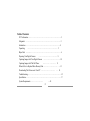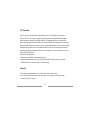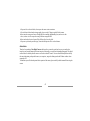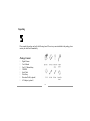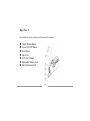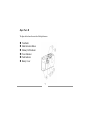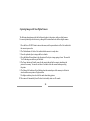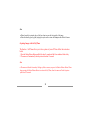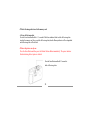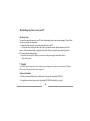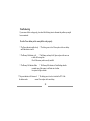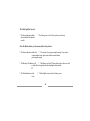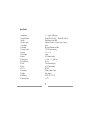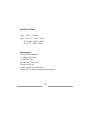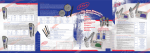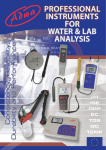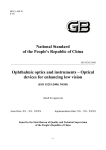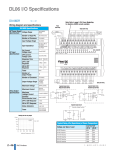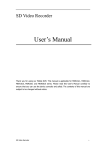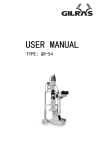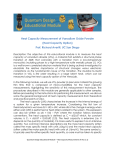Download User`s Manual - Carl McMillan.com
Transcript
Digital Camera User’s Manual 1 Table of Contents FCC Information….…………………………………………………………………3 Safeguards …………………………………………………………………….....3 Introduction ……………………………………………………………………. 4 Unpacking …………………………………………………………… .5 Major Parts ...............……………………………………………………………. 6 Preparing Your Digital Camera .…………………………………… 8 Capturing Images with Your Digital Camera …………………….……………10 Capturing Images with The Self-Timer ..…………. .………….. 11 When & How to Replace/Delete Memory Data …………………………… …..13 Downloading The Pictures onto Your PC …………………………… …. 14 Troubleshooting……………………………………………………………………..15 Specification…………………………………………………………………….. ..17 System Requirements………………………… …..18 2 FCC Information This device has been tested and found to comply with the limits for a Class B digital device, pursuant to Part 15 of FCC Rules. These limits are designed to provide reasonable protection against harmful interference when the equipment is operated in a residential installation. This equipment generates, uses, and can radiate radio frequency energy and if not installed and used in accordance with the instruction manual may cause harmful interference to radio communications. However, there is no guarantee that interference will not occur in a particular installation. If this equipment does not cause harmful interference to radio or television reception, which can be determined by turning the equipment off and on, the user is encouraged to try to correct the interference by one or more of the following measures: • Reorient the receiving antenna. • Increase the separation between the equipment and receiver. • Connect the equipment into an outlet on a circuit different from that to which the receiver is connected. • Consult the dealer or an experienced radio TV technician for help. Safeguards For safe operation and image quality, please carefully read all of the instructions below: • To avoid risk of electrical shock, do not remove the camera’s cover or open any compartments except as instructed in this User’s manual. 3 • To prevent fire or electrical shock, do not expose the camera to rain or moisture. • To avoid electrical shock and poor image quality, please use the AC adapter specified for this camera. • Do not store the camera near sources of bright light, direct sunlight, high humidity, heat, and excessive dirt or dust, or where it will be exposed to strong vibrations or magnetic field. • Do not use harsh or abrasive cleaners. Wipe off dust with a clean, dry cloth. • To prevent eyes from the possible injury, do not take flash pictures of face at close distance. Introduction Thank you for purchasing Color Digital Camera which provides you not only a quick and easy way to transfer color images to your personal computer but also an innovative tech to make you experience fascinating photography. This digital camera features as both the portable camera as well as the tethered PC camera. You can either download pictures taken by the camera functioning as the portable camera, or can preview, snap, and edit images under the Windows software when connected to PC. To familiarize yourself with each part and basic operation of the camera, please carefully read this manual before using the camera. 4 Unpacking Please unpack the package and verify the following items. If there is any one not included in the package, please contact your local dealer immediately. Package Content ž ž ž ž ž ž ž ž Digital Camera User’s Manual One 3-V lithium battery CD-ROM Serial Cable Wrist Strap Protection Wallet ( optional ) AC Adapter ( optional ) 5 Major Parts I Please familiarize yourself with each part of the camera before operation. Œ • Ž • • ‘ ’ Shutter Release Button Power ON/ OFF Button Erase Button Side Cover AC Power Terminal Replaceable Memory Card Data Transmission Port 6 Major Parts II The figure below shows the rear side of the digital camera. Œ • Ž • • ‘ Viewfinder Mode Selection Button Memory Full Indicator Power Indicator Flash Indicator Battery Cover 7 Preparing your digital camera Loading the Battery 1. Open the battery cover 2. Insert the 3V lithium battery CR123A into the battery compartment, and position the + / – ends as shown in the figure. 3. Close the battery cover. 4. Turn on the camera by pressing the power button on the top of the camera to check if the battery is correctly installed. ! Caution • Do not disassemble, puncture, recharge, or mutilate the battery. • Do not expose the battery to flame. • Incorrect installation may result in hazards and damages to the camera. • Replace only with the same or equivalent types of the battery specified for the camera. • Please follow the manufacturer’s instruction to dispose the used battery. 8 Preparing your digital camera Memory Card Installation 1. Lift the side cover. 2. Make the arrow mark on the sticker of the memory card face the triangle mark “u” positioned beside the slot or place the cutted side in the direction as shown in the figure. Then insert the card. 3. Press the side cover until it is fully closed. 9 Capturing Images with Your Digital Camera The following description provides the brief tutorial on how to take pictures with your digital camera. For correct operation, please take time to go through all the instructions below before using the camera. 1 Press the Power ON/OFF button to turn on the camera, and the power indicator will be lit to indicate that the camera is powered on. 2 The Flash indicator will also be lit to indicate that the camera is in ready status. 3 Focus the preferred object or image with the viewfinder. 4 Press the Shutter Release button to take the picture of the object or image posing in focus. The sound of “click” indicating successful snap will be heard. 5 The Power indicator will twinkle soon after the snap to indicate that the camera is transferring the picture to the memory. You need to wait about 3 seconds to allow the camera finishes processing the picture. 6 The Memory Full indicator will start blinking when the remained space of the memory is sufficient to store about three more pictures of high resolution. 7 For higher resolution, please select the Fine mode when taking pictures. 8 This camera will automatically shut off when it is in stand-by status over 90 seconds. 10 Note • Please keep the fore window glass of the lens clean to assure the best quality of the image. • Clean the window glass by gently wiping the surface with a cotton cloth dampen with alcoholic cleaner. Capturing Images with the Self-Timer The function – Self-Timer allows you to take a picture of yourself. Please follow the instructions below: 1. Press the Shutter Release Button and hold for about 3 seconds until the Power indicator blinks slowly. 2. The camera will automatically take the picture after about 10 seconds. Note • The camera will make the sound of clicking or flash as soon as you press the Shutter Release Button. Please keep pressing the Shutter Release Button to activate the Self-Timer, then the camera will take the picture after about 10 seconds. 11 When & How To Replace Memory Card / Delete Memory Data If the remained memory space is insufficient for one more picture of high resolution, then the Memory Full indicator will be lit. You cannot take pictures when the memory is full, therefore you need to replace the full memory card with a new memory card or delete all the image data from the memory card. Please follow the procedures below to replace / delete the memory card. I Replace the memory card 1 Turn off the camera. 2 Lift the side cover and draw out the memory card in the direction as shown in the figure below. ! Caution Inserting or drawing out the memory card without turning off the power may cause damages to the memory card. 12 II Delete the image data stored in the memory card A. Erase all the image data Press the Erase button and hold for 3 - 5 seconds till the Power indicator blinks to delete all the image data stored in the memory card. Once you delete all the image data, then the Memory indicator will be extinguished and all the image data will be deleted. B. Erase the picture one by one Press the Erase Button and then press the Shutter Release Button immediately. The power indicator blinks indicating the last picture is deleted. Press the Erase Button and hold 3-5 seconds to delete all the image data. 13 Downloading the pictures onto your PC Hardware Setup You need to connect the camera to your PC before downloading pictures onto personal computer. Please follow the steps to complete the connection. 1 Connect the 9-pin connector to the serial port on the back of the PC. 2 Lift the side cover and plug the other end of the 9-pin connector into the Data transmission port of the camera. ( If the personal computer is equipped with only the 25-pin serial port, then you need a 9-pin male to 25-pin female transmission adapter. ) 3 If you have the specified AC adapter, you can use it as the power supply instead of the battery. 3 Turn on the camera. ! Caution To avoid the possible explosion, electrical shock, or poor image quality, please use the specified AC adapter. Please refer to the specification section on page 16. Software Installation • For device driver installation, please check the driver floppy disk or attached CD-ROM. • For application software, please refer to the attached CD-ROM for detailed user’s guide. 14 Troubleshooting If your camera fails to work properly, please check the following items to determine the problems you might have encountered. Press the Power button yet the camera fails to work properly. ? The Power indicator twinkles slowly and Flash indicator is not lit. F The battery power is low. Please replace with a new battery. ? The Memory Full indicator is lit. F The Memory card may be full, please replace with a new one or delete all the image data. Check if the memory card is correctly installed. ? The Memory Full indicator blinks. F The Memory Full indicator will start blinking when the remained space of the memory is sufficient store less than four pictures of high resolution. ? The power indicator is lit but none of F The battery power is too low to initiate the CPU of the the buttons works. camera. Please replace with a new battery. 15 The Flash light fails to work. ? The Power indicator twinkles slowly and the Flash indicator is not lit. F The battery power is low. Please replace a new battery. Press the Shutter button, yet the camera fails to take pictures. ? The Power indicator twinkles fast. F The camera is busy at processing the image. If you want to capture another image, please wait until the camera finishes processing the image. ? The Memory Full indicator is lit. F The Memory card is full. Please either replace with a new card or delete all the image data after downloading the data onto the PC. ? The Flash indicator is not lit. is low. F The flash light is not ready or the battery power 16 Specification 1 Image Sensor 2 Image Resolution 3 Storage 4 Storage Capacity 5 Color Depth 6 Viewfinder 7 Exposure Control 8 Aperture 9 Focal Length 10 Shutter 11 Shutter Speed 12 Focus Distance 13 Flash 14 Power 15 PC 1/F 16 Dimensions 17 Weight 18 EMI Safety 19 Operating Temp. 1 / 3” ( approx. 350K pixels ) Normal 320 (H) X 240 (V) / Fine 640 (H) X 480 (V) Flash Memory Card (2 MB) 26pictures ( Normal ) / 8 pictures ( Fine ) (approx.) 24 bits the reversed Galilean viewfinder TTL CCD sensor metering f / 4 -----f / 11 6.3 mm CCD electronic shutter 1 / 30 sec. -----1 / 10,000 sec. 40 cm - ∞ 3 M ( effective distance ) one 3 V lithium battery RS-232C 125mm x 60mm x 33mm 160g ( approx. ) FCC-B, CE, UL, C-UL 5 - 380 C 17 Specification of AC Adapter 1 Output : 1000 m A / 3 V (regulated) 2 Input : 120V ( For U.S. ) Model No. : AD310-A 230V ( For Germany ) Model No. : AD310-B 230V ( For U.K.) Model No. : AD310-E System requirements 1. 386 or higher IBM PC compatible model. 2. 3.5 – inch high density diskette drive 3. 2X CD ROM driver or above 4. Microsoft Windows TM 95 or later version 5. 8 Megabytes of RAM or more. 6. Available serial port RS232C (works with COM1,2,3,4) 7. Hi-Color or True Color capable video card and monitor strongly recommended. 18