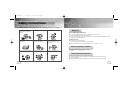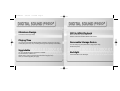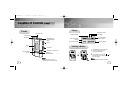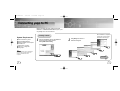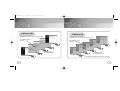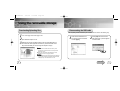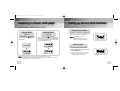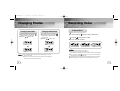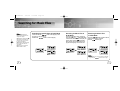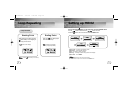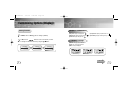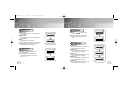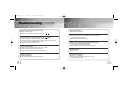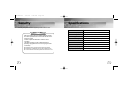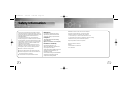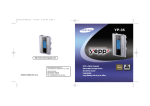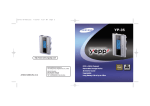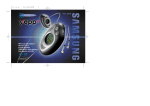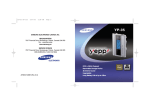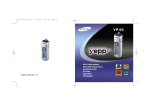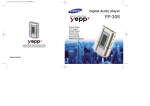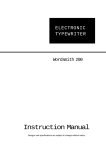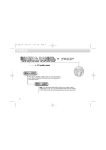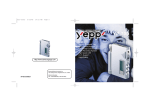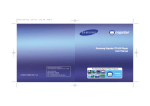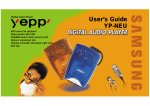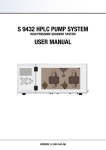Download "user manual"
Transcript
N30-America-Cover 3/21/03 3:02 PM Page 2 http://www.samsungyepp.com Samsung Electronics America Inc. 105 Challenger Road, Ridgefield Park, N.J. 07660 AH68-01248B (Rev 1.0) SERVICE DIVISION 400 Valley Road, Suite 201 Mount Arlington, NJ 07856 TEL: 1-800-SAMSUNG (1-800-726-7864) ● MP3 & WMA Playback ● Removable Storage Device ● Voice Recording Function ● Upgradable ● Long Battery Life of up to 15hrs ● 8 Mode Equalizer N30-America 3/21/03 3:19 PM Page 2 Contents Preparations Safety Instructions ................................................................................................................4 Features ................................................................................................................................6 Components ..........................................................................................................................9 Location of Controls (yepp) ..................................................................................................10 Connection to Computer Connecting yepp to PC ........................................................................................................12 Manual Installation of USB Driver ........................................................................................16 Using the removable storage................................................................................................22 ● Downloading/Uploading files ......................................................................................22 ● Disconnecting the USB cable ....................................................................................23 ● Formatting ..................................................................................................................24 Installing CD Ripper ............................................................................................................25 Basic Usage Listening to Music with yepp ................................................................................................26 Setting up Volume/Hold Functions ......................................................................................27 Changing Modes ..................................................................................................................28 Recording Voice....................................................................................................................29 Searching for Music Files ....................................................................................................30 2 Additional Usage Loop Repeating ....................................................................................................................32 Setting up MENU ..................................................................................................................33 Repeating Tracks ................................................................................................................34 Setting up EQ ......................................................................................................................35 Managing Files ....................................................................................................................36 ● Deleting ......................................................................................................................36 ● Formatting ..................................................................................................................37 Customizing Options (Display) ............................................................................................38 ● Display ........................................................................................................................39 ● Back-Light ..................................................................................................................40 ● Scroll Speed................................................................................................................40 ● Contrast ......................................................................................................................41 ● Auto OFF ....................................................................................................................41 Appendix Description of Buttons (yepp player) ....................................................................................42 MENU Table ........................................................................................................................44 Customer Support Troubleshooting ....................................................................................................................46 Security ..............................................................................................................................48 Specifications........................................................................................................................49 Safety Information ................................................................................................................50 Warranty ..............................................................................................................................52 3 N30-America 3/21/03 3:19 PM Page 4 Safety Instructions Read and understand all the instructions to avoid injury to yourself and damage to the equipment. Do not expose to extreme temperatures (above 95°F or below 23°F). Do not expose to moisture. Do not apply excessive pressure to the device. Do not let any foreign matter spill into the device. Earphone Follow Traffic Safety Instructions ● Do not use the earphone while driving an automobile or riding a bicycle. It’s not only dangerous, but also against the law. ● It may cause an accident if you turn up the volume of the earphone while walking down the street, especially crossing at intersections. Protect your ears Do not place heavy objects on top of the device. Do not expose to chemicals such as benzene and thinners. Remove batteries when the device is left unused for a long period of time. ● Do not turn up the volume too high. Doctors warn against prolonged exposure to high volume. ● Stop using the device or turn the volume down if you have ringing in your ears. Ambient operating conditions Do not expose to direct sunlight or heat sources. Do not store in dusty areas. Do not try to disassemble and repair the device yourself. ● Ambient temperature: 5°C ~ 35°C (41°F ~ 95°F) Humidity : 10 ~ 75% Environmental Information ● Follow local guidelines for waste disposal when discarding packages, batteries, and old electronic appliances. ● Yepp packages use cardboard, polyethylene etc., and do not use unnecessary materials. 4 5 N30-America 3/21/03 3:19 PM Page 6 Miniature Design Convenient small and light design MP3 & WMA Playback MP3 is an MPEG1 Layer3 audio format. WMA is a Microsoft Windows Media audio format. Playing Time This unit uses one AAA/LR03 alkaline battery. Operation can last up to 15 hours. Actual playing time may vary according to the type and capacity of the battery. Removable Storage Device You can easily copy and paste files to yepp player using Windows Explorer Upgradable You can upgrade the built-in programs if available. ex) Add functions, CODEC, etc. Please refer to yepp home page (http://www.samsungyepp.com) when you need to upgrade your yepp. Backlight Fashionable Blue-Color Backlight N30-America 3/21/03 3:19 PM Page 8 Components Voice Recording Function Suitable for recording lectures, meetings. Player Earphone AH59-01014A USB Cable AH39-00474A Installation CD AH80-00046C Sound You can adjust equalizer manually. D.I.Y. ● Adjustable Scroll speed ● Adjustable Contrast User manual AH68-01248B Belt Clip AH97-00844A One Battery (1.5V AAA/LR03 type) 4301-000115 Model YP-N30 S YP-N30 H Built-in memory 64MB 128MB Neck Strap AH61-00845A ● The capacity of the useable built-in memory is less than indicated as the internal firmware uses a part of the memory as well. ● To attach or remove the yepp from the Belt clip, use a coin to open the screw to loosen the hook on the back of clip. ● Design of accessories is subject to change for improvement without notice. 9 N30-America 3/21/03 3:19 PM Page 10 Location of Controls (yepp) Display Front Repeat A-B indicator Neck strap Hook Equalizer Display Earphone Jack Microphone Play/Stop/Pause/ Forward/Backward Button Title (track & artist) indicator Lock Display Rock Nor. Get Original, Black Eyed Pea Remaining Battery Power indicator Playtime indicator Track Number indicator Volume Display Hold Switch USB Cable Connection Port Voice Recording Button MENU/Loop Repeating Button Inserting a Battery 1 After sliding the cover in the direction of the arrow, open the cover by pressing "PUSH OPEN". a battery to the right poles , and 2 Insert push-close the cover in the direction the arrow as indicated. Note : ●Please be sure to peel off the protective tape from the LCD panel. 10 Note : ● Do not place heavy objects on the cover. 11 N30-America 3/21/03 3:19 PM Page 12 Connecting yepp to PC Before connecting yepp to PC, make sure to install USB driver. If “Add New Hardware Wizard” appears, press the [Cancel] button and install USB driver. When installation is completed, connect yepp to PC and use it as shown on the next page. Installing software System Requirements. ● Pentium 133MHz or greater ● Windows 98/ME/2000/XP ● 20MB of available hard disk space ● CD-ROM drive (double speed or greater) ● USB port (1.1) supported ● VGA graphic 1 Insert the Installation CD into CD-ROM drive. The picture shown below appears. Select [USB Driver Install]. 2 Click [Next] in the series of windows that appear. Note : Install the operating system in Administrator Account mode for Windows 2000 or XP. Otherwise, installation will not be completed. Continued... 12 13 N30-America 3/21/03 3:19 PM Page 14 7 Connecting yepp to PC with USB cable 3 4 5 Plug one end of the USB cable into the USB port on the back of the PC. 14 USB driver is installed a message saying that it is searching for a new device. You may not see the display screen during installation. Go to the device manager to check that installation has been successfully completed. USB connect cable ● PC may temporarily malfunction if you unplug the USB cable from PC while yepp Explorer is initiating or executing a command. 6 Note : How to check USB driver Insert the battery into the yepp and turn on the power. Slide down the bottom cover of the player. Plug the other end of the USB cable into the USB port on the right side at the bottom. When USB driver is installed, "SAMSUNG YP-N30” will appear in [System Properties] ➝ [Device Manager] as shown in the picture to the right. Windows 98,ME: Control Panel ➝ System ➝ Device Manager ➝ Universal Serial Bus controllers/SCSI and RAID controllers Windows 2000: Control Panel ➝ System ➝ Hardware ➝ Device Manager Windows XP: Control Panel ➝ System ➝ Hardware ➝ Device Manager 8 When USB driver is not Installed automatically, refer to next page. 15 N30-America 3/21/03 3:19 PM Page 16 Manual Installation of USB Driver Go to “Downloading/Uploading files” on page 22 if the USB driver is in place. Follow these steps if the USB driver is not in place : 1 Check the device manager. 2 Check if there is a device listed with an exclamation point or a question mark (displayed as unknown device or USB device). 3 16 Windows 98,ME: Control Panel ➝ System ➝ Device Manager Windows 2000: Control Panel ➝ System ➝ Hardware ➝ Device Manager Windows XP: Control Panel ➝ System ➝ Hardware ➝ Device Manager 4 After selecting the driver, click on [Driver Update]. For Windows XP, refer to page 18. For Windows 2000, refer to page 20. For Windows 98/ME, refer to page 21. Double click on the device listed with an exclamation point or a question mark. Continued... 17 N30-America 3/21/03 3:19 PM Page 18 In Windows XP 1 Connect yepp to PC. The picture shown below appears. Select [Install from a list or specific location (Advanced)] and click [Next]. 2 Insert the installation CD. Select the driver for your system and click the [Find] button. Select the “Drivers” folder located in the “YP_N30 Installation setup” folder in “Browse Folder”, click [OK] and go to [Next]. 3 Select YP-N30 and click [Next] 4 When Installation is completed, click [Finish]. Continued... 18 19 N30-America 3/21/03 3:19 PM Page 20 In Windows 2000 In Windows 98 Click [Next] button in the series of windows that appear. Click [Next] button in the series of windows that appear. Insert installation CD and select drive. Insert installation CD and select drive. USB driver location [CD ROM]\setup\Drivers USB driver location [CD ROM]\setup\Drivers ● To complete the installation process, reboot the system. 20 21 N30-America 3/21/03 3:19 PM Page 22 Using the removable storage Downloading/Uploading files Disconnecting the USB cable After completing the file transmission you must disconnect the cable in the following way: 1 2 3 Turn on the yepp and connect yepp to PC. Open Windows Explorer on PC. 1 Select the removable disk icon and click the right mouse button to select [Eject]. 2 Select [OK] and disconnect the USB cable when a picture appears as shown below. Select the file to save and drag-and-drop it into the removable disk icon. The saved files will be played in the order they were downloaded. Once they are downloaded you cannot change the sequence of play. Note : ● Do not create new folders within the directory of the removable disk as the files saved in the newly created folders will not play. ● Music files such as MP3, WMA and SM3 can not be uploaded to PC due to copyright protection. Notice : ● The “WRITING” message will appear during file download or upload. Disconnecting the USB cable while “WRITING” is displayed may cause malfunction of the unit. 22 Continued... 23 N30-America 3/21/03 3:19 PM Page 24 Installing CD Ripper Formatting Insert the Installation CD in the CD-ROM drive. 1 Select the removable disk icon and click the right mouse button to select [Format]. 2 Press the [Start] button. Click [Next] button in the series of windows that appear. ● All saved files will be formatted. ● You can change the name of removable disk by selecting [Volume label]. Use it referring to [?] after executing CD Ripper. Notice : ● By formatting, all previously preset menus will be initialized. Note : When you install the CD-Ripper, Windows displays "for Windows 98/NT",but you can use it with Windows 2000 and XP as well. ● Care must be taken as formatted files can not be recovered. Note : ● You can format by executing "YP-N30 Format" located under [Start] ➔ [All Programs] 24 25 N30-America 3/21/03 3:19 PM Page 26 Listening to Music with yepp Setting up Volume/Hold Functions First, insert the battery and connect the earphone to the player. Adjusting the Volume Playing Music Stopping Music (Power On) (Power Off) Press the button on the side of the yepp player to adjust the volume while playing. Rock When you press the button, the yepp logo appears and a music/voice file is played. When you press the button while playing, the music stops. If no buttons are pressed within 5 seconds (changes depending on settings), the yepp automatically powers off. Rock Note : Nor. 22 Volume ranges from 00 to 30. ● Press briefly to adjust step by step. ● Press and hold to adjust continuously. Nor. Get Original, Black Eyed Pea HOLD Function Under Hold mode, buttons will not work. Rock Nor. Get Original, Black Eyed Pea Rock Nor. Get Original, Black Eyed Pea STOP Note : 26 Slide the switch on the player in the direction of the arrow. Rock Nor. HOLD - ACTIVE ❈ Then no buttons on the yepp player will work. ❈ When a button is pressed, “HOLD-ACTIVE” message will appear on the display. ● WMA files can only be played at bit rates between 48Kbps and 192Kbps. [supplied by Windows Media Player (Ver 8.0)] WMA files less than 48Kbps may not be played. ● Power off time can be set in the MENU mode. 27 N30-America 3/21/03 3:19 PM Page 28 Changing Modes Recording Voice To Record Voice Changing to Voice Mode ● Stop playing music and press the button to change to voice mode. ● Press the button to play. Rock Changing to Music Mode ● Stop playing voice and press the button one more time to change to music mode. ● Press the button to play. Rock Nor. 1 2 Press and hold the button to begin recording voice. Press the button to stop recording. A new voice file is created. Nor. Get Original, Black Eyed Pea Rock STOP STOP [ REC ] Nor. Rock STOP Rock Rock Nor. Note : 28 Rock STOP Nor. STOP Nor. Get Original, Black Eyed Pea STOP Nor. 8:15:30 STOP ● The “PLEASE-WAITING” message will appear during switchover of modes. This may take a while. ● Setup values for voice mode will not be saved when the mode is switched to music mode or when the power is switched off. Notice : ● Recording is done in the order of V001,V002..… ● When memory is full, recording stops automatically. (The available time is displayed on the right from the center when recording begins.) ● When you press and hold the button in Music mode, music mode is switched to voice mode after voice recording is stopped. ● The ability to play a recorded voice file will be disabled if the file name is changed. ● When recording voice, make sure to record it for longer than 5 seconds. 29 N30-America 3/21/03 3:19 PM Page 30 Searching for Music Files Note : ● VBR(Variable Bit Rate) file: MP3 file whose compression rate changes when played. ● With VBR files, pressing the button within 5 seconds from the start of the track may not result in the previous track playing. ● With VBR files, the actual running time may differ from that of the player display. ● This player may not play back MPEG1 LAYER1 or 2 files. Searching for Specific Parts in PLAY Mode Press and hold the button while playing to find the part you want to listen to. Release the button to resume playing. Rock Searching for Music Files in PLAY Mode. Press the button briefly to play the next track. Press the button briefly within 5 seconds from the start of the track to play the previous track. Press the button briefly after 5 seconds from the start of the track to play from the beginning of the current track. Nor. Rock Get Original, Black Eyed Pea Rock Nor. Rock Rock Press the button in STOP mode to skip to the previous or next track. Press th button to play. Rock Nor. Nor. Rock Nor. Get Original, Black Eyed Pea STOP Nor. Rock Get Original, Black Eyed Pea Nor. End of the World, Cold Girl Inside, Blues Traveler Get Original, Black Eyed Pea Get Original, Black Eyed Pea Searching for Music Files in STOP Mode. Nor. Rock Nor. Girl Inside, Blues Traveler End of the World, Cold Note : ● In voice mode you can move to the first or last track by pushing the button to the left or right. 30 31 N30-America 3/21/03 3:20 PM Page 32 Loop Repeating Setting up MENU Press and hold the Loop Function Starting Point While playing music files, press the button briefly at the begining of the loop you want to set. blinks in the display. Rock Note : 32 Press the button briefly to cancel the loop. button to select and the button to move. Press the button one more time to cancel the MENU mode. Ending Point Press the button briefly again at the end of the loop. 1. Play mode 2. Equalizer appears in the display. The loop is played repeatedly. Rock Get Original, Black Eyed Pea button on the yepp player to switch to MENU mode. Use the Get Original, Black Eyed Pea 1. Play mode 2. Equalizer 3. File 4. Setting 3. File 4. Setting 5. Exit menu ● Play mode : To select track repeating mode. ● Equalizer : To use equalizer function. ● File : To delete or format music files. ● Setting : To change the basic setup options of the display. ● Exit menu : To exit MENU. Note : ● In MENU, Go Up can be used to exit the current setting. ● In MENU mode, no input for 10 seconds will cancel the MENU mode. 33 N30-America 3/21/03 3:20 PM Page 34 Repeating Tracks Setting up EQ Track Repeating Function 1 2 EQ Function In MENU, select 1. PLAY MODE. (refer to “Setting up MENU”) In PLAY MODE, use the button to move to the mode you want and press the button to select. PLAY MODE Normal 2. Repeat_1 PLAY MODE 3. Repeat_All 4. Shuffle PLAY MODE 5. Intro 6. Go Up 1 2 In MENU, select 2. Equalizer. (refer to “Setting up MENU”) In EQ, use the button to move to the setting you want (out of the 4 settings) and press the button to select. ● Select the DBB Mode if you want to fine-tune the sound. Nor. Nor. Get Original, Black Eyed Pea ● Normal: To play all the tracks in order one time. ● Repeat_1: To repeat one track. ● Repeat_All: To repeat all tracks. ● Shuffle: To play tracks at random. (The shuffle function is disabled in voice mode.) ● Intro-Song: To play the first 10 seconds of each track. ● Go up: To move to the upper menu. Normal Nor. Clas Nor. Get Original, Black Eyed Pea Classic Nor. Get Original, Black Eyed Pea Normal-DBB Clas Jazz Jazz Nor. Get Original, Black Eyed Pea Classic-DBB Rock Nor. Nor. Get Original, Black Eyed Pea Get Original, Black Eyed Pea Rock Jazz Nor. Get Original, Black Eyed Pea Jazz-DBB Rock Nor. Get Original, Black Eyed Pea Rock-DBB Note : ● DBB is for Dynamic Bass Booster, which enhances bass response. 34 35 N30-America 3/21/03 3:20 PM Page 36 Managing Files Deleting 1 2 3 Formatting In MENU, select 3. FILE. (refer to “Setting up MENU”) In FILE, select Delete and the mode (Music or Voice) the target file is in. Move to the file to delete and press the button to select. The file is deleted. FILE 1. Music 2. Voice FILE 1. Delete 2. Format 1 2 In MENU, select 3. FILE. (refer to “Setting up MENU”) In File, select Format ➞ Confirm. Select Cancel to exit the mode. FILE 1. Delete 2. Format MUSIC 002 : Get Original, Black Eyed Sel [ ] Del FORMAT 1. Confirm 2. Cencel FORMAT FORMATTING.. MUSIC 002 : Get Original, Black Eyed Sel [ Del. . . . . ] Del Note : 4 ● All files will be deleted when formatting the built-in memory. ● Formatting while connected to the PC is recommended as formatting in the menu may take a long time. Select Go Up to exit the mode. MUSIC 005 : Go Up Sel [ 36 ] Del 37 N30-America 3/21/03 3:20 PM Page 38 Customizing Options (Display) Display ➞ 1. Information Setting Function 1 2 In MENU, select 4. Setting. (refer to “Setting up MENU”) ● Play Time: displays current play time ● Compression: displays compression rate 128 Kbps ● Remain Time: displays remaining play time ● Free Memory: displays remaining memory 32 MB FREE ● Total Time: displays total play time In SET, use the button to move to the function you want to change and select the function by using the button. Display ➞ 2. Logo ● Default: The puppy logo is selected. ● yepp: The "yepp" logo is selected. SETTING 1. Display 2. Back-Light SETTING 3. Scroll Speed 4. Contrast SETTING 5. Auto OFF 6. Go Up ● None: No logo is displayed. Rock Nor. Get Original, Black Eyed Pea Default Setting Rock Nor. Get Original, Black Eyed Pea yepp Rock Nor. Get Original, Black Eyed Pea None Continued... 38 39 N30-America 3/21/03 3:20 PM Page 40 Back-Light ● Button-3Sec: The backlight stays on for 3 seconds when the button is pushed. ● Button-5Sec: The backlight stays on for 5 seconds when the button is pushed. ● Never: The backlight does not illuminate. ✽ By selecting [Never] you can save battery power. ✽ The backlight does not illuminate when the residual battery level is insufficient. Contrast ● Press the button to set the contrast. ● The setting range of the contrast, which adjusts the brightness of the screen, is 0 to 20. BACKLIGHT Button_3Sec 2. Button_5Sec 20 LEVEL BACKLIGHT 3. Never 4. Go Up Auto OFF Scroll Speed ● Press the button to set the Scroll Speed. ● The setting range of the scroll speed, which adjusts the speed of the track title flow, is 0 to 10. 00 LEVEL 10 LEVEL 40 00 LEVEL ● 5-Seconds: Power is automatically turned off when no button is pressed for 5 seconds. ● 10-Seconds: Power is automatically turned off when no button is pressed for 10 seconds. ● 15-Seconds: Power is automatically turned off when no button is pressed for 15 seconds. ● 30-Seconds: Power is automatically turned off when no button is pressed for 30 seconds. ● 60-Seconds: Power is automatically turned off when no button is pressed for 60 seconds. AUTO OFF 5-Seconds 2. 10-Seconds AUTO OFF 3. 15-Seconds 4. 30-Seconds AUTO OFF 5. 60-Seconds 6. Go Up 41 N30-America 3/21/03 3:20 PM Page 42 Description of Buttons (yepp player) BUTTON STATUS PRESSING LENGTH Power On, and play Play Stop(When no button is pressed for 5 seconds, yepp powers off automatically) Intro Play Play Play Stop MENU Mode Less than 1 second Longer than 1 Second Short Play Longer than 1 Second RESPONSE Power Off MENU Mode Play Stop Fast reverse search in PLAY mode Skip to the next track MENU Mode Move downward Play or Stop Mode Volume increase Selection Play or Stop Mode Cancelling Intro, and play generally Play Short During Loop Setting Short Loop mode Play the next track Fast forward search in PLAY mode Loop Mode Short Stop Short Changing modes (music ↔ voice) Play or Stop Mode Longer than 2 Seconds Enter MENU Skip to the next track Move upward Volume decrease Set the starting point for loop function Cancel loop mode MENU Mode Play or Stop Mode Voice Recording 42 Within 5 seconds from the start: Play the previous track After 5 seconds from the start: Play the beginning of the current track. Exiting MENU Longer than 1 Second Voice recording Stop voice recording 43 N30-America 3/21/03 3:20 PM Page 44 MENU Table MENU PLAY MODE EQ FILE Normal Normal Delete Repeat_1 Jazz Shuffle Rock Intro-Song Go Up ●The shuffle function is disabled in voice mode. Normal-DBB Classic-DBB Jazz-DBB Rock-DBB Go up button and move with the Music Display Information Play Time Remain Time Exit menu Total time Go Up Format button. SETTING Voice Classic Repeat_All ● Select with the Compression Free Memory Confirm Go Up Cancel Logo Go up Default yepp Back-Light Scroll Speed None Go up Go up Contrast Auto OFF Go up 44 45 N30-America 3/21/03 3:20 PM Page 46 Troubleshooting yepp does not work and the LCD displays nothing. ● Check the battery capacity ● Check to see if the battery is inserted to the right poles ( The buttons do not work. ● Check setting of Hold switch. , ) In PLAY mode, music is not played after pressing the button ● Check to see if MP3 or WMA files are saved in the built-in memory. ● The player skips when incompatible files (ex. MPEG1 LAYER1 files) are detected. Start the player again after deleting the files on the PC. ● Check to see if the HOLD switch is locked. Files cannot be downloaded. ● Check to see if the driver is installed correctly in the computer. ● Check the connection between yepp and computer. ● Check and/or replace the battery, turn on the yepp's power. Backlight does not work. ● Check the backlight setup. ● When the battery power is low, the backlight will go out. 46 yepp keeps being turned off. ● In Stop mode, the power is automatically turned off after ten seconds (changes depending on settings). ● Check to see if there are files saved in it. Something’s wrong with play time displayed during Play mode. ● Check if it plays a VBR (Variable Bit Rate) file. The time display of a VBR file is inconsistent. ● The time may be incorrect for high compressed (bps) files. LCD window is dark ● Check Contrast Strange letters are displayed ● Only ID3 1.0 is supported. ● The file name is only partially displayed if it is too long (more than 8 English letters). 47 N30-America 3/21/03 3:20 PM Page 48 Security Specifications You can get legal MP3 files from a growing number of Internet sites. Model What is SecuMax? Built-in Memory capacity Voltage With the increasing amount of digital multimedia content, the content providers became concerned with the ease in which the content could be copied and distributed in violation of their copyrights. This matter required a system called SecuMAX for protecting copyrighted music and for using legal content conveniently. ◆ SecuMAX protects copyrighted music against infringement. ◆ SecuMAX can be adapted to various types of digital contents. ◆ For further details on SecuMAX, please visit www.secumax.com 48 Playing time Dimensions/Weight Case Noise Ratio Earphones Jack Output Power Output Frequency Range Operating Temperature Range YP-N30 128MB(YP-N30 H)/64MB(YP-N30 S) 1.5V✕1 (AAA/LR03 size alkaline battery) last up to 15hours (Alkaline battery, MP3 128Kbps, Vol level 20) 44 ✕ 65 ✕ 14.5 mm/34g (without battery) Plastic/Aluminum 85dB with 20kHz LPF (1KHz 0dB) 5mW/CH (16 Ω) 20Hz~20kHz -5 ~ +35˚C (23 ~ 95F) 49 N30-America 3/21/03 3:20 PM Page 50 Safety Information FCC Part 15: This equipment has been tested and found to comply with the limits for a Class B digital device, pursuant to Part 15 of the FCC Rules. These limits are designed to provide reasonable protection against harmful interference in a residential installation. This equipment generates, uses, and can radiate radio frequency energy and, if not installed and used in accordance with the instructions, may cause harmful interference to radio communications. However, this notice is not a guarantee that interference will not occur in a particular installaion. If this equipment does cause harmful interference to radio or television reception, which can be detemined by turning the equipment off and on, the user is encouraged to try one or more of the following measures: ● Reorient or relocate the receiving antenna. ● Increase the distance between the equipment and receiver. ● Connect the equipment to an outlet on a circuit different from that to which the receiver is connected. ● Consult the dealer or an experienced radio/TV technician. 50 Modifications Any changes or modifications not expressly approved by the grantee of this device could void the user’s authority to operate the device. Compliance This product conforms to the following Council Directive: ● Directive 89/336/EEC, 92/31/EEC(EMC) Declaration of Conformity Name: Samsung Electronics Co., Ltd Address: 416, Maetan-3Dong, Paldal-Gu, Suwon City, Kyungki-Do, Korea 442-742 declares under its sole responsibility that the product Trade Name: Samsung Electronics Co., Ltd Model Number: YP-N30 has been tested according to the FCC/CISPR22/95 requirements for Class B devices and found compliant with the following standards EMI/EMC: AnSI C63.4 1992, FCC Part 15 Subpart B This device complies with part 15 of the FCC Rules. Operation is subject to the following two conditions: 1. This device may not cause harmful interference, and 2. This device must accept any interference received, including interference that may cause undesirable operation. Party Responsible for Product Compliance Samsung Electronics America QA Lab. 3351 Michelson Dr. Suite #290 Irvine, CA92612 51 N30-America 3/21/03 3:20 PM Page 52 Warranty Samsung warrants this product as free of defects in material, design and workmanship for the period of twelve(12) months from the original date of purchase. If during the period of warranty this product proves defective under normal use and service, you should return the product to the retailer from whom it was originally purchased. The liability of Samsung and its appointed maintenance company is limited to the cost of repair and/or replacement of the unit under warranty. Return of the product for defective reasons should be to the original purchaser, however Samsung Authorized Dealers and Authorized Service Centers will comply with the warranty on the terms issued to purchasers in the country concerned, for further information relating to the Authorized Service Centers contact. 1-800-SAMSUNG (1-800-726-7864) www.samsungyepp.com 52 WARRANTY CONDITIONS: 1. The warranty is only valid when the warranty card is properly completed, and upon presentation of the proof of purchase consisting of original invoice or sales slip confirmation, indicating the date of purchase, dealers name, model, serial No. and product number. Samsung reserves the right to refuse warranty service if this information has been removed or changed after the original purchase of the product from the dealer. 2. Samsung's obligations are to the repair of the defective part, and at its discretion, replacement of the product (service exchange unit). 3.Warranty repairs must be carried out by an Authorized Samsung Dealer/Service Center. No reimbursement will be made for repairs carried out by non Samsung Centers, and warranty coverage will not be valid for any repairs or damage caused by such repairs. 4. Repair or replacement under the terms of this warranty does not give right to extension to or a new starting of the period of warranty. Repair or direct replacement under the terms of this warranty may be fulfilled with functionally equivalent service exchange units. 5. The warranty is not applicable in cases other than defects in material, design and workmanship. The warranty does not cover the following: ◆ Periodic checks, maintenance, repair and replacement of parts due to normal wear and tear. ◆ Abuse or misuse, including but not solely limited to the failure to use this product for its normal purposed or in accordance with Samsung's instructions usage and maintenance. ◆ The product has been used in conjunction with accessories not approved by Samsung for use with this product. ◆ Failure of the product arising from incorrect installation or use not consistent with technical or safety standards in current force, or failure to comply with product manual instructions. ◆ Unauthorized modifications carried out for the product to comply with local or national technical standards in countries for which the Samsung product was not originally designed. ◆ Repairs performed by non-authorized service centers such as opening of the product by a non-authorized person. ◆ The model, serial No. and product number on the product has been altered, deleted, removed or made illegible. 6. This warranty does not affect the consumers statutory rights nor the consumers rights against the dealer from their purchase/sales agreement. ◆ Accidents, Acts of God or any cause beyond the control of Samsung caused by lightning, water, fire, public disturbances and improper ventilation. 53 N30-America 3/21/03 3:20 PM Page 54 THERE ARE NO EXPRESS WARRANTIES OTHER THAN THOSE LISTED AND DESCRIBED ABOVE, AND NO WARRANTIES WHETHER EXPRESS OR IMPLIED,INCLUDING, BUT NOT LIMITED TO, ANY IMPLIED WARRANTIES OF MERCHANTABILITY OR FITNESS FOR A PARTICULAR PURPOSE, SHALL APPLY AFTER THE EXPRESS WARRANTY PERIODS STATED ABOVE, AND NO OTHER EXPRESS WARRANTY OR GUARANTY GIVEN BY ANY PERSON, FIRM OR CORPORATION WITH RESPECT TO THIS PRODUCT SHALL BE BINDING ON SAMSUNG, SAMSUNG SHALL NOT BE LIABLE FOR LOSS OF REVENUE OR PROFITS,FAILURE TO REALIZE SAVINGS OR OTHER BENEFITS, OR ANY OTHER SPECIAL, INCIDENTAL OR CONSEQUENTIAL DAMAGES CAUSED BY THE USE, MISUSE OR INABILITY TO USE THIS PRODUCT, REGARDLESS OF THE LEGAL THEORY ON WHICH THE CLAIM IS BASED, AND EVEN IF SAMSUNG HAS BEEN ADVISED OF THE POSSIBILITY OF SUCH DAMAGES. NOR SHALL RECOVERY OF ANY KIND AGAINST SAMSUNG BE GREATER IN AMOUNT THAN THE PURCHASE PRICE OF THE PRODUCT SOLD BY SAMSUNG AND CAUSING THE ALLEGED DAMAGE. WITHOUT LIMITING THE FOREGOING, PURCHASER 54 ASSUMES ALL RISK AND LIABILITY FOR LOSS, DAMAGE OR INJURY TO PURCHASER AND PURCHASER’S PROPERTY AND TO OTHERS AND THEIR PROPERTY ARISING OUT OF THE USE, MISUSE OR INABILITY TO USE THIS PRODUCT SOLD BY SAMSUNG NOT CAUSED DIRECTLY BY THE NEGLIGENCE OF SAMSUNG. THIS LIMITED WARRANTY SHALL NOT EXTEND TO ANYONE OTHER THAN THE ORIGINAL PURCHASER OF THIS PRODUCT, IS NONTRANSFERABLE AND STATES YOUR EXCLUSIVE REMEDY. To obtain warranty service, please contact SAMSUNG at: Samsung Electronics America, Inc. 400 Valley Road, Suite 201 Mount Arlington, NJ 07856 Tel: (973) 601-6000, Fax: (973) 601-6001 1-800-SAMSUNG (1-800-726-7864) www.samsungyepp.com 081299 Some states do not allow limitations on how long an implied warranty lasts, or the exclusion or limitation of incidental or consequential damages, so the above limitations or exclusions may not apply to you. This warranty gives you specific legal rights, and you may also have other rights which vary from state to state. This product is for personal use only, and is only for use in compliance with the limitations of copyright and other laws. 55