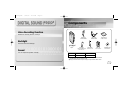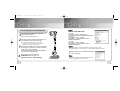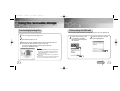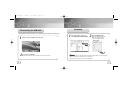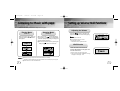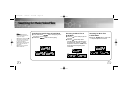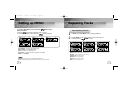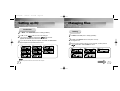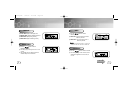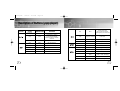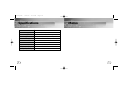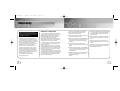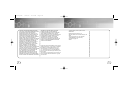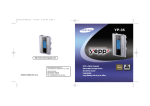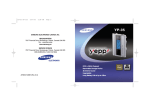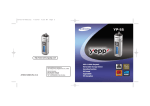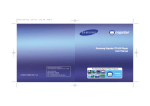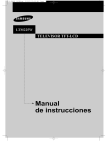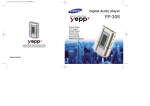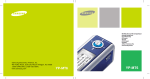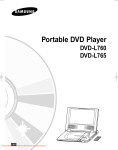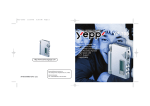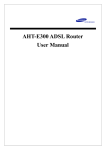Download Samsung YP-35 User's Manual
Transcript
Cover-35-America 7/25/03 4:27 PM Page 2 http://www.samsungyepp.com Samsung Electronics America Inc. 105 Challenger Road, Ridgefield Park, N.J. 07660 AH68-01283B (Rev 3.0) SERVICE DIVISION 400 Valley Road, Suite 201 Mount Arlington, NJ 07856 TEL: 1-800-SAMSUNG (1-800-726-7864) MP3 & WMA Playback Removable Storage Device 3D Stereo Sound Upgradable Long Battery Life of up to 15hrs 35-eng-new 7/26/03 3:13 PM Page 2 Contents Preparations Safety Instructions ................................................................................................................4 Features ................................................................................................................................6 Components ..........................................................................................................................9 Location of Controls (yepp) ..................................................................................................10 Connection to Computer Connecting yepp to PC ........................................................................................................12 Manual Installation of USB Driver ........................................................................................16 Using the removable storage................................................................................................20 ● Downloading/Uploading files ......................................................................................20 ● Disconnecting the USB cable ....................................................................................21 ● Formatting ..................................................................................................................22 Installing yepp studio ............................................................................................................23 ● To View Help on yepp studio ......................................................................................25 Connecting yepp to Macintosh ............................................................................................26 Using the removable storage(Macintosh) ............................................................................29 ● Downloading/Uploading files ......................................................................................29 ● Disconnecting the USB cable ....................................................................................30 ● Formatting ..................................................................................................................31 Basic Usage Listening to Music with yepp ................................................................................................32 Setting up Volume/Hold Functions ......................................................................................33 Changing Modes ..................................................................................................................34 Recording Voice....................................................................................................................35 Searching for Music/Voice Files ..........................................................................................36 2 Additional Usage Loop Repeating ....................................................................................................................38 Setting up SRS ....................................................................................................................39 Setting up MENU ..................................................................................................................40 Repeating Tracks ................................................................................................................41 Setting up EQ ......................................................................................................................42 Managing Files ....................................................................................................................43 ● Deleting ......................................................................................................................43 ● Formatting ..................................................................................................................44 Customizing Options (Display) ............................................................................................45 ● DISPLAY ....................................................................................................................46 ● BACKLIGHT ................................................................................................................46 ● BEEP ..........................................................................................................................47 ● CONTRAST ................................................................................................................47 ● SCROLL SPEED ........................................................................................................48 ● POWER OFF TIME ....................................................................................................48 ● DEFAULT VOLUME ....................................................................................................49 ● WOW LEVEL ..............................................................................................................49 Appendix Description of Buttons (yepp player) ....................................................................................50 MENU Table ........................................................................................................................52 Customer Support Troubleshooting ....................................................................................................................54 Specifications........................................................................................................................56 Safety Information ................................................................................................................58 Warranty ..............................................................................................................................60 3 35-eng-new 7/26/03 3:13 PM Page 4 Safety Instructions Read and understand all the instructions to avoid injury to yourself and damage to the equipment. Do not expose to extreme temperatures (above 95°F or below 23°F). Do not expose to moisture. Do not apply excessive pressure to the device. Do not let any foreign matter spill into the device. Earphones Follow Traffic Safety Instructions ● Do not use the earphones while driving an automobile or riding a bicycle. It’s not only dangerous, but also against the law. ● It may cause an accident if you turn up the volume of the earphones while walking down the street, especially crossing at intersections. Protect your ears Do not place heavy objects on top of the device. Do not expose to chemicals such as benzene and thinners. Remove batteries when the device is left unused for a long period of time. ● Do not turn up the volume too high. Doctors warn against prolonged exposure to high volume. ● Stop using the device or turn the volume down if you have ringing in your ears. Ambient operating conditions Do not expose to direct sunlight or heat sources. Do not store in dusty areas. Do not try to disassemble and repair the device yourself. ● Ambient temperature: 5°C ~ 35°C (41°F ~ 95°F) Humidity : 10 ~ 75% Environmental Information ● Follow local guidelines for waste disposal when discarding packages, batteries, and old electronic appliances. ● Yepp packages use cardboard, polyethylene etc., and do not use any unnecessary materials. 4 5 35-eng-new 7/26/03 3:13 PM Page 6 Miniature Design MP3 & WMA Playback Convenient small and light design MP3 is an MPEG1 Layer3 audio format. WMA is an Microsoft Windows Media audio format. Removable Storage Device You can easily copy and paste files to the yepp player using Windows Explorer 15-Hour Continuous Play This unit uses one AAA/LR03 alkaline battery. Operation can last up to 15 hours. Actual playing time may vary according to the type and capacity of the battery. Upgradable You can upgrade the built-in programs if available. ex) Add functions, CODEC, etc. Please check the yepp home page (http://www.samsungyepp.com) for upgrades. Featuring 3D Sound The 3D feature adds spaciousness to the sound. SRS is a trademark of SRS Labs, Inc. WOW technology is incorporated under license from SRS labs, Inc. WOW 35-eng-new 7/26/03 3:13 PM Page 8 Components Voice Recording Function Suitable for recording lectures, meetings. Earphones AH30-00056B USB Cable AH39-00498A User manual AH68-01283B Backlight Attractive Blue-Color Backlight Player Neck Strap Belt Clip installation CD AH61-01370A AH61-01411A AH80-00051C 4301-000115 Sound You can adjust the equalizer manually. One Battery (1.5V AAA/LR03 type) Model YP-35 S YP-35 H Built-in memory 64MB 128MB ● The capacity of the useable built-in memory is less than indicated as the internal firmware uses a part of the memory as well. ● Design of accessories is subject to change for improvement without notice. 9 35-eng-new 7/26/03 3:13 PM Page 10 Location of Controls (yepp) Microphone Display SRS Button Track Number indicator Volume indicator Equalizer, SRS indicator Earphone Jack Neck strap Hook Music/Voice/ Rec mode indicator Remaining Battery Power indicator Display Play mode indicator Play/Stop/Pause/ Forward/Backward Button Playtime indicator Title (track & artist) indicator Hold Switch Inserting a Battery MENU/Loop Repeating/ Mode/Volume Button 1 ➡ USB Cable Connection Port Battery Cover 10 Loop Repeating indicator ➡ ➪ Slide the cover in the direction of the arrow to open. a battery to the right poles , 2 Insert and push-close the cover in the direction the arrow as indicated. 11 35-eng-new 7/26/03 3:13 PM Page 12 Connecting yepp to PC System Requirements. ● Pentium 133MHz or greater ● Windows 98 SE/ME/2000/XP ● 20MB of available hard disk space ● CD-ROM drive (double speed or greater) ● USB port (1.1) supported ● VGA graphic Before connecting yepp to PC, make sure to install USB driver. If “Add New Hardware Wizard” appears, press the [Cancel] button and install USB driver. Installing software 1 Insert the Installation CD into CD-ROM drive. The picture shown below appears. Select [USB Driver Install]. 2 Click [Next] in the series of windows that appear. When installation is completed, connect yepp to PC and use it as shown on the next page. Note : ● Install the operating system in Administrator Account mode for Windows 2000 or XP. Otherwise, installation will not be completed. ● Windows ME, 2000 and XP can recognize the driver without installing the provided program. However, you must install the program in order to format yepp and upgrade firmware. ● If the YP-35 program has not been installed in Windows 98, then it will not communicate with your removable disk. You must install the USB driver file first. 12 Continued... 13 35-eng-new 7/26/03 3:13 PM Page 14 Note : Connecting yepp to PC with USB cable How to check USB driver 3 Plug one end of the USB cable into the USB port on the back of the PC. 4 Connect the opposite end of the USB cable to the USB cable port on the bottom of the yepp. 5 USB driver is installed with a message saying that it is searching for a new device. You may not see the display screen during installation. Go to the device manager to check that installation has been successfully completed. 14 ● If you disconnect the USB cable from your PC while implementing a command or initializing during USB driver installation, your PC may not function correctly. Upon installation of the USB driver "SAMSUNG YP-35” will appear in the [System Properties] ➝ [Device Manager]. USB connect cable 6 ● The yepp will automatically turn on. Windows 98: Control Panel ➝ System ➝ Device Manager ➝ Universal Serial Bus controllers/SCSI and RAID controllers Windows 2000: Control Panel ➝ System ➝ Hardware ➝ Device Manager ➝ Universal Serial Bus controllers ➝ USB Mass Storage Device Windows XP: Control Panel ➝ System ➝ Hardware ➝ Device Manager ➝ Universal Serial Bus controllers ➝ USB Mass Storage Device Note : If the YP-35 program has not been installed in Windows 98, then it will not communicate with you’re your solid disk. You must install the USB driver file first. 7 When USB driver is not Installed automatically, refer to next page. Note : For WinXP, the following window will appear whenever you connect the USB cable to your YP-35. 15 35-eng-new 7/26/03 3:13 PM Page 16 Manual Installation of USB Driver Go to “Downloading/Uploading files” on page 20 if the USB driver is in place. Follow these steps if the USB driver is not in place : 1 Check the device manager. 2 Check if there is a device listed with an exclamation point or a question mark (displayed as unknown device or USB device). 3 Double click on the device listed with an exclamation point or a question mark. Windows 98,ME: Control Panel ➝ System ➝ Device Manager Windows 2000: Control Panel ➝ System ➝ Hardware ➝ Device Manager Windows XP: Control Panel ➝ System ➝ Hardware ➝ Device Manager Note : ● If you are using Windows 2000 and your version of Windows does not recognize the USB driver, please download and install the latest service pack from windowsupdate.microsoft.com ● The installation method may vary depending on the type of PC or operating system. Contact your PC dealer or service center for installation information. ● If errors occur continuously when you install the USB driver, reconnect the USB cable after rebooting your system. 16 4 After selecting the driver, click on [Update Driver]. 5 Select a compatible driver, click on [Next] to finish. For Windows 98, refer to page 18. Continued... 17 35-eng-new 7/26/03 3:13 PM Page 18 In Windows 98 Click [Next] button in the series of windows that appear. USB driver location [CD ROM]\setup\Drivers ● To complete the installation process, reboot the system. 18 19 35-eng-new 7/26/03 3:13 PM Page 20 Using the removable storage Downloading/Uploading files Disconnecting the USB cable After completing the file transmission, you must disconnect the cable in the following way: 1 2 3 Turn on the yepp and connect yepp to PC. Open Windows Explorer on PC. 1 Double-click on the green arrow in the taskbar on the bottom right of the window. Disconnect the USB cable. 2 Select the USB device, and then press the [Stop] button. Select the file to save and drag-and-drop it into the removable disk icon. The saved files will be played in the order of file name. If you want to change the order, please change the file name. (In numerical, alphabetical order) Notice : ● The “WRITING/READING” message will appear during file download or upload. Disconnecting the USB cable while “WRITING/READING” is displayed may cause malfunction of the unit. ● Files within a user created folder can only be played in Music Mode. ● The order of music files is not relative to the replay order when you select a Solid Disk in Windows Explorer. 20 Continued... 21 35-eng-new 7/26/03 3:13 PM Page 22 Installing yepp studio Formatting 1 Select the removable disk icon and click the right mouse button to select [Format]. 2 Press the [Start] button. ● All saved files will be formatted. ● You can change the name of 1 Insert the Installation CD into CD-ROM drive. Select [yepp studio]. removable disk by selecting [Volume label]. Notice : ● You must format YP-35 with the provided formatting program only . The device cannot read data if you attempt to format without the YP-35 program. (The ‘Please Reformat’ message will appear on the main body.) Format only after you have installed the YP-35 program. ● Care must be taken as formatted files can not be recovered. ● By formatting, all previously preset menus will be initialized. 2 Select language Note : ● You can format by executing "YP-35 Format" located under [Start] ➔ [All Programs] 22 Continued... 23 35-eng-new 7/26/03 3:13 PM Page 24 To View Help on yepp Studio: 3 Click [Next] in the series of windows that appear. ● Please refer to Help for more information on how to use Yepp Studio. Run Yepp Studio and press F1. ● Help will appear. Move the arrow to the top of yepp Studio and right click on the mouse. The following selection window will appear. ● Click on Help and the Help window will appear. ➪ Note : ● Music recognition technology and related data are provided by Gracenote and Gracenote CDDB® Music Recognition ServiceSM. ● CDDB is a registered trademark of Gracenote. The Gracenote logo and logotype, the Gracenote CDDB logo and logotype, and the "Powered by Gracenote CDDB" logo are trademarks of Gracenote. Music Recognition Service and MRS are service marks of Gracenote. 24 25 35-eng-new 7/26/03 3:13 PM Page 26 Connecting yepp to Macintosh System Requirements. ● 20MB of available hard disk space ● System Memory 64MB or greater ● CD-ROM drive (double speed or greater) ● USB(1.1) port supported ● Macintosh OS 9.X ~ 10.2.6 Installing software 1 Insert the Installation CD into CD-ROM drive. The picture shown below appears. Select [Samsung YP-35 Installer]. 2 After installation is complete, click on the OK button. Note : ● The driver can be recognized by Machintosh without installing an extra program. The appropriate program however must be installed to format and upgrade the firmware. ● You cannot install softwares for YP-35 in Macintosh OS 10.0 - 10.2.5. ❈ When you install a program in Macintosh OS X, it may check the user login information. 26 Continued... 27 35-eng-new 7/26/03 3:13 PM Page 28 Using the removable storage Downloading/Uploading files Connecting yepp to Macintosh with USB cable 4 Connect the opposite end of the USB cable to the USB cable port on the bottom of the yepp. ● The yepp will automatically turn on. ● A untitled or unlabelled portable disc is created. USB connect cable 3 Plug one end of the USB cable into the USB port on the back of the Macintosh. 1 2 3 Turn on the yepp and connect yepp to Macintosh. A untitled or unlabelled portable disc will appear on the Macintosh screen. Select the file to save and drag-and-drop it into the removable disk icon. Notice : ● The “WRITING/READING” message will appear during file download or upload. Disconnecting the USB cable while “WRITING/READING” is displayed may cause malfunction of the unit. ● Make sure to empty the trash after deleting a file from the portable disc in order to free up space to download additional files. 28 Continued... 29 35-eng-new 7/26/03 3:13 PM Page 30 Formatting Disconnecting the USB cable After completing the file transmission, you must disconnect the cable in the following way: 1 2 30 Drag and drop the portable disc to the trash. 1 Click on Application Program and select [Samsung YP-35 Formatter]. 2 Press the [Start] button. ● All saved files will be formatted. ● You can change the name of removable disk by selecting [Volume label]. Disconnect the USB cable. ● Disconnecting without deleting the portable disc may cause a malfunction. Notice : ● If you format yepp in the Macintosh without installing the provided program, it may not read the data. ● Care must be taken as formatted files can not be recovered. ● By formatting, all previously preset menus will be initialized. 31 35-eng-new 7/26/03 3:13 PM Page 32 Listening to Music with yepp Setting up Volume/Hold Functions First, insert the battery and connect the earphones to the player. Adjusting the Volume Playing Music Stopping Music (Power On) (Power Off) When you press the button, the yepp logo appears and a music/voice file is played. When you press the button while playing, the music stops. If no buttons are pressed within 10 seconds (changes depending on settings), the yepp automatically powers off. ● You can also turn off the power by pressing and holding the button on the main body. Press the button on the side of the yepp player to adjust the volume while playing. Note : ● Volume ranges from 00 to 30. ● Press to adjust the volume by one level. Press and hold to increase or decrease the volume in greater increments. HOLD Function Under Hold mode, buttons will not work. Slide the HOLD switch on the player in the direction of the arrow. ❈ Buttons on the yepp player will not work. ❈ When a button is pressed, “ HOLD!” message will appear on the display. Note : 32 ● WMA files can only be played at bit rates between 48Kbps and 192Kbps. [supplied by Windows Media Player (Ver 8.0)] WMA files less than 48Kbps may not be played. ● Power off time can be set in the MENU mode. 33 35-eng-new 7/26/03 3:13 PM Page 34 Changing Modes 1 2 Press the Recording Voice To Record Voice button briefly while the player is stopped. Move to the mode you want by using the press the button. button, and then Music Mode Voice Mode 1 2 3 Recording will begin when Recording Mode is selected in Mode Switching. Recording will pause when the button is pressed. Press the button once again to recommence recording. When the Mode button is pressed, recording will stop, a voice file will be created, and you will be switched to Voice Mode. Note : Record Mode Note : 34 ● You will exit from the Mode Switching function if no action is taken for 10 seconds or if another button is pressed during mode switching. ● The number of saved voice files and hours available for recording will be displayed when Record Mode is selected while the player is stopped. ● Recording is done in the order of V001,V002..… ● When memory is full, recording stops automatically. ● The Recording function only activates when the player is stopped. ● The LCD will not illuminate during Voice Recording. 35 35-eng-new 7/26/03 3:13 PM Page 36 Searching for Music/Voice Files Note : ● VBR(Variable Bit Rate) file: MP3 file whose compression rate changes when played. ● With VBR files, pressing the button within 5 seconds from the start of the track may not result in the previous track playing. ● With VBR files, the actual running time may differ from that of the player display. ● This player may not play back MPEG1 LAYER1 files. 36 Searching for Specific Parts in PLAY Mode ● Press and hold the button while playing to find the part you want to listen to. ● Release the button to resume playing. Searching for Music Files in PLAY Mode. Searching for Music Files in STOP Mode. ● Press the button briefly to play the next track. ● Press the button briefly within 5 seconds from the start of the track to play the previous track. Press the button briefly after 5 seconds from the start of the track to play from the beginning of the current track. ● Press the button in STOP mode to skip to the previous or next track. 37 35-eng-new 7/26/03 3:13 PM Page 38 Loop Repeating Setting up SRS (Sound Retrieval System) Loop Function Starting Point Ending Point While playing music files, press the button briefly at the beginning of the loop you want to set. Press the button briefly again to set the end of the loop. blinks in the display. appears in the display. The loop is played repeatedly. 1 2 Press the SRS button while in Music Mode. Press and hold the SRS button briefly to select the mode you want. ● SRS : You will hear 3D Stereo sound. ● TRUBASS: This is a bass boost feature that adds fullness to the sound. ● WOW : This feature allows you to enjoy the SRS and Trubass features simultaneously. ● EQ : Plays at the last EQ setting you made. Note : Note : ● Press the button briefly to cancel the loop. ● Set “A” section and move to B section with button to set “B” section 38 ● Please adjust the volume to a suitable level, as the volume may increase in the SRS setting. ● This unit supports sampling frequencies of 32KHz, 44.1KHz or 48KHz.. 39 35-eng-new 7/26/03 3:13 PM Page 40 Setting up MENU To switch to Menu Mode, press and hold the Music/Voice Mode. Press the Repeating Tracks button while in Track Repeating Function button briefly to select the menu you want. To exit from Menu Mode, press and hold the button once again. ● PLAY MODE : To select track repeating mode. ● EQUALIZER : To use equalizer function. ● FILE : To delete or format music files. ● SETTING : To change the basic setup options of the display. ● EXIT : To exit MENU. Note : ● In MENU mode, no input for 10 seconds will cancel the MENU mode. ● Menu mode will be released if any button other than the Volume +/- button is pressed. 40 1 2 In MENU, select PLAY MODE. (refer to “Setting up MENU”) In PLAY MODE, use the want and press the button to move to the mode you button to select. ● INTRO: To play the first 10 seconds of each track. ● NORMAL: To play all the tracks in order one time. ● REPEAT ONE: To repeat one track. ● REPEAT ALL: To repeat all tracks. ● SHUFFLE: To play tracks at random. ● EXIT: To move to the upper menu. 41 35-eng-new 7/26/03 3:13 PM Page 42 Setting up EQ Managing Files EQ Function 1 2 3 Deleting In MENU, select EQUALIZER. (refer to “Setting up MENU”) In EQ, use the button to move to the setting you want (out of the 4 settings) and press the button to select. ● Select the DBB Mode if you want to fine-tune the sound. If you want to manually adjust the equalizer, select User and Bass/Treble. ● The adjustment range of Bass/Treble is 0 to 10. 1 2 3 In MENU, select FILE. (refer to “Setting up MENU”) In FILE, select DELETE and the mode (Music or Voice) the target file is in. Move the Volume button to the file you want to delete, and then press the Mode button. Select CANCEL to cancel. Note : ● DBB is for Dynamic Bass Booster, which enhances bass response. Continued... 42 43 35-eng-new 7/26/03 3:13 PM Page 44 Customizing Options (Display) Setting Function Formatting 1 2 In MENU, select FILE. (refer to “Setting up MENU”) In File, select FORMAT. CONFIRM 1 2 In MENU, select SETTING. (refer to “Setting up MENU”) In SETTING, use the button to move to the function you want to change and select the function by using the button. CANCEL Note : ● All files will be deleted when formatting the built-in memory. 44 Continued... 45 35-eng-new 7/26/03 3:13 PM Page 46 BEEP DISPLAY ● PLAY TIME: displays current play time ● Use the ● REMAIN TIME: displays remaining play time BEEP mode. ● BEEP ON: A beep sounds each time a button is pressed. ● BEEP OFF: No beep sounds when a button is pressed. ● USED SIZE: displays using memory ● FREE SIZE: displays remaining memory button to set the Note : BACK LIGHT button to set the Backlight “ON” time. ● The setting range of backlight-on time is 0 to 10 seconds. ✽ The backlight does not illuminate when the residual battery level is insufficient. ● No beep sounds while playing or recording of a music/voice file even when set to ‘BEEP ON’. ● Use the CONTRAST ● Use the button to set the Contrast. ● The setting range of the contrast, which adjusts the brightness of the screen, is 0 to 10. Continued... 46 47 35-eng-new 7/26/03 3:13 PM Page 48 SCROLL SPEED ● Use the button to set the Scroll Speed. ● The setting range of the scroll speed, which adjusts the speed of the track title flow, is 0 to 10. POWER OFF TIME ● Use the button to set the Power Off Time. ● The setting is 5 different levels ranging from 0 to 25 seconds. The power will turn off after the set time if no button is pressed when the playback ends. DEFAULT VOLUME ● Use the button to set the Default Volume. ● The default volume setting range of the unit is 0 to 25. If the Volume is above 25(26-30) when you turn the device off, it will default to 25 when the device is turned back on. ● If the Volume is set to 25 or lower when you turn the device off, it will return to that setting when it is turned back on. WOW LEVEL ● The levels of SRS and TRUBASS can be adjusted. ● Select the mode you want by using the button. ● The level for SRS and TRUBASS can each be set within the range of 0 to 10. Note : ● When ‘0 second’ is set, the power will not turn off but will remain in Standby Mode. 48 Continued... 49 35-eng-new 7/26/03 3:13 PM Page 50 Description of Buttons (yepp player) BUTTON RESPONSE Play Short Within 5 seconds from the start: Play the previous track After 5 seconds from the start: Play the beginning of the current track. Play Longer than 2 Seconds Fast reverse search in PLAY mode STATUS PRESSING LENGTH Power Off Longer than 2 Seconds Power On, and play Play Short Pause(When no button is pressed for 10 seconds, yepp powers off automatically) Press and hold the 2 seconds Power Off. Intro Play Short Cancels Intro, returns to Play mode Pause Play the previous track Play Short Play the next track Play or Stop Mode Volume increase/decrease Play Longer than 2 Seconds Fast forward search in PLAY mode Stop Volume Skip to the previous track Move MENU MENU Mode Stop Skip to the next track Play Short Pause Play the next track During Loop Setting Short Loop mode MENU Mode Cancel MENU Loop Mode Short Cancel loop mode Stop Short Changing modes (music ↔ voice↔ Recording) Play or Stop Mode Longer than 2 Seconds Enter MENU Mode MENU Mode 50 Set the starting point for loop function Selection/Exiting MENU 51 35-eng-new 7/26/03 3:13 PM Page 52 MENU Table MENU PLAY MODE EQUALIZER FILE INTRO NORMAL DELETE NORMAL REPEAT ONE MUSIC EXIT JAZZ REPEAT ALL ROCK SHUFFLE DBB EXIT USER EXIT FORMAT CONFIRM CANCEL BASS EXIT button and move. EXIT SETTING VOICE CLASS ● Select with the DISPLAY PLAY TIME REMAIN TIME BACK LIGHT USED SIZE BEEP FREE SIZE EXIT CONTRAST SCROLL SPEED POWER OFF TIME TREBLE DEFAULT VOL SRS LEVEL Tru Bass LEVEL EXIT WOW LEVEL EXIT EXIT 52 53 35-eng-new 7/26/03 3:13 PM Page 54 Troubleshooting yepp does not work and the LCD displays nothing. ● Check the battery capacity ● Check to see if the battery is inserted to the right poles ( , ) The buttons do not work. ● Check setting of Hold switch. ● When the message "Please Reformat" is displayed, please format your YP-35 by installing the software using Windows Explorer. In PLAY mode, music is not played after pressing the button ● Check to see if MP3 or WMA files are saved in the built-in memory. ● Check to see if the HOLD switch is locked. ● Check if the memory is full. yepp keeps being turned off. ● In Stop mode, the power is automatically turned off after ten seconds (changes depending on settings). ● Check to see if there are files saved in it. Files cannot be downloaded. ● Check to see if the driver is installed correctly in the computer. ● Check the connection between yepp and computer. ● Check and/or replace the battery, turn on the yepp's power. ● The Windows98 operating system limits the number of files you can save. Please save your music files by creating a subfolder. Something’s wrong with play time displayed during Play mode. ● Check if it plays a VBR (Variable Bit Rate) file. The time display of a VBR file is inconsistent. ● The time may be incorrect for high compressed (bps) files. LCD window is dark ● Check Contrast Backlight does not work. ● Check the backlight setup. ● When the battery power is low, the backlight will go out. 54 55 35-eng-new 7/26/03 3:13 PM Page 56 Specifications Model Built-in Memory capacity Voltage Playing time Dimensions/Weight Case Noise Ratio Earphones Jack Output Power Output Frequency Range Operating Temperature Range 56 Memo YP-35 64MB(YP-35 S) / 128MB(YP-35 H) 1.5V ✕ 1 (AAA/LR03 size alkaline battery) lasts up to 15hours (Alkaline battery, MP3 128Kbps, Vol level 20) 2.62 ✕ 1.77 ✕ 0.65 inches / 1.04 oz (without battery) Plastic / Aluminum 80dB with 20kHz LPF (1KHz 0dB) 5mW(Max 10mW)/CH (16 Ω) 20Hz ~ 20kHz -5 ~ +35˚C (23 ~ 95F) 57 35-eng-new 7/26/03 3:13 PM Page 58 Safety Information FCC Part 15: This equipment has been tested and found to comply with the limits for a Class B digital device, pursuant to Part 15 of the FCC Rules. These limits are designed to provide reasonable protection against harmful interference in a residential installation. This equipment generates, uses, and can radiate radio frequency energy and, if not installed and used in accordance with the instructions, may cause harmful interference to radio communications. However, this notice is not a guarantee that interference will not occur in a particular installaion. If this equipment does cause harmful interference to radio or television reception, which can be detemined by turning the equipment off and on, the user is encouraged to try one or more of the following measures: ● Reorient or relocate the receiving antenna. ● Increase the distance between the equipment and receiver. ● Connect the equipment to an outlet on a circuit different from that to which the receiver is connected. ● Consult the dealer or an experienced radio/TV technician. 58 Modifications Any changes or modifications not expressly approved by the grantee of this device could void the user’s authority to operate the device. Compliance This product conforms to the following Council Directive: ● Directive 89/336/EEC, 92/31/EEC(EMC) Declaration of Conformity Name: Samsung Electronics Co., Ltd Address: 416, Maetan-3Dong, Paldal-Gu, Suwon City, Kyungki-Do, Korea 442-742 declares under its sole responsibility that the product Trade Name: Samsung Electronics Co., Ltd Model Number: YP-35 has been tested according to the FCC/CISPR22/95 requirements for Class B devices and found compliant with the following standards EMI/EMC: AnSI C63.4 1992, FCC Part 15 Subpart B This device complies with part 15 of the FCC Rules. Operation is subject to the following two conditions: 1. This device may not cause harmful interference, and 2. This device must accept any interference received, including interference that may cause undesirable operation. Party Responsible for Product Compliance Samsung Electronics America QA Lab. 3351 Michelson Dr. Suite #290 Irvine, CA92612 59 35-eng-new 7/26/03 3:13 PM Page 60 Warranty Samsung warrants this product as free of defects in material, design and workmanship for the period of twelve(12) months from the original date of purchase. If during the period of warranty this product proves defective under normal use and service, you should return the product to the retailer from whom it was originally purchased. The liability of Samsung and its appointed maintenance company is limited to the cost of repair and/or replacement of the unit under warranty. Return of the product for defective reasons should be to the original purchaser, however Samsung Authorized Dealers and Authorized Service Centers will comply with the warranty on the terms issued to purchasers in the country concerned, for further information relating to the Authorized Service Centers contact. 1-800-SAMSUNG (1-800-726-7864) www.samsungyepp.com 60 WARRANTY CONDITIONS: 1. The warranty is only valid when the warranty card is properly completed, and upon presentation of the proof of purchase consisting of original invoice or sales slip confirmation, indicating the date of purchase, dealers name, model, serial No. and product number. Samsung reserves the right to refuse warranty service if this information has been removed or changed after the original purchase of the product from the dealer. 2. Samsung's obligations are to the repair of the defective part, and at its discretion, replacement of the product (service exchange unit). 3.Warranty repairs must be carried out by an Authorized Samsung Dealer/Service Center. No reimbursement will be made for repairs carried out by non Samsung Centers, and warranty coverage will not be valid for any repairs or damage caused by such repairs. 4. Repair or replacement under the terms of this warranty does not give right to extension to or a new starting of the period of warranty. Repair or direct replacement under the terms of this warranty may be fulfilled with functionally equivalent service exchange units. 5. The warranty is not applicable in cases other than defects in material, design and workmanship. The warranty does not cover the following: ◆ Periodic checks, maintenance, repair and replacement of parts due to normal wear and tear. ◆ Abuse or misuse, including but not solely limited to the failure to use this product for its normal purposed or in accordance with Samsung's instructions usage and maintenance. ◆ The product has been used in conjunction with accessories not approved by Samsung for use with this product. ◆ Failure of the product arising from incorrect installation or use not consistent with technical or safety standards in current force, or failure to comply with product manual instructions. ◆ Unauthorized modifications carried out for the product to comply with local or national technical standards in countries for which the Samsung product was not originally designed. ◆ Repairs performed by non-authorized service centers such as opening of the product by a non-authorized person. ◆ The model, serial No. and product number on the product has been altered, deleted, removed or made illegible. 6. This warranty does not affect the consumers statutory rights nor the consumers rights against the dealer from their purchase/sales agreement. ◆ Accidents, Acts of God or any cause beyond the control of Samsung caused by lightning, water, fire, public disturbances and improper ventilation. 61 35-eng-new 7/26/03 3:13 PM Page 62 THERE ARE NO EXPRESS WARRANTIES OTHER THAN THOSE LISTED AND DESCRIBED ABOVE, AND NO WARRANTIES WHETHER EXPRESS OR IMPLIED,INCLUDING, BUT NOT LIMITED TO, ANY IMPLIED WARRANTIES OF MERCHANTABILITY OR FITNESS FOR A PARTICULAR PURPOSE, SHALL APPLY AFTER THE EXPRESS WARRANTY PERIODS STATED ABOVE, AND NO OTHER EXPRESS WARRANTY OR GUARANTY GIVEN BY ANY PERSON, FIRM OR CORPORATION WITH RESPECT TO THIS PRODUCT SHALL BE BINDING ON SAMSUNG, SAMSUNG SHALL NOT BE LIABLE FOR LOSS OF REVENUE OR PROFITS,FAILURE TO REALIZE SAVINGS OR OTHER BENEFITS, OR ANY OTHER SPECIAL, INCIDENTAL OR CONSEQUENTIAL DAMAGES CAUSED BY THE USE, MISUSE OR INABILITY TO USE THIS PRODUCT, REGARDLESS OF THE LEGAL THEORY ON WHICH THE CLAIM IS BASED, AND EVEN IF SAMSUNG HAS BEEN ADVISED OF THE POSSIBILITY OF SUCH DAMAGES. NOR SHALL RECOVERY OF ANY KIND AGAINST SAMSUNG BE GREATER IN AMOUNT THAN THE PURCHASE PRICE OF THE PRODUCT SOLD BY SAMSUNG AND CAUSING THE ALLEGED DAMAGE. WITHOUT LIMITING THE FOREGOING, PURCHASER 62 ASSUMES ALL RISK AND LIABILITY FOR LOSS, DAMAGE OR INJURY TO PURCHASER AND PURCHASER’S PROPERTY AND TO OTHERS AND THEIR PROPERTY ARISING OUT OF THE USE, MISUSE OR INABILITY TO USE THIS PRODUCT SOLD BY SAMSUNG NOT CAUSED DIRECTLY BY THE NEGLIGENCE OF SAMSUNG. THIS LIMITED WARRANTY SHALL NOT EXTEND TO ANYONE OTHER THAN THE ORIGINAL PURCHASER OF THIS PRODUCT, IS NONTRANSFERABLE AND STATES YOUR EXCLUSIVE REMEDY. To obtain warranty service, please contact SAMSUNG at: Samsung Electronics America, Inc. 400 Valley Road, Suite 201 Mount Arlington, NJ 07856 Tel: (973) 601-6000, Fax: (973) 601-6001 1-800-SAMSUNG (1-800-726-7864) www.samsungyepp.com 081299 Some states do not allow limitations on how long an implied warranty lasts, or the exclusion or limitation of incidental or consequential damages, so the above limitations or exclusions may not apply to you. This warranty gives you specific legal rights, and you may also have other rights which vary from state to state. This product is for personal use only, and is only for use in compliance with the limitations of copyright and other laws. 63