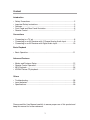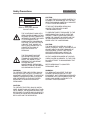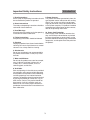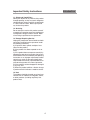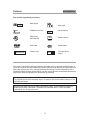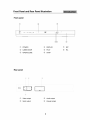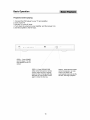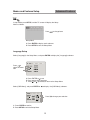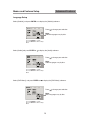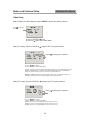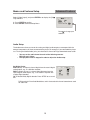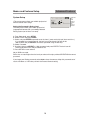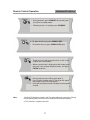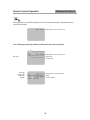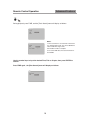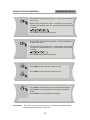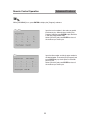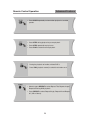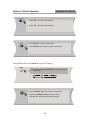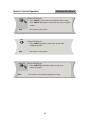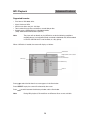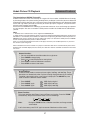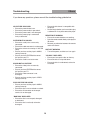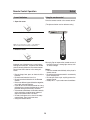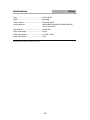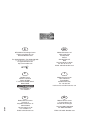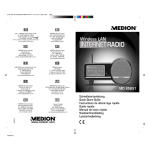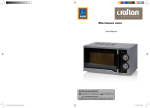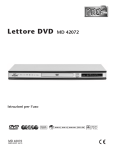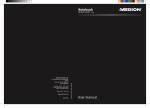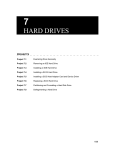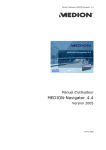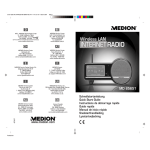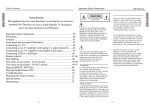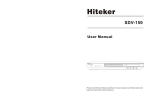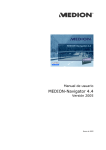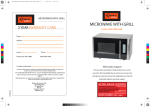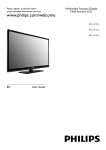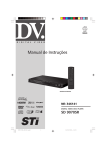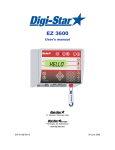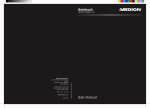Download DVD Player MD 42072
Transcript
D VD Play e r MD 42072 Instruction manual Kodak P H OTO MD 42072 MSN 5001 4410 DVD+R DVD – R DVD+RW DVD – RW DOLBY D I G I T A L Content Introduction • • • • • Safety Precautions..........................................................................................2 Important Safety Instructions ..........................................................................3 Features..........................................................................................................5 Front Panel and Rear Panel Illustration ..........................................................6 Remote Control...............................................................................................7 Connections • Connecting to a TV set ...................................................................................8 • Connecting to an AV Receiver with 2 Channel Analog Audio Input ................9 • Connecting to an AV Receiver with Digital Audio Input.................................10 Basic Playback • Basic Operation.............................................................................................11 Advanced Features • • • • Modes and Features Setup...........................................................................12 Remote Control Operation ............................................................................17 MP3 Playback ...............................................................................................26 KODAK Picture CD playback........................................................................27 Others • Troubleshooting ............................................................................................28 • Insert batteries ..............................................................................................29 • Specifications................................................................................................30 Please read this User Manual carefully to ensure proper use of this product and keep this manual for further reference. 1 Safety Precautions Introduction CAUTION: THE UNIT EMPLOYS A LASER SYSTEM. TO EN-SURE THE PROPER USE OF THE UNIT, READ THIS MANUAL CAREFULLY AND KEEP IT FOR FUTURE REFERENCE. CAUTION Risk of electric shock Do not open CAUTION RISK OF ELECTRIC SHOCK DO NOT OPEN IF THE UNIT REQUIRES SERVICING, CONTACT THE SELLER OR SEE "TROUBLESHOOTING". TO PREVENT DIRECT EXPOSURE TO THE LASER RADIATION, DO NOT OPEN THE CABINET. VISIBLE LASER MAY RADIATE WHEN THE CABINET IS OPENED OR THE INTERLOCKS ARE DEFEATED. DO NOT STARE INTO THE LASER BEAMS. THE LIGHTNING FLASH WITH ARRO-WHEAD SYMBOL WITHIN AN EQUIL-ATERAL TRIANGLE IS INTENDED TO ALERT THE USER TO THE PRESEN-CE OF UNINSULATED "DANGEROUS VOLTAGE" WITHIN THE UNIT'S CABI-NET THAT MAY BE OF SUFFICIENT MAGNITUDE TO CONSTITUTE A RISK OF ELECTRIC SHOCK TO PERSONS. CAUTION: THE DVD VIDEO PLAYER IS A CLASS 1 LASER PRODUCT. USE OF CONTROLS OR ADJUST-MENTS OR PERFORMANCE OF PROCEDURES OTHER THAN THOSE SPECIFIED HEREIN MAY RESULT IN HAZARDOUS RADIATION EXPOSURE. THE EXCLAMATION POINT WITHIN AN EQUILATERAL TRIANGLE IS INTENDED TO ALERT THE USER TO THE PRESENCE OF IMPORTANT OPERATING AND MAINTENANCE (SERVICING) INSTRUCTIONS IN THE MANUAL ACCOMPANYING THE UNIT. AS THE LASER BEAM USED IN THIS DVD VIDEO PLAYER IS HARMFUL TO THE EYES, DO NOT ATTEMPT TO DISASSEMBLE THE CABINET. REFER SERVICING TO QUALIFIED PERSONNEL ONLY. WARNING: TO PREVENT FIRE OR ELECTRIC SHOCK, DO NOT EXPOSE THE UNIT TO RAIN OR MOISTURE. NEVER ATTEMPT TO OPEN THE CABINET, DANGEROUS HIGH VOLTAGES ARE PRESENTED IN THE UNIT. REFER SERVICING TO QUALIFIED SERVICE PERSONNEL. WARNING: FCC REGULATIONS STATE THAT ANY CHANGE OR MODIFICATION TO THE EQUIPMENT, NOT EXPRESSLY APPROVED BY MAKER OR ITS AUTHORIZED PARTIES, COULD VOID USER'S AUTHORITY TO OPERATE THIS EQUIPMENT. CAUTION: TO PREVENT ELECTRIC SHOCK, MATCH WIDE- BLADE PLUG WITH WIDE SLOT AND FULLY INSERT. THE APPARATUS SHALL NOT BE EXPOSED TO WATER AND NO OBJECTS FILLED WITH LIQUID SUCH AS VASES SHALL BE PLACED ON THE APPARATUS. 2 Important Safety Instructions Introduction 1. Read Instructions All the safety and operating instructions should be read before the product is operated. 9. Power Sources This product should be operated only from the type of power source indicated on the marking label. If you are not sure of the type of power supply to your home, consult your product dealer or local power company. For products intended to operate from battery power or other sources, refer to the operating instructions. 2. Retain Instructions The safety and operating instructions should be retained for future reference. 3. Heed Warnings All warnings on the product and in the operating instructions should be adhered to. 10. Power Cord Protection Power supply cords should be routed so that they are not likely to be walked on or pinched by items placed upon or against them, paying particular attention to cords at plugs, convenience receptacles, and the point where they exit from the product. 4. Follow Instructions All operating instructions should be followed. 5. Cleaning Unplug this product from the wall outlet before cleaning. Do not use liquid cleaners or aerosol cleaners. Use a damp cloth for cleaning. 6. Attachments Do not use attachments not recommended by the product manufacturer as they may cause hazards. 7. Water and Moisture Do not use this product near water for example, near a bathtub, wash bowl, kitchen sink, or laundry tub; in a wet basement; or near a swimming pool; and the like. 8. Ventilation Slots and openings in the cabinet are provided for ventilation and to ensure reliable operation of the product and to protect it from overheating, and these openings must not be blocked or covered. The openings should never be blocked by placing the product on a bed, sofa, rug, or other similar surface. This product should not be placed in a built-in installation such as a bookcase or rack unless proper ventilation is provided or the manufacturer's instructions have been adhered to. 3 Important Safety Instructions Introduction 11. Object and Liquid Entry Never push objects of any kind into this product through openings as they may touch dangerous voltage points or short-out parts that could result in a fire or electric shock. Never spill liquid of any kind on the product. 12. Servicing Do not attempt to service this product yourself as opening or removing covers may expose you to dangerous voltage or other hazards. Refer all servicing to qualified service personnel. 13. Damage Requiring Service Unplug this product from the wall outlet and refer servicing to qualified service personnel under the following conditions: A) If liquid has been spilled, or objects have fallen into the product, B) If the product has been exposed to rain or water, C) If the product does not operate normally by following the operating instructions. Adjust only those controls that are covered by the operating instructions as an improper adjustment of other controls may result in damage and will often require extensive work by a qualified technician to restore the product to its normal operation, D) If the product has been dropped or damaged in any way, and E) When the product exhibits a distinct change in performance this indicates a need for service. 14. Heat The product should be situated away from heat sources such as radiators, heat registers, stoves, or other products (including amplifiers) that produce heat. 4 Features Introduction Disc formats supported by this player: DOLBY Dolby Digital Multi-angle D I G I T A L Kodak Picture CD KODAK picture CDs CC Closed Caption MP3 files on CD-R/CD-RW 32 Subtitle choices DVD video 8 Audio choices Parental Lock 16:9 LB TV Aspect Ratio modes COMPATIBLE VIDEO R RESTRICTED This product incorporates copyright protection technology that is protected by method claims of certain U.S. patents and other intellectual property rights owned by Macrovision Corporation and other rights owners. Use of this copyright protection technology must be authorized by and is intended for home and other limited viewing uses only unless otherwise authorized by Macrovision Corporation. Reverse engineering or disassembly is prohibited. The product complies with the KODAK Picture CD format and will display KODAK Picture CDs. The "KODAK Picture CD Compatible" logo is a trademark of Eastman Kodak Company and is used with permission. Manufactured under license from Dolby Laboratories."Dolby" and the double-D symbol are trademarks of Dolby Laboratories. Confidential Unpublished Works. c 1992-1997 Dolby Laboratories, Inc. All rights reserved. 5 Remote control Introduction 1 39 2 3 4 5 6 7 8 9 10 11 12 13 14 15 16 17 18 19 20 A-B REPEAT 21 MUTE POWER 22 23 24 25 26 27 28 29 30 31 32 33 34 35 36 37 38 39 40 PROG TIME STEP 0-9 NUMBER KEY 10+ KEY REPEAT RETURN MARK ANGLE SETUP LEFT ENTER STOP PBC N/P PREV NEXT CLEAR OPEN/CLOSE AUDIO SUBTITLE ZOOM OSD RAN VOL+ MENU VOLL/R UP RIGHT PLAY DOWN PAUSE TITLE SEARCH QUICKLY FORWARD SEARCH QUICKLY BACKWARD SLOW Note: 1. Please note that reference numbers for the remote are described beginning on page 17 of this manual. 2. In this manual, will be used to represent different NAVIGATION ARROWS on the remote respectively. 7 Connecting to a TV Set Connections Connections 230V 50HZ VIDEO IN VIDEO Connect either the Scart cable or the Cinch cable. 8 Connecting to an AV Amplifier with 2 Channel Analog Audio Input 230V 50Hz YELLOW RED WHITE VIDEO Amplifier V O LU M E D O W N B A S SM IC DVD IN Notes: 1. Set the TV to the AVinput. 2. Set the Amplifier to the AVinput. 9 U P E C H O Connections Connecting to an AV Amplifier with Digital Audio Input 230V 50Hz Co axial cab le U P Notes: 1. Select the Coaxial digital audio output. 2. Set the player's audio out to Raw or PCM mode . 3. Set the Amplifier to the AV input. 10 Connections Modes and Features Setup Advanced Features In stop mode, press SETUP, and the TV screen will display the Setup Menu as follows: Press to change items Setup Menü A. Press ENTER to display each submenu B. Press SETUP to exit the Setup Menu Language Setup Select [Language] in the Setup Menu, and press ENTER to display the [Language] submenu: Press to select the menu item A. Press ENTER or to set B. Press to go back one menu C. Press OR repeatedly to return to the Setup Menu Select [OSD Menu], and press ENTER or to display the [OSD Menu] submenu: Press A . Press ENTER to confirm. B. Press SETUP to exit the Setup Menu. 12 to change your selection Modes and Features Setup Advanced Features Language Setup Select [Subtitle], and press ENTER or to display the [Subtitle] submenu: Press to change your selection Note: Subtitle languages vary by disc. A. Press ENTER to confirm B. Press SETUP to exit the Setup Menu Select [Audio],and press ENTER or to display the [Audio] submenu: Press to change your selection Note: Audio languages vary by disc. A. Press ENTER to confirm B. Press SETUP to exit the Setup Menu Select [DVD Menu], and press ENTER or to display the [DVD Menu] submenu: Press to change your selection Note: Menu languages vary by disc. A. Press ENTER to confirm B. Press SETUP to exit the Setup Menu 13 Modes and Features Setup Advanced Features Video Setup Select [Video] in the Setup Menu,and press ENTER to display the [Video] submenu: Press to select the menu item A. Pre ss ENTER or to set B. Press to return to the Setup Menu Select [TV shape], and press ENTER or to display the [TV shape] submenu: Press to change your selection A . Press ENTER to confirm B. Press SETUP to exit the Setup Menu [4:3 PS] - Pan and scan refers to pictures where part of pictures is cut off so it fills the whole screen. [4:3LB] - Letter Box refers to pictures where black bands appear at the top and bottom. [16:9] - The picture fills the screen of a wide-screen (16:9) television. Note: Not all DVDs offer movies in Full Screen format. If not, the disc will override your TV Display setting and the movie will be displayed in Letterbox format. Select [TV system] and press ENTER or to display the [TV system] submenu: Press to change your selection A. Press ENTER to confirm B. Press SETUP to exit the Setup Menu. [NTSC] -Select if you are using NTSC signal system to match your TV set. [PAL] -Select if you are using PAL signal system to match your TV set. [AUTO]- Select if you are using AUTO signal system to match your TV set. 14 Modes and Features Setup Advanced Features Select [Video Output], and press ENTER or to display the [Video Out] submenu: A . Press ENTER to confirm B. Press SETUP to exit the Setup Menu Press to change your selection Audio Setup The Audio menu allows you to set the analog and digital audio outputs to correspond with the external components you have connected to the player. For example, if you connected the player to a TV using the Stereo Audio jacks, you should set 2 channel to Enjoy downmixed stereo audio. • • You can set the audio format for each of the following sources: MP3, CD and . Others DVD playback must be stopped in order to adjust the Audio setup. Set Digital Out to: PCM (default) To output 2 channel digital from the coaxial digital audio outputs; e.g., to a Minidisc recorder. RAW To output the raw 5.1 channel digital bitstream form the coaxial digital audio outputs; e.g., to an external amplifier with a Dolby Digital decoder. Off To disable Dolby Digital decoder. Press SETUP to save and exit. PCM stands for Pulse Code Modulation, and is the standard 2-channel stereo format used for audio Cds. 15 Modes and Features Setup Advanced Features System Setup I The system menu allows you to block playback of DVDs based on their ratings. Setting the Password & Rating Level The DVD player allows you to block playback of inappropriate content with a password-protected Rating system (not all discs are rated). 1:K id Sa fe 2:G 3:P G 4:P G- 13 5:P G- R 6:R 7:N C - 17 8:A du lt A. From Stop mode, press SETUP. B. Select LEVEL and press ENTER. C. Select and press ENTER repeatedly to set the from 1 (most restrictive) to 8( least restrictive ). If a password has already been set, the lock icon will be closed. You will not be able to select until you SELECT the correct password using the 0-9 keys. D. Select Password. E. Use the 0-9 keys to SELECT a 4-digit password and press ENTER. The lock icon will close to indicate that the and password are set. F. Press SETUP to save and exit. Not all DVDs are rated. DVDs that are rated higher than the level you select will not play without SELECTING the correct password. If you forget your Rating password, select 8888 to clear the memory. Keep this password out of reach of children as if will always unlock the Parental Control setting. 16 Remote Control Operation Advanced Features • During playback, press STANDBY to stop the player and return to standby mode. • While the player is in standby, press STANDBY • To open the disc tray, press OPEN/CLOSE. • To close the disc tray, press OPEN/CLOSE again. • These keys are used to input the time, as well as title, chapter and track numbers. • When a numeric item is displayed on the screen, press the 0-10+ keys to select the desired entry, and press ENTER to confirm. • During playback, press A-B to select point A. • Press it again to select point B. The player will repeat the section from A to B automatically. • Press A-B third time to cancel A-B repeat and clear points A and B. Note: 1. During CD playback, points A and B must be within the same track. During DVD playback, points A and B can be selected from different chapters. . 2. This function is subject to the disc. 17 Remote Control Operation Advanced Features During playback, press OSD to display the current time counter position. Elapsed time of the current track/chapter Elapsed time of the current track Press OSD again to display additional information about the playing disc. Disc type Disc type Current title Audio type Subtitle Elapsed time of the current track Total tracks Current track Elapsed time of the current title Angle Current chapter 18 Remote Control Operation Advanced Features During playback, press TIME, and the [Track Search] menu will display as follows: Notes: 1. Time searches for an exact time in the movie 2. In Title/Chapter mode, you cannot SELECT a value outside the range of the total number of titles or chapters 3. For some DVD discs, the Search function is unavailable. Use the number keys to input the desired Time, Title or Chapter, then press ENTER to confirm. Press TIME again , the [Disc Search] menu will display as follows: 19 Remote Control Operation Advanced Features • During DVD or CD playback, press once >> to play the next chapter, title or track. • During DVD or CD playback, press >> and hold to scan forward. The player will review the disc at 2, 4, 8 and 20 times normal speed as follows: X2 X4 X8 X20 • Press PLAY to resume normal playback. • During DVD or CD playback, press once << to play the previous chapter, title or track. • During DVD or CD playback, press << and hold to scan in reverse. The player will review the disc at 2, 4, 8 and 20 times normal speed as follows: X20 • Press PLAY to resume normal playback. • Press PREV to skip to previous chapter or track. • Press NEXT to skip to the next chapter or track. • • Press STOP once during playback to stop and hold playback. Press PLAY to resume playback from the point you pressed STOP. Press STOP twice to stop playback completely. • Anmerkung: The screen saver will automatically turn on if playback is stopped about 5 minutes(when Screen Saver is set to on) 20 Remote Control Operation • Press PLAY from stop mode to start playback. • Press PLAY during playback to replay the last 10 seconds. This function is not available if the elapsed time of current track is less than 10 seconds Note: MP3 discs and some DVD discs do not have a 10 second review feature. • Press PAUSE during playback to pause playback. • Press PLAY to resume normal playback. • During DVD, playback , press MENU to return to the program menu. In the Setup Menu, press MENU to return to the main menu or stop mode. Any time, press MENU to cancel the current OSD or some menus • • Note: This function is subject to the disc. • Note: Advanced Features During DVD playback, press TITLE to display the DVD title menu or play the first title. This function is subject to the disc. 21 Remote Control Operation Advanced Features While [PROGRAM] is on, press ENTER to display the [Program] submenu: Input the track numbers in the order you would like them to play. When finished, select [Play Program] and then press ENTER to play the tracks in the new programmed order. Select [Clear All] and press ENTER to clear all the numbers you have input. Input the title number and the chapter number in the desired order. Then select [Play Program] and press ENTER to play the chapters in the order you have set. Select [Clear All] and press ENTER to clear all the numbers you have input. 22 Remote Control Operation Advanced Features • Press SLOW repeatedly to slow motion playback at variable speeds. • Press STEP during playback to pause playback. • Press STEP repeatedly to play frame. • Press PLAY to resume normal playback. • During the playback of medion, without DVD´s • Press PBC (playback control) to switch the function on of. • Select to press REPEAT to select Repeat Title, Repeat chapter, Repeat off During DVD playback. • Press REPEAT to select Repeat Single, Repeat All and Repeat off ( CD or Others). 23 Remote Control Operation Advanced Features • Press VOL+, to increas the loudness. • Press VOL-, to decreas the loudness.. • Press MUTE to mute the Audio output • Press MUTE again to resume normal audio output During DVD playback, press ZOOM to magnify the image as ZOOM Press during the playback ZOOM, to change the size of ? Duringthe DVD playback, press pictures: follows: • . • to magnify the image as Press CLEAR to delete the choosen Tracknumber Press once CLEAR to delete the Tracknumber. To delete all number, hold the button pressed. 24 Remote Control Operation Advanced Features During DVD playback • Press ANGLE to view scenes from different camera angles. • Press ANGLE repeatedly to change from one camera angle to another. Note: This function is disc specific. Audio During DVD playback • Press AUDIO repeatedly to select from up to 8 audio languages/formats. Note: This function is disc specific. During DVD playback • Press SUBTITLE repeatedly to select from up to 32 subtitle languages. Note: This function is disc specific.(languages will vary) 25 MP3 Playback Advanced Features Supported formats: • • • • • Disc format: ISO 9660, Joliet Music file format: MP3 MP3 bit rate (data rate): 32 -192 kbps Total number of music files and albums: around 350 per disc. Sampling rate: (CBR)32kHz/44. 1kHz/48kHz/64kHz; (VBR) 16kHz/22kHz/24kHz/32kHz (MPEG ) Note: The player will not identify or play MP3 discs under the following conditions: recording format is not supported, badly scratched or deformed disc, MP3 recorded in CD-R or CD-RW which is not finalized, or a dirty pickup. When a MP3 disc is loaded, the screen will display as follows: Total tracks Elapsed time of the current track current track Directory Directory Screen Press to select the file when the cursor appears in the file window. Press SELECT to play the current file selected by the cursor. Press Note: to switch between the directory window and the file window. During MP3 playback, Forward Scan and Reverse Scan are not available. 26 Kodak Picture CD Playback Advanced Features The introduction of KODAK Picture CD A Kodak Picture CD has the size and shape of a regular CD. You can order a KODAK Picture CD simply by checking the box on the photo finishing envelope when you drop off a roll of film (35 mm or Advanced Photo System (APS) color print film) at the time of processingin Kodak Express store displaying "Kodak Picture CD" sign. When your order is returned, you receive your prints, negatives, and your full roll of pictures safely stored on your KODAK Picture CD. Each KODAK Picture CD brings you the tools to enhance, share and manage your pictures on your computer. You also can record the JPEG picture into CD-R or CD-RW with the CD-Rewriter yourself. Note: 1. The Max. Size of JPEG Picture can be supported: 3840X3840 pels 2. JPEG stands for Joint Picture Experts Group. It is the first International Standard on Still Picture Compressing: ISO 10918-1, constituted by the Committee on Still Picture Compressing Standard of ISO. The pictures on KODAK Picture CD are stored in this format (JPEG). This player can decode the JPEG pictures in KODAK Picture CD and playback the pictures in different modes. Now, you can playback Kodak Picture CDs on this player and view your wonderful pictures on your TV in the comfort of your living room. When a Kodak Picture CD is inserted on a player an automatic slide show is launched. Each picture in the Kodak Picture CD will be displayed consecutively in a slide-show fashion and will be scaled to fit in the whole TV screen. General function: • You can set slideshow transition modes for any pictures. • Press PAUSE to stop playing. • Press or to see the previous or next picture. • Press PLAY to continue slideshow transitions. • Press STOP to return to root menu. Image Rotation: There are three modes to rotate a picture: original, 90 Deg, and 180 Deg. These operations are allowed only when a picture is being displayed normally and will be cancelled automatically when a new picture is displayed. The ANGLE keys are used to select the different rotation modes: • • • Press ANGLE Press ANGLE again Press ANGLE again OSD display original. OSD display 90 Deg. OSD display 180 Deg. Zoom Function: This player provides both Zoom in/out and Zoom pan function. Press the ZOOM consecutively, the picture will zoom in/out in turn as followings: 3 Note: 4 During the ZOOM function, slideshow transitions and image rotation are disabled. Q off: close zoom, press PLAY again to resume slideshow transition mode. 27 Troubleshooting Others If you have any questions, please consult the troubleshooting guide below. NO PICTURE OR SOUND • Ensure the power button is on. • Ensure the power outlet is operational. • Ensure the power cord is not damaged. • Ensure the power plug is connected firmly to the outlet. PICTURE BUT NO SOUND • Ensure the audio jacks are securely connected. • Ensure the audio connector is not damaged. • Ensure the volume is turned up in VOL/CH setup. • Ensure you have set the player's AUDIO settings correctly. • Ensure you have ENTERed the correct AV input for your TV. • Ensure the audio is not set to mute. SOUND BUT NO PICTURE • Ensure the video jacks are securely connected. • Ensure you have ENTERed the correct AV input for your TV. • Ensure the video connector is not damaged. • Ensure you have set the player's VIDEO settings correctly. • • Ensure the disc format is compatible with the player. Please check whether you have tried to play a software CD. If so, please restart the player. REMOTE NOT WORKING • Ensure the remote batteries are working. • Point the remote control directly at the player's IR sensor. • Remove any obstacles between the remote and the IR sensor. UNIT NOT WORKING • Turn off the power, and then turn it on again. "NO DISC" DISPLAYED • Ensure you have put the disc on the tray. • Ensure the disc is not upside down. • Ensure the disc is not distorted, stained or scratched. POOR PICTURE OR SOUND • Ensure you have set the player's AUDIO settings correctly. • Ensure the disc is not scratched or stained. • Ensure the AV connector or the output terminal is not damaged. "BAD DISC" DISPLAYED • Ensure the disc is not warped, damaged or deformed. • Ensure the disc is not badly stained or damaged. 28 Remote Control Operation Insert batteries 1. Open the cover Extra Using the remote control Point the remote control at the remote sensor. (The pictures below are for reference only.) POWER DVD/SVCD/VCD/CD/CD-R/CD-RW MP3 PLAYER OPEN/CLOSE PLAY STOP N/P R/L 2. Insert batteries 30 o o 30 Make sure to match the "+" and "-" of the batteries with the marks inside the battery compartment. 3. Close the cover Notes: Improper use of batteries may cause battery leakage and corrosion. To operate the remote control correctly,follow the instructions below: Do not insert the batteries in the wrong direction. • Do not charge, heat, open, or short-circuit the batteries. • Do not throw batteries into a fire. • Do not leave dead batteries in the Remote Control. • Do not use different types of batteries together, or mix old and new batteries. • If you do not use the remote control for a long period of time, remove the batteries to avoid possible damage from battery corrosion. • If the remote control does not function correctly or the operating range becomes reduced, replace all batteries with new ones. • If battery leakage occurs, clean the battery compartment, then insert new ones. • Using the remote control Remarks: Do not expose the remote sensor of the DVD Player to a strong light source, such as direct sunlight. Notes: • Point the remote control directly at the player's remote sensor. • Do not leave the remote control in an extremely hot or humid place. • Do not spill water or put anything wet on the remote control. • Battery life is ~1 year under normal conditions. 29 Specifications Others Type ...............................................................DVD PLAYER Model .............................................................MD 42068 Video standard...............................................NTSC/PAL/AUTO Compatible Discs DVD+R/RW, DVD-R/RW, CD-R/RW, MP3-CD, JPEG, VCD, SVCD D/A converter .................................................96KHz/24bit Digital audio output ........................................coaxial Power requirements.......................................AC 230V ~ 50Hz Power consumption .......................................25 W Specifications are subject to change without notice. 30 D GB MTC Medion Technologie Center Freiherr-vom-Stein-Str. 131 D-45473 Mülheim / Ruhr Medion Electronics Ltd. 120 Faraday Park Faraday Road Dorcan Swindon SN3 5JF Wilts Hot-Line: 0870 727 03 70 Fax: 017 93 71 57 16 E-Mail: [email protected] Tel. 01805 / 633 633 • Fax 01805 /566 566 (0,12 Euro/Minute innerhalb des Festnetzes) [email protected] http://www.medion.com F I Medion France ZAC de La Bertraie Route de Sablé F-72270 VILLAINES SOUS MALICORNE Medion Service Center Zona Industriale Pianodardine 83100 Avellino-Italy Tel.: 199 101 295 [email protected] 07-04 [email protected] www.medion.fr E NL Medion Service Center Visonic S.A. Alejandro Sanchez 95- 97 28019 Madrid Hot-Line: 902 15 14 48 Fax: 914 60 47 72 E-Mail: [email protected] Medion Service Center J. F. Kennedylaan 16a NL-5981 XC Panningen Hot-Line: 0900 / 633 6330 Fax: 0900 / 665 5660 E-Mail: [email protected]