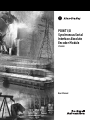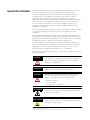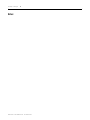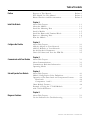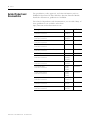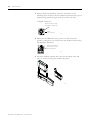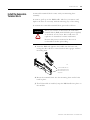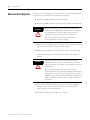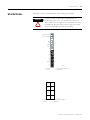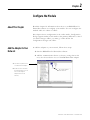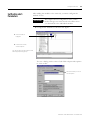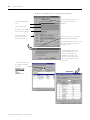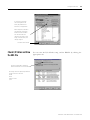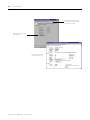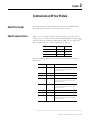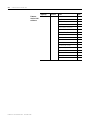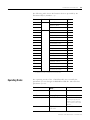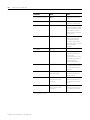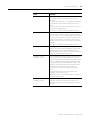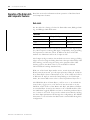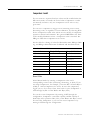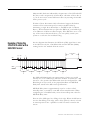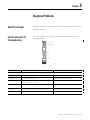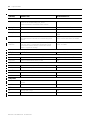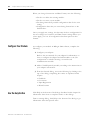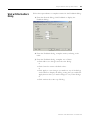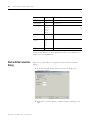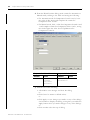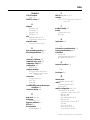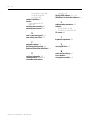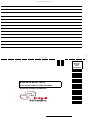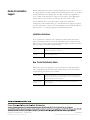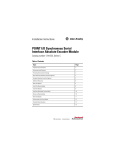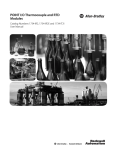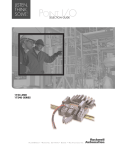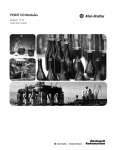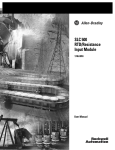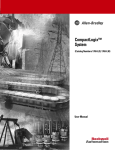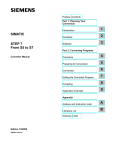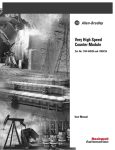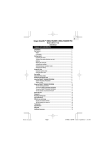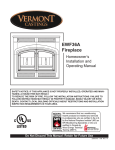Download 1734-UM007 - Rockwell Automation
Transcript
POINT I/O Synchronous Serial Interface Absolute Encoder Module 1734-SSI User Manual Important User Information Solid state equipment has operational characteristics differing from those of electromechanical equipment. Safety Guidelines for the Application, Installation and Maintenance of Solid State Controls (Publication SGI-1.1 available from your local Rockwell Automation sales office or online at http://literature.rockwellautomation.com/) describes some important differences between solid state equipment and hard-wired electromechanical devices. Because of this difference, and also because of the wide variety of uses for solid state equipment, all persons responsible for applying this equipment must satisfy themselves that each intended application of this equipment is acceptable. In no event will Rockwell Automation, Inc. be responsible or liable for indirect or consequential damages resulting from the use or application of this equipment. The examples and diagrams in this manual are included solely for illustrative purposes. Because of the many variables and requirements associated with any particular installation, Rockwell Automation, Inc. cannot assume responsibility or liability for actual use based on the examples and diagrams. No patent liability is assumed by Rockwell Automation, Inc. with respect to use of information, circuits, equipment, or software described in this manual. Reproduction of the contents of this manual, in whole or in part, without written permission of Rockwell Automation, Inc., is prohibited. Throughout this manual, when necessary, we use notes to make you aware of safety considerations. WARNING IMPORTANT ATTENTION Identifies information about practices or circumstances that can cause an explosion in a hazardous environment, which may lead to personal injury or death, property damage, or economic loss. Identifies information that is critical for successful application and understanding of the product. Identifies information about practices or circumstances that can lead to personal injury or death, property damage, or economic loss. Attentions help you: • identify a hazard • avoid a hazard • recognize the consequence SHOCK HAZARD Labels may be located on or inside the equipment (for example, drive or motor) to alert people that dangerous voltage may be present. BURN HAZARD Labels may be located on or inside the equipment (for example, drive or motor) to alert people that surfaces may be dangerous temperatures. Allen-Bradley, ControlLogix, POINT I/O, POINTBus, RSLinx, RSLogix 5000, RS Networx, and RSNetworx for DeviceNet are trademarks of Rockwell Automation, Inc. Trademarks not belonging to Rockwell Automation are property of their respective companies. Summary of Changes This publication contains new and revised information not in the last release. New and Revised Information See the table for a summary of the major changes in this manual. Chapter Change Chapter 4 Set and Operate Your Module Updated section on operation of the Data Latch and Comparator features. Chapter 5 Diagnose Problems Added a column on recommended actions in all of the troubleshooting charts. Appendix A Configure Modules in RSLogix 5000 Software Updated procedures on how to use the Watch Position dialog. Change Bars We marked with change bars (as shown with this paragraph) the areas in this manual that are different from previous editions and indicate the addition of new or revised information. 1 Publication 1734-UM007D-EN-P - December 2005 Summary of Changes 2 Notes: Publication 1734-UM007D-EN-P - December 2005 Table of Contents Preface Purpose of This Manual. . . . . . . . . . . . . . . . . . . . . . . Preface-1 Who Should Use This Manual . . . . . . . . . . . . . . . . . . Preface-1 Related Products and Documentation. . . . . . . . . . . . . Preface-2 Chapter 1 Install the Module About This Chapter . . . . . . . . . . . . . . About the Module . . . . . . . . . . . . . . . Install the Mounting Base . . . . . . . . . Install a Module . . . . . . . . . . . . . . . . Install the Removable Terminal Block Remove a Mounting Base . . . . . . . . . Wire the Module . . . . . . . . . . . . . . . . . . . . . . . . . . . . . . . . . . . . . . . . . . . . . . . . . . . . . . . . . . . . . . . . . . . . . . . . . . . . . . . . . . . . . . . . . . . . . . . . . . . . . . . . . . . . . . . . . . . . . . . . . . . . . . . . 1-1 1-1 1-2 1-3 1-5 1-6 1-7 About This Chapter . . . . . . . . . . . . . . . . Add the Adapter to Your Network . . . . . Add I/O Modules to Your Network . . . . Set the Encoder’s Parameters . . . . . . . . . Check I/O Status and View the EDS File . . . . . . . . . . . . . . . . . . . . . . . . . . . . . . . . . . . . . . . . . . . . . . . . . . . . . . . . . . . . . . . . . . . . . . 2-1 2-1 2-2 2-3 2-5 . . . . . . . . . . . . . . . . . . . . . . . . . . . . . . . . . . . . . . . . . . . . . . . . . . . . . . . . 3-1 3-1 3-3 3-5 About This Chapter . . . . . . . . . . . . . . . . . . . . . . . . . . Module Configuration Value Definitions. . . . . . . . . . . Operation of the Data Latch and Comparator Features Data Latch . . . . . . . . . . . . . . . . . . . . . . . . . . . . . . Comparators 1 and 2 . . . . . . . . . . . . . . . . . . . . . . Other Module Features . . . . . . . . . . . . . . . . . . . . . . . Example of Using the 1734-SSI Module with a 24-bit SSI Sensor . . . . . . . . . . . . . . . . . . . . . . . . . . . . . . . . . . . . . . . . . . . . . . . 4-1 4-1 4-4 4-4 4-5 4-6 Chapter 2 Configure the Module Chapter 3 Communicate with Your Module About This Chapter . . . . . . . . . . . . . About Communications . . . . . . . . . . Communicate Real-time Information Operating Modes . . . . . . . . . . . . . . . . . . . . . . . . . . Chapter 4 Set and Operate Your Module . . . . 4-7 Chapter 5 Diagnose Problems 1 About This Chapter . . . . . . . . . . . . . . . . . . . . . . . . . . . . . . 5-1 Use the Indicators for Troubleshooting . . . . . . . . . . . . . . . 5-1 Publication 1734-UM007D-EN-P - December 2005 Table of Contents 2 Appendix A Configure Modules in RSLogix 5000 Software Index Publication 1734-UM007D-EN-P - December 2005 About This Appendix . . . . . . . . . . . . . . . . . . . . . . . . . . . . Understand Data, Connection, and Communication Formats Configure Your Module. . . . . . . . . . . . . . . . . . . . . . . . . . . Use the Help Button . . . . . . . . . . . . . . . . . . . . . . . . . . . . . Work with the Feedback Dialog . . . . . . . . . . . . . . . . . . . . Work with the Conversion Dialog . . . . . . . . . . . . . . . . . . . Work with the Input Registration Dialog . . . . . . . . . . . . . . Work with the Watch Position Dialog . . . . . . . . . . . . . . . . A-1 A-1 A-2 A-2 A-3 A-4 A-6 A-7 Preface Purpose of This Manual Who Should Use This Manual Read this manual for information about how to install, configure, and troubleshoot your module. For This Information See Install the Module Chapter 1 Configure the Module Chapter 2 Communicate with Your Module Chapter 3 Operate Your Module Chapter 4 Diagnose Problems Chapter 5 Configure Modules in RSLogix 5000 Appendix A You must be able to use RSNetWorx software or similar configuration software to set up and calibrate these modules. You must have the capability to download and use electronic data sheet files. In this manual, we assume you know how to do perform these tasks. If you do not, refer to your software user manuals or online help before attempting to use these modules. 1 Publication 1734-UM007D-EN-P - December 2005 2 Preface Related Products and Documentation For specification, safety approval, and other information, refer to POINT I/O Synchronous Serial Interface Absolute Encoder Module Installation Instructions, publication 1734-IN581. For related 1734 products and documentation, see the table. Many of these publications are available online from http://literature.rockwellautomation.com Publication 1734-UM007D-EN-P - December 2005 Description Cat. No. Publication Analog Input Modules Installation Instructions 1734-IE2C 17340IE2V 1734-IN027 Analog Output Modules Installation Instructions 1734-OE2C 1734-OE2V 1734-IN002 DeviceNet Communication Interface Installation Instructions 1734-PDN 1734-IN057 Field Potential Distributor Installation Instructions 1734-FPD 1734-IN059 POINT I/O 24V dc Expansion Power Supply Installation Instructions 1734-EP24DC 1734-IN058 POINT I/O Selection Guide 1734 series 1734-SG001 Protected Output Module s Installation Instructions 1734-OB2E 1734-OB4E 1734-OB8E 1734-IN056 Relay Output Modules Installation Instructions 1734-OW2 1734-OW4 1734-IN055 Sink Input Modules Installation Instructions 1734-IB2 1734-IB4 1734-IB8 1734-IN051 Source Output Modules Installation Instructions 1734-IV2 1734-IV4 1734-IV8 1734-IN052 Very High-speed Counter Modules Installation Instructions 1734-VHSC5 1734-VHSC24 1734-IN003 Wiring Base Assembly Installation Instructions 1734-TB 1734-TBS 1734-IN511 Wiring Base Assembly Installation Instructions 1734-TB3 1734-TB3S 1734-IN013 Chapter 1 Install the Module About This Chapter Read this chapter to learn about how to install, wire, and remove the 1734-SSI module. About the Module The 1734-SSI module collects serial data from industrial absolute-position encoding sensors that use a standard SSI protocol. Slide-in Writable Label 2 S 4V O ou DC ut rc pu e t M St od at u us le N St etw N a O tu o D s rk E: 1 3 1 O 73 B 4 4E 2 1 0 Module Locking Mechanism Insertable I/O Module Module Wiring Diagram Mechanical Keying RTB Removing Handle (Orange) DIN Rail Locking Screw (Orange) Removable Terminal Block (RTB) Interlocking Side Pieces 43122 Mounting Base Insert the module into a POINT I/O terminal base that provides common power, communication, and wiring connections for the SSI sensors. Use this Series C module with the following. • ControlNet adapter with RSLogix 5000 software, version 11 or later • DeviceNet adapter • EtherNet/IP adapter with RSLogix 5000 software, version 11 or later • PROFIBUS adapter 1 Publication 1734-UM007D-EN-P - December 2005 1-2 Install the Module Install the Mounting Base The wiring base assembly (1734-TB or 1734-TBS) consists of a mounting base (1734-MB) and a removable terminal block (1734-RTB or 1734-RTBS). You can install the assembly, or just the mounting base. To install the mounting base/wiring base assembly on the DIN rail, proceed as follows. ATTENTION POINT I/O is grounded through the DIN rail to chassis ground. Use zinc-plated yellow-chromate steel DIN rail to assure proper grounding. The use of other DIN rail material (such as aluminum and plastic) that can corrode, oxidize, or are poor conductors, can result in improper or intermittent grounding. Secure DIN rail to mounting surface approximately every 200 mm (7.8 in.). 1. Position the mounting base/wiring base assembly vertically above the installed units (adapter, power supply, or existing module). 2. Slide the mounting base down, allowing the interlocking side pieces to engage the adjacent module or adapter. Slide the mounting base to allow the interlocking side pieces to engage the adjacent module or adapter. 31586 Publication 1734-UM007D-EN-P - December 2005 Install the Module 1-3 3. Press firmly to seat the mounting base on the DIN rail, noting that the mounting base snaps into place. M Stod ule atus Ne Stattwor us k NO DE : 0 24 So VDC Ouurce tput 1 2 3 17 OB34 4E 44013 4. To remove the mounting base from the DIN rail, remove any installed module (and any module immediately to the right), and use a small-bladed screwdriver to rotate the DIN rail locking screw to a vertical position. This releases the locking mechanism. 5. Lift straight up to remove the mounting base. 6. Repeat this procedure for the next mounting base assembly. Install a Module Install the module before or after base installation. Make sure that the mounting base is correctly keyed before installing the module into the mounting base. In addition, make sure the mounting base locking screw is horizontal referenced to the base. WARNING When you insert or remove the module while backplane power is on, an electrical arc can occur. This could cause an explosion in hazardous location installations. Be sure that power is removed or the area is nonhazardous before proceeding. Repeated electrical arcing causes excessive wear to contacts on both the module and its mating connector. Worn contacts may create electrical resistance that can affect module operation. Publication 1734-UM007D-EN-P - December 2005 1-4 Install the Module 1. Using a bladed screwdriver, rotate the keyswitch on the mounting base clockwise till the number required for the type of module being installed aligns with the notch in the base. 1734-SSI - Position 2 Turn the keyswitch to align the number with the notch. Notch (Position 3 Shown) 44009 2. Make sure the DIN-rail locking screw is in the horizontal position, noting that you cannot insert the module if the locking mechanism is unlocked. Make sure the DIN-rail locking screw is in the horizontal position. 44101 M St od at u us le 3 1 O 73 B 4 4E 2 1 0 2 S 4V O ou DC ut rc pu e t N N S et t w O atu o D s rk E: 3. Insert the module straight down into the mounting base and press to secure, locking the module into place. 44012 Publication 1734-UM007D-EN-P - December 2005 Install the Module Install the Removable Terminal Block 1-5 A removable terminal block comes with your mounting base assembly. To remove, pull up on the RTB handle. This lets you remove and replace the base as necessary without removing any of the wiring. To reinsert the removable terminal block, proceed as follows. WARNING When you connect or disconnect the removable terminal block (RTB) with field-side power applied, an electrical arc can occur. This could cause an explosion in hazardous location installations. Be sure that power is removed or the area is nonhazardous before proceeding. 1. Insert the RTB end opposite the handle into the base unit, noting that the end has a curved section that engages with the mounting base. 44011 Hook the RTB end into the mounting base end, and rotate until it locks into place. 2. Rotate the terminal block into the mounting base until it locks itself in place. 3. If an I/O module is installed, snap the RTB handle into place on the module. Publication 1734-UM007D-EN-P - December 2005 1-6 Install the Module Remove a Mounting Base To remove a mounting base, you must remove any installed module, and remove the removable terminal block (if wired). 1. Unlatch the RTB handle on the I/O module. 2. Pull on the RTB handle to remove the removable terminal block. WARNING When you connect or disconnect the removable terminal block (RTB) with field-side power applied, an electrical arc can occur. This could cause an explosion in hazardous location installations. Be sure that power is removed or the area is nonhazardous before proceeding. 3. Press in on the module lock on the top of the module, and pull up on the I/O module to remove from the base. 4. Remove the module to the right of the base you are removing. The interlocking portion of the base sits under the adjacent module. WARNING When you insert or remove the module while backplane power is on, an electrical arc can occur. This could cause an explosion in hazardous location installations. Be sure that power is removed or the area is nonhazardous before proceeding. Repeated electrical arcing causes excessive wear to contacts on both the module and its mating connector. Worn contacts may create electrical resistance that can affect module operation. 5. Use a small-bladed screwdriver to rotate the orange DIN-rail locking screw on the mounting base to a vertical position, releasing the locking mechanism. 6. Lift the mounting base straight up to remove. Publication 1734-UM007D-EN-P - December 2005 Install the Module Wire the Module 1-7 Read this section for information about wiring the module. WARNING If you connect or disconnect wiring while the field-side power is on, an electrical arc can occur. This could cause an explosion in hazardous location installations. Be sure that power is removed or the area is nonhazardous before proceeding. Module Status Network Status Module Status Network Status NODE: RUN Run Up Down Comp I1 UP DOWN COMP I1 1734 SSI D+ D- V+ V- Shield I1 C+ C- D = Data C = Clock I1 = Digital Sourcing Input 1 V = SSI Sensor 1 0 D+ 2 D3 V+ 4 V5 I1 Shield 6 43123 C+ 7 C43124 D = Data C = Clock I1 = Digital Sourcing Input 1 V = SSI Sensor Publication 1734-UM007D-EN-P - December 2005 1-8 Install the Module Module Terminations 0 D+1 1 D-1 2 V+ 3 V- 4 Shield 5 I1 6 C+1 7 C-1 1 Publication 1734-UM007D-EN-P - December 2005 D and C are RS422-type differential pairs. Chapter 2 Configure the Module About This Chapter Read this chapter for information about how to use RSNetWorx for DeviceNet software to configure your module. You can configure the module while it is online or offline. This chapter shows configuration in the online mode. Configuration dialogs appear similar in both modes. The primary difference is that if you make changes offline, you must go online before the configuration changes take effect. Add the Adapter to Your Network To add the adapter to your network, follow these steps. 1. Start the RSNetWorx for DeviceNet software. 2. Add the communication device as shown, noting that in this case, the chosen device was a 1734-ADN DeviceNet adapter. 1. Click here to expand the list of communication adapters. 2. Double-click the 1734-ADN DeviceNet adapter. (You can also click and drag the adapter name onto the network.) 1 The scanner appears on the network. Publication 1734-UM007D-EN-P - December 2005 2-2 Configure the Module Add I/O Modules to Your Network After you add the communication device, you must add the POINT I/O modules connected to the scanner on the POINTBus backplane, using this procedure. 1. Add modules as shown in the figure. 1. Click here to expand the list of specialty modules. 2. Double-click the catalog number to choose the module. You can also click and drag the module name onto the network. The out-of-the-box node setting for 1734 modules is 63. You can change the setting by using the node commissioning tool. The node commissioning tool is available either online or offline. IMPORTANT If you commission a node online, you must power down your system before the change takes place. 2. Double-click the module to change the node address. Publication 1734-UM007D-EN-P - December 2005 Configure the Module Set the Encoder’s Parameters 2-3 After adding the module to the network, you must configure the module for use. IMPORTANT This chapter shows configuration in the online mode. Changes set in this mode take effect when you download to the individual module. 1. Configure the modules as shown in the figure. 1. Click the module to highlight it. 2. From the Device menu, choose Properties. You can also right-click the module or name, and the property dialog pops up. You see a dialog with a series of tabs. Each tab provides options to view or edit. These are the tabs you click to view the options. Publication 1734-UM007D-EN-P - December 2005 2-4 Configure the Module 2. Refer to the dialogs for an explanation of features. The module’s name appears here. Click the Device parameters tab to get to the dialog for setting the parameters. Type a description here. The module’s address appears here. (This field is read only.) This dialog also shows the module’s device identity. These fields are read only. At any point, you can click here to finish changing configuration parameters. If configuration changes are made in offline mode, they do not take effect until the system goes online. This dialog appears after you click the Device parameters tab. If you want the existing parameters uploaded from the module, click Upload. The following dialog then shows the existing parameters set on the module. Use this menu to edit or view the parameters. Available choices are: Configuration Publication 1734-UM007D-EN-P - December 2005 Configure the Module 2-5 To configure your module, select Configuration and modify the parameters as desired for your application. When complete, download to your module by clicking the Download to Device button. You can download each change as you make it using Single, or download all your changes using All. Click here when finished. Check I/O Status and View the EDS File You can view the I/O defaults setup, and the EDS file by clicking the appropriate tab. Click the I/O Data tab to display the default characteristics for this module. This dialog shows the input/output defaults for the four modes. These are: Strobe Polled Change of state Cyclic Publication 1734-UM007D-EN-P - December 2005 2-6 Configure the Module Click the EDS File tab to display the statistics of the EDS file used to configure this module. Click View File to view the actual EDS file. You can view the actual EDS file or edit the file. Publication 1734-UM007D-EN-P - December 2005 Chapter 3 Communicate with Your Module About This Chapter Read this chapter for information about how the 1734-SSI module transmits SSI sensor data over the DeviceNet network. About Communications Data can be exchanged with the master through a polled, cyclic, or change-of-state connection. Bit-strobe Command Response Messaging and the Unconnected Message Manager (UCMM) are not supported.(1) The module produces and consumes data as follows: I/O Connection Type Consumes Produces Polled 2 bytes 10 bytes Cyclic 2 bytes 10 bytes Change-of-state 2 bytes 10 bytes See the following tables for consume and produced bit and byte definitions. (1) 1 Byte Bit Description Produce 0 0…7 Low byte of present low SSI word. Bit 0 is the least significant bit of the entire present SSI word. Produce 1 0…7 High byte of present low SSI word. Produce 2 0…7 Low byte of present high SSI word. Produce 3 0…7 High byte of present high SSI word. Bit 7 is the most significant bit of the entire present SSI word. Produce 4 0…7 Low byte of latched low SSI word. Bit 0 is the least significant bit of the entire latched SSI word. Produce 5 0…7 High byte of latched low SSI word. Produce 6 0…7 Low byte of latched high SSI word. Produce 7 0…7 High byte of latched high SSI word. Bit 7 is the most significant bit of the entire latched SSI word. If you are not familiar with these terms, see the DeviceNet Specification for definitions (online: www.odva.org). Publication 1734-UM007D-EN-P - December 2005 3-2 Communicate with Your Module Byte Produce 8 Produce 9 1 Bit 7 6 5 4 3 2 1 C2ST C1ST C2R C1R INC DEC RUN I1 7 6 5 4 3 2 1 0 RES RES RES LHON IDF2 CCE CCF SPF Consume 0 Consume 1 Publication 1734-UM007D-EN-P - December 2005 0 Status Byte 0 Status Byte 11 Monitor IDF to determine the validity of the produced data. If IDF=1, the SSI data is false. Byte 2 Description Bit 7 6 5 4 RES RES RES 7 6 RES RES 3 Description 2 1 0 SCMP2 SCMP1 CC2 CC1 LACK 5 4 3 2 1 0 RES RES RES RES RES RES Master ACK Byte2 CONS1 The master must provide the Master ACK Byte in order to receive the polled Produced bytes 0…9. I1 = Input 1 Status (1 = Input 1 ON, 0 = OFF) RUN = SSI Clock Output Status (1 = Clock Output ON, 0 = OFF) DEC = SSI Data Count Decreasing (1 = Decreasing, 0 = Not Decreasing) INC = SSI Data Count Increasing (1 = Increasing, 0 = Not Increasing) C1R = Comparator 1 Value Reached (1 = Value Reached, 0 = Not Reached) C2R = Comparator 2 Value Reached (1 = Value Reached, 0 = Not Reached) C1ST = Comparator 1 Active (1 = Active, 0 = Not Active) C2ST = Comparator 2 Active (1 = Active, 0 = Not Active) SPF = SSI Sensor Power Fault (1 = Fault Present, 0 = No Fault) CCF = Coprocessor Configuration Fault (1 = Fault Present, 0 = No Fault) CCE = Coprocessor Communication Error (1 = Error Present, 0 = No Error) IDF = SSI Input Data Fault (1 = Fault Present, 0 = No Fault) LACK = Input 1 Latch Acknowledge (1 = Unlatch, 0 = No Fault) CC1 = Clear Comparator 1 (1 = Clear) CC2 = Clear Comparator 2 (1 = Clear) SCMP1 = Set Comparator 1 (1 = Comparator 1 is Active) SCMP2 = Set Comparator 2 (1 = Comparator 2 is Active) RES = Reserved (Bit = 0) LHON = Latched Data is Stored (1 = Latched Data Present, 0 = Latched Data Not Present) Communicate with Your Module Communicate Real-time Information 3-3 The Synchronous Serial Interface Absolute Encoder module uses data bytes composed into assemblies to communicate real-time input and output data over an I/O connection, as well as non-real-time module information by using an Explicit Messaging connection. • Assembly 101 is produced data sent by the module over an I/O or Explicit Messaging connection. • Assembly 102 is consumed data that is received by the module over an I/O or Explicit Messaging connection. • Assembly 103 is configuration data that can be read or changed over an Explicit Messaging connection. The following table shows the 1734-SSI module data assemblies. Instances Services Field Bytes #101 (0x65) Get Present SSI Data 4 Stored SSI Data 4 Module Status 2 Master Ack Byte 1 CONS1 1 Run 1 Gray/Binary 1 SSI Word Length 1 Data Rate 1 Gray to Binary Conversion 1 Standardization 1 SSI Word Delay Time 2 Trailing Bits 1 Latch Input Control 1 Sensor Resolution 2 Sensor Cycles 2 Alignment Byte (0x00) 2 Comparator 1 Value 4 Comparator 2 Value 4 Comp 1 Control 1 Comp 2 Control 1 #102 (0x66) Firmware Version 3.001 Only #103 (0x67) Set/Get Set/Get Publication 1734-UM007D-EN-P - December 2005 3-4 Communicate with Your Module Firmware Version 4.001 and above Publication 1734-UM007D-EN-P - December 2005 Instances Services Field Bytes #123 (0x7B) Set/Get Run 1 Gray/Binary 1 SSI Word Length 1 Data Rate 1 Gray to Binary Conversion 1 Standardization 1 SSI Word Delay Time 2 Trailing Bits 1 Latch Input Control 1 Sensor Resolution 2 Sensor Cycles 2 SSI Word Filter Control 1 Alignment Byte (0x00) 1 Comparator 1 Value 4 Comparator 2 Value 4 Comp 1 Control 1 Comp 2 Control 1 Communicate with Your Module 3-5 The following table shows the Instance Services provided by the Parameter Object (Attribute = 1). Parameter Services Field Bytes 1 Get Present SSI Word 4 2 Latched SSI Word 4 3 SSI Status Word 2 Run 1 5 Gray/Binary 1 6 SSI Word Length 1 7 Data Rate 1 8 Gray to Binary Conversion 1 9 SSI Word Delay Time 2 10 Standardization 1 11 Trailing Bits 1 12 Latch Input Control 1 13 Sensor Resolution 2 14 Sensor Cycles 2 15 Comp 1 Control 1 16 Comparator 1 Value 4 17 Comp 2 Control 1 18 Comparator 2 Value 4 Get/Set 19 (1) Operating Modes SSI Word Filter Control 4 (1) 1 This parameter is present in firmware version 4.001 and later. The operating modes of the 1734-SSI module are essentially the parameters you set through the RSNetWorx EDS file. This table lists parameters you set. Parameter Value(1) Notes Run Enable/Disable Turns SSI data clock on or off Data Type Binary or Gray SSI sensor’s data type Data Word Length 2…31 (13) Length of the received serial data word can be any size between 2 and 31 data bits. Bit 32 is used for Latch Input detection. Data Rate 125/250/500K baud, 1/2M baud Speed of SSI data clock Publication 1734-UM007D-EN-P - December 2005 3-6 Communicate with Your Module Parameter Value(1) Notes Gray to Binary Conversion No/Yes Convert data from Gray to binary SSI Word Delay Time (tm) 16µs… to 64ms (64µs) Delay time between successive SSI data words SSI Word Filter Control Off, Low, Med, High, Max Corresponds to the number of successive equal SSI data words that must be received by the module in order to update the real-time present SSI data word. Standardization Off/On Off = Use entire data word length specified by Data Word Length parameter. On = Data is right-shifted the number of bits specified in the Trailing Bits parameter. Trailing Bits 0… 16 Sensor Resolution 1… 65535 Total number of positions/revolution for a rotary encoder, positions/stroke for a linear displacement transducer, or maximum counts for distance measurement. Sensor Cycles 1… 65535 Total number of revolutions for a rotary encoder, strokes for a linear displacement transducer Latch Input Off, Rising Edge, Falling Edge, Both Edges Master unlatches data by transmitting the LACK bit over the network Comparator 1 Not Active, Up Direction, Down Direction, Both Directions Module compares data to value from the master. Only one Compare value can be active. Comparator 2 Not Active, Up Direction, Down Direction, Both Directions Module compares data to value from the master. Only one Compare value can be active. (1) Publication 1734-UM007D-EN-P - December 2005 Default values are in bold. Chapter 4 Set and Operate Your Module About This Chapter Read this chapter for information about setup and operation of your module. You need to alter the 1734-SSI module configuration, special data latch feature, and comparator feature in order for the 1734-SSI module to operate properly with your SSI sensor. To quickly configure the 1734-SSI module for use with your SSI sensor, change only the following values if they are different from the module default values: • • • • Module Configuration Value Definitions 1 Data type SSI word length Data rate SSI word delay Value Definition RUN The SSI clock output to the SSI sensor can be turned ON or OFF by changing the RUN setting. You may find this feature useful during machine setup or maintenance. The default setting for RUN is ON. When you first apply power to the module, the SSI clock output is active. The green LED on the front of the module indicates the RUN status, as well as Bit 1 or Byte 0 in the module status word (produced byte 8, Bit 1; 1 = RUN ON, 0 = RUN OFF). Data Type This refers to the code type of your SSI sensor. The 1734-SSI module supports Gray and Binary code types. The module default is Gray. You must have the right code type selected so that other module features operate correctly. SSI Word Length The number of bits in a single SSI word is completely determined by the SSI sensor. See the manufacturer’s data sheet for the sensor output word size. The word length setting range is 2…31 bits. The default SSI word length is 13 bits. Publication 1734-UM007D-EN-P - December 2005 4-2 Set and Operate Your Module Publication 1734-UM007D-EN-P - December 2005 Value Definition Data Rate The data rate is the SSI sensor’s communication rate (bits/s) stated in the manufacturer’s data sheet. The data rate you select at the SSI module equals the approximate frequency of the SSI module’s clock output (the actual measure frequency varies with the SSI word delay time). The maximum data rate that can be used for your application is limited by the transmission line length between the SSI module and sensor. See the SSI sensor data sheet, as well as the 1734-SSI Installation Instructions, publication 1734-IN581, for communication rate versus transmission line length information. The module supports the following SSI data rates: 125, 250, 500 Kbps, 1 and 2 MBps. The module default rate is 125 Kbps. Gray-to-Binary Conversion The 1734-SSI module can change the displayed SSI sensor data from Gray to Binary. Change this setting to ON only when using a Gray-code sensor and you wish to read a present SSI value that is proportional to total sensor travel. Gray-code sensor values continuously increase and decrease as the sensor travels in one direction, and do not provide a sense of proportionality. The module default for this setting is OFF. SSI Word Delay Time This is the time between successive SSI words that are transmitted by the SSI sensor to the module. The 1734-SSI module features a wide selection of delay times ranging from 16…64,535 µs. The module default delay time is 64 µs. Refer to your SSI sensor data sheet for the recommended delay time. If the sensor manufacturer specifies a value called monoflop time, use that value for the SSI word delay time setting. SSI Word Filter Control The number of successive, equal SSI data words received by the module from the SSI sensor in order to update the real-time present SSI data word. Max = 5 successive equal values, High = 4, Med = 3, Low = 2, and Off = the module produces a SSI data word each time a new value is available from the SSI sensor, without the previous value comparison. Adjust the SSI Word Filter Control value when using SSI sensors with the Position Forming time < 0.5 ms, so that you can see SSI sensor data change as the sensor is in motion. Note that changing the default value of 5 (Max) for this parameter is done at the expense of reporting accurate sensor data in an electrically noisy environment. Data Standardization You can remove bits from the right side of the displayed SSI present value word by setting Data Standardization to ON. This feature can be used as a divide by a power of two, or for data masking. Enter the number of bits you wish to remove in the Trailing Bits parameter (discussed below). The default setting for Data Standardization is OFF. Trailing Bits The number of bits removed from the displayed SSI present value word if Data Standardization is ON. The range is 0…16 bits, and the default value is 0. Set and Operate Your Module 4-3 Value Definition Sensor Resolution The number of steps per revolution for a rotary sensor, or total number of steps per stroke for a linear or optical transducer. The Sensor Resolution value is not used by the module and is not needed for proper module operation with your SSI sensor. The Sensor Resolution value can be passed to the network master for processing if desired. The range is 1…65,535 steps and the default value is 1. Sensor Cycles The total number of revolutions for a rotary sensor. If you are using a linear or optical transducer, the value you should enter for Sensor Cycles is most likely equal to one. Like the Sensor Resolution parameter, the Sensor Cycle value is not used by the module and is not needed for proper module operation with your SSI sensor. Pass the value to the master if needed. The range is 1…65,535 steps and the default value is 1. Data Latch Define an edge of the sourcing I1 input for storing a sensor position. The choices are the falling edge of I1 (Off-to-ON), rising edge (On-to-OFF), or both falling edge and rising edge. The default value for Data Latch is OFF. For operation details, see operating feature of Data Latch. Comparator 1 and Comparator 2 Control You can compare the incoming SSI sensor count to a stored value, and the module provides notification of the event when the present sensor value equals or exceeds the stored value. The module stores two separate comparator values (1 and 2), governed by separate comparator control values (1 and 2). Using the comparator control parameter, you can set the module to flag the event on an increasing, decreasing, or both (increasing and decreasing) sensor count. The default setting for both of the Comparator 1 and Comparator 2 Control values is OFF. For operation details, see operating features of Comparator 1 and Comparator 2 Control. Comparator 1 and Comparator 2 Value Enter your comparator value into these parameters. Comparator values can be obtained by moving your SSI sensor to the position of interest and reading the present SSI value. Publication 1734-UM007D-EN-P - December 2005 4-4 Set and Operate Your Module Operation of the Data Latch and Comparator Features Read this section for information about operation of the Data Latch and Comparator features. Data Latch See the table for a listing of values for DeviceNet name, RSLogix 5000 tag, and RSLogix 5000 field name. Data Latch DeviceNet Name RSLogix 5000 Tag RSLogix 5000 Field Name Bit 0 of Status Byte 0 Input InputStatus LHON: Input DataLatched LACK Output LatchAck SSI sensor positions can be stored with operation of the digital input (I1). The I1 input is sourcing (IEC Type 3 compatible); thus grounding the input turns it ON. The yellow I1 LED on the front of the SSI module also illuminates when the I1 input is ON. The I1 input is edge-sensitive: the module can react to rising or falling edges of I1. Choosing the falling data latch value provides OFF-to-ON data latching, and choosing the rising value provides ON-to-OFF latching. Choose the Both value if you need OFF-to-ON and ON-to-OFF data latching simultaneously. With one of the Latch Input modes active, watch the module Status Word (status bytes 0 and 1) for I1 input operation. When I1 is ON, bit I1 in Status Byte 0 (bit 0 of Status Byte 0) is 1. If I1 is OFF, the I1 bit is 0. When the I1 input is activated corresponding to the Latch Input mode, the current SSI sensor value is stored in produced bytes 4 to 7. The LHON bit (bit 4 of Status Byte 1) will be set to 1. To unlatch the stored value, toggle (set to 1 for about 0.5 ms, then back to 0) the LACK bit, which is bit 0 of the Master Ack Byte. The Master Ack Byte is consumed Byte 0 sent by the master to the 1734-SSI module. Once the LACK bit is toggled, LHON is set back to 0 and the produced bytes 4 to 7 return to 0 as well. You can also unlatch stored data by turning the Latch Input parameter OFF through the configuration. The LHON bit returns to 0 as well when the Data Latch is turned OFF through the configuration. Publication 1734-UM007D-EN-P - December 2005 Set and Operate Your Module 4-5 Comparators 1 and 2 You can store two separate four-byte values and be notified when the SSI sensor attains or exceeds the stored value. Comparators 1 and 2 are mutually exclusive: only one comparator can be active at any given time. You can set a comparator to trigger on an increasing sensor count, decreasing count, or regardless of sensor direction, by choosing Both for the comparator control value. There are two modes of comparator operation: manual and automatic. The green COMP LED on the front of the module illuminates when a comparator value is reached. The LED goes OFF when comparator reset occurs. See the table for a listing of values for DeviceNet name, RSLogix 5000 tag, and RSLogix 5000 field name for Manual and Automatic mode. Manual and Automatic Mode DeviceNet Name RSLogix 5000 Tag RSLogix 5000 Field Name C1ST Input Compare0Status C2ST Input Compare1Status CC1 Output Compare0Ack CC2 Output Compare1Ack C1R Input Compare0Reached C2R Input Compare1Reach SCMP1 Output Compare0Select SCMP2 Output Compare1Select Manual Mode Select Manual mode by entering a comparator value and a corresponding control value (increasing, decreasing, or both). If you are using Comparator 2, for example, you notice Bit 7 of Status Byte 0 (C2ST) is 1 when Comparator 2 is active. To reset the comparator, toggle (set to 1 for at least 0.5 ms, then back to 0) the Comparator 2 acknowledge bit, Bit 2 of the Master Ack Byte (CC2). You can also reset Comparator 2 by turning it OFF through the configuration. Comparator 1 uses Bits 6 (C1ST) and Bit 4 (C1R) of Status Byte 0 for operation. Bit1 (CC1) of the Master Ack Byte is used for reset. Like Comparator 2, you can also reset Comparator 1 by turning it OFF through the configuration. Publication 1734-UM007D-EN-P - December 2005 4-6 Set and Operate Your Module Automatic Mode The purpose of the Automatic mode is to provide a means of switching between two comparator values without having to activate each comparator separately through the configuration. In Automatic mode, only the Both comparator control setting is active for Comparator 1 and Comparator 2. There is no provision to choose between the comparator control settings in Automatic mode. In Automatic mode, you must first enter values for Comparator 1 and Comparator 2 through the configuration. Enforce bit 3 of the Master Ack byte (SCMP1) by setting it to 1. Make sure bit 4 of the Master Ack Byte (SCMP2) is set to 0 when you enforce SCMP1. Notice that C1ST is now 1, indicating that the Comparator 1 is active. When the SSI sensor reaches the Comparator 1 value and the C1R bit is 1, enforce SCMP2 by setting it to 1. IMPORTANT After setting SCMP2 to 1, set SCMP1 to 0. Setting them both to 0 at the same time cancels Automatic mode. Notice that C2ST is now 1, indicating that Comparator 2 is active. Also notice that C1ST and C1R are now 0. When the sensor reaches the Comparator 2 value, C2R gets set to 1. You may now repeat the cycle by enforcing SCMP1 while setting SCMP2 to 0. Cancel Automatic mode by setting both SCMP1 and SCMP2 to 0. Other Module Features The Module Status word, consisting of Status Bytes 0 and 1, contains information regarding module operation. The DEC and INC bits, bits 2 and 3, respectively, of Status Byte 0, indicate sensor count direction as the SSI sensor is in motion. Watch these bits change as the SSI sensor changes direction. If the count is currently increasing, INC is 1. When the count decreases, DEC is 1. If INC and DEC are both 0, the SSI sensor is not in motion, or is moving very slowly. There are two green LEDs (INC and DEC) on the front of the module, which also indicate the SSI sensor count direction. The lower bits of Status Byte 1 provide module troubleshooting information. If the SPF (bit 0 of Status Byte 1) bit is 1, the SSI sensor power provided at the module terminal block is shorted, or the SSI power is not present. This causes incorrect SSI sensor data to be collected by the module. Publication 1734-UM007D-EN-P - December 2005 Set and Operate Your Module 4-7 Major module faults are indicated by the presence of the CCF and CCE bits, bits 1 and 2 respectively of Status Byte 1.If either of these bits is 1, you do not receive correct SSI sensor data. Try resetting the module with a power cycle. If either of these bits remain ON, call technical support for further assistance.You can monitor power or major module faults by monitoring a single bit in Status Byte 1; the IDF bit (bit 3 of Status Byte 1). We recommend that you place the IDF bit in your ladder logic as an indicator of SSI sensor data integrity. If the IDF bit is set to 1 for any of the reasons discussed above, you can quickly switch your system to a safe state for troubleshooting. Example of Using the 1734-SSI Module with a 24-bit SSI Sensor See the diagram that illustrates the SSI clock (CLK) signal that is sent to the SSI sensor by the 1734-SSI module and the SSI data (DATA) coming back to the module from the sensor. SSI WORD DELAY TIME A B MSB tp LSB CLK DATA 1 0 1 A 0 1 1 1 E 0 1 0 0 9 1 0 0 1 2 0 0 0 0 1 1 1 1 0 0 C The CLK and DATA signals are representative of what you could actually see on an oscilloscope when the module is attached to a SSI sensor in a live system. The SSI module must be configured for a SSI Word length of 24, as well as the proper Data Rate and SSI Word Delay time stated in the SSI sensor specifications. SSI Word Delay time is approximately equal to a value called monoflop time, as stated by some SSI sensor manufacturers. When configuring the 1734-SSI module, enter the monoflop time value for SSI Word Delay time. Point A of the CLK signal is a falling clock edge. When the SSI sensor sees the first falling clock edge after a delay period, it knows to latch its current position into a parallel-to-serial converter located in the sensor. Publication 1734-UM007D-EN-P - December 2005 4-8 Set and Operate Your Module At point B of the CLK signal is the rising clock edge. The sensor begins to send its serial data to the 1734-SSI module. The module actually starts reading the sensor position data on the next rising clock edge, denoted by MSB in the figure above. MSB is the most significant bit of the data word. The 1734-SSI module supports only MSB aligned data. This means that the SSI sensor sends the MSB of its data word first, and the least significant bit (LSB) is sent last. Notice that it takes 25 rising clock edges to read in a 24-bit data word from a 24-bit SSI sensor. A 25-bit sensor needs 26 rising edges and a 13-bit sensor needs 14 edges. Configure the module for the SSI Word Length as stated in the sensor specifications and the module adds the extra rising edge automatically. The value tp shown in the CLK signal in the figure is the period of the SSI clock signal and is equal to the inverse of the SSI Data Rate; thus SSI Data Rate = 1/tp bits/second (or communication rate). You can verify that your module is operating at the Data Rate that set in the module configuration by measuring tp on an oscilloscope and calculating the Data Rate. The actual bit values of the current SSI sensor position are shown beneath the Data signal in the figure. Note that a bit value is always the binary (0 or 1) value just before a given rising clock edge. The next binary value is sent by the SSI sensor just after the rising clock edge and is read by the module on the next rising clock edge. When you group the binary values in sets of 4, starting with the LSB at the right of the DATA signal, and working up towards the MSB, you can calculate the hexadecimal value of the SSI sensor position. The hexadecimal values are shown in the figure, below the brackets that denote each group of 4 bits. The Present SSI data word for this sensor position would be transmitted by the module as follows: Produce0 = 0x1C, Produce1 = 0x92, Produce2 = 0xAE, Produce3 = 0x00. Produce3 is 0x00 because the 1734-SSI module always sends a 32-bit hexadecimal value and the sensor in this example is 24-bit. The Latched SSI data word, Produce 4 to 7, is similarly transmitted (low byte first) by the module when the data latch is activated. Publication 1734-UM007D-EN-P - December 2005 Chapter 5 Diagnose Problems About This Chapter Read this chapter for information about how to troubleshoot using the module indicators. Use the Indicators for Troubleshooting Use these indicators to help you troubleshoot problems with your 1734-SSI module. Module Status Network Status Module Status Network Status NODE: RUN UP Run Up DOWN Down COMP Comp I1 I1 1734 SSI 43125 Indication Probable Cause Recommended Action Off No power applied to device. Apply power to the device. Solid Green Device is operating normally. None - device is operating normally. Flashing Green Device needs commissioning due to configuration missing, incomplete, or incorrect. Configure device properly. Flashing Red Recoverable fault is present. Cycle power to device. If condition persists, replace device. Solid Red Unrecoverable fault may require device replacement. Unrecoverable fault may require device replacement. Flashing Red/Green Device is in self-test. None - device is in self-test. Module Status 1 Publication 1734-UM007D-EN-P - December 2005 5-2 Diagnose Problems Indication Probable Cause Recommended Action Off Device is not online. - Device has not completed dup_MAC_id test. - Device not powered - check module status indicator. Apply power to device. Flashing Green Device is online but has no connections in the established state. None - device is in Idle or Program mode. Solid Green Device is online and has connections in the established state. None Flashing Red One or more I/O connections are in timed-out state. Check for module failure and correct as needed. Solid Red Critical link failure is present with failed communication device. Device detected error that prevents it communicating on the network. Verify that adapter and terminal bases are properly installed, and reinstall, as needed. Flashing Red/Green Communication faulted device - the device detected a network access error and is in communication faulted state. Device received and accepted an Identify Communication Faulted Request - long protocol message. Verify that adapter is properly installed, and reinstall, as needed. Indication Probable Cause Recommended Action Off Module is commanded to stop retrieving SSI data. Turn Run on to begin collecting SSI data. Solid Green Module is commanded to retrieve SSI data. None Off SSI data is not increasing, or no SSI data is being received. None Solid Green SSI data is increasing. None Off SSI data is not decreasing, or no SSI data is being received. None Solid Green SSI data is decreasing. None Off Comparator function is not in use, or comparator value not attained. None Solid Green Comparator value is attained. None Off Latching input I1 is OFF. None Solid Yellow Latching input I1 is ON. None Network Status Run Status Up Status Down Status Comp Status I1 Status Publication 1734-UM007D-EN-P - December 2005 Appendix A Configure Modules in RSLogix 5000 Software About This Appendix Read this appendix for information about how to configure your modules in RSLogix 5000 software, including how to complete entries on the following dialogs, which are not available for Listen Only connections. • • • • Understand Data, Connection, and Communication Formats Feedback Conversion Input Registration Watch Position Before you configure your modules, note the following about Data formats and Connection types. • Data format type is Integer. • Connection types are as follows. – Data – Listen Only Communication formats for adapters are as follows. • Listen Only - Rack Optimization • None • Rack Optimization Choices for formats for the module depend on the Communication format for the adapter. See the table for a listing of possible module Connection formats based on adapter Communication formats. Adapter Communication Formats Possible Module Connection Formats Listen Only - Rack Optimization Data (default) Listen Only None Data (default) Listen Only Rack Optimization Data (default) Listen Only 1 Publication 1734-UM007D-EN-P - December 2005 A-2 Configure Modules in RSLogix 5000 Software When you change Connection and Data Format, note the following. • You do not delete the existing module. • You do not create a new module. • You bring forward all possible configuration data for the new setting. • Configuration data that you cannot bring forward sets to the default value. Once you apply new settings, this becomes the base configuration for the next change in Connection and Data Format settings. When you select Apply, you lose all configuration data from previous data formats. Configure Your Module To configure your module in RSLogix 5000 software, complete the following. 1. Configure your adapter. Refer to the user manual for your adapter for information on how to configure the adapter and add modules to the I/O configuration to include selecting a controller and communication module. 2. Add a 1734-SSI specialty module, according to the instructions in your adapter user manual. 3. From the General dialog, access the following by clicking at the top of the dialog, completing the entries as explained in this chapter. • Feedback • Conversion • Input Registration • Watch Position Use the Help Button Click Help at the bottom of the dialogs described in this chapter for information about how to complete entries on the dialogs. From a warning dialog, click Help at the bottom of the dialog to get information about that specific error. Publication 1734-UM007D-EN-P - December 2005 Configure Modules in RSLogix 5000 Software Work with the Feedback Dialog A-3 Follow these procedures to complete entries for the Feedback dialog. 1. From the General dialog, click Feedback to display the Feedback dialog. 2. From the Feedback dialog, complete entries, referring to the table. 3. From the Feedback dialog, complete one of these. • Click OK to save changes and close the dialog. or • Click Cancel to return to default values. or • Click Apply to save changes you made on any of the dialogs and continue to display the dialog, noting that you enable the Apply button when you make changes to any of the dialogs. or • Click another tab at the top of dialog. Publication 1734-UM007D-EN-P - December 2005 A-4 Configure Modules in RSLogix 5000 Software For Select Comments Code Type Binary or Gray Default is Gray. Word Length 2…31 Default is 13. Data Speed 125 Kbps 250 Kbps 500 Kbps 1 MBps 2 MBps Default is 125 Kbps. SSI Word Delay Time 16…65535 Default is 64 µs. SSI Word Filter Control Max High Med Low Off Default is Max. SSI Clock Select On or Off to select the SSI clock. For more information on these parameters refer to the definitions in Chapter 4 of this publication. Work with the Conversion Dialog Follow these procedures to complete entries for the Conversion dialog. 1. From the General dialog, click Conversion to display the Conversion dialog. 2. From the Conversion dialog, complete entries, referring to the table. Publication 1734-UM007D-EN-P - December 2005 Configure Modules in RSLogix 5000 Software A-5 3. From the Conversion dialog, complete one of these. • Click OK to save changes and close the dialog. or • Click Cancel to return to default values. or • Click Apply to save changes you made on any of the dialogs and continue to display the dialog, noting that you enable the Apply button when you make changes to any of the dialogs. or • Click another tab at the top of dialog. For Select Comments Gray-to-Binary Convert Click the checkbox Default is no Gray-to-binary convert with the checkbox not checked. Standardization Click the checkbox Default is no standardization with the checkbox not checked. Trailing Bits 0…16 When you check Standardization, Trailing Bits is selectable. Default is 0. Sensor Resolution 1…65535 Default is 1. Sensor Cycles 1…65535 Default is 1. For more information on these parameters, refer to the definitions in Chapter 4 of this publication. Publication 1734-UM007D-EN-P - December 2005 A-6 Configure Modules in RSLogix 5000 Software Work with the Input Registration Dialog Follow these procedures to complete the Input Registration dialog. 1. From the General dialog, click Input Registration to display the dialog. 2. From the Input Registration dialog for Input Latch select one of these, with Off being the default. • Off • Off-to-On • On-to-Off • Both Edges 3. From the Input Registration dialog, complete one of these. • Click OK to save changes and close the dialog. or • Click Cancel to return to default values. or • Click Apply to save changes you made on any of the dialogs and continue to display the dialog, noting that you enable the Apply button when you make changes to any of the dialogs. or • Click another tab at the top of dialog. Publication 1734-UM007D-EN-P - December 2005 Configure Modules in RSLogix 5000 Software Work with the Watch Position Dialog A-7 Follow these procedures to complete the entries for the Watch Position dialog, refering to the Comparators 1 and 2 section of the Set and Operate Your Module chapter for a description of: • Comparator Control and Comparator Value • Manual and Automatic mode 1. From the General dialog, click Watch Position to display the Watch Position dialog with the Not Active default for Comparator Control 0 and 1. Publication 1734-UM007D-EN-P - December 2005 A-8 Configure Modules in RSLogix 5000 Software 2. From the Watch Position dialog, make entries for Automatic or Manual mode, refering to the table and noting the following. • For Automatic mode for Comparator Control 0 and 1, leave the value as Not Active and complete the entries for Comparator Value 0 and 1. • For Manual mode, click a value for Comparator Control 0 and 1 and complete entries for Comparator Value 0 and 1, noting that in the figure the value shows Up Direction for Comparator Control 0. Comparator Control 0 and 1 Comparator Value 0 and 1 Automatic Manual Automatic Not Active Not Active Up Direction Down Direction Both Directions 0…4294967295 Manual with a default of 0 3. Perform one of the following. • Click OK to save changes and close the dialog. or • Click Cancel to return to default values. or • Click Apply to save changes you made on any of the dialogs and continue to display the dialog, noting that you enable the Apply button when you make changes to any of the dialogs. or • Click another tab at the top of dialog. Publication 1734-UM007D-EN-P - December 2005 Index Numerics 1734-SSI module about 1-1 24-bit SSI sensor 4-7 A adapters ControlNet 1-1 DeviceNet 1-1 Ethernet/IP 1-1 PROFIBUS 1-1 add adapter to network 2-1 I/O modules to network 2-2 automatic mode comparator operation 4-6 E EDS file Preface-1, 2-5 example use of 1734-SSI module with a 24-bit SSI sensor 4-7 F feedback dialog A-3 formats communication A-1 data A-1 H help button A-2 I B base assembly mounting 1-2 bit and byte definitions 3-1 C checking I/O defaults 2-5 commissioning a node 2-2 comparators 1 and 2 4-5 configuration 4-1 software 2-1 configure modules in RSLogix 5000 software A-1 using RSNetWorx for DeviceNet software 2-1 connection change-of-state 3-1 cyclic 3-1 polled 3-1 types A-1 consume and produced bit and byte definitions 3-1 conversion dialog A-4 D data latch 4-3, 4-4 definitions bit and byte 3-1 diagnose problems 5-1 DIN rail 1-2 documentation related Preface-2 indicators for troubleshooting 5-1 input registration dialog A-6 installation module 1-3 removable terminal block 1-5 wiring base assembly 1-2 K keyswitch position 1-4 L latch input 3-6 M manual mode comparator operation 4-5 modes comparator operation 4-5 operating 3-5 module configuration 2-1, A-1 value definitions 4-1–4-3 comparator 1 and 2 control 4-3 data latch 4-3 data rate 4-2 data standardization 4-2 data type 4-1 Gray-to-binary conversion 4-2 RUN 4-1 sensor cycles 4-3 sensor resolution 4-3 SSI word delay time 4-2 Publication 1734-UM007D-EN-P - December 2005 2 Index SSI word filter control 4-2 SSI Word Length 4-1 trailing bits 4-2 module installation 1-3 monitor major module faults 4-7 power 4-7 mounting base assembly 1-2 mounting base removal 1-6 N node commissioning tool 2-2 node setting (out of box) 2-2 P parameter setting 2-3 positioning the keyswitch 1-4 produced bit and byte definitions 3-1 installation 1-5 RSLogix 5000 software 1-1, A-1 RSNetWorx for DeviceNet software 2-1 S setting module parameters 2-3 software RSLogix 5000 1-1, A-1 RSNetworx for DeviceNet 2-1 SSI sensor 4-1 T troubleshoot problems 5-1 V viewing EDS files 2-5 W R real-time information 3-3 related products Preface-2 removable terminal base Publication 1734-UM007D-EN-P - December 2005 watch position dialog A-7 wire a module 1-7 wiring base assembly 1-2 How Are We Doing? Your comments on our technical publications will help us serve you better in the future. Thank you for taking the time to provide us feedback. You can complete this form and mail (or fax) it back to us or email us at [email protected] Pub. Title/Type POINT I/O Synchronous Serial Interface Absolute Encoder Module Cat. No. 1734-SSI Pub. No. 1734-UM007D-EN-P Pub. Date December 2005 Part No. 957988-74 Please complete the sections below. Where applicable, rank the feature (1=needs improvement, 2=satisfactory, and 3=outstanding). Overall Usefulness Completeness (all necessary information is provided) Technical Accuracy (all provided information is correct) 1 2 3 How can we make this publication more useful for you? 1 2 3 Can we add more information to help you? 1 Clarity 1 (all provided information is easy to understand) 2 3 procedure/step illustration feature example guideline other explanation definition Can we be more accurate? text 2 Other Comments 3 illustration How can we make things clearer? You can add additional comments on the back of this form. Your Name Your Title/Function Location/Phone Would you like us to contact you regarding your comments? ___No, there is no need to contact me ___Yes, please call me ___Yes, please email me at _______________________ ___Yes, please contact me via _____________________ Return this form to: Rockwell Automation Technical Communications, 1 Allen-Bradley Dr., Mayfield Hts., OH 44124-9705 Fax: 440-646-3525 Publication CIG-CO521C-EN-P- May 2003 Email: [email protected] PN957782-91 PLEASE FASTEN HERE (DO NOT STAPLE) PLEASE FOLD HERE NO POSTAGE NECESSARY IF MAILED IN THE UNITED STATES BUSINESS REPLY MAIL FIRST-CLASS MAIL PERMIT NO. 18235 CLEVELAND OH POSTAGE WILL BE PAID BY THE ADDRESSEE PLEASE REMOVE Other Comments Rockwell Automation Support Rockwell Automation provides technical information on the web to assist you in using its products. At http://support.rockwellautomation.com, you can find technical manuals, a knowledge base of FAQs, technical and application notes, sample code and links to software service packs, and a MySupport feature that you can customize to make the best use of these tools. For an additional level of technical phone support for installation, configuration and troubleshooting, we offer TechConnect Support programs. For more information, contact your local distributor or Rockwell Automation representative, or visit http://support.rockwellautomation.com. Installation Assistance If you experience a problem with a hardware module within the first 24 hours of installation, please review the information that's contained in this manual. You can also contact a special Customer Support number for initial help in getting your module up and running: United States 1.440.646.3223 Monday – Friday, 8am – 5pm EST Outside United States Please contact your local Rockwell Automation representative for any technical support issues. New Product Satisfaction Return Rockwell tests all of its products to ensure that they are fully operational when shipped from the manufacturing facility. However, if your product is not functioning and needs to be returned: Publication 1734-UM007D-EN-P - December 2005 5 Supersedes Publication 1734-UM007C-EN-P - August 2005 United States Contact your distributor. You must provide a Customer Support case number (see phone number above to obtain one) to your distributor in order to complete the return process. Outside United States Please contact your local Rockwell Automation representative for return procedure. PN 957988-74 Copyright © 2005 Rockwell Automation, Inc. All rights reserved. Printed in the U.S.A.