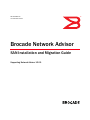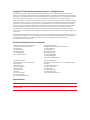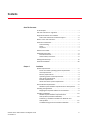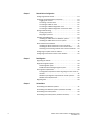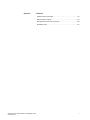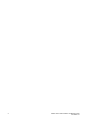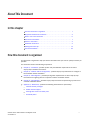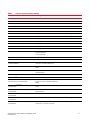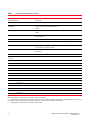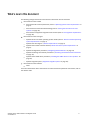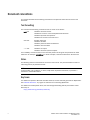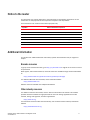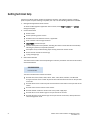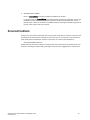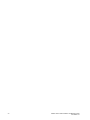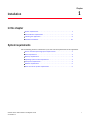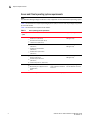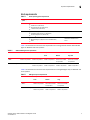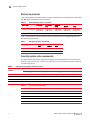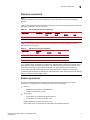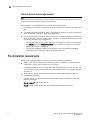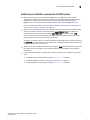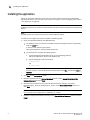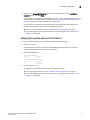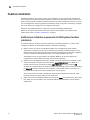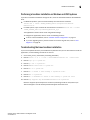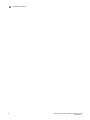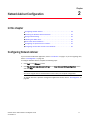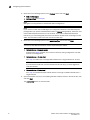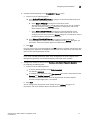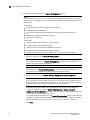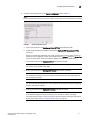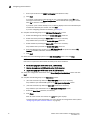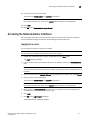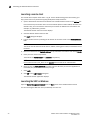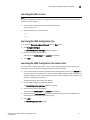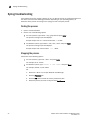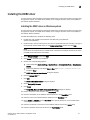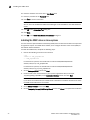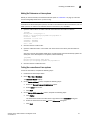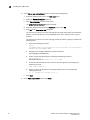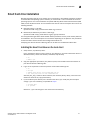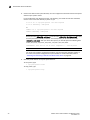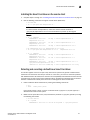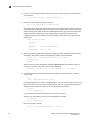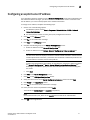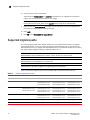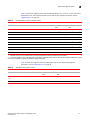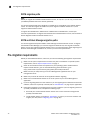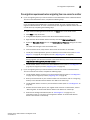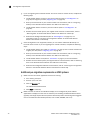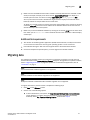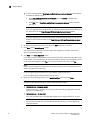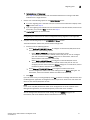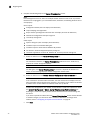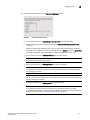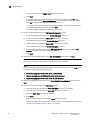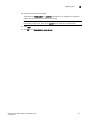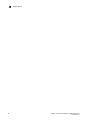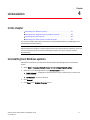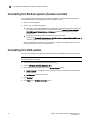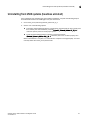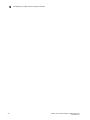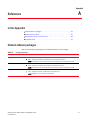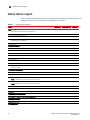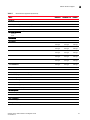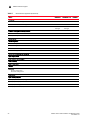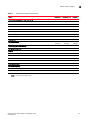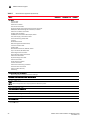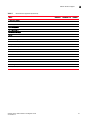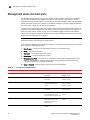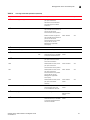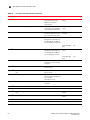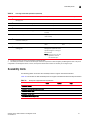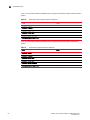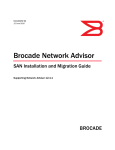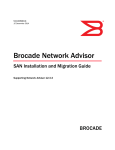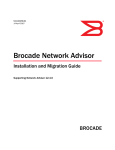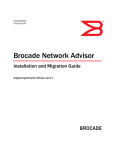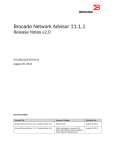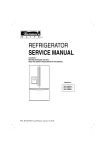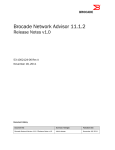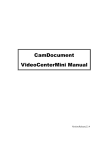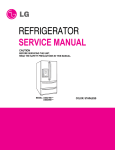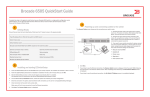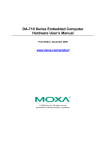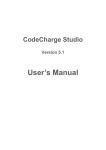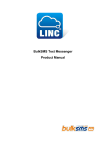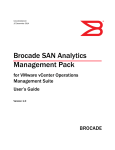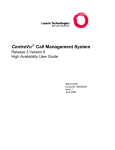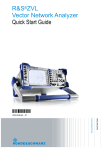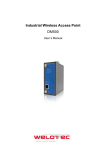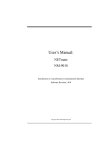Download Brocade Network Advisor SAN Installation and
Transcript
53-1002801-01 17 December 2012 Brocade Network Advisor SAN Installation and Migration Guide Supporting Network Advisor 12.0.0 ® Copyright © 2012 Brocade Communications Systems, Inc. All Rights Reserved. Brocade, Brocade Assurance, the B-wing symbol, BigIron, DCX, Fabric OS, FastIron, MLX, NetIron, SAN Health, ServerIron, TurboIron, VCS, and VDX are registered trademarks, and AnyIO, Brocade One, CloudPlex, Effortless Networking, ICX, NET Health, OpenScript, and The Effortless Network are trademarks of Brocade Communications Systems, Inc., in the United States and/or in other countries. Other brands, products, or service names mentioned may be trademarks of their respective owners. Notice: This document is for informational purposes only and does not set forth any warranty, expressed or implied, concerning any equipment, equipment feature, or service offered or to be offered by Brocade. Brocade reserves the right to make changes to this document at any time, without notice, and assumes no responsibility for its use. This informational document describes features that may not be currently available. Contact a Brocade sales office for information on feature and product availability. Export of technical data contained in this document may require an export license from the United States government. The authors and Brocade Communications Systems, Inc. shall have no liability or responsibility to any person or entity with respect to any loss, cost, liability, or damages arising from the information contained in this book or the computer programs that accompany it. The product described by this document may contain “open source” software covered by the GNU General Public License or other open source license agreements. To find out which open source software is included in Brocade products, view the licensing terms applicable to the open source software, and obtain a copy of the programming source code, please visit http://www.brocade.com/support/oscd. Brocade Communications Systems, Incorporated Corporate and Latin American Headquarters Brocade Communications Systems, Inc. 130 Holger Way San Jose, CA 95134 Tel: 1-408-333-8000 Fax: 1-408-333-8101 E-mail: [email protected] Asia-Pacific Headquarters Brocade Communications Systems China HK, Ltd. No. 1 Guanghua Road Chao Yang District Units 2718 and 2818 Beijing 100020, China Tel: +8610 6588 8888 Fax: +8610 6588 9999 E-mail: [email protected] European Headquarters Brocade Communications Switzerland Sàrl Centre Swissair Tour B - 4ème étage 29, Route de l'Aéroport Case Postale 105 CH-1215 Genève 15 Switzerland Tel: +41 22 799 5640 Fax: +41 22 799 5641 E-mail: [email protected] Asia-Pacific Headquarters Brocade Communications Systems Co., Ltd. (Shenzhen WFOE) Citic Plaza No. 233 Tian He Road North Unit 1308 – 13th Floor Guangzhou, China Tel: +8620 3891 2000 Fax: +8620 3891 2111 E-mail: [email protected] Document History Title Publication number Summary of changes Date Network Advisor SAN Installation and Migration Guide 53-1002801-01 New document December 2012 Contents About This Document In this chapter . . . . . . . . . . . . . . . . . . . . . . . . . . . . . . . . . . . . . . . . . . . . v How this document is organized . . . . . . . . . . . . . . . . . . . . . . . . . . . . . v Supported hardware and software . . . . . . . . . . . . . . . . . . . . . . . . . . . vi Fabric OS hardware and software support . . . . . . . . . . . . . . . . .vi What’s new in this document . . . . . . . . . . . . . . . . . . . . . . . . . . . . . . . . ix Document conventions . . . . . . . . . . . . . . . . . . . . . . . . . . . . . . . . . . . . . Text formatting . . . . . . . . . . . . . . . . . . . . . . . . . . . . . . . . . . . . . . . . Notes. . . . . . . . . . . . . . . . . . . . . . . . . . . . . . . . . . . . . . . . . . . . . . . . Key terms . . . . . . . . . . . . . . . . . . . . . . . . . . . . . . . . . . . . . . . . . . . . x x x x Notice to the reader . . . . . . . . . . . . . . . . . . . . . . . . . . . . . . . . . . . . . . . xi Additional information. . . . . . . . . . . . . . . . . . . . . . . . . . . . . . . . . . . . . . xi Brocade resources . . . . . . . . . . . . . . . . . . . . . . . . . . . . . . . . . . . . . xi Other industry resources . . . . . . . . . . . . . . . . . . . . . . . . . . . . . . . . xi Getting technical help . . . . . . . . . . . . . . . . . . . . . . . . . . . . . . . . . . . . . xii Document feedback . . . . . . . . . . . . . . . . . . . . . . . . . . . . . . . . . . . . . . xiii Chapter 1 Installation System requirements . . . . . . . . . . . . . . . . . . . . . . . . . . . . . . . . . . . . . . 1 Server and Client operating system requirements . . . . . . . . . . . 2 Host requirements . . . . . . . . . . . . . . . . . . . . . . . . . . . . . . . . . . . . . 3 Memory requirements . . . . . . . . . . . . . . . . . . . . . . . . . . . . . . . . . . 3 Operating system cache requirements . . . . . . . . . . . . . . . . . . . . 4 Disk space requirements . . . . . . . . . . . . . . . . . . . . . . . . . . . . . . . 4 Browser requirements . . . . . . . . . . . . . . . . . . . . . . . . . . . . . . . . . . 5 Client and server system requirements . . . . . . . . . . . . . . . . . . . . 6 Pre-installation requirements. . . . . . . . . . . . . . . . . . . . . . . . . . . . . . . . 6 Additional pre-installation requirements for UNIX systems. . . . . 7 Installing the application . . . . . . . . . . . . . . . . . . . . . . . . . . . . . . . . . . . 8 Mapping the loopback address to the localhost . . . . . . . . . . . . . 9 Headless installation . . . . . . . . . . . . . . . . . . . . . . . . . . . . . . . . . . . . . 10 Additional pre-installation requirements for UNIX systems (headless installation) . . . . . . . . . . . . . . . . . . . . . 10 Performing a headless installation on Windows and UNIX systems . . . . . . . . . . . . . . . . . . . . . . . . . . . . . . . . . . . . . . . . 11 Troubleshooting the Linux headless installation . . . . . . . . . . . 11 Network Advisor SAN Installation and Migration Guide 53-1002801-01 iii Chapter 2 Network Advisor Configuration Configuring Network Advisor . . . . . . . . . . . . . . . . . . . . . . . . . . . . . . . 13 Accessing the Network Advisor interfaces . . . . . . . . . . . . . . . . . . . . 19 Logging into a server . . . . . . . . . . . . . . . . . . . . . . . . . . . . . . . . . . 19 Launching a remote client. . . . . . . . . . . . . . . . . . . . . . . . . . . . . . 20 Launching the SMC on Linux . . . . . . . . . . . . . . . . . . . . . . . . . . . 21 Launching the SMIA Configuration Tool . . . . . . . . . . . . . . . . . . . 21 Launching the SMIA Configuration Tool remote client . . . . . . . 21 Syslog troubleshooting . . . . . . . . . . . . . . . . . . . . . . . . . . . . . . . . . . . .22 Finding the process . . . . . . . . . . . . . . . . . . . . . . . . . . . . . . . . . . . 22 Stopping the process . . . . . . . . . . . . . . . . . . . . . . . . . . . . . . . . . . 22 Installing the ODBC driver. . . . . . . . . . . . . . . . . . . . . . . . . . . . . . . . . . 23 Installing the ODBC driver on Windows systems . . . . . . . . . . . . 23 Installing the ODBC driver on Linux systems . . . . . . . . . . . . . . . 24 Smart Card driver installation . . . . . . . . . . . . . . . . . . . . . . . . . . . . . . 27 Installing the Smart Card driver on the local client . . . . . . . . . . 27 Installing the Smart Card driver on the remote client . . . . . . . .29 Detecting and correcting a default Linux Smart Card driver. . .29 Configuring an explicit server IP address . . . . . . . . . . . . . . . . . . . . . 31 Configuring remote client access to the database . . . . . . . . . . . . . . 32 Chapter 3 Data Migration Upgrading the license . . . . . . . . . . . . . . . . . . . . . . . . . . . . . . . . . . . . . 33 Supported migration paths. . . . . . . . . . . . . . . . . . . . . . . . . . . . . . . . . 34 DCFM migration paths. . . . . . . . . . . . . . . . . . . . . . . . . . . . . . . . . 36 EFCM and Fabric Manager migration paths . . . . . . . . . . . . . . .36 Pre-migration requirements . . . . . . . . . . . . . . . . . . . . . . . . . . . . . . . . 36 Pre-migration requirements when migrating from one server to another . . . . . . . . . . . . . . . . . . . . . . . . . . . . . . . . . . . . . . . . . . . . . 37 Additional pre-migration requirements on UNIX systems . . . . . 38 Additional trial requirements. . . . . . . . . . . . . . . . . . . . . . . . . . . .39 Migrating data . . . . . . . . . . . . . . . . . . . . . . . . . . . . . . . . . . . . . . . . . . . 39 Chapter 4 Uninstallation Uninstalling from Windows systems . . . . . . . . . . . . . . . . . . . . . . . . . 47 Uninstalling from Windows systems (headless uninstall) . . . . . . . . 48 Uninstalling from UNIX systems . . . . . . . . . . . . . . . . . . . . . . . . . . . . . 48 Uninstalling from UNIX systems (headless uninstall) . . . . . . . . . . . . 49 iv Network Advisor SAN Installation and Migration Guide 53-1002801-01 Appendix A References Network Advisor packages . . . . . . . . . . . . . . . . . . . . . . . . . . . . . . . . . 51 Edition feature support. . . . . . . . . . . . . . . . . . . . . . . . . . . . . . . . . . . .52 Management server and client ports . . . . . . . . . . . . . . . . . . . . . . . .58 Scalability limits . . . . . . . . . . . . . . . . . . . . . . . . . . . . . . . . . . . . . . . . . 61 Network Advisor SAN Installation and Migration Guide 53-1002801-01 v vi Network Advisor SAN Installation and Migration Guide 53-1002801-01 About This Document In this chapter • How this document is organized . . . . . . . . . . . . . . . . . . . . . . . . . . . . . . . . . . . v • Supported hardware and software. . . . . . . . . . . . . . . . . . . . . . . . . . . . . . . . . . vi • What’s new in this document . . . . . . . . . . . . . . . . . . . . . . . . . . . . . . . . . . . . . . ix • Document conventions . . . . . . . . . . . . . . . . . . . . . . . . . . . . . . . . . . . . . . . . . . . x • Notice to the reader . . . . . . . . . . . . . . . . . . . . . . . . . . . . . . . . . . . . . . . . . . . . . xi • Additional information . . . . . . . . . . . . . . . . . . . . . . . . . . . . . . . . . . . . . . . . . . . . xi • Getting technical help . . . . . . . . . . . . . . . . . . . . . . . . . . . . . . . . . . . . . . . . . . . xii • Document feedback . . . . . . . . . . . . . . . . . . . . . . . . . . . . . . . . . . . . . . . . . . . . xiii How this document is organized This document is organized to help you find the information that you want as quickly and easily as possible. The document contains the following components: • Chapter 1, “Installation,” provides system and pre-installation requirements as well as step-by-step installation instructions. • Chapter 2, “Network Advisor Configuration,” provides step-by-step instructions to configure a fresh Network Advisor installation. • Chapter 3, “Data Migration,” provides pre-migration requirements as well as step-by-step instructions for migrating data from a previous release of Network Advisor. • Chapter 4, “Uninstallation,” provides step-by-step instructions for performing a partial or full uninstall of Network Advisor. • Appendix A, “References,” provides the following information for quick lookup. - Network Advisor packages - Edition feature support - Management server and client ports - Scalability limits Network Advisor SAN Installation and Migration Guide 53-1002801-01 v Supported hardware and software In those instances in which procedures or parts of procedures documented here apply to some devices but not to others, this guide identifies exactly which devices are supported and which are not. Although many different software and hardware configurations are tested and supported by Brocade Communications Systems, Inc. for Network Advisor 12.0.X, documenting all possible configurations and scenarios is beyond the scope of this document. Fabric OS hardware and software support The following firmware platforms are supported by this release of Network Advisor 12.0.X: • Fabric OS 5.0 or later in a pure Fabric OS fabric • Fabric OS 6.0 or later in a mixed fabric NOTE Discovery of a Secure Fabric OS fabric in strict mode is not supported. The hardware platforms in the following table are supported by this release of Network Advisor 12.0.X. TABLE 1 Fabric OS-supported hardware Device name Terminology used in documentation Brocade 200E switch 16-port, 4 Gbps FC Switch Brocade 300 switch 24-port, 8 Gbps FC Switch Brocade 4012 switch Embedded 12-port, 4 Gbps FC Switch Brocade 4016 switch Embedded 16-port, 4 Gbps FC Switch Brocade 4018 switch Embedded 18-port, 4 Gbps FC Switch Brocade 4020 switch Embedded 20-port, 4 Gbps FC Switch Brocade 4024 switch Embedded 24-port, 4 Gbps FC Switch Brocade 4100 switch 32-port, 4 Gbps FC Switch Brocade 4900 switch 64-port, 4 Gbps FC Switch Fabric OS v5.2.0 or later Brocade 5000 switch 32-port, 4 Gbps FC Interop Switch Fabric OS v5.2.1 or later Brocade 5100 switch 40-port, 8 Gbps FC Switch Fabric OS v6.1.0 or later Brocade 5300 switch 80-port, 8 Gbps FC Switch Fabric OS v6.1.0 or later Brocade 5410 embedded switch Embedded 12-port, 8 Gbps Switch Fabric OS v6.1.0 or later Brocade M5424 embedded switch Embedded 24-port, 8 Gbps Switch Brocade 5450 embedded switch Embedded 16-port, 8 Gbps Switch Brocade 5460 embedded switch Embedded 24-port, 8 Gbps Switch Brocade 5470 embedded switch Embedded 24-port, 8 Gbps Switch Brocade 5480 embedded switch Embedded 24-port, 8 Gbps Switch Fabric OS v6.1.0 or later Brocade 6505 switch 24-port, 16 Gbps Edge switch Fabric OS v7.0.1 or later vi Firmware level required Fabric OS v6.1.0 or later Fabric OS v5.3.1 or later Network Advisor SAN Installation and Migration Guide 53-1002801-01 TABLE 1 Fabric OS-supported hardware (Continued) Device name Terminology used in documentation Firmware level required Brocade 6510 switch 48-port, 16 Gbps switch Fabric OS v7.0.0 or later Brocade 7500 Extension switch 4 Gbps Router, Extension Switch Fabric OS v5.1.0 or later Brocade 7500E Extension switch 4 Gbps Extension Switch Fabric OS v5.1.0 or later FR4-18i Blade 4 Gbps Router, Extension blades Brocade AP7600 switch 4 Gbps 32-port Switch Fabric OS v6.1.0 or later Brocade 7800 switch 8 Gbps Extension Switch Fabric OS v6.3.0 or later Brocade 8000 switch 8 Gbps 8-FC port, 10 GbE 24-DCB port Switch Fabric OS v6.1.2_CEE Brocade 8470 FCoE embedded switch FCoE Embedded Switch Fabric OS v6.3.1_CEE Brocade VA-40FC switch 8 Gbps 40-port Switch Brocade 415 Host Bus Adapter 4 Gbps 1-port HBA Brocade 425 Host Bus Adapter 4 Gbps 2-port HBA Brocade 815 Host Bus Adapter 8 Gbps 1-port HBA Brocade 825 Host Bus Adapter 8 Gbps 2-port HBA Brocade 1860 Fabric Adapter 16 Gbps FC HBA mode 10 Gbps CNA mode 10 Gbps NIC mode Adapter Software 3.0.0.0 or later Brocade 1867 HBA 16 Gbps Mezzanine HBA Adapter Software 3.0.3.0 or later Brocade 48000 director Director Chassis Brocade 48000 director with FC4-16, FC4-32, and FC4-48 Blades Director Chassis with 4 Gbps 16-FC port, 4 Gbps 32-FC port, and 4 Gbps 48-FC port Fabric OS v5.2.0 or later (FC4-48) Brocade 48000 director with FR4-18i Blades Director Chassis with 4 Gbps router, extension blades Fabric OS v5.1.0 or later (FR4-18i) Brocade 48000 director with FC4-16IP Blades Director Chassis with 4 Gbps 8-FC port and 8 GbE iSCSI blades Fabric OS v5.2.0 or later (FC4-16IP) Brocade 48000 director with FC10-6 Blades Director Chassis with 10 Gbps 6-port ISL blades Fabric OS v5.3.0 or later (FC10-6) Brocade DCX 1, 2 8-slot Backbone Chassis Fabric OS v6.0.0 or later Brocade DCX <superscript>1, <superscript>2 with FC8-16, FC8-32, and FC8-48 Blades 8-slot Backbone Chassis with 8 Gbps 16-FC port, 8 Gbps 32-FC port, and 8 Gbps 48-FC port blades Fabric OS v6.0.0 or later Brocade DCX <superscript>1, <superscript>2 with FC8-64 Blades 8-slot Backbone Chassis with 8 Gbps 64-FC port blades Fabric OS v6.4.0 Brocade DCX <superscript>1, <superscript>2 with FR4-18i Blades 8-slot Backbone Chassis with 4 Gbps Router, Extension blade Fabric OS v6.0.0 or later Brocade DCX <superscript>1, <superscript>2 with FC10-6 Blades 8-slot Backbone Chassis with FC 10 - 6 ISL Blade Fabric OS v6.2.0 Brocade DCX <superscript>1, <superscript>2 with FS8-18 Blades 8-slot Backbone Chassis with Encryption Blade Fabric OS v6.1.1_enc or later Brocade DCX <superscript>1, <superscript>2 with FX8-24 Blades 8-slot Backbone Chassis with 8 Gbps 12-FC port, 10 GbE ports, 2-10 GbE ports blade Fabric OS v6.3.1_CEE Network Advisor SAN Installation and Migration Guide 53-1002801-01 vii TABLE 1 Fabric OS-supported hardware (Continued) Device name Terminology used in documentation Firmware level required Brocade DCX <superscript>1, <superscript>2 with FCoE10-24 Blades 8-slot Backbone Chassis with 10 Gbps 24-port FCoE blade Fabric OS v6.3.1_CEE Brocade DCX-4S 4-slot Backbone Chassis Fabric OS v6.0.0 or later Brocade DCX-4S with FC8-16, FC8-32, and FC848 Blades 4-slot Backbone Chassis with 8 Gbps 16-FC port, 8 Gbps 32-FC port, and 8 Gbps 48-FC port blades Fabric OS v6.2.0 Brocade DCX-4S with FC8-64 Blades 4-slot Backbone Chassis with 8 Gbps 64-FC port blades Fabric OS v6.4.0 Brocade DCX-4S with FR4-18i Blades 4-slot Backbone Chassis with 4 Gbps Router, Extension blade Fabric OS v6.2.0 Brocade DCX-4S with FC10-6 Blades 4-slot Backbone Chassis with FC 10 - 6 ISL Blade Fabric OS v6.2.0 Brocade DCX-4S with FS8-18 Blades 4-slot Backbone Chassis with Encryption Blade Fabric OS v6.1.1_enc or later Brocade DCX-4S with FX8-24 Blades 4-slot Backbone Chassis with 8 Gbps 12-FC port, 10 GbE ports, 2-10 GbE ports blade Fabric OS v6.3.1_CEE Brocade DCX-4S with FCoE10-24 Blades 4-slot Backbone Chassis with 10 Gbps 24-port FCoE blade Fabric OS v6.3.0 or later Brocade DCX 8510-4 16 Gbps 4-slot Backbone Chassis Fabric OS v7.0.0 or later Brocade DCX 8510-8<superscript>1, <superscript>2 16 Gbps 8-slot Backbone Chassis Fabric OS v7.0.0 or later Brocade Encryption Switch 8 Gbps Encryption Switch Fabric OS v6.1.1_enc or later FS8-18 Encryption Blade Encryption Blade FA4-18 Application Platform Blade Application Platform Blade FC8-16 Blade FC 8 GB 16-port Blade FC8-32 Blade FC 8 GB 32-port Blade FC8-48 Blade FC 8 GB 48-port Blade FC8-64 Blade FC 8 GB 64-port Blade FC10-6 Blade FC 10 - 6 ISL Blade blade3 8 Gbps 32-port blade Fabric OS v7.0.1 or later FC8-48E blade<superscript>3 8 Gbps 48-port blade Fabric OS v7.0.1 or later FC16-32 Blade 16 Gbps 32-port blade Fabric OS v7.0.0 or later FC16-48 Blade 16 Gbps 48-port blade Fabric OS v7.0.0 or later FCoE10-24 Blade 10 Gbps FCoE Port Router Blade FC8-32E FX8-24 Blade <superscript>1, <superscript>2 8 Gbps Extension Blade 1. Professional can discover, but not manage this device. Use the device’s Element Manager, which can be launched from the Connectivity Map, to manage the device. This device cannot be used as a Seed switch. 2. Professional Plus Trial and Licensed version can discover, but not manage, this device. Use the device’s Element Manager, which can be launched from the Connectivity Map, to manage the device. This device cannot be used as a Seed switch. 3. viii Only supported on the DCX 8510-4 and DCX 8510-8 chassis. Network Advisor SAN Installation and Migration Guide 53-1002801-01 What’s new in this document The following changes have been made since this document was last released: • Information that was added: - Documented OS cache requriements (refer to “Operating system cache requirements” on page 4) - Documented Linux 64-bit troubleshooting (refer to “Testing the connection on Linux systems” on page 25) - Documented unsupported migration work arounds (refer to “Pre-migration requirements” on page 36). • Information that was changed: - Updated server and client operating system details (refer to “Server and Client operating system requirements” on page 2) - Updated the Java-Plug-ins (“Browser requirements” on page 5) - Updated configuration procedure (“Configuring Network Advisor” on page 13) - Updated Linux ODBC driver procedure (“Installing the ODBC driver on Linux systems” on page 24) - Updated migration paths (“Supported migration paths” on page 34) Updated the number of clients allowed (“Client and server system requirements” on page 6) Updated accessing the interface procedures (“Accessing the Network Advisor interfaces” on page 19) • Information that was deleted: - None. For further information about new features and documentation updates for this release, refer to the release notes. Network Advisor SAN Installation and Migration Guide 53-1002801-01 ix Document conventions This section describes text formatting conventions and important notice formats used in this document. Text formatting The narrative-text formatting conventions that are used are as follows: bold text Identifies command names Identifies the names of user-manipulated GUI elements Identifies keywords and operands Identifies text to enter at the GUI or CLI italic text Provides emphasis Identifies variables Identifies paths and Internet addresses Identifies document titles code text Identifies CLI output Identifies command syntax examples For readability, command names in the narrative portions of this guide are presented in mixed lettercase: for example, switchShow. In actual examples, command lettercase is all lowercase. Notes The following notices and statements are used in this manual. They are listed below in order of increasing severity of potential hazards. NOTE A note provides a tip, guidance, or advice, emphasizes important information, or provides a reference to related information. Key terms For definitions specific to Brocade and Fibre Channel, see the technical glossaries on MyBrocade. See “Brocade resources” on page xi for instructions on accessing MyBrocade. For definitions of SAN-specific terms, visit the Storage Networking Industry Association online dictionary at: http://www.snia.org/education/dictionary x Network Advisor SAN Installation and Migration Guide 53-1002801-01 Notice to the reader This document may contain references to the trademarks of the following corporations. These trademarks are the properties of their respective companies and corporations. These references are made for informational purposes only. Corporation Referenced trademarks and products Linus Torvalds Linux Microsoft Corporation Windows, Windows NT, Internet Explorer Netscape Communications Corporation Netscape Red Hat, Inc. Red Hat, Red Hat Network, Maximum RPM, Linux Undercover Sun Microsystems, Inc. Sun, Solaris, Sun Fire, Sun Ultra, Java Plug-in The Open Group UNIX VMware, Inc. VMware Additional information This section lists additional Brocade and industry-specific documentation that you might find helpful. Brocade resources To get up-to-the-minute information, go to http://my.brocade.com to register at no cost for a user ID and password. White papers, online demonstrations, and data sheets are available through the Brocade website at: http://www.brocade.com/products-solutions/products/index.page For additional Brocade documentation, visit the Brocade website: http://www.brocade.com Release notes are available on the MyBrocade website. Other industry resources For additional resource information, visit the Technical Committee T11 website. This website provides interface standards for high-performance and mass storage applications for Fibre Channel, storage management, and other applications: http://www.t11.org For information about the Fibre Channel industry, visit the Fibre Channel Industry Association website: http://www.fibrechannel.org Network Advisor SAN Installation and Migration Guide 53-1002801-01 xi Getting technical help Contact your switch support supplier for hardware, firmware, and software support, including product repairs and part ordering. To expedite your call, have the following information available: 1. Management Application Serial Number To obtain the Management application serial number, select Help > License. The License dialog box displays. 2. General Information • • • • • • Switch model Switch operating system version Software name and software version, if applicable Error numbers and messages received supportSave command output Detailed description of the problem, including the switch or fabric behavior immediately following the problem, and specific questions • Description of any troubleshooting steps already performed and the results • Serial console and Telnet session logs • syslog message logs 3. Switch Serial Number The switch serial number and corresponding bar code are provided on the serial number label, as illustrated below: '"!&' FT00X0054E9 The serial number label is located as follows: • Brocade 300, 4100, 4900, 5100, 5300, 7500, 7800, 8000, VA-40FC, and Brocade Encryption Switch—On the switch ID pull-out tab located inside the chassis on the port side on the left • Brocade 5000—On the switch ID pull-out tab located on the bottom of the port side of the switch • • • • xii Brocade 7600—On the bottom of the chassis Brocade 48000—Inside the chassis next to the power supply bays Brocade DCX—On the bottom right on the port side of the chassis Brocade DCX-4S—On the bottom right on the port side of the chassis, directly above the cable management comb Network Advisor SAN Installation and Migration Guide 53-1002801-01 4. World Wide Name (WWN) Use the licenseIdShow command to display the WWN of the chassis. If you cannot use the licenseIdShow command because the switch is inoperable, you can get the WWN from the same place as the serial number, except for the Brocade DCX. For the Brocade DCX, access the numbers on the WWN cards by removing the Brocade logo plate at the top of the nonport side of the chassis. Document feedback Quality is our first concern at Brocade and we have made every effort to ensure the accuracy and completeness of this document. However, if you find an error or an omission, or you think that a topic needs further development, we want to hear from you. Forward your feedback to: [email protected] Provide the title and version number of the document and as much detail as possible about your comment, including the topic heading and page number and your suggestions for improvement. Network Advisor SAN Installation and Migration Guide 53-1002801-01 xiii xiv Network Advisor SAN Installation and Migration Guide 53-1002801-01 Chapter 1 Installation In this chapter • System requirements . . . . . . . . . . . . . . . . . . . . . . . . . . . . . . . . . . . . . . . . . . . . 1 • Pre-installation requirements . . . . . . . . . . . . . . . . . . . . . . . . . . . . . . . . . . . . . . 6 • Installing the application. . . . . . . . . . . . . . . . . . . . . . . . . . . . . . . . . . . . . . . . . . 8 • Headless installation. . . . . . . . . . . . . . . . . . . . . . . . . . . . . . . . . . . . . . . . . . . . 10 System requirements Use the following sections to determine if you have met the requirements for this application. • Server and Client operating system requirements . . . . . . . . . . . . . . . . . . . . . • Host requirements. . . . . . . . . . . . . . . . . . . . . . . . . . . . . . . . . . . . . . . . . . . . . . . • Memory requirements. . . . . . . . . . . . . . . . . . . . . . . . . . . . . . . . . . . . . . . . . . . . • Operating system cache requirements . . . . . . . . . . . . . . . . . . . . . . . . . . . . . . • Disk space requirements . . . . . . . . . . . . . . . . . . . . . . . . . . . . . . . . . . . . . . . . . • Browser requirements. . . . . . . . . . . . . . . . . . . . . . . . . . . . . . . . . . . . . . . . . . . . • Client and server system requirements . . . . . . . . . . . . . . . . . . . . . . . . . . . . . . Network Advisor SAN Installation and Migration Guide 53-1002801-01 2 3 3 4 4 5 6 1 1 System requirements Server and Client operating system requirements NOTE The SAN with SMI Agent large installation is only supported on a 64-bit Windows® operating system. Table 2 summarizes the required Operating Systems (OS) for servers and the packages supported by each OS version. Table 3 summarizes the required OS for clients. TABLE 2 Server operating system requirements Operating system Version Windows - Linux® - Guest VMs - 1. 2 Guest OS version Supported packages 2003 Server SP2 (x86 32-bit) 2008 Server (x86 32-bit) XP Professional SP3 (x86 32-bit) 7 Professional (x86 32-bit) SAN with SMI Agent SMI Agent only 2008 R2 Data Center Edition (x86 64-bit) 2008 R2 Standard Edition (x86 64-bit) 2008 R2 Enterprise Edition (x86 64-bit) SAN with SMI Agent SMI Agent only RedHat Enterprise 6.1 Advanced Platform (x86 32-bit) SuSE Enterprise Server 11 (x86 32-bit) Oracle Enterprise 6.1 (x86 32-bit) SAN with SMI Agent SMI Agent only VMware® ESX Server i 5.01 Microsoft Hyper-V (Hyper-V Server 2008 R2 SP1) KVM Supports all server OS versions available for Windows and Linux. Supports all packages available for Windows and Linux. It is recommended that you run all Network Advisor virtual CPUs on a single physical CPU. Network Advisor SAN Installation and Migration Guide 53-1002801-01 System requirements 1 Host requirements TABLE 3 Client operating system requirements Operating system Version Guest OS version Windows - Supports all client OS versions available for Windows and Linux. Linux Guest VMs 2003 Server SP2 (x86 32-bit) 2008 Server (x86 32-bit) XP Professional SP3 (x86 32-bit) 7 Professional (x86 32-bit) RedHat Enterprise 6.1 Advanced Platform (x86 32-bit/64-bit) SuSE Enterprise Server 11 (x86 32-bit) Oracle Enterprise 6.1 (x86 32-bit) VMware® ESX Server i 5.0 Microsoft Hyper-V (Hyper-V Server 2008 R2 SP1) KVM Table 4 summarizes the minimum host requirements for running Network Advisor SAN with SMI Agent on Windows and Linux systems. TABLE 4 SAN with SMI Agent host requirements Professional Professional Plus Enterprise Small Medium Large LAN Server plus one local client Intel Core2 duo 2 GHz or equivalent Intel Core2 duo 2 GHz or equivalent Intel Core2 duo 2 GHz or equivalent Intel Dual CPU Core2 duo 2.4 GHz or equivalent Intel Dual CPU Core2 duo 2.4 GHz or equivalent Remote client only N/A Intel Core2 duo 2 GHz or equivalent Intel Core2 duo 2 GHz or equivalent Intel Core2 duo 2 GHz or equivalent Intel Core2 duo 2 GHz or equivalent Table 5 summarizes the minimum host requirements for running SMI Agent only on Windows and Linux systems. TABLE 5 SMI Agent only host requirements Enterprise Small Medium Large Server plus one local client Intel Core2 duo 2GHz or equivalent Intel Dual CPU Core2 duo 2.4 GHz or equivalent Intel Dual CPU Core2 duo 2.4 GHz or equivalent Remote client only Intel Core2 duo 2GHz or equivalent Intel Core2 duo 2GHz or equivalent Intel Core2 duo 2GHz or equivalent Network Advisor SAN Installation and Migration Guide 53-1002801-01 3 1 System requirements Memory requirements Table 6 summarizes the minimum system memory requirements for running Network Advisor SAN with SMI Agent on Windows and Linux systems. TABLE 6 SAN with SMI Agent memory requirements Server/Client Professional Professional Plus Enterprise Small Medium Large Server plus 1 local client 2 GB (32-bit) 3 GB (64-bit) 3 GB (32-bit) 4 GB (64-bit) 3 GB (32-bit) 4 GB (64-bit) 4 GB (32-bit) 6 GB (64-bit) 4 GB (32-bit) 6 GB (64-bit) Remote client only N/A 1 GB 1 GB 2 GB 2 GB Table 7 summarizes the minimum system memory requirements for running SMI Agent only on Windows and Linux systems. TABLE 7 SMI Agent only memory requirements Server/Client Enterprise Small Medium Large Server plus 1 local client 3 GB 4 GB 4 GB Remote client only 1 GB 2 GB 2 GB Operating system cache requirements It is recommended that you use the System managed size (the OS allocates the required cache); however, if you choose to use a custom size, make sure you use the following memory settings for your operating system. TABLE 8 Virtual memory requirements for Windows systems Installed physical memory (RAM) size Windows Server 2003 SP2 and Windows XP Pro SP3 Windows Server 2008 and Windows 7 Professional Minimum paging file size Maximum paging file size Minimum paging file size Maximum paging file size 2 GB 2 GB 6 GB 1 GB 4 GB 3 GB 3 GB 9 GB 1 GB 4 GB 4 GB 4 GB 12 GB 1 GB 4 GB Greater than 4 GB N/A N/A 1 GB 4 GB TABLE 9 4 Linux swap space requirements Installed physical memory (RAM) size Recommended swap size 2 GB 4 GB 3 GB 4 GB 4 GB 4 GB Greater than 4 GB and less than 8 GB Equal to the amount of RAM Greater than or equal to 8 GB and less than 64 GB .5 times the amount of RAM Network Advisor SAN Installation and Migration Guide 53-1002801-01 System requirements 1 Disk space requirements NOTE It is recommended that you add an additional 40 GB of disk space for the default temporary directory. Table 10 summarizes the minimum disk space requirements for running Network Advisor SAN with SMI Agent on Windows and Linux systems. TABLE 10 SAN with SMI Agent disk space requirements Server/Client Professional Professional Plus Enterprise Small Medium Large Server plus 1 local client 10 GB 10 GB 20 GB 40 GB 60 GB Remote client only N/A 1 GB 1 GB 1 GB 1 GB Table 11 summarizes the minimum disk space requirements for running SMI Agent only on Windows and Linux systems. TABLE 11 SMI Agent only disk space requirements Server/Client Enterprise Small Medium Large Server plus 1 local client 20 GB 40 GB 60 GB Remote client only 1 GB 1 GB 1 GB NOTE If you enable periodic supportSave or configure the Network Advisor server as the Upload Failure Data Capture location for monitored switches, then additional disk space will be required. Each switch supportSave file is approximately 5 MB and each Upload Failure Data Capture file is approximately 500 KB. To determine the disk space requirements, multiply the frequency of scheduled supportSave files by 5 MB and the expected Upload Failure Data Capture files by 500 KB before the planned periodic purge activity. Browser requirements The launch of Network Advisor and the launch of Element Manager (Web Tools) from the application are supported from the following browsers with a Java plug-in: • Browsers - Windows Internet Explorer under Windows - Firefox under Windows or Linux • Java Plug-ins - Oracle JRE 1.7.0 update 09 for Network Advisor - Oracle JRE 1.7.0 update 09 for Web Tools For the website listing patch information, go to http://www.oracle.com/technetwork/java/javase/downloads/index.html. Network Advisor SAN Installation and Migration Guide 53-1002801-01 5 1 Pre-installation requirements Client and server system requirements NOTE Network Advisor is not supported in a Network Address Translation (NAT) environment where the server and client are on different sides of the NAT Server. Network Advisor has the following client and server system requirements: • In the Professional edition, a single server supports a single client, which must be a local client only. • In Professional Plus and Enterprise editions, a single server supports a maximum of 25 clients, which can be local or remote on 32-bit and 64-bit servers. • In Professional Plus and Enterprise editions, a single server supports a maximum of 25 clients, which can be local or remote on 64-bit servers. To support more than 8 clients, you must make the following changes to your configuration: - Increase the server memory size to 3 GB. You can configure the server memory size from the Options dialog box, Memory Allocations pane. For instructions, refer to the Network Advisor User Manual or online help. - Increase the PostgreSQL database shared buffers memory allocation to 1024 MB by editing the Install_Home\data\databases\postgresql.conf file. Pre-installation requirements Before you install Network Advisor, make sure you meet the following requirements. • Make sure all system requirements have been met prior to installation. For specific system requirements, refer to “System requirements” on page 1. On Windows systems, if you are running a SAN with SMI Agent large on a 32-bit machine, you must migrate to a 64-bit machine within your current release, then you can migrate to Network Advisor 12.0. • To avoid errors, close all instances of the application before beginning the installation or uninstallation procedures. For UNIX system, if you still receive error messages after closing the application, enter the following commands: #ps -ef | grep -i “” to list the process IDs #kill -9 “Process_ID” where Process_ID is any Management application process 6 Network Advisor SAN Installation and Migration Guide 53-1002801-01 Pre-installation requirements 1 Additional pre-installation requirements for UNIX systems • Make sure that an X Server is available for display and is configured to permit X Client applications to display from the host on which they are installing the Network Advisor server (typically, this simply requires that the systems console be present and running with a logged-in user on the X Server-based desktop session, such as KDE, GNOME, and so on). If this is a headless unit with no console, refer to “Additional pre-installation requirements for UNIX systems (headless installation)” on page 10. • Make sure that the DISPLAY environment variable is correctly defined in the shell with a valid value (for example, to display to the local console, export DISPLAY=:0.0, or to display to a remote system that has an X Server running, export DISPLAY=Remote_IP_address:0.0). You may also need to consider a firewall that might block the display to the X Server, which listens by default on TCP port 6000 on the remote host. To display to a remote system, you need to permit the remote display of the X Server by running the xhost +IP command, where IP is the IP address of the Network Advisor server host from the X-based desktop of the remote system. • Make sure you test the DISPLAY definition by running the xterm command, from the same shell from which you run install.bin. A new X terminal window to the destination X Server display should open. • For Linux OS with the SELinux security policy enabled, make sure you complete the following steps. 1. Disable the SELinux security policy using the setenforce 0 command. 2. Install the application (refer to “Installing the application” on page 8). 3. Enable the SELinux security policy using the setenforce 1 command. Network Advisor SAN Installation and Migration Guide 53-1002801-01 7 1 Installing the application Installing the application Before you install the application, make sure your system meets the minimum pre-installation requirements (refer to “Pre-installation requirements” on page 6). If you are migrating data, refer to “Data Migration” on page 33. NOTE On Windows systems, you must be an Administrator with Read and Write privileges to install Network Advisor. NOTE On UNIX systems, you must be the root user to install Network Advisor. To install the new application version, complete the following steps. 1. Insert the installation DVD into the DVD-ROM drive. • For Windows systems, if autorun is enabled, the DVD Index page launches automatically. Click the Install link. If autorun is not enabled, open this file: DVD_Drive\Application_Name\windows\install.exe. • For UNIX systems, complete the following steps. a. b. On the Management application server, go to the following directory: DVD_Drive/Application_Name/UNIX_Platform/bin Type the following at the command line: ./install.bin OR sh install.bin NOTE On Linux systems, if you double-click the install.bin file, select Run. Do not select Run in Terminal. 2. Click Next on the Introduction screen. 3. Read the agreement on the License Agreement screen, select I accept the terms of the License Agreement, and click Next. 4. Select the usual location for your system application files (for example, D:\Program Files\Application_Name or opt/Application_Name) on the Select Install Folder screen and click Next. NOTE Do not install to the root directory C:\ (Windows) or / (UNIX). 5. Review the displayed installation summary on the Pre-Installation Summary screen and click Install. 8 Network Advisor SAN Installation and Migration Guide 53-1002801-01 Installing the application 1 6. Make sure the Launch Configuration check box is selected (default) on the Installation Complete screen, and click Done. If the localhost is not mapped to the loopback address, an error message displays. You must map the loopback address to the localhost (refer to “Mapping the loopback address to the localhost” on page 9) before you configure the application. If the localhost is mapped to the loopback address, the configuration wizard displays. To configure the application, refer to one of the following sections: • If this is a fresh installation, refer to “Network Advisor Configuration” on page 17. • If you are upgrading from a previous version and need to migrate data, refer to “Data Migration” on page 33. Mapping the loopback address to the localhost To map the loopback address to the localhost, complete the following steps. 1. Open the hosts file. For Windows, the hosts file is located in the WINDOWS\system32\drivers\etc directory. For Linux, the hosts file is located in the /etc directory 2. Add the following entries: # For IPV4 machine 127.0.0.1 localhost # For IPV6 enabled machine 127.0.0.1 localhost ::1 localhost 3. Save and close the file. To configure the application, refer to one of the following sections: • If this is a fresh installation, refer to “Network Advisor Configuration” on page 17. • If you are upgrading from a previous version and need to migrate data, refer to “Data Migration” on page 33. Network Advisor SAN Installation and Migration Guide 53-1002801-01 9 1 Headless installation Headless installation Headless installation, also known as silent mode installation, is fully supported on all platforms. Once initiated, the headless installation requires minimal user interaction and runs based on the default values provided. Headless installation performs the actual installation; however, you must use the Configuration wizard in graphical user interface mode to copy data and settings, configure the FTP or SCP server, configure IP, and configure server ports. Before you install Network Advisor, make sure you meet the following requirements. Make sure all system requirements have been met prior to installation. For specific system requirements, refer to “System requirements” on page 1. Additional pre-installation requirements for UNIX systems (headless installation) An X Server display is required, even when performing a headless installation, to run the initial configuration. Before you install Network Advisor, complete the following: • Make sure that an X Server is available for display and is configured to permit X Client applications to display from the host on which they are installing the Network Advisor server (typically, this simply requires that the system console be present and running with a logged-in user on the X Server-based desktop session, such as KDE, GNOME, and so on). The DISPLAY can be any host X Server (for example, DISPLAY can be set to display the configuration to another UNIX system that has an X-based desktop). • Make sure that the DISPLAY environment variable is correctly defined in the shell with a valid value (for example, to display to the local console, export DISPLAY=:0.0, or to display to a remote system that has an X Server running, export DISPLAY=Remote_IP_Address:0.0). To display to a remote system, you need to permit the remote display of the X Server by running the xhost +IP command, where IP is the IP address of the Network Advisor server host, on a local terminal window of the X-based desktop of the remote system. You may also need to consider a firewall that might block the display to the X Server, which listens by default on TCP port 6000 on the remote host. • Make sure you test the DISPLAY definition by running the xterm command from the same shell from which you run install.bin. A new X terminal window to the destination X Server display should open. 10 Network Advisor SAN Installation and Migration Guide 53-1002801-01 Headless installation 1 Performing a headless installation on Windows and UNIX systems To perform a headless installation through the CLI, insert the installation DVD into the DVD-ROM drive. • For Windows systems, open a Command Prompt and execute this command: install.exe -i silent -DUSER_INSTALL_DIR="C:\Program Files\Network Advisor11.X.X" • For UNIX systems, open a UNIX shell and execute this command: install.bin -i silent -DUSER_INSTALL_DIR="/opt/Network_Advisor11_X_X" The application installs in silent mode using default settings. To configure the application, refer to one of the following sections: • If this is a fresh installation, refer to “Network Advisor Configuration” on page 17. • If you are upgrading from a previous version and need to migrate data, refer to “Data Migration” on page 33. Troubleshooting the Linux headless installation If you have completed all of the pre-Installation requirements and you are still unable to install the application, run the following commands on the host. 1. Go to Install_Home/ (the directory containing install.bin). 2. Execute strace -f -F -v -s 1024 -o NetworkAdvisorinstall.txt ./install.bin. 3. Execute rpm -qa >> system.txt. 4. Execute ps -elf >> system.txt. 5. Execute md5sum install.bin >> system.txt. 6. Execute df -k >> system.txt. 7. Execute sh -c "xterm -e echo nothing >> system.txt 2>&1". 8. Execute env >> system.txt. 9. Execute sh -c "DISPLAY=:0.0 xterm -e echo nothing >> system.txt 2>&1". 10. Execute zip support1.zip NetworkAdvisorinstall.txt system.txt. Send the support1.zip file output from the above (containing install.txt and system.txt) to Technical Support. This file will help Technical Support isolate the issue. Network Advisor SAN Installation and Migration Guide 53-1002801-01 11 1 12 Headless installation Network Advisor SAN Installation and Migration Guide 53-1002801-01 Chapter 2 Network Advisor Configuration In this chapter • Configuring Network Advisor. . . . . . . . . . . . . . . . . . . . . . . . . . . . . . . . . . . . . . • Accessing the Network Advisor interfaces. . . . . . . . . . . . . . . . . . . . . . . . . . . • Syslog troubleshooting . . . . . . . . . . . . . . . . . . . . . . . . . . . . . . . . . . . . . . . . . . • Installing the ODBC driver . . . . . . . . . . . . . . . . . . . . . . . . . . . . . . . . . . . . . . . . • Smart Card driver installation. . . . . . . . . . . . . . . . . . . . . . . . . . . . . . . . . . . . . • Configuring an explicit server IP address. . . . . . . . . . . . . . . . . . . . . . . . . . . . • Configuring remote client access to the database . . . . . . . . . . . . . . . . . . . . 13 19 22 23 27 31 32 Configuring Network Advisor If you have not installed the application, refer to “Installation” on page 1. If you are migrating data, refer to “Data Migration” on page 33. To configure Network Advisor, complete the following steps. 1. Click Next on the Welcome screen. 2. Click No, don’t any copy data and settings on the Copy Data and Settings (Migration) screen and click Next. NOTE You cannot migrate data to Network Advisor 12.0.X after you complete configuration. To migrate data from a previous management application version, refer to “Data Migration” on page 33. Network Advisor SAN Installation and Migration Guide 53-1002801-01 13 2 Configuring Network Advisor 3. Select one of the following options on the Package screen and click Next. • SAN with SMI Agent • SMI Agent Only (Go to step 8.) NOTE SMI Agent is not supported in a Professional edition configuration. NOTE If you choose to install only the SMI Agent, the configuration defaults to the SAN Enterprise package. When you open the Network Advisor client, a License dialog displays, where you must enter a SAN Enterprise license key to use the client. If you enter a SAN Professional Plus license key, you must downgrade your license and restart all services for the changes to take affect. For instructions, refer to the user manual or online help. 4. Select one of the following options on the Installation Type screen and click Next. NOTE The DCX and DCX 8510-8 Backbone chassis require Enterprise edition. • Network Advisor - Licensed version Continue with step 5. Requires you to enter a license key during configuration to enable features and configuration. • Network Advisor - 75 days Trial Go to step 6. Enables you to manage SAN networks from a single interface for 75 days. ATTENTION If you choose to install Trial, once the trial period ends (75 days), you must upgrade to Licensed software. • Network Advisor - Professional Go to step 6. Bundled with Fabric OS OS devices to manage small SAN networks from a single interface. 5. (Licensed software only) If you are installing licensed software, browse to the license file (.xml) and click Next. The License Key field is not case-sensitive. 14 Network Advisor SAN Installation and Migration Guide 53-1002801-01 2 Configuring Network Advisor 6. Complete the following steps on the FTP/SCP/SFTP Server screen. a. Choose one of the following options: • Select Built-in FTP/SCP/SFTP Server to configure an internal FTP/SCP/SFTP server and select one of the following options: - Select Built-in FTP Server to configure an internal FTP server The internal FTP server uses a default account and port 21. You can configure your own account from the Options dialog box. For instructions, refer to the Network Advisor User Manual or online help. - Select Built-in SCP/SFTP Server to configure an internal SCP/SFTP server The internal SCP/SFTP server uses a default account and port 22. You can configure your own account from the Options dialog box. For instructions, refer to the Network Advisor User Manual or online help. • Select External FTP/SCP/SFTP Server to configure an external FTP server. You can configure the external FTP server settings from the Options dialog box. For instructions, refer to the Network Advisor User Manual or online help. b. Click Next. If port 21 or 22 is busy, a message displays. Click OK to close the message and continue. Once the Management application is configured make sure port 21 or 2221 is free and restart the Server to start the FTP/SCP/SFTP service. NOTE If you use an FTP/SCP/SFTP Server which is not configured on the same machine as the Management application, the Firmware Repository feature will not be available. 7. Configure the database password on the Database Administrator Password (dcadmin) screen by completing the following steps. a. Choose one of the following options: • To use the default password, select Default password. The default is password. • To configure a new password, select New password and enter a new password in the Password and Confirm Password fields. The password must be between 8 and 15 alphanumeric characters. Special characters except single quote (‘) are allowed. b. Click Next. You can configure the external FTP server settings from the Options dialog box. For instructions, refer to the Network Advisor User Manual or online help. Network Advisor SAN Installation and Migration Guide 53-1002801-01 15 2 Configuring Network Advisor 8. Complete the following steps on the Server IP Configuration screen. NOTE If the Management server or client has multiple Network Interface Cards and if any of these interfaces are not plugged in, you must disable them; otherwise, the following features do not work properly: Server impact • • • • • Configuration wizard (does not display all IP addresses) Trap and Syslog auto registration Report content (Ipconfiguration element does not display all server IP addresses) Network OS configuration backup through FTP Trace dump through FTP Client impact • • • • • Options dialog box (does not display all IP addresses) a. Select an address from the Server IP Configuration list. Firmware import and download dialog box Firmware import for Fabric OS and Network OS products FTP button in Technical Support Repository dialog box Technical supportSave of Fabric OS, Network OS, and Host products through FTP NOTE For Professional software, the Server IP Configuration address is set to “localhost” by default. You cannot change this address. NOTE For SMI Agent, if the Server IP Configuration list contains a duplicate IP address or is empty, an error message displays and the configuration wizard closes. b. Select an address from the Switch - Server IP Configuration Preferred Address list. NOTE If the “hostname” contains invalid characters, the host name does not display in the list. Valid characters include alphanumeric and dash (-) characters. The IP address is selected by default. If the an IPv6 address is selected, server start up will fail. If Domain Name System (DNS) is not configured for your network, do not select the “hostname” option from either the Server IP Configuration or Switch - Server IP Configuration Preferred Address list. Selecting the “hostname” option prevents clients and devices from communicating with the server. If you select a specific IP address from the Server IP Configuration screen and the selected IP address changes, you will not be able to connect to the server. To change the IP address after configuration, refer to “Configuring an explicit server IP address” on page 31. c. 16 Click Next. Network Advisor SAN Installation and Migration Guide 53-1002801-01 2 Configuring Network Advisor 9. Complete the following steps on the Server Configuration screen (Figure 1). NOTE Do not use port 1527 for any of these port numbers. Port 1527 is used internally by the server. FIGURE 1 Server Configuration screen a. Enter a port number in the Web Server Port # (HTTPS) field (default is 443). b. Enable HTTP redirection to HTTPS by selecting the Redirect HTTP Requests to HTTPS check box. When you enable HTTP redirection, the server uses port 80 to redirect HTTP requests to HTTPS. You can configure the server port settings from the Options dialog box (Server Port pane). For instructions, refer to the Network Advisor User Manual or online help. c. Enter a port number in the Database Port # field (default is 5432). NOTE Do not use a port number below 1024. d. Enter a port number in the Starting Port Number field (default is 24600). NOTE For Professional software, the server requires 15 consecutive free ports beginning with the starting port number. NOTE For Trial and Licensed software, the server requires 18 consecutive free ports beginning with the starting port number. e. Enter a port number in the Syslog Port Number field (default is 514). NOTE If the default syslog port number is already in use, you will not receive any syslog messages from the device. To find and stop the process currently running on the default Syslog port number, refer to “Syslog troubleshooting” on page 22. Network Advisor SAN Installation and Migration Guide 53-1002801-01 17 2 Configuring Network Advisor f. Enter a port number in the SNMP Port Number field (default is 162). g. Click Next. If you enter a syslog port number already in use, a message displays. Click No on the message to remain on the Server Configuration screen and edit the syslog port number. Click Yes to close the message. If you enter a port number already in use, a Warning displays next to the associated port number field. Edit that port number and click Next. If you are configuring Professional software, go to step 12. 10. Complete the following steps on the SMI Agent Configuration screen. a. Enable the SMI Agent by selecting the Enable SMI Agent check box. b. Enable the SLP by selecting the Enable SLP check box, if necessary. Only enabled after you select the Enable SMI Agent check box. c. Enable the SSL by selecting the Enable SSL check box, if necessary. Only enabled after you select the Enable SMI Agent check box. d. Enter the SMI Agent port number in the SMI Agent Port # field (default is 5989 if SSL Enabled is selected; otherwise, the default is 5988). e. Click Next. 11. Select one of the following options on the SAN Network Size screen and click Next: NOTE Port count is equal to the total number of switch ports across all fabrics. • Small (managing up to 2000 switch ports, 1-20 domains) • Medium (managing up to 5000 switch ports, 21-60 domains) • Large (managing up to 9000 switch ports, 61-120 domains) 12. Verify your configuration information on the Server Configuration Summary screen and click Next. 13. Complete the following steps on the Start Server screen. a. (Trial and Licensed only) Select the Start SMI Agent check box, if necessary. Only enabled if you enabled SMI Agent on the SMI Agent Configuration screen. b. (Trial and Licensed only) Select the Start SLP check box, if necessary. Only enabled if you enabled SLP on the SMI Agent Configuration screen. c. Select the Start Client check box, if necessary. d. Click Finish. After all of the services are started, the Log In dialog box displays. To make changes to the configuration, you can re-launch the configuration wizard (refer to “Configuring an explicit server IP address” on page 31). 18 Network Advisor SAN Installation and Migration Guide 53-1002801-01 Accessing the Network Advisor interfaces 2 14. Enter your user name and password. The defaults are Administrator and password, respectively. NOTE Do not enter Domain\User_Name in the User ID field for LDAP server authentication. 15. Click Login. 16. Click OK on the Network Advisor Login Banner. Accessing the Network Advisor interfaces Use the following procedures to access Network Advisor from the server and client as well as to access the Server Management Console and the SMI Agent Configuration Tool. Logging into a server You must log into a server to monitor your network. NOTE You must have an established user account on the server to log in. 1. Double-click the desktop icon or open the application from the Start menu. The Log In dialog box displays. 2. Log into another server by entering the IP address to the other server in the Network Address field. NOTE The server must be the exact same version, edition, starting port number, and network size as the client. 3. Remove a server from the Network Address list by selected the IP address and clicking Delete. 4. Enter your user name and password. The defaults are Administrator and password, respectively. NOTE Do not enter Domain\User_Name in the User ID field for LDAP server authentication. 5. Select or clear the Save password check box to choose whether you want the application to remember your password the next time you log in. 6. Click Login. 7. Click OK on the Login Banner dialog box. The Network Advisor application displays. Network Advisor SAN Installation and Migration Guide 53-1002801-01 19 2 Accessing the Network Advisor interfaces Launching a remote client The remote client requires Oracle JRE 1.7.0_09. For the website listing patch information, go to http://www.oracle.com/technetwork/java/javase/downloads/index.html. 1. Open a web browser and enter the IP address of the Network Advisor server in the Address bar. If the web server port number does not use the default (443 if is SSL Enabled; otherwise, the default is 80), you must enter the web server port number in addition to the IP address. For example, IP_Address:Port_Number. The Network Advisor web start screen displays. 2. Click the Network Advisor web start link. The Log In dialog box displays. 3. Log into another server by entering the IP address to the other server in the Network Address field. NOTE The server must be the exact same version, edition, starting port number, and network size as the client. 4. Remove a server from the Network Address list by selected the IP address and clicking Delete. 5. Enter your user name and password. The defaults are Administrator and password, respectively. NOTE Do not enter Domain\User_Name in the User ID field for LDAP server authentication. 6. Select or clear the Save password check box to choose whether you want the application to remember your password the next time you log in. 7. Click Login. 8. Click OK on the Login Banner dialog box. The Network Advisor application displays. Launching the SMC on Windows Open the Server Management Console from the Start menu on the Network Advisor server. You can also drag the SMC icon onto your desktop as a short cut. 20 Network Advisor SAN Installation and Migration Guide 53-1002801-01 Accessing the Network Advisor interfaces 2 Launching the SMC on Linux NOTE The Server Management Console is a graphical user interface and should be launched from the XConsole on Linux systems. 1. On the Network Advisor server, go to the following directory: Install_Directory/bin 2. Type the following at the command line: ./smc OR sh smc Launching the SMIA Configuration Tool 1. Launch the Server Management Console from the Start menu. 2. Click Configure SMI Agent. The SMIA Configuration Tool Log In dialog box displays. 3. Enter your user name and password. The defaults are Administrator and password, respectively. 4. Click Login. Launching the SMIA Configuration Tool remote client The remote client requires Oracle JRE 1.7.0_09. For the website listing patch information, go to http://www.oracle.com/technetwork/java/javase/downloads/index.html. 1. Open a web browser and enter the IP address of the Network Advisor server in the Address bar. If the web server port number does not use the default (5989 if is SSL Enabled; otherwise, the default is 5988), you must enter the web server port number in addition to the IP address. For example, IP_Address:Port_Number. The Network Advisor web start screen displays. 2. Click the SMIA Configuration Tool web start link. The SMIA Configuration Tool Log In dialog box displays. 3. Enter your user name and password. The defaults are Administrator and password, respectively. 4. Select or clear the Save password check box to choose whether you want the application to remember your password the next time you log in. 5. Click Login. The SMIA Configuration Tool displays. Network Advisor SAN Installation and Migration Guide 53-1002801-01 21 2 Syslog troubleshooting Syslog troubleshooting If the default syslog port number is already in use, you will not receive any syslog messages from the device. Use one of the following procedures (depending on your operating system), to determine which process is running on the syslog port and to stop the process. Finding the process 1. Open a command window. 2. Choose one of the following options: • On Linux systems, type netstat –nap | grep 514 and press Enter. The process running on port 514 displays. Example output: UDP 0 0 ::ffff:127:0:0:1:514 :::* 27397. • On Windows systems, type netstat –anb | find /i “514” and press Enter. The process running on port 514 displays. Example output: UDP 127:0:0:1:514 *:* 3328. Stopping the process Choose one of the following options: • On Linux systems, type kill -9 “<PID>” and press Enter. For example, kill -9 “27397”. • On Windows systems, type taskkill /F /PID “<PID>” and press Enter. For example, taskkill /F /PID "3328". OR 1. Select Ctrl + Shift + Esc to open Windows Task Manager. 2. Click the Processes tab. 3. Click the PID column header to sort the processes by PID. 4. Select the process you want to stop and click End Process. 22 Network Advisor SAN Installation and Migration Guide 53-1002801-01 Installing the ODBC driver 2 Installing the ODBC driver You must have the Open Database Connectivity (ODBC) driver to allow remote clients to export data and generate reports. The ODBC driver enables you to configure the data source name (DSN) for the Network Advisor database. Installing the ODBC driver on Windows systems You must have the Open Database Connectivity (ODBC) driver to allow remote clients to export data and generate reports. The ODBC driver enables you to configure the data source name (DSN) for the Network Advisor database. To install the ODBC driver, complete the following steps. 1. Double-click edb_psqlodbc.exe located on the DVD (DVD_Drive/Network Advisor/odbc/Windows). 2. Install the file to the usual location for your system’s application files (for example, C:\Program Files\Network Advisor ODBC Driver) on the Select Install Folder screen and click Next. NOTE If you select an invalid location, the ODBC driver is installed in a different location than where the ODBC executable drivers are located. 3. On the Ready to Install screen click Next. 4. Click Finish to complete the installation. 5. Choose one of the following opitions: • (32-bit OS) Select Start > Settings > Control Panel > Administrative Tools > Data Sources (ODBC). • (62-bit OS) (Windows only) Select Start > Run, type %windir%\SysWOW64\odbcad32.exe and press Enter. The ODBC Data Source Administrator dialog box displays. 6. Click the System DSN tab. 7. Click Add. The Create a New Data Source dialog box displays. 8. Select PostgreSQL Unicode. 9. Click Finish. The PostgreSQL Unicode ODBC Driver (psqlODBC) Setup dialog box displays. 10. Enter a name for the data source in the Datasource field. 11. Enter the description of the Network advisor database in the Description field. 12. Enter the name of the Network Advisor database in the Database field. 13. Select enable or disable from the SSL Mode list to specify whether or not to use SSL when connecting to the database. 14. Enter the IP address or host name of the Network Advisor server in the Server field. 15. Enter the database server port number in the Port Number field. Network Advisor SAN Installation and Migration Guide 53-1002801-01 23 2 Installing the ODBC driver 16. Enter the database user name in the User Name field. 17. Enter the password in the Password field. 18. Click Test to test the connection. NOTE You can also use the Windows ODBC Driver Manager to add the DSN for the LINUX database server. 19. Click OK on the Connection Test dialog box. 20. Click Save. 21. Click OK on the ODBC Data Source Administrator dialog box. Installing the ODBC driver on Linux systems You must have the Open Database Connectivity (ODBC) driver to allow remote clients to export data and generate reports. The ODBC driver enables you to configure the data source name (DSN) for the Network Advisor database. To install the ODBC driver, complete the following steps. 1. Execute the following command in the terminal: > su >chmod 777 edb_psqlodbc.bin > ./edb_psqlodbc.bin For 32-bit Linux systems, the installer file is located in DVD/BROCADE/Network Advisor/odbc/Linux/ edb_psqlodbc.bin. For 64-bit Linux systems, the installer file is located in DVD/BROCADE/Network Advisor/odbc/Linux_64/ edb_psqlodbc.bin. 2. On the Setup psqlODBC screen click Next. 3. Install the file to the usual location for your system’s application files (for example, /opt/PostgreSQL/psqlODBC) on the Installation Directory screen and click Next. NOTE If you select an invalid location, the ODBC driver is installed in a different location than where the ODBC executable drivers are located. 4. On the Ready to Install screen click Next. 5. On the Completing the psqlODBC Setup Wizard screen click Finish to complete the installation. 24 Network Advisor SAN Installation and Migration Guide 53-1002801-01 2 Installing the ODBC driver Adding the Datasourse on Linux systems Before you edit the INI files, install Network Advisor (refer to “Installation” on page 1) and make sure the PostgreSQL database is up and running. NOTE For RedHat and Oracle Enterprise systems, the odbc.ini and odbcinst.ini files are located in /etc. For SUSE systems, the odbc.ini and odbcinst.ini files are located in /etc/unixODBC. 1. Open the odbc.ini file in an editor and enter the datasource information as follows: [TestDB] Description = PostgreSQL 8.3 Driver = /opt/PostgreSQL/psqlODBC/lib/psqlodbcw.so Database = dcmdb Servername = 172.26.1.54 UserName = dcmadmin Password = passw0rd Port = 5432 2. Save and close the odbc.ini file. 3. Open the odbcinst.ini file in a text editor and make sure that the driver path information is correct. After you install the PostgreSQL ODBC driver, the odbcinst.ini should automatically update the driver path. If the direver path is not updated, add the following: [psqlODBC] Description=PostgreSQL ODBC driver Driver=/opt/PostgreSQL/psqlODBC/lib/psqlodbcw.so 4. Save and close the odbcinst.ini file. Testing the connection on Linux systems To test the connection, complete the following steps. 1. Download and install Open Office. 2. Select File > New > Database. The Database Wizard displays. 3. On the Select database screen, complete the following steps. a. Select the Connect to an existing database option. b. Select ODBC from the list. c. Click Next. 4. On the Set up ODBC connection screen, complete the following steps. a. Click Browse. The datasource saved in the odbc.ini file is populated in the Datasource dialog box. b. Select the datasource and click OK on the Datasource dialog box. c. Click Next. Network Advisor SAN Installation and Migration Guide 53-1002801-01 25 2 Installing the ODBC driver 5. On the Set up user authentication screen, complete the following steps. a. Enter the database user name in the User name field. b. Select the Password required check box. c. Click Test Connection to test the connection. The Authentication Password dialog box displays. d. Enter the database password in the Password field and click OK. e. Click OK on the Connection Test dialog box. For 32-bit Linux systems, if an error message (file not found while testing the connection) displays, copy the lib files from the <postgresSQL path>/lib/* directory to the /usr/lib/ directory. For 64-bit Linux systems, if an error message (cannot open library) displays, complete the following steps: 1. Execute the following command: export LD_LIBRARY_PATH=/opt/PostgreSQL/8.4/lib/:/usr/lib64/:/opt/PostgreSQL/p sqlODBC/lib/:$LD_LIBRARY_PATH 2. Navigate to the Postgres ODBC library (default location is opt/PostgreSQL/psqlODBC/lib/). 3. Create a list of missing libraries by executing the following command: ldd psqlodbcw.so Missing files display as: libodbc.so.1=> not found 4. Find shared libraries with the same name as the missing library by executing the following command: find –name libodbc.so* 5. Create a soft link for libodbc.so.1 pointing to libodbc.so.2.0.0 by executing the following command: ln f. -s libodbc.so.1 libodbc.so.2.0.0 Click Next. 6. On the Save and proceed screen, click Finish. 26 Network Advisor SAN Installation and Migration Guide 53-1002801-01 2 Smart Card driver installation Smart Card driver installation Windows operating systems do not require smart card drivers to be installed separately; the driver is bundled with the operating system. However, you must install a smart card driver for the Linux operating systems. You must install both the special USB Chip/Smart Card Interface Device (USB CCID) and the PC/SC IFD driver. You can download the source code and compile it from one of the following websites: • USB CCID (ccid-1.3.7.tar.bz2) Open Source URL: http://pcsclite.alioth.debian.org/ccid.html. • Muscle PC/SC IFD Driver (pcsc-lite-1.4.101.tar.gz) Open Source URL: https://alioth.debian.org/frs/?group id=30105. The Encryption Manager Client within Network Advisor provides the binary code on both platforms for installation. You must uncompress or untar the file depending on the platform. The procedures for the local client and the remote client configurations follow. The thirdparty/pscs-lite-1.4.101-linux-x86.tar.gz file can be found on the Network Advisor DVD. Installing the Smart Card driver on the local client 1. Verify that the /opt directory exists. If the /opt directory does not exist, create an /opt directory. If you want to install the driver in a different directory, create that directory. Otherwise, skip this step. > su > mkdir /opt 2. Copy the appropriate pscs file for your platform (Linux) from the DVD and rename the file as pcsc-lite-1.4.101-linux-x86.tar.gz file. 3. Log in as the superuser to untar the pcsc-lite-1.4.101-linux-x86.tar.gz file. > > > > su cd /opt gunzip pcsc-lite-1.4.101-linux-x86.tar.gz tar -xvf pcsc-lite-1.4.101-linux-x86.tar After the pcsc_lite_1.4.101.tar file is extracted, the necessary binary, library, and smart card drivers are stored in the /opt/pcsc directory. 4. If you installed a pcsc directory into a location other than /opt, modify the pcscctl script to change “/opt” to the directory you specified in step 1. > cd <new_dir> > vi pcscctl Search for “/opt” and change it to the name of the new directory. Network Advisor SAN Installation and Migration Guide 53-1002801-01 27 2 Smart Card driver installation 5. Create a soft link into the system directory. This is to support the automatic restart of the pcscd daemon upon system restart. If you installed the pcsc directory into the /opt directory, just create the soft link. Otherwise, use the name of the new directory in place of /opt. S.u.s.e> ln –s /opt/pcsc/pcscctl /etc/init.d/pcscd S.u.s.e> chkconfig --add pcscd or redhat> ln –s /opt/pcsc/pcscctl /etc/init.d/pcscd redhat> chkconfig --add pcscd NOTE Before you enter chkconfig --add pcscd, you can enter chkconfig –list | grep pcscd to verify that the pcscd file is already on the list. If it already exists, you do not need to enter chkconfig –add pcscd. After you reboot the system, you should expect the following links under /etc/rc2.d, /etc/rc3.d, /etc/rc3.d, /etc/rc4.d, and /etc/rc5.d. lrwxrwxrwx 1 root root 15 Jul 28 01:50 S94pcscd -> ../init.d/pcscd NOTE For some Linux vendors, the Smart Card driver may come with the operating system. In this case, extra system configuration may be needed. For more information, refer to “Detecting and correcting a default Linux Smart Card driver” on page 29. 6. Start the pcscd daemon or stop the pcscd daemon. To start pcscd, type: > /opt/pcsc/pcscctl start To stop pcscd, type: > /opt/pcsc/pcscctl stop 28 Network Advisor SAN Installation and Migration Guide 53-1002801-01 2 Smart Card driver installation Installing the Smart Card driver on the remote client 1. Complete steps 1 through 4 in “Installing the Smart Card driver on the local client” on page 27. 2. Run the following commands to support remote clients (Web Start). > cd /usr/lib > ln –s /opt/pcsc/lib/libpcsclite.so . NOTE If a soft link exists on libpcsclite.so, make sure that the final file is linked to /opt/pcsc/lib/libpcsclite.so.xxx. It is recommended that you back up the original. Example > ls –l libpcsc* lrwxrwxrwx 1 root root libpcsclite.so.1.0.0 lrwxrwxrwx 1 root root libpcsclite.so.1.0.0 lrwxrwxrwx 1 root root 20 Aug 4 16:16 libpcsclite.so -> 20 Jun 4 12:30 libpcsclite.so.1 -> 34 Aug 5 14:36 libpcsclite.so.1.0.0 > mv libpcsclite.so.1.0.0 libpcsclite.so.1.0.0.org > ln -s /opt/pcsc/lib/libpcsclite.so.1.0.0 libpcsclite.so.1.0.0 > ls –l libpcsc* lrwxrwxrwx 1 root root 20 Aug 4 libpcsclite.so.1.0.0 lrwxrwxrwx 1 root root 20 Jun 4 libpcsclite.so.1.0.0 lrwxrwxrwx 1 root root 34 Aug 5 /opt/pcsc/lib/libpcsclite.so.1.0.0 -rwxr-xr-x 1 root root 35428 Aug 4 16:16 libpcsclite.so -> 12:30 libpcsclite.so.1 -> 14:36 libpcsclite.so.1.0.0 -> 16:17 libpcsclite.so.1.0.0.org Detecting and correcting a default Linux Smart Card driver This section applies to the Linux system only. Some Linux systems may provide a default Smart Card driver and have their own setup to activate it. In this case, you must use the driver provided with Network Advisor. Otherwise, there could be an incompatibility issue between the driver and the native library that could cause a driver detection failure. Complete the following steps to discover whether a default driver already exists and how to reconfigure the driver environment. 1. Detect a different Smart Card driver by running the following commands: > cd / > find . –name pcscd –print If the results contain “pcscd”, and it is not located under /opt/pcsc or /etc/init.d/pcscd, a different driver exists on the system. 2. Make sure the pcscd file on the /etc/init.d directory is linked to /opt/pcsc/pcscctl by running the following commands: > cd /etc/init.d > ls –l pcscd lrwxrwxrwx 1 root root 17 Jul 28 01:29 pcscd -> /opt/pcsc/pcscctl Network Advisor SAN Installation and Migration Guide 53-1002801-01 29 2 Smart Card driver installation 3. If there is an existing pcscd script in this directory, you can move and rename this file before you overwrite it. > mv /etc/init.d/pcscd /etc/init.d/pcscd.org 4. Create a soft link using the following command. > ln –s /opt/pcsc/pcscctl /etc/init.d/pcscd The existing pcscd.org script in this directory implies that a different driver version exists. You can compare the existing one with the one under /opt/pcsc/pcscd/sbin. If the size is different and the existing pcscd script contains the following information, you must clean up the driver configuration. The example below shows a different pscsd.org script and how to do the configuration cleanup. The configuration level is 2345, the start priority is 25, and the stop priority is 88. > more /etc/init.d/pcscd #!/bin/sh # # pcscd # # chkconfig: Starts the pcscd Daemon 2345 25 88 5. Remove the existing pcscd start priority file by deleting the file as SNNpcscd, where NN is the start priority. For example, from the preceding step, the file name is S25pcscd. > find /etc/. –name “S25pcscd” –exec rm {} \; -print > sync;sync;sync > reboot After the reboot, the new configuration from the /opt/pcsc/pcscctl file should be under the /etc/rc2.d, /etc/rc3.d, /etc/rc4.d, and /etc/rc5.d directories. lrwxrwxrwx 1 root root 15 Jul 28 01:50 S94pcscd -> ../init.d/pcscd 6. For the remote client, ensure that the Smart Card native library is linked to the one under /opt/pcsc/lib. > cd / > find . –name libpcsclite.so* -print If the library libpcsclite.so* exists in multiple locations, you must ensure that there is only one library under /lib or /usr/lib, and that it is linked to the library on /opt/pcsc/lib correctly. For example, to find a copy of the library on /lib, use the following commands. > cd /lib > ls –al libpcsclite.so If a copy of the library exists, either remove it or save it as a backup. To find a copy of the library on /usr/lib, use the following commands. > cd /usr/lib > ls –al libpcsclite.so Use this copy for the soft link. > ln –s 30 /opt/pcsc/lib/libpcsclite.so /usr/lib/. Network Advisor SAN Installation and Migration Guide 53-1002801-01 Configuring an explicit server IP address 2 Configuring an explicit server IP address If you selected a specific IP address from the Server IP Configuration screen during installation and the selected IP address changes, you will not be able to connect to the server. To connect to the new IP address, you must manually update the IP address information. To change the IP address, complete the following steps. 1. Choose one of the following options: • On Windows systems, select Start > Programs > Network Advisor 12.0.0 > Network Advisor Configuration. • On UNIX systems, execute sh Install_Home/bin/configwizard in terminal. 2. Click Next on the Welcome screen. 3. Click Yes on the confirmation message. 4. Click Next on the FTP Server screen. 5. Complete the following steps on the Server IP Configuration screen. a. Select an address from the Server IP Configuration list. b. Select an address from the Switch - Server IP Configuration Preferred Address list. NOTE The host name does not display in the list if it contains invalid characters. Valid characters include alphanumeric and dash (-) characters. The IP address is selected by default. If the an IPv6 address is selected, server startup will fail. If DNS is not configured for your network, do not select the “hostname” option from either the Server IP Configuration or Switch - Server IP Configuration Preferred Address list. Selecting the “hostname” option prevents clients and devices from communicating with the server. c. Click Next. 6. Click Next on the Server Configuration screen. 7. Click Next on the SMI Agent Configuration screen. 8. Verify your Server Name on the Server Configuration Summary screen and click Next. 9. Click Finish on the Start Server screen. 10. Click Yes on the restart server confirmation message. 11. Enter your user name and password and click Login. The defaults are Administrator and password, respectively. NOTE Do not enter Domain\User_Name in the User ID field for LDAP server authentication. 12. Click OK on the Login Banner. Network Advisor SAN Installation and Migration Guide 53-1002801-01 31 2 Configuring remote client access to the database Configuring remote client access to the database 1. Open the pg.hba.conf file (in the Install_Home\data\databases\ directory). 2. To allow all IPv4 remote connections for all users, search for the following text and uncomment the second line: # IPv4 remote connections (Uncomment below line to allow all IPv4 remote users): #host all all 0.0.0.0/0 md5 3. To allow all IPv6 remote connections for all users, search for the following text and uncomment the second line: # IPv6 remote connections (Uncomment below line to allow all IPv6 remote users): #host all all ::0/0 md5 4. To allow access to a specific IPv4 address, search for the following text and uncomment the second line: # Uncomment below line and provide IPV4 address to allow specific IPv4 remote user #host all all <IPV4 address>/32 md5 5. To allow access to a specific IPv6 address, search for the following text and uncomment the second line: # Uncomment below line and provide IPV6 address to allow specific IPv6 remote user #host all all <IPV6 address>/128 md5 6. Save and close the file. 32 Network Advisor SAN Installation and Migration Guide 53-1002801-01 Chapter 3 Data Migration In this chapter • Upgrading the license . . . . . . . . . . . . . . . . . . . . . . . . . . . . . . . . . . . . . . . . . . . • Supported migration paths . . . . . . . . . . . . . . . . . . . . . . . . . . . . . . . . . . . . . . . • Pre-migration requirements . . . . . . . . . . . . . . . . . . . . . . . . . . . . . . . . . . . . . . • Migrating data . . . . . . . . . . . . . . . . . . . . . . . . . . . . . . . . . . . . . . . . . . . . . . . . . 33 34 36 39 Upgrading the license NOTE You cannot upgrade the license key from Professional edition. The quickest and simplest method of moving from one package to another is to enter the new license information on the Network Advisor License dialog box. The following tables list the available upgrade paths: TABLE 12 SAN upgrade paths Current software release To software release SAN Professional SAN Professional Plus Trial or Licensed version SAN Enterprise Trial or Licensed version SAN Professional Plus Trial SAN Enterprise Trial or Licensed version SAN Professional Plus Licensed version SAN Enterprise Licensed version SAN Enterprise Trial SAN Enterprise Licensed version 1. Select Help > License. The Network Advisor License dialog box displays. 2. Browse to the license file (.xml) and click Update. 3. Click OK on the Network Advisor License dialog box. 4. Click OK on the message. The Client closes after updating the license successfully. Restart the Server, Client and Server Management Console for the changes to take effect. 5. Open the application (double-click the desktop icon or open from the Start menu). The Log In dialog box displays. Network Advisor SAN Installation and Migration Guide 53-1002801-01 33 3 Supported migration paths 6. Enter your user name and password. The defaults are Administrator and password, respectively. If you migrated from a previous release, your user name and password do not change. NOTE Do not enter Domain\User_Name in the User ID field for LDAP server authentication. 7. Select or clear the Save password check box to choose whether you want the application to remember your password the next time you log in. 8. Click Login. 9. Click OK on the Network Advisor Login Banner. Supported migration paths You cannot migrate directly from Network Advisor 11.0.X to Network Advisor 12.0.0. To migrate from Network Advisor 11.0.X, you must first migrate to Network Advisor 11.1.X, then migrate to Network Advisor 12.0.0. To migrate from Network Advisor 11.0.X to Network Advisor 11.1.X, refer to the Network Advisor Migration Guide for Network Advisor 11.1.X. NOTE Network Advisor 11.1.X includes 11.1.0, 11.1.1, 11.1.2, 11.1.3, 11.1.4, and 11.1.5. NOTE Network Advisor 11.2.X includes 11.2.0 and 11.2.1. NOTE Network Advisor cross flavor migration is supported pre-12.0.0 releases. Table 13 shows the migration paths from the DCFM, INM, and Network Advisor releases. TABLE 13 Release migration path matrix Network Advisor 11.1.X 11.2.X 11.3.X 12.0.X DCFM 10.4.X Direct migration DCFM 10.4.X > Network Advisor 11.1.X > Network Advisor 11.2.X DCFM 10.4.X > Network Advisor 11.1.X > Network Advisor 11.3.X > DCFM 10.4.X > Network Advisor 11.1.X > Network Advisor 12.0.X INM 3.3 INM 3.3.X > Network Advisor 11.0.X > Network Advisor 11.1.X INM 3.3.X > Network Advisor 11.0.X > Network Advisor 11.1.X > Network Advisor 11.2.X INM 3.3.X > Network Advisor 11.0.X > Network Advisor 11.1.X > Network Advisor 11.3.X INM 3.3.X > Network Advisor 11.0.X > Network Advisor 11.1.X > Network Advisor 12.0.X Network Advisor 11.0.X, Direct migration Network Advisor 11.0.X > Network Advisor 11.1.X > Network Advisor 11.2.X Network Advisor 11.0.X > Network Advisor 11.1.X > Network Advisor 11.3.X Network Advisor 11.0.X > Network Advisor 11.1.X > Network Advisor 12.0.X Network Advisor 11.1.X Direct migration Direct migration Direct migration Direct migration Network Advisor 11.2.X Not supported Direct migration Direct migration Direct migration 34 Network Advisor SAN Installation and Migration Guide 53-1002801-01 3 Supported migration paths Table 14 shows the migration paths from the Network Advisor 11.1.X, 11.2.X, 11.3.X, and 12.0.0 Professional, Trial, and Licensed versions. For the step-by-step migration procedure, refer to “Migrating data” on page 39. TABLE 14 Network Advisor version migration paths Current version Professional version Trial version Professional Plus Licensed Version Enterprise Professional Plus Enterprise Yes1 Yes1 Yes1 Yes1 Yes1 Network Advisor 11.1.X/11.2.X/11.3.X Professional Plus trial No Yes1 Yes1 Yes1 Yes1 Network Advisor 11.1.X/11.2.X/11.3.X Professional Plus Licensed No No No Yes1 Yes1 Network Advisor 11.1.X/11.2.X/11.3.X Enterprise trial No No Yes1 No Yes1 Network Advisor 11.1.X/11.2.X/11.3.X Enterprise Licensed No No No No Yes1 Yes2 Yes2 Yes2 Yes2 Yes2 Network Advisor 12.0.0 Professional Plus trial No Yes2 Yes2 Yes2 Yes2 Network Advisor 12.0.0 Professional Plus Licensed No No No Yes2 Yes2 Network Advisor 12.0.0 Enterprise trial No No Yes No Yes2 Network Advisor 12.0.0 Enterprise Licensed No No No No Yes2 Network Advisor 11.1.X,/11.2.X/11.3.X Professional Network Advisor 12.0.0 Professional 1. Migration from pre-12.0.0 releases does not support partial data migration and network path migration. 2. Local path migration is only supported when you partially uninstall the current version. Network path migration (whether the current version is fully installed or partially uninstalled) is always supported. Table 15 shows the migration paths from SMI Agent only. For the step-by-step migration procedures, refer to “Migrating data” on page 39. TABLE 15 SMI Agent only migration paths Current version Professional version Trial version Professional Plus Licensed Version Enterprise SMI Agent only Professional Enterprise Plus Network Advisor 11.1.X/11.2.X SMI Agent only No No No No No Yes Network Advisor 11.X.0 SMI Agent only No No No No No Yes Network Advisor SAN Installation and Migration Guide 53-1002801-01 35 3 Pre-migration requirements DCFM migration paths NOTE Before you migrate from DCFM to Network Advisor 11.0.X, 11.1.0, 11.1.1, or 11.1.2, you must reset your DCFM password back to the default (password). You cannot migrate directly from DCFM 10.0.X, DCFM 10.1.X or DCFM 10.3.X to Network Advisor 12.0.0. You must first migrate to DCFM 10.4.X, then migrate to Network Advisor 11.1.X, then migrate to Network Advisor 12.0.0. To migrate from DCFM 10.0.X, DCFM 10.1.X or DCFM 10.3.X to DCFM 10.4.X, contact your customer representative. To migrate from DCFM 10.4.X to Network Advisor 11.1.X, refer to Network Advisor Migration Guide for Network Advisor 11.1.X. EFCM and Fabric Manager migration paths You cannot migrate directly from EFCM or Fabric Manager to Network Advisor 12.0.0. To migrate from EFCM or Fabric Manager, you must first migrate to DCFM 10.3.X, then migrate to Network Advisor 11.1.X, then migrate to Network Advisor 12.0.0. For more information about migrating from EFCM or Fabric Manager to DCFM 10.3.X, contact your customer representative. Pre-migration requirements Before you install Network Advisor, make sure you meet the following pre-migration requirements. • Make sure all system requirements have been met prior to installation. For specific system requirements, refer to “System requirements” on page 1. • Check for and install the latest Java patches for your operating system. Network Advisor requires Oracle JRE 1.6.0_33. For the website listing patch information, go to http://www.oracle.com/technetwork/java/javase/downloads/index.html. • Make sure that you fully back up your current Management application data on your management server. • Make sure you close all instances of the application before migrating. • Make sure to install Network Advisor on the same system as your current Management application. • If you are migrating within the same release or you are migrating from Professional to Licensed software, make sure to partially uninstall (refer to “Uninstallation” on page 47) the application. • Partial data migration is not supported from pre-12.0.0 releases. If you are migrating data from a partially uninstalled source, complete the following steps: 1. Re-install your current Network Advisor version on the same machine and migrate the partially uninstalled data. 2. Install Network Advisor 12.0 (refer to “Installation” on page 1) on the same machine and migrate your data (refer to “Migrating data” on page 39). 36 Network Advisor SAN Installation and Migration Guide 53-1002801-01 3 Pre-migration requirements Pre-migration requirements when migrating from one server to another • If you are migrating from a pre-12.0.0 release on a 32-bit Windows server to Network Advisor 12.0.0 on a 64-bit Windows server, complete the following steps. NOTE If you are migrating from DCFM 10.4.X or Network Advisor 11.0.X on a 32-bit server, first migrate to Network Advisor 11.1.X on a 32-bit server, then migrate to Network Advisor 12.0 on a 64-bit server by completing the following steps. 1. Open the Server Management Console from the Start menu on the 32-bit server. 2. Click Stop to stop all services. 3. Using Windows Explorer, browse to the 32-bit Network Advisor directory. 4. Right-click the 32-bit Network Advisor directory and select Sharing and Security. 5. Select the Share this Folder option on the Network Advisor Properties dialog box and click OK. The folder icon changes to the shared folder icon. 6. From the 64-bit server, verify that the 32-bit server shared drive is accessible. 7. Install your current application (pre-12.0.0 release) on the 64-bit server (refer to “Data Migration” on page 33) and migrate your data (“Migrating data” on page 39). NOTE During migration you will need to browse to the shared directory of the 32-bit server on the Copy Data and Settings from previous releases screen. 8. Install Network Advisor 12.0.0 on the 64-bit Windows server (refer to “Data Migration” on page 33) and migrate your data (“Migrating data” on page 39). • If you are migrating from a pre-12.0.0 release on a 32-bit Linux server to Network Advisor 12.0.0 on a 64-bit Linux server, complete the following steps. 1. Install Network Advisor 12.0.0 on your current 32-bit machine (refer to “Data Migration” on page 33) and migrate your data (“Migrating data” on page 39). 2. Back up the server data on your current machine. For instructions, refer to “Configuring backup” in the Brocade Network Advisor User Manual or online help. 3. Install Network Advisor 12.0.0 on your new 64-bit machine (refer to “Data Migration” on page 33). 4. Restore the server back up from your original 32-bit machine. For instructions, refer to “Restoring data” in the Brocade Network Advisor User Manual or online help. 5. Relaunch the Configuration Wizard (refer to “Data Migration” on page 33) . For instructions, refer to “Launching the Configuration Wizard” in the Brocade Network Advisor User Manual or online help. Network Advisor SAN Installation and Migration Guide 53-1002801-01 37 3 Pre-migration requirements • If you are migrating from a Network Advisor 12.0.0 one server to another server, complete the following steps. 1. Install Network Advisor 12.0.0 on your current machine (refer to “Data Migration” on page 33) and migrate your data (“Migrating data” on page 39). 2. Back up the server data on your current machine. For instructions, refer to “Configuring backup” in the Brocade Network Advisor User Manual or online help. 3. Install Network Advisor 12.0.0 on your new machine (refer to “Data Migration” on page 33). 4. Restore the server back up from your original 32-bit machine. For instructions, refer to “Restoring data” in the Brocade Network Advisor User Manual or online help. 5. Relaunch the Configuration Wizard (refer to “Data Migration” on page 33) . For instructions, refer to “Launching the Configuration Wizard” in the Brocade Network Advisor User Manual or online help. • Cross OS migration is not supported; however, you can restore a Windows OS backup to a Linux OS and vice versa. If you are migrating from one OS to another, complete the following steps: 1. Install Network Advisor 12.0 (refer to “Installation” on page 1) on the current machine and migrate your data (refer to “Migrating data” on page 39). 2. Back up the server data on your current machine. For instructions, refer to “Configuring backup” in the Brocade Network Advisor User Manual or online help. 3. Install Network Advisor 12.0 (refer to “Installation” on page 1) on the new machine. 4. Restore the server back up from your original machine. For instructions, refer to “Restoring data” in the Brocade Network Advisor User Manual or online help. 5. Relaunch the Configuration Wizard. For instructions, refer to “Launching the Configuration Wizard” in the Brocade Network Advisor User Manual or online help. Additional pre-migration requirements on UNIX systems • Make sure that the current application services are running. 1. Go to Install_Home/bin. 2. Execute ./smc or sh smc. 3. Click the Services tab. The tab lists the DCFM services. 4. Click Start, if necessary. • Make sure that an X Server is available for display and is configured to permit X Client applications to display from the host on which they are installing the Network Advisor Server (typically, this simply requires that the systems console be present and running with a logged in user on the X Server-based desktop session, such as KDE, GNOME, and so on). 38 Network Advisor SAN Installation and Migration Guide 53-1002801-01 3 Migrating data • Make sure that the DISPLAY environment variable is correctly defined in the shell with a valid value (for example, to display to the local console, export DISPLAY=:0.0, or to display to a remote system that has an X Server running, export DISPLAY=Remote_IP_Address:0.0). You may also need to consider a firewall that might block the display to the X Server which listens by default on TCP port 6000 on the remote host. To display to a remote system you need to permit the remote display of the X Server by running command xhost +IP, where IP is the IP address of the Network Advisor server host from the X-based desktop of the remote system. • Make sure you test the DISPLAY definition by running the command xterm from the same shell from which you run install.bin. A new X terminal window to the destination X Server display should open. Additional trial requirements • Two versions of the Management application (DCFM, Network Advisor, or INM) cannot reside on the same host unless there are two guest operating system’s on the same host. • Data collected during the Trial cannot be migrated back to the Professional software. • Once the Enterprise trial period expires, you must upgrade to Licensed software. Migrating data The quickest and simplest method of moving from one package to another is to enter the new license information on the Network Advisor License dialog box. To upgrade from a previous release, refer to “Upgrading the license” on page 33. If you have not installed the application, refer to “Installation” on page 1. NOTE Trial to Professional software migration is not supported. NOTE Licensed software to Trial software migration is not supported. NOTE Enterprise software to Professional Plus software migration is not supported. To migrate data from a previous version, complete the following steps. 1. Click Next on the Welcome screen. 2. Choose one of the following options: • If data is detected on your system, the Copy Data and Settings from previous releases screen displays. To migrate data from the previous version installed (automatically detected), select Yes, from the following location. Continue with step 3. Network Advisor SAN Installation and Migration Guide 53-1002801-01 39 3 Migrating data • If data is not detected, the Copy Data and Settings from previous releases screen displays. Complete the following steps: a. Select Yes, from this machine or on network and click Browse to browse to the installation directory. b. Click Next on the Copy Data and Settings from previous releases screen. Continue with step 3. NOTE If you are migrating from a 32-bit server, you will need to browse to the shared directory of the 32-bit server on the Copy Data and Settings from previous releases screen. NOTE If you are migrating to the same install location (as the previous version), you will need to browse to the renamed directory on the Copy Data and Settings from previous releases screen. 3. To migrate historical performance data, select the SAN check box, if necessary. 4. Click Start on the Data Migration screen. Data migration may take several minutes. When data migration is complete, the previous version is partially uninstalled. 5. Click Next on the Data Migration screen. If you have products associated with the Brocade North America or Brocade International Call Home centers, a message displays. To map these Call Home centers to the Brocade E-mail Call Home center after migration, click Yes. To not map these Call Home centers, click No. NOTE Make sure you configure the Brocade E-mail Call Home center (refer to the Brocade Network Advisor User Manual or online help. If you are migrating from Professional or Trial software, continue with step 6. If you are migrating from Licensed software, go to step 7. 6. Select one of the following options on the Installation Type screen and click Next. NOTE The DCX and DCX 8510-8 Backbone chassis require Enterprise edition. • Network Advisor - Licensed version Continue with step 7. Requires you to enter a license key during configuration to enable features and configuration. • Network Advisor - 75 days Trial Go to step 8. Enables you to manage SAN networks from a single interface for 75 days. ATTENTION If you choose to install Trial, once the trial period ends (75 days), you must upgrade to Licensed software. 40 Network Advisor SAN Installation and Migration Guide 53-1002801-01 3 Migrating data • Network Advisor - Professional Go to step 8. Bundled with Fabric OS and IronWare OS devices to manage small SAN networks from a single interface. 7. Choose one of the following options on the Server License screen: • If you are migrating from a licensed source, the source license information displays. Click Next. Continue with step 8. • If you are migrating from Professional or Trial software to Licensed software, browse to the license file (.xml) and click Next. Continue with step 8. The License Key field is not case-sensitive. NOTE Downgrading the license from the current configuration during migration is not supported. 8. Complete the following steps on the FTP/SCP/SFTP Server screen. The default selection reflects the previous edition configuration. a. Choose one of the following options: • Select Built-in FTP/SCP/SFTP Server to configure an internal FTP/SCP/SFTP server and select one of the following options: - Select Built-in FTP Server to configure an internal FTP server The internal FTP server uses a default account and port 21. You can configure your own account from the Options dialog box. For instructions, refer to the Network Advisor User Manual or online help. - Select Built-in SCP/SFTP Server to configure an internal SCP/SFTP server The internal SCP/SFTP server uses a default account and port 22. You can configure your own account from the Options dialog box. For instructions, refer to the Network Advisor User Manual or online help. • Select External FTP/SCP/SFTP Server to configure an external FTP server. You can configure the external FTP server settings from the Options dialog box. For instructions, refer to the Network Advisor User Manual or online help. b. Click Next. If port 21 or 22 is busy, a message displays. Click OK to close the message and continue. Once the Management application is configured make sure port 21 or 2221 is free and restart the Server to start the FTP/SCP/SFTP service. NOTE If you use an FTP/SCP/SFTP Server which is not configured on the same machine as the Management application, the Firmware Repository feature will not be available. You can configure the external FTP server settings from the Options dialog box. For instructions, refer to the Network Advisor User Manual or online help. Network Advisor SAN Installation and Migration Guide 53-1002801-01 41 3 Migrating data 9. Complete the following steps on the Server IP Configuration screen. NOTE If the Management server or client has multiple Network Interface Cards and if any of these interfaces are not plugged in, you must disable them; otherwise, the following features do not work properly: Server impact • • • • • Configuration wizard (does not display all IP addresses) Trap and Syslog auto registration Report content (Ipconfiguration element does not display all server IP addresses) Network OS configuration backup through FTP Trace dump through FTP Client impact • • • • • Options dialog box (does not display all IP addresses) a. Select an address from the Server IP Configuration list. Firmware import and download dialog box Firmware import for Fabric OS and Network OS products FTP button in Technical Support Repository dialog box Technical supportSave of Fabric OS, Network OS, and Host products through FTP NOTE For Professional software, the Server IP Configuration address is set to “localhost” by default. You cannot change this address. NOTE For SMI Agent, if the Server IP Configuration list contains a duplicate IP address or is empty, an error message displays and the configuration wizard closes. b. Select an address from the Switch - Server IP Configuration Preferred Address list. NOTE If the “hostname” contains invalid characters, the host name does not display in the list. Valid characters include alphanumeric and dash (-) characters. The IP address is selected by default. If the an IPv6 address is selected, server start up will fail. If DNS is not configured for your network, do not select the ‘hostname’ option from either the Server IP Configuration or Switch - Server IP Configuration Preferred Address list. Selecting the ‘hostname’ option prevents clients and devices from communicating with the Server. If you select a specific IP address from the Server IP Configuration screen and the selected IP address changes, you will not be able to connect to the server. To change the IP address, refer to “Configuring an explicit server IP address” on page 31. c. 42 Click Next. Network Advisor SAN Installation and Migration Guide 53-1002801-01 3 Migrating data 10. Complete the following steps on the Server Configuration screen. FIGURE 2 Server Configuration screen a. Enter a port number in the Web Server Port # (HTTPS) field (default is 443). b. Enable HTTP redirection to HTTPS by selecting the Redirect HTTP Requests to HTTPS check box. When you enable HTTP redirection, the server uses port 80 to redirect HTTP requests to HTTPS. You can configure the server port settings from the Options dialog box (Server Port pane). For instructions, refer to the Network Advisor User Manual or online help. c. Enter a port number in the Database Port # field (default is 5432). NOTE Do not use a port number below 1024. d. Enter a port number in the Starting Port # field (default is 24600). NOTE For Professional software, the server requires 15 consecutive free ports beginning with the starting port number. NOTE For Trial and Licensed software, the server requires 18 consecutive free ports beginning with the starting port number. e. Enter a port number in the Syslog Port # field (default is 514). NOTE If the default syslog port number is already in use, you will not receive any syslog messages from the device. To find and stop the process currently running on the default Syslog port number, refer to “Syslog troubleshooting” on page 22. Network Advisor SAN Installation and Migration Guide 53-1002801-01 43 3 Migrating data f. Enter a port number in the SNMP Port # field (default is 162). g. Click Next. If you enter a syslog port number already in use, a message displays. Click No on the message to remain on the Server Configuration screen and edit the syslog port number. Click Yes to close the message and continue with step 11. If you enter a port number already in use, a warning displays next to the associated port number field. Edit that port number and click Next. If you are configuring Professional software, go to step 13. 11. Complete the following steps on the SMI Agent Configuration screen. a. Enable the SMI Agent by selecting the Enable SMI Agent check box. b. Enable the SLP by selecting the Enable SLP check box, if necessary. Only enabled after you select the Enable SMI Agent check box. c. Enable the SSL by selecting the Enable SSL check box, if necessary. Only enabled after you select the Enable SMI Agent check box. d. Enter the SMI Agent port number in the SMI Agent Port # field (default is 5989 if SSL Enabled is selected; otherwise, the default is 5988). e. Click Next. 12. Select one of the following options on the SAN Network Size screen and click Next: NOTE Port count is equal to the total number of switch ports across all fabrics. NOTE If you installed the SAN with SMI Agent package on a 32-bit Windows system, the Large option is disabled for SAN Network Size (Enterprise). • Small (managing up to 2000 switch ports, 1-20 domains) • Medium (managing up to 5000 switch ports, 21-60 domains) • Large (managing up to 9000 switch ports, 61-120 domains) 13. Verify your configuration information on the Server Configuration Summary screen and click Next. 14. Complete the following steps on the Start Server screen. a. (Trial and Licensed only) Select the Start SMI Agent check box, if necessary. b. (Trial and Licensed only) Select the Start SLP check box, if necessary. c. Select the Start Client check box, if necessary. d. Click Finish. After all of the services are started, the Log In dialog box displays. To make changes to the configuration, you can re-launch the configuration wizard (refer to “Configuring an explicit server IP address” on page 31). 44 Network Advisor SAN Installation and Migration Guide 53-1002801-01 Migrating data 3 15. Enter your user name and password. The defaults are Administrator and password, respectively. If you migrated from a previous release, your user name and password do not change. NOTE Do not enter Domain\User_Name in the User ID field for LDAP server authentication. 16. Click Login. 17. Click OK on the Network Advisor Login Banner. Network Advisor SAN Installation and Migration Guide 53-1002801-01 45 3 46 Migrating data Network Advisor SAN Installation and Migration Guide 53-1002801-01 Chapter 4 Uninstallation In this chapter • Uninstalling from Windows systems. . . . . . . . . . . . . . . . . . . . . . . . . . . . . . . . • Uninstalling from Windows systems (headless uninstall). . . . . . . . . . . . . . . • Uninstalling from UNIX systems . . . . . . . . . . . . . . . . . . . . . . . . . . . . . . . . . . . • Uninstalling from UNIX systems (headless uninstall) . . . . . . . . . . . . . . . . . . 47 48 48 49 This section provides step-by-step instructions to uninstall Network Advisor and SMI Agent from both Windows and UNIX systems. NOTE Network Advisor is installed on a separate directory from your previous version; therefore, you do not need to uninstall the previous version immediately. However, you cannot run both versions simultaneously. Uninstalling from Windows systems Follow these instructions to uninstall the Network Advisor and SMI Agent from your Windows system. 1. Select Start > Programs > Network Advisor 12.0.0 > Uninstall Network Advisor. 2. Select one of the following options on the Uninstall Option screen: • Partial Uninstall — Configuration and performance data is retained to be re-used by the new installation. • Full Uninstall — All data is removed. 3. Click Uninstall. 4. Click Done on the Uninstall Complete screen. Network Advisor SAN Installation and Migration Guide 53-1002801-01 47 4 Uninstalling from Windows systems (headless uninstall) Uninstalling from Windows systems (headless uninstall) If the application was installed using the headless installation, complete the following steps to uninstall Network Advisor and SMI Agent from your Windows server. 1. Open a command prompt. 2. Choose one of the following options: • To partially uninstall Network Advisor (configuration and performance data is retained to be re-used by the new installation), execute Install_Home\Uninstall_Network Advisor 12.0.0\Uninstall_Network Advisor 12.0.0.exe –f <absolute path of partial uninstall property file>. • To fully uninstall Network Advisor (all data is removed), execute Install_Home\Uninstall_Network Advisor 12.0.0\Uninstall_Network Advisor 12.0.0.exe –f <absolute path of full uninstall property file>. When uninstallation is complete, an “Uninstallation complete” message displays. You must manually delete the Install_Home/silent folder. Uninstalling from UNIX systems Follow these instructions to uninstall the Network Advisor and SMI Agent from your UNIX system. NOTE The Uninstall folder is retained. 1. Go to Install_Home/Uninstall_Network_Advisor12_0_0. 2. Execute ./Uninstall_Network_Advisor12_0_0. 3. Select one of the following options on the Uninstall Option screen: • Partial Uninstall — Configuration and performance data is retained to be re-used by the new installation. • Full Uninstall — All data is removed. 4. Click Uninstall. 5. Click Done on the Uninstall Complete screen. 48 Network Advisor SAN Installation and Migration Guide 53-1002801-01 4 Uninstalling from UNIX systems (headless uninstall) Uninstalling from UNIX systems (headless uninstall) If the application was installed using the headless installation, complete the following steps to uninstall Network Advisor and SMI Agent from your UNIX server. 1. Go to Install_Home/Uninstall_Network_Advisor12_0_0. 2. Choose one of the following options: • To partially uninstall Network Advisor (configuration and performance data is retained to be re-used by the new installation), execute Uninstall_Network_Advisor 12_0_0 –f <absolute path of partial uninstall property file>. • To fully uninstall Network Advisor (all data is removed), execute \Uninstall_Network_Advisor 12_0_0 –f <absolute path of full uninstall property file>. When uninstallation is complete, an “Uninstallation complete” message displays. You must manually delete the Install_Home/silent folder. Network Advisor SAN Installation and Migration Guide 53-1002801-01 49 4 50 Uninstalling from UNIX systems (headless uninstall) Network Advisor SAN Installation and Migration Guide 53-1002801-01 Appendix A References In this Appendix • Network Advisor packages . . . . . . . . . . . . . . . . . . . . . . . . . . . . . . . . . . . . . . . • Edition feature support . . . . . . . . . . . . . . . . . . . . . . . . . . . . . . . . . . . . . . . . . . • Management server and client ports. . . . . . . . . . . . . . . . . . . . . . . . . . . . . . . • Scalability limits . . . . . . . . . . . . . . . . . . . . . . . . . . . . . . . . . . . . . . . . . . . . . . . . 51 52 58 61 Network Advisor packages Table 16 summarizes the packages and available versions for each package. TABLE 16 Packages and versions Package Versions SAN with SMI Agent Licensed Version — Enterprise • SAN — Support for 36 fabrics, 10,000 devices, and 9,000 switch ports NOTE:Virtual Fabrics are counted as Fabrics when calculating the managed count limits. Licensed Version — Professional Plus • SAN — Support for 36 fabrics, 4,096 devices, and,2560 switch ports NOTE:Virtual Fabrics are counted as Fabrics when calculating the managed count limits. Professional • SAN — Support for 1 fabric, 1,000 devices, and 1,000 ports NOTE:SMI Agent is not supported on Professional. Network Advisor SAN Installation and Migration Guide 53-1002801-01 51 A Edition feature support Edition feature support Table 17 details whether the SAN features are supported in the Professional, Professional Plus, or Enterprise versions, or only through the Element Manager of the device. TABLE 17 SAN features supported Feature Professional Professional Plus No Yes Yes Yes Yes Yes Yes Yes Yes Configuration No Yes Yes Statistics No Yes Yes Badge on topology and product tree Yes Yes Yes Show affected host No Yes Yes Support for all call home centers No Yes Yes SupportSave for Fabric OS switches No Yes Yes Support for appending the last 30 events in a call home event for e-mail-based call home centers No Yes Yes Configuration repository management No Yes Yes Firmware download Yes Yes Yes Manual backup Yes Yes Yes Yes Yes Yes Periodic configuration backup and persistence No Yes Yes Replicate switch configuration No Yes Yes Dashboard Yes Yes Yes DCB configuration management Yes Yes Yes DCX backbone chassis discovery and management No No Yes Diagnostic port test No Yes Yes Digital diagnostic Yes Yes Yes AAA (Authentication, Authorization, and Auditing) Authentication and authorization configuration Enterprise Access Gateway (AG) management AG display Support for firmware download, supportSave, performance statistics, and configuration file management Active sessions Bottleneck detection Call Home support Configuration management NOTE: Professional only supports one switch at a time. Save configuration NOTE: Professional only supports one switch at a time. Deployment Manager 52 Network Advisor SAN Installation and Migration Guide 53-1002801-01 A Edition feature support TABLE 17 SAN features supported (Continued) Feature Professional Professional Plus Enterprise Layer 2 FC support Yes Yes Yes Encryption configuration and monitoring Yes Yes Yes Access Gateway – Cisco interop support Yes Yes Yes Device decommissioning Yes Yes Yes End device connectivity Collection Views Yes Yes Yes Fabric binding No Yes Yes Hardware Element Manager Element Manager Element Manager Ports Element Manager Element Manager Element Manager Admin Element Manager Element Manager Element Manager Router Admin Element Manager Element Manager Element Manager Name Server Element Manager Element Manager Element Manager Element Manager Element Manager Element Manager Show switch events Yes Yes Yes Show fabric events Yes Yes Yes Syslog registration and forwarding Yes Yes Yes SNMP trap registration and forwarding Yes Yes Yes Trap configuration, credentials, and customization Yes Yes Yes Event forwarding No Yes Yes Event custom report No Yes Yes Event processing (event policies and pseudo events) No Yes Yes Common SNMP/Trap registration Yes Yes Yes FCIP configuration wizard Yes Yes Yes Iperf and IP trace route Yes Yes Yes FCoE configuration Yes Yes Yes Migration from DCFM Yes Yes Yes Features that support M-EOS devices and mixed fabrics No Yes Yes Encryption Fabric Watch Fault management FCIP management FCoE management Network Advisor SAN Installation and Migration Guide 53-1002801-01 53 A Edition feature support TABLE 17 SAN features supported (Continued) Feature Professional Professional Plus Enterprise Cascaded FICON configuration wizard No No Yes Cascaded FICON Fabric merge wizard No No Yes Element Manager Element Manager Yes Firmware download Yes Yes Yes Capture SupportSave Yes Yes Yes No Yes Yes HBA management Yes Yes Yes VM management Yes Yes Yes Driver/DIOS management No Yes Yes Fabric assigned WWN No Yes Yes HBA Server and Storage port mapping No Yes Yes High Integrity Fabric No Yes Yes IPv6 — Server - Switch support Yes Yes Yes iSCSI discovery Yes Yes Yes Layer 2 trace route No Yes Yes License No Yes Yes Meta-SAN Routing configuration Domain ID configuration No Yes Yes Name Server Yes Yes Yes Display trunks on the topology Yes Yes Yes Display trunks properties Yes Yes Yes Display marching ants Yes Yes Yes Display connections properties Yes Yes Yes FICON/CUP PDCM Matrix Firmware management and SupportSave Frame monitor HBA management Open Trunking Support 54 Network Advisor SAN Installation and Migration Guide 53-1002801-01 A Edition feature support TABLE 17 SAN features supported (Continued) Feature Professional Professional Plus Enterprise Real Time Performance collection, display, and reports Yes Yes Yes Historical Performance collection, display, and reports No Yes Yes Thresholds No Yes Yes Top talkers - Supported on SAN switches and Access Gateway No Yes Yes Marching ants No Yes Yes Data aging No Yes Yes End-to-End monitors No Yes Yes Yes Yes Yes Element Manager Element Manager Element Manager Port Fencing (for M-EOS switches) No Yes Yes Port group configuration No No Yes Reports Yes Yes Yes Generate reports Yes Yes Yes View reports Yes Yes Yes Performance reports Yes Yes Yes FCR reports Yes Yes Yes SCOM plug-in support No Yes Yes Replicate switch policy configuration No Yes Yes SNMP configuration Yes Yes Yes L2 ACL configuration Yes Yes Yes Performance management - SNMP monitoring Policy Monitor Port Administration Security management NOTE: Only supported on DCB devices. Network Advisor SAN Installation and Migration Guide 53-1002801-01 55 A Edition feature support TABLE 17 SAN features supported (Continued) Feature Professional Professional Plus Enterprise SMI Agent Server Profile Fabric Profile Indication Sub Profile Zone Control Sub Profile Enhanced Zoning and Enhanced Zoning Control Sub Profile FDMI (Fabric Device Management Interface) Sub Profile Fabrics Virtual Fabrics Sub Profile Topology View Sub Profile FC HBA (Fibre Channel Host Bus Adapter) Profile Fan, Power Supply, and Sensor Profiles Inter Fabric Routing (FCR) Profile Trunking CP Blade Sub Profile CEE (Converged Enhanced Ethernet) Launch In Context Profile Switch Profile Role Based Authorization (CEE ACL) Profile N port Virtualizer (AG NPIV) Profile Profile Registration Sub Profile Object Manager Adapter Sub Profile Fabric Views Sub Profile Physical Package Sub Profile Software Sub Profile Access Points Sub Profile Location Sub Profile Fabric Switch Partitioning Sub Profile FC Initiator Ports Sub Profile Fabric and Host discovery SAN Zoning No Yes Yes Switch configuration management Basic configurations through the Element Manager Yes Yes Yes Switch port enable/disable through right-click menu Yes Yes Yes Technical SupportSave Yes Yes Yes Telnet Yes Yes Yes No Yes Yes Device connectivity troubleshooting wizard Yes Yes Yes Trace route and Ping Yes Yes Yes Fabric device sharing No Yes Yes User management No Yes Yes View management No Yes Yes NOTE: Telnet through the server is only supported on Windows systems. Tools launcher (Setup Tools) Troubleshooting and Diagnostics 56 Network Advisor SAN Installation and Migration Guide 53-1002801-01 A Edition feature support TABLE 17 SAN features supported (Continued) Feature Professional Professional Plus Enterprise Discovery Yes Yes Yes Configuration No Yes Yes VLAN management Yes Yes Yes VM Plugin Support No Yes Yes Web Element Manager Yes Yes Yes Member selection Yes Yes Yes Zone editing Yes Yes Yes Live fabric library scope Yes Yes Yes QoS support Yes Yes Yes Zone alias support Yes Yes Yes Delete Zone database No Yes Yes Impact analysis Yes Yes Yes Remove offline devices No Yes Yes TI Zones Yes Yes Yes Device to Zone / zoneset participation analysis Yes Yes Yes LSAN Zones No Yes Yes Rolling back to an activated zone database No Yes Yes Import or export a zone database No Yes Yes Virtual fabric support Zoning Network Advisor SAN Installation and Migration Guide 53-1002801-01 57 A Management server and client ports Management server and client ports The Management application has two parts: the Server and the Client. The Server is installed on one machine and stores device-related information; it does not have a user interface. To view information through a user interface, you must log in to the Server through a Client. The Server and Clients may reside on the same machine, or on separate machines. If you are running Professional, the server and the client must be on the same machine. In some cases, a network may utilize virtual private network (VPN) or firewall technology, which can prohibit communication between Products and the Servers or Clients. In other words, a Server or Client can find a Product, appear to log in, but is immediately logged out because the Product cannot reach the Server or Client. To resolve this issue, check to determine if the ports in the table below need to be opened up in the firewall. NOTE Professional edition does not support remote clients. Table 18 lists the default port numbers and whether or not it needs to be opened up in the firewall and includes the following information: • • • • • Port Number — The port at the destination end of the communication path. Ports — The name of the port. Transport — The transport type (TCP or UDP). Description — A brief description of the port. Communication Path — The “source” to “destination” values. Client and Server refer to the Management application client and server unless stated otherwise. Product refers to the Fabric OS, Network OS, or IronWare OS devices. • Open in Firewall — Whether the port needs to be open in the firewall. TABLE 18 Port usage and firewall requirements Port Number Ports Transport Description Communication Path Open in Firewall 201 FTP Port (Control) TCP FTP Control port for internal FTP server Client–Server Product–Server Yes 211 FTP Port (Data) TCP FTP Data port for internal FTP server Client–Server Product–Server Yes 222 SSH or SCP or SFTP TCP Secure telnet and secure upload and download to product Server–Product Client –Product Product – Server Yes 23 Telnet TCP Telnet port from server/client to product Server–Product Client–Product Yes 252 SMTP Server port TCP SMTP Server port for e-mail Server–SMTP communication if you use Server e-mail notifications without SSL Yes 492 TACACS+ Authentication port TCP TACACS+ server port for authentication if you use TACACS+ as an external authentication Server–TACACS+ Server Yes 69 TFTP UDP File upload/download to product Product-Server Yes 58 Network Advisor SAN Installation and Migration Guide 53-1002801-01 Management server and client ports TABLE 18 A Port usage and firewall requirements (Continued) Port Number Ports Transport Description Communication Path Open in Firewall 802 Management application HTTP server TCP Non-SSL HTTP/1.1 connector port if you use secure client-server communication. You need this port for HTTP redirection Client–Server Yes 801 Product HTTP server TCP Product non-SSL http port for http and CAL communication if you do not use secure communication to the product Server–Product Yes Product non-SSL http port for http and CAL communication if you do not use secure communication to the product and you do not use the Management application server proxy Client–Product Yes 1612 SNMP port UDP Default SNMP port Server–Product Yes 1622 SNMP Trap port UDP Default SNMP trap port Product-Server Yes 3892 LDAP Authentication Server Port UDP TCP LDAP server port for authentication if you use LDAP as an external authentication Server–LDAP Server Yes 4431,2 HTTPS server TCP HTTPS (HTTP over SSL) server port if you use secure client server communication Client-Server Yes 4432 HTTPS (HTTP over SSL) server port if you use secure communication to the product Server–Product Yes 443 HTTPS (HTTP over SSL) server port if you use secure communication to the product and you do not use the Management application server proxy Client–Product Yes 4432 HTTPS (HTTP over SSL) server port if you use vCenter discovery Server-vCenter Server Yes 4652 SMTP Server port for SSL TCP SMTP Server port for e-mail communication if you use e-mail notifications with SSL Server-SMTP Server Yes 5142 Syslog Port UDP Default Syslog Port Product–Server Managed Host Server Yes 6362 LDAP Authentication SSL port TCP LDAP server port for authentication if you use LDAP as an external authentication and SSL is enabled Server–LDAP Server Yes Network Advisor SAN Installation and Migration Guide 53-1002801-01 59 A Management server and client ports TABLE 18 Port usage and firewall requirements (Continued) Port Number Ports Transport Description Communication Path Open in Firewall 18122 RADIUS Authentication Server Port UDP RADIUS server port for authentication if you use RADIUS as an external authentication Server–RADIUS Server Yes 18132 RADIUS Accounting Server Port UDP RADIUS server port for accounting if you use RADIUS as an external authentication Server–RADIUS Server Yes 5432 Database port TCP Port used by database if you access the database remotely from a third-party application Remote ODBC– Database Yes 5988 SMI Server port TCP SMI server port on the Management application and the CIM/SMI port on HBAs if you use SMI Agent without SSL SMI Client- Server Yes Server-Managed Host Yes SMI Agent Server– Client Yes Server-Managed Host Yes 59891,2 SMI Server port with SSL enabled TCP SMI Agent port on the Management application and the CIM/SMI port on HBAs if you use SMI Agent with SSL 63432 sFlow UDP Receives sFlow data from products if you are monitoring with sFlow Product-Server Yes 246001,2 JNP (Java Naming Protocol) port TCP Use for service location. Uses SSL for privacy. Client–Server Yes 246011,2 EJB (Enterprise Java Bean) connection port TCP Client requests to server. Uses SSL for privacy. Client–Server Yes 246021,2 HornetQ Netty port TCP Use for JMS (Java Message Service), async messages from server to client. Uses SSL for privacy. Client–Server Yes 246031,2 JMX RMI port TCP Use for JMS control. Uses SSL for privacy. Client–Server Yes 246041,2 RMI naming service port TCP Client–Server Yes RMI/JRMP invoker port TCP Client–Server Yes 246061,2 Event Handling CIM Indication listener port TCP Used for HBA management Managed Host Server Yes 246071,2 HCM Proxy CIM Indication Listener port TCP Used for HBA management Managed Host Server Yes 246082 Reserved for future use TCP Not used Client - Server No 246092 Reserved for future use TCP Not used Client - Server No 246102 Reserved for future use TCP Not used Client - Server No 24605 60 1,2 Network Advisor SAN Installation and Migration Guide 53-1002801-01 Scalability limits TABLE 18 A Port usage and firewall requirements (Continued) Port Number Ports Transport Description Communication Path Open in Firewall 246112 JBoss Transaction Services Recovery Manager port TCP Not used remotely Server Yes 246122 JBoss Transaction Status Manager port TCP Not used remotely Server Yes 246132 JBoss Pooled invoker port TCP Not used remotely Server Yes 246142 JBoss Socket invoker port TCP Not used remotely Server Yes 246152 JBoss RMI dynamic class loading port TCP Web service port, not used remotely Server Yes 246162 Apache JServ port TCP Proxys web server requests, not used remotely Server Yes 246172 Remote Management application connector access port TCP Not used remotely Server Yes 34568 HCM Agent discovery port TCP Used for HBA management via JSON Server - Managed Host Yes 555561 Launch in Context (LIC) client hand shaking port TCP Client port used to check if a Management application client opened using LIC is running on the same host Client No NOTE: If this port is in use, the application uses the next available port. 1. Port does not need to be open in the firewall for Professional edtion. 2. The default port number. You must use the same port number for all products or hosts managed by the Management server. This port is configurable in the Management server; however, some products and firmware versions do not allow you to configure a port. Scalability limits The following tables summarize the scalability limits for support with Network Advisor. Table 19 summarizes the SAN scalability limits for support with Network Advisor Enterprise edition. TABLE 19 Enterprise-supported limits by SAN size Small Medium Large Number of Fabrics 8 16 36 Number of Switches and Access Gateways 40 90 200 Number of Switch Ports 2000 5000 9000 Number of Device Ports 5000 10000 20000 Performance Monitoring Polling 5 minutes 5 minutes 5 minutes Network Advisor SAN Installation and Migration Guide 53-1002801-01 61 A Scalability limits Table 20 summarizes the SAN scalability limits for support with Network Advisor Professional Plus edition. TABLE 20 Professional Plus-supported limits by SAN size Values Limits Number of Fabrics 36 Number of Domains 20 Number of Switch Ports 2560 Number of Device Ports 4096 Number of Access Gateways 20 Performance Monitoring Polling 5 minutes Table 21 summarizes the SAN scalability limits for support with Network Advisor Professional edition. TABLE 21 62 Professional-supported limits by SAN size Values Limits Number of Fabrics 1 Number of Domains 10 Number of Switch Ports 1000 Number of Device Ports 1000 Number of Access Gateways 5 Performance Monitoring Polling N/A Network Advisor SAN Installation and Migration Guide 53-1002801-01