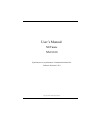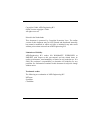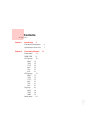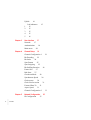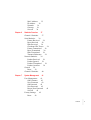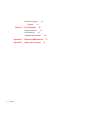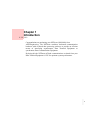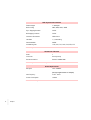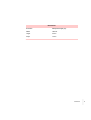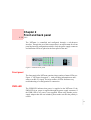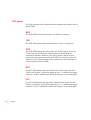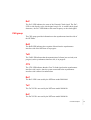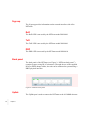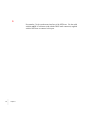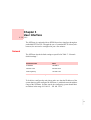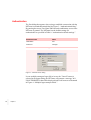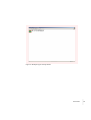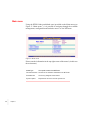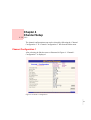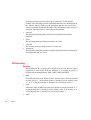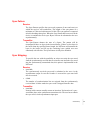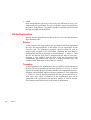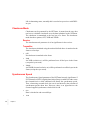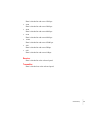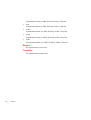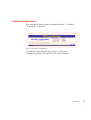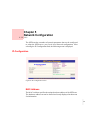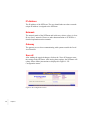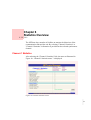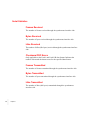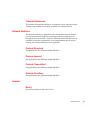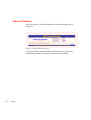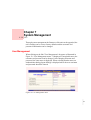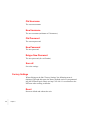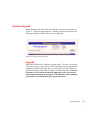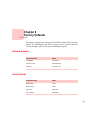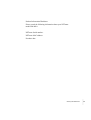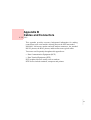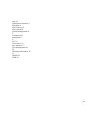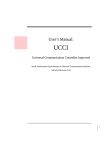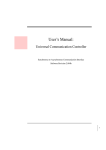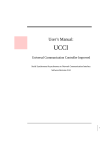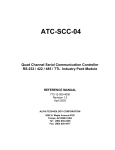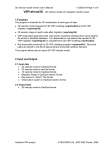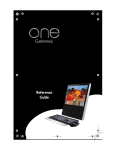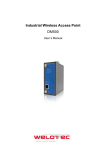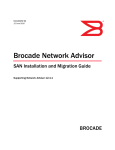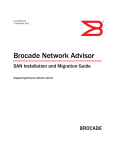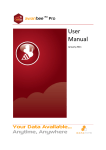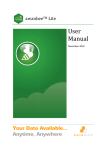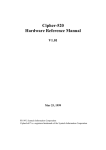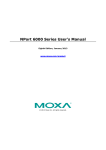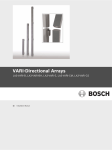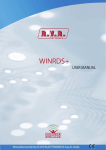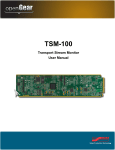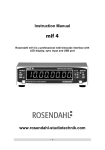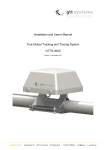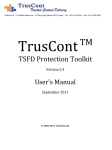Download - ADD-Engineering BV
Transcript
User’s Manual: NETmate NM-9010 Synchronous to Asynchronous Communication Interface Software Revision 1.010 Copyright ©2004, ADD-Engineering B.V. Copyright ©2004, ADD-Engineering B.V. Online version copyright © 2004 All rights reserved. Printed in the Netherlands This document is protected by Copyright Protection Laws. The online version of this document may be freely printed and distributed internally, but cannot be modified, in whole or in part, or included in any other work without prior written consent from ADD-Engineering B.V. Limitation of Liability ADD-Engineering B.V. makes NO WARRANTY, EXPRESSED or IMPLIED, with respect to this user-manual, and any related items, its quality, performance, merchantability, or fitness for any particular use. It is solely the purchaser’s responsibility to determine its suitability for any particular use. Information contained in this document is subject to change without notice. Trademark credits The following are trademarks of ADD-Engineering B.V. NETmate SyncMate ClockMate Contents •••••• Chapter 1 Chapter 2 Introduction 5 Functional Description Specification Overview Front and back panel Front panel 11 PWR-LED 11 CH1-group 12 RxD 12 TxD 12 CTS 12 RxC 12 TxC 12 ExC 13 CH2-group 13 RxD 13 TxD 13 CTS 13 RxC 13 TxC 13 ExC 13 N-group 14 RxD 14 TxD 14 DRP 14 Back panel 14 6 7 11 • • • 1 • • • Uplink 14 Led indicators 1 15 2 15 3 15 4 15 5 16 2 • • • Contents • • • 15 Chapter 3 User Interface 17 Network 17 Authentication 18 Main menu 20 Chapter 4 Channel Setup 21 Channel Configuration 1 21 Bit Encoding 22 Bit Order 24 Sync Pattern 25 Sync Stripping 25 Bit Stuffing/Insertion 26 Frame-Size 27 Idle-State 27 Checksum-Mode 28 Synchronous Speed 28 Clock-source 30 Clock Line Inversion 31 Forward Data To 31 Async-Speed 31 Channel Configuration 2 33 Chapter 5 Network Configuration 35 IP-Configuration 35 MAC-Address 35 IP-Address 36 Netmask 36 Gateway 36 Save all 36 Chapter 6 Statistics Overview 37 Channel-1 Statistics 37 Serial Statistics 38 Frames Received 38 Bytes Received 38 Idles Received 38 Checksum/CRC Errors 38 Frames Transmitted 38 Bytes Transmitted 38 Idles Transmitted 38 Transmit Underruns 39 Network Statistics 39 Packets Received 39 Packets Ignored 39 Packets Transmitted 39 Packets Overflow 39 General 39 Reset 39 Channel-2 Statistics 40 Chapter 7 System Management 41 User Management 41 Old Username 42 New Username 42 Old Password 42 New Password 42 Retype New Password Save all 42 Factory Settings 42 Reset 42 42 Contents • • • 3 • • • Firmware Upgrade Upgrade 43 Chapter 8 4 43 Factory Defaults 45 Network defaults 45 Serial defaults 45 Authentication defaults Appendix A Warranty and Maintenance Appendix B Cables and Connectors • • • Contents • • • 46 47 51 Chapter 1 Introduction •••••• Congratulations on purchasing your NETmate (NM-9010) from ADD-Engineering. The NETmate combines dedicated communication hardware with on-board data processing software to provide an efficient means of interfacing asynchronous Data Terminal Equipment to synchronous Data Communication Equipment. By doing this the NETmate off-load communications overhead from your Data Terminal Equipment’s CPU for optimum system performance. • • • 5 • • • Functional Description The NETmate is a device that establishes the interface from standard asynchronous serial ports with an RS-232 electrical interface (the ones which are usually standard on computer systems) to standard as well as "non-standard" synchronous systems with an RS-232 electrical interface (non-standard in terms of Commercially Of The Shelf equipment). The NETmate can interface a single synchronous system to a single asynchronous system. Apart from the configurable "Universal-mode", the NETmate also provides a Link-1, a Link-11B and a transparent interface mode. To provide flexibility and create a wide adaptation level within these different modes, the NETmate has a number of parameters that can be altered to be able to interface to specific military and commercial protocols. Synchronisation word, bit encoding and bit stripping are only a couple of these parameters. Though the NETmate is designed from a total new concept, a lot of its functionality is comparable to that of the standard UCC, SyncMate and the ClockMate. The NETmate provides more functionality, flexibility, stability, configurability, ease of installation and fault check mechanisms. Above all that, the NETmate also provides a mechanism to remote monitor/configure the unit by means of a web-browser and a TCPI/IP based ethernet connection. System configuration security (and access control) is guaranteed by a username and password combination. 6 • • • • • • Chapter 1 Specification Overview DCE / Asynchronous Interface Ports 1 Connector RJ-45 (socket) Electrical Interface RS-232 Speed 1200, 2400, 4800, 9600, 19k2 , 38k4, 115k2 bps Start/Stop bits 1 Data bits 8 Bit order LSB-first, MSB-first Flow control CTS/RTS Input buffer 128 bytes Output buffer 32 bytes Available signals CTS, RTS, TxD, RxD Table 1: Specification of DCE interface DTE / Synchronous Interface Ports 1 Connector RJ-45 (socket) Electrical Interface RS-232 Speed 600, 1200, 2400, 4800, 9600, 19k2, 56k, 64k bps Clock mode Internal, Dpll, External Clock source input: TxC, RxC output: ExC Sync Length 5...16 bits Table 2: Specification of DTE interface Introduction • • • 7 • • • DTE / Synchronous Interface Frame Length 1..254 bytes BIt Encoding NRZ, !NRZ, NRZI, !NRZI Sync Stripping/Insertion On/Off Bit Stripping/ Insertion On/Off Checksum Generation Off/Xor/Xnor Idle State 1, 0, Alternating Clock Inversion On/Off Available signals TxD, RxD, TxC, RxC, ExC,RTS,CTS Table 2: Specification of DTE interface Control Port / Ethernet Ports 1 Connector RJ-45 (socket) Electrical Interface Ethernet 100Mb/10Mb Table 3: Specification of control port interface Power Requirements DC Input 7.5V / 1000mA (through supplied 230V AC-adaptor) Net Frequency 47 Hz - 63 Hz Power Consumption 16 Watt Table 4: Power requirements 8 • • • • • • Chapter 1 Dimensions Enclosure Metal painted light grey Width 100 mm Height 26 mm Depth 79 mm Table 5: Dimensions Introduction • • • 9 • • • • • 10 •• • • Chapter 1 Chapter 2 Front and back panel •••••• The NETmate is controlled and configured through a web-browser interface. Through the use of this concept there is no requirement for a front panel keyboard or configuration switches. Only the power supply connector and indication LEDs are placed at the front panel of the unit. Figure 1: NETmate front panel Front panel The front panel of the NETmate contains a large number of status LEDs (see Figure 1: “NETmate front panel.”), each providing information on unit’s status or an RS-232 signal. The large number of LEDs facilitates easy troubleshooting of a configuration or connection. PWR-LED The PWR-LED indicates that power is supplied to the NETmate. If the PWR-LED is on, power is supplied through the power supply connector, if the PWR-LED is off, power is not supplied. When using another powersupply adapter than the one included, please make sure that the polarity is correct. • • • 11 • • • CH1-group The CH1-group provides information on the synchronous interface side of the NETmate. RxD The RxD-LED indicates that reception of a frame is in progress. TxD The TxD-LED indicates that a transmission of a frame is in progress. CTS The CTS-LED indicates the state of the Clear To Send signal. In case the CTS-LED is off, the NETmate will not transmit frames through the synchronous interface. When the CTS state is inactive and the system connected to the asynchronous side of the NETmate continues to provide frames, the Clear To Send signal on the asynchronous side will change to inactive (after the buffer is filled). RxC The RxC-LED indicates the state of the Receive Clock signal. The RxCLED is tied "directly" to the clock-signal on pin 17. A normal clock signal alternates, the RxC-LED blinks at the same frequency as the clock signal. TxC The TxC-LED indicates the state of the Transmit Clock signal. The TxCLED is tied "directly" to the clock-signal on pin 15. A normal clock signal alternates, the TxC-LED blinks at the same frequency as the clock signal. • • 12 •• • • Chapter 2 ExC The ExC-LED indicates the state of the External Clock signal. The ExCLED is tied directly to the clock-signal on pin 24. A normal clock signal alternates, the ExC-LED blinks at the same frequency as the clock signal. CH2-group The CH2-group provides information on the asynchronous interface side of the NETmate. RxD The RxD-LED indicates the reception of data from the asynchronous interface side of the NETmate is in progress. TxD The TxD-LED indicates that the transmission of a frame just received (or in progress) at the synchronous interface side, is in progress. CTS The CTS-LED indicates that the Clear To Send signal on the asynchronous interface side is active, thus the system connected to the asynchronous interface side is allowed to submit data. RxC The RxC-LED is not used by the NETmate model NM-9010. TxC The TxC-LED is not used by the NETmate model NM-9010. ExC The ExC-LED is not used by the NETmate model NM-9010. Front and back panel • • • 13 • • • N-group The N-group provides information on the network interface side of the NETmate. RxD The RxD-LED is not used by the NETmate model NM-9010. TxD The TxD-LED is not used by the NETmate model NM-9010. DRP The DRP-LED is not used by the NETmate model NM-9010. Back panel The back panel of the NETmate (see Figure 2: “NETmate back panel.”) contains 6 space saving RJ-45 connectors. Through the use of the supplied RJ-45 to DB25 adapter cables, the unit can be connected to systems using a DB25 physical interface. Figure 2: NETmate back panel Uplink The Uplink-port is used to connect the NETmate to the 10/100Mb ethernet. • • 14 •• • • Chapter 2 Led indicators Left LED Right LED Color Color Meaning Off Off No Link Off Solid Amber 100BASE-T Half Duplex Link Off Blinking Amber 100BASE-T Half Duplex Activity Off Solid Green 100BASE-T Full Duplex Link Off Blinking Green 100BASE-T Full Duplex Activity Solid Amber Off 10BASE-T Half Duplex Link Blinking Amber Off 10BASE-T Half Duplex Activity Solid Green Off 10BASE-T Full Duplex Link Blinking Green Off 10BASE-T Full Duplex Activity Table 6: Network status LED indicators 1 Port number 1 is not used on the NETmate model NM-9010. 2 Port number 2 is not used on the NETmate model NM-9010. 3 Port number 3 is not used on the NETmate model NM-9010. 4 Port number 4 is the asynchronous interface of the NETmate. Use the cable with the blue RJ-45 connector (and with the DB25-female connector) supplied with the NETmate to connect to this port. Front and back panel • • • 15 • • • 5 Port number 5 is the synchronous interface of the NETmate. Use the cable with the red RJ-45 connector (and with the DB25-male connector) supplied with the NETmate to connect to this port. • • 16 •• • • Chapter 2 Chapter 3 User Interface •••••• The NETmate is equipped with an HTML-based user interface through an embedded HTTP-server. Through the use of a standard HTTP-client (webbrowser) the unit can be configured in just a few minutes. Network The NETmate has the default settings as specified in Table 7: “Network default settings.”. Parameter name Value IP-address 192.168.1.1 Network mask 255.255.255.0 Default gateway 192.168.1.254 Table 7: Network default settings To be able to configure the unit please make sure that the IP-address of the system that is used to configure the NETmate, is within the network address range of the NETmate. In other words, the configuring system should have an address in the range 192.168.1.2 - 192.168.1.254. • • • 17 • • • Authentication The first dialog that appears when trying to establish a conenction with the NETmate is an authentication dialog see Figure 3: “Authentication dialog.”. By entering the correct User Name and Password combination, access to the NETmate is granted. The NETmate has the default settings for authentication as specified in Table 8: “Authentication default settings.” Parameter name Value User Name root Password manager Table 8: Authentication default settings Figure 3: Authentication dialog In case multiple attempt to logon fail or in case the "Cancel" button is selected in the logon-dialog, the NETmate will generate a message "401 UNAUTHORIZED" that will be displayed in the web-browser as illustrated in Figure 4: “Multiple logon attempts failed.”. • • 18 •• • • Chapter 3 Figure 4: Multiple logon attempts failed User Interface • • • 19 • • • Main menu Using the HTML-links (underlined texts) provided on the Main menu (see Figure 5: “Main menu.”), it is possible to navigate through the available management, configuration and statistics menu’s of the NETmate. Figure 5: Main menu Please note the information in the top-right corner of the menu’s (in this case the main menu). Model Type The specific model of the NETmate Firmware Revision Revision of the software embedded in the NETmate • • 20 •• • • Chapter 3 Serial Number The factory assigned serial number System Uptime Elapsed time since the unit was powered on Chapter 4 Channel Setup •••••• The channel configuration menu can be selected by following the “Channel Configuration 1” or “Channel Configuration 2” link from the Main menu. Channel Configuration 1 After selecting the link the menu as illustrated in Figure 6: “Channel 1 Configuration.” is displayed. Figure 6: Channel 1 Configuration • • • 21 • • • Serial data format type selects the type of “protocol” for the specific channel. After selecting a specific serial data format the user should click on the "Submit" button, in this way the parameters that are of no use for the selected serial data format will be hidden. The NETmate provides 4 types of channels, Universal, Link-1, Link-11B and Transparant. • Universal The standard operating mode used for processing different military protocols. • Link-1 The operating mode providing an interface to Link-1 • • Link-11B The operating mode providing an interface to Link-11B Transparent The operating mode that provides a transparant interface from asynchronous to synchronous and vice versa. Bit Encoding Receiver Bit-encoding for the receiver can be described as the way the line-state is decoded to a received bit. With the NETmate it is possible to specify 4 different bit-encoding methods, NRZ, !NRZ, !NRZI and NRZI. • NRZ Generally known as Non Return to Zero, the line-state is directly decoded to form a bit. A ‘1’ on the physical line is "decoded" to a bit with the value ‘1’. A ‘0’ on the physical line is "decoded" to a bit with the value ‘0’. • !NRZ Almost the same as NRZ but in this case all bits are simply inverted. A ‘1’ on the physical line is "decoded" to a bit with the value ‘0’ in memory. A ‘0’ on the physical line is "decoded" to a bit with the value ‘1’. • • • 22 •• • • Chapter 4 NRZI Generally known as Non Return to Zero Inverted. Although the name implies that it is just the inverted version of NRZ, there is a more significant difference between these two. To decode the line-state to a bit in NRZI requires knowledge of the previous line-state. If there is a difference between the previous line-state and the actual line-state then it is decoded to a bit with the value ‘0’. If there is no difference between the previous and the actual line-state then it is decoded to a bit with the value ‘1’. In short, transitions will be decoded to form a bit with the value ‘0’ and steady states will be decoded to form a bit with the value ‘1’. • !NRZI Almost the same as NRZI but in this case all bits are simply inverted. Transitions will be decoded to form a bit with the value ‘1’ and steady states will be decoded to form a bit with the value ‘0’. Transmitter Bit-encoding for the transmitter can be described as the way the bits which need to be transmitted are encoded to a line state. • NRZ Generally known as Non Return to Zero, the bit is directly encoded to form a line-state. A bit with the value ‘1’ is encoded to the physical line-state 1. A bit with the value ‘0’ is encoded to the physical line-state ‘0’. • !NRZ Almost the same as NRZ but in this case all bits are simply inverted first. A bit with the value ‘1’ is encoded to the physical line-state ‘0’. A bit with the value ‘0’ is encoded to the physical line-state ‘1’. • NRZI To encode the bit to transmit to a line-state in NRZI requires knowledge of the previous line-state. If a bit with the value ‘0’ needs to be encoded then the line-state should alter, so the actual line-state should be the inverted version of the previous line-state. If a bit with the value ‘1’ needs to be encoded the actual line-state should be the same as the previous line-state. In short, bits with the value ‘0’ will be encoded as transitions and bits with the value ‘1’ will be encoded as steady-states. • !NRZI Channel Setup • • • 23 • • • Almost the same as NRZI but in this case all bits are simply inverted first. In short, bits with the value ‘1’ will be encoded as transitions and bits with the value ‘0’ will be encoded as steady-states. Bit Order Receiver For the receiver the bit-order can best be described as the order in which the synchronously received bits are submitted to the asynchronous receiver. The most commonly used bit-order is LSB-first, however some applications require the opposite. • LSB-FIRST The bit which is received first at the synchronous line will be placed at the LSB-position of the byte which will be submitted to the asynchronous receiver. No bit-reversal is taking place. • MSB-FIRST The bit which is received first at the synchronous line will be placed at the MSB-position of the byte which will be submitted to the asynchronous receiver. In short it means that bit 0 becomes bit 7, bit 1 becomes bit 6 and so on. Transmitter For the transmitter the bit-order can best be described as the order in which the asynchronously received bytes are transmitted by the synchronous transmitter. The most commonly used bit-order is LSB-first, however some applications require the opposite. • LSB-FIRST The bit at the LSB-position of the byte received at the asynchronous input will be transmitted first by the synchronous transmitter. No bit-reversal is taking place. • MSB-FIRST The bit at the MSB-position of the byte received at the asynchronous input will be transmitted first by the synchronous transmitter. In short it means that bit 0 becomes bit 7, bit 1 becomes bit 6 and so on. • • 24 •• • • Chapter 4 Sync Pattern Receiver The Sync-Pattern specifies the sync-word (a pattern of ones and zeros) on which the receiver will synchronise. The length of the sync-pattern is a minimum of 5 bits and a maximum of 16 bits. The sync-pattern is compared after bit-decoding takes place. When the Sync-Pattern has been received the device is considered to be in-sync. Bytes will now be submitted to the user asynchronously. Transmitter The Sync-Pattern denotes the start of a frame. The pattern will be transmitted if there are bytes in the internal buffer. If there are less bytes in the buffer than the specified frame-length, the NETmate will transmit the bytes in the buffer and fill up the remaining bytes (which were not submitted) with idle bits. The Sync-Pattern is fully user definable. Sync Stripping To provide the user with the possibility to strip or not strip the sync-word from the synchronously received data or to insert or not insert the sync-word into the synchronously transmitted data, this option is implemented in the NETmate. Receiver • NOSTRIP The synchronously received sync-word is submitted to the user via the asynchronous output. In case the bit-order is reversed the sync-word will also be reversed. • STRIP The number of synchronisation bits are stripped from the synchronously received data. In other words the sync-word is stripped from the data. Transmitter • NOSTRIP Nostrip in this context actually means no-insertion. No insertion of a syncword takes place at the synchronous transmitter side. The user has to submit the sync-word via the asynchronous input port. Channel Setup • • • 25 • • • • STRIP Strip means that the sync-word is inserted by the NETmate in case a new frame needs to be transmitted. The sync-word that is inserted is specified by the pattern "Sync-Pattern". The pattern should be read from right to left with the right bit (LSB) transmitted first. Bit Stuffing/Insertion Specific bits are stripped from the data at the receiver's side and inserted at the transmitter's side. Receiver At the receiver's side (synchronous) the specified bit will be stripped from the data. The insert parameter in this menu is of no significance for the receiver's side. The bitposition parameter specifies which bit will be stripped after reception of the Sync-Word. Assuming the Sync-Word is found and the strip/insert parameter is set to bitposition ‘1’, insert ‘0’. Then the first bit after the Sync-Word is stripped from the data (in case SyncStripping is also enabled), then the next 8 bits are forwarded to the asynchronous port and the next "first" bit is stripped from the data. This continues until all the bytes of the frame are received. Transmitter At the transmitter's side (synchronous) the specified bit will be inserted in the data. The insert parameter in this menu specifies if a ‘0’ or a ‘1’ will be inserted. Assuming the Sync-Word has already been transmitted (and syncstripping is also enabled) and the strip/insert parameter is set to bitposition ‘1’, insert ‘0’. Then the first bit transmitted after the sync-word will be a ‘0’. After that a byte which is submitted via the asynchronous port will be forwarded to the synchronous port and then another ‘0’ will be inserted. This continues until all the bytes of the frame are transmitted. • • 26 •• • • Chapter 4 Frame-Size The frame-size is selectable in the range of [1..254]. In general the FrameSize is the number of bytes the user will submit or can expect asynchronously. The latter with some exceptions which can be read hereunder. Receiver With the Fame-Length parameter the number of bytes which the user expects is specified. The number of bytes are submitted to the asynchronous side. All the bytes which are received are included in the Frame-Size. So, in case the sync-word is not stripped the Sync-Word will count as part of the total Frame-Length. Transmitter With the Frame-Length parameter the number of bytes which the user will submit is specified. In case the Sync-Word is not stripped, the Sync-Word should be submitted by the user via the asynchronous port and thus will count as part of the Frame-Size. However, if a checksum-mode is selected, one byte less should be submitted while the NETmate is generating its own checksum to be forwarded with the data. Idle-State The idle-state is used to specify the behaviour of the transmitter in the case that there are no bytes to transmit. The idle-state is directly related to the line-state and thus no bit-encoding will take place. There are three possible idle-states, ‘0’, ‘1’ and ALT. Receiver This parameter is of no significance for the receiver. Transmitter • ‘0’ Idle in zero's, invalid for NRZI and !NRZI bit encoding methods. • ‘1’ Idle in one's, invalid for NRZI and !NRZI bit encoding methods. • ALT Channel Setup • • • 27 • • • Idle in alternating states, normally this is used to keep receivers with DPLL in sync. Checksum-Mode Checksums can be generated by the NETmate, it means that the user does not have to calculate checksums over the data submitted to the NETmate. The checksum is transmitted as the last byte of a frame. The checksummode has three options, OFF, XOR and XNOR. Receiver The checksum-mode parameter is of no significance in the receiver. Transmitter The checksum calculated using the method defined above is attached to the frame as a last byte. • OFF No checksum is attached to the frame • XOR An XOR (exclusive or) will be performed over all the bytes in the frame (except the sync-word). • XNOR An XNOR (inverted exclusive or) will be performed over all the bytes in the frame (except the sync-word). Synchronous Speed The Synchronous-Speed parameter of the NETmate has only significance if INT (internal) or DPLL (digital phase locked loop) is enabled. In other cases the transmit/receive clock submitted will dictate the synchronous speed. Thus, when using external clock, the user is not limited by the selection of synchronous-speeds down here. However, there is an upper-limit to the external supplied synchronous clock which is 64k. • 600 Data is clocked in and out at 600 bps. • • • 28 •• • • Chapter 4 1200 Data is clocked in and out at 1200 bps. • 2400 Data is clocked in and out at 2400 bps. • 4800 Data is clocked in and out at 4800 bps. • 9600 Data is clocked in and out at 9600 bps. • 19200 Data is clocked in and out at 19200 bps. • 56K Data is clocked in and out at 56kbps. • 64K Data is clocked in and out at 64 kbps. Receiver Data is clocked in at the selected speed. Transmitter Data is clocked out at the selected speed. Channel Setup • • • 29 • • • Clock-source With the NETmate it is possible to select three different clock-sources. The first most commonly used is the external (EXT) clock-mode, the second is the internal (INT) clock-mode and the third and last is the digital pll (DPLL) clock-mode. • INT The internal clock-mode is used when the NETmate should generate the clocking signals required. The synchronous clock-speed can be selected from the Sync-Speed menu. The clock which is generated internally is placed on pin 24 of the DB25M connector. • DPLL The digital pll clock-mode is used when synchronous data is coming in at a known synchronous bit-rate but not accompanied by a clock signal. The synchronous clock-speed can be selected from the Synchronous-Speed menu. The clock which is generated internally is placed on pin 24 of the DB25M connector. The internally generated clock is synchronised continuously with the received data, or better with the transitions in this data. • EXT With the external clock-mode clock-signals should be connected to the NETmate at pin 17 (RCLK) and pin 15 (TCLK). The RCLK is timebase related to the data on pins 3 (RxD) and the TCLK is timebase related to the data on pin 2 (TxD). The TCLK and RCLK need not to be related, however usually they are. Receiver Data is clocked in at the rate specified by the clock-signal. Transmitter Data is clocked out at the rate specified by the clock-signal. • • 30 •• • • Chapter 4 Clock Line Inversion The NETmate has the capability to invert the clock signals when required by the specific type of modem connected to the NETmate. The term "inverted" means the opposite of the standard clock signal used for commercial equipment. Clock Line Inversion OFF thus means that the NETmate is adapted for commercial synchronous equipment. • ON The clock signals (incoming and outgoing, TxC, RxC, ExC) of the NETmate are inverted. • OFF The clock signals (incoming and outgoing, TxC, RxC, ExC) of the NETmate are not inverted. Receiver Data is clocked in at the inverted or non-inverted clock-signal. Transmitter Data is clocked out at the inverted or non-inverted clock-signal. Forward Data To The NETmate model NM-9010 can only forward data to the asynchronous channel 2 (Async-Channel-2). Async-Speed The speed selected in this menu is used to transmit and receive asynchronous data via the asynchronous ports. Make sure that the asynchronous baudrate is always higher than the synchronous speed. • 1200 Asynchronous bitrate is 1200, No Parity, 8 Bits, 1 Stop bit. • 2400 Asynchronous bitrate is 2400, No Parity, 8 Bits, 1 Stop bit. • 4800 Channel Setup • • • 31 • • • Asynchronous bitrate is 4800, No Parity, 8 Bits, 1 Stop bit. • 9600 Asynchronous bitrate is 9600, No Parity, 8 Bits, 1 Stop bit. • 19200 Asynchronous bitrate is 19200, No Parity, 8 Bits, 1 Stop bit. • 38400 Asynchronous bitrate is 38400, No Parity, 8 Bits, 1 Stop bit. • 115K2 Asynchronous bitrate is 115200, No Parity, 8 Bits, 1 Stop bit. Receiver The asynchronous receive rate. Transmitter The asynchronous transmit rate. • • 32 •• • • Chapter 4 Channel Configuration 2 After selecting the link the menu as illustrated in Figure 7: “Channel 2 Configuration.” is displayed Figure 7: Channel 2 Configuration The NETmate model NM-9010 only supports 1 synchronous communication channel, thus channel-2 can not be configured. Channel Setup • • • 33 • • • • • 34 •• • • Chapter 4 Chapter 5 Network Configuration •••••• The NETmate has a number of network parameters that can be configured to adapt the NETmate to your Local Area Network configuration. After selecting the IP-Configuration link, the following menu is displayed. IP-Configuration Figure 8: IP-Configuration menu MAC-Address The MAC-Address specifies the unique hardware address of the NETmate. The hardware address can not be altered and is only displayed in this menu for information. • • • 35 • • • IP-Address The IP-address of the NETmate. The user should take care that a network unique IP-address is assigned to the NETmate. Netmask The network mask of the NETmate and in this way selects a class-A, classB or a class-C network. Please see other documentation on TCP/IP for a detailed explanation on the netmask. Gateway The gateway to use when communicating with systems outside the Local Area Network. Save all After making the required changes, click on the "Save all" button to store the settings in the NETmate. After storing these settings, the NETmate will reboot. Please follow instructions as displayed in Figure 9: “IPConfiguration menu.”. Figure 9: IP-Configuration menu • • 36 •• • • Chapter 5 Chapter 6 Statistics Overview •••••• The NETmate has a number of facilities to monitor the behaviour of the communication link and the unit. By selecting "Channel-1 Statistics" or "Channel-2 Statistics" information is provided on the selected synchronous channel. Channel-1 Statistics After selecting the "Channel-1 Statistics" link, the menu as illustrated in Figure 10: “Channel 1 Statistics menu.” is displayed. Figure 10: Channel 1 Statistics menu • • • 37 • • • Serial Statistics Frames Received The number of frames received through the synchronous interface side. Bytes Received The number of bytes received through the synchronous interface side. Idles Received The number of idles (idle-bytes) received through the synchronous interface side. Checksum/CRC Errors Only applicable to the Link-1 and Link-11B data format. Indicates the number of detected checksum errors for the specified data format. Frames Transmitted The number of frames transmitted through the synchronous interface side. Bytes Transmitted The number of bytes transmitted trhough the synchronous interface side. Idles Transmitted The number of idles (idle bytes) transmitted through the synchronous interface side. • • 38 •• • • Chapter 6 Transmit Underruns The number of transmitter underruns. An underrun occurs when the request for data is not handled successfully. Normally this should remain 0. Network Statistics The network statistics are applicable to the data packets (thus the frames received/transmitted through the synchronous interface) send/received through the network interface. Since the NETmate model NM-9010 has no capability to transfer synchronously received/transmitted data across the network, the network statistics are not applicable. Packets Received Not applicable to the NETmate model NM-9010 Packets Ignored Not applicable to the NETmate model NM-9010 Packets Transmitted Not applicable to the NETmate model NM-9010 Packets Overflow Not applicable to the NETmate model NM-9010 General Reset Sets all the statistics to the value of zero. Statistics Overview • • • 39 • • • Channel-2 Statistics After selecting the "Channel-2 Statistics" link the following menu is displayed. Figure 11: Channel 2 Statistics menu Since the NETmate model NM-9010 only supports one synchronous communication channel, channel-2 statistics are not available. • • 40 •• • • Chapter 6 Chapter 7 System Management •••••• Through system-management the firmware of the unit can be upgraded, the unit’s settings can be reset to factory defaults and the username and password combination can be changed. User Management When clicking on the link "User Management" the menu as illustrated in Figure 12: “User Management menu.” is displayed. Through this menu, the username and password can be changed. After changing username and password, the same menu is displayed. When selecting another menu, an authentication dialog (logon-dilalog) is displayed where the new username and password should be entered. Figure 12: User Management menu • • • 41 • • • Old Username The current username New Username The new username (minimum of 5 characters) Old Password The current password New Password The new password Retype New Password The new password (for verification). Save all Saves the settings. Factory Settings When clicking on the link "Factory Settings" the following menu is displayed. Through this menu, the factory defaults can be re-programmed into the NETmate again. Please use http://192.168.1.1 to reconnect to the NETmate after resetting to defaults. Reset Resets to default and reboots the unit. • • 42 •• • • Chapter 7 Firmware Upgrade When clicking on the link "Firmware Upgrade" the menu as illustrated in Figure 13: “Firmware upgrade menu.” is displayed. Through this menu, the firmware embbeded in the NETmate can be upgraded. Figure 13: Firmware upgrade menu Upgrade Places the NETmate into "firmware upgrade mode". The unit is now ready for a new software version. Please use the appropiate software upgrade tool supplied by ADD-Engineering. Do not power off the unit when firmware upgrade is in progress (and thus the upgrade tool has been started). The unit should never be powered off when the upgrade tool has been started and a firmware upgrade is in progress. The NETmate can be damaged permanently when not following the instructions above. System Management • • • 43 • • • • • 44 •• • • Chapter 7 Chapter 8 Factory Defaults •••••• This chapter describes the settings of the NETmate model NM-9010 when shipped by ADD-Engineering. These settings can be restored using the "Factory Settings" option in the System Management group. Network defaults Parameter name Value IP-address 192.168.1.1 Network mask 255.255.255.0 Gateway 192.168.1.254 Table 9: Network default settings Serial defaults Parameter name Value Data format Link-1 Bit Encoding !NRZI Bit Order LSB-First Sync Pattern 00000000 Table 10: Serial port default settings • • • 45 • • • Parameter name Value Sync Stripping ON Bit Stuffing/Insertion 00 Frame Size 16 Idle State Alternate Checksum-Mode OFF Synchronous Speed 1200 Clock-source EXT Clock-inversion ON Forward Data To Async-Channel-2 Async Speed 2400 Table 10: Serial port default settings Authentication defaults Parameter name Value Username root Password manager Table 11: Authentication default settings • • 46 •• • • Chapter 8 Appendix A Warranty and Maintenance •••••• Warranty Information Hardware All ADD-Engineering B.V.’s hardware products are covered by a one year warranty from the original date of purchase. Warranty coverage includes: Telephone support. Free phone support on any hardware product for one year after initial product purchase. ADD-Engineering’s Customer Service and Support (CSS) hours are 9:00 am to 5:00 pm, Monday through Friday. Rapid replacement. Upon CSS phone verification of hardware failure within the first 90 days after purchase, ADD-Engineering will issue a return material authorization (RMA) number for rapid replacement. If the failed unit is in stock, a replacement unit will be shipped within one business day. If the failed unit is not in stock, it will receive the highest priority for repair once ADD-Engineering receives the unit. Extended maintenance option. Extends the standard warranty coverage, including rapid replacement, to three years when purchased within 90 days of initial product purchase. • • • 47 • • • Out of warranty repair service is available for a per-product flat fee. Typical turnaround for out-of-warranty repairs is four to six weeks from date of factory receipt. Limited Hardware Warranty. ADD-Engineering warrants its hardware products to be free from defect in materials and workmanship. ADDEngineering will repair or replace (at its option) all defective product returned freight pre-paid, in original packaging, to its factory in Rotterdam, The Netherlands within one (1) year. ADD-Engineering reserves the right to ship replacement units from our inventory of reconditioned units. All other warranties, expressed or implied, are limited to the restrictions of this warranty. Product abuse, alteration, or misuse invalidates all warranties. This warranty does not cover damages incurred by natural or electrical forces exceeding the stated product specifications. In no event will ADDEngineering’s warranty liability exceed the purchase price of the product. No liability is assumed for any consequential damages resulting from the use of any ADD-Engineering product. This warranty is in lieu of all other warranties, including but not limited to the warranties of merchantability and fitness for a particular purpose. National, state and local laws may offer rights in addition to those stated above. • • 48 •• • • Appendix A Product Information Worksheet Please record the following information about your NETmate model NM-9010. NETmate Serial number: NETmate MAC address: Purchase date: Warranty and Maintenance • • • 49 • • • • • 50 •• • • Appendix A Appendix B Cables and Connectors •••••• This appendix provides necessary background information for making connections to the serial and the network ports on the NETmate model NM-9010. It discusses modem and null modem connectors, the standard RS-232 pinouts, the RJ-45 pinouts, and describes some typical cables Two terms used frequently throughout this appendix are • Data Communication Equipment (DCE) • Data Terminal Equipment (DTE) DCE peripheral devices usually refer to modems DTE devices include terminals, computers and printers. • • • 51 • • • Cabling Overview To connect a peripheral device to the NETmate, you need an interface cable to run electrical signals from one of the RJ-45 connectors to the peripheral device. ADD-Engineering includes the cables required to connect the NETmate to a standard asynchronous port and to a standard synchronous port. Cables required to connect the NETmate to the network are not included. You can purchase ready-made network cables at your local computer store or make them on your own DCE and DTE devices send and receive signals through different pins. The NETmate is at one side (asynchrounous) configured to be a DCE device with an RS-232 electrical interface and on the other side (synchronous) to be a DTE device with an RS-232 electrical interface. • • 52 •• • • Appendix B Serial Connector Pinouts All of the NETmate’s synchronous communication ports are equipped with an RJ-45 connector. The electrical interface for these ports is RS-232. The port behaves like a DTE (with respect to the clocking signals). 1 8 Figure 14: Serial connector pin diagram (DTE RJ-45) Pin Number RS-232 Signal V.24 Signal Direction 1 RxC 115 Input 2 TxC 114 Input 3 ExC 113 Output 4 Signal GND 5 RxD 104 Input 6 TxD 103 Output 7 CTS 106 Input 8 RTS 105 Output None Table 12: Pinout of synchronous serial interface Cables and Connectors • • • 53 • • • All of the NETmate’s asynchronous ports are equipped with an RJ-45 connector. The electrical interface for these ports is RS-232. The port behaves like a DCE (with respect to the handshaking signals). 1 8 Figure 15: Serial connector pin diagram (DCE RJ-45) Pin Number RS-232 Signal V.24 Signal Direction 1 2 3 4 Signal GND None 5 RxD 103 Input 6 TxD 104 Output 7 RTS 105 Input 8 CTS 106 Output Table 13: Pinout of asynchronous serial interface • • 54 •• • • Appendix B Signal Description TxD Transmit Data. Sends data to peripheral device RxD Receive Data. Receives data from the peripheral RxC Receive Data Clock. Input for receiver signal element timing from a synchronous DCE-device. TxC Transmit Data Clock. Input for transmitter signal element timing from a synchronous DCE-device TxC Transmit Data Clock. Output for transmitter signal element timing generated on the NETmate CTS Clear To Send handshake signal RTS Request To Send handshake signal Table 14: Signal descriptions RJ-45 to DB25-male cable (RED) RJ-45 Pin Number RS-232 Signal Direction DB25-male Pin Number 1 RxC <- 17 2 TxC <- 15 3 ExC -> 24 4 Signal GND 5 RxD <- 3 6 TxD -> 2 7 CTS <- 5 8 RTS -> 4 7 Table 15: RJ-45 to DB25-male cable pinout Cables and Connectors • • • 55 • • • RJ-45 to DB25-female cable (BLUE) RJ-45 Pin Number RS-232 Signal Direction DB25-female Pin Number 1 2 3 4 Signal GND 5 RxD <- 2 6 TxD -> 3 7 RTS <- 4 8 CTS -> 5 Table 16: RJ-45 to DB25-female cable pinout • • 56 •• • • Appendix B 7 Numerics 401 UNAUTHORIZED 18 A alternating 28 Asynchronous Interface 7 asynchronous ports 54 Async-Speed 31 Authentication 18 Authentication defaults 46 B back panel 14 Bit Stuffing/Insertion 26 Bit-encoding 22 bit-order 24 C Cabling Overview 52 CD-2 6, 22 CH1-group 12 CH2-group 13 Channel Configuration 1 21 Channel Configuration 2 33 Channel Setup 21 Channel-1 Statistics 37 Channel-2 Statistics 40 Checksum-Mode 28 Clock Line Inversion 31 ClockMate 6 clock-sources 30 Control Port 8 D digital pll clock 30 Dimensions 9 DPLL 30 E EXT 30 external clock 30 F Factory Settings 42 • • • 57 • • • Firmware Upgrade 43 Forward Data To 31 frame-length 27 front panel 11 Functional Description 6 G Gateway 36 H HTTP-server 17 I idle-state 27 INT 30 internal clock 30 IP-Address 36 IP-Configuration 35 L Led indicators 15 Link-11B 22 LSB-FIRST 24 M MAC-Address 35 Main menu 20 MSB-FIRST 24 N Netmask 36 Network 17 Network defaults 45 Network Statistics 39 N-group 14 NRZ 22 NRZI 22 P pinouts 51 Power Requirements 8 PWR-LED 11 S Serial defaults 45 Serial Statistics 38 • • 58 •• • • strip 25 Synchronous Interface 7 SyncMate 6 Sync-Pattern 25 Sync-Speed 28 system-management 41 T Transparent 22 transparent 6 U UCC 6 Universal 6, 22 user interface 17 User Management 41 W Warranty Information 47 X XNOR 28 XOR 28 • • • 59 • • •