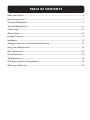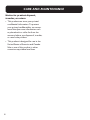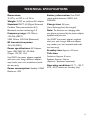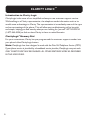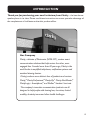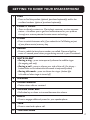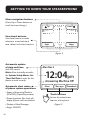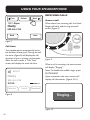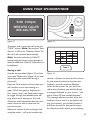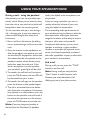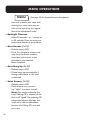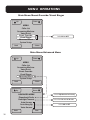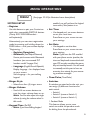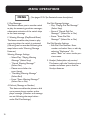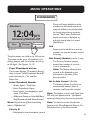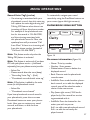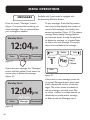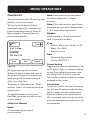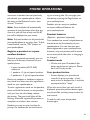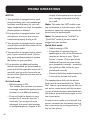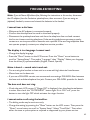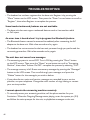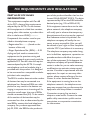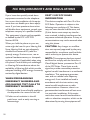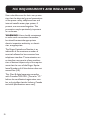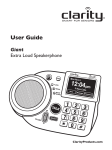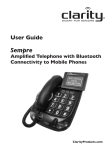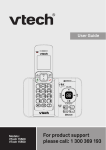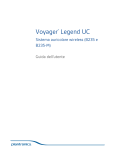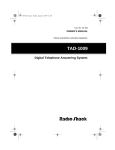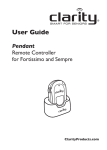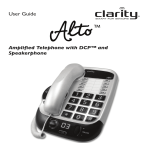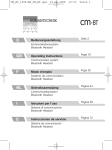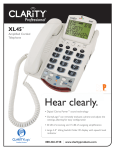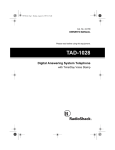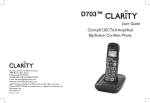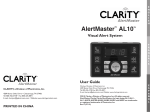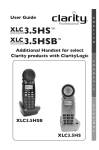Download Fortissimo User Guide
Transcript
User Guide Fortissimo Extra Loud Remote Controlled Speakerphone (with optional pendant) Some models available with Answering Machine ClarityProducts.com TABLE OF CONTENTS Safety Instructions....................................................................................................................................4 Battery Instructions.................................................................................................................................7 Care and Maintenance.............................................................................................................................9 Technical Specifications......................................................................................................................... 11 Clarity Logic.............................................................................................................................................12 About Clarity...........................................................................................................................................13 Package Contents...................................................................................................................................14 Installation.................................................................................................................................................15 Getting to know your Fortissimo Speakerphone..........................................................................16 Using your Speakerphone.....................................................................................................................21 Menu Operations................................................................................................................................... 25 Phone Operations................................................................................................................................. 40 Troubleshooting..................................................................................................................................... 43 FCC Requirements and Regulations................................................................................................. 49 Warranty and Service............................................................................................................................53 IMPORTANT SAFETY INSTRUCTIONS To prevent severe injury and loss of life/property, read this section carefully before using the product to ensure proper and safe operation of your product. WARNINGS Power connection • Use only the power source marked on the product. •Do not overload power outlets and extension cords. This can result in the risk of fire or electric shock. •Completely insert the AC adapter/power plug into the power outlet. Failure to do so may cause electric shock and/or excessive hear resulting in a fire. •Regularly remove any dust, etc. from the AD adapter/power plug by pulling it from the power outlet, then wiping with a dry cloth. Accumulated dust may cause an insulation defect from moisture, etc. resulting in a fire. •Unplug the product from power outlets if it emits smoke, and abnormal smell, or makes an unusual noise. These conditions can cause fire or electric shock. Confirm that smoke has stopped emitting and contact the Clarity Customer Service at 800-426-3738. •Unplug from power outlets and never touch the inside of the product if its casing has been broken open. • Never touch the plug with wet hands. Danger of electric shock exists. Installation •To prevent the risk of fire or electrical shock, do not expose the product to rain or any type of moisture. •Do not place or use this product near automatically controlled devices such as automatic doors and fire alarms. Radio waves emitted from this product may cause such devices to malfunction resulting in an accident. SAVE THESE INSTRUCTIONS 4 IMPORTANT SAFETY INSTRUCTIONS •Do not allow the AC adaptor or telephone line cord to be excessively pulled, bent or placed under heavy objects. Operating safeguards •Unplug the product from power outlets before cleaning. Do not use liquid or aerosol cleaners. • Do not disassemble the product. •Do not spill liquids (detergents, cleansers, etc.) onto the telephone line cord plug, or allow it to become wet at all. This may cause a fire. If the telephone line cord plug becomes wet, immediately pull it from the telephone wall jack, and do not use. Medical •Consult the manufacturer of any personal medical devices, such as pacemakers or hearing aids, to determine if they are adequately shielded from external RF (radio frequency) energy. (The product operates in the frequency range of 1.92 GHz to 1.93 GHz, and the RF transmission power is 115 mW (max.).)Do not disassemble the product. •Do not use the product in health care facilities if any regulations posted in the area instruct you not to do so. Hospitals or health care facilities may be using equipment that could be sensitive to external RF energy. SAVE THESE INSTRUCTIONS 5 IMPORTANT SAFETY INSTRUCTIONS WARNINGS Installation and location • Never install telephone wiring during an electrical storm. •Never install telephone line jacks in wet locations unless the jack is specifically designed for wet locations. •Never touch uninsulated telephone wires or terminals unless the telephone line has been disconnected at the network interface. • Use caution when installing or modifying telephone lines. •The AC adaptor is used as the main disconnect device. Ensure that the AC outlet is installed near the product and is easily accessible. • This product is unable to make calls when there is a power failure (unless backup batteries have been installed and are fully charged). When using your product, basic safety precautions should always be followed to reduce the risk of fire, electric shock, and injury to persons, including the following: •Do not use this product near water for example, near a bathtub, washbowl, kitchen sink, or laundry tub, in a wet basement or near a swimming pool. •Avoid using a telephone (other than a cordless type) during an electrical storm. There may be a remote risk of electric shock from lightning. • Do not use the telephone to report a gas leak in the vicinity of the leak. •Use only the power cord and batteries indicated in this manual. Do not dispose of batteries in a fire. They may explode. Check with local codes for possible disposal instructions. SAVE THESE INSTRUCTIONS 6 IMPORTANT BATTERY SAFETY INSTRUCTIONS • Do not mix old and new batteries. •Do not open or mutilate the batteries. Released electrolyte from the batteries is corrosive and may cause burns or injury to the eyes and skin. The electrolyte is toxic and may be harmful if swallowed. •Exercise care when handling the batteries. Do not allow conductive materials such as rings, bracelets, or keys to touch the batteries, otherwise a short circuit may cause the batteries and/or the conductive material to overheat and cause burns. •Charge the batteries (optional) identified for use with this product only, in accordance with the instructions and limitations specified in this manual. •Only use a compatible base unit (or charger) to charge the batteries. Do not tamper with the unit (or charger). Failure to follow these instructions may cause the batteries to swell or explode. The base batteries are optional (for backup only). If you choose to install backup batteries, use rechargeable batteries ONLY. The backup b atteries should be AA, NiMH, rechargeable only, rated 2500mAh. They must be fully charged for 3 days before using the backup batteries (before using the phone without the power adapter, during a power outage). The backup batteries ensure the functionality of your unit for 3-4 hours in case of a power outage. To install batteries in the base: 1.Turn the unit over and open battery compartment door. 2.Install batteries according to the polarity shown inside the battery compartment. 3.Close the battery compartment. WARNING: USE RECHARGEABLE BATTERIES ONLY. DO NOT USE ALKALINE BATTERIES! CAUTION: RISK OF EXPLOSION IF BATTERY IS REPLACED BY INCORRECT TYPE. DISPOSE OF USED BATTERIES ACCORDING TO THE INSTRUCTIONS. SAVE THESE INSTRUCTIONS 7 IMPORTANT BATTERY SAFETY INSTRUCTIONS WARNING: Dispose of used batteries according to the instructions. •Do not dispose of the battery in a fire as it may explode. Check with local codes for possible special disposal instructions. • Do not open or mutilate the battery. Released electrolyte is corrosive and may cause damage to the eyes and skin. It may be toxic if swallowed. •Exercise care in handling batteries in order not to short the battery with conducting materials such as rings, bracelets and keys. The battery or conduction material may over-heat and cause burns. •Remove batteries when they are discharged and when the equipment will not be used for an extended period of time. Dispose of batteries according to local environ- mental laws. • Do not disassemble, heat, crush, deform or puncture batteries. • Do not attempt to charge non-rechargeable batteries. • Keep batteries out of the reach of children. SAVE THESE INSTRUCTIONS 8 CARE AND MAINTENANCE FOR BEST PERFORMANCE Base unit location/avoiding noise The base unit and other compatible Clarity units use radio waves to communicate with each other. •For maximum coverage and noisefree communications, place your base unit at a convenient, high, and central location with no obstructions between the handset and base unit in an indoor environment. a. away from electronic appliances such as TVs, radios, personal computers, wireless devices, or other phones. b.facing away from radio frequency transmitters, such as external antennas of mobile phone cell stations. (Avoid putting the base unit on a bay window or near a window.) • Coverage and voice quality depends on the local environmental conditions. •If the reception for a base unit location is not satisfactory, move the base unit to another location for better reception. Environment •Keep the product away from electrical noise generating devices, such as fluorescent lamps and motors. •The product should be kept free from excessive smoke, dust, high temperature, and vibration. • The product should not be exposed to direct sunlight. • Do not place heavy objects on top of the product. •When you leave the product unused for along period of time, unplug the product from the power outlet. •The product should be kept away from heat sources such as heaters, kitchen stoves, etc. It should not be placed in rooms where the temperature is less than 0 °C (32 °F) or greater than 40 °C (104 °F). Damp basements should also be avoided. •The maximum calling distance may be shortened when the product is used in the following places: Near obstacles such shills, tunnels, underground, near metal objects such as wire fences, etc. •Operating the product near electrical appliances may cause interference. Move away from the electrical appliances. Routine care • Wipe the outer surface of the product with a soft moist cloth. • Do not use benzene, thinner, or any abrasive powder. 9 CARE AND MAINTENANCE Notice for product disposal, transfer, or return •This product can store your private/ confidential information. To protect your privacy/confidentiality, we recommend that you erase information such as phonebook or caller list from the memory before you dispose of, transfer, or return the product. •This product is designed for use in the United States of America and Canada. Sale or use of this product in other countries may violate local laws. 10 TECHNICAL SPECIFICATIONS Dimensions: 10.197 in. x 6.299 in. x 5.118 in. Weight: 32.275 oz. (without AC adapter Standard: DECT 6.0 (Digital Enhanced Cordless Telecommunications 6.0) Bluetooth wireless technology 2.0 Frequency range: 1.92 GHz to 1.93 GHz (DECT) 2.402 GHz to 2.48 GHz (Bluetooth) RF transmission power: 100 mW (MAX) Power specifications: AC Adapter Input: 100V-240V AC, 50-60Hz Output: 12V DC, 1.5A Use ONLY the power adapter supplied with your unit; using a different adapter may render your unit unusable and voids the warranty. Power consumption: Standby: 0.54W Maximum: 15W Battery information: Use ONLY rechargeable batteries, NiMH, AA, 2500mAh Charge time: 56 hours (from discharged to fully charged) Note: The batteries are charging while your phone is powered by the power adapter supplied with your unit. Use ONLY the power adapter supplied with your unit; using a different adapter may render your unit unusable and voids the warranty). Standby time: Approx. 24 hours. Talk time: Fortissimo: Approx. 4 hours Pendant: Approx. 4 hours (Optional – purchased separately) Operating conditions: 32 °F – 104 °F, 20 % – 80 % relative air humidity (dry) 11 CLARITY LOGIC TM Introduction to Clarity Logic ClarityLogic is the name of our simplified and easy-to-use customer support service. While talking to a Clarity representative, the telephone sends information such as its model name and settings to Clarity. The representative is immediately aware of the type and current settings of the phone. This will allow any troubleshooting call to be quick and simple, helping you find exactly what you are looking for. Just call 1-877-LOGIC24 (1-877-564-4224) to find out how Clarity is there to make life easier. ClarityLogic® Memory Dial For your convenience, Clarity has pre-programmed the customer support number into your phone’s blue ClarityLogic button. Note: ClarityLogic has been designed to work with the Plain Old Telephone Service (POTS). If your phone service is provided by a broadband service provider, ClarityLogic may not work. ONLY CLARITYLOGIC MAY BE DISABLED. ALL OTHER FEATURES WORK AS DESCRIBED IN THIS USER GUIDE. 12 INTRODUCTION Thank you for purchasing your new Fortissimo from Clarity – the best homespeakerphone in its class. Please read these instructions to ensure you take advantage of the complete set of rich features that this product offers. Our Company Clarity, a division of Plantronics (NYSE: PLT), creates smart communication solutions that help seniors live richer, more engaged lives. Founded more than 40 years ago, Clarity is the world leader in amplified telephones, notification systems and assistive listening devices. Clarity produces seven distinct lines of products and services: Clarity,® Clarity Professional,® ClarityLife,™ Clarity AlertMaster,® ClarityLogic,™ Ameriphone,® and Walker ® handset / test sets. The company’s innovative communication products are all designed to help people with hearing loss, low vision, limited mobility, dexterity issues and other health challenges. 13 PACKAGE CONTENTS User Guide Fortissimo Extra Loud Remote Controlled Speakerphone (with optional pendant) Some models available with Answering Machine Fortissimo Speakerphone ClarityProducts.com User Guide and Quick Start Guide Phone cord AC Power Adapter Recommended Accessories (Optional purchase) •XLC3.5HSB Expandable Handset (59524.000) •Voyager Pro+ Bluetooth Headset (84100.01) • AS100 Air Switch (61563.000) •Fortissimo Pendant w/built-in mic (58270.002) •PS500 Pillow Switch (61561.000) 14 INSTALLATION Your product comes assembled as you take it out of the box. However, you will need to connect the power and phonecord, and install six (6) AA NiMH re-chargeable batteries if you desire battery-power back-up in case of power failure. (Optional – batteries not included). Connecting the Power and Phone cord Step 1: Locate an electrical outlet (1) close to a phone outlet in your home. Step 2: Pull the ends of the phone cord to untangle the cord; plug the free end of the phone cord into the phone outlet (2). Step 3: Pull the ends of the power cord to untangle the cord; plug the power supply in the electrical outlet (3). Battery Installation (Optional) Step 1: Slide the battery compartment cover upward to remove. Step 2: Insert six (6) AA NiMH rechargeable batteries as shown. Match the (+) and (-) terminals of individual batteries with the corresponding (+) and (-) connections located within the battery compartment. 2 3 1 1 2 Step 3: Slide the battery compartment cover back into position to complete the battery installation. 3 15 GETTING TO KNOW YOUR SPEAKERPHONE Please take a moment to review your new product and its features. There are two versions of this product – with and without an answering machine. Please check the label on your product to find out which version you own. This user guide applies to both versions. If your unit does not have an answering machine, ignore references to this feature during the review of this user guide. 1 2 11 3 4 5 6 7 12 8 9 16 10 GETTING TO KNOW YOUR SPEAKERPHONE 1 FIND •Press to find the pendant (optional, purchased separately) and/or the cordless handsets. (optional, purchased separately) 2 CLARITY LOGIC •Press to directly contact our ClarityLogic customer service represen- tatives – this allows you to get first rate assistance for your product through our custom patented remote access technology. 3 FLASH • Press to switch between calls (if you subscribe to Call Waiting as part of your phone service) memory key. 4 REDIAL • Press to redial the last phone number you called. Press and hold to enter a 2-second pause when programming records in your Phonebook. 5 MUTE/SILENT • During a ring – press to temporarily silence the audible ringer. (for ongoing calls only) • During a call – press to silence your side of the call. (for privacy – button blinks red to indicate that the sound is temporarily muted) • During idle mode – press to silence the ringer. (button light is lit solid red when ringer is turned off) 6 SPEAKER 7 VISUAL RINGER • Flashes when calls are received. 8 VOLUME CONTROL • Roll wheel up or down to increase/decrease the volume. 9 BOOST • Press to engage additional power for your speakerphone. 10 TALK • Press to start/end a phone call. 11 TOUCHSCREEN 17 GETTING TO KNOW YOUR SPEAKERPHONE 12 NUMERIC KEYPAD 13 SWITCHES (3.5mm) • Plug in corded remote switches (optional, purchased separately) to allow specialized functionality with specialized custom switches. 14 NECKLOOP PORT (3.5mm) • Plug in a neckloop. (CE-30 – optional purchased separately) 15 HEADSET PORT (2.5mm) •Plug in a headset. (M155 – optional, purchased separately) 16 BEDSHAKER PORT (3.5mm) •Plug in a bed shaker (C-2210 – optional, purchased separately) – vibrates when the phone rings, for additional ringing signaling. 17 POWER PORT (3.5mm) •Plug in AC power adapter. (provided) 18 LINE PORT •Plug in phonecord. (provided) 19 BATTERY COMPARTMENT • Use 6 AA rechargeable batteries to ensure continuous functionality in case of a power outage. (see battery safety section) 13 14 15 16 17 18 19 18 GETTING TO KNOW YOUR SPEAKERPHONE Your touch screen has virtual buttons that will assist you with the simple functionality of this product. General directions for navigating the menus and screens of your display (See Figure 1) •At any time during the navigation through the menus and settings, press Flash to return to the idle screen. •Use the on-screen arrow buttons for scrolling Up/Down through the menu options. Located in the upper left and right corner of the LCD menu screen. •Use the on-screen “Back” button (located in the lower left corner of LCD menu screen) to return to the previous level in the settings menu. •Use the on-screen Save button to save your settings; to exit without saving, use Back to discard changes, and return to previous screen. In standby mode, your Fortissimo displays the following information on its screen (See Figure 2) •Status of Answering Machine: (ON or OFF) If phone line is not plugged into the unit: (No Line) Alternating with status of answering machine. •Date/Time: Must be manually set in the Menu (see below) to accurately keep the time of your answering machine messages) •Menu button: Access the settings for your speakerphone. •Messages button: Easily access the messages left on your answering machine if your model is equipped with the answering machine option. If your model does not have this option then the “Messages” button will not appear on the screen. •Phonebook button: Easily access the memory locations for your most often dialed phone numbers. 19 GETTING TO KNOW YOUR SPEAKERPHONE Menu navigation buttons (Press Up or Down buttons to scroll the menu listings.) Delete Up Prev Functional buttons Use these buttons to make selections, move backward, save, delete, and other functions. Down Next Back Save Select (Figure 1) Automatic update of date and time (with CID service) Note: Must be initially set within the System Setup Menu, Set Time/Set Date in order for this feature to work correctly. Automatic alert status of phone system operations •Status of Answering Machine (ON/OFF) (Optional purchase) •Phone line status (No Line) will display if phone cord not attached. •Display of New Messages •Ringer ON/OFF 20 Mon Nov 5 12:04pm Answering Machine Off Menu Messages Phonebook Touch buttons Access the virtual menu features of the phone. (Figure 2) USING YOUR SPEAKERPHONE MAKING CALLS There are four methods for making an external call using your speakerphone. Preparatory dialing, Direct dialing, Phonebook dialing, and dialing from redial list. the main screen (Figure 4) to access the phonebook directory. Press the “Next” or “Previous” button (Figure 5) to find the phonebook number you wish to dial, then press the “TALK” button. (Figure 3) Preparatory dialing Enter the phone number using the numeric keypad then press the “TALK” button. (Figure 3) Prev Delete Next Add/Edit Play Clarity Back Figure 5 Dialing from Redial List Figure 3 Direct dialing Press the “TALK” button then manually dial the number using the numeric keypad. (Figure 3) Press the “Redial” button (Figure 6) to the left of the menu screen, then select the number to redial from the list by using the “Next” or “Previous” buttons, (Figure 7) then press the “TALK” button. (Figure 1) Phonebook dialing Press the “Phonebook” menu button on Answering Machine Off Menu Messages Phonebook Figure 6 Figure 4 21 USING YOUR SPEAKERPHONE RECEIVING CALLS Prev Delete Next 11/5 1:06pm Answer a call When there is an incoming call, the Visual Ringer will blink, and the ring tone will sound. (Figure 9) Clarity 800-426-3738 Back Save Figure 7 Call timer Your speakerphone automatically times the duration of every call. During the call the timer (Figure 8) will display the call duration in hours, minutes, and seconds. After the call is made, a “Talk Time” screen will display the total call time. When a call is incoming, the menu screen will display “Ringing”. Note: To disable the audible ringer, press MUTE/SILENT. BOOST Clarity Upon connection, the menu screen will display call information. (Figure 10-11) 800-426-3738 0:01:05 Caller List Figure 9 Tone 4 Phonebook Ringing... Figure 8 Figure 10 22 USING YOUR SPEAKERPHONE 9/28 2:00pm WIRELESS CALLER 800-426-3738 Figure 11 Figure 12 To answer and connect the call press the “TALK” button. Note: You must set “Auto Answer” to ON in the “Advanced Menu” for the call to be answered automatically. Note: You must subscribe to Caller ID services with your phone service provider in order for additional Caller ID information to be displayed. Tone 4 During a call Use the volume wheel (Figure 12) and the on-screen Tone button (Figure 13) to best adjust the audio experience during a phone call. Press the Tone button on the screen; you will see the current tone setting as a graph. While the graph is displayed on your screen, press the Tone button again to toggle through the available tone settings (there are 4 settings on this unit). When the audio adjustment best fits your needs, allow the unit to revert to the previous screen. Adjust the volume of the incoming voice using the wheel – roll up to increase the Figure 13 volume, roll down to decrease the volume. As you move the wheel to increase the loudness, you will see three different colors on the screen. As you reach the red section (loudest), you will briefly see a message displayed on your screen, “Use within 3 feet OR use optional pendant”. This message advises you that, when the loudness of your unit is in the highest setting (red section), you should be within 3 feet from the unit for best performance for the person with whom you are talking. 23 USING YOUR SPEAKERPHONE During a call - using the pendant Alternatively, you can use a pendant (optional), which allows you to be as far away from the unit as you need to be (while still being able to hear the incoming voice). To use a pendant with your unit during a call – allowing you to use it at maximum volume while being farther away from Fortissimo: 1. Start a call from Fortissimo (by dialing out or by answering a call from the main unit) 2. Press the button on the pendant to enable the pendant’s microphone; you will see the text PD displayed on the screen; this means that the microphone on the pendant is active, which allows you to be farther away from the unit. If the active microphone is on the pendant, your pendant’s green light will be solid. 3. To transfer the call back to Fortissimo, press the TALK button; the text PD will be removed from your screen. 4. To transfer the call again to the pendant, press the button on the pendant again. 5. The call is terminated from the device with the active microphone; if the active microphone is on the pendant, press the button on the pendant to end the call; if the active microphone is on Fortissimo, press the TALK button to end the call. Note: If you are using your pendant to dial out from the Phonebook (in pendant 24 mode), the default active microphone is on the pendant. If you are using a pendant, you can remotely adjust the volume of your unit using the wheel on the pendant. The outstanding audio performance of your speakerphone provides you with the best experience, offering an extensive range for loudness and tonality to ensure that your call is clear and powerful. As optional alternatives, you can use a headset, a neckloop, a spare cordless handset or a pendant (all optional accessories, purchased separately) to extend the audio capabilities of your product.that your modem is connected to. End a call During a call you can press the “TALK” button to end the call. Note: During a call you can press the “Flash” button to switch between calls. However, you must subscribe to Call Waiting as part of your phone service. MENU OPERATIONS MENU (See pages 27–30 for illustrated menu descriptions) CALLER LIST (“No records” if empty) ANSWERING MACHINE (If your model has this feature) 14 minutes of total recording time, each message can be up to 2-minutes long. • Answer On/Off – Default state is ON. • Outgoing Message (OGM) Play OGM – Playing OGM? (Stop/Replay) Record OGM – Record OGM? (No/Yes) Please record after the tone (beep) start recording your OGM – “Recording OGM” – (End) – press end to finish recording Select OGM – Default OGM (Save/Back) Recorded OGM – Becomes selected when OGM is recorded by user. Erase OGM (No/Yes) •Ring Number – Select from 3 – 8 Rings and Toll Saver •Security PIN – Enter old PIN to change. – Default PIN (123) VOICE ASSIST • Talking Keypad (On/Off) – Default state is OFF. – Pronounces the digits when dialing the number to make an outgoing call. • Talking CID (On/Off) – Default state is OFF. –Pronounces the digits of the number calling you – you will hear “Call from (digits of incoming phone number). Note: this feature is active only if you have CID with your phone service. Purchased separately from your phone service provider. • Talking Volume (Low/Medium/High) BOOST OVERRIDE (On/Off) – Default state is OFF. – Press BOOST button to increase sound amplification into extra loud range. VISUAL RINGER (On/Off) – Default state is ON. ADVANCED MENU • Phonebook Order – Alphabetical: Show order of records in alphabetical order. (by first name) – Priority: Show order of records in the order of the priority assigned in 25 MENU OPERATIONS MENU (See page 30 for illustrated menu descriptions) their entry details; this helps with moving your most important entries to the top of the list, regardless of the alphabetical order. • Backlight Timeout – Select 30 seconds – or 1 minute up to 30 minutes. Dims the screen to extend the lifetime of the product. • Auto Answer (On/Off) – Default state is OFF. –If it is On, the phone answers the calls from the phone numbers associated with entries in the phonebook that have this feature enabled. • Auto Hang Up (On/Off) – Default state is OFF. –Phone hangs up automatically if during a call silence or dial tone is detected. • Voice Answer (On/Off) – Default state is OFF. – If this feature is on, you can say “Hello” to answer the call. Note: You cannot enable this fea- 26 ture if Talking CID is enabled, as the phone will “speak” the incoming CID information between the rings and it will not be able to differentiate between the Talking CID voice and your voice. MENU OPERATIONS Mon Nov 5 12:04pm Note: Use the Up/Down buttons to scroll through menu listings. Answering Machine Off Menu Messages Up Down Phonebook Main Menu/Caller List Up Down No Records MENU Caller List Answering Machine Voice Assist Boost Override Visual Ringer Advanced Menu System Setup Back Back Save Prev Delete Next 11/15 2:42pm Clarity 800-426-3738 Select Back Save Format Main Menu/Answering Machine (If your model has this feature) Up Down MENU Caller List Answering Machine Voice Assist Boost Override Visual Ringer Advanced Menu System Setup Back Select Up Down ANSWERING MACHINE Answer On/Off Outgoing Message Ring Number Security PIN Back Select Select ON or OFF 27 MENU OPERATIONS Main Menu/Answering Machine Up Down OUTGOING MESSAGE (OGM) Play OGM Record OGM Select OGM Erase OGM Back Select Up Down Playing OGM Stop Up Replay Down Record OGM Yes No Up Down Select OGM Default OGM Recorded OGM Stop Replay Erase Recorded OGM No 28 Yes MENU OPERATIONS Main Menu/Answering Machine Up Down RING NUMBER 3 Rings 4 Rings 5 Rings 6 Rings 7 Rings 8 Rings Toll Saver Select 3–8 ring tones, or Toll Saver Back Select Up Down Enter Old PIN SECURITY PIN Back Select Back Main Menu/Voice Assist Up Down Up MENU VOICE ASSIST Talking Keypad Talking CID Talking Volume Caller List Answering Machine Voice Assist Boost Override Visual Ringer Advanced Menu System Setup Back Down Back Select Select Select ON or OFF Select Low / Medium / High 29 MENU OPERATIONS Main Menu/Boost Override/Visual Ringer Up Down MENU Caller List Answering Machine Voice Assist Boost Override Visual Ringer Advanced Menu System Setup Back Select ON or OFF Select Main Menu/Advanced Menu Up Down MENU Caller List Answering Machine Voice Assist Boost Override Visual Ringer Advanced Menu System Setup Back Up Select Down ADVANCED MENU Phonebook Order Backlight Timeout Auto Answer Auto Hang Up Voice Answer Back 30 Select Alphabetical or Priority Select from 30 secs to 30 mins Select ON or OFF Save MENU OPERATIONS MENU (See pages 33-34 for illustrated menu descriptions) SYSTEM SETUP • Register Use this feature to pair your Fortissimo with other compatible DECT6.0 devices. (Clarity XLC3.5HS/HSB handset – sold separately) Alternatively, you can start registration mode by pressing and holding down the FIND button – until your screen displays “Registering…”. – Register (Deregister) – Bluetooth (Pair/Unpair/Connect) Use to pair/connect with Bluetooth headsets. (we recommend PLT headset model Voyager Pro) enabled, you will not hear the keypad tones even if this feature is on. •Set Time –Use keypad and on-screen buttons to set your local time. Press Save on your screen to save your settings. •Set Date – Use keypad to set the date. Press Save on your screen to save your settings. Note: If you have the CID enabled with your phone service provider, the time and day/month transmitted with your CID records overrides the manually set time/day/month. You still need –Language (English/French/Spanish) to manually set the year to have an Display language – for displayed text accurate time stamp for your answeron your screen. ing machine messages. Voice language – for your talking keypad. •Ringer Style – Select from four (4) ringer tones. •Ringer Volume – Use Lo/Hi on-screen buttons to turn the ringer volume down or up. Note: You can also adjust the ringer volume by using the volume wheel in idle mode. •Keypad Tone (On/Off) –Note: If you have talking keypad • Tone/Pulse (Tone/Pulse) • Switches If switches are attached to the unit, you can assign (5) different functions for each switch. – Switch 1 – Switch 2 (same as Switch 1) – Switch 3 (same as Switch 1) 1. Pendant Mode This feature allows you to use a switch to enable the pendant mode for dialing from the phonebook. 31 MENU OPERATIONS MENU (See pages 33-34 for illustrated menu descriptions) 2.Play Messages This feature allows you to use the switch to play the answering machine messages; subsequent activation of the switch skips to the next message 3.Warning Message (Play/Record/Erase) This feature enables the phone to play a warning when the switch is activated. (Warning can be recorded following the steps below under Warning Message Features.) Warning Message Settings: – Select Play: “Playing Warning Message” (Select Stop) – “Record Warning Message?” (Select Yes) – Please record after the tone. (beep) – “Recording Warning Message” (Select End) – Erase “Erase Warning Message?” (Select Yes or No) 4.Dial out (Message or Number) This feature enables the phone to dial out a preset phone number and to play a message. (Number and message are set following the steps below – under Dial Out Settings.) 32 Dial Out Message Settings: – Play: “Playing Dial Out Message” (Select Stop) – Record: “Record Dial Out Message?” (Select Yes or No) – Erase: “Erase Dial Out Message?” (Select Yes or No) Dial Out Number Settings: –Edit Dial Out Number: Enter number and select Save, or edit by selecting “Backspace”. Or select “Back” to return to the previous menu. 5.Vocalyst (Subscription only service) This feature calls the Vocalyst phone number and allows you to use the Vocalyst features. MENU OPERATIONS Main Menu/System Setup Up Down Select Register or Deregister SYSTEM SETUP Select Pair/Unpair or Connect Register Bluetooth Language Ringer Style Ringer Volume Keypad Tone Set Time Set Date Tone/Pulse Switches Warning Message Dial Out Select Display or Voice English/French/Spanish Back Select Tones 1–4 Custom Select LO to HI Select On/Off 12/24 Hr am/pm Hour & Minute 02:20pm Select Back Up Down SWITCHES Switch 1 Switch 2 Switch 3 Back Select Save Select Tone or Pulse Down Pendant mode Play Messages Play Warning Dial Out Vocalyst Back Date 11/05/12 MM DD YY Back Up Save Note: You can assign one of these 5 functions to each switch that you plug into the back of your unit. Select 33 MENU OPERATIONS Main Menu/System Setup Up Down Select Yes or No SYSTEM SETUP Register Bluetooth Language Ringer Style Ringer Volume Keypad Tone Set Time Set Date Tone/Pulse Switches Warning Message Dial Out Back Up Down WARNING MESSAGE Play Record Erase Talking Volume Back Select Select Low / Medium / High Select Yes or No Select Record Warning Message? No Down Up DIAL OUT Message Number Stop Replay Up Down DIAL OUT MESSAGE Stop 34 Play Record Erase Replay Enter Dial Out Number: 800-426-3738 Back Save Backspace Yes MENU OPERATIONS PHONEBOOK Mon Nov 5 12:04pm Answering Machine Off Menu Messages Phonebook Figure 14 The phonebook can hold up to 100 entries. The name can be up to 26 characters (including spaces), and the number can be up to 60 digits. (See Figures 14–15) • Press Phonebook button The screen displays “Phonebook Empty”, then it shows “Add Phonebook Record?” with two buttons – Yes and No. Select Yes. Enter Phonebook Number – (Enter digits) – Click Save – Enter Phonebook Name – Enter letters (use keypad) to spell name. Click Save. – Additional Features: Skip/Add/Back, Skip/Phonebook and Record Saved. Note: Default state of phonbook listing order is “Alphabetical”. Priority #1 –Displayed on the phonebook record. Phone will assign default priority numbers to the saved records as they are added to the phonebook; to change the priority numbers, choose “Add” when Additional Features screen is displayed, or edit the record after it is saved. (See Below) Add –Features to be added are: priority number, set to auto answer, record voice tag. Edit Priority Number (can be 1 only) –The Priority Number cannot exceed the number of records in your phonebook. Note: This feature allows for the records to be displayed in your phonebook in the order of the priority number. Set to Auto Answer? (Yes/No) –This feature allows the phone to automatically answer when it receives a call from this number. Note: This feature is active only if you have CID with your phone service – purchased separately from your phone service provider. Note: You have to set the Auto Answer feature in the Menu/Advanced Menu to On – follow directions in the Menu section. 35 MENU OPERATIONS PHONEBOOK 1 Add Phonebook Record? No Add Phonebook Record, Figure 15 2 3 Enter Phonebook Number: Enter Phonebook Name: Clarity 800-426-3738 Yes Back Save Back Backspace Save Backspace 4 Skip Additional Features Edit 4a 4b Enter Priority Number: Back Set To Auto Answer (Can be 1 only) 1 5 Back Phonebook Record Saved Save Backspace No 4d 4c Record Voice Tag? No Please Record After The Tone Yes 4f 4e Recording Voice Tag End 36 Yes Phonebook Record Saved with Voice Tag MENU OPERATIONS Record Voice Tag? (yes/no) –If a voice tag is associated with your phonebook record, then this voice tag will replace the voice digits during the Talking CID feature when there is an incoming call from this phone number. For example: if the phonebook number for the record is 123-456-7890, and the voice tag associated with this phonebook record is Mom, the speakerphone will pronounce “Call from Mom” if there is an incoming call from this phone number (instead of “Call from 123-456-7890”). To review/edit, navigate your saved records by using the Prev/Next buttons on your screen (upper left/right corners). Note: This feature works only when the Talking CID feature is activated. Figure 16 Note: This feature is active only if you have CID with your phone service – purchased separately from your phone service provider. – Select Yes – Please record after the tone (beep) – “Recording Voice Tag” – (End) – “Phonebook recorded with voice tag” Note: A Play button is added to the main screen for the phonebook record. – Select No – “Phonebook record saved” If you have phonebook records saved in your phonebook, press the on-screen Phonebook button to enter your phonebook. Here you can review your saved records, edit them, or dial out from your phonebook. PHONEBOOK MENU BUTTON Prev Delete Next Clarity Auto Answer Back Priority #1 Add/Edit Play On screen information (Figure 16) – Name / Priority number – Number / Auto answer – Delete button: Press to delete the displayed record. – Back: Press to exit the phonebook records menu. –Add/Edit: Press to add another phonebook record, or to edit the displayed record; you will be asked to make a choice in the next screen. –Play (lower right corner): Will be displayed only if the record has a voice tag associated with it. – Add/Edit: Press the button for the action you wish to pursue. Add – to add a new phonebook record. Edit – to edit the currently dis played record. 37 MENU OPERATIONS MESSAGES Available only if your model is equipped with the Answering Machine feature. Press on-screen “Messages” button (Figure 17) to access the answering machine messages. You can review/delete your messages as needed. Monday Nov 5 12:04pm Menu Messages Phonebook Figure 17 If you have new messages the “Messages” button will blink yellow. Press button to review, play, or delete the message. (Figure 18) Monday Nov 5 12:04pm Menu Figure 18 38 Messages Phonebook To play messages, Press the Play button; the screen briefly displays the number of new and old messages recorded by the answering machine. (Figure 19) The newest message starts playing; during playback you have the option to stop the playback, to delete the message, or to press Next to skip to the next message. The screen shows the time/date of the message. Prev Message 1 Delete Play Next Friday Nov 5 2:07pm Back Figure 19 If there are no new messages, press the on-screen Messages button; the screen briefly displays the number of old messages. The screen shows the details of the last message recorded; press Play to review – follow on-screen buttons to delete/skip to next/previous message, or Back to exit the Messages menu. MENU OPERATIONS CALLER LIST Your phone saves the last 30 incoming calls placed to your phone number. This list shows the details of the incoming calls (Figure 20) – available only if your phone service has the Caller ID feature enabled. (Purchased from your phone service provider). Prev Next 9/28 2:42pm Clarity 423-426-3738 Back Dial Format Figure 20 During an incoming call, the screen displays the phone number and name of the person calling you. These details are saved (along with the time and date of call) in your Caller List. To review the Caller List, press “Menu” and then “Select” to review the list of the received calls. To navigate between records, press Prev/Next (upper left and right corners on your screen). Caller List Record Name As transmitted by your phone service provider. Note: some names are not transmitted; they can be displayed as “unknown” or similar. Note: If the caller number is saved in your phonebook the name will be displayed when a call is received from that number. Number Often received as 10-digit format: area code + local phone number) Time – Set hour and minute. Format: 11: 30 – Select 12 or 24 Hr – Select am or pm Date – Set month, day and year. Format: MM DD YY Format button Toggles the number format between 7 digits/10 digits/11 digits – to adjust according to your local dialing requirements; when the dialing format is correct, press the Talk button to call back the phone number displayed on the screen. Save button To save the number into your Phonebook; you will have the option to edit the name and/or number, as well as add the extra features available on this speakerphone. We recommend you set the format of the phone number before saving the record to the phonebook. 39 PHONE OPERATIONS BLUETOOTH FUNCTIONALITY During a call: Your speakerphone can be paired with a Bluetooth headdset – locate the user guide for your headset to review the method of activating the pairing mode on your headset. If the call is in progress on your speakerphone, the screen displays a button (in the upper right corner) named “BTHeadset”; press this button to transfer the call to your headset (button changes to “Speaker”). To pair a headset with your speakerphone: Put your headset in pairing mode; set the headset near the speakerphone. Go to the Bluetooth menu option, and select “Pair”; the screen shows “Pairing…” during the process. The screen shows “Pairing successful”, then returns to the idle screen; the text “BT” is now added to the idle screen to show the active Bluetooth connection. To unpair the headset from your speakerphone, follow the steps to access the Bluetooth menu, then choose “Unpair”. Some headsets require unpairing from a previous device in order to be able to pair to a new device. Bluetooth Call Scenarios: Incoming call: You can answer a call from your headset by pressing the Call/End button on your headset, or from the speakerphone by pressing the TALK button on the speakerphone. 40 If the call is in progress in your headset, press the “Speaker” button in the upper right corner or the Call/End button on your headset to transfer the call to your speakerphone. To end the call: If the call is in progress in your headset, press the Call/End button on your headset to end the call. If the call is in progress on your speakerphone, press the Talk button or the onscreen Speaker button to end the call. To place a call: Press Call/End button on your headset; you will hear the dial tone in your headset; dial the number using the numeric dial pad on your speakerphone Start the call on your speakerphone and then transfer the call to your headset (if desired) by pressing the Call/End button your headset or by pressing the onscreen BTHeadset. (Upper right corner on your screen) If the headset is out of the range of your Fortissimo, the unit will beep and the BT icon on the screen is turned off; to PHONE OPERATIONS reconnect a headset that was previously paired with your speakerphone, follow the steps to the Bluetooth menu, then choose “Connect”. Note: Some headsets will automatically reconnect to your Fortissimo when they are close to it; you will hear a beep and the BT icon will be displayed on your screen. Note: Only one headset can be paired with your speakerphone at any given time. To pair a new headset, use the “Pair” feature on your speakerphone. Register a pendant or a spare cordless handset Optional, purchased separately); you can have up to 4 devices connected to your speakerphone: – 4 spare handsets (XLC3.5HS) maximum – 1 pendant + 3 (up to) spare handsets – 2 pendants + 2 (up to) spare handsets Place your pendant or handset in registration mode, and then start the registration mode on your speakerphone. To start registration mode on the pendant, press and hold the button on the pendant until you hear the third beep; release the button. The green/red lights will be flashing. Allow the registration process to complete, as it takes a few minutes. ing to its user guide. You can page your handset by pressing the Page button on your speakerphone. Pendant: you can use your pendant to access additional features for your speakerphone. Pendant features (Optional – purchased separately) Your pendant has several unique features that enhance the functionality of your speakerphone. You can have two pendants registered to your speakerphone; however, only one pendant will be active at one time (while the other is charging in its charger). Pendant mode – Works with your Phonebook (for better performance, set your Phone book to Priority mode). Press pendant button –Screen displays your phonebook records (in priority mode – if set); each record is displayed for 3 seconds, accompanied by a “beep”. When the record that you wish to call is displayed, press the pendant button again; the phone dials out the phone number for that record. To end the call, press the pendant button again. Handset: you can use your handset for privacy; the handset can be used accord41 PHONE OPERATIONS NOTES: 1.Your pendant is equipped with a head phone/neckloop jack; use headphones/ neckloop to add privacy for your call; when headphones are used, the speakerphone speaker is disabled. 2.Your pendant is equipped with a local microphone, to ensure your voice is transmitted properly during a call. 3.Your pendant is equipped with a volume control that controls the volume of the speakerphone audio. 4.Your pendant is equipped with a switch jack – use an external switch (3.5mm plug, purchased separately) to replace the button on your pendant. 5.Your pendant has additional modes that can be enabled (to be activated by press-and-hold the pendant button for 3 seconds); you can only choose one option at a time. (Both cannot be active at the same time.) Sick bell mode – Default setting is ON. –This enables your pendant to transmit a message towards the speakerphone. (In case it is in a different location) – Press and hold the button on your pendant for 3 seconds, then say “I need help” (or any type of voice messages) to transmit this message to the speakerphone. Anyone in the 42 vicinity of the speakerphone can hear your message and provide the help you need. Note: This mode does NOT enable a twoway conversation; it is for the wearer of the pendant to transmit a message towards the person near the speakerphone. Note: You cannot use the “Sick Bell” or “Quick Dial” modes if you use a switch plugged into your pendant. Quick Dial mode – Default setting is ON. –If a pendant is registered to your speakerphone, one of the Phonebook records can be set as your “Quick Access” contact. (This is part of the Additional Features associated with your phonebook records – accessible during Edit or Add modes for your phonebook records). –Press and hold the pendant button for 3 seconds to activate this mode. The speakerphone dials out the phonebook record associated with the “Quick Dial” feature; upon answering the call, you can start a conversation with the contact in your phonebook that is associated with this feature; press the button again to end the conversation. In case you are unable to end the call, the person contacted via this feature can end the conversation by pressing twice the “5” key on their phone. TROUBLESHOOTING Note: If you still have difficulties after following the instructions in this section, disconnect the AC adapter from the Fortissimo speakerphone, then reconnect. If you are using an (optional) handset/s, remove and reinsert the batteries in the handset. I cannot hear a dial tone. • Make sure the AC adapter is connected properly. • Confirm that the tlephone line cord is connected properly. •Disconnect the speakerphone base unit from the telephone line cord and connect the line to a known working telephone. If the working telephone operates properly, contact our service personnel to have the unit repaired. If the working telephone does not operate properly, contact your telephone service provider. The display is in a language I cannot read. • Change the display language. •Press the “Menu” button on the LCD screen. Press the “Down” arrow button to scroll to “System Setup”. Then select “Language”, then “Display”. Select your language from the three (3) options available. (English, French, Spanish) Noise is heard — sound cuts in and out. • You are using the handset or base unit in an area with high electrical interference. • Move closer to the base unit. •If you use a DSL/ADSL service, we recommend connecting a DSL/ADSL filter between the base unit and the telephone line jack. Contact your DSL/ADSL provider for details. The base unit does not ring. •Check the main LCD screen. If “Ringer Off” is displayed, then the silent/mute feature is active. Also check the “MUTE/SILENT” button light. If it is ON “red”, press the button to turn the light OFF which activates the ringer function. I cannot make a call using the landline. • The dialing mode may be set incorrectly. •Change the setting by pressing the “Menu” button on the LCD screen. Then press the “Down” arrow button to scroll to “System Setup”. Select “Tone/Pulse”. Then select either the tone or pulse option as required or supported by your phone service. 43 TROUBLESHOOTING I cannot make long distance calls. • Confirm that you have long distance service. Caller information is not displayed. •You must subscribe to Caller ID service. Contact your telephone service provider for details. •If your unit is connected to any additional telephone equipment such as a Caller ID box or cordless telephone line jack, plug the unit directly into the wall jack. •If you use a DSL/ADSL service, we recommend connecting a DSL/ADSL filter between the base unit and the telephone line jack. Contact your DSL/ADSL provider for details. •The name display service for landline calls may not be available in some areas. Contact your telephone service provider for details. •Other telephone equipment may be interfering with this unit. Disconnect the other equipment and try again. Caller information is displayed or announced late. •Depending on your service provider, the unit may display or announce the caller’s information at the second ring or later. • Move closer to the base unit. Caller information is not announced. •The ringer volume is turned off. Adjust it by pressing the “Menu” button on the LCD screen. Then press the “Down” arrow button to scroll to “System Setup”. Then select “Ringer Volume”. Adjust the volume from “Lo” to “Hi” as needed. •The talking Caller ID feature is turned off. Turn it ON. Change the setting by pressing the “Menu” button on the LCD screen. Then press the “Down” arrow button to scroll to “Voice Assist”. Select “Talking CID”, select ON and press “Save”. •Your unit does not announce caller information if the base unit or two or more handsets are on a call, or a headset is in use. 44 TROUBLESHOOTING I cannot dial the phone number edited in the caller list. •The phone number you dialed might have been edited incorrectly. For example, the long distance “1” or the area code is missing. Edit the phone number with another pattern. Time on the unit has shifted. •Incorrect time information from incoming Caller ID changes the time. To correct, reset the time and date using “System Setup” menu – “Set Time” – “Set Date”. The second caller’s information is not displayed during an outside call. •In order to use Caller ID, Call Waiting, or Call aiting Caller ID (CWID), you must first contact your service provider and subscribe to the desired service. •After subscribing, you may need to contact your service provider again to activate this specific service, even if you already subscribed to both Caller ID and Call Waiting with Caller ID services (CWID). I cannot have a conversation using the headset. •Your Bluetooth headset is not registered. Register it by pressing the “Menu” button on the LCD screen. Then press the “Down” arrow button to scroll to “Register”, then select Register to complete the process. • Turn your headset OFF, then turn it ON and try again. Noise is heard during a call on the headset. •A Bluetooth headset can communicate with the base unit within a range of approximately 33 feet. The connection may be subject to interference from obstructions such as walls or electronic devices. Move closer to the base unit. I cannot connect my headset to the base unit. • Confirm that your headset is turned on. •If your headset is already connected to another Bluetooth device such as your cellular phone, disconnect the headset from your cellular phone, then perform the connecting procedure from the base unit. 45 TROUBLESHOOTING •The headset has not been registered to the base unit. Register it by pressing the “Menu” button on the LCD screen. Then press the “Down” arrow button to scroll to “Register”, then select Register to complete the process. Some headset enhanced features are not available. •The base unit does not support enhanced features such as Last number redial or Call reject. An error tone is heard when I try to program the Bluetooth feature. •The Bluetooth feature cannot be accessed immediately after connecting the AC adapter to the base unit. Wait a few seconds and try again. •The headset has not connected to the base unit yet even though you performed the connecting procedure. Wait a few seconds and try again. The unit does not record new messages. •The answering system is turned OFF. Turn it ON by pressing the “Menu” button on the LCD screen. Then press the “Down” arrow button to scroll to “Answering Machine”, then select “Answer On/Off”– complete the process by selecting “ON”. •The message memory is full. Erase unnecessary messages by pressing the “Messages” button on the LCD screen. Then scroll through your messages, and press the “Delete” button for the message/s you wish to delete. •If you subscribe to a voice mail service, messages are recorded by your service provider, not your telephone. Change the unit’s number of rings setting or contact your service provider. I cannot operate the answering machine remotely. •To remotely access your answering machine, call the phone number for your Fortissimo. When the Outgoing Message starts playing, enter the system pin (123) and follow the voice prompts for the unit, to play/delete messages on the unit. 46 TROUBLESHOOTING Unable to access Automated Systems •Automated systems used by banks, long distance voicemail and other applications require that a phone be set to “Tone” dialing. Confirm that the “Tone/Pulse” setting is set to “Tone”. Poor audio quality. •The base unit may be too close to electrical appliances, reinforced concrete walls or metal door frames. Move the base to another location. My unit answers the calls without any action on my part. •Your unit is set up in Auto Answer mode because you added this feature to at least one phonebook record. To turn this feature off, go to Menu/Advanced Menu/Auto Answer and change the setting to Off. I have Voice Answer turned on, but the feature does not work. •The Voice Answer feature does not work if Talking CID is enabled. To disable Talking CID, go to Menu/Voice Assist and turn off the Talking CID feature. When I am on a call, the other party does not hear me very well, or says my voice breaks up. •The volume level on your speakerphone is in the red zone. In this setting, you should move closer to the unit (within 3 ft), or use it with the pendant (optional, purchased separately) to ensure best audio experience for both you and the other party on the call. Alternatively, you can lower the speakerphone volume (in the yellow or green sections on your screen) if the distance between you and the unit is greater than 3 ft. All my switches call Vocalyst when activated. •You have to assign the desired function to each switch in the Menu. Go to Menu/System Setup/Switches and assign a function to each switch, from the list of available functions. 47 TROUBLESHOOTING When I use a pendant, my phonebook records are shown in alphabetical order, but I assigned priority levels to each record. •Your phonebook is shown in alphabetical by default; go to Menu/Advanced Menu/ Phonebook order and change to Priority. I turned both the Sick Bell feature and the Quick Dial feature to on, but one of them doesn’t work. •You can’t have both features active at the same time. You need to pick one to be active, and make sure that the other is set to off. 48 FCC REQUIREMENTS AND REGULATIONS PART 68 OF FCC RULES INFORMATION This equipment complies with Part 68 of the FCC rules and the requirements adopted by the ACTA. On the bottom of this equipment is a label that contains, among other information, a product identifier in the format US:ACJ----------. If requested, this number must be provided to the telephone company. •Registration No.............(found on the bottom of the unit) •Ringer Equivalence No. (REN).......0.1B A plug and jack used to connect this equipment to the premises wiring and telephone network must comply with the applicable FCC Part 68 rules and requirements adopted by the ACTA. A compliant telephone cord and modular plug is provided with the product. It is designed to be connected to a compatible modular jack that is also compliant. The REN is used to determine the number of devices that may be connected to a telephone line. Excessive RENs on a telephone line may result in the devices not ringing in response to an incoming call. In most but not all areas, the sum of RENs should not exceed five (5.0). To be certain of the number of devices that may be connected to a line, as determined by the total RENs, contact the local telephone company. For products approved after July 23, 2001, the REN for the product is part of the product identifier that has the format US:AAAEQ##TXXXX. The digits represented by ## are the REN without a decimal point (e.g., 03 is a REN of 0.3). If this equipment causes harm to the telephone network, the telephone company will notify you in advance that temporary discontinuance of service may be required. But if advance notice isn’t practical, the telephone company will notify the customer as soon as possible. Also, you will be advised of your right to file a complaint with the FCC if you believe it is necessary. The telephone company may make changes in its facilities, equipment, operations or procedures that could affect the operation of the equipment. If this happens the telephone company will provide advance notice in order for you to make necessary modifications to maintain uninterrupted service. If trouble is experienced with this equipment, for repair or warranty information, please contact a Factory Service Center or other Authorized Servicer. If the equipment is causing harm to the telephone network, the telephone company may request that you disconnect the equipment until the problem is resolved. Connection to party line service is subject to state tariffs. Contact the state public utility commission, public service commission or corporation commission for information. 49 FCC REQUIREMENTS AND REGULATIONS If your home has specially wired alarm equipment connected to the telephone line, ensure the installation of this equipment does not disable your alarm equipment. If you have questions about what will disable alarm equipment, consult your telephone company or a qualified installer. This equipment is hearing aid compatible as defined by the FCC in 47 CFR Section 68.316. When you hold the phone to your ear, noise might be heard in your Hearing Aid. Some Hearing Aids are not adequately shielded from external RF (radio frequency) energy. If noise occurs, use an optional headset accessory or the speakerphone option (if applicable) when using this phone. Consult with your audiologist or Hearing Aid manufacturer about the availability of Hearing Aids which provide adequate shielding to RF energy commonly emitted by digital devices. WHEN PROGRAMMING EMERGENCY NUMBERS AND (OR) MAKING TEST CALLS TO EMERGENCY NUMBERS: 1.Remain on the line and briefly explain to the dispatcher the reason for the call. 2.Perform such activities in the offpeak hours, such as early morning or late evenings. 50 PART 15 OF FCC RULES INFORMATION This device complies with Part 15 of the FCC Rules. Operation is subject to the following two conditions:(1) This device may not cause harmful interference, and (2) this device must accept any interference received, including interference that may cause undesired operation. Privacy of communications may not be ensured when using this phone. CAUTION: Any changes or modifications not expressly approved by the party responsible for compliance could void the user’s authority to operate this device. NOTE: This equipment has been tested and found to comply with the limits for a Class B digital device, pursuant to Part 15 of the FCC Rules. These limits are designed to provide reasonable protection against harmful interference in a residential installation. This equipment generates, uses, and can radiate radio frequency energy and, if not installed and used in accordance with the instructions, may cause harmful interference to radio communications. However, there is no guarantee that interference will not occur in a particular installation. If this equipment does cause harmful interference to radio or television reception, which can be determined by turning the equipment off FCC REQUIREMENTS AND REGULATIONS and on, the user is encouraged to try to correct the interference by one or more of the following measures: •This product may not be collocated or operated in conjunction with any other antenna or transmitter. – Reorient or relocate the receiving antenna. •The handset may be carried and operated with only the specific provided belt-clip. Other non-tested belt-clips or similar body-worn accessories may not comply and must be avoided. – Increase the separation between the equipment and receiver. – Connect the equipment into an outlet on a circuit different from that to which Notice the receiver is connected. FCC ID can be found inside the – Consult the dealer or an experienced battery compartment or on the bottom radio/TV technician for help. of the units. Some cordless telephones operate at This product meets the frequencies that may cause interference applicable Industry Canada to nearby TVs and VCRs. To minimize or technical specifications prevent such interference, the base of the Before installing this equipment, users cordless telephone should not be placed should ensure that it is permissible to be near or on top of a TV or VCR. If interconnected to the facilities of the local teleference is experienced, move the cordless communications company. The equipment telephone further away from the TV or must also be installed using an acceptable VCR. This will often reduce or eliminate method of connection. In some cases, the interference. company’s inside wiring associated with FCC RF Exposure Warning: a single line individual service may be extended by means of a certified connector •This product complies with FCC assembly (telephone extension cord). radiation exposure limits set forth for an uncontrolled environment. The customer should be aware that compliance with the above conditions •To comply with FCC RF exposure may not prevent degradation of service in requirements, the base unit must be some situations. installed and operated 20 cm (8 inches) or more between the product and all person’s body (excluding extremities of hands, wrist and feet). 51 FCC REQUIREMENTS AND REGULATIONS Users should ensure for their own protection that the electrical ground connections of the power utility, telephone lines and internal metallic water pipe system, if present, are connected together. This precaution may be particularly important in rural areas. WARNING: Users should not attempt to make such connections themselves, but should contact the appropriate electric inspection authority, or electrician, as appropriate. The Ringer Equivalence Number is an indication of the maximum number of terminals allowed to be connected to a telephone interface. The termination on an interface may consist of any combination of devices subject only to the requirement that the sum of the Ringer Equivalence Numbers of all the devices does not exceed five (5.0). This Class B digital apparatus complies with Canadian ICES-003. [The term “IC:” before the certification/registration number only signifies that the Industry Canada technical specifications were met.] 52 WARRANTY AND SERVICE Incidental or Consequential Damages: Neither Clarity nor your retailer dealer or selling distributors has any responsibility for any incidental or consequential damages including without limitation, commercial loss or profit, or for any incidental expenses, expenses, loss of time, or inconvenience. Some states do not allow exclusion or limitation of incidental or consequential damage, so the above limitation or exclusion may not apply to you. Other Legal Rights: This warranty gives you specific legal rights and you may also have other rights which vary from state to state. To obtain warranty service, please prepay shipment and return the unit to the appropriate facility listed below. Clarity Service Center 6131 Preservation Drive Chattanooga, Tennessee 37416 Tel: 423-629-3500 or 800-426-3738 Fax: 423-622-7646 or 800-325-8871 Plantronics Service Centre 151 Hymus Point Claire, Quebec H9R 1E9 Tel: 800-540-8363 or 514-956-8363 Fax: 514-956-1825 53 Clarity, a Division of Plantronics, Inc. 6131 Preservation Drive Chattanooga,TN 37416 Tel: 800-426-3738 Fax: 800-325-8871 E-mail: [email protected] Website: www.clarityproducts.com ©2012 Clarity, a Division of Plantronics, Inc.All rights reserved. Clarity, Clarity Logic, Smart for Seniors, and Fortissimo are trademarks or registered trademarks of Plantronics, Inc. Rev. A (11-12) Printed in USA