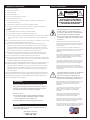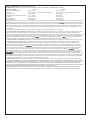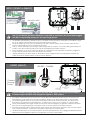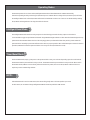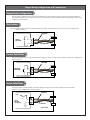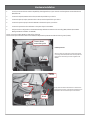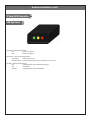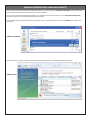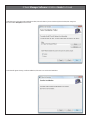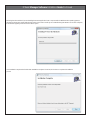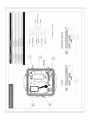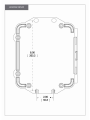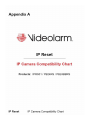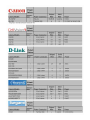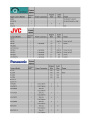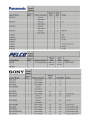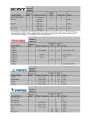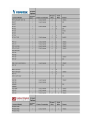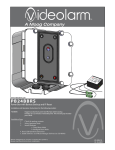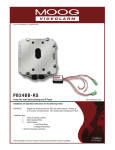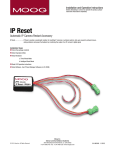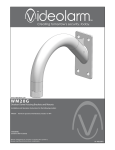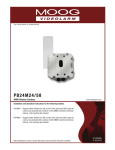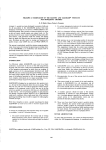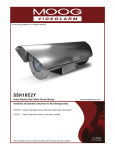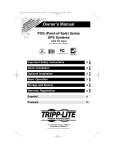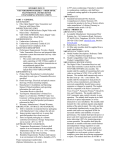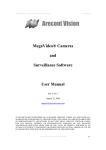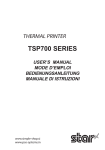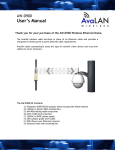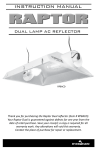Download PB24RS - Tristate Telecom Inc.
Transcript
IPRS 01 Se rial # 24V Vin 0016 ac 56 12V OranRed sted dc Vou withTeFC ge to co C sta mply OranRed/Blac t OranRed(+) Ala ndards ge(-) Red/ ge/Blackk Br rm Oran Black( ge/B Blacown lack(-+) k ) www.videolarm.com PB24RS Wireless Power Box with IP Reset Installation and Operation Instructions for the following models: PB24RS Rugged cast aluminum power box with 220/115Vac input converting to 24Vac and 96W output power plus an IP Reset Installation Steps 1. 2. 3. Check the package contents Select Operation Mode Install Hardware a. Timed Reset Mode b. Intelligent Reset Mode 4. Read LED Operation instructions 5. Install Software- see IP Reset Manager Software (on CD-ROM) B e fo r e a t t e m p t i n g t o c o n n e c t o r o p e r a t e t h i s p r o d u c t , p l e a s e r e a d t h e s e i n s t r u c t i o n s c o m p l e t e l y. 81-IN5419R0 IMPORTANT SAFEGUARDS 1 Read these instructions. 2 Keep these instructions. 3 Heed all warnings 4 Follow all instructions. 5 Do not use this apparatus near water. 6 Clean only with damp cloth. 7 Do not block any of the ventilation openings. Install in accordance with the SAFETY PRECAUTIONS CAUTION RISK OF ELECTRIC SHOCK DO NOT OPEN manufacturers instructions. 8 Cable Runs- All cable runs must be within permissible distance. 9 Mounting - This unit must be properly and securely mounted to a supporting structure capable of sustaining the weight of the unit. Accordingly: a. The installation should be made by a qualified installer. b. The installation should be in compliance with local codes. c. Care should be exercised to select suitable hardware to install the unit, taking into account both the composition of the mounting surface and the weight of the unit. 10 Do not install near any heat sources such as radiators, heat registers, stoves, or other apparatus ( including amplifiers) that produce heat. 11 Do not defeat the safety purpose of the polarized or grounding-type plug. A polarized plug has two blades with one wider than the other. A grounding type plug has two blades and a third grounding prong. The wide blade or the third prong are provided for your safety. When the provided plug does not fit into your outlet, consult an electrician for replacement of the obsolete outlet. 12 Protect the power cord from being walked on or pinched particularly at plugs, convenience receptacles, and the point where they exit from the apparatus. 13 Only use attachment/ accessories specified by the manufacturer. 14 Use only with a cart, stand, tripod, bracket, or table specified by the manufacturer, or sold with the apparatus. When a cart is used, use caution when moving the cart/ apparatus combination to avoid injury from tip-over. 15 Unplug this apparatus during lighting storms or when unused for long periods of time. 16 Refer all servicing to qualified service personnel. Servicing is required when the apparatus has been damaged in any way, such as power-supply cord or plug is damaged, liquid has been spilled of objects have fallen into the apparatus, the apparatus has been exposed to rain or moisture, does not operate normally, or CAUTION: TO REDUCE THE RISK OF ELECTRIC SHOCK, DO NOT REMOVE COVER ( OR BACK). NO USER- SERVICEABLE PARTS INSIDE. REFER SEVICING TO QUALIFIED SERVICE PERSONNEL. The lightning flash with an arrowhead symbol, within an equilateral triangle, is intended to alert the user to the presence of non-insulated “dangerous voltage” within the product’s enclosure that may be of sufficient magnitude to constitute a risk to persons. Este símbolo se piensa para alertar al usuario a la presencia del “voltaje peligroso no-aisIado” dentro del recinto de los productos que puede ser un riesgo de choque eléctrico. Ce symbole est prévu pour alerter I’utilisateur à la presence “de la tension dangereuse” non-isolée dans la clôture de produits qui peut être un risque de choc électrique. Dieses Symbol soll den Benutzer zum Vorhandensein der nicht-lsolier “Gefährdungsspannung” innerhalb der Produkteinschließung alarmieren die eine Gefahr des elektrischen Schlages sein kann. Este símbolo é pretendido alertar o usuário à presença “di tensão perigosa non-isolada” dentro do cerco dos produtos que pode ser um risco de choque elétrico. Questo simbolo è inteso per avvertire I’utente alla presenza “di tensione pericolosa” non-isolata all’interno della recinzione dei prodotti che può essere un rischio di scossa elettrica. has been dropped. Be sure to periodically examine the unit and the supporting structure to make sure that the integrity of the installation is intact. Failure to comply with the foregoing could result in the unit separating from the support structure and falling, with resultant damages or injury to anyone or anything struck by the falling unit. UNPACKING Unpack carefully. Electronic components can be damaged if improperly handled or dropped. If an item appears to have been damaged in shipment, replace it properly in its carton and notify the shipper. Be sure to save: 1 The shipping carton and packaging material. They are the safest material in which to make future shipments of the equipment. 2 These Installation and Operating Instructions. The exclamation point within an equilateral triangle is intended to alert the user to presence of important operating and maintenance (servicing) instructions in the literature accompanying the appliance. Este símbolo del punto del exclamation se piensa para alertar al usuario a la presencia de instrucciones importantes en la literatura que acompaña la aplicación. Ce symbole de point d’exclamation est prévu pour alerter l’utilisateur à la presence des instructions importantes dans la littérature accompagnant l’appareil. Dieses Ausruf Punktsymbol soll den Benutzer zum Vorhandensein de wichtigen Anweisungen in der Literatur alarmieren, die das Gerät begleitet. Este símbolo do ponto do exclamation é pretendido alertar o usuário à presença de instruções importantes na literatura que acompanha o dispositivo. Questo simbolo del punto del exclamaton è inteso per avvertire l’utente alla presenza delle istruzioni importanti nella letteratura che accompagna l'apparecchio. SERVICE If technical support or service is needed, contact us at the following number: TECHNICAL SUPPORT AVAILABLE 24 HOURS 1 - 800 - 554 -1124 LIMITED WARRANTY FOR VIDEOLARM INC. PRODUCTS VIDEOLARM INC. warrants this Product to be free from defects in material or workmanship, as follows: PRODUCT CATEGORY PARTS LABOR All Enclosures and Electronics Three (3) Years Three (3) Years Pan/Tilts Three (3) Years **6 months if used in autoscan Three (3) Years **6 months if used in autoscan Poles/PoleEvators Three (3) Years Three (3) Years Warrior/Q-View/I.R. Illuminators/SView Five (5) Years Five (5) Years Controllers Three (3) Years Three (3) Years Power Supplies Three (3) Years Three (3) Years Accessory Brackets Three (3) Years Three (3) Years During the labor warranty period, to repair the Product, Purchaser will either return the defective product, freight prepaid, or deliver it to Videolarm Inc. an equal degree of protection with a Decatur GA. The Product to be repaired is to be returned in either its original carton or a similar package RMA # (Return Materials Authorization number) displayed on the outer box or packing slip. To obtain a RMA# you must contact our Technical Support Team at 800.554.1124, extension 101. Videolarm will return the repaired Product freight prepaid to Purchaser. Videolarm is not obligated to provide Purchaser with a substitute unit during the warranty period or at any time. After the applicable warranty period, Purchaser must pay all labor and/or parts charges. The limited warranty stated in these product instructions is subject to all of the following terms and conditions: 1. NOTIFICATION OF CLAIMS: WARRANTY SERVICE: If Purchaser believes that the Product is defective in material or workmanship, then written notice with an explanation of the claim shall be given promptly by Purchaser to Videolarm but all claims for warranty service must be made within the warranty period. If after investigation Videolarm determines that the reported problem was not covered by the warranty, Purchaser shall pay Videolarm for the cost of investigating the problem at its then prevailing per incident billable rate. No repair or replacement of any Product or part thereof shall extend the warranty period as to the entire Product. The warranty on the repaired part only shall be in for a period of ninety (90) days following the repair or replacement of that part or the remaining period of the Product parts warranty, whichever is greater. 2. EXCLUSIVE REMEDY: ACCEPTANCE: Purchaser’s exclusive remedy and Videolarm’s sole obligation is to supply (or pay for) all labor necessary to repair any Product found to be defective within the warranty period and to supply, at no extra charge, new or rebuilt replacements for defective parts. 3. EXCEPTIONS TO LIMITED WARRANTY: Videolarm shall have no liability or obligation to Purchaser with respect to any Product requiring service during the warranty period which is subjected to any of the following: abuse, improper use: negligence, accident, lightning damage or other acts of God (i.e., hurricanes, earthquakes), failure of the end-user to follow the directions outlined in the product instructions, failure of the end-user to follow the maintenance procedures recommended by the International Security Industry Organization, written in product instructions, or recommended in the service manual for the Product. Furthermore, Videolarm shall have no liability where a schedule is for regular replacement or maintenance or cleaning of certain parts (based on usage) and the end-user has failed to follow such schedule; attempted repair by personnel; operation of the Product outside of the published environmental and electrical parameters, or if such Product’s original (trademark, serial number) markings have been defaced, altered, or removed. Videolarm excludes from warranty coverage Products sold AS IS and/or WITH ALL FAULTS and excludes used Products which have not been sold by Videolarm to the Purchaser. All software and accompanying documentation furnished with, or as part of the Product is furnished “AS IS” (i.e., without any warranty of any kind), except where expressly provided otherwise in any documentation or license agreement furnished with the Product. 4. PROOF OF PURCHASE: The Purchaser’s dated bill of sale must be retained as evidence of the date of purchase and to establish warranty eligibility. DISCLAIMER OF WARRANTY EXCEPT FOR THE FOREGOING WARRANTIES, VIDEOLARM HEREBY DISCLAIMS AND EXCLUDES ALL OTHER WARRANTIES, EXPRESS OR IMPLIED, INCLUDING, BUT NOT LIMITED TO ANY AND/OR ALL IMPLIED WARRANTIES OF MERCHANTABILITY, FITNESS FOR A PARTICULAR PURPOSE AND/OR ANY WARRANTY WITH REGARD TO ANY CLAIM OF INFRINGEMENT THAT MAY BE PROVIDED IN SECTION 2-312(3) OF THE UNIFORM COMMERCIAL CODE AND/OR IN ANY OTHER COMPARABLE STATE STATUTE. VIDEOLARM HEREBY DISCLAIMS ANY REPRESENTATIONS OR WARRANTY THAT THE PRODUCT IS COMPATIBLE WITH ANY COMBINATION OF NON-VIDEOLARM PRODUCTS OR NON-VIDEOLARM RECOMMENDED PRODUCTS PURCHASER CHOOSES TO CONNECT TO PRODUCT. LIMITATION OF LIABILITY THE LIABILITY OF VIDEOLARM, IF ANY, AND PURCHASER’S SOLE AND EXCLUSIVE REMEDY FOR DAMAGES FOR ANY CLAIM OF ANY KIND WHATSOEVER, REGARDLESS OF THE LEGAL THEORY AND WHETHER ARISING IN TORT OR CONTRACT, SHALL NOT BE GREATER THAN THE ACTUAL PURCHASE PRICE OF Electrical Specifications Contents of Box PB24 English Input Power: 110 VAC/220VAC 1A/.5A Power Consumption: 1Amp (120 Watts) at 120 VAC Power Output: 96 VA at 24 VAC 52 Watts Heater/Blower 32 Watts Camera Power An all pole main switch with a contact of at least 3mm in each pole shall be incorporated in the electrical installation of the building. Application Software for IP RESET IPRS0 1 Serial om 11 455 0- to c 24 or d se n il e-m a to suppo 24Vac # 00165 Vin Red 6 12Vdc Orange Vout withTested FCC to comply Red/Bla Red(+) standards Orange/ Orange( ck Alarm Red/Bla Black -) Brown Orange/ ck(+) Black Black(-) rm IPR S01 dev ices o nly. Tes te d F th wi IPRS01 ply ar nd sta CC cati on i s stri ctly fo rbidd du pl i en . An y For ds. s up po rt c all 180 Todo el interruptor principal del poste con un contacto de por lo menos 3m m en cada poste será incorporado en la instalación eléctrica del edificio. deo la For V i Español Energía De Entrada: 110 Consumo De Energía de VAC/220VAC 1A/.5A: 1Amp (120 vatios) en 120 VAC de salida de energía: VA 96 en 24 VAC 52 vatios de Heater/Blower 32 vatios de energía de la cámara fotográfica rt at vid eolar m .com Tools Required: .150” Flathead Screwdriver 7/16 Wrench or Socket 9/16 Wrench or Socket Herramientas Requeridas: destornillador de cabeza llana del 150"7/16 llave de la llave o del zócalo 9/16 o zócalo Français Puissance D'entrée : 110 Puissance D'Énergie de VAC/220VAC 1A/.5A : 1Amp (120 watts) à 120 VCA de rendement de puissance : VA 96 à 24 VCA 52 watts de Heater/Blower 32 watts de puissance d'appareil-photo Un tout le commutateur principal de poteau avec un contact au moins de 3mm dans chaque poteau sera incorporé dans l'installation électrique du bâtiment. Outils Requis : tournevis à tête plate de 150"7/16 clé de clé ou de douille 9/16 ou douille Deutsch Zugeführte Energie: 110 VAC/220VAC 1A/.5A Leistungsaufnahme: 1Amp (120 Watt) bei 120 VAC Abgabeleistung: VA 96 bei 24 VAC 52 Watt Heater/Blower 32 Watt Kamera-Energie Ein aller Pfostenhauptschalter mit einem Kontakt von 3mm mindestens in jedem Pfosten wird in der elektrischen Installation des Gebäudes enthalten. Werkzeuge Erforderten: 150"Flachkopfschraubenzieher 7/16 Schlüssel-oder Einfaßung 9/16 Schlüssel oder Einfaßung Portuguese Poder De Entrada: 110 Consumo De Potência de VAC/220VAC 1A/.5A: 1Amp (120 watts) em 120 VAC de saída de poder: VA 96 em 24 VAC 52 watts de Heater/Blower 32 watts de poder da câmera Todo o interruptor principal do pólo com um contato ao menos de 3mm em cada pólo será incorporado na instalação elétrica do edifício. As Ferramentas Requereram: chave de fenda flathead do 150"7/16 de chave da chave ou do soquete 9/16 ou soquete Italiano Alimentazione in ingresso Di Entrata: 110 Assorbimento di corrente Di energia di VAC/220VAC 1A/.5A: 1Amp (120 watt) a 120 VCA di uscita di alimentazione: VA 96 a 24 VCA 52 watt di Heater/Blower 32 watt di alimentazione della macchina fotografica Tutto l'interruttore principale del palo con un contatto almeno di 3mm in ogni palo sarà compreso nell'installazione elettrica della costruzione. Attrezzi Richiesti: cacciavite a testa piatta del 150"7/16 di chiave dallo zoccolo o dalla chiave 9/16 o zoccolo Additional Information: NOTE **** Power Supplies provided with housing will not be required if using the PB24 product. 1 2 Wall Mounting: Attach unit securely with (4) 3/8” or 8mm hardware (not supplied). • La pared que monta la caja de la energía es posible, pero el hardware no es incluido. • Le mur montant la boîte de puissance est possible, mais le matériel n'est pas inclus. • Die Wand, die den Energie Kasten anbringt, ist möglich, aber die Kleinteile sind nicht enthalten. • A parede que monta a caixa do poder é possível, mas a ferragem não é incluída. • La parete che monta la scatola di alimentazione è possibile, ma i fissaggi non sono inclusi. 3 Wall Mount Gasket The power box may be pole mounted with the pole support clips. • Ésta es la plantilla del montaje para la caja de la energía. • C'est le calibre de support pour la boîte de puissance. • Dieses ist die Montageschablone für den Energie Kasten. • Este é o molde da montagem para a caixa do poder. • Ciò è la mascherina del montaggio per la scatola di alimentazione. 4 3/8” Bolts Washer 3/8” Nut and Lockwashers Conduit Fitting The wall mount bracket must be attached using the gasket as shown. This is the assembled unit with the housing and conduit. • El soporte del montaje de la pared se debe unir usando la junta según lo demostrado. • La parenthèse de bâti de mur doit être jointe utilisant la garniture comme montrée. • Der Wandeinfassung Haltewinkel muß mit der Dichtung angebracht werden, wie gezeigt worden. • O suporte da montagem da parede deve ser unido usando a gaxeta como mostrado. • La staffa del supporto della parete deve essere fissata per mezzo della guarnizione come indicata. • El soporte del montaje de la pared se debe unir usando la junta según lo demostrado. • La parenthèse de bâti de mur doit être jointe utilisant la garniture comme montrée. • Der Wandeinfassung Haltewinkel muß mit der Dichtung angebracht werden, wie gezeigt worden. • O suporte da montagem da parede deve ser unido usando a gaxeta como mostrado. • La staffa del supporto della parete deve essere fissata per mezzo della guarnizione come indicata. (120VAC or 240VAC) 4INPUT: B 5B 220-240VAC INPUT 110-120VAC INPUT 240Vac 120Vac Input Input Main Switch Line (L) and Neutral (N) wires should be connected as marked on the board and plugged into the corresponding voltage for the input single phase. Los alambres de la línea (l) y del hilo neutro (n) se deben conectar según lo marcados en el tablero y tapados en el voltaje correspondiente para la monofásico de la entrada. Des fils de la ligne (l) et du neutre (n) devraient être reliés comme marqué sur le conseil et branché à la tension correspondante pour le monophasé d'entrée. Linie (L) und des Neutralen (N) Leitungen sollten angeschlossen werden, wie auf dem Brett gekennzeichnet worden und in die entsprechende Spannung für das Eingang einphasige verstopft. Os fios da linha (L) e do ponto morto (N) devem ser conectados como marcados na placa e plugged na tensão correspondente para a fase monofásica da entrada. I legare della linea (l) e del neutrale (n) dovrebbero essere collegati come contrassegnato sul bordo ed inserito la tensione corrispondente per la monofase dell'input. 6B OUTPUT: (24VAC) HEATERS CAMERA Connect Housing Power 24Vac Power To Housing Optional 24Vac Output Main Switch Internal resettable fuses are supplied for the main 24VAC output lines. Do not connect heaters to camera output. The PB24 is not designed for 3 phase or 208V systems. Los fusibles restaurables internos se proveen para las líneas de salida principales 24VAC. No conecte los calentadores con la salida de la cámara fotográfica. El PB24 no se diseña para 3 fases o sistemas 208V. Des fusibles réglables internes sont fournis pour les lignes de la sortie 24VAC principales. Ne reliez pas les réchauffeurs au rendement d'appareil-photo. Le PB24 n'est pas conçu pour 3 phases ou systèmes 208V. Interne rückstellbare Sicherungen werden für die Haupt-24VAC Ertragskurven geliefert. Schließen Sie Heizungen nicht an Kameraausgang an. Das PB24 ist nicht für 3 Phase oder Systeme 208V bestimmt. Os fusíveis resettable internos são fornecidos para as linhas de saída 24VAC principais. Não conecte calefatores à saída da câmera. O PB24 não é projetado para 3 fases ou sistemas 208V. I fusibili resettable interni sono forniti per le linee di uscita principali 24VAC. Non colleghi i riscaldatori all'uscita della macchina fotografica. Il PB24 non è progettato per 3 fase o sistemi 208V. Operating Modes The IP Reset operates in one of two modes, Intelligent Reset Mode and Timed Reset Mode. IP Reset automatically detects the operating mode by monitoring the I/O Detect input. If IP Reset detects a change in the I/O Detect input, it will enter the Intelligent Reset mode. Otherwise, IP Reset will remain in Timed Reset mode. You can choose to use Timed Mode by twisting the I/O Detect wires together and securing them with the wire nut. Intelligent Reset Mode The Intelligent Reset Mode monitors a relay output on the device being protected. The relay output on the IP device is commanded to toggle at a pre-determined interval using IP Reset Manager Software or other network software designed to sup port IP Reset. When IP Reset detects the loss of the relay toggle, after a pre-determined detection period, it power restarts the protected device. Generally, a power reset will restore the device to proper operation. After 2 failed attempts to restore the device’s operation, IP Reset will re-start the protected device once every four hours (fault detection mode). Timed Reset Mode The Timed Reset Mode, simply cycles power on the protected device every 12 or 24 hours depending upon the model ordered. The IP Reset resets the protected device every 12 hours. The IP Reset resets the protected device every 24 hours. When used in Timed Reset mode, IP Reset connects directly inline with the device’s power, does not use the I/O Detect Cable and does not require any remote commanding software. NOTE: If Timed Reset Mode is used on a PTZ camera, the camera will typically reset to its home position upon reset. For this reason, we recommend using Intelligent Reset Mode whenever possible for PTZ cameras. Output Relay Configuration and Connections Output Relay Configuration The relay output configurations vary based on the manufactures design. Because of these variations, the IP Reset I/O Detect input needs to operate in one of three ways. Refer to your camera user manual for more information regarding the output relay configuration of your camera. Dry Contact The first and most common method requires the IP Reset to supply current to the dry contacts of a relay. This configuration is shown in Figure 5. Striped Wire BROWN Camera Dry Contact I/O Detect Cable BLACK Figure 5: Dry Contact Relay I/O Detect Connection Passive Solid-State The second method is similar, requiring the IP Reset to supply current to an open collector output transistor. This configuration is shown in Figure 6. Striped Wire BROWN Camera Open Collector Relay I/O Detect Cable BLACK Figure 6. Passive Relay I/O Detect Connection Appendix A –Solid-State Output Relay Configuration and Connections (cont.) Active Solid-State The third and least common method is the emitter follower where the camera output supplies the current used for detection. In this configuration is shown in Figure 7. Striped Wire + + Volts BROWN Camera Solid State Sourcing Relay Plain Wire I/O Detect Cable Figure 7: Active Solid-State Relay I/O Detect Connection BLACK Hardware Installation 1. Locate your camera in the IP camera compatibility chart (Appendix A). If your camera is not listed, please contact Videolarm at (800)-554-1124. 2. Connect the striped I/O Detect wire to the I/O terminal specified for your device. 3. Connect the plain (no stripe) I/O Detect wire to the I/O terminal specified for your device. 4. Connect the power output pin from the IP Reset to the Power input on your device. 5. Connect the power from the transformer to the power input in the IP Reset. 6. Add your device’s configuration to the IP Reset Manager Software or Network video recording (NVR) software (See IP Reset Manager Software installation in CD-ROM). Note 1: Connection polarity MUST be observed for all devices. Note 2: If the input connections need to be modified, the striped wire is plus VDC and the solid wire is ground (0 VDC). Camera dome connection point IP Reset power box When you open the power box, you will see the ipulse unit. Plug in the heater/blower and camera power form the dome into the mating connector supplied in the PB24RS. Vin Red Orange Red(+) 12Vdc Orange(-) 24Vac Vout Red/Black Orange/Black Red/Black(+) Orange/Black(-) Brown Black IPRS01 Serial # 001656 with FCC standards Alarm Tested to comply Brown Blue Finally attach the brown and black wire to the blue and purple wire of the dome. Inside the dome, attach the purple and blue wire to the alarm output of the camera. Purple Black IPRS Vin Red Orange Red(+) ) 12Vdc Orange(- 1656 with FCC Alarm rial # 00 Vout 01 Se Brown k Black Red/Blac lack Orange/B ) k(+ Red/Blaclack(-) Orange/B 24Vac ply to com Tested standards Hardware Installation (cont.) IP Reset® LED Operation LED Operation Green LED – Device Power Indicator • ON : Power On to Device • OFF : Power Off to Device Yellow LED – Communication/Signal Status • Timed Mode : Flashes every second • Intelligent Mode : Flashes every 90 Seconds (On = input High, Off = input Low) Red LED – Operation Mode Indicator • ON : Intelligent Mode, device operating as expected • OFF : Timed Mode • Flashing : Intelligent Mode, device fault detected Software Installation (For a windows based PC) If there is a pre-existing version of the IP Reset Manager Software on your computer go to “Add/Remove Programs “from the MS Windows Control Panel and remove it before beginning a new software installation. To remove a pre-existing IP Reset Manager Installation, go to the Windows “Control Panel” and click on the “Add or Remove Programs” software icon. After a few seconds the following window will appear: From the “Add or Remove Programs” menu below in Windows XP, select the program “IP Reset”. Click on the “Remove” button (See screen shot below) In Windows XP/XP PRO IP Reset From the “Uninstall or change a program” menu in Windows Vista, double click on the “IP Reset by Videolarm” application. In Windows Vista In response to the confirmation box “Add or Remove Programs” message. Click “Yes”. Software Installation (For a windows based PC continued) In response to the confirmation box “Add or Remove Programs” message. Click “Yes”. A window may show up as follows: Let this window run to completion. Following the above window if you are removing the application from a computer with the Windows Vista operating system, a window (not shown) may appear with the title “User Account Control”. It will say “An Unidentified Program Wants to Access Your Computer”, if this window appears you should click “Allow”. IP ResetSetup While the software is being removed you will see the following window Wait till the above window goes away. At this point the IP Reset Manager Software will have been removed from your computer. You can now proceed with the software installation. IP Reset Manager Software Installation Guide After you have fully removed any pre-existing installations of IP Reset Manager (see section “Removing IP Reset Software” from your system), insert the CDROM that came with your IP Reset device into the hard drive of the networked computer that will run the IP Reset Manager Software (computer must be on the same network with the video cameras) If the installation file doesn’t launch automatically, Double click on “setup.msi” file in the root directory of the supplied CDROM. A window pops up saying “Welcome to the IP Reset Setup Wizard”, click the box that says “Next>”, if you accept the registration statement. IP Reset Manager Software Installation Guide Continued A Window pops up that says “Select Installation Folder”, if the radio button “just me” is selected, (shown below) than change it to the radio button “Everyone”, as shown below A window will appear that says, “Confirm Installation”, Click “Next >” to confirm the installation! IP Reset Manager Software Installation Guide Continued Following the above window if you are installing the IP Reset application from a computer with the Windows Vista operating system, a window (not shown) may appear with the title “User Account Control”. It will say “An Unidentified Program Wants to Access Your Computer”, if this window appears you should click the “Allow” option. Once installation completes the final window “Installation Complete” is launched, Click “Close” to complete the installation process. Older machines may require downloading Microsoft Dot Net If you are on an older windows machine that does not have a current version of Microsoft’s Dot Net libraries, you may get a message from Windows requiring you to download the latest version of Microsoft .Net. At this point you will have log on to Microsoft at: http://msdn.microsoft.com/en-us/netframework/default.aspx And download the latest version of Microsoft’s .Net libraries. After doing this double click on the downloaded files to install .Net. Once this has completed reboot your computer. Create an Exception for IP Reset Software from Windows Firewall Select “Control Panel” from the start Menu Select “Windows Firewall” Click on “Allow a program through the Windows Firewall” Click on “continue” if asked are you sure you want to do this or the “User Account Control” window appears Under the “exceptions” tab on the “Windows Firewall Settings” menu, click the “Add Program …” Button Click on the “Browse …” button Browse to the installation directory for the IP Reset software. Unless you changed this directory for the installation you should browse to “C:\\Program Files\Videolarm\IP Reset Select “IPResetConfigurator.exe” Click “OK” Click “OK” Exit the “Windows Firewall Settings” Exit the “Windows Firewall” Start the IP Reset Configuration Tool, “IPResetConfigurator.exe” (For the following steps, you may get a message that says “.NET Framework” needs to be upgraded, In this case follow the instructions and upgrade “.NET” before continuing) Restart your computer and the centralized IP Reset control service launches automatically. You will see the IP Reset configurator application on the users startup menu under the “All Programs” option. The name of the IP Reset configuration program is “IPResetConfiguratore.exe”. The application is also installed on the user’s desktop and may be launched by clicking the IP Reset desktop Icon shown below: IPResetConfig urator.exe Once launched the IP Reset Configuration application resides in the users “control tray” on the bottom right hand side of the screen. If the IP Reset application is enabled the “Sunburst” Icon will blink. If the application is disabled the icon stays solid. The user can then program IP Reset devices by using the mouse button and right clicking on this icon in the users tray. IP Reset Icon in users Control Tray (red starburst) You are now ready to run the IP Reset Configuration Software. For usage information refer to application users document “IP ResetSoftwareUsersGuide.pdf” which is enclosed as a PDF with the CD-ROM. After successful installation the user’s guide and operations guide can be found on your computer in the following directory: “C:\Program Files\Videolarm\IP Reset\IP Reset_Software_User_s Guide.pdf” is the application manual used to configure IP Reset devices from the computer. It describes installing the IP Reset devices to work with your cameras or other devices. If you ever want to run the IP Reset software directly, browse to the IP Reset installation Directory, “C:/Program Files/Videolarm/IP Reset”, and double click on the file “IPResetConfigurator.exe”. This will force the configuration application to launch manually. N/S IPRS01 RP70TRAN11 IP Reset Product Registration/Warranty Thank you for choosing Videolarm. We value your patronage and are solely committed to providing you with only the highest quality products available with unmatched customer service levels that are second-to-none in the security industry. Should a problem arise, rest assure that Videolarm stands behind its products by offering some of the most impressive warranty plans available: 3 Years on all Housings, Poles, Power Supplies, and Accessories and 5 Years on all camera systems (SView, QView, Warriors), and InfraRed Illuminators. Register Your Products Option 1: Online Option 2: Mail-In Take a few moments and validate your purchase with our Online Product Registration Form www.videolarm.com/productregistration.jsp at or complete and mail-in the bottom portion of this flyer. Register your recent Videolarm purchases and benefit from the following: • Simple and Trouble-Free RMA process • Added into customer database to receive product updates / news • Eliminate the need to archive original purchase documents: Receipts, Purchase Orders, etc… Cut at the dotted Line Main Contact Info Place in envelope, affix stamp and mail to: Videolarm ATTN: Warranty 2525 Park Central Ave. Decatur, GA 30035 First Name: Last Name: Professional Title: Company: Address 1: Address 2: City: State / Province/Country: Zip / Postal Code: Phone Number: Product Information Please Circle One: Name & Location of Company / Store where Purchased: (City, State, Country) Videolarm Product ID Product Description Serial # (Available only for Camera Systems, IR Illuminators, Wireless Devices) PO# E-mail Address: Business Personal