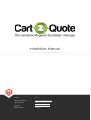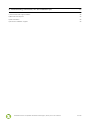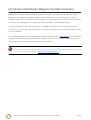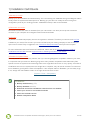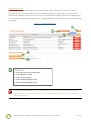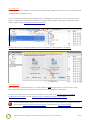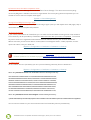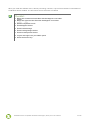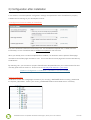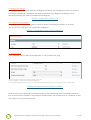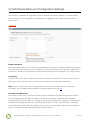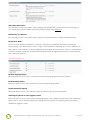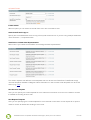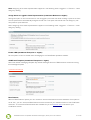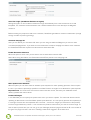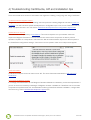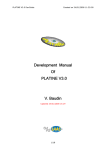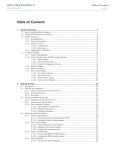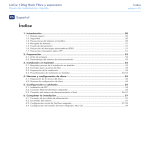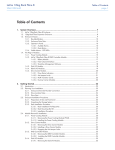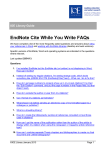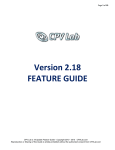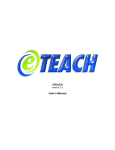Download Cart2Quote installation manual
Transcript
Installation Manual Version 5.0.4 Support questions: [email protected] Sales questions: [email protected] Website: www.cart2quote.com Release Date: 04-05-15 Table of Contents This manual is divided into four sections. The first section explains the installation of Cart2Quote on a Magento server. The second part explains the first configuration settings after installation to test the extension. The third section gives an elaboration of all back-end configuration settings of Cart2Quote. The last section gives a summary of all other sources for tips, help and troubleshooting. Introduction Cart2Quote | Magento Quotation Extension 4 1) Installation Cart2Quote 5 1) Backup your data 5 2) Download and extract 5 3) IOnCube 5 4) Disable Compilation Mode 5 5) Disable the cache 6 6) Upload Files 7 7) IonCube files 7 8) Clear all cache & enable compilation mode 8 9) Logout from Magento and login again 8 10) Your license keys 8 11) Free license 8 2) Configuration after installation 10 1) Configure the front-end visibility of Cart2Quote 10 2) Set your language 10 3) Configure tax settings 11 4) Configure shipping methods 11 5) Test the module 11 3) Cart2Quote Back-end Configuration Settings 12 1) General 12 2) Quote Front-end 13 3) Quote Form Builder 14 4) Quote E-mails 16 5) Quote Configuration 18 6) Sales Representatives 20 7) Advanced Settings 21 Cart2Quote the complete Quotation Manager | Now you`re in business 2 of 25 4) Troubleshooting Cart2Quote, API and installation tips 25 1) User forums and support articles 25 2) Manuals and help tool 25 3) API information 25 4) Purchase installation support 25 Cart2Quote the complete Quotation Manager | Now you`re in business 3 of 25 Introduction Cart2Quote | Magento Quotation Extension Cart2Quote is the most complete Magento module that enables customers and shop owners to create a Request for Quote (RFQ’s) on Magento websites. With Cart2Quote you can effectively track customer quotations, edit quotation requests, create proposals and convert quotations to orders. This all via the frontend or back-end of Magento or via the API web services available in Cart2Quote Enterprise. It is recommended you first install the module in a test Magento environment that is a copy of your live store. After you have verified the module works correctly in your test store, you can safely install the module in your live website. For a complete elaboration of all Cart2Quote functionality, please refer to the User Manual. The User Manual explains Cart2Quote’s functionality from two perspectives: First from a customer perspective in the frondend and second from a shop admin perspective in the back-end. It is recommended to let the module be installed by a technical implementer if you do not have the necessary knowledge of Magento modules’ installations. The Cart2Quote module may require some changes to your existing template. Purchase the installation service. Cart2Quote the complete Quotation Manager | Now you`re in business 4 of 25 1) Installation Cart2Quote 1) Backup your data Backup your store database and web directory. You can backup your database through the Magento admin facility under the system-tools-backups menu. Backing up your files can usually be done through the configuration panel of your hosting provider. A database backup is also recommended. 2) Download and extract Download the extension from our website (from your client area in our store) and unzip the extension’s contents on your computer and navigate inside the extracted folder. 3) IOnCube To protect our intellectual property we have encrypted our software. Therefore you need to have ionCube installed on your server. Don’t know if you have ionCube? Ask your hosting company to find out. Require open source version? Buy or upgrade to our Cart2Quote Enterprise edition with open source option. For more information about IonCube and Cart2Quote, take a look at the support article on installing Cart2Quote IonCube files and the support article on installing IonCube on your server. 4) Disable Compilation Mode This may not be an issue for many readers, but if you are using Magento’s compilation mode on your store, it is important that you remove it. Without going into to many details, compilation mode takes many files spread out over the system and condensing them into a single file that can be run very quickly. If the files of Cart2Quote are not in the system when this single file is ‘compiled’, they will not be included. To check that this is disabled, go to System->Tools->Compilation. If the compiler status is ‘Disabled’, you are ready to go. If not, simply click the ‘Disable’ button on the right hand side of the screen. (System > Tools > Compilation) Checklist: 1. Backup web directory (FTP) 2. Backup database (MYSQL) 3. Download and extract Cart2Quote extension from our website 4. Check your server for an installed ionCube 5. Check the ionCube version 6. Disable Compilation Mode Cart2Quote the complete Quotation Manager | Now you`re in business 5 of 25 5) Disable the cache The Magento front end relies heavily on caching to provide a faster experience to customer. This is a wonderful tool, but can wreak havoc during the installation process. To ensure that the cache is not the cause of any problems, we should turn it off. This can be done from the admin console by navigating to the cache management page, selecting all caches, clicking ‘disable’ from the drop-down menu, and submitting the change. (System > Cache Management) 3 2 1 4 5 Checklist: 1. Turn off cache for all cache types 2. Flush Magento Cache 3. Flush Cache Storage 4. Flush Catalog Images Cache 5. Flush JavaScript/CSS Cache Uninstalling Cart2Quote? Do not test Cart2Quote on a production environment! Always make a backup of your store before the installation. Only install Cart2Quote on a production environment after thorough testing. Cart2Quote the complete Quotation Manager | Now you`re in business 6 of 25 6) Upload Files Using your FTP client upload the contents of the Cart2Quote package to your store root. The contents of the unzipped folder will looks like this: You can upload these folders to your Magento root. Your Magento root already contains the app and skin folders, by uploading you will add new files to the already existing folders. Adding the cart2quote-install folder is optional (see Cart2Quote installation help tool). Always make sure you merge the folders and do not replace the existing folders, see below. 7) IonCube files After uploading the Cart2Quote files, you need upload the right IonCube files. Go to the ioncube_files folder, select the right IonCube version and upload this to your Magento root directory. For more information about IonCube and Cart2Quote, take a look at the support article on installing Cart2Quote IonCube files and the support article on installing IonCube on your server. Most of Cart2Quote’s software is open source. Only 6 PHP controller files are encrypted the rest is open source. Find out which files are encrypted or purchase the open source version. Cart2Quote the complete Quotation Manager | Now you`re in business 7 of 25 8) Clear all cache & enable compilation mode Go to System->Cache Management and click ‘Flush Cache Storage’. This will ensure that everything cached by Magento is deleted and will to be regenerated. Once everything works as expected you can enable the cache and the compiler mode again. (System > Cache Management) 9) Logout from Magento and login again Make sure you logout from your admin panel and login again. (else you will maybe see a 404 page). Step 7 and 8 eliminate almost all potential problems. 10) Your license keys If you have a paid versions of Cart2Quote you can utilize all functionalities including those of the backend. The license key will be provided by Cart2Quote within 24 hours after your order is completed. The license key will be send to the registered email address and can also be found in your account dashboard. Without a license you will not be able to create quotes in the Magento admin, create proposals, convert quote into orders, track your leads etc. (System > Configuration > Cart2Quote > Quotations > General) Experiencing installations difficulties? Go to our User Forum to see the solution for the most common problems. Or consider buying our Installation service or Technical support tickets 11) Free license For IP number 127.0.0.1 (localhost) you can input the following serial key from the backend in (System > Configuration > Cart2Quote > Quotations > General) When using Cart2Quote version 1.0 to version 4.4 use the following license key: 022c33d513a871a7958a0c5d94717f1d;23e8b229b02630d089d4a5a91871f37f; 9675324bf3da955794913bef7ec5ee42;e2bbe9676cc132da9799d4ae8016a830; 983f4a9e12d55d777707b03a50c80932;c14dd41e12d90125859c37113e2ffd48; e3ba127ae4006bd358b00e7a1b2d5704;a671533cc98bbe93a0e98f8b9225d75d; 289cf58d7b1d862b61884f308e3f805b;ceca653b6ee89552496739559f621725; 880c376d80f9afd2405c45420d2f08d9;799644a36d080e70d45f130806caeb6a; ebc4640259b7059b625bf11c62d5bb29;fe4a6f94b513f70f52cd11067acb147c; 4a730dc1235678e7104616f3fb94e0a6;5150e42d0aac2fe10b8f8a08d01ce1dd; When using Cart2Quote version 5.0 and higher use the following license key: YjZlOWYwMGQ5NzEyODJhMTIxMjYzNjE5OTZkZTA2NDM7YmE3YWVhMDcxNjllZmQ4YTRiZDliZGM0YmI3NjRjMzQ7 You can test the module on your local machines with full functionality with the provided key. Cart2Quote the complete Quotation Manager | Now you`re in business 8 of 25 When you install the software online, without purchasing a license, only the free and basic functionalities of Cart2Quote will be enabled. You will need to set the extension to enabled. Checklist: 1. Merge the Cart2Quote install files with the Magento root folder. 2. Merge the right IonCube files with the Magento root folder. 3. Enable compilation mode 4. Flush Magento Cache 5. Flush Cache Storage 6. Flush Catalog Images Cache 7. Flush JavaScript/CSS Cache 8. Logout and login from your admin panel 9. Insert the license key. Cart2Quote the complete Quotation Manager | Now you`re in business 9 of 25 2) Configuration after installation In this section, the most important configuration settings are explained to test if Cart2Quote is properly installed and functioning on your development server. 1) Configure the front-end visibility of Cart2Quote Only use Cart2Quote’s backend functionality? Set “Use Cart2Quote template files / enable front-end functionality” to “No” Cart2Quote will be disabled completely for the front-end. When you already have a custom template/theme installed, it is advised to set the options: Detail page activation and List/Grid page activation to “No”. Your theme files for these pages will not be overwritten by Cart2Quote’s. By selecting “No” you will have to compare Cart2Quotes’s template files with your custom theme files and manually paste relevant code in it. Find out how to manually enter buttons in your theme. (System > Configuration > Cart2Quote > Quotations > Frontend visibility) 2) Set your language Cart2Quote comes with 7 languages included. If your country_LANGUAGE folder is missing, please add the Ophirah_Qquoteadv... files to your country_LANGUAGE folder and translate them if necessary. Cart2Quote the complete Quotation Manager | Now you`re in business 10 of 25 3) Configure tax settings Since version 4.1.5 Cart2Quote supports all Magento tax setting. Your catalog base prices can be set to including or excluding tax. Cart2Quote will follow the behavior of the Magento tax settings, but we recommend entering the prices in the backend excluding tax (System > Configuration > Sales > Tax) 4) Configure shipping methods Cart2Quote relies on the flat rate option to correctly display the shipping information on the quote. You can turn on the flat rate in the configuration of Magento. (System > Configuration > Sales > Shipping Methods) 5) Test the module Open a product and set “Allow Quote Requests” to “Yes” and Save the page. * Make sure the product is enabled, part of a website and category and is in stock ** Make sure Cart2Quote is enabled also. Go to System/Cart2Quote/General *** For configurable/bundle/grouped products, make sure all child products are also set to quotable status or else the parent product will not be enabled for quotes. (Catalog > Manage Products > [product] > General) Go to the front-end (or backend) and add this product to the quotation list, enter your details, submit the form and process the quotation in the backend, submit it back to the customer and, as a customer accept and checkout, with the proposed prices. Cart2Quote the complete Quotation Manager | Now you`re in business 11 of 25 3) Cart2Quote Back-end Configuration Settings In this section, Cart2Quote’s configuration screen in the back-end will be explained. The most relevant items in each tab of the configuration of Cart2Quote in the Magento Admin Panel will be discussed in further detail. 1) General Enable Cart2Quote With the "Enabled" option you can choose to enable/disable the output the Cart2Quote extension produces. This means that when the option is set to "Disabled", you should not see anything related to Cart2Quote in the front-end. However the Cart2Quote extension will remains active and accessible in your admin section. License Key For almost all versions of the Cart2Quote extension a license key is required. The only exception to this is when you are using the trial version, in this case you can leave the "License key" field blank. Note: If you’re using license keys for multiple domains, be sure to separate them with a semicolon ";". Information: For information about the different versions available follow this link. Use Built-in Template Files If this option is set to "No", you have to manually copy the Cart2Quote template and layout information to your own template and layout files to enable the front-end functionality. Cart2Quote will be disabled completely for the front-end. When you already have a custom template/theme installed, it is advised to set the options "Detail page activation" and ‘List/Grid page activation’ to “No”. Cart2Quote will not overwrite your theme files for these pages. By selecting “No” you will have to compare Cart2Quotes’s template files with your custom theme files and manually paste relevant code in it. Cart2Quote the complete Quotation Manager | Now you`re in business 12 of 25 Enable Not2Order (Cart2Quote extension) Simply prevent your customers from seeing your prices when the order functionality is disabled. Enable or disable the order functionality for any individual product, product range, storeview, store or complete website. Optionally show price for registered customers. This extension gives you full control whether your products should show prices and add-to-cart buttons and which ones have their prices and/or Add to Cart button hidden. Go to the website of Not2Order for more information and buying options. 2) Quote Front-end Product Page Activation Enable/disable the ‘Add to Quote button’ in the front-end layout for the product detail page. Category Page Activation Enable/disable the ‘Add to Quote button’ in the front-end layout for the product List/Grid page. Ajax Add to Quote Set this option to "Yes" if you want to show a dialog with the message that your product is added to the quotation list instead of going to the quotation list or a notification depending on what is chosen in the option General - After adding a product redirect to quotation list. Cart2Quote the complete Quotation Manager | Now you`re in business 13 of 25 Hide Order References Set this option to "Yes" if you want to hide Shopping cart related buttons on the request for quote page. If you choose not to user the order functionality please consider using Not2order. Disable Qty. Tier Request Set this option to "Yes" if you want to hide the option to request quotes for multiple quantities per item. Registration Mode You can use this option to determine if a customer needs to be a registered user before submitting a request quote. If you set this option to "No" a login is required before submitting, when "Yes" is selected you don't need to. This means any customer registered or not-registered can request a quote. If a not-registered customer requests a quote the customer automatically becomes a registered user with the information that was used for the request. 3) Quote Form Builder Require Shipping Details When this option is set to "Yes" it is required to provide shipping details with a quote request. Require Billing Details When this option is set to "Yes" requesting a quote will require billing details. Enable Newsletter Signup When this option is set to "Yes" customers have the ability to sign up for the newsletter. Hide Shipping Quote for Non-logged in Users When this option is set to "Yes" it hides the shipping details in the quotation overview of the client. When this option is set to "Yes" it disables requesting shipping quotes for guests and shipping quotes will only be available for logged in users. Cart2Quote the complete Quotation Manager | Now you`re in business 14 of 25 Telephone Set this option to "Yes" to show the telephone field and no to hide the telephone field on the quotation form. If this option is set to "Yes and required" the displayed telephone field is also required to fill out by the client in order to submit the quotation form. Company Set this option to "Yes" to show the company field and no to hide the company field on the quotation form. If this option is set to "Yes and required" the displayed company field is also required to fill out by the client in order to submit the quotation form. VAT/Tax Id Set this option to "Yes" to show the VAT number field and no to hide the VAT number field on the quotation form. If this option is set to "Yes and required" the displayed VAT number field is also required to fill out by the client in order to submit the quotation form. State Set this option to 'Yes' to show the State field and no to hide the State field within the address details on the quotation form. If this option is set to 'Yes and required' the displayed State field is also required to fill out by the client in order to submit the quotation form. Note: The address details are only visible if a guest or user has to enter shipping details. Cart2Quote the complete Quotation Manager | Now you`re in business 15 of 25 4) Quote E-mails E-mail Sender With this option you can select the sender from which the e-mail will be sent. Send Quote E-mail Copy to: Specify the e-mail addresses where a copy of the quote will be send to. If you are using multiple addresses use a semicolon ";" to separate these. Send BCC to Linked Sales Representative Select "Yes" if you a want to send a BCC to the assigned sales representative. This section explains the different e-mail templates that can be set with Cart2Quote. Cart2Quote simply uses the templates available in Magento. More information on how to make e-mail templates can be found online. (e.g. here) New Account Template Here you can specify the e-mail template for the e-mail that is send when an account is created or choose to disable the sending of this e-mail. New Request Template Here you can specifying the e-mail templates for the e-mail that is send when a new request for a quote is made or choose to disable the sending of this e-mail. Cart2Quote the complete Quotation Manager | Now you`re in business 16 of 25 New Proposal Template Here you can specify the e-mail template for the e-mail that is send when a new proposal for a quote is made or choose to disable the sending of this e-mail. Request Cancelled Template Here you can specify the e-mail template for the e-mail that is send when a request is cancelled or choose to disable the sending of this e-mail. Request Reject Template Here you can specify the e-mail template that is send when a request is rejected or choose to disable the sending of this e-mail. Expire Proposal Template Here you can specify the e-mail template for the e-mail that is send when a proposal is expired or choose to disable the sending of this e-mail. Reminder Proposal Template Here you can specify the e-mail template for the e-mail that is send as a reminder for the proposal or choose to disable the sending of this e-mail. Proposal Accepted Here you can specify the e-mail template for the e-mail that is send when the proposal is accepted or choose to disable the sending of this e-mail. Enable PDF Proposal If you set this option to "Yes" a PDF is created when a proposal is submitted and will be attached to the email. Add Product Short Description Text to PDF Set this option to "Yes" if you want to include the short description of the product(s) in the PDF file. Enable Standard Document With this option you can select a file that will be attached to the proposal e-mail (i.e. Terms and Conditions). Note: Some providers may limit the size of e-mails. Cart2Quote the complete Quotation Manager | Now you`re in business 17 of 25 5) Quote Configuration Default Expiration Time Proposals With this option you can set the number of days it takes for a quote proposal to expire. Default Reminder Notice (Cart2Quote Enterprise) This option determines after how many days a reminder will be send for active quotes. Set the value to "0" to disable the reminder feature. Auto Proposal (Cart2Quote Business or higher) When this option is set to "Yes" a proposal will be send automatically based on the standard (tier) prices of the product. Lock Proposal When set to "Yes" proposal items cannot be removed or added from a quote via the shopping cart when the quote is confirmed. Show Items Price Set this option to "No" to hide the individual item prices in PDF, E-mail and Customer dashboard. By default these will now only show total prices. Cart2Quote the complete Quotation Manager | Now you`re in business 18 of 25 Show Quote Adjustment to Customers Set this option to "Yes" if you want your customers to see the total quote adjustment. Allow Negative Profit When this is option is set to "Yes" you will be allowed to send a proposal that has a negative profit. Set Standard (Fixed) Remark with Proposal With this option you can set a default remark for your proposals that will appear in the proposal e-mails and PDF. Default Quote Prefix Here you can define the prefix that is used for numbering your quotes. Note: The quote number is a combination of the quote prefix and a numeral value. Current Numeral Value Here you can define the current numeral value. This is automatically set to the last one that is used. Default Increment Here you can set the value with which the numeral value part of the quote number should increment. Pad Length Here you can specify the length of the numeral part of the quote number. If this is set 0 or is left empty then it will add leading zero's meaning it will just have the incremented value as numeral part. Cart2Quote the complete Quotation Manager | Now you`re in business 19 of 25 6) Sales Representatives Assign Sales Representative By selecting "Yes" an admin user will be assigned as sales representative when a quote request is created. As default the user will be selected from a pool of users that have the role as is specified in the option "Auto assign role". The assigning of users will happen in a rotating fashion. Note: The auto assign function only assigns users that have active an active status. Note: Assigning of the sales representative happens in the following order: Logged in -> Previous - >Auto assign by rotating. Auto Assign Role Here you can choose the role from which the Auto Assign function should pick the users as a sales representative for a newly created quote. Note: The auto assign function only assigns users that have active an active status. Note: The assigning of the sales representative happens in the following order: Logged in -> Previous >Auto assign by rotating Information: Included in the Business version is the ability to link specific sales representatives to customers and quotes. When using this feature it comes in handy to be able to show the details of this linked sales representative in the e-mails regarding the quotation. This way, customers can get in contact directly with the person that created or will create the quote. To use the e-mail including the sales representative add the following in the e-mail template: Sales Representative Email: {{var quote.getSalesRepresentative().getEmail()}} Sales Representative Name: {{var quote.getSalesRepresentative().getName()}} Sales Representative Telephone: {{var quote.getSalesRepresentative().getTelephone()}} Sticky Sales Representative When this option is set to "Yes" a newly created quote will be assigned to the sales representative that handled previous quote from this customer. If this is the first quote the customer has created a one of the other assigning methods applies. Cart2Quote the complete Quotation Manager | Now you`re in business 20 of 25 Note: Assigning of the sales representative happens in the following order: Logged in -> Previous - >Auto assign by rotating Assign Quote to Logged in Sales Representative (Cart2Quote Business or higher) Setting this option to "Yes" means when a user is logged in the back-end while creating a quote in the frontend the quote will be automatically assigned to that user. This option transcends the auto assign by role and previous quote behavior. Note: Assigning of the sales representative happens in the following order: Logged in -> Previous - >Auto assign by rotating Enable CRM (Cart2Quote Enterprise or higher) Set this option to "Yes" to enable client messaging for the Cart2Quote quotations module. CRM E-mail Template (Cart2Quote Enterprise or higher) Select the default messaging template. By default messages from the CRM extension will be send using this message template. 7) Advanced Settings Beta Features With the "Beta Features" option you can choose to use the beta features that are available. If this option is set to "Yes", you can use all the Beta features that are included in your installed version of the Cart2Quote extension. To check which Beta features are available for you visit release notes and look for your Cart2Quote version. Cart2Quote the complete Quotation Manager | Now you`re in business 21 of 25 Default 'Allowed to Quote Mode' Value for New Products Set this option to "Yes" to make new products quotable by default. Enable E-mail Logging Set this option to "Yes" if you having issues with sending e-mails, Cart2Quote will log the e-mail actions. Make sure Magento logging is enabled. You can find the logs in: var > log > c2q_email.log Subfolder for File Uploads By default uploaded files within the Cart2Quote extension will we located at /media/qquoteadv/. If you upload files that are attached to a quote they will be placed in a sub-folder named after the ID of that particular quote. With this option you can change only the folder where files are stored that are attached to a quote. Follow-up in Grid Set this option to "Yes" to hide quotes in the overview that have an expired follow up date in the admin section. Enable Internal Comments Set this option to "Yes" if you want to make use of internal comments these comments will only be visible for back-end users and not for the customers. Calculate Totals on Page Load When this option is set to "Yes" the quote totals will be loaded on page load. This can dramatically increase load time. We recommend setting this option to “No". Force Original Product Price on Edit Products When an admin edits the products on a quote, the original price can be overwritten by the custom price. This option disables that. Note: It uses the default product price and doesn't use any vat/tax/multi-currency calculation. Cart2Quote the complete Quotation Manager | Now you`re in business 22 of 25 Auto User Login (Cart2Quote Business or higher) Setting this option to "Yes" enables customers to login automatically from a link included in the e-mail templates. The customer will be directed to the customer dashboard or even directly to the Magento checkout. Before sending the proposal e-mail to the customer, Cart2Quote generates a random number token (a large enough number to prevent guessing). Checkout Onepage Url Here you can define your checkout URL when you are using the default of Magento you use the value "checkout/onepage/index". If you want to use an alternative checkout onepage and want it to be used with the Cart2Quote extension replace the value with the alternative URL. Enable Alternative Checkout When this option is set to "Yes" you are able to use an alternative checkout URL. Note: When using this feature, the Quote items will NOT be placed in the shopping cart Mass Update Quote Attribute With this option you can set to allow or disallow quote requests for mass updating products. Set this option to "Yes" if you want the product(s) specified in the field "Product id ranges" to be allowed for quote requests. Important note: You need to be sure that the values used are correct, because your database will be directly updated with these values. Product Id Ranges In this field field you can specify the product id's which you want to update. The value that will be used for updating is determined in the field "Mass update quote attribute". You can specify product id's separately or in id ranges. Product id's are separated with a comma "," and for the ranges you start with the first product id of the range followed by a dash "-" then end with the product id with which you want to end the range. To find out which product id's you can use, go to your "Manage products" page and look for ID in the header of the grid. This page is found in the menu "Catalog" visible when logged in to the back-end. Cart2Quote the complete Quotation Manager | Now you`re in business 23 of 25 Example: Say you want to update the products with the id's 1, 4 to 6 and 10 to 20 you can do this by entering: 1,4-6,10-20 Important note: You need to be sure that the id's you specified are indeed product id's, because your database will be directly updated with these values. Cart2Quote the complete Quotation Manager | Now you`re in business 24 of 25 4) Troubleshooting Cart2Quote, API and installation tips There are several other sources of information with regard to installing, configuring and using Cart2Quote. 1) User forums and support articles For general instructions and troubleshooting and best practices installing Magento extensions check out this article. You will find more specific development en configuration tips in our forums. Please feel free to share any tips and tricks in our user forum: Cart2Quote development and configuration help forums. 2) Manuals and help tool This manual is accompanied by a User Manual. This manual explains how your website visitor will experience Magento Quotations in the front-end and it shows how a shop admin is able to process quotation requests on a daily basis in the back-end. We have also added a help tool for all the options in the Cart2Quote configuration settings. Just hoover over the question mark and a help text will appear. 3) API information Cart2Quote Enterprise users can also use our API. For more information download the API manual of Cart2Quote. 4) Purchase installation support It is strongly recommended to let this Magento Quotation Module be installed by a technical implementer if you do not have the necessary knowledge of Magento modules’ installations. Cart2Quote has a core team of experienced professionals who are dedicated to offering Cart2Quote software installation, configuration and fine-tuning. Order installation/development support here. Cart2Quote the complete Quotation Manager | Now you`re in business 25 of 25