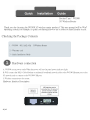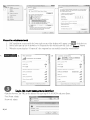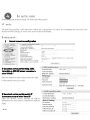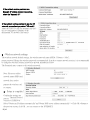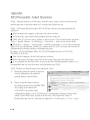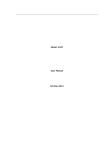Download HS2010B - Cotell International
Transcript
Product Type:WG300 3G Wireless Router Thank you for choosing the WG300 3G wireless router products! This user manual will be Win7 operating system, for example, to guide you through how to use a router to share Internet access. Checking the Package Contents 1、WG300 802.11n/2.4GHz 3GWireless Router 2、Warranty card 3、Quick Installation Guide Hardware connection A. WG300 access power outlet When the power will see the panel power indicator light. B. Will connect the DSL / Cable Modem or residential broadband network cable to the WG300 Ethernet port or the 3G network card to connect to the WG300 USB port. C. Wireless connection to the router. Hardware Interface Description 1/6 Network connection diagram Set up your computer Noted: Default mode is AP mode, if you want to access web page, Pls set up your PC by fixed IP(10.10.10.x) If you Already Set WG300 in Routing Mode, pls Set the PC byObtain an IP address automatically. 1. Win 7 operating system, for example 1.1 Click“Start→Control Panel→Network and Internet→Network Connections→Wireless Network Connection” Right-click" Wireless Network Connection "and select" Properties " 1.2 Double-click "Internet Protocol Version 4 (TCP/IPV4) " 1.3 Select"Use the following IP address"→Enter the IP address:10.10.10.5→Enter the Subnet mask: 255.255.255.0→Click OK→Return to the previous screen, click OK 2/6 Connect to a wireless network 1. 2. 3. NIC installation is successful, the lower right corner of the desktop will appear icon , click the icon Select in the pop-up list of network to be connected to the wireless network, click on "Connect" button When the screen displays "Connected", the computer has successfully joined the wireless netw Login the router management interface Open the browser, the URL in the address bar, type http:// 10.10.10.254 and press Enter. User Name: admin Password: admin 3/6 Set up the router Router operation mode including AP mode and routing mode. AP mode: AP mode Plug and Play (cable network), without any configuration. Of course, we recommend that you refer to the wireless network settings to create your secure online environment. Routing mode: 1. Internet connection configuration If the network service provider using ADSL virtual dial-up (PPPoE) Internet connection to select" PPPoE " Enter the Internet account and password provided by the network service provider If the network service provider a static IP Internet connection to select "Static IP" Enter the network service provider IP address information, the user needs to complete all required fields. 4/6 If the network service providers use dynamic IP address Internet connection, select the "dynamic IP" If the network service provider to use the 3G network, connection type, select "3G mode". Insert the USB 3G card can automatically dialup, no configuration. (Support of the mainstream 3G network card brand) 2.Wireless network settings The wireless network default settings, the wireless network name (SSID): 3Grouter + MAC , preset password Change the wireless password (recommended): In order to ensure network security, it is recommended to change the wireless security password to prevent unauthorized allow The Promised users connect to this wireless network. Note: Please record the network name (SSID) and network key, used to prepare the wireless card to connect. 3.Setup is complete! Confirm the settings are correct, "Internet Protocol Version 4 (TCP/IPV4) " Select"Obtaion an IP address automatically"and"Obtain DNS server address automatically"→Click OK→Return to the previous screen, click OK , you can connect to the INTERNET, 5/6 Appendix FAQ Frequently Asked Questions FAQ1:Charged in the case of the router, reset the router, using a stylus to hold down the network port next to the reset button for 5 seconds, then release the can. FAQ2:IE browser address bar enter 10.10.10.254 not eject the user name and password dialog box. A. Check whether the computer connected to the router wireless. B. If dial-up users, please delete the broadband dial-up connection. C. Check your IE is set to a proxy, if there is, please cancel. Click on the browser inside the Tools --- Internet Options ---LAN Settings --- connection --- proxy server will not hook. D. Click start --- settings --- control panel --- network connections --- Local Area Connection (right-click select Properties), double-click Internet Protocol TCP / IP access, the relevant IP information the following settings to determine the point. IP address: 10.10.10.50 Subnet Mask: 255.255.255.0 Default Gateway: 10.10.10.254 The NDS: 10.10.10.254 E. Turn off the computer's firewall and antivirus software. F. Reboot the router, disconnect the power of the router, then plug in the power later. G. If you complete the operation still can not log into the router management interface, it is recommended that you reset the router and reset method see FAQ1. FAQ3: Wireless can find the signal, but connection closed A. Delete the preferred network connection over the information, the preferred network blank, as shown below: B. 6/6 Please set up the router (wireless encryption) password for the 64Bit WEP way, typing in the address bar 10.10.10.254 log into the router configuration interface, click "LAN Settings" in the wireless settings, security mode option "Enable WEP open, and the location of the "WEP password" enter 10 hexadecimal characters (ie, between the numbers 0 to 9, the letters A ~ F or a ~ f any)