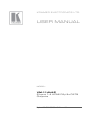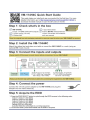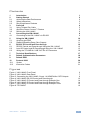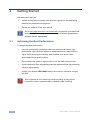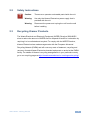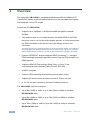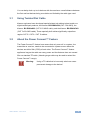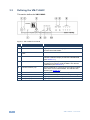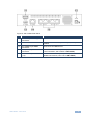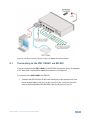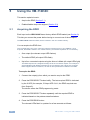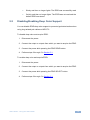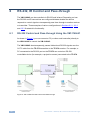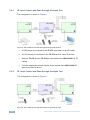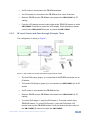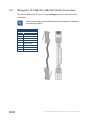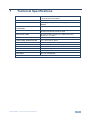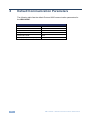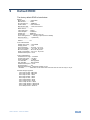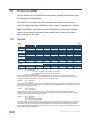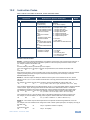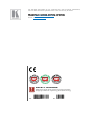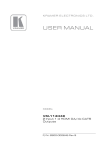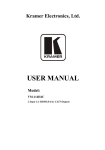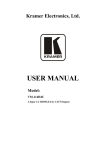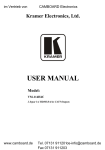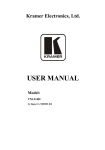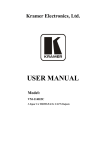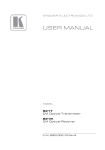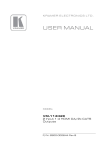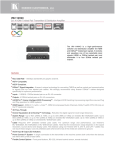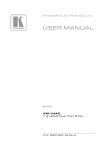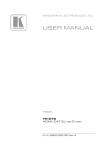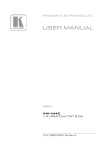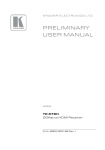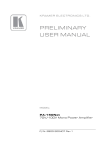Download USER MANUAL
Transcript
K R A ME R E LE CT R O N IC S L TD . USER MANUAL MODEL: VM-114H4C 2 Input 1:4 HDMI DA/4x CAT5 Outputs P/N: 2900-000645 Rev 10 Contents 1 Introduction 1 2 2.1 2.2 2.3 3 3.1 3.2 3.3 4 4.1 Getting Started Achieving the Best Performance Safety Instructions Recycling Kramer Products Overview Using Twisted Pair Cable About the Power Connect™ Feature Defining the VM-114H4C Connecting the VM-114H4C Connecting to the VM-114H4C via RS-232 2 2 3 3 4 5 5 6 8 9 5 5.1 5.2 6 6.1 6.2 6.3 7 Using the VM-114H4C Acquiring the EDID Disabling/Enabling Deep Color Support RS-232, IR Control and Pass-through RS-232 Control and Pass-through Using the VM-114H4C Local IR Control and IR Pass-through Using the VM-114H4C Wiring the TP LINE IN / LINE OUT RJ-45 Connectors Technical Specifications 10 10 11 12 12 13 16 17 8 Default Communication Parameters 18 9 Default EDID 19 10 10.1 10.2 Protocol 2000 Syntax Instruction Codes 20 20 21 Figures Figure 1: VM-114H4C Front Panel Figure 2: VM-114H4C Rear Panel Figure 3: Connecting the VM-114H4C 2 Input 1:4 HDMI DA/4x CAT5 Outputs Figure 4: VM-114H4C RS-232 Control and Pass-through Figure 5: VM-114H4C IR Control and Pass-through Example One Figure 6: VM-114H4C IR Control and Pass-through Example Two Figure 7: VM-114H4C IR Control and Pass-through Example Three Figure 8: TP PINOUT 6 7 9 12 14 14 15 16 VM-114H4C – Contents i 1 Introduction Welcome to Kramer Electronics! Since 1981, Kramer Electronics has been providing a world of unique, creative, and affordable solutions to the vast range of problems that confront video, audio, presentation, and broadcasting professionals on a daily basis. In recent years, we have redesigned and upgraded most of our line, making the best even better! Our 1,000-plus different models now appear in 14 groups that are clearly defined by function: GROUP 1: Distribution Amplifiers; GROUP 2: Switchers and Routers; GROUP 3: Control Systems; GROUP 4: Format/Standards Converters; GROUP 5: Range Extenders and Repeaters; GROUP 6: Specialty AV Products; GROUP 7: Scan Converters and Scalers; GROUP 8: Cables and Connectors; GROUP 9: Room Connectivity; GROUP 10: Accessories and Rack Adapters; GROUP 11: Sierra Video Products; GROUP 12: Digital Signage; GROUP 13: Audio; and GROUP 14: Collaboration. Congratulations on purchasing your Kramer VM-114H4C 2 Input 1:4 HDMI DA/4x CAT5 Outputs, which is ideal for the following typical applications: Home theater, presentation and multimedia applications Rental and staging VM-114H4C - Introduction 1 2 Getting Started We recommend that you: Unpack the equipment carefully and save the original box and packaging materials for possible future shipment Review the contents of this user manual i 2.1 Go to http://www.kramerav.com/downloads/ to check for up-to-date user manuals, application programs, and to check if firmware upgrades are available (where appropriate). Achieving the Best Performance To achieve the best performance: Use only good quality connection cables (we recommend Kramer highperformance, high-resolution cables) to avoid interference, deterioration in signal quality due to poor matching, and elevated noise levels (often associated with low quality cables) Do not secure the cables in tight bundles or roll the slack into tight coils Avoid interference from neighboring electrical appliances that may adversely influence signal quality Position your Kramer VM-114H4C away from moisture, excessive sunlight and dust ! 2 This equipment is to be used only inside a building. It may only be connected to other equipment that is installed inside a building. VM-114H4C - Getting Started 2.2 Safety Instructions ! 2.3 Caution: There are no operator serviceable parts inside the unit Warning: Use only the Kramer Electronics power supply that is provided with the unit Warning: Disconnect the power and unplug the unit from the wall before installing Recycling Kramer Products The Waste Electrical and Electronic Equipment (WEEE) Directive 2002/96/EC aims to reduce the amount of WEEE sent for disposal to landfill or incineration by requiring it to be collected and recycled. To comply with the WEEE Directive, Kramer Electronics has made arrangements with the European Advanced Recycling Network (EARN) and will cover any costs of treatment, recycling and recovery of waste Kramer Electronics branded equipment on arrival at the EARN facility. For details of Kramer’s recycling arrangements in your particular country go to our recycling pages at http://www.kramerelectronics.com/support/recycling/. VM-114H4C - Getting Started 3 3 Overview The high quality VM-114H4C is a switcher/distribution amplifier for HDMI and TP (Twisted Pair) signals. It reclocks and equalizes one of two selectable input signals and distributes it to four TP outputs. In particular, the VM-114H4C: Supports up to 4.95Gbps (1.65Gbps bandwidth per graphic channel) (DGKat) Can read and store in non-volatile memory the default EDID or the EDID block from one or a mix of the output display devices, so it can then provide the EDID information to the source even if the display device is not connected The EDID acquired is a weighted average of all the connected outputs. For example, if several displays with different resolutions are connected to the outputs, the acquired EDID supports all the resolutions, as well as other parameters included in the EDID. Features I-EDIDPro™ Kramer Intelligent EDID Processing™ – Intelligent EDID handling & processing algorithm ensures Plug and Play operation for HDMI systems Supports HDMI 3D Pass-through, Deep Color, x.v.Color™ and uncompressed audio channels (Dolby TrueHD, DTS-HD) Is HDCP compliant Features LEDs indicating the selected input and active output Supports IR remote control and has a remote IR 3.5mm mini jack Is 12V DC fed and is housed in a Kramer Desktop enclosure The VM-114H4C supports a range of: Up to 90m (295ft) at 1080i, or up to 30m (98ft) at 1080p on shielded BC-DGKat524 cable Up to 90m (295ft) at 1080i, or up to 70m (230ft) at 1080p on shielded BC-DGKat623 cable Up to 100m (330ft) at 1080i or up to 90m (295ft) at 1080p on shielded BC-DGKat7a23 cable 4 VM-114H4C - Overview You can daisy-chain up to six devices with the maximum overall distance between the first and last devices being cumulative and limited by the cable type used. 3.1 Using Twisted Pair Cable Kramer engineers have developed special twisted pair cables to best match our digital twisted pair products; the Kramer: BC-DGKat524 (CAT 5 24 AWG), the Kramer: BC-DGKat623 (CAT 6 23 AWG cable), and the Kramer: BC-DGKat7a23 (CAT 7a 23 AWG cable). These specially built cables significantly outperform regular CAT 5 / CAT 6 / CAT 7a cables. 3.2 About the Power Connect™ Feature The Power Connect™ feature here means that only one unit in a system, the transmitter or receiver, needs to be connected to a power source when the devices are within 90m (270ft) of each other. The Power Connect™ feature applies as long as the cable can carry power and the distance does not exceed 90m on standard TP cable. (Heavier gauge cable may be used to extend the Power Connect™ range). ! VM-114H4C - Overview Warning: Using a TP cable that is incorrectly wired can cause permanent damage to the device! 5 3.3 Defining the VM-114H4C This section defines the VM-114H4C. Figure 1: VM-114H4C Front Panel 6 # Feature 1 IR Remote Control Sensor Sensor for the remote control IR transmitter Function 2 IR LED Lights yellow when receiving signals from the IR remote control transmitter 3 REMOTE IR 3.5mm Mini Jack Connect to a remote infrared sensor 4 EDID READ Button Press (when one of the output LEDs is flashing to indicate a selected output) to read the selected EDID (see Section 5.1) 5 EDID SELECT Button Press repeatedly to cycle through the outputs to select an output from which to read the EDID. The relevant LED flashes (see Section 5.1) 6 OUTPUT LEDS (1-4) Press repeatedly to cycle through the outputs to select from which one to read the EDID. The relevant LED flashes (see Section 5.1) 7 POWER LED Lights green when the unit receives power 8 INPUT SELECTOR Button Press to select an input. The relevant input LED lights 9 IN1 (HDMI) Input LED Lights green when HDMI input 1 is selected 10 IN2 (CAT5) Input LED Lights green when the TP input 2 is selected VM-114H4C - Overview Figure 2: VM-114H4C Rear Panel # Feature 11 RS-232 9-pin D-sub (F) Connector Connect to a PC or remote controller 12 12V DC Power Connector Connect to the +12V DC power adapter, center pin positive 13 IN1 (HDMI) Input HDMI Connector Connect to an HDMI source 14 IN2 (CAT5) Input RJ-45 Connector Connect to a TP source (for example, PT-571 HDMI Line Transmitter, VM-114H2C or VM-114H4C) 15 TP RJ-45 Output Connectors (1-4) Connect to the TP acceptors (for example, PT-572+ HDMI Line Receiver, VM-114H or VM-114H4C) VM-114H4C - Overview Function 7 4 Connecting the VM-114H4C i Always switch off the power to each device before connecting it to your VM-114H4C. After connecting your VM-114H4C, connect its power and then switch on the power to each device. To connect the VM-114H4C as illustrated in the example in Figure 3: 1. Connect the HDMI source (for example, a DVD player) to the IN 1 (HDMI) connector. 2. Connect the TP source (for example, a PT-571 HDMI Line Transmitter, another VM-114H2C or a VM-1114H4C) to the IN 2 (CAT 5) connector. 3. Connect the TP RJ-45 outputs to up to four TP acceptors (for example, the PT-572+ Line Receiver, the VM-114H or the VM-114H2C). 4. (Optional) Connect the front panel remote IR 3.5mm mini jack to the remote IR sensor. 5. (Optional) Connect a PC via RS-232 to the RS-232 port on the VM-114H4C (see Section 4.1). 8 VM-114H4C - Connecting the VM-114H4C Figure 3: Connecting the VM-114H4C 2 Input 1:4 HDMI DA/4x CAT5 Outputs 4.1 Connecting to the VM-114H4C via RS-232 You can connect to the VM-114H4C via an RS-232 connection using, for example, a PC. Note that a null-modem adapter/connection is not required. To connect to the VM-114H4C via RS-232: Connect the RS-232 9-pin D-sub rear panel port on the product unit via a 9-wire straight cable (only pin 2 to pin 2, pin 3 to pin 3, and pin 5 to pin 5 need to be connected) to the RS-232 9-pin D-sub port on your PC VM-114H4C - Connecting the VM-114H4C 9 5 Using the VM-114H4C This section explains how to: 5.1 Acquire the EDID (Section 5.1) Enable/disable deep color support (Section 5.2) Acquiring the EDID Each input on the VM-114H4C has a factory default EDID loaded (see Section 9). This lets you connect the power before having to connect one of the acceptors. The VM-114H4C reads the EDID, which is stored in the non-volatile memory. You can acquire the EDID from: This is usually done only once, when the machine is being set up in an installation. Once acquired, the EDID is saved in non-volatile memory and further acquisition is not necessary. One output (the relevant output LED flashes) The default EDID (all output LEDs flash) Up to four connected outputs using the Auto-mix Mode (all output LEDs light) The EDID acquired is a weighted average of all the connected outputs. For example, if several displays with different resolutions are connected to the outputs, the acquired EDID supports all the resolutions, as well as other parameters included in the EDID. To acquire the EDID: 1. Connect the output(s) from which you want to acquire the EDID. 2. Press the EDID SELECT button briefly. The last acquired EDID is indicated by the lit LED (for example, if Output LED 2 is lit, the EDID acquired was from Output 2). The device enters the EDID programming mode. 3. Press the EDID SELECT button repeatedly until the required EDID is indicated based on the patterns described above. 4. Press the EDID READ button. The relevant LEDs flash in a pattern for a few seconds as follows: 10 VM-114H4C - Using the VM-114H4C Slowly and then no longer lights. The EDID was successfully read Quickly and then no longer lights. The EDID was not read and the default EDID was stored 5.2 Disabling/Enabling Deep Color Support You can disable EDID deep color support to prevent signal deterioration when using long twisted pair cables on INPUT 2. To disable deep color and acquire EDID: 1. Disconnect the power. 2. Connect the output or outputs from which you want to acquire the EDID. 3. Connect the power while pressing the EDID READ button. 4. Perform steps 3 through 5 in Section 5.1. To enable deep color and acquire EDID: 1. Disconnect the power. 2. Connect the output or outputs from which you want to acquire the EDID. 3. Connect the power while pressing the EDID SELECT button. 4. Perform steps 3 through 5 in Section 5.1. VM-114H4C - Using the VM-114H4C 11 6 RS-232, IR Control and Pass-through The VM-114H4C can be controlled via RS-232 and infrared. Depending on how the RS-232 and IR connections are configured dictates whether the device responds to control signals or transparently pass them through to another receiver or transmitter. Three examples of various configurations in Sections 6.2.1, 6.2.2 and 6.2.3 illustrate this functionality. 6.1 RS-232 Control and Pass-through Using the VM-114H4C As shown in Figure 3, you can connect a PC (or other serial controller) directly to the VM-114H4C to control the VM-114H4C. The VM-114H4C also transparently passes bidirectional RS-232 signals over the CAT 5 cable from the TP-573 transmitter to the TP-574 receiver. For example, a PC connected to the RS-232 port on the TP-573 can control an RS-232controllable device (for example, a projection screen) connected to the TP-574. Figure 4: VM-114H4C RS-232 Control and Pass-through 12 VM-114H4C - RS-232, IR Control and Pass-through 6.2 Local IR Control and IR Pass-through Using the VM-114H4C The VM-114H4C provides an IR sensor and a 3.5mm mini jack for connecting a remote IR emitter or sensor. When the VM-114H4C is connected to suitable transmitters and receivers (for example, the TP-573 and TP-574), the VM-114H4C can act as a pass-through for IR control signals, allowing remote control of multiple devices using multiple IR remote controllers. When there is no IR sensor or emitter connected to the IR Remote 3.5mm mini jack, all signals received by the IR sensor on the front panel are passed to the transmitter and receiver bi-directionally over the CAT 5 cable allowing control of remote devices. When an IR sensor or emitter is connected to the IR Remote 3.5mm mini jack, the connection between the IR sensor on the front panel and the IR on the transmitter/receiver is broken so that any signal received by the IR sensor on the front panel remains local to the VM-114H4C and controls only the VM-114H4C. To control any device you need to use the appropriate IR remote controller, for example, the Kramer remote controller controls Kramer devices, the LCD remote controller controls the LCD display and so on, as shown in the following examples. The following examples illustrate just three of the possible ways of connecting the VM-114H4C to provide local and remote IR control. VM-114H4C - RS-232, IR Control and Pass-through 13 6.2.1 IR Local Control and Pass-through, Example One The configuration is shown in Figure 5. Figure 5: VM-114H4C IR Control and Pass-through Example One A DVD player is connected to the TP-573 transmitter via an IR emitter. An LCD display is connected to the TP-574 receiver via an IR emitter. Both the TP-573 and the TP-574 are connected to the VM-114H4C via TP cabling. Point the appropriate remote control for the device at the VM-114H4C IR sensor to control a device. 6.2.2 IR Local Control and Pass-through, Example Two The configuration is shown in Figure 6. Figure 6: VM-114H4C IR Control and Pass-through Example Two 14 VM-114H4C - RS-232, IR Control and Pass-through An IR sensor is connected to the TP-573 transmitter. An LCD display is connected to the TP-574 receiver via an IR emitter. Both the TP-573 and the TP-574 are connected to the VM-114H4C via TP cabling. Point the LCD display remote control either at the TP-573 IR sensor or at the VM-114H4C IR sensor to control the LCD display. Point the Kramer remote control at the VM-114H4C IR sensor to control the VM-114H4C. 6.2.3 IR Local Control and Pass-through, Example Three The configuration is shown in Figure 7. Figure 7: VM-114H4C IR Control and Pass-through Example Three The first DVD player (player 1) is connected to the TP-573 transmitter via an IR emitter. The second DVD player (player 2) is connected to the VM-114H4C via an IR emitter. An IR sensor is connected to the TP-574 receiver. Both the TP-573 and the TP-574 are connected to the VM-114H4C via TP cabling. To control DVD player 1, point the DVD player 1 IR remote control at the TP-574 IR sensor. To control DVD player 2, point the DVD player 2 IR remote control at the TP-574 IR sensor. Point the Kramer remote control at the VM-114H4C IR sensor to control the VM-114H4C. VM-114H4C - RS-232, IR Control and Pass-through 15 6.3 Wiring the TP LINE IN / LINE OUT RJ-45 Connectors This section defines the TP pinout, using a straight pin-to-pin cable with RJ-45 connectors. i Note, that the cable ground shielding must be connected / soldered to the connector shield. EIA /TIA 568B 16 PIN 1 Wire Color Orange / White 2 Orange 3 Green / White 4 Blue 5 Blue / White 6 Green 7 Brown / White 8 Brown Figure 8: TP PINOUT VM-114H4C - RS-232, IR Control and Pass-through 7 Technical Specifications INPUTS: 1 HDMI Connector 1 TP on an RJ-45 Connector OUTPUTS: 4 TP on RJ-45 Connectors MAX. DATA RATE: 4.95Gbps (1.65Gbps bandwidth per graphic channel) (DGKat) COMPLIANCE WITH HDMI STANDARD: Supports HDMI and HDCP CONTROLS: Input select button, EDID select button, panel lock button, RS-232, local and remote IR controls INDICATOR LEDs: IR communication, Power, IN 1 HDMI, IN 2 CAT5, OUTPUT 1, 2, 3 and 4 POWER CONSUMPTION: 12V DC, 2A OPERATING TEMPERATURE: 0° to +40°C (32° to 104°F) STORAGE TEMPERATURE: -40° to +70°C (-40° to 158°F) HUMIDITY: 10% to 90%, RHL non-condensing DIMENSIONS: 21.5cm x 16.3cm x 4.4cm (8.5in x 6.4in x 1.7in) W, D, H WEIGHT: 0.9kg (1.98lbs) approx. INCLUDED ACCESSORIES: Power supply, RC-IR3 infrared remote control transmitter OPTIONAL: RK-1 19” rack adapter Specifications are subject to change without notice at http://www.kramerelectronics.com VM-114H4C - Technical Specifications 17 8 Default Communication Parameters The following table lists the default Protocol 2000 communication parameters for the VM-114H4C. Baud Rate: Data Bits: Stop Bits: Parity: Command Format: Example (Output 1 to Input 1): 18 RS-232 9600 8 1 None HEX 0x01, 0x81, 0x81, 0x81 VM-114H4C - Default Communication Parameters 9 Default EDID The factory default EDID is listed below: Monitor Model name............... VM114H4C Manufacturer............. KRM Plug and Play ID......... KRM0114 Serial number............ 505-707455010 Manufacture date......... 2009, ISO week 10 ------------------------EDID revision............ 1.3 Input signal type........ Digital Color bit depth.......... Undefined Display type............. RGB color Screen size.............. 520 x 320 mm (24.0 in) Power management......... Standby, Suspend, Active off/sleep Extension blocs.......... 1 (CEA-EXT) ------------------------DDC/CI................... n/a Color characteristics Default color space...... Non-sRGB Display gamma............ 2.20 Red chromaticity......... Rx 0.674 - Ry 0.319 Green chromaticity....... Gx 0.188 - Gy 0.706 Blue chromaticity........ Bx 0.148 - By 0.064 White point (default).... Wx 0.313 - Wy 0.329 Additional descriptors... None Timing characteristics Horizontal scan range.... 30-83kHz Vertical scan range...... 56-76Hz Video bandwidth.......... 170MHz CVT standard............. Not supported GTF standard............. Not supported Additional descriptors... None Preferred timing......... Yes Native/preferred timing.. 1280x720p at 60Hz (16:10) Modeline............... "1280x720" 74.250 1280 1390 1430 1650 720 725 730 750 +hsync +vsync Standard timings supported 720 x 400p at 70Hz - IBM VGA 640 x 480p at 60Hz - IBM VGA 640 x 480p at 75Hz - VESA 800 x 600p at 60Hz - VESA 800 x 600p at 75Hz - VESA 1024 x 768p at 60Hz - VESA 1024 x 768p at 75Hz - VESA 1280 x 1024p at 75Hz - VESA 1280 x 1024p at 60Hz - VESA STD 1600 x 1200p at 60Hz - VESA STD 1152 x 864p at 75Hz - VESA ST VM-114H4C - Default EDID 19 10 Protocol 2000 Protocol 2000 is an RS-232/RS-485 communication protocol that uses four bytes of information as defined below. For RS-232, a null-modem connection between the machine and controller is used. The default data rate is 9600 baud, with no parity, 8 data bits and 1 stop bit. Note: Compatibility with Kramer’s Protocol 2000 does not mean that a machine uses all of the protocol commands. Each machine uses a sub-set of Protocol 2000, according to its needs. 10.1 Syntax MSB LSB 1st Byte 0 7 DESTINATION D 6 INSTRUCTION N2 2 N5 5 N4 4 N3 3 2nd Byte 1 7 I6 6 I5 5 I4 4 INPUT I3 3 3rd Byte 1 7 O6 6 O5 5 O4 4 OUTPUT O3 3 4th Byte 1 7 OVR 6 X 5 M4 4 M3 3 N1 1 N0 0 I2 2 I1 1 I0 0 O2 2 O1 1 O0 0 MACHINE NUMBER M2 M1 2 1 M0 0 Bit 7 – Defined as 0 D – DESTINATION: 0 – Sends information to the switchers (from the PC) 1 – Sends information to the PC (from the switcher) N5…N0 – INSTRUCTION The 6-bit INSTRUCTION defines the function performed by the switcher(s). If a function is performed using the machine’s keyboard, these bits are set with the INSTRUCTION NO. performed. The instruction codes are defined according to the table below (INSTRUCTION NO. is the value set in N5…N0). 1st Byte: Bit 7 – Defined as 1 I6…I0 – INPUT When switching (i.e. instruction codes 1 and 2), the 7-bit INPUT is set as the input number to be switched. If switching is done using the machine’s front panel, these bits are set with the INPUT NUMBER switched. For other operations, these bits are defined according to the table. 2nd Byte: Bit 7 – Defined as 1 O6…O0 – OUTPUT When switching (i.e. instruction codes 1 and 2), the 7-bit OUTPUT is set as the output number to be switched. If switching is done using the machine’s front panel, these bits are set with the OUTPUT NUMBER switched. For other operations, these bits are defined according to the table. 3rd Byte: Bit 7 – Defined as 1 Bit 5 – Don’t care OVR – Machine number override M4…M0 – MACHINE NUMBER This byte is used to address machines in a system by their machine numbers. When several machines are controlled from a single serial port, they are usually configured together and each machine has an individual machine number. If the OVR bit is set, then all machine numbers accept (implement) the command and the addressed machine replies. When a single machine is controlled over the serial port, always set M4…M0 to 1, and make sure that the machine itself is configured as MACHINE NUMBER = 1. 4th Byte: 20 VM-114H4C - Protocol 2000 10.2 Instruction Codes All the values in the table are decimal, unless otherwise stated Instruction Codes for Protocol 2000 # Instruction Description 1 SWITCH VIDEO 61 IDENTIFY MACHINE 62 DEFINE MACHINE Definition for Specific Instruction Input Output Set equal to video input that is switched (0 = disconnect) 1 – Video machine name 2 – Audio machine name 3 – Video software version 4 – Audio software version 5 – RS-422 controller name 6 – RS-422 controller version 7 – Remote control name 8 – Remote software version 9 – Protocol 2000 revision 10 – Control data machine name 11 – Control data software version 1 – Number of inputs 2 – Number of outputs 3 – Number of setups Set equal to video output that is switched (0 = to all the outputs) For names: 0 – Request first 4 digits 1 – Request first suffix 2 – Request second suffix 3 – Request third suffix 10 – Request first prefix 11 – Request second prefix 12 – Request third prefix Notes 2 13 For versions: 0 – main board or the number of external board 1 – For video 2 – For audio 3 – For SDI 4 – For remote panel 5 – For RS-422 controller 6 – For control data 14 NOTES on the above table: NOTE 2 – These are bi-directional definitions. If the switcher receives the code, it performs the instruction. If the instruction is performed (due to a keystroke operation on the front panel), then these codes are sent. For example, if the PC sends HEX code: 01 85 88 83 then the switcher (machine 3) switches input 5 to output 8. If the user switches input 1 to output 7 using the front panel buttons, the switcher sends HEX code: 41 81 87 83 to the PC. When the PC sends one of the commands in this group to the switcher, if the instruction is valid, the switcher replies by sending the same four bytes to the PC that it received (except for the first byte, where the DESTINATION bit is set high). NOTE 13 – This is a request to identify the switcher/s in the system. If the OUTPUT is set as 0, and the INPUT is set as 1, 2, 5 or 7, the machine sends its name. The reply is the decimal value of the INPUT and OUTPUT. For example, for a 2216, the reply to the request to send the audio machine name is HEX code: 7D 96 90 81 (i.e. 128dec+ 22dec for 2nd byte, and 128dec+ 16dec for 3rd byte). If the request for identification is sent with the INPUT set as 3 or 4, the appropriate machine sends its software version number. Again, the reply would be the decimal value of the INPUT and OUTPUT - the INPUT representing the number in front of the decimal point, and the OUTPUT representing the number after it. For example, for version 3.5, the reply to the request to send the version number would be HEX code: 7D 83 85 81 (i.e. 128dec+ 3dec for 2nd byte, 128dec+ 5dec for 3rd byte). If the OUTPUT is set as 1, then the ASCII coding of the lettering following the machine’s name is sent. For example, for the VS-7588YC, the reply to the request to send the first suffix would be HEX code: 7D D9 C3 81 (i.e. 128dec+ ASCII for “Y”; 128dec+ ASCII for “C”). NOTE 14 – The number of inputs and outputs refers to the specific machine being addressed, not to the system. For example, if six 16x16 matrices are configured to make a 48x32 system (48 inputs, 32 outputs), the reply to the HEX code: 3E 82 81 82 (i.e. request the number of outputs) would be HEX code: 7E 82 90 82 (i.e. 16 outputs). VM-114H4C - Protocol 2000 21 22 VM-114H4C - Protocol 2000 For the latest information on our products and a list of Kramer distributors, visit our Web site where updates to this user manual may be found. We welcome your questions, comments, and feedback. Web site: www.kramerelectronics.com E-mail: [email protected] ! P/N: SAFETY WARNING Disconnect the unit from the power supply before opening and servicing 2900- 000645 Rev: 10