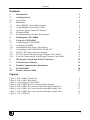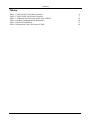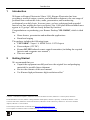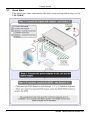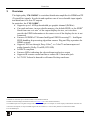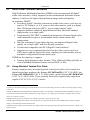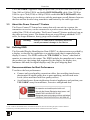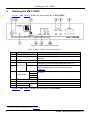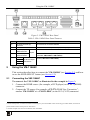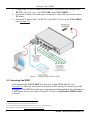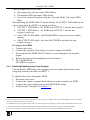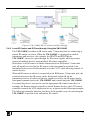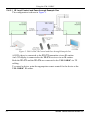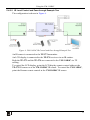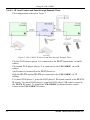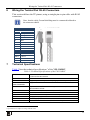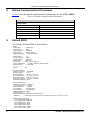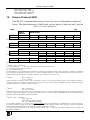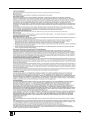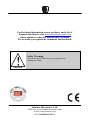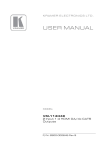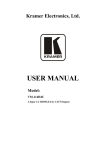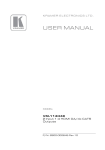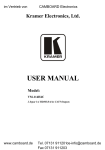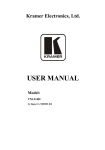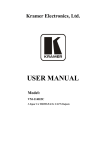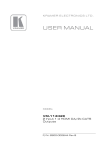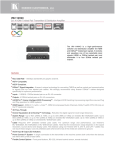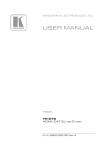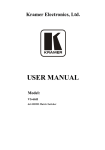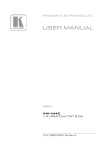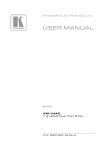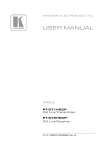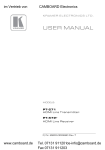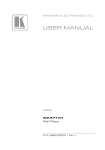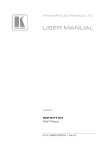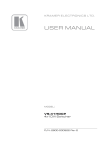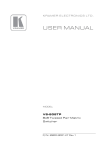Download USER MANUAL
Transcript
Kramer Electronics, Ltd. USER MANUAL Model: VM-114H4C 2 Input 1:4 HDMI DA/4x CAT5 Outputs Contents Contents 1 2 2.1 3 3.1 3.2 3.3 3.4 3.5 4 5 5.1 5.2 Introduction Getting Started Quick Start Overview About HDMI—General Description Using Shielded Twisted Pair Cable About the Power Connect™ Feature Defining EDID Recommendations for Best Performance Defining the VM-114H4C Using the VM-114H4C Connecting the VM-114H4C Acquiring the EDID 5.3 5.4 Connecting to the VM-114H4C via RS-232 RS-232, IR Control and Pass-through 10 10 Wiring the Twisted Pair RJ-45 Connectors Technical Specifications Default Communication Parameters Default EDID Kramer Protocol 2000 15 15 16 16 17 5.2.1 5.4.1 5.4.2 6 7 8 9 10 Disabling/Enabling Deep Color Support RS-232 Control and Pass-through Using the VM-114H4C Local IR Control and IR Pass-through Using the VM-114H4C 1 1 2 3 4 4 5 5 5 6 7 7 8 9 10 11 Figures Figure 1: VM-114H4C Front Panel Figure 2: VM-114H4C Rear Panel Figure 3: Connecting the VM-114H4C Figure 4: VM-114H4C RS-232 Control and Pass-through Figure 5: VM-114H4C IR Control and Pass-through Example One Figure 6: VM-114H4C IR Control and Pass-through Example Two Figure 7: VM-114H4C IR Control and Pass-through Example Three Figure 8: CAT 5 PINOUT 6 7 8 11 12 13 14 15 i Contents Tables Table 1: VM-114H4C Front Panel Features Table 2: VM-114H4C Rear Panel Features Table 3: Technical Specifications of the VM-114H4C Table 4: Default Communication Parameters Table 5: Protocol Definitions Table 6: Instruction Codes for Protocol 2000 ii 6 7 15 16 17 18 KRAMER: SIMPLE CREATIVE TECHNOLOGY Introduction 1 Introduction Welcome to Kramer Electronics! Since 1981, Kramer Electronics has been providing a world of unique, creative, and affordable solutions to the vast range of problems that confront the video, audio, presentation, and broadcasting professional on a daily basis. In recent years, we have redesigned and upgraded most of our line, making the best even better! Our 1,000-plus different models now appear in 11 groups 1 that are clearly defined by function. Congratulations on purchasing your Kramer Desktop VM-114H4C, which is ideal for: • Home theater, presentation and multimedia applications • Rental and staging The package includes the following items: • VM-114H4C 2 Input 1:4 HDMI DA/4x CAT5 Outputs • Power adapter (12V DC) • Kramer RC-IR3 infrared remote control transmitter (including the required batteries and a separate user manual2) • This user manual 2 2 Getting Started We recommend that you: • Unpack the equipment carefully and save the original box and packaging materials for possible future shipment • Review the contents of this user manual • Use Kramer high performance high resolution cables 3 1 GROUP 1: Distribution Amplifiers; GROUP 2: Switchers and Matrix Switchers; GROUP 3: Control Systems; GROUP 4: Format/Standards Converters; GROUP 5: Range Extenders and Repeaters; GROUP 6: Specialty AV Products; GROUP 7: Scan Converters and Scalers; GROUP 8: Cables and Connectors; GROUP 9: Room Connectivity; GROUP 10: Accessories and Rack Adapters; GROUP 11: Sierra Products 2 Download up-to-date Kramer user manuals from http://www.kramerelectronics.com 3 The complete list of Kramer cables is available from http://www.kramerelectronics.com 1 Getting Started 2.1 Quick Start This quick start chart summarizes the basic setup and operation steps of the VM-114H4C. 2 KRAMER: SIMPLE CREATIVE TECHNOLOGY Overview 3 Overview The high quality VM-114H4C is a switcher/distribution amplifier for HDMI and TP (Twisted Pair) signals. It reclocks and equalizes one of two selectable input signals and distributes it to four TP outputs. In particular, the VM-114H4C: • Supports up to 1.65Gbps bandwidth per graphic channel (DGKat) 1 • Can read and store, in non-volatile memory, the default EDID, or the EDID 2 block from one or a mix 3 of the output display devices, so it can then provide the EDID information to the source even if the display device is not connected • Features I-EDIDPro™ Kramer Intelligent EDID Processing™ – Intelligent EDID handling & processing algorithm ensures Plug and Play operation for HDMI systems • Supports 3D Pass-through, Deep Color 4, x.v.Color™ and uncompressed audio channels (Dolby TrueHD, DTS-HD) • Is HDCP compliant • Features LEDs indicating the selected input and active output • Supports IR remote control and has a remote IR 3.5mm mini jack • Is 12V DC fed and is housed in a Kramer Desktop enclosure 1 Suitable for resolutions up to UXGA at 60Hz, and for all HD resolutions 2 EDID is Extended Display Identification Data (see Section 3.4 for a more detailed definition) 3 The EDID acquired is a weighted average of all the connected outputs. For example, if several displays with different resolutions are connected to the outputs, the acquired EDID supports all the resolutions, as well as other parameters included in the EDID 4 On the HDMI input 3 Overview 3.1 About HDMI—General Description High-Definition Multimedia Interface (HDMI) is an uncompressed all-digital 1 audio/video interface, widely supported in the entertainment and home cinema industry. It delivers the highest high-definition image and sound quality. In particular, HDMI 2: • Provides a simple 3 interface between any audio/video source, such as a settop box, DVD player, or A/V receiver and video monitor, such as a digital flat LCD/plasma television (DTV), over a single lengthy 4 cable • Supports standard, enhanced, high-definition video, and multi-channel digital audio 5 on a single cable • Transmits all ATSC HDTV standards and supports 8-channel digital audio, with bandwidth to spare to accommodate future enhancements and requirements • Benefits consumers by providing superior, uncompressed digital video quality via a single cable 6 and user-friendly connector • Is backward-compatible with DVI (Digital Visual Interface) • Supports two-way communication between the video source (such as a DVD player) and the digital television, enabling new functionality such as automatic configuration and one-button play HDMI has the capacity to support: • Existing high-definition video formats (720p, 1080i and 1080p @60Hz), as well as standard definition formats such as NTSC or PAL 3.2 Using Shielded Twisted Pair Cable Kramer engineers have developed special twisted pair cables to best match our digital twisted pair products; the Kramer: BC-DGKat524 (CAT 5 24 AWG), the Kramer BC-DGKat623 (CAT 6 23 AWG cable), and the Kramer BC-DGKat7a23 (CAT 7a 23 AWG cable). These specially built cables significantly outperform regular CAT 5/CAT 6 /CAT 7a cables. 1 Ensuring an all-digital rendering of video without the losses associated with analog interfaces and their unnecessary digital-to-analog conversions 2 HDMI, the HDMI logo and High-Definition Multimedia Interface are trademarks or registered trademarks of HDMI licensing LLC 3 With video and multi-channel audio combined into a single cable, the cost, complexity, and confusion of multiple cables currently used in A/V systems is reduced 4 HDMI technology has been designed to use standard copper cable construction at up to 15m 5 HDMI supports multiple audio formats, from standard stereo to multi-channel surround-sound. HDMI has the capacity to support Dolby 5.1 audio and high-resolution audio formats 6 HDMI provides the quality and functionality of a digital interface while also supporting uncompressed video formats in a simple, costeffective manner 4 KRAMER: SIMPLE CREATIVE TECHNOLOGY Overview The VM-114H4C supports a range of up to 90m (295ft) at 1080i/SXGA or up to 30m (98ft) at 1080p/UXGA on shielded BCP-DGKat524 cable; 90m (295ft) at 1080i or up to 70m (230ft) at 1080p/UXGA on shielded BCP-DGKat623 cable. You can daisy-chain up to six devices with the maximum overall distance between the first and last devices being cumulative and limited by the cable type used. 3.3 About the Power Connect™ Feature The Power Connect™ feature here means that only one unit in a system, the transmitter or receiver, can be connected to a power source when the devices are within 90m (270ft) of each other. The Power Connect™ feature applies as long as the cable can carry power. The distance does not exceed 90m on standard CAT 5 cable, for longer distances, heavy gauge cable should be used 1. ! 3.4 Warning: Using a TP cable that is incorrectly wired will cause permanent damage to the device Defining EDID The Extended Display Identification Data (EDID 2) is a data-structure provided by a display, to describe its capabilities to a graphics card (that is connected to the display’s source). The EDID enables the VM-114H4C to “know” what kind of monitor is connected to the output. The EDID includes the manufacturer’s name, the product type, the timing data supported by the display, the display size, luminance data and (for digital displays only) the pixel mapping data. 3.5 Recommendations for Best Performance To achieve the best performance: • Connect only good quality connection cables, thus avoiding interference, deterioration in signal quality due to poor matching, and elevated noise levels (often associated with low quality cables) • Avoid interference from neighboring electrical appliances and position your VM-114H4C away from moisture, excessive sunlight and dust 1 CAT 5 cable is still suitable for the video/audio transmission, but not for feeding the power at these distances 2 Defined by a standard published by the Video Electronics Standards Association (VESA) 5 Defining the VM-114H4C 4 Defining the VM-114H4C Figure 1 and Table 1 define the front panel the VM-114H4C. Figure 1: VM-114H4C Front Panel Table 1: VM-114H4C Front Panel Features # 1 2 3 4 5 6 7 8 9 10 Feature IR Remote Control Sensor IR LED Function Sensor for the remote control IR transmitter Lights yellow when receiving signals from the IR remote control transmitter REMOTE IR 3.5mm Mini Jack Connect to a remote infrared sensor READ Button Press (when one of the input LEDs is flashing to indicate a selected input) to read the selected EDID (see Section 5.2) EDID Buttons SELECT Button Press repeatedly to cycle through the inputs to select an input from which to read the EDID. The relevant LED flashes (see Section 5.2) 1 The relevant LED lights green when an acceptor is connected to the output 1 2 OUTPUT LEDS 3 4 POWER LED Lights green when the unit receives power INPUT SELECTOR Button Press to select an input. The relevant input LED lights Lights green when HDMI input 1 is selected IN1 (HDMI) LED Input LEDs IN2 (CAT5) LED Lights green when the TP input 2 is selected Figure 2 and Table 2 define the rear panel VM-114H4C. 1 Also lights or flashes during EDID setup (see Section 5.2) 6 KRAMER: SIMPLE CREATIVE TECHNOLOGY Using the VM-114H4C Figure 2: VM-114H4C Rear Panel Table 2: VM-114H4C Rear Panel Features # 11 12 13 14 15 Feature RS-232 9-pin D-sub (F) Connector 12V DC Power Connector IN1 (HDMI) Input HDMI Connector Inputs IN2 (CAT5) Input RJ-45 Connector OUT 1 OUT 2 TP RJ-45 Output Connectors OUT 3 Function Connect to a PC or remote controller Connect to the +12V DC power adapter, center pin positive Connect to an HDMI source Connect to a TP source (for example, PT-571 HDMI Line Transmitter, VM-114H2C or VM-114H4C) Connect to the TP acceptors (for example, PT-572+ HDMI Line Receiver, VM-114H or VM-114H4C) OUT 4 5 Using the VM-114H4C This section describes how to connect the VM-114H4C (see Section 5.1) and how to use the EDID SELECT button (see Section 5.2). 5.1 Connecting the VM-114H4C To connect 1 the VM-114H4C as illustrated in the example in Figure 3: 1. Connect the HDMI source (for example, a DVD player) to the IN 1 (HDMI) connector. 2. Connect the TP source (for example, a PT-571 HDMI Line Transmitter 2, another VM-114H2C or a VM-1114H4C) to the IN 2 (CAT5) connector. 1 Switch off the power on each device before connecting it to your VM-114H4C. After connecting your VM-114H4C, switch on its power and then switch on the power on each device 2 Another example is the PT-573 Twisted Pair Line Transmitter 7 Using the VM-114H4C 3. Connect the TP RJ-45 outputs to up to four TP acceptors (for example, the PT-572+ Line Receiver 1, the VM-114H or the VM-114H2C). 4. (Optional) Connect the front panel remote IR 3.5mm mini jack to the remote IR sensor. 5. (Optional) Connect a PC via RS-232 to the RS-232 port on the VM-114H4C (see Section 5.3). Figure 3: Connecting the VM-114H4C 5.2 Acquiring the EDID Each input on the VM-114H4C has a factory default EDID loaded 2 (see Section 3.4). This lets you connect the power before having to connect one of the acceptors. The EDID for each input can be changed independently by uploading an EDID binary file to each input via the RS-232 port using Kramer EDID Sender software 3. 1 Alternatively the PT-574 Twisted Pair Line Receiver 2 The VM-114H4C reads the EDID, which is stored in the non-volatile memory 3 Available for download from http://www.kramerelectronics.com 8 KRAMER: SIMPLE CREATIVE TECHNOLOGY Using the VM-114H4C 1 You can acquire the EDID from: • One output (the relevant output LED flashes) • The default EDID (all output LEDs flash) • Up to four connected outputs using the Auto-mix Mode 2 (all output LEDs light) When pressing the EDID SELECT button briefly, the OUTPUT LEDs indicate the source from which the EDID is acquired as follows: • OUTPUT 1 LED flashes—the EDID from OUTPUT 1 was the last acquired • OUTPUT 2 LED flashes—the EDID from OUTPUT 2 was the last acquired, and so on • All OUTPUT LEDs flash—the Default EDID is stored in the non-volatile memory • All OUTPUT LEDs light—the Auto-Mix2 EDID is stored in the nonvolatile memory To acquire the EDID: 1. Connect the power. 2. Connect the output(s) from which you want to acquire the EDID. 3. Press and hold the EDID SELECT button to cycle through to the required output. 4. Release the button when reaching the desired source 3. 5. Press EDID READ. The EDID is acquired. 5.2.1 Disabling/Enabling Deep Color Support You can disable EDID deep color support to prevent signal deterioration when using long twisted pair cables on INPUT 2. To disable deep color and acquire EDID: 1. Disconnect the power. 2. Connect the output or outputs from which you want to acquire the EDID. 3. Connect the power while pressing the EDID READ button. 4. Perform steps 3 through 5 in Section 5.2. 1 This is usually done only once, when the machine is being set up in an installation. Once acquired, the EDID is saved in non-volatile memory and further acquisition is not necessary 2 The EDID acquired is a weighted average of all the connected outputs. For example, if several displays with different resolutions are connected to the outputs, the acquired EDID supports all the resolutions, as well as other parameters included in the EDID 3 If you set the machine to acquire the EDID from an output that is not connected, the default EDID will be acquired 9 Using the VM-114H4C To enable deep color and acquire EDID: 1. Disconnect the power. 2. Connect the output or outputs from which you want to acquire the EDID. 3. Connect the power while pressing the EDID SELECT button. 4. Perform steps 3 through 5 in Section 5.2. 5.3 Connecting to the VM-114H4C via RS-232 You can connect to the VM-114H4C via an RS-232 connection using, for example, a PC. Note that a null-modem adapter/connection is not required. To connect to the VM-114H4C via RS-232: • Connect the RS-232 9-pin D-sub rear panel port on the product unit via a 9-wire straight cable (only pin 2 to pin 2, pin 3 to pin 3, and pin 5 to pin 5 need to be connected) to the RS-232 9-pin D-sub port on your PC 5.4 RS-232, IR Control and Pass-through The VM-114H4C can be controlled via RS-232 and infrared. Depending on how the RS-232 and IR connections are configured dictates whether the device will respond to control signals or transparently pass them through to another receiver or transmitter. Three examples in Sections 5.4.2.1, 5.4.2.2 and 5.4.2.3 of various configurations illustrate this functionality. 5.4.1 RS-232 Control and Pass-through Using the VM-114H4C As shown in Figure 3, you can connect a PC (or other serial controller) directly to the VM-114H4C to control the VM-114H4C. The VM-114H4C also transparently passes bidirectional RS-232 signals over the CAT 5 cable from the TP-573 transmitter to the TP-574 receiver. For example, a PC connected to the RS-232 port on the TP-573 can control an RS-232controllable device (for example, a projection screen) connected to the TP-574. 10 KRAMER: SIMPLE CREATIVE TECHNOLOGY Using the VM-114H4C Figure 4: VM-114H4C RS-232 Control and Pass-through 5.4.2 Local IR Control and IR Pass-through Using the VM-114H4C The VM-114H4C provides an IR sensor and a 3.5mm mini jack for connecting a remote IR emitter or sensor. When the VM-114H4C is connected to suitable transmitters and receivers (for example, the TP-573 and TP-574), the VM-114H4C can act as a pass-through for IR control signals, allowing remote control of multiple devices using multiple IR remote controllers. When there is no IR sensor or emitter connected to the IR Remote 3.5mm mini jack, all signals received by the IR sensor on the front panel are passed to the transmitter and receiver bi-directionally over the CAT 5 cable allowing control of remote devices. When an IR sensor or emitter is connected to the IR Remote 3.5mm mini jack, the connection between the IR sensor on the front panel and the IR on the transmitter/receiver is broken so that any signal received by the IR sensor on the front panel remains local to the VM-114H4C and controls only the VM-114H4C. To control any device you need to use the appropriate IR remote controller, for example, the Kramer remote controller controls Kramer devices, the LCD remote controller controls the LCD display and so on, as shown in the following examples. The following examples illustrate just three of the possible ways of connecting the VM-114H4C to provide local and remote IR control. 11 Using the VM-114H4C 5.4.2.1 IR Local Control and Pass-through Example One The configuration is shown in Figure 5. Figure 5: VM-114H4C IR Control and Pass-through Example One A DVD player is connected to the TP-573 transmitter via an IR emitter. An LCD display is connected to the TP-574 receiver via an IR emitter. Both the TP-573 and the TP-574 are connected to the VM-114H4C via TP cabling. To control a device, point the appropriate remote control for the device at the VM-114H4C IR sensor. 12 KRAMER: SIMPLE CREATIVE TECHNOLOGY Using the VM-114H4C 5.4.2.2 IR Local Control and Pass-through Example Two The configuration is shown in Figure 6. Figure 6: VM-114H4C IR Control and Pass-through Example Two An IR sensor is connected to the TP-573 transmitter. An LCD display is connected to the TP-574 receiver via an IR emitter. Both the TP-573 and the TP-574 are connected to the VM-114H4C via TP cabling. To control the LCD display, point the LCD display remote control either at the TP-573 IR sensor or at the VM-114H4C IR sensor. To control the VM-114H4C, point the Kramer remote control at the VM-114H4C IR sensor. 13 Using the VM-114H4C 5.4.2.3 IR Local Control and Pass-through Example Three The configuration is shown in Figure 7. Figure 7: VM-114H4C IR Control and Pass-through Example Three The first DVD player (player 1) is connected to the TP-573 transmitter via an IR emitter. The second DVD player (player 2) is connected to the VM-114H4C via an IR emitter. An IR sensor is connected to the TP-574 receiver. Both the TP-573 and the TP-574 are connected to the VM-114H4C via TP cabling. To control DVD player 1, point the DVD player 1 IR remote control at the TP-574 IR sensor. To control DVD player 2, point the DVD player 2 IR remote control at the TP-574 IR sensor. To control the VM-114H4C, point the Kramer remote control at the VM-114H4C IR sensor. 14 KRAMER: SIMPLE CREATIVE TECHNOLOGY Wiring the Twisted Pair RJ-45 Connectors 6 Wiring the Twisted Pair RJ-45 Connectors This section defines the TP pinout, using a straight pin-to-pin cable with RJ-45 connectors. i Note, that the cable Ground shielding must be connected/soldered to the connector shield. Figure 8: CAT 5 PINOUT EIA /TIA 568B PIN 7 Wire Color 1 Orange / White 2 Orange 3 Green / White 4 Blue 5 Blue / White 6 Green 7 Brown / White 8 Brown Pair 1 4 and 5 Pair 2 1 and 2 Pair 3 3 and 6 Pair 4 7 and 8 Technical Specifications Table 3 lists the technical specifications 1 of the VM-114H4C. Table 3: Technical Specifications of the VM-114H4C INPUTS: OUTPUTS: BANDWIDTH: COMPLIANCE WITH HDMI STANDARD: CONTROLS: INDICATOR LEDs: POWER SOURCE: DIMENSIONS: WEIGHT: ACCESSORIES: OPTIONS: 1 HDMI Connector 1 TP on an RJ-45 Connector 4 TP on RJ-45 Connectors Supports up to 1.65Gbps bandwidth per graphic channel (DGKat) Supports HDMI and HDCP Input select button, EDID select button, panel lock button, RS-232, local and remote IR controls IR communication, Power, IN 1 HDMI, IN 2 CAT5, OUTPUT 1, 2, 3 and 4 12V DC, 2A 21.5cm x 16.3cm x 4.4cm (8.5in x 6.4in x 1.7in) W, D, H 0.9kg (1.98lbs) approx. Power supply, RC-IR3 infrared remote control transmitter HDMI/HDMI male to male cables, RK-1 19” rack adapter 1 Specifications are subject to change without notice 15 Default Communication Parameters 8 Default Communication Parameters Table 4 lists the default communication parameters for the VM-114H4C. Table 4: Default Communication Parameters RS-232 Protocol 2000 Baud Rate: Data Bits: Stop Bits: Parity: Command Format: Example (Output 1 to Input 1): 9 9600 8 1 None HEX 0x01, 0x81, 0x81, 0x81 Default EDID The factory default EDID is listed below. Monitor Model name............... VM114H4C Manufacturer............. KRM Plug and Play ID......... KRM0114 Serial number............ 505-707455010 Manufacture date......... 2009, ISO week 10 ------------------------EDID revision............ 1.3 Input signal type........ Digital Color bit depth.......... Undefined Display type............. RGB color Screen size.............. 520 x 320 mm (24.0 in) Power management......... Standby, Suspend, Active off/sleep Extension blocs.......... 1 (CEA-EXT) ------------------------DDC/CI................... n/a Color characteristics Default color space...... Non-sRGB Display gamma............ 2.20 Red chromaticity......... Rx 0.674 - Ry 0.319 Green chromaticity....... Gx 0.188 - Gy 0.706 Blue chromaticity........ Bx 0.148 - By 0.064 White point (default).... Wx 0.313 - Wy 0.329 Additional descriptors... None Timing characteristics Horizontal scan range.... 30-83kHz Vertical scan range...... 56-76Hz Video bandwidth.......... 170MHz CVT standard............. Not supported GTF standard............. Not supported Additional descriptors... None Preferred timing......... Yes Native/preferred timing.. 1280x720p at 60Hz (16:10) Modeline............... "1280x720" 74.250 1280 1390 1430 1650 720 725 730 750 +hsync +vsync Standard timings supported 720 x 400p at 70Hz - IBM VGA 640 x 480p at 60Hz - IBM VGA 640 x 480p at 75Hz - VESA 800 x 600p at 60Hz - VESA 800 x 600p at 75Hz - VESA 1024 x 768p at 60Hz - VESA 1024 x 768p at 75Hz - VESA 16 KRAMER: SIMPLE CREATIVE TECHNOLOGY Kramer Protocol 2000 1280 x 1024p at 75Hz - VESA 1280 x 1024p at 60Hz - VESA STD 1600 x 1200p at 60Hz - VESA STD 1152 x 864p at 75Hz - VESA ST 10 Kramer Protocol 2000 This RS-232 communication protocol uses four bytes of information as defined below. The default data rate is 9600 baud, with no parity, 8 data bits and 1 stop bit. Table 5: Protocol Definitions MSB LSB DESTINATION INSTRUCTION 0 D N5 N4 N3 N2 N1 N0 7 6 5 4 3 2 1 0 1 I6 I5 I4 I3 I2 I1 I0 7 6 5 4 3 2 1 0 1 O6 O5 O4 O3 O2 O1 O0 7 6 5 4 3 2 1 0 1 OVR X M4 M3 M2 M1 M0 7 6 5 4 3 2 1 0 1st byte INPUT 2nd byte OUTPUT 3rd byte MACHINE NUMBER 4th byte 1st BYTE: Bit 7 – Defined as 0. D – “DESTINATION”: 0 - for sending information to the switchers (from the PC); 1 - for sending to the PC (from the switcher). N5…N0 – “INSTRUCTION” The function that is to be performed by the switcher(s) is defined by the INSTRUCTION (6 bits). Similarly, if a function is performed via the machine’s keyboard, then these bits are set with the INSTRUCTION NO., which was performed. The instruction codes are defined according to the table below (INSTRUCTION NO. is the value to be set for N5…N0). 2nd BYTE: Bit 7 – Defined as 1. I6…I0 – “INPUT”. When switching (ie. instruction codes 1 and 2), the INPUT (7 bits) is set as the input number which is to be switched. Similarly, if switching is done via the machine’s front-panel, then these bits are set with the INPUT NUMBER which was switched. For other operations, these bits are defined according to the table. 3rd BYTE: Bit 7 – Defined as 1. O6…O0 – “OUTPUT”. When switching (ie. instruction codes 1 and 2), the OUTPUT (7 bits) is set as the output number which is to be switched. Similarly, if switching is done via the machine’s front-panel, then these bits are set with the OUTPUT NUMBER which was switched. For other operations, these bits are defined according to the table. 4th BYTE: Bit 7 – Defined as 1. Bit 5 – Don’t care. OVR – Machine number override. M4…M0 – MACHINE NUMBER. Used to address machines in a system via their machine numbers. When several machines are controlled from a single serial port, they are usually configured together with each machine having an individual machine number. If the OVR bit is set, then all machine numbers will accept (implement) the command, and the addressed machine will reply. For a single machine controlled via the serial port, always set M4…M0 = 1, and make sure that the machine itself is configured as MACHINE NUMBER = 1. 17 Kramer Protocol 2000 Table 6: Instruction Codes for Protocol 2000 Note: All values in the table are decimal, unless otherwise stated. INSTRUCTION DEFINITION FOR SPECIFIC INSTRUCTION # INPUT 1 61 62 DESCRIPTION SWITCH VIDEO IDENTIFY MACHINE DEFINE MACHINE NOTE OUTPUT Set equal to video input which is to be switched (0 = disconnect) Set equal to video output which is 2 to be switched (0 = to all the outputs) 1 - video machine name 3 - video software version 9 - protocol 2000 version 0 - Request first 4 digits 1 - Request first suffix 2 - Request second suffix 3 - Request third suffix 10 - Request first prefix 11 - Request second prefix 12 - Request third prefix 13 1 - number of inputs 2 - number of outputs 1 - for video 2 - for audio 14 NOTES on the above table: NOTE 2 - These are bi-directional definitions. That is, if the switcher receives the code, it will perform the instruction; and if the instruction is performed (due to a keystroke operation on the front panel), then these codes are sent. For example, if the HEX code 01 85 88 83 was sent from the PC, then the switcher (machine 3) will switch input 5 to output 8. If the user switched input 1 to output 7 via the front panel keypad, then the switcher will send HEX codes: 41 81 87 83 to the PC. When the PC sends one of the commands in this group to the switcher, then, if the instruction is valid, the switcher replies by sending to the PC the same four bytes that it was sent (except for the first byte, where the DESTINATION bit is set high). NOTE 13 - This is a request to identify the switcher/s in the system. If the OUTPUT is set as 0, and the INPUT is set as 1, 2, 5 or 7, the machine will send its name. The reply is the decimal value of the INPUT and OUTPUT. For example, for a 2216, the reply to the request to send the audio machine name would be (HEX codes): 7D 96 90 81 (i.e. 128dec+ 22dec for 2nd byte, and 128dec+ 16dec for 3rd byte). If the request for identification is sent with the INPUT set as 3 or 4, the appropriate machine will send its software version number. Again, the reply would be the decimal value of the INPUT and OUTPUT - the INPUT representing the number in front of the decimal point, and the OUTPUT representing the number after it. For example, for version 3.5, the reply to the request to send the version number would be (HEX codes): 7D 83 85 81 (i.e. 128dec+ 3dec for 2nd byte, 128dec+ 5dec for 3rd byte). If the OUTPUT is set as 1, then the ASCII coding of the lettering following the machine’s name is sent. For example, for the VS7588YC, the reply to the request to send the first suffix would be (HEX codes): 7D D9 C3 81 (i.e. 128dec+ ASCII for “Y”; 128dec+ ASCII for “C”). NOTE 14 - The number of inputs and outputs refers to the specific machine which is being addressed, not to the system. For example, if six 16X16 matrices are configured to make a 48X32 system (48 inputs, 32 outputs), the reply to the HEX code 3E 82 81 82 (ie. request the number of outputs) would be HEX codes 7E 82 90 82 ie. 16 outputs 18 KRAMER: SIMPLE CREATIVE TECHNOLOGY 19 For the latest information on our products and a list of Kramer distributors visit www.kramerelectronics.com where updates to this user manual may be found. We welcome your questions, comments and feedback. Safety Warning: Disconnect the unit from the power supply before opening/servicing. Caution Kramer Electronics, Ltd. Web site: www.kramerelectronics.com E-mail: [email protected] P/N: 2900-000645 REV 5