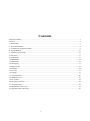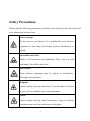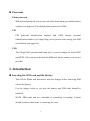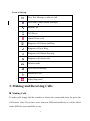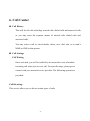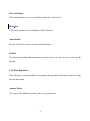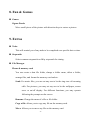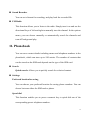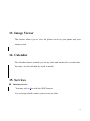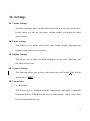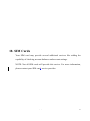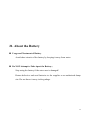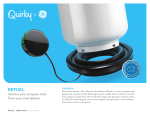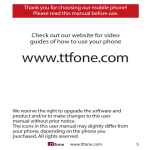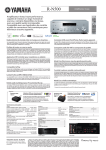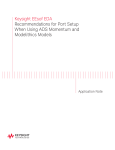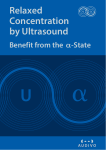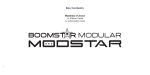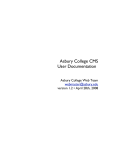Download Breeze User Manual - Social Mobile USA
Transcript
Breeze User Manual
Contents
Safety Precautions .................................................................................................................................................. 3
Overview................................................................................................................................................................. 4
1. Introduction......................................................................................................................................................... 5
2. Your Mobile Phone ............................................................................................................................................. 8
3. Communicate by phone function ........................................................................................................................ 9
4. Import Methods ................................................................................................................................................ 10
5. Function of main menu ..................................................................................................................................... 10
6.Call center .......................................................................................................................................................... 11
8. Fun&Games ...................................................................................................................................................... 13
10. Multimedia ...................................................................................................................................................... 15
11. Phonebook ...................................................................................................................................................... 16
12. Messaging ....................................................................................................................................................... 17
13.Image Viewer ................................................................................................................................................... 18
14.Calendar ........................................................................................................................................................... 18
15. Services ........................................................................................................................................................... 18
16. Settings ........................................................................................................................................................... 19
17. Social networks ............................................................................................................................................... 20
18. SIM card service ............................................................................................................................................. 21
19. PC connect ...................................................................................................................................................... 22
20. Original accessories ........................................................................................................................................ 23
21. About the battery............................................................................................................................................. 24
22. Maintenance and service ................................................................................................................................. 25
23. Important safety directions ............................................................................................................................. 26
-2-
Safety Precautions
Please read the following precautions carefully, some of them to the rules may lead
to be obstruction of some laws.
Secure startup
Do not turn on your phone if it is prohibited to use wireless
equipment or any usage thereof may result in interference or
hazard.
Put traffic safety first
Abide by all local laws and regulations. Drive your car with
both hands. Put traffic safety first!
Interference
Some wireless equipment may be subject to interference,
affecting its performance.
Hospitals
Please comply with any related laws. Turn the phone off when
you are close to medical centers and equipment.
Planes
Please comply with any related restrictions. Usage of wireless
equipment may result in interference to the plane.
-3-
Proper maintenance service
Only qualified Social™ technicians are allowed to install or
repair the equipment this phone. Any attempt to do so may
result in a voided warranty.
Chargers and batteries
Use only Social™ Approved chargers and batteries should be
used. Any Damage resulting from using non approved batteries
or chargers will result in a voided warranty.
Waterproofing
The phone is not waterproof! Please keep it dry! Water damage
is not covered by warranty.
Backup
Be sure to backup your files music, videos, pictured etc.) to a
safe location such as a SD Card.
Overview
Function Description
This phone is a perfect combination of design and workmanship, with a
streamlined case housing a full assortment of features. The FB101 features a
full QWERTY keyboard, 2” color LCD screen, 1.3MP camera, Bluetooth,
FM radio and much more.
-4-
Passwords
Phone password
With a phone password you can prevent others from using your mobile phone
without your approval. The default phone password is 0000.
PIN
PIN (personal identification number) and UPIN (unique personal
identification number) (4-8 digit) help you to prevent others using your SIM
card without your approval.
PUK
The 8 digit PUK (personal unlocking key) is used to change the locked PIN
and UPIN. If it is not provided with the SIM card, please contact your service
provider.
1. Introduction
Inserting the SIM card and the Battery
Turn off the Phone and disconnect with the charger before removing SIM
card or the battery.
Use the images below to see how the battery and SIM cards should be
installed.
NOTE: SIM cards and are vulnerable to scratching or bending. Caution
should be taken when insert or removing the card.
-5-
Battery:
SIM Cards:
Inserting and Removing the SD memory Card
Use approved and compatible SD Memory cards.
1. Turn off the phone, remove the back cover and take out the battery.
2. Slide the SD card clip and unlock it.
3. Lift the clip, and insert the card into it with the side of golden contacts
facing inwards.
4. Put down the clip and slide it back to the locked in position.
5. Put in the battery and apply the back cover.
Charging the Battery
Only use approved batteries and chargers designed for to the FB 101. Using
other types of batteries and chargers will void the warranty.
-6-
Refer to Social™ for replacement batteries and chargers.
1. Plug the charger in an AC power socket.
2. Insert the plug contact of the charger into the phone (as shown below).
Startup and Shutdown
Press the power key to start up or shut down the mobile phone.
If you are prompted to input a PIN or UPIN, please enter the required
password (shown as **** on the screen).
-7-
2. Your Mobile Phone
-8-
Icons at the top
New Text Message or inbox is full
New MMS (Multi Media Message)
Missed Call
Call Divert
Alarm Clock is On
Ringtone will Vibrate and Ring
Ringtone will just Ring
Ringtone will Vibrate then ring
Ringtone will vibrate only
Headset mode
New Service message
Bluetooth is On
nWay Stopwatch
3. Making and Receiving Calls
Making Calls
To make calls simply dial the number or choose the contact and press the press the
Call button. Note: If you have more than one SIM card installed you will be asked
which SIM slot you would like to use.
-9-
Receiving Call Log
To receive calls simply press the Call answer button.
4. Input Methods
Import Methods and Their Symbols
ABC
Complete capital letter typing.
abc
Complete lowercase typing.
PT/pt
Spanish/Portuguese typing.
ES/es
Spanish typing Capital and lowercase respectfully.
123
Number and symbol typing.
Changing the Input Method
In any typing function, press the “alt” key to change the input method.
5. Main Menu
Enter the main menu by pressing the Menu button.
- 10 -
6. Call Center
Call History
This will list all calls including: missed calls, dialed calls and answered calls,
or you may enter the separate menus of missed calls, dialed calls and
answered calls.
You may select a call to: check details, delete, save, dial, edit, or to send a
MMS or SMS to that person.
Call Settings
Call Waiting
Once activated, you will be notified by the network in case of another
incoming call when you are on a call. For specific usage, please get in
contact with your network service provider. The following options are
provided:
Call Diverting:
This service allows you to divert certain types of calls.
- 11 -
Line Switching:
This function allows you to switch between Line 1 and Line 2.
Black list:
Calls from numbers in the blacklist will be blocked.
Auto Redial:
Choose On/Off to activate or turn off the function.
IP Dial:
You may edit number and can activate or deactivate it, if you activate it; you may IP
dial-up.
Call Time Reminder:
This will give a sound reminder every minute during calls so that you know how long
the call has lasted.
Answer Mode:
You may select different options. Set to you preference.
- 12 -
8. Fun & Games
Games
Jigsaw Puzzle
Move small pieces of the picture with direction keys to restore a picture.
9. Extras
Tasks
This will remind you of any tasks to be completed on a specific date or time.
Stopwatch
Select common stopwatch or nWay stopwatch for timing.
File Manager
Phone & memory card
You can create a data file folder, change a folder name, delete a folder,
arrange files, and format the memory card and etc.
Send: For music files, you can set any one to be the ring tone of incoming
calls. For pictures, you may set any one to be the wallpaper, screen
saver or on/off display. For different functions, you may operate
following the prompts on the screen.
Rename: Change the name of a file or file folder.
Copy a file: allows you to copy any file on the memory card.
Move: Allows you to move any file on the memory card.
- 13 -
Calculator
Use the calculator for adding, subtracting, multiplying and dividing. Press
the keys of 0-9 to insert number and # to insert a decimal point. Press OK to
get the result.
Alarm
Set the time of alarm clock, ring tone, ring mode, alarm ring mode and
interval between repeated alarm rings at the time of the alarm.
E-book Reader
With this function, you may read any file in TXT format saved in the
memory card. You just have to copy the file to the folder labeled [eBook] in
the memory card
- 14 -
10. Multimedia
Camera
In the camera options, you can set the picture mode, exposure compensation,
avoidance of flickering, postponing shooting, white balance, photo quality,
photo size, special effect, profile and etc. You may enter the album to check
the formats that the phone supports.
Video Recorder
In video camera options you can set the exposure compensation, avoidance
of flickering, white balance, special effect, profile and etc.
Video Player
Choose from files saved on your memory card.
Audio Player
The music player is used to play music files. You may view details of the
music files and set the current music file as the ring tone for incoming calls.
Sound Recorder
You can set a format for recording, and play back the recorded file.
FM Radio
This function allows you to listen to the radio. Simply turn it on and use the
directional keys of left and right to manually tune the channel. In the options
menu, you can choose manually or automatically search for channels and
turn off background play.
11. Phonebook
You can save contact details including names and telephone numbers in the
phonebook, which can store up to 500 entries. The number of contacts that
can be stored on the SIM card depends on the type of the SIM card.
Search
Quick search: Allows you to quickly search for a desired contact.
Settings
Preferred location for saving
You can choose your preferred location for saving phone numbers. You can
choose between either the SIM card or phone.
Speed dial
This function enables you to press a numeric key to quick dial one of the
corresponding preset telephone numbers.
- -
16
12. Messaging
SMS (Standard Text Messages)
You can check all sent and received messages from Messages menu.
Write a message: Select this to send messages. You may select multiple
contacts to send the message to, 10 contacts is the maximum.
Inbox: When you receive a message, enter the inbox to read it.
Delete: Choose this to delete a message in the Inbox.
MMS (Multi Media Messaging)
This feature allows you to send pictures, videos, or music in an MMS
message. You may also send the MMS to any email address or any cell phone
number. If the MMS size is oversized, the cell phone may fail to send or
receive it.
Note: Consult with the local service provider for details about MMS sending
and receiving restrictions.
Broadcast message
Cellular broadcasting is a network service provided for you to receive different
types of information. Refer to your service provider for details.
- -
17
13. Image Viewer
This feature allows you to view the photos saved on your phone and your
memory card.
14. Calendar
The calendar feature reminds you of any tasks and memos for a certain date.
You may view the calendar by week or month.
15. Services
Internet service
You may surf on line with the WAP browser.
For coverage details contact your service provider.
- -
18
16. Settings
Volume Settings
You may customize these profiles and activate them at your own preference.
In this menu you can set ring tones, ringing modes, and adjust all other
audio options.
Phone Settings
This allows you to adjust current city, time format, display language and
response time, and reset all settings.
Display Settings
This allows you to adjust the main wallpaper, screen saver, date/time, and
the main screen icons.
Security Settings
This function allows you to keep your phone safe and locked. tThe default
password is: “0000”
Connectivity
1) Bluetooth
This allows you to establish wireless connections with other compatible
Bluetooth devices. With Bluetooth you can send images, videos, music files
between compatible devices.
- -
19
2) Data account
These data accounts are the preset APN settings. In this menu you can add
or remove data accounts.
Restore Factory Settings
Enter the phone password your to reset your phone back to its factory
settings.
The default password is: “0000”
17. Social Networks
Facebook
Facebook is a social networking website that is operated and privately
owned by Facebook, Inc. Users can add friends, send them messages, and
update their personal profiles.
MSN
MSN is a chat tool developed by Microsoft. It’s commonly used throughout
the world. You may chat with others via MSN Messenger.
- -
20
18. SIM Cards
Your SIM card may provide several additional services like adding the
capability of checking account balances and account settings.
NOTE: Not all SIM cards will provide this service. For more information,
please contact your SIM cards service provider.
- -
21
19. PC Connection
USB
Use the SD Memory card inserted in the phone as a Mass Storage Device
(U-Disk) by simply connecting it to your computer via the supplied USB
Cable. On the Phones Screen select “Mass Storage” and now you can
transfer music, videos, games and other files from you phone to your
computer and vice versa.
COM PORT
The COM port establishes a modem on your computer. The Serial Code is
“*99#”.
- -
22
20. Original Parts
Contact Social™ for supply of original parts. Here are some precautions you
can take to keep the phone in good condition:
1. Keep the phone out of children's reach.
2. Regularly check the mobile equipment in your car to see whether it is
correctly installed and are working normally.
Only use batteries, chargers and accessories approved by the Social™.
Use of other types of batteries, chargers and accessories may cause
damage to the phone and will result in a voided warranty.
- -
23
21. About the Battery
Usage and Treatment of Battery
Avoid short circuits of the battery by keeping it away from water.
Do NOT Attempt to Take Apart the Battery;
Stop using the battery if the outer case is damaged!
Return defective and used batteries to the supplier or an authorized dump
site. Do not throw it away in the garbage.
- -
24
22. Maintenance and Service
The following are some suggestions for you to effectively maintain the
phone.
1. Keep the equipment dry.
2. Do not expose the phone to overheated locations.
3. Open the battery compartment as per the descriptions in the manual.
4. Do not throw, knock or shake the phone. Any rough treatment of the
equipment may result in damage of the inner motherboard.
5. Do not clean the phone with ardent chemical, detergent or any other type
of hazardous chemicals.
6. Clean the screen and camera lens with a clean, dry soft cloth.
7. Please use the charger indoors.
The above suggestions also apply to your battery, charger and other
accessories.
- -
25
23. Important Safety Directions
Medical Equipment
Operation of radio transmitting equipment (including wireless phones) may
interfere with the functioning of medical equipment. For any questions or in
the case you are not certain whether the medical equipment can shield the
external RF waves please refer to the doctor or the manufacturer of the
medical equipment. Turn off the mobile equipment as per any written
requirements.
Planes
Do not use the phone when on a plane; please power off the equipment
before boarding. Using mobile phones may result in interference to the
operation of the plane.
Emergency Call
Like other wireless phones, this phone uses a radio signal. Thus, it is not
guaranteed that the call can be put through in all circumstances. Therefore, it
is not suggested to rely on any wireless equipment for important calls, such
as medical treatment and first-aid.
- -
26
Making Emergency Phone Calls:
1. First turn on the equipment and check for a network signal. In certain
networks, it may be required to insert the valid SIM card.
Standard Limited Warranty
What is Covered and For How Long? SOCIAL MOBILE TELECOMMUNICATIONS warrants to
the original purchaser ("Purchaser") that SOCIAL MOBILE TELECOMMUNICATION's Phones
and accessories ("Products") are free from defects in material and workmanship under normal use
and service for the period commencing upon the date of purchase and continuing for the following
specified period of time after that date:
Phone: 90 days from purchase date
Batteries: 90 days from purchase date
Other Phone Accessories: 90 days from purchase date
What is Not Covered? This Limited Warranty is conditioned upon proper use of Product by
Purchaser.
This
Limited Warranty
does
from accident, misuse, abnormal
use,
moisture
unusual
or
or defects
in
dampness,
neglect,
appearance,
and any non-operative
cosmetic,
parts
not
cover:
(a)
defects
or damage resulting
abnormal conditions, improper storage, exposure to
physical,
decorative
unless
electrical
or
caused
structural
by
or electromechanical stress,
items, including framing,
SOCIAL
MOBILE
TELECOMMUNICATIONS; (b) defects or damage resulting from excessive force or use of a
metallic object when pressing on a touch screen; (c) equipment that has the serial number or the
enhancement data code removed, defaced, damaged, altered or made illegible; (d) any plastic
surfaces or other externally exposed parts that are scratched or damaged due to normal use; (e)
malfunctions resulting from the use of Product in
accessories,
products,
conjunction
or ancillary/peripheral equipment not
- -
or
connection
furnished
with
or
27
approved
or
damage
adjustment
by
from
SOCIAL
MOBILE TELECOMMUNICATIONS;
improper testing, operation,
maintenance,
installation,
(f)
defects
service,
or
not furnished or approved by SOCIAL MOBILE TELECOMMUNICATIONS; (g)
defects or damage from external causes such as collision with an object, or from fire, flooding, sand,
dirt, windstorm, lightning, earthquake, or from exposure to weather conditions, or battery leakage,
theft, blown fuse, or improper use of any electrical source; (h) defects or damage caused by cellular
signal reception or transmission, or viruses or other software problems introduced into the Product;
(j) any other acts which are not the fault of SOCIAL MOBILE TELECOMMUNICATIONS; or
(i) Product used or purchased outside the United States. This Limited Warranty
covers batteries only if battery capacity falls below 80% of
rated capacity or the
battery
leaks, and this Limited Warranty does not cover any battery if (i) the battery has been
charged by a battery charger not specified or approved by SOCIAL MOBILE
TELECOMMUNICATIONS for charging the
battery,
(ii)
any of the seals on the battery are
broken or
show evidence
of tampering, or (iii)
the battery has been used
in equipment other than
the
SOCIAL MOBILE
TELECOMMUNICATIONS phone for which it is specified.
Note: Original proof of purchase is required for any warranty claims
Please send all warranty or information requests to [email protected]
- -
28
FCC RF Exposure Information and Statement
The SAR limit of USA (FCC) is 1.6 W/kg averaged over one gram of tissue. Device types: FB101 (FCC
ID:Z6RSMFB101) has also been tested against this SAR limit. The highest SAR value reported under
this standard during product certification for use at the ear is 0.742W/kg and when properly worn on the
body is 0.743W/kg. This device was tested for typical body-worn operations with the back of the
handset kept 1.5cm from the body. To maintain compliance with FCC RF exposure requirements, use
accessories that maintain a 1.5cm separation distance between the user's body and the back of the
handset. The use of belt clips, holsters and similar
Accessories should not contain metallic components in its assembly. The use of accessories that do not
satisfy these requirements may not comply with FCC RF exposure requirements, and should be
avoided. This device complies with part 15 of the FCC rules. Operation is subject to the following two
conditions: (1) this device may not cause harmful interference, and (2) this device must accept any
interference received including interference that may cause undesired operation.
NOTE: The manufacturer is not responsible for any radio or TV interference caused by unauthorized
modifications to this equipment. Such modifications could void the user’s authority to operate the
equipment. NOTE: This equipment has been tested and found to comply with the limits for a Class B
digital device, pursuant topart 15 of the FCC Rules. These limits are designed to provide reasonable
protection against harmful interference in a residential installation. This equipment generates uses and
can radiate radio frequency energy and, if not installed and used in accordance with the instructions,
may cause harmful interference to radio communications. However, there is no guarantee that
interference will not occur in a particular installation. If this equipment does cause harmful interference
to radio or television reception, which can be determined by turning the equipment off and on, the user
is encouraged to try to correct the interference by one or more of the following measures:
- Reorient or relocate the receiving antenna.
- Increase the separation between the equipment and receiver.
-Connect the equipment into an outlet on a circuit different from that to which
the receiver is connected.
-Consult the dealer or an experienced radio/TV technician for help.
- -
29