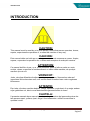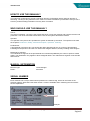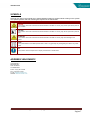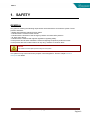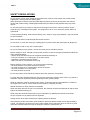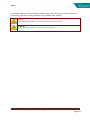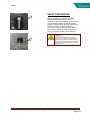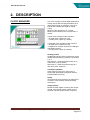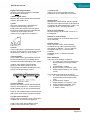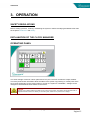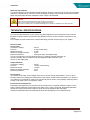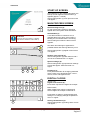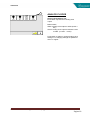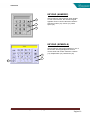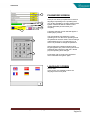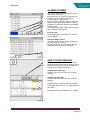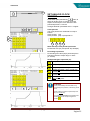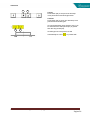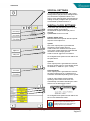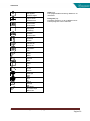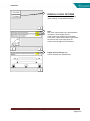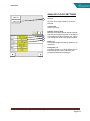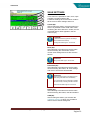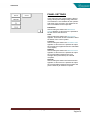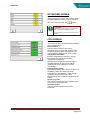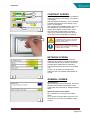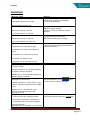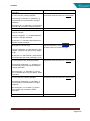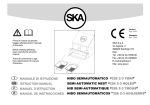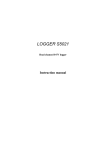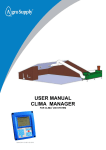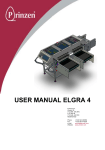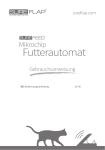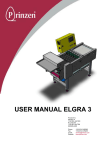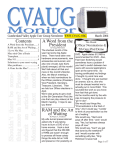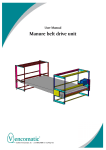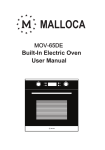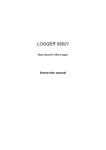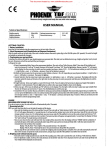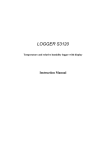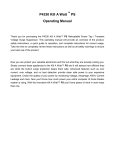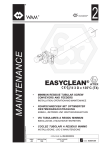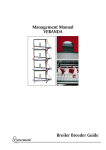Download user manual clock manager
Transcript
INTRODUCTION USER MANUAL CLOCK MANAGER Vencomatic B.V. Meerheide 200 5521 DW Eersel The Netherlands Phone: Fax: e mail: Website: User manual clock manager 02012013 (Eng) +31(0 )497 517380 +31(0) 497 517354 [email protected] www.vencomatic.com Pagina 1 INTRODUCTION INDEX INTRODUCTION ................................................................................................................................................3 LIABILITY .................................................................................................................................................... GENERAL.................................................................................................................................................... COPYRIGHT ................................................................................................................................................ GENERAL.................................................................................................................................................... SAFETY REGULATIONS................................................................................................................................. LEGAL REGULATIONS................................................................................................................................... HOW TO USE THIS MANUAL? ........................................................................................................................ WHO SHOULD USE THIS MANUAL? ................................................................................................................ MANUAL INFORMATION ................................................................................................................................ SERIAL NUMBER .......................................................................................................................................... SYMBOLS ................................................................................................................................................... ADDRESS VENCOMATIC ............................................................................................................................... 1. 4 4 4 5 5 5 6 6 6 6 7 7 SAFETY....................................................................................................................................................9 GENERAL.................................................................................................................................................... 9 SAFETY REGULATIONS............................................................................................................................... 10 SAFETY PROVISIONS ................................................................................................................................. 12 2. DESCRIPTION .......................................................................................................................................13 CLOCK MANAGER ........................................................................................................................................................................................ 13 3. OPERATION ..........................................................................................................................................15 SAFETY REGULATIONS............................................................................................................................... 15 EXPLANATION OF THE CLOCK MANAGER .................................................................................................... 15 OPERATING PANEL ....................................................................................................................................................................................... 15 TECHNICAL SPECIFICATIONS ........................................................................................................................................................................ 16 START-UP SCREEN........................................................................................................................................................................................ 17 MAIN PROCESS SCREEN ................................................................................................................................................................................ 17 DIGITAL CLOCKS .......................................................................................................................................................................................... 17 ANALOG CLOCKS ......................................................................................................................................................................................... 18 KEYPAD (NUMERIC) ..................................................................................................................................................................................... 19 KEYPAD (SYMBOLS) ..................................................................................................................................................................................... 19 PASSWORD SCREEN ...................................................................................................................................................................................... 20 LANGUAGE SCREEN ..................................................................................................................................................................................... 20 ALARMS SCREEN .......................................................................................................................................................................................... 21 SHIFT CLOCK PERIODS ................................................................................................................................................................................. 21 SET DIGITAL CLOCK PERIODS ....................................................................................................................................................................... 22 SET ANALOG CLOCK PERIODS ...................................................................................................................................................................... 25 SPECIAL SETTINGS ....................................................................................................................................................................................... 27 DIGITAL CLOCK SETTINGS ............................................................................................................................................................................ 27 DIGITAL CLOCK OPTIONS ............................................................................................................................................................................. 30 ANALOG CLOCK SETTINGS ........................................................................................................................................................................... 31 SAVE SETTINGS ............................................................................................................................................................................................ 32 USB STICK .................................................................................................................................................................................................... 33 PANEL SETTINGS .......................................................................................................................................................................................... 34 DATE&TIME SCREEN .................................................................................................................................................................................... 35 CPU SCREEN ................................................................................................................................................................................................ 35 CONTRAST SCREEN ...................................................................................................................................................................................... 36 NETWORK SCREEN ....................................................................................................................................................................................... 36 GENERAL SCREEN ........................................................................................................................................................................................ 36 WARNINGS ................................................................................................................................................................................................... 37 User manual clock manager 02012013 (Eng) Pagina 2 INTRODUCTION INTRODUCTION CAUTION: This manual must be read by or to each person, before that person operates, cleans, repairs, supervises the operation of, or uses this machine in any way. CAUCION: Este manual debe ser leido por a cada persona antes de comenzar a operar, limpiar, reparar, supervisar la operación de, o utilizar esta maquina de cualquier manera. ATTENTION: Ce manuel doit être lu par, ou a, toute personne avant qu’elle ne mette en route, nettoie, répare, supervise le fonctionnement ou utilise cette machine, de quelque manière que ce soit. VORSICHT: Jeder, der diese Maschine bedienen, reinigen, reparieren, überwachen oder auf irgendeine Weise benutzen soll, muß vorher diese Hinweise lesen oder vorgelesen bekommen. ATTENTIE: Een ieder, die deze machine bedient, reinigt, repareert, controleert of op enige andere wijze gebruiken zal, dient vooraf deze bedieningsvoorschriften te lezen. CAUTELA: Il presente manuale deve essere letto da o ad ogni membro del personale prima che tale persona operi, pulisca, ripari, diriga il funzionamento o utilizzi la macchina in qualsiasi modo. User manual clock manager 02012013 (Eng) Pagina 3 INTRODUCTION LIABILITY Vencomatic BV cannot be held responsible for any costs, damage or personal injury if its system is not used in accordance with the instructions as described in this manual. The information provided in this manual is valid for the standard design of the system. Parts of your system may differ from this standard design. Since Vencomatic BV is constantly improving its systems it may be possible that there are small differences between your system and this manual. Though this manual has been put together with the utmost care, Vencomatic BV cannot accept any responsibility for costs, damage or personal injury arising from any fault and/or incompleteness in the content of this document. GENERAL This manual contains important information concerning safety, operation, adjustment, maintenance, cleaning and repair of the Vencomatic BV system. For uncomplicated functioning of the system, read this manual carefully and work according to the directions in this manual. Beside the design and the used materials also the operation and maintenance have great impact on the functioning, the life span and the operational costs of our system. You, as the owner of the system, are responsible for the execution of maintenance according to the directions and the intervals in this manual. This manual will help you to gain knowledge to use the system as it should be used: Correct operated and excellent maintained. A Vencomatic BV system meets the demands, mentioned in the European machine guideline (CE). COPYRIGHT Vencomatic BV © This document contains confidential information and information protected by copyright of Vencomatic BV. Reproduction or transmission of any part of this document to third parties, or the use thereof is only permitted after express written permission of Vencomatic BV. All rights rest with Vencomatic BV, Eersel, The Netherlands. User manual clock manager 02012013 (Eng) Pagina 4 INTRODUCTION GENERAL This manual contains important information concerning safety, operation, cleaning, maintenance and breakdown remedies. At all time this manual must be accessible for all personnel working with the system. Keep it in a permanent place, close to the system. When the manual is lost or damaged, order a new copy as soon as possible. The user of the system should read and understand the total user manual before operating, cleaning, maintaining and repairing the system. Never change the sequence of procedures as described in this manual. SAFETY REGULATIONS Before starting operation, cleaning, maintaining the system or before remedying breakdowns first read this chapter and chapter Safety. LEGAL REGULATIONS - - - All safety directions stated in this manual must be observed. Along with the safety regulations in this chapter the instructions of the qualified trade organization of your country must be observed to avoid accidents. Before starting to repair or maintain the machine always consult your safety manager to discuss if a work permit is required for this job. All safety devices in the machine and the safety indications mentioned in this manual are conditions to control the machine safely. The owner and his qualified personnel are in the end the ones responsible for the safe use of the machine. The owner is responsible for the ability of the qualified personnel to perform its duties according to the safety measures. Technical changes, which influence the safety working of the machine, may only be executed by the service department of Vencomatic. Do not change controls, and/or PLC programs, without written permission from Vencomatic because this may affect the safety of the machine. Only use genuine Vencomatic parts or CE-certified parts for replacement. Vencomatic cannot be held responsible for any consequential damages to the system or other installations that were caused by technical changes, unprofessional maintenance and repairs on our system, which were executed by the customer. Warranty becomes invalid when consequential damages to the system, caused by technical changes, unprofessional maintenance and repairs, were executed by the customer. DANGER! Failure to obey legal regulations may result in permanent personal injury or death. ATTENTION! Failure to obey legal regulations may result in damage to the system. User manual clock manager 02012013 (Eng) Pagina 5 INTRODUCTION HOW TO USE THIS MANUAL? The manual is constructed to provide a maximum amount of information with a minimum amount of searching. The key to easy reference is the Table of contents. Familiarize yourself with it and you won’t have any trouble locating information from any area of machine. WHO SHOULD USE THIS MANUAL? Owner: The owner (contractor, concern) is the person that owns or hires the machine and puts this machine into production. The owner must take care that the users of the system will read the manual. Operator: The operator is the person who operates the system as ordered by the owner. The operator must read the chapters Introduction, Safety, Machine description, Operation, Cleaning. Professional: A professional is someone who can assess the duties appointed to him on account of his education, knowledge and experience and who can assess the dangers attached, thereby avoiding these dangers. Maintenance engineer: The maintenance engineer is the professional who is deemed qualified by the owner to perform certain duties. The qualification only applies to those assigned duties. The maintenance engineer must read the total manual. MANUAL INFORMATION Machine type: Rev01: Clock Manager 05102012 SERIAL NUMBER Each machine has a unique serial number printed on the machine tag, which can be found on the electrical cabinet. Write down this serial number to have it available when contacting the Vencomatic service department. Example User manual clock manager 02012013 (Eng) Pagina 6 INTRODUCTION SYMBOLS Symbols are used in the manual when special attention/caution is required while working on the system. The special symbols and their meaning are depicted in the below table. Symbol: Meaning: DANGER! This symbol is used when instructions should be followed to the letter. If not they may result in permanent personal injury or death. CAUTION! This symbol is used when instructions should be followed to the letter. If not they may result in permanent personal injury. ATTENTION! This symbol is used when instructions should be followed to the letter. If not they may cause damage to the system. NOTE! This symbol advises to use edible products and to work in a hygienically way. Disregarding this advice may cause illness. TIP! This symbol is used as a helpful hint to simplify the execution of certain tasks. ADDRESS VENCOMATIC Vencomatic B.V. Meerheide 200 5521 DW Eersel The Netherlands Phone: +31(0 )497 517380 Fax: +31(0) 497 517354 e mail: [email protected] Website: www.vencomatic.com User manual clock manager 02012013 (Eng) Pagina 7 SAFETY 1. SAFETY GENERAL Only persons meeting the following requirements are authorized to work with the system. These persons should be: - Skilled and specifically trained for their duties. - Familiar with the contents of this manual. - Familiar with the locations of the emergency buttons and other safety devices. - 18 years old or above. - Familiar with the national and regional regulations regarding safety. These persons should have reached the minimum legal age required to perform this work. These persons are NOT under influence of any drug, medicine or alcoholic drink. DANGER! Keep children and incompetent persons away from the system! The system is only to be used for the purpose it was designed for. See the chapter Machine description for details. User manual clock manager 02012013 (Eng) Pagina 9 SAFETY SAFETY REGULATIONS Do not use the system when safety devices have been removed. This system may contain sharp edged parts, moving parts and rotating parts. When protective covers are removed, sharp edges and pinch points may be exposed. Use extreme caution and avoid touching or striking these areas with your hands or body because they may cause injuries. Do not enter parts of your body or objects into openings in the system. This may lead to serious physical injury or damage to the system. It is dangerous to be in, on or under the system while it is operational. Loosely hanging clothing, wide sleeved clothing, ties, chains or rings are prohibited. Long hair should be worn tied back. Make sure that there is sufficient light around the machine. Do not touch or come near moving or rotating parts. Physical contact with these parts is dangerous. Do not stand or walk on any of the system parts. Do not work alone on the system. At least one other person should be present Before starting to clean, maintain or inspect the machine or before remedying breakdowns follow the steps mentioned below: - Switch off the machine and secure it against accidental switching on. - Post “Do not switch on” warning sign on the main switch: - Operate the nearest emergency button. - Make sure that no components are moving. Before switching on the machine, you must check the following: - All safety devices are in place and are functioning. - No other persons are in, underneath or above the system. - No tools or objects are in the system. - No other persons are at risk. Do not use water to clean electricity cabinets and other electronic components. For save and easy operation keep the area and floor around the machine clean, free of oil, grease or obstacles. Remove superfluous fat and greasing oil after greasing duties. When an extension cable is used for power supply, make sure that the cable diameter in relation to the length of the cable is correct. Make sure the cable is completely unrolled Manual activation of safety switches is forbidden. When the safety devices are put out of operation, the machine must first be switched off and secured against accidental switching on. Work inside the electrical cabinet may only be undertaken by skilled personnel like Vencomatic service engineers or its dealer’s service engineers. Always switch off the main switch before opening electrical cabinets. After switching off the main switch, parts inside the electrical cabinet remain live for approximately 1 minute. The frequency inverters may hold a high voltage charge during this time. Do not touch parts inside the electrical cabinet as long as displays of frequency inverters are on. User manual clock manager 02012013 (Eng) Pagina 10 SAFETY Several parts inside the electrical cabinet maintain voltage even when the main switch is turned off (main switch, main power supply, terminals for egg collecting belts, etcetera). DANGER! Failure to obey safety regulations may result in permanent personal injury or death. ATTENTION! Failure to obey safety regulations may result in damage to the system. User manual clock manager 02012013 (Eng) Pagina 11 SAFETY SAFETY PROVISIONS 1 Before operating the machine the safety devices must be checked for correct functioning. Also the protective covers must be mounted before starting to use the system. Repair or replace safety devices before using the system if they do not work properly. Never rely solely on safety devices. Always switch off the system and lock up the power source (1) before working on the machine. 2 User manual clock manager 02012013 (Eng) DANGER! Protective covers safeguard dangerous machine areas. These covers are of utmost importance to operate the machine safely. Never operate the machine when protective covers are removed because serious injury or death may occur! Pagina 12 MACHINE DESCRIPTION 2. DESCRIPTION CLOCK MANAGER The clock manager controls digital outputs and analog outputs with free programmable clock (start-stop) periods. A maximum of 24 clock periods are available per digital or analog output. Minimum clock period time is 1 minute. Minimum time between two clock periods is 1 minute. A basic clock manager model consist of - 12 digital clock outputs (On..Off). - 4 analog clock outputs (0..10VDC). A extended clock manager model consist of - 12 digital clock outputs (On..Off). - 6 digital clock outputs, reserved for LED-light and feeding options. - 8 analog clock outputs (0..10VDC). Shifting periods All digital and analog clock period times can be shifted simultaneously by entering a shift value X or Y. Shift value X = shifts the period time(s) to an earlier time. (0.00..9.00hour) Shift value Y = shifts the period time(s) to a later time. (0.00..9.00hour) Customizing buttons Clock buttons on the touch panel can be pimped with predefined pictograms and free programmable text string. Safety Above descript clock manager can take part of a machine. Check above mentioned safety instructions. Output models Beside the basic digital or analog clock output control, several other output models can be selected if special output control is required. User manual clock manager 02012013 (Eng) Pagina 13 MACHINE DESCRIPTION Digital clock output models Several clock output models are available for all digital clock outputs: 7) Clock is OK Output is on if clock manager has been powered on and no main alarms are active. 1) Basic digital clock. Between the entered period-start and periodstop the clock output is on. ____________________________________ 2) Nest One clock output pulse is generated the moment the clock output goes on. Used to warn the chickens the nest opens. Three clock output pulses are generated the moment the clock output goes off. Used to remove eggs from nest bottom. Analog clock Between the entered period-start and periodstop the clock output increases or decreases to an analog end value (between 0%..100%). The analog end value is free programmable. Save all clock settings All clock settings can be saved in a file or on an USB stick. Restore all clock settings All clock settings can be restored back from a file or USB stick. 3) Pulse Clock output pulse is generated the moment the clock output goes on. Pulse length can be set between 1..3600 sec. (max. 1 hour) 4) Pulse(speed) Clock output pulse is generated the moment the period output goes on. Feeding time is automatic calculated depending on the speed. Used for chain feeding systems where speed(%) and runtime of the chain are automatically calculated. Resulting the chain always runs its total length (Lmax). 5) Clock + Speed Between the entered period-start and periodstop the clock output is on. At the same time feeding speed (%) can be controlled directly. Remote control Clock computer screen can be remotely controlled through VNC (client) technology. VNC server IP address = 10.0.2.1 (default) Password (read only) = r (remote view possible) Password (write) = w (remote operation possible) Basic hardware The basic clock manager consists of: 1 5.7” color touch screen (including PLC backup battery and Compact Flash card) 2 Communication module 3 Output module (12 x 24VDC, 0.5A) 4 Analog output module (4 x 0..10VDC, 10mA) The extended clock manager consists of: 1 5.7” color touch screen (including PLC backup battery and Compact Flash card) 2 Communication module 3 Output module (12 x 24VDC, 0.5A) 4 Output module (6 x 24VDC, 0.5A) 5 2 Analog output modules (4 x 0..10VDC, 10mA) Used for chain feeding systems where speed and runtime both can be controlled manually. 6) Light active (analog x) Output goes on if analog x clock output value is higher than its minimum set point (%). Used to shut-down light amplifiers if their minimum set point has been reached. User manual clock manager 02012013 (Eng) Pagina 14 OPERATION 3. OPERATION SAFETY REGULATIONS Before starting operation, cleaning, maintaining the system or before remedying breakdowns first read the chapters Introduction and Safety. EXPLANATION OF THE CLOCK MANAGER OPERATING PANEL The clock manager consist of a touch panel and a PLC part. The PLC controls the output modules. The touch panel shows information about the status of the system. By pressing on certain parts of the touch panel, depending on the chosen button or screen, the system is controllable, settings can be changed or information becomes visible on the screen. DANGER! Although a lot of safety measures are built into the control of the system, Vencomatic cannot guarantee that no dangerous situations will occur. Before you start the system, make sure no persons are in danger. User manual clock manager 02012013 (Eng) Pagina 15 OPERATION Start and stop outputs: The Clock manager controls digital and analog outputs. When the real-time clock of the clock manager reaches the period-start of one of the clocks, the digital or analog output of that clock becomes active. When the period-stop has been passed the clock output is de-activated. DANGER! Switch off the clock manager system when working on the machine. Switch off the system and secure it against accidental switching on. If a system is not switch off, it can start automatically when outputs are activated by the clock computer. TECHNICAL SPECIFICATIONS The technical specifications of your system may differ slightly from the descriptions in this manual. Because of this the data in the technical specifications may be incorrect and/or incomplete for your system. For complete and exact data, see the electrical drawing and the machine tag on your system. Electrical data: Power panel: Connection voltage : 24V dc Pre fuse : 5 Amp, fast blowing Maximum current : 5 Amp Maximum voltage deviation : ±15%. Electrical protection : IP65 (front side) / IP20 (back side) The pin's connection to the functional ground (e.g. switching cabinet) should be as short as possible. We recommend using the largest possible conductor cross section on the supply plug. Output modules: Connection voltage Pre fuse Maximum current Maximum voltage deviation Electrical protection : : : : : 24V dc 10 Amp, slow blowing 10 Amp ±15%. IP20 Environment: The climate around the clock manager must have a normal working temperature (+10ºC to 30ºC). During transport and storage the temperature of the system should remain in between 0°C and 45°C. The system is not suitable for outdoor use and should not be used in a surrounding containing items having a high flash point or an explosive nature. Environment consequences: Dismantling and disposal of the system must be carried out by a suitable disposal company, which has the required licenses and permits for the state or the country concerned. Dismantled materials should be sorted for disposal according to local rules and regulations that may apply. Separate all materials like oil and lubrication fluids and discharge them as chemical waste. User manual clock manager 02012013 (Eng) Pagina 16 OPERATION START-UP SCREEN After switching on the system main switch, the start-up screen appears. Wait till button (1) appears (approx. 1 minute). After touching button (1) main process screen 100 appear. MAIN PROCESS SCREEN 1 Screen: 100 Alarm message line (2): On top of all screens, alarms or warnings appear when the system needs assistance. Alarm button (3) If this alarm button is continuous red, it indicates there is an alarm. If the button is blinking red, it indicates there is a warning. After touching the button the alarm screen appears. ATTENTION! Touch the panel only if button (1) appears. Otherwise the calibration screen starts up. 2 3 4 See alarm and warnings in appendix for possible alarms and warnings that may occur. After touching button (4) digital clocks screen 101 appear. Shift all clock periods (5): After touching button (5) shift values X and Y can be set. Password level 1 or higher. Special settings (6): After touching button (6) special main settings screen 500 appear. Password level 3 or higher. 5 6 Password (7): Push password button for changing password levels. There are 4 password levels. Level 1, level 2, level 3 and highest level 4. 7 8 DIGITAL CLOCKS Screen: 101 Digital clock buttons (8): Each button represents a digital clock output. Button status, White: Digital clock output is switched off. Green: Digital clock output is switched on. Push button to status or change digital clock settings. For changing settings set password level 1 or higher. 9 User manual clock manager 02012013 (Eng) Analog clock buttons (9): After touching button (9) analog clocks screen 102 appear. Pagina 17 OPERATION 10 ANALOG CLOCKS Screen: 102 Analog clock buttons (10): Each button represents an analog clock output. Button status, White: Analog clock output is 0VDC (0VDC = 0%) Green: Analog clock output is between 0 and 10 VDC. (10 VDC = 100%) Push button to status or change analog clock settings. For changing settings set password level 1 or higher. User manual clock manager 02012013 (Eng) Pagina 18 OPERATION KEYPAD (NUMERIC) After touching a yellow numeric input window on one of the screens, the numeric keypad appears. Enter a correct value and confirm it with the V button (13). Cancel (11). Back space (12). 11 12 13 KEYPAD (SYMBOLS) 13 After touching a yellow input window on one of the screens, the keypad appears. Enter a correct value and confirm it with the V button (13). Capital letter (14). Delete text (15). 15 14 User manual clock manager 02012013 (Eng) Pagina 19 OPERATION 31 PASSWORD SCREEN 30 32 29 Here you can enter your password or select a language. Depending on the operating level you get the possibility to change settings of the system. Passwords will be handed over to certain dedicated persons within your company. 35 Language selection screen 820 will appear if button (29) is pushed. 33 The level window (30) shows the current operating level. For the lower operating levels the passwords are also visible. After touching a visible password (31), a keypad pops up in which it is possible to change the password. After touching the password window (32) a keypad appears (33). After entering the correct password and confirming it with the V button (34) the operating level changes. 34 Push button (35) to reset active password level. Password level gets 0 again. LANGUAGE SCREEN Screen: 820 In this screen it is possible to select the language of the touch panel. User manual clock manager 02012013 (Eng) Pagina 20 OPERATION ALARMS SCREEN 21 20 22 The Alarms current screen shows all present alarms from the system. By touching the up- or down arrows (20) it is possible to scroll through the alarm list. An active alarm is colored red. st By touching the R button (21) the 1 time, the alarm is reset. When the breakdown causing the alarm is not solved, the alarm immediately pops-up again. After touching the alarm history button (22) the alarm history screen appears. 23 Previous (23): After touching this arrow button the previous screen appears. Submenu Alarm history: The Alarm history screen shows the history of all alarms from the system. By touching the up- or down arrows (25) it is possible to scroll through the alarm list. 25 SHIFT CLOCK PERIODS 26 Push button (26) to enter shift clock periods. Enter shift X period and shift X values in yellow input windows (26) (27) to shift all digital and analog clock periods simultaneous. Shift periods earlier (27): between 0.00 hour and 9.00 hour. (0.00=no shifting) 27 28 Shift periods later (28): between 0.00 hour and 9.00 hour. (0.00=no shifting) Depending on the shift period types selected, period-start, period-stop or no period shifts will take place. Changes allowed if password level 1 or higher. User manual clock manager 02012013 (Eng) Pagina 21 OPERATION 39 SET DIGITAL CLOCK PERIODS Push button (39) to select a digital clock. A total of 24 periods can be set per clock. Minimum clock period time is 1 minute. Changes allowed if password level 1 or higher. 40 43 41 Clock status (40): -On Digital clock is switched on -Off Digital clock is switched off -(End of day) Current day clock periods are ready. -(Calculate) Calculate the clock periods. -(01:28:54) Remain time (hh:mm:ss) Clock period (41): Next or active clock period. 42 Shift periods (42): X,Y shift times (hh:mm). 44 < 45 Period amount (43): Enter amount of clock periods. Clock periods: The clock periods are numbered from top to bottom. Clock period 1 (44) Clock period 2 (45) Up till period 24 Start and stop clock period input fields: Period start time (46) and period stop time (47). 46 47 Maximum clock range of all periods is 23:59 hours per day. 48 Shift period types input field (48): No period shift ATTENTION! - Clock periods always are activated one by one. Starting from period #1, followed by period #2 etc. - When shifting, at least one period-stop must stay in its current day. - If a clock period start time is set greater than period stop time all shift period types are forced to 49 50 Complete period shifts x hour. Complete period shifts y hour. Period start shifts x hour. Period stop is fixed. Period stop shifts y hour. Period start is fixed. Period start shifts x hour and period stop shifts y hour. Cancel: Push button (49) to set previous start-stop clock period times and shift types back. Confirm: Push button (50) to save new start-stop clock period times and shift types. The confirm and cancel buttons now will disappear. User manual clock manager 02012013 (Eng) Pagina 22 OPERATION 51 An uninterrupted day pass (23.59 to 0.01) can be achieved if the start period (51) is greater than the stop period (52). All shift types at each period now will 52 automatically be set to “no period shift” . -------------------------------------------------------------If basic digital clock or Nest clock output models were chosen above mentioned screens will appear. 53 -------------------------------------------------------------If a “Pulse” clock output model was chosen, next screen will appear. Pulse length (53): Clock output pulse is generated the moment the clock output goes on. Pulse length can be entered between 1..3600 sec. (max. 1 hour) 54A ------------------------------------------------------------If a “Pulse (speed)” clock output model was chosen, next screen will appear. 54 Speed (54): Clock output pulse is generated the moment the period output goes on. Feeding time (54A) is automatic calculated depending on the speed (54). Resulting the chain always runs its total length (Lmax). Feeding time (min) = (Runtime feed belt at 100% x 100) / Speed (%). Go to Digital Clock Options Screen 680 to set: Runtime feed belt at 100%. User manual clock manager 02012013 (Eng) Pagina 23 OPERATION -------------------------------------------------------------If a “Clock + Speed” clock output model was chosen, next screen will appear. 54 Speed (54): Enter speed, feed chain must run. User manual clock manager 02012013 (Eng) Pagina 24 OPERATION 55A SET ANALOG CLOCK PERIODS Push button (55A) followed by button to select an analog clock. A total of 24 period slopes can be set per clock. Minimum clock period slope time is 1 minute. Changes allowed if password level 1 or higher. Clock periods: The clock periods are numbered from top to bottom. Clock period 1 (55) Clock period 2 (56) Up till period 24 55 56 57 58 59 60 Start and stop clock period input fields: Period start time (57) and period stop time(58). Percentage input field: Final analog end value (59) if period stop time has been reached. Output range 0..100% (0..10VDC) Shift period types input field (60): No period shift Complete period shifts x hour. Complete period shifts y hour. Period start shifts x hour. Period stop is fixed. Period stop shifts y hour. Period start is fixed. Period start shifts x hour and period stop shifts y hour. ATTENTION! - Clock periods always are activated one by one. Starting from period #1, followed by period #2 etc. - When shifting, at least one period-stop must stay in its current day. - If a clock period start time is set greater than period stop time all shift period types are forced to User manual clock manager 02012013 (Eng) Pagina 25 OPERATION 62 63 Cancel: Push button (62) to set previous start-stop clock period times and shift types back. Confirm: Push button (63) to save new start-stop clock period times and shift types. An uninterrupted day pass (23.59 to 0.01) can be achieved if the start period (64) is greater than the stop period (65). 64 65 All shift types at each period now will automatically be set to User manual clock manager 02012013 (Eng) “no period shift” Pagina 26 OPERATION 25 SPECIAL SETTINGS For special setting press button (25). Panel settings button (26) and Save settings button (27) are activate if password level is 2 or higher. Clock settings button (28) followed by analog clock(30) or digital clock (29) buttons are activated if password level is 4. DIGITAL CLOCK SETTINGS 26 27 28 29 30 Push button (29) followed by button (31) for changing digital clock settings. Several clock output models (32) can be selected. 1) Not used. Clock is not used. 2) Basic digital clock. Between the entered period-start and periodstop the clock output is on. 3) Nest One clock output pulse is generated the moment the clock output goes on. Used to warn the chickens the nest opens. Three clock output pulses are generated the moment the clock output goes off. Used to remove eggs from nest bottom. Go to Digital Clock Options screen 680 to set the pulse times. 4) Pulse Clock output pulse is generated the moment the clock output goes on. Pulse length can be set between 1..3600 sec. (max. 1 hour) 31 5) Pulse(speed) Clock output pulse is generated the moment the period output goes on. Feeding time is automatic calculated depending on the speed. Used for chain feeding systems where speed(%) and runtime of the chain are automatically calculated. Resulting the chain always runs its total length (Lmax). 32 33 34 Go to Digital Clock Options screen 680 to set the run time feed belt at 100%. ATTENTION! With this output model selected, also a combined analog clock output model (2): Feeding speed, must be selected. User manual clock manager 02012013 (Eng) Pagina 27 OPERATION 6) Clock + speed Between the entered period-start and periodstop the clock output is on. Feeding speed (%) can be controlled directly. Used for chain feeding systems where speed and runtime both can be controlled manually. ATTENTION! With this output model selected, also a combined analog clock output model (2): Feeding speed, must be selected. 7) Light active (analog x) Output goes on if analog x clock output value is higher than its minimum set point (%). Used to shut-down LED-light amplifiers if their minimum outputs have been reached. Go to Digital Clock Options screen 680 to set the Minimum output percentage (default 5%). ATTENTION! With this output model selected, the digital clock will not be displayed on the screen. 8) Clock is OK Output is on if clock manager has been powered on and no main alarms are active. ATTENTION! With this output model selected, the digital clock will not be displayed on the screen. User manual clock manager 02012013 (Eng) Pagina 28 OPERATION Water nipple Eau pipette Wasser Nippel Water valve Vanne d'eau Wasserventil Feed chain Chaîne alim. Futter Kette Feed gutter Mangeoire Futtertrog Feed pan Assiette Futterschale Feeding d'aliment Füttern Auger Vis sans fin Schnecke Fan Ventilateur Fan Belt Tapis Band Nest Pondoir Nest Gate Porte Tor Winch Treuil Winde Light Éclairage Licht Egg Œuf Ei Clock Horloge Uhr Belt pulse Impulsion tapis Band Puls User manual clock manager 02012013 (Eng) Name (33): Free programmable text string. Maximum 10 characters. Pictogram (34): Pictogram selection. Up till 16 different clock button pictograms can be selected. Pagina 29 OPERATION 36 DIGITAL CLOCK OPTIONS Push button (36) for changing digital clock option settings. Screen 680 will appear. 37 38 39 User manual clock manager 02012013 (Eng) Nest One clock output pulse (37) is generated the moment the clock output goes on. Used to warn the chickens the nest opens. Three clock output pulses (38) are generated the moment the clock output goes off. Used to remove eggs from nest bottom. Lights active (analog x) (39) Can be entered here. (Default 5%) Pagina 30 OPERATION ANALOG CLOCK SETTINGS 40 Push button (40) for changing analog clock settings. Several clock output models (41) can be selected. 1) Not used. Clock is not used. 41 42 2) Basic analog clock. Between the entered period-start and periodstop the clock output increases or decreases to an analog end value (between 0%..100%). The analog end value is free programmable. 43 Name (42): Free programmable text string. Maximum 10 characters. Pictogram (43): Pictogram selection. Up till 16 different clock button pictograms can be selected. (see pictograms Digital Clock Settings) User manual clock manager 02012013 (Eng) Pagina 31 OPERATION 91 92 93 94 90 95 SAVE SETTINGS Screen: 700 In this menu it is possible to make, save, open or delete a machine settings file. A machine settings file is a file which contains all the current clocks settings and more. Create (90): After touching this button, a keypad pops up in which it is possible to enter a file name. After confirming the name with the V- button, the file is created and its name appears in the file name list (91) ATTENTION! By default the machine_data.csv file always will be created at first startup. Creating a file takes approx. 40 seconds. Save (92): After selecting a file name from the file name list and touching this save button, all the current clock settings and more are stored in this file. ATTENTION! Saving a file takes approx. 40 seconds. Download (93): After selecting a file name from the file name list and touching this button, all clock settings and more of this file are downloaded. ATTENTION! After download has been completed the new clock settings will take effect immediately. Try to download new clock settings if all lights are off and today’s feeding has been finished. Download a file takes approx. 40 seconds. Delete (94): After selecting a file name from the file name list and touching this button, this file is deleted. USB (95): After touching this button you will enter the USB stick submenu in which it is possible to load or store machine setting files. User manual clock manager 02012013 (Eng) Pagina 32 OPERATION USB STICK 99 100 98 97 Screen: 710 Inside the operating panel, on the rear side of the touchpanel, it is possible to plug in an USB stick (96). To store machine setting files on an USB stick, or to load Machine setting files from the USB stick, first plug in the USB stick. After touching the Directory button (97) on the left side of the screen, all the machine setting files of the system appear in the left list. After touching the Directory button (98) on the right side of the screen, all the machine setting files on the USB stick appear in the right list. After selecting a file in the left list and touching the right arrow button (99), this file is stored on the USB stick. After selecting a file in the right list and touching the left arrow button (100), this file is loaded from the USB stick. 96 User manual clock manager 02012013 (Eng) Pagina 33 OPERATION PANEL SETTINGS Screen: 800 In this menu the user of the system is able to change touchpanel settings using submenus. This submenu is not available for the operator and some of the screens in this submenu are also not available for the supervisor. Date&Time: After touching this button the Date&Time screen appears. In this screen it is possible to set the correct date and time. CPU: After touching this button the CPU screen appears. This screen shows information about the status of the control system. Contrast: After touching this button the Contrast screen appears. In this screen it is possible to adjust the contrast, the brightness and the orientation of the display. Network: After touching this button the Network screen appears. In this screen it is possible to adjust the communication between the clock manager and (LAN intranet) an external computer. General: After touching this button the General screen appears. In this screen it is possible to adjust the communication between the machine and (via the internet) an external computer. User manual clock manager 02012013 (Eng) Pagina 34 OPERATION DATE&TIME SCREEN Screen: 831 After touching year, month, day, hour or minute a keypad appears. Enter the correct date and time and confirm this with the button. ATTENTION! Panel clock can shift approx. 2 seconds per week with respect to the atomic clock. DST (winter/summer time) is not automatically adjusted. CPU SCREEN Screen: 832 This screen shows information about the status of the control system. Serial number: Here the serial number of the CPU is displayed. During contact with a Vencomatic service engineer to solve a breakdown, you may be asked to pass on this serial number. Temperature CPU/ENV: Here the temperature of the CPU (Central Processing Unit) and its surrounding temperature is displayed. Whenever the temperature rises too high, a message appears on the screen and the cabinet of the CPU needs to be cooled immediately. Backup battery status: The back-up battery status shows the status of the battery. When the battery becomes exhausted, not OK appears. In that case do not power off the system and contact Vencomatic for the exchange procedure of the battery. Power up cycles: The amount of power up cycles (switching ON the system) is displayed here. Operation hours: The time that the system was running production. User manual clock manager 02012013 (Eng) Pagina 35 OPERATION 110 CONTRAST SCREEN 111 With the contrast buttons (110) it is possible to adjust the contrast of the display. (only panel 1 is used (left)) With the brightness buttons (111) it is possible to adjust the brightness of the display. (only panel 1 is used (left)) After touching the orientation button (112) you can calibrate the touch panel part of the display. Dots appear on the screen. Touch these dots with a pointed (but not sharp!) object (113). After touching the last dot, the touch panel part of the display is calibrated. 112 113 ATTENTION! It is forbidden to press on the Touch Panel with sharp objects because this may also damage the touch Panel. TIP! The touch panel is calibrated in the factory. Because of this, normally it is not necessary to calibrate the touch panel. NETWORK SCREEN In this screen it is possible to enter the IP addresses to be able to communicate with an external computer via an Internet connection. Normally these addresses are entered by Vencomatic engineers and are for information only. In case it is necessary to change these addresses ask your network administrator to do this. GENERAL SCREEN System Reset After touching the blue reset button, the factory settings of the system are restored. Please power down the panel first so settings will take effect. Ignore IO model not OK alarm. No = <Default>. Do not ignore IO module alarm. Yes = Ignore IO module alarm (Used if no IO modules are connected, for example a demo model). User manual clock manager 02012013 (Eng) Pagina 36 APPENDIX WARNINGS Warning / alarm Backup battery CPU is empty. CPU batterie de secours est vide Backup-Batterie CPU ist leer IO module number 1 not OK Numéro IO_module 1 pas OK IO_module Nummer 1 nicht OK IO module number <x> not OK Numéro IO_module <x> pas OK IO_module Nummer <x> nicht OK Temperature x°C in CPU ENV too high / Temperature x°C CPU sink too high. Solution In that case do not power off the system and contact Vencomatic for the exchange procedure of the battery. Check bus connection between B&R PLC en B&R PLC Output modules. Check for 24VDC on B&R PLC Output modules Check if given module number <x> has a physical correct bus connection. Reposition module again if needed. Ambiant temperature B&R PLC to high. Lower temperature inside electrical cabinet Contact Vencomatic. Température x°C dans la CPU ENV trop élevé Température x°C CPU évier trop élevé Temperatur x°C CPU zu hoch Temperatur x°C in CPU ENV zu hoch Digital clock <x> periods exceed 24 hours. Change periods!! Clock <x> reduce total period length. Horloge numérique <x> périodes dépasser 24 heures. Changer périodes!! Digitale Uhr <x> Perioden überschreiten 24 Stunden. Änder Perioden!! Digital clock <x> start period > stop period. Shift types are forced to |0|. Only as information. Press button at alarm screen to remove message. Horloge numérique <x> start période > stop période. Types de changement sont obligés de |0|. Digitale Uhr <x> start Periode > stop Periode. Verschiebungs typen sind gezwungen zu |0|. All digital clock <x> periods x[--] are shifted in to the previous day. Change periods!! Change a clock <x> period. Always one of the periods must be active in the current day. Tout horloge numérique <x> périodes x[--] sont décalées dans la journée précédente. Changer périodes!! Alle digital Uhr <x> Perioden x[--] sind in den User manual clock manager 02012013 (Eng) Pagina 37 APPENDIX vorhergehenden Tag verschoben. Änder Perioden!! All digital clock <x> periods [--]y are shifted in to the next day. Change periods!! Change a clock <x> period. Always one of the periods must be active in the current day. Tout horloge numérique <x> périodes [--]y sont décalés pour le lendemain. Changer périodes!! Alle digital Uhr <x> Perioden [--]y sind in den nachste Tag verschoben. Änder Perioden!! Analog clock<x> periods exceed 24 hours. Change periods!! Clock <x> reduce total period length. Horloge analogique <x> périodes dépasser 24 heures. Changer périodes!! Analog Uhr <x> Perioden überschreiten 24 Stunden. Änder Perioden!! Analog clock <x> start period > stop period. Shift types are forced to |0|. Only as information. Press button at alarm screen to remove message. Horloge analogique <x> start période > stop période. Types de changement sont obligés de |0|. Analog Uhr <x> start Periode > stop Periode. Verschiebungs typen sind gezwungen zu |0|. All analog clock <x> periods x[--] are shifted in to the previous day. Change periods!! Change a clock <x> period. Always one of the periods must be active in the current day. Tout horloge analogique <x> périodes x[--] sont décalées dans la journée précédente. Changer périodes!! Alle analog Uhr <x> Perioden x[--] sind in den vorhergehenden Tag verschoben. Änder Perioden!! All analog clock <x> periods [--]y are shifted in to the next day. Change periods!! Change a clock <x> period. Always one of the periods must be active in the current day. Tout horloge analogique <x> périodes [--]y sont décalés pour le lendemain. Changer périodes!! Alle analog Uhr <x> Perioden [--]y sind in den nachste Tag verschoben. Änder Perioden!! User manual clock manager 02012013 (Eng) Pagina 38