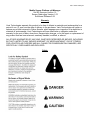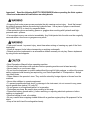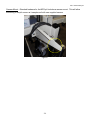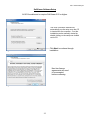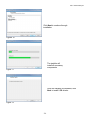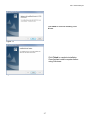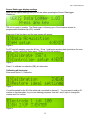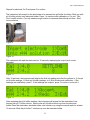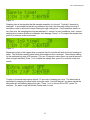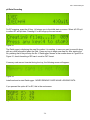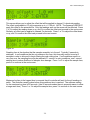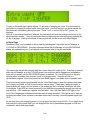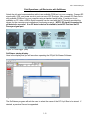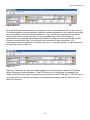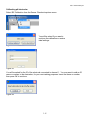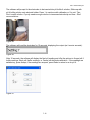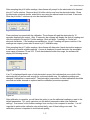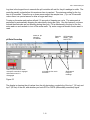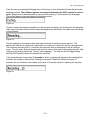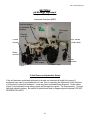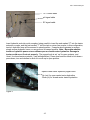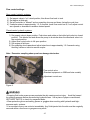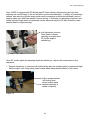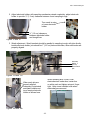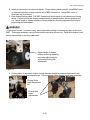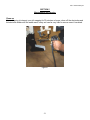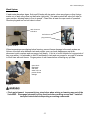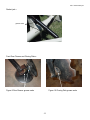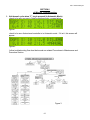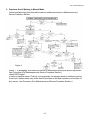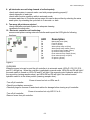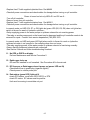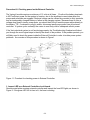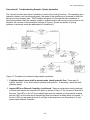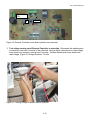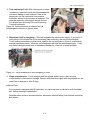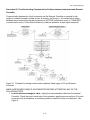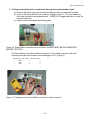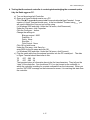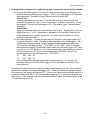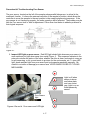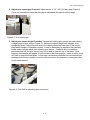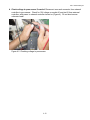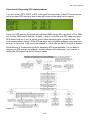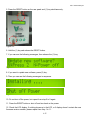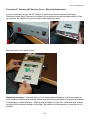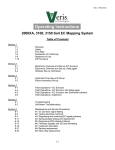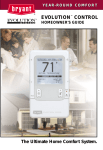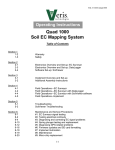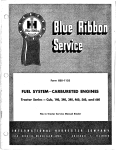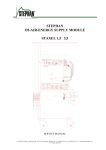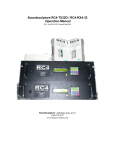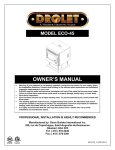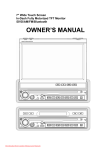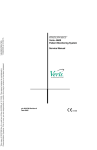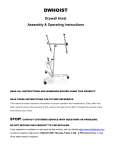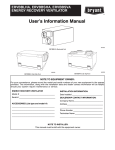Download Field Operations—NIRS and Soil EC Mobile Sensor Platform
Transcript
Pub.# OM18-MSP-pH Operating Instructions Mobile Sensor Platform pH Manager Table of Contents Section 1 1-1 1-2 Warranty Safety Section 2 2-1 2-2 2-5 Electronics Overview and Set-up: EC Surveyor Electronics Overview and Set-up: DataLogger Software Set-up: SoilViewer Section 3 3-1 3-2 3-6 3-12 3-15 3-19 Field Operations: Electronics Field Operations—Mapping pH with DataLogger pH calibration and Controller set-up using DataLogger Recording Data with DataLogger Field Operations—Mapping pH with SoilViewer Software pH calibration and Controller set-up using SoilViewer software Recording Data with SoilViewer software Section 4 4-1 4-5 4-7 Set-up and Field Operations: Implement 12v Power and Hydraulics Set-up Implement Set-up and Adjustments Field Operation Adjustments Section 5 5-1 Maintenance and Service Procedures Section 6 6-6 6-9 6-12 6-18 6-21 6-25 6-26 Troubleshooting #1: Checking power inside External Controller #2. Sampler Cylinder Hydraulics #3. Communication between Instrument and External Controller #4. Prox Sensor #5. Diagnosing GPS-related problems #6. Firmware updates and SD card formatting #7. Micro-chip replacement Pub.# OM17-MSP-pH Mobile Sensor Platform: pH Manager Soil EC Surveyor Version 1.2 Sensor DataLogger Version 1.03 SoilViewer Software 2.52 Warranty Veris Technologies warrants this product to be free of defects in materials and workmanship for a period of one (1) year from the date of delivery to the purchaser. Veris Technologies will repair or replace any product returned to Salina, Kansas, which appears upon inspection to be defective in materials or workmanship. Veris Technologies will have shall have no obligation under this warranty for the cost of labor, down-time, transportation charges, or for the repair or replacement of any product that has been misused, carelessly handled, modified, or altered. ALL OTHER WARRANTIES OF ANY KIND, WHETHER EXPRESSED OR IMPLIED, INCLUDING BUT NOT LIMITED TO ANY IMPLIED WARRANTY OF MERCHANTABILITY OR OF FITNESS FOR A PARTICULAR PURPOSE AND ALL CLAIMS FOR CONSEQUENTIAL DAMAGES, ARE SPECIFICALLY DISCLAIMED AND EXCLUDED. Safety 1-1 Pub.# OM18-MSP-pH Important! Read the following SAFETY PROCEDURES before operating the Veris system: • Read and understand all instructions on safety decals • Escaping fluid under pressure can penetrate the skin causing serious injury. Avoid the hazard by relieving pressure before disconnecting hydraulic lines. Use a piece of paper or card-board, NOT BODY PARTS, to check for suspected leaks. • Wear protective gloves and safety glasses or goggles when working with hydraulic and highpressure wash systems. • If an accident occurs, see a doctor immediately. Any fluid injected into the skin must be surgically removed within a few hours or gangrene may result. • Pinch point hazard: to prevent injury, stand clear when raising or lowering any part of the Veris implement. • Install all transport locks before transporting or working underneath. • Detach and store implements in an area where children normally do not play. Secure implement by using blocks and supports. • Read Operations Manual before operating machine • Review safety instructions with operators before operating machine and at least annually • Never stand on or use tire as a step • Do not tow the implement on public roads without the road-kit light package, or without the proper safety equipment and licensing as required by your State Department of Transportation. Always use safety chain. • Riders obstruct the operator’s view. They could be struck by foreign objects or thrown from the machine. • Never allow children to operate equipment. • To prevent possible electrical shock, or damage to the instrument, do not connect to any power source greater than twelve (12) volts DC. • Do not grease or oil implement while it is in operation. • Disk edges are sharp. Be careful when working in this area. • Disconnect battery ground cable (-) before servicing or adjusting electrical systems or before welding on implement. • Remove buildup of mud, oil or debris. • Be very careful when mapping stubble fields with a gasoline engine pickup. Be prepared if a fire starts. • Keep a first aid kit and fire extinguisher handy. Pub.# OM18-MSP-pH SECTION 2 Electronics Overview and Set-up The Veris Electronics kits includes the items shown in Figure 1. Additionally, the pH Manager includes a pH simulator and fuse kit. Protective case EC Surveyor DataLogger SD card reader Serial cable Signal test box Soil Viewer software Mtg bracket Signal test load Mtg bracket Power cord Power cord Figure 1a EC Surveyor/pH Manager kit Figure 1b. DataLogger kit Use protective shipping/storage case to protect electronics components whenever electronics are shipped. Keep all diagnostics and operations manual with system when mapping. Mount instrument in a location that is as free as possible from dust, vibration, and electrical interference. Display should be visible to operator and shielded from direct sunlight. Use adjustable mounting brackets to position electronics for optimal visibility (Figure 2). Figure 2 2-1 Pub.# OM18-MSP-pH Figure 3 EC Surveyor (rear) Power port: The Soil EC Surveyor is shipped with an accessory power cord. If an alternative connection is desired, make sure that the unit is properly connected to a power connection that is not controlled by the ignition switch. If connecting directly to the battery, we suggest a 3-amp inline fuse is installed between the battery and the instrument. EC Signal: EC Signal Cable extension from implement attaches to the EC Surveyor here. Route cable properly to prevent damage. Signal test load also attaches here—used to test EC Surveyor. EC Data out: Attach serial cable here and other end to Sensor DataLogger or laptop PC. GPS input: Connect GPS cable here. It is designed to accept GPS input in NMEA 0183 format via an RS232 connector. (GPS must send GGA and either VTG or RMC strings at a 1hz rate, at 4800 baud, 8 data bits, 1 stop bit, no parity.) Figure 4 EC Surveyor (front) Fuse: This allows the fuse to be replaced, with a 1A fastblow fuse, if blown. Data Status: When lit, this green LED indicates data is being sent out serial port. If not lit, EC values are negative or GPS signal not received. 2-2 Power: When lit, this red LED indicates EC Surveyor is powered up. On/Off: Turns power to EC Surveyor on and off. Pub.# OM18-MSP-pH Figure 5 DataLogger (rear) Reset button: Can be used to reboot DataLogger EC: Serial cable from EC Surveyor attaches here. pH: Serial cable from pH Controller (MSP only) attaches here. Alarm Vol: Used to adjust volume of auditory alarm Figure 6 DataLogger (front) Memory Card slot: SD memory storage card must be installed when booting up, and at all times data is being collected. Data Status: When lit, this green LED indicates data is being recorded to memory card. If not lit, EC values are negative or GPS signal not received. Power: When lit, this red LED indicates Sensor DataLogger is powered up. Power port: The Sensor DataLogger is shipped with an accessory power cord. If an alternative connection is desired, make sure that the unit is properly connected to a power connection that is not controlled by the ignition switch. If connecting directly to the battery, we suggest a 3-amp in-line fuse is installed between the battery and the instrument. Fuse: This allows the fuse to be replaced, with a 500mA Fastblow fuse, if blown. On/Off: Turns power to Sensor DataLogger on and off. Important – Do not allow moisture to enter the Soil EC Surveyor or Sensor DataLogger, and do not pass strong magnets near the unit. 2-3 Pub.# OM18-MSP-pH Camera Mount – Standard hardware for the MPS-pH includes a camera mount. This will allow monitoring of the pH sensor as it samples soil with user supplied camera. Figure 7 2-4 Pub.# OM18-MSP-pH SoilViewer Software Setup All 2014 models and on require SoilViewer 2.52 or higher. The Veris SoilViewer software will automatically run the setup once the CD is inserted into the computer. If not the installation can be manually started by double clicking on the setup.exe located on the CD. Click Next to continue through installation Figure 8 Next two license agreements will need to be accepted before continuing. Figure 9 2-5 Pub.# OM18-MSP-pH Click Next to continue through installation Figures 10 The installer will install all necessary components Figure 11 Once the installer is completed, click Next to install USB drivers. Figure 12 2-6 Pub.# OM18-MSP-pH Click Next to continue installing USB drivers. Figure 13 Click Finish to complete installation. Once finished restart computer before using Soilviewer Figure 14 2-7 Pub.# OM18-MSP-pH SECTION 3 Field Operations—pH Electronics with Veris DataLogger Attach the serial communication cable to the pH port on back of DataLogger. Connect EC signal cable, GPS, and power cords to ports on rear of EC Surveyor. NOTE: EC signal is required for pH data to be recorded. If no EC data is desired or available, install EC test load on EC Surveyor signal port to provide a simulated EC signal. Before logging any data, make sure the SD card in the Datalogger is clear of any files that are not Veris .dat files. Any other files will cause the data an error when logging data. The Veris DataLogger is not compatible with SDHC cards. Only SD cards will work correctly. Figure 1 DataLogger (rear) EC Surveyor display readings Here are the display readings that you will see when operating the EC Surveyor: Figure 2 The unit is ready to operate. The Surveyor is informing you of the firmware version its programmable interface chip (PIC) contains. Immediately the screen will change to the operating screen below: Figure 3 GPS status: may read GPS, DGPS, RTK, or None. If None, no GPS signal is received and no data will be sent out serial port. Ground speed (from GPS) in miles/hour Shallow (Sh) and Deep (Dp) soil EC readings. If negative, no data will be sent out serial port. NOTE: FOR pH MAPPING, SERIAL STRING WITH GPS AND EC MUST BE SENT TO DATALOGGER; USE EC TEST LOAD TO PROVIDE EC DATA 3-1 Pub.# OM18-MSP-pH Sensor DataLogger display readings Here are the display readings that you will see when operating the Sensor DataLogger: Starting up… Figure 4 The unit is ready to operate. The DataLogger is informing you of the firmware version its programmable interface chip (PIC) contains. Press any of the four keys, and the next screen will appear: Figure 5 For EC and pH mapping, press the #1 key. Press 1 and begin acquiring data (see below for more details). Press 2 and enter Setup menu. (Press 4 to Exit this window). Figure 6 Press 1 to calibrate ion-selective (ISE) pH electrodes Calibrating pH electrodes Enter menu option 1) Calibration. Figure 7 You will be asked for the ID of the electrode connected to channel 1. You may want to add an ID number to the electrodes, for your own tracking purposes. Use the 1 and 2 keys to change the number and 3 to confirm: Figure 8 3-2 Pub.# OM18-MSP-pH Repeat for electrode 2’s ID and press 3 to confirm. The instrument will prompt for the electrodes to be inserted into pH buffer 4 solution; Slide cup with pH 4 buffer solution onto electrode holder. Press 1 to continue with calibration or 2 to exit. Tips: Don’t overfill solution. Cup only needs enough solution to immerse electrode tip and face. Don’t reuse solutions. Figure 9 Figure 10 The instrument will read the electrodes for 10 seconds, displaying the output (as it counts seconds): Figure 11 After 10 seconds, the instrument will display the final pH reading and offer the options to 1) Accept pH 4 buffer readings; 2) Redo pH 4 buffer readings; or 3) Exit pH electrode calibration. If the readings are satisfactory, press 1; if the readings are suspect, press 2 to return to re-do pH 4. Figure 12 After accepting the pH 4 buffer readings, the Instrument will prompt for the electrodes to be inserted into pH 7 buffer solution. Remove the pH 4 buffer solution cup from the electrode holder.Rinse the electrodes, electrode holder, and solution cup using the manual wash for at least 10 seconds. Slide the pH buffer 7 solution cup onto the electrode holder. 3-3 Pub.# OM18-MSP-pH On the DataLogger, press 1 to continue with calibration. The DataLogger will read the electrodes for 10 seconds, displaying the output. After 10 seconds, the instrument will display the final pH reading and offer the options to 1) Accept pH 7 buffer readings; 2) Redo pH buffer 7 readings; or 3) Exit pH electrode calibration. If the readings are satisfactory, log pH 7 reading and press 1; if the readings are suspect, press 2 to return to pH 7 calibration step. After accepting the pH 7 buffer readings, the electronics firmware will determine if each electrode’s response is sufficient to provide suitable readings. A score is displayed for each electrode; the acceptable score range is between 75 and 102. If both electrodes are within this range, the instrument will display the following screen: Figure 13 If an ‘X’ is displayed beside one or both electrodes’ scores, this indicates that one or both of the electrodes did not perform well enough for continued reliable use. No calibration settings are changed if calibration is unsuccessful. The electrode(s) responsible for failed calibration should be removed and either cleaned or replaced and the calibration procedure repeated. Figure 14 After calibration is complete, you will have the option to use the calibrated readings or reset to the ideal settings. Tip: many operators use the ideal settings rather than calibration settings. One reason is this enables readings from one day to be compared to another. It is still important to perform the calibration step at least daily, even if ideal settings are used. The calibration process is important to test electrode quality. pH Controller Set-up After calibration, you may wish to change the pH Controller default parameters. Press 2 and enter Setup menu. (Press 4 to Exit this window). Figure 15 3-4 Pub.# OM18-MSP-pH Figure 16 Sampling time is the duration that the sampler assembly is in the soil. Typically 2 seconds is adequate. In soil conditions that do not produce a firm core, this time may need to be set at 3 seconds in order to allow soil to begin flowing through cutting shoe. If soil conditions result in a very firm core, the sampling time may be reduced to 1 second. In rocky conditions, use 1 second sample time to reduce likelihood of sampler shoe damage. Press 1 or 2 to adjust the sample time, press 3 to continue to the next screen. Figure 17 Maximum log time is the longest time in seconds the pH controller will wait for the pH readings to settle. The controller usually cycles before this maximum time is reached. The minimum setting for the maximum log time is 20 seconds. (Tip: use 20 seconds unless there is a special reason to allow a longer wait time) Press 1 or 2 to adjust the sample time, press 3 to continue to the next screen. Figure 19 Turning on the extra wash option will add 1.5 seconds of cleaning per cycle. The extra wash is performed by stopping the shoe briefly during the cycle. Use this feature if you have noticed the electrodes are not cleaning during the cycle. Press 1 or 2 to choose ON or OFF, press 3 to continue. Tip: water usage will double if extra wash is used. 3-5 Pub.# OM18-MSP-pH pH Data Recording Figure 20 For EC mapping, press the #1 key. #4 returns you to the initial start-up screen. Select #3 EC+pH to collect EC and pH data. Pressing #1 or #3 brings up the next screen: Figure 21 The DataLogger is displaying the map file number it is creating, in case you want to record it along with any other information about the field. Press any key to begin new map file. After starting the file, pressing the #4 key will stop the file. If DataLogger freezes at the screen shown in Figure 20 or Figure 21, check formatting of SD card—must be FAT format. If memory card was not inserted during boot-up, the following screen will appear: Figure 22 Install card and re-start DataLogger. NEVER REMOVE CARD WHILE LOGGING DATA. If you pressed the option #1 for EC, this is the next screen: Figure 23 3-6 Pub.# OM18-MSP-pH If you pressed the option #3, pH and EC, this is the next screen: GPS indicator: NONE, _GPS, DGPS, RTK Speed in MPH Shallow and Deep EC readings pH readings from each electrode Status of pH sampling mechanism Figure 24 The display is showing the pH values from the pH electrodes, conductivity of the top 1’ (30 cm) and top 3’ (90 cm) of the soil, and whether you have GPS or DGPS (differentially corrected) signal. At any time during the mapping process, you can press the 4 key to stop the file. If you create more than one file from the same field, you can bring the files into a spreadsheet program and combine them prior to mapping. Note: the #1 key toggles the pH sampler from engaged to disengaged; the #4 key stops the file. From this screen, pressing the 1 key as you drive forward will initiate the automatic sampling process. The software requires movement indicated by the GPS receiver in order to cycle. Speed must be detected within 5 seconds after pressing 1 or the system will disengage. The status text will change to the following: Figure 25 After washing the unit will continue cycling and display the following screen: Figure 26 “Cycling” means the sampler assembly is in the process of washing, and lowering for soil sampling. After a core has been collected and is being held against the electrodes, the status text will change to the following: Figure 27 3-7 Pub.# OM18-MSP-pH The pH readings on the display show what each electrode is reading at every second. The sampler will hold the soil against the electrodes and continue to record pH until the readings settle. The minimum recording time is 7 seconds; the maximum time is determined in the pH settings menu. The pH values that are recorded are the final values at the end of the logging duration. (last reading on the display before the “Cycling” status appears). The final pH value is logged along with the DGPS position where the sample was collected. If the electrodes take longer than 10 seconds to settle, a warning will appear by the readings that indicates the number of seconds the reading has required. When the maximum log time is reached, a T will appear indicating that the measurement has ‘timed out’, and the unit initiates a new sample cycle (refer to pH Controller settings for adjusting the log time). Figure 28 This time warning is to let the operator know that a measurement cycle is requiring excessive time. While an occasional cycle may exhibit this warning. see the troubleshooting section if this occurs frequently. The Veris MSP pH Manager uses two electrodes for optimal data quality. If there is a difference of 0.75 or greater between the final electrode readings, an audible alarm will beep, informing the operator of the erroneous reading. To pause the data collection process at any time (but keep the same file), press the 1 key. Once the sampling process has completed its cycle, it will disengage and the status text message will indicate disengaged (press 1 to start cycling again). If the system no longer senses a speed signal from the GPS, it will also disengage and return to Neutral. NOTE: do not depend on the GPS speed signal for disengagement. Before inspecting or working around any component of the system, press the 1 key and verify status of system is ‘Disengaged’ before exiting the vehicle. Sporadic GPS signals may simulate movement and initiate the cycling process, resulting in possible entanglement and injury. pH Offset and Settings Menu While the instrument is in pH data acquisition, the pH sampler settings can be adjusted without exiting the current file. For example, it may be necessary to add extra wash or change sampling time. A correction can be applied to each electrode’s pH shown on the screen. Occasionally, the pH readings shown on the screen may differ from those expected in the field. A condition that could cause this is high pH wash water which is elevating all pH readings. If this is the case, the pH shown on the screen can be adjusted up or down. To enter the settings screen, make sure message in the upper right of the screen says DISENGAGED. Press the 3 key. The following screen will display: 3-8 Pub.# OM18-MSP-pH Figure 29 This screen allows you to adjust the offset that will be applied to channel 1’s electrode reading. The offset is adjustable in 0.5 pH increments up to +/- 2.00 pH. NOTE: The firmware DOES NOT apply this offset to the extracted file. Only the readings seen on the screen will be affected. Press 1 or 2 to adjust the reading down or up, and 3 to confirm the offset and proceed to the next screen. Similarly, an offset can be applied to channel 2’s electrode. Press 1 or 2 to adjust the offset down or up, and 3 to confirm the offset and proceed to the next screen. Figure 30 Sampling time is the duration that the sampler assembly is in the soil. Typically 2 seconds is adequate. In soil conditions that do not produce a firm core, this time may need to be set at 3 seconds in order to allow soil to begin flowing through cutting shoe. If soil conditions result in a very firm core, the sampling time may be reduced to 1 second. In rocky conditions, use 1 second sample time to reduce likelihood of sampler shoe damage. Press 1 or 2 to adjust the sample time, press 3 to continue to the next screen. Figure 31 Maximum log time is the longest time in seconds the pH controller will wait for the pH readings to settle. The controller usually cycles before this maximum time is reached. The minimum setting for the maximum log time is 20 seconds. (Use 20 seconds unless there is a special reason to allow a longer wait time) Press 1 or 2 to adjust the sample time, press 3 to continue to the next screen. 3-9 Pub.# OM18-MSP-pH Figure 33 Turning on the extra wash option will add 1.5 seconds of cleaning per cycle. The extra wash is performed by stopping the shoe briefly during the cycle. Use this feature if you have noticed the electrodes are not cleaning during the cycle. Press 1 or 2 to choose ON or OFF, press 3 to continue. After all of the settings have been entered, the instrument will save the settings and return to the data acquisition screen. You may continue collecting data using the new settings by pressing the #1 key to engage. Settings are stored in memory and will remain as set until they changed. pH Data Flags Numbered “flags” can be added to the pH data by pressing the 2 key while the pH Manager is CYCLING or RECORDING. If the key is pressed while the pH Manager is in the RECORDING phase, an exclamation point (!) will appear on the screen next to the pH data labels: Figure 33 This means the flag will be recorded with the current data point in the pH file. If the key is pressed while the pH Manager is in the CYCLING phase, the next point will be flagged and exclamation point will not appear until the RECORDING phase is reached. Tip: Use this function to flag any sample where a problem has occurred, such as a plugged shoe. Open the pH file in a spreadsheet program, locate the points that have been flagged, and delete rows of problem data. There are warning signals programmed into the Veris DataLogger to warn the operator that data are not being recorded, so that corrective action can be taken. If data aren’t being recorded, a warning alarm will sound, and the portion of the screen text that is missing information will blink. For example, if the GPS isn’t being received (or the NMEA string containing speed) the Lat/Long text will blink. If EC values are negative, they will blink. Also, the Data Status LED light on the front of the DataLogger indicates the whether data is being recorded. If this light is not lit, data are not being recorded. (note: no data is recorded unless unit is moving—receiving speed signal from GPS) At any time during the mapping process, you can press any key to stop the file. If you create more than one file from the same field, you can bring the files into a spreadsheet program or GIS and combine for whole field map display. 3-10 Pub.# OM18-MSP-pH After #4 key is pressed during Data Acquisition, the following screen will be displayed: (if data was collected during Data Acquisition) Figure 34 DATA IS ONLY STORED ON THE SD CARD. NO INTERNAL FILES ARE CREATED. If no data was logged during Data Acquisition, the following screen will be displayed: Figure 35 DATA QUALITY TIPS As you collect pH data, monitor the performance of the system by continually asking yourself these questions: -During ‘Cycling’ phase, do both pH electrode readings get close to the wash water pH? If not, one or both electrodes may not be cleaning properly. -During ‘Recording’ phase, do both electrode readings move to expected soil pH level? If they stay near wash pH level and/or require more than 10 seconds to settle, one of the following may have occurred: 1) shoe may have plugged, so no new soil is entering, and the shoe is slowly filling up with wash water; 2) Excessive speed may have allowed soil core to shoot out the back, or 3) gap between electrodes and shoe may be excessive, so thinner soil cores aren’t contacting pH electrodes. -Operators who monitor the screen, and are alert to pH values that aren’t appropriate for the Cycling or Recording phase, generate better maps. -Whenever the final pH readings at a sample location are >.50 apart, an alarm will sound indicating data for that sample location will likely be eliminated during data extraction. If more than an occasional, infrequent reading is rejected, inspect the sampler assembly for possible plugging or other malfunction, and the electrodes for proper cleaning. Re-calibrate electrodes if necessary. -The speed you travel and your transect width directly affects the sample density: 6 mph (9.6 km/hr) on 50’ (15 m) transects provides approximately 10 samples/acre (24/ha). 5 mph (16 km/hr) on 75’ (23 m) transects results in approximately 5 samples/acre (12/ha). Collect enough samples so that the raw pH data maps the underlying spatial structure of the field’s pH—rather than relying on interpolation methods to fill in the gaps in the map. 3-11 Pub.# OM18-MSP-pH Field Operations—pH Electronics with SoilViewer Attach the pH serial communication cable to an available COM port on your computer. Connect EC signal cable, GPS, and power cords to ports on rear of EC Surveyor, then connect EC Data Out to any available COM port on your computer using a standard serial cable. If serial port is not available on PC, then a USB to Serial converter can be used with the EC Surveyor provided the drivers for the converter are installed and functioning properly. NOTE: EC signal is required for pH data to be recorded. If no EC data is desired or available, install EC test load on EC Surveyor signal port. Figure 36 DataLogger (rear) SoilViewer startup display Here is the display that you will see when operating the EC/pH SoilViewer Software: Figure 37 The SoilViewer program will ask the user to select the name of the EC & pH files to be stored. If desired, a previous file can be appended. 3-12 Pub.# OM18-MSP-pH Figure 38 Once the files have been selected, the software will look for communication with the pH controller. If no communication can be established, check for a secure connection to the computer, and make sure pH controller is turned on and has power to it. Also, switching to manual mode on the pH controller will ensure the pH controller is in a recognizable state. After five attempts at communication are rejected, the software will proceed to looking for communication with the EC Surveyor, and will check every 45 seconds for the connection of the pH controller. If all connections are secure and the pH controller power is on, it may be necessary to shut off power to pH controller and turn it back on. Figure 39 After the pH controller is found, the software searches for communication with the EC Surveyor, before continuing on with acquisition. If the EC Surveyor is not found after five attempts, the software will wait check every 45 seconds for the connection of the EC Surveyor. If the Surveyor is not found, check for a secure connection to the computer and power to the EC Surveyor, and reboot EC Surveyor. 3-13 Pub.# OM18-MSP-pH Colors for the graphs can be set here, by clicking on the color box and selecting a new color. Ground speed (from GPS) in miles/hour GPS status: may read GPS, DGPS, RTK, or None. If None, no GPS signal is received and no data will be sent out serial port. Figure 40 Shallow (Sh) and Deep (Dp) soil EC readings. If negative, no data will be sent out serial port. NOTE: FOR pH MAPPING, SERIAL STRING WITH GPS AND EC MUST BE SENT TO COMPUTER; USE EC TEST LOAD TO PROVIDE EC DATA IF NECESSARY 3-14 Pub.# OM18-MSP-pH Calibrating pH electrodes Select ISE Calibration from the Sensor Checks drop down menu Figure 41 You will be asked if you want to continue the calibration or restore ideal settings. Figure 42 Figure 43 You will be asked for the ID of the electrode connected to channel 1. You may want to add an ID name or number to the electrodes, for your own tracking purposes. Insert the name or number then press OK to continue. Figure 44 3-15 Pub.# OM18-MSP-pH The software will prompt for the electrodes to be inserted into pH buffer 4 solution; Slide cup with pH 4 buffer solution onto electrode holder. Press 1 to continue with calibration or 2 to exit. Tips: Don’t overfill solution. Cup only needs enough solution to immerse electrode tip and face. Don’t reuse solutions. Figure 45 The software will read the electrodes for 10 seconds, displaying the output (as it counts seconds): Figure 46 After 10 seconds, the software will display the final pH reading and offer the options to Accept pH 4 buffer readings; Redo pH 4 buffer readings; or Cancel pH electrode calibration. If the readings are satisfactory, press Accept; if the readings are suspect, press Redo to return to re-do pH 4. Figure 47 3-16 Pub.# OM18-MSP-pH After accepting the pH 4 buffer readings, the software will prompt for the electrodes to be inserted into pH 7 buffer solution. Remove the pH 4 buffer solution cup from the electrode holder. Rinse the electrodes, electrode holder, and solution cup using the manual wash for at least 10 seconds. Slide the pH buffer 7 solution cup onto the electrode holder. Figure 48 Press continue to proceed with the calibration. The software will read the electrodes for 10 seconds, displaying the output. After 10 seconds, the software will display the final pH reading and offer the options to Accept pH 7 buffer readings; Redo pH buffer 7 readings; or Cancel pH electrode calibration. If the readings are satisfactory, log pH 7 reading and press continue; if the readings are suspect, press redo to return to pH 7 calibration step. After accepting the pH 7 buffer readings, the software will determine if each electrode’s response is sufficient to provide suitable readings. A score is displayed for each electrode; the acceptable score range is between 75 and 102. If both electrodes are within this range, the software will display the following screen: Figure 49 If an ‘X’ is displayed beside one or both electrodes’ scores, this indicates that one or both of the electrodes did not perform well enough for continued reliable use. No calibration settings are changed if calibration is unsuccessful. The electrode(s) responsible for failed calibration should be removed and either cleaned or replaced and the calibration procedure repeated. Figure 50 After calibration is complete, you will have the option to use the calibrated readings or reset to the default parameters. Tip: many operators use the default parameters rather than calibration settings. One reason is this enables readings from one day to be compared to another. It is still important to perform the calibration step at least daily, even if ideal settings are used. The calibration process is important to test electrode quality. 3-17 Pub.# OM18-MSP-pH pH Controller Set-up After calibration, you may wish to change the pH Controller default parameters. Select pH Controller Setup from the drop down menu. Figure 51 Figure 52 While the instrument is in pH data acquisition, the pH sampler settings can be adjusted without exiting the current file. Additionally, a correction can be applied to each electrode’s pH shown on the screen. Occasionally, the pH readings shown on the screen may differ from those expected in the field. If this is the case, the pH shown on the screen can be adjusted up or down The offset is adjustable in 0.5 pH increments up to +/- 2.00 pH. NOTE: The instrument DOES NOT apply this offset to the extracted file. Only the readings seen on the screen will be affected. Sampling time is the duration that the sampler assembly is in the soil. Typically 2 seconds is adequate. In soil conditions that do not produce a firm core, this time may need to be set at 3 seconds in order to allow soil to begin flowing through cutting shoe. If soil conditions result in a very firm core, the sampling time may be reduced to 1 second. Press the up and down arrows to adjust the sample time. 3-18 Pub.# OM18-MSP-pH Log time is the longest time in seconds the pH controller will wait for the pH readings to settle. The controller usually cycles before this maximum time is reached. The minimum setting for the log time is 20 seconds. Press the up or down arrows adjust the sample time. (Tip: use 20 seconds unless there is a special reason to allow a longer wait time) Turning on the extra wash option will add 1.5 seconds of cleaning per cycle. The extra wash is performed by automatically stopping the shoe briefly during the cycle. Use this feature if you have noticed the electrodes are not cleaning during the cycle. Put a checkmark in the box to turn the extra wash on and uncheck to turn off the extra wash. Tip: water usage will double if extra wash is used. pH Data Recording Status of pH controller Green means the controller is engaged while Red means it is disengaged Status of pH sampling mechanism Speed in MPH pH readings from each electrode GPS indicator: NONE, _GPS, DGPS, RTK Shallow and Deep EC readings Figure 53 The display is showing the pH values from the pH electrodes, conductivity of the top 1’ (30 cm) and top 3’ (90 cm) of the soil, and whether you have GPS or DGPS (differentially corrected) signal. 3-19 Pub.# OM18-MSP-pH From this screen, pressing the Engage key or Enter as you drive forward will initiate the automatic sampling process. The software requires movement indicated by the GPS receiver in order to cycle. Speed must be detected within 5 seconds after pressing 1 or the system will disengage. The unit will begin cycling and display the following screen: Figure 54 “Cycling” means the sampler assembly is in the process of washing, and lowering for soil sampling. After a core has been collected and is being held against the electrodes, the status text will change to the following: Figure 55 The pH readings on the display show what each electrode is reading at every second. The sampler will hold the soil against the electrodes and continue to record pH until the readings settle. The minimum recording time is 7 seconds; the maximum time is determined in the pH settings menu. The pH values that are recorded are the final values at the end of the logging duration. (last reading on the display before the “Cycling” status appears). The final pH value is logged along with the DGPS position where the sample was collected. If the electrodes take longer than 10 seconds to settle, a warning will appear by the readings that indicates the number of seconds the reading has required. When the maximum log time is reached, the unit initiates a new sample cycle (refer to Controller setup for adjusting the log time). Figure 56 3-20 Pub.# OM18-MSP-pH This time warning is to let the operator know that a measurement cycle is requiring excessive time. While an occasional cycle may exhibit this warning. see the troubleshooting section if this occurs frequently. The Veris MSP pH Manager uses two electrodes for optimal data quality. If there is a difference of 0.75 or greater between the final electrode readings, the software will beep and the pH readings will flash, informing the operator of the erroneous reading. To pause the data collection process at any time (but keep the same file), press Engage button. Once the sampling process has completed its cycle, it will disengage and the status text message will indicate disengaged (press Engage to start cycling again). If the system no longer senses a speed signal from the GPS, it will also disengage. NOTE: do not depend on the GPS speed signal for disengagement. Before inspecting or working around any component of the system, press the Engage key and ensure the engage light is red before exiting the vehicle. Sporadic GPS signals may simulate movement and initiate the cycling process, resulting in possible entanglement and injury. pH Data Flags Numbered “flags” can be added to the pH data by pressing the Flag key or F2 while the pH Manager is CYCLING or RECORDING. If the key is pressed while the pH Manager is in the RECORDING phase, the flag light will turn bright green: Figure 57 This means the flag will be recorded with the current data point. If the key is pressed while the pH Manager is in the CYCLING phase, the next point will be flagged and exclamation point will not appear until the RECORDING phase is reached. Tip: Use this function to flag any sample where a problem has occurred, such as a plugged shoe. Open the pH file in a spreadsheet program, locate the points that have been flagged, and delete rows of problem data. There are warning signals programmed into the SoilViewer to warn the operator that data are not being recorded, so that corrective action can be taken. If data aren’t being recorded, a warning beep will sound from the computer, and the text indicator of the data that is missing information will blink. For example, if the DGPS isn’t being received (or the NMEA string containing speed) the Fix indicator text will blink. If EC values are negative, they will also blink. 3-21 Pub.# OM18-MSP-pH SECTION 4 pH Manager Implement Set-up and Field Operations Implement Overview (MSP) Tank and pumps for electrode cleaning Pull-tongue (opt.) External controller Furrow closers Hyd. valves (under tank) Wash nozzles EC coulterelectrodes Sampler shoe and scraper Road kit (opt.) Figure 1 12 Volt Power and Hydraulics Set-up If the unit has been crated and delivered via closed-van commercial freight, the tongue (if equipped) may need to be installed prior to use. Prior to operating the implement for the first time, it is important to check all fasteners – some may have loosened during shipment. Route cables (figure 2) and hydraulic hoses along tongue and through hose guide. Tie-strap securely. Connect electrical cables to battery. Be careful to attach black cable to negative/ground terminal. DO NOT REVERSE POLARITY. 4-1 Pub.# OM18-MSP-pH 12 V Power leads pH signal cable EC signal cable Figure 2 Insert hydraulic ends into quick-couplers, being careful to insert the end marked “P” into the tractor extension coupler, and the end marked “T” into the tank or return line coupler; in this configuration, tractor’s hydraulic lever will be secured in raised position. If sampler shoe operates in reverse, simply reverse hydraulic hoses, or secure lever in lowered position. Note: Be certain whether tractor or hydraulic power source utilizes open or closed-center hydraulics. Damage to tractor could occur if not set properly. The poppet knob is set ‘up’ for open systems, and ‘down’ for closed-center systems – (see settings below.) Press down and turn knob to lock down— press down, turn and release to allow it to move up to open position. Open/Closed center hydraulic poppet valve -Up (out) for open center tractor hydraulics -Down (in) for closed center tractor hydraulics Figure 3 4-2 Pub.# OM18-MSP-pH Flow control settings: Open center hydraulic systems 1) 2) 3) 4) Set poppet valve in “up” raised position, this allows flow back to tank Set engine at field rpm Set pH controller to “Manual” and run sampling shoe up and down, timing the cycle time. If sampler raises in approximately 1.5 -2 seconds, leave flow control as is, if not, adjust control arm upward or downward to achieve desired speed. Closed center hydraulic systems 1) Set poppet valve in down position. Push down and rotate so that rolled pin locks into closed position. This blocks flow and allows the pump to de-stroke when the directional valve is in the neutral position. 2) Adjust flow control valve to full open position. 3) Set engine at field rpm. 4) Run sampling shoe upward and adjust raise time to approximately 1.5-2 seconds using throttling valves on tractor’s remote coupler Note: Excessive sampling shoe speed can damage electrodes. Flow control valve (Standard equipment on 2008 and later models) Adjustment control arm Figure 4 • Escaping fluid under pressure can penetrate the skin causing serious injury. Avoid the hazard by relieving pressure before disconnecting hydraulic lines. Use a piece of paper or card-board, NOT BODY PARTS, to check for suspected leaks. • Wear protective gloves and safety glasses or goggles when working with hydraulic and highpressure wash systems. • If an accident occurs, see a doctor immediately. Any fluid injected into the skin must be surgically removed within a few hours or gangrene may result. 4-3 Pub.# OM18-MSP-pH Flush and fill tanks with tap water; clean any foreign matter out of tank using ball valve clean-out. Set ball valve to open position, allowing water to flow to pumps. ball valve: closed open Figures 5a and 5b Connecting cables to External controller as shown below: 12 V power in Communication Sampler solenoid power Prox sensor Wash pump power Figure 6 Remove pH electrodes from individual storage containers. Loosen plastic set screws on electrode holder and insert pH electrodes into electrode holder. Re-tighten set screws finger tight and lock in place with lock nuts. Do not overtighten set screws or electrode damage may occur. Always keep electrodes in soaker solution, either in individual containers or soaking in large cup installed over electrode holder. Route electrode cables away from sampling mechanisms to prevent damage— tie-strap excess length of cable as needed. 4-4 Pub.# OM18-MSP-pH pH electrodes electrode set screws and lock nuts electrode holder soaker cup Figure 7 Implement Set-up and Adjustments Tools required for Field Operation adjustments -3/16” allen wrench -adjustable wrench: min. 10” (25 cm) length -3/4” socket and wrench -9/16” socket or wrench -15/16” wrench • Pinch point hazard: to prevent injury, stand clear when raising or lowering any part of the Veris MSP. Disengage automatic cycling function before working around unit. Install all transport locks before transporting or working underneath. Manually Operating Wash and Cycling Functions After all cables and hydraulic hoses are connected, test power to unit by turning external pH controller power switch to on position. With control switch in manual position, run wash pump briefly. If water does not flow from jets within 10 seconds, disconnect quick couplers to help pumps prime. If water doesn’t spray, but pump is running, see Troubleshooting section for instructions on priming pump. If pumps don’t operate, recheck power cables and connections. If electrical power to Controller is functioning, test hydraulics by locking hydraulic lever in position, and raising and lowering sampler shoe using manual Up/Down switch. Test Raise/Lower functions on main lift cylinder if equipped. Make sure no one is under unit and keep clear of any pinch points. 4-5 Pub.# OM18-MSP-pH Power switch must be on to operate any function Figure 8 Manual-Auto switch: must be in Automatic mode for mapping; in Manual mode for manual control of washing or sampler shoe position Sampler up and down: raises sampler shoe manually Wash: On when washing manually; Must be Off for Automatic washing • Pinch point hazard: to prevent injury, stand clear when raising or lowering any part of the Veris MSP. Disengage automatic cycling function before working around unit. Install all transport locks before transporting or working underneath. Three-point Mounted Units Raise sampling mechanism to full height. Begin depth adjustment process with shank in center position (pin in one of two center holes). Adjust ratchet jack so that coulters will penetrate 1-2” deep – 21” pin-to-pin is a good starting point Adjust three-point top link to level unit when in soil. Center position Initial adjustment of 21” Figure 9 a,b,c 4-6 Adjust top link to level in soil Pub.# OM18-MSP-pH Towed Units Raise sampling mechanism to full height. Begin depth adjustment process with shank in center position (pin in one of two center holes). Install 2-3“ (5-7.5 cm) of cylinder depth stops on main lift cylinder. Lower implement into soil until main lift cylinder bottoms out against depth stops. Adjust threaded top link to level unit. begin with 2-3” (5-7.5 cm) of depth stops begin with shank in one of two middle positions Adjust tractor or implement top link to level Figures 10 a,b,c Operate implement parallel to soil or slightly tipped (up to ½”) forward never allow unit to tip backward --this will decrease shoe penetration. Figure 11 Once unit is level, lower sampling mechanism completely, drive forward 10-20’ (3-6 m) to create soil core. To measure depth of soil core being collected, brush away soil from cutting shoe. Measure from soil surface to top of cutting shoe. This is the depth of sampling. To increase sampling depth, remove cylinder stops; to decrease sampling depth, add stops. Re-leveling unit with adjustable top link may be required. sampling depth is measured from top of cutting shoe to soil surface Figure 12 4-7 Pub.# OM18-MSP-pH Note: if MSP is equipped with EC Module and EC data is being collected along with pH data, adjusting the overall height of the unit will affect coulter-electrode depth. If deeper soil sampling is desired, and removing cylinder stops would result in excessive coulter-electrode depth, remove sampler shank pins and lower shank to lowest setting. If shallower soil sampling is required, and adding cylinder stops results in inadequate coulter-electrode depth for EC data collection, raise sampler shank to highest setting. pull adjustment pins and lower shank if deeper sampling is needed (and EC coulter depth is satisfactory) Figure 13 Once EC coulter depth and sampling depth are satisfactory, adjust other components in this sequence: 1. Scraper adjustment: in manual mode hydraulically raise the sampling shoe to maximum height. Adjust scraper until cutting shoe clears scraper blade when sampler shank is fully raised. Adjust scraper bracket until cutting shoe clears scraper when sampler assembly is raised completely. Figure 14 4-8 Pub.# OM18-MSP-pH 2. Adjust electrode holder: with sampling mechanism raised completely, adjust electrode holder to provide ½” (1.2 cm) clearance between it and sampling trough. Turn crank to raise or lower electrode holder Figures 15 and 16 ½” (1.2 cm) clearance between electrode holder and trough liner 3. Wash adjustment: Wash brackets should be parallel to sampling trough, with jets directly beside electrode holder, jets should be 1” (2.5 cm) below electrodes; when electrodes are properly aligned. electrode holder 1” (2.5cm) above wash jets Figures 17a and 17b When installing BNC cover, route electrode wires under box; center box on white pad, and tighten wingnut finger tight. Keep cover installed even when electrodes are removed. When wash jets are properly aligned, overspray is minimized and water bubbles out top of empty electrode holder as shown here. Figures 18a and 18b 4-9 Pub.# OM18-MSP-pH 4. Insert pH electrodes into electrode holder. Finger-tighten plastic screws. Install BNC cover on external controller to keep moisture out of BNC connectors. Leave BNC cover on whenever unit is outdoors. 5. Row cleaner/firming wheel: Pull MSP forward and check depth of row cleaner and firming wheel. Cleaner should be clearing residue ahead of sampling shoe, but not gouging into soil. Adjust height of cleaner relative to firming wheel by removing adjustment pin and repositioning disk attachment. • Pinch point hazard: to prevent injury, stand clear when raising or lowering any part of the Veris MSP. Disengage automatic cycling function before working around unit. Install all transport locks before transporting or working underneath. Adjust height of cleaner relative to firming wheel by removing adjustment pin and re-positioning disk attachment. Figure 19 6. Closing disks (if equipped): Adjust closing disks as needed to properly close trench and bring residue over row-cleaned zone. Do not operate these deeper in soil than necessary. Closing Disks depth adjustment pin Closing disk angle adjustments Figures 20a and 20b 4-10 Pub.# OM18-MSP-pH 7. Prox sensor: The prox sensor communicates the position of the sampler assembly to the external controller for automatic cycling functions. Adjust sensor to 1/4”- 3/8” (6-9 mm) gap. Cycle unit manually to insure that this gap is maintained throughout cycling range. Red LED light should light whenever prox sensor is near metal and not light when away from metal. To view LED light, shade ambient light from prox sensor and cycle sampler assembly manually. Be careful to not strike or damage prox sensor face. NOTE: in manual mode, hydraulic cylinder opens and closes completely; in automatic mode cylinder stops as soon as prox sensor clears upper and lower plate. In order for cylinder to set electrodeshoe clearance properly (step 2 above), adjust prox sensor height with sampler shoe completely raised. Adjust the prox sensor so it barely clears the lower part of the sensor plate when sampler is completely raised. It may be necessary to reposition the electrode holder after adjusting prox sensor; see step 2 above. 1/4 to 3/8” gap (6-9 mm) Figure 21 Figure 22 4-11 Pub.# OM18-MSP-pH pH Shoe Cleaner The pH Shoe Cleaner allows the operator to scrape clean the sampling shoe while mapping. The Shoe Cleaner is mounted on the left side of the implement as shown in Figure 23 Figure 24 shows removel of the scraper. First remove the retainig clip pin. Then slide out. When reinserting the scraper make sure to line up the fins with the slotted hole. (Figure 25) 4-12 Pub.# OM18-MSP-pH SECTION 5 Maintenance and Service Clean-up If you are going to interrupt your pH mapping for 30 minutes or longer, clean off the electrodes and the electrode holder with the wash wand, heavy soil can be very hard to remove once it has dried. Figure 1 5-1 Pub.# OM18-MSP-pH pH Electrodes electrode body electrode face reference junctions antimony measurement tip Figure 2 • Antimony is harmful if ingested into your skin, mouth, or lungs -Do not touch antimony electrode tip -If grinding or sanding antimony tip wear mask to prevent inhalation -Scuff with pad if white film is on Antimony Tip -If soaking electrode is needed use pH 4 solution -Remove from holder and place in storage in freezing temperatures or when unit will be idle for long periods -Keep cover over BNC ports on external controller whether electrodes are attached or unattached Leave BNC cover on whenever unit is in operation or stored outdoors. Do not allow moisture into BNC connections. Figure 3 5-2 Pub.# OM18-MSP-pH Wash System If wash water develops algae, flush and fill tanks with tap water; clean any algae or other foreign matter out of tank using clean-out ball valve (right side). Set wash system ball valve (left side) to open position, allowing water to flow to pumps. Clean filter at least once per week of operation. Remove plug and turn on ball valve to clean. tank clean-out ball valve ball valve on plug removed Figures 4a & b When temperatures are dipping below freezing, prevent freeze damage to the wash system as follows: close ball valve between tank and pumps, open up check diaphragms and drain, disconnect quick couplers and run pumps until empty. If unit is to be left outside for long periods of time over winter, it is advisable to add RV antifreeze to tank and run pumps for a couple of minutes to fill all lines with anti-freeze. Purge system of anti-freeze before collecting any pH data. open check diaphragm and drain water in line to prevent freeze damage Figure 5 • Pinch point hazard: to prevent injury, stand clear when raising or lowering any part of the Veris MSP. Disengage automatic cycling function before working around unit. Install all transport locks before transporting or working underneath. 5-3 Pub.# OM18-MSP-pH Wear Item Replacement Inspect cutting shoe for wear and gouges, replace as needed. Knock old shoe off with punch and tap new shoe on, as shown here. TIP: Rotate cutting shoe to prolong wear life. knock worn shoe off from rear tap new shoe on with 2x4 Figures 6a & b Replace sampling trough liner, scraper cutting edge when wear is apparent. Lubrication • Pinch point hazard: to prevent injury, stand clear when raising or lowering any part of the Veris MSP. Disengage automatic cycling function before working around unit. • Install all transport locks before transporting or working underneath. Rockshaft pivot points – Each pivot (located at the left and right) contains an upper and lower grease zerk. Due to the limited motion of the rockshaft, these should be lubricated on 40-hour intervals. This may vary based on the number of times the unit is raised and lowered. Pivot grease zerks (2 per hangar; 4 total ) Figure 7 5-4 Pub.# OM18-MSP-pH Rachet jack -- grease zerks Figure 8 Front Row Cleaner and Closing Disks- Figure 9 Row Cleaner grease zerks Figure 10 Closing Disk grease zerks 5-5 Pub.# OM18-MSP-pH SECTION 6 pH Module Troubleshooting 1. Unit doesn’t cycle when “1” key is pressed (in Automatic Mode) -check to be sure you are in Data Acquisition mode—screen below: Figure 1 -check to be sure that external controller is in Automatic mode. If it isn’t, this screen will appear: Figure 2 -follow troubleshooting flow chart below and see related Procedures in Maintenance and Procedure Section Figure 3 6-1 Pub.# OM18-MSP-pH 2. Functions Aren’t Working in Manual Mode -follow troubleshooting flow chart below and see related procedures in Maintenance and Service Procedure Section. Figure 4 3. Sampling mechanism locks up or mis-cycles -press “1” to disengage, turn external controller to Manual and check prox sensor adjustment (see Procedure #4 in Maintenance and Service Procedure Section.) -check DGPS signal -if status of sampler shows “Cycling” for long periods, set sampler shank to shallower position. In hard soil, sampler shoe may not be able to penetrate to the depth needed to move plate off prox sensor. (see Procedure #4 in Maintenance and Service Procedure Section.)) 6-2 Pub.# OM18-MSP-pH 4. Wash system malfunctioning: no water being pumped -are there at least 10 gallons of water in tank? -are pumps running? If not, check electrical connections and 12 volt power to them -check pressure switch on pump—wiggle wire, disconnect and reconnect; direct wire if needed -is filter plugged? -is ball valve open? -disconnect quick couplers to help pumps prime 5. pH readings seem erroneous or won’t calibrate -Use pH simulator to test External Controller and Veris instrument. Re-test with pH simulator set to High Impedance Use pH simulator to test external controller and Veris instrument. On/Off key (Turn pH simulator OFF when test is completed) Attach to each BNC port to test each circuit Figure 5 Press Select button to toggle from 4 to 7 to 10. Light above pH value will light. View Veris display to confirm these readings at each simulator setting: 4 should read -2, 7 should read .6, and 10 should read 3.9. (Note: the simulator is designed for glass electrodes; for antimony the readings are those listed above) -check for moisture around BNC connectors and for proper installation and fit of the BNC cover over BNC connections (if the pH simulator readings are not close to the default settings, blow compressed air into BNC ports on external control module) 6. Sampling shoe plugging -verify if shoe is plugged: wash electrodes to create a wet sample in the shoe; in manual mode lower sampler to full depth and drive forward; if soil in the sampling trough is now dry, fresh soil has entered and the shoe isn’t plugged -to clean plugged shoe, raise implement, lower shoe manually to maximum depth, and drive forward at high rate of speed as you lower the implement completely; if it doesn’t clear, clean manually (put transport locks in before working under unit) -clean cutting shoe thoroughly, especially if it has dried mud in it -check cutting shoe and scraper for wear; replace as needed -check scraper adjustment by manually raising and lowering sampler assembly. Does scraper completely clean the cutting shoe face? See Field Operation section for proper adjustment -adjust row cleaner to clear residue more completely -adjust firming wheel down to firm soil -lower sampling depth to engage soil with better coring properties 7. pH readings are repeatedly >.5 different or are slow to settle, -check shoe for sample quality. If only a small amount of soil is present, reduce field speed to retain adequate core. If crop residue is present, adjust cleaning disks to reduce crop residue in sampling area. 6-3 Pub.# OM18-MSP-pH 8. pH electrodes are not being cleaned of soil adequately -check wash system in manual mode—are both pumps operating properly? -check alignment of wash jets -check wash function operation while in automatic mode -increase wash time in Controller set-up menu; this can be done either by selecting the extra wash option, by extending the cycle time to 3 seconds—or both. 9. Too many pH points are rejected -check electrodes and wash system for adequate cleaning -recalibrate the electrodes 10. Electronic controller not functioning: remove metal plate covering external controller and inspect the LED lights for following functions: LED Description D1 D2 D3 D4 D5 D6 D7 D8 D9 D10 D11 Main board power (Red) Fuse F2 (Green) Fuse F1 (Green) Water pumps relay coil (Red) Water pumps relay contact (Green) Up solenoid relay contact (Green) Up solenoid relay coil (Red) Down solenoid relay contact (Green) Down solenoid relay coil (Red) 5V power 1 (Green) 5V power 2 (Green) Figure 6 OVERVIEW When the power is turned on and the pH controller is in automatic mode, LEDs D1, D2, D3, D10, and D11 will light up. When the controller is switched to manual mode, LEDs D4 and D5 will light if the wash switch is turned on; LEDs D6 and D7 will light if the manual control hydraulic switch is in the up position (raising sampler shoe); and LEDs D8 and D9 will light if the manual control hydraulic switch is in the down position (lowering sampler shoe) . Power is turned on but no LEDs are lit... -Turn off pH controller. -Check fuse at battery connection. -Check all plugs for a secure fit and check cables for damage before turning on pH controller. Power is turned on but only LED D1 is lit... -Turn off pH controller. -Remove cover from pH controller. 6-4 Pub.# OM18-MSP-pH -Replace fuse F2 with supplied cylindrical fuse. Part #8496 -Check all power connections and check cables for damage before turning on pH controller. Power is turned on but only LEDs D1 and D2 are lit... -Turn off pH controller. -Remove cover from pH controller. -Replace fuse F1 with supplied miniature fuse. Part #22611 -Check all power connections and check cables for damage before turning on pH controller. In manual mode, red LED (D4, D7, or D9) lights but green LED (D5, D6, D8) does not light when switch is thrown for wash or hydraulics up/down... -Relay supplying power to the water pumps or up/down solenoid is not receiving power -The relay or another component on the board may be damaged and the pH controller needs to be returned for repair. Contact Veris service department (785) 825-1978 In manual mode, red LED and green LED light when switch is thrown for wash or hydraulics up/down but water is not sprayed or the sampling shoe does not move... -The relay supplying power to the water pumps or up/down solenoid is functioning normally. -Ensure that all pumps and solenoids are connected. -See Section 2 above and follow troubleshooting flowchart. 11. No GPS or DGPS on display Perform Maintenance and Service Procedure 5. 12. DataLogger locks up -SD card not installed or not formatted. See Procedure #6 to format card. 13. EC Surveyor or DataLogger doesn’t power up (power LED not lit) -Check barrel fuse in power plug (cigarette lighter) -Check power to vehicle power port 14. Data status (green LED) light not lit -check GPS status: must have GPS, DGPS, or RTK -check EC status: EC values must be positive -Unit must be moving to send data out port 6-5 Pub.# OM18-MSP-pH Procedure #1: Checking power inside External Controller The Veris pH module requires a minimum of 12 volts at all times. 12 volts at the battery terminals is NOT sufficient power for the system to function, due to the significant current draw when the pumps and solenoids are engaged. Reduced voltage can be caused by corroded or dirty terminals, and an inadequately charged battery or failure in the charging system. Because there is often a voltage drop found in tractor power ports, you should hook the pH module power cables directly to the battery. TIP: if automatic cycling is erratic, disconnect wash pump power from pH external controller. If system cycles normally, the cause is most likely due to inadequate electric power. If the Veris electrical system is not functioning properly, the Troubleshooting flowcharts will direct you through the most logical steps to identify the cause of the problem. If the problem persists, you will likely need to check the power inside the External Controller in order to isolate power system problems. An overview of this procedure is shown in Figure1. Figure 1.1 Flowchart for checking power in External Controller. 1. Inspect LED’s on External Controller circuit board. Remove metal plate covering external controller and inspect the fuse LED lights, as shown in Figure 2. If the green LED for its fuse is lit, the fuse is working. 6-6 Pub.# OM18-MSP-pH POWER (12V) FUSE 2 (10A) and its LED 12V C 5V FUSE 1 (500 mA) and its LED Figure 1.2 External Controller circuit board (metal cover removed) 2. Turn off power to External Controller, remove clear lid and remove and replace any fuse that has failed. 3. Check voltage with a digital voltmeter at power supply connection All functions must be engaged during this test. In manual mode turn on wash pumps and cycle sampler shoe hydraulics while holding voltmeter leads on power supply connector shown in Figure 3. Keep moisture from entering External Controller. It may be necessary to reposition the spray nozzles or shield the overspray from the Controller. It is critical that the pumps are under full load (pumping water through the nozzles) during this test. Be careful to not let your fingers or voltmeter leads touch any other component inside the External Controller. Figure 1.3 Using voltmeter to check voltage at External Controller power supply 6-7 Pub.# OM18-MSP-pH If voltage at power connector drops below 12 volts during this test: a) clean battery terminals b) check disconnect contacts c) hook power leads directly to battery—not through tractor power port d) charge battery 4. Check voltage at power cable (Figure 4). If 12V at cable but not on circuit board—call Veris Service Dept. Figure 1.4: Using voltmeter to check voltage at power supply cable 6-8 Pub.# OM18-MSP-pH Procedure #2: Trouble-shooting Sampler Cylinder Hydraulics The Veris pH module uses electro-hydraulics to perform the cycling functions. If the sampling shoe hydraulic cylinder is not functioning properly, the cause of the problem must be traced to either the electronic or the hydraulic side. This Procedure will guide you through the steps necessary to identify the problem when the sampler cylinder in manual mode is not moving or only moves in one direction. An overview of this procedure is shown in Figure1. (Erratic movement or cycling problems in automatic mode are addressed in Procedure #1.) Figure 2.1 Flowchart for trouble-shooting sampler hydraulics. 1. If cylinder doesn’t move at all in manual mode, check hydraulic flow. Does main lift cylinder function? If not, check tractor hydraulic lever position. If necessary, check flow with pressure gauge. 2. Inspect LED’s on External Controller circuit board. Remove metal plate covering external controller and inspect the solenoid LED lights, as shown in Figure 3. Do not remove clear lid at this time. The LED’s on the UP circuit should light when the sampler up-down switch is raised and the LED’s on the down circuit should light when the manual up-down switch is lowered. If the four LED’s on the solenoid circuit do not light in that sequence, see Procedure #1 to test power inside External Controller. 6-9 Pub.# OM18-MSP-pH SOLENOID LED’s UP 12V C 5V DOWN Figure 2.2 External Controller circuit board (metal cover removed) 3. Test voltage coming out of External Controller to solenoids. Disconnect the weather-pack connectors in line from Controller to the solenoids. Using a digital voltmeter set to read voltage, insert leads into connector coming from Controller. Activate manual raise-lower switch and read voltage. (Figure 4) Voltage should be 12 volts. Figure 2.3 Testing voltage on power leads to solenoid. 6-10 Pub.# OM18-MSP-pH 4. Test continuity of coil. With voltmeter set to ohms (resistance), insert both leads into the weatherpack connector leading to each solenoid. Start at the jumper wire (at first connection from external controller) and move to connector at solenoid. This tests the continuity of the signal through the coil. You should have continuity if the coil is working. Test both solenoids. Figure 2.4 Testing continuity of solenoid coil (at weather-pack connector on jumper-wire) 5. Determine if coil is energizing. (This test integrates the previous two steps—if you have 12 volts going to the coil and the coil is functioning (has continuity), the coil should energize.) Touch a small screwdriver or other metal object to the coil as shown in Figure 6, and activate manual raise/lower switch. When the coil energizes it will hold the metal magnetically. If one coil doesn’t energize, swap coils to determine whether it’s a bad coil or power problem. Figure 2.5: Using screwdriver to test energizing of coils. 6. Clean solenoid valve. If coils energize and the cylinder doesn’t move, there must be contamination in the solenoid cartidge. Remove and clean thoroughly with compressed air—be careful not to damage or lose O-rings. Additonal Tips… If your system is equipped with lift hydraulics, you can swap coils or valves to verify the failed part, before ordering a replacement. If sampler shoe moves in reverse direction, disconnect solenoid wires (from external controller) and reverse. 6-11 Pub.# OM18-MSP-pH Procedure #3: Trouble-shooting Communication Problem between Instrument and External Controller Communication between the Veris Instrument and the External Controller is required for the system to initialize (sampler cylinder moves to neutral), and function. A communication failure between these components may be expressed as INIT ERR (initialization error) or COMM ERR (communication error). Follow flow chart below to address problems in their logical sequence. Figure 3.1 Flowchart for testing communication between DataLogger or PC and External Controller MAKE SURE POWER CABLE IS DISCONNECTED BEFORE ATTEMPTING ANY OF THE FOLLOWING STEPS 1. Look for obvious damage to cable. Unplug the communication cable from the external Controller. Check the pins in each side of the connector--gently press on each pin (2 in each connector) with a screwdriver or something similar to check for loose or broken pins. See Figure 2. 6-12 Pub.# OM18-MSP-pH Figure 3.2 Inspecting pins on communication cable 2. Testing continuity on communication cable. a) Unplug the communication cable from the DataLogger or PC. b) Bring both ends of the communication cable close enough together to reach with a voltmeter. c) Set your voltmeter to resistance (or continuity). Check continuity between the following pins: (Figure 3.) 4 pin connector 1 2 3 5 Serial connector 2 3 5 (you will need to insert a solid-conductor wire or paper clip attached to a wire into the sockets of the serial connector unless your voltmeter leads are very small) 3 2 Figure 3.3 9 pin serial connector (left) and 4 pin round connector (right) 6-13 Pub.# OM18-MSP-pH 3. Testing continuity from the circuit board through the communication cable a) Remove the steel cover and unscrew the plastic lid from the external Controller. b) Look for the brown Molex 3-pin connector circled in Figure 4. The color sequence (left->right) should be white-green-black. CAREFULLY wiggle each wire to check for a loose connection. c) Check continuity between the following pins: Figure 3.4 Brown Molex connector on circuit board (POWER MUST BE DISCONNECTED BEFORE TESTING) d) Check continuity from brown Molex connector to 9 pin serial connector; this tests continuity from the circuit board to the DataLogger or PC. (Figure 5) Molex Connector 4-pin connector 9 pin serial connector White 2 3 Green 1 2 Black 3 5 Figure 3.5 Testing continuity from Molex connector to serial connector 6-14 Pub.# OM18-MSP-pH 4. Testing that the external controller is receiving/acknowledging the command sent to it by the DataLogger or PC. a) Turn on the external pH Controller. b) Open up a HyperTerminal session on a PC: Click Start►Programs►Accessories►Communications►HyperTerminal. A new session of Hyper Terminal should open. In the box labeled “Connect using___” you will need to select the Com port you will be using. (on Windows 2000 and older: Under the Call menu, click Disconnect.) Under the File menu, click Properties. Click the Configure… button. Change the settings to: Bits per second: 9600 Data Bits: 8 Parity: None Stop bits: 1 Flow Control: None Click OK on both boxes. Under the File menu, click Save As… enter 9600 for the file name and click OK. (on Windows 2000 and older: Under the Call menu, click Connect.) c) Plug the serial cable from the external controller into the PC’s serial port. The data in Hyper Terminal should be similar to this: 7E -237 -285 3A 7E -237 -285 3A The important piece of information here is the first two characters. They tell you the “state” of the controller. You should see 7E if you just turned on the controller, in which the controller is waiting for a certain command from the Instrument. When you see the “INIT ERR” message on the Instrument’s screen, it is receiving this state from the controller. 6-15 Pub.# OM18-MSP-pH 5. Testing that the instrument is sending the proper command to the external controller. a) Connect the DataLogger or PC to the PC using a serial cable (you will need a null modem and may need a gender changer). Turn on the DataLogger or PC and enter data acquisition. The data in Hyper Terminal should look like this $U♥♦Ç$U♥♦Ç The important letter above is the ‘U’, but the data coming up should match this character-for-character. The ‘U’ is the letter the pH Controller is looking for. Press the engage (1) key on the DataLogger or PC. The data in Hyper Terminal should change to: $N♥♦e$N♥♦e Again, the important letter is the second letter, this time ‘N’. Pressing the (1) key will toggle this from ‘U’ to ‘N’. Depending on settings in your controller, there may be slight variations in the specific characters. The main issue is whether or not any characters are transmitted. b) Exit data acquisition. Connect the external pH Controller to the DataLogger or PC using the Controller’s cable. Go back to data acquisition in the DataLogger or PC. If everything is working properly, the pH readings should be something other than “1.00” and the message will read “1 TO START” or “INIT ERR”. Wait 10 seconds, disconnect the external pH controller’s serial cable from the DataLogger or PC, and connect it to the PC’s serial port. The data coming in from the external pH controller will be the same as in 3> above if the message read “INIT ERR”, but will look something like this if the message read “1 TO START”: 7F -236 -284 39 7F -236 -285 3A If the message has changed, everything is working properly. If it has not, the message being sent from the DataLogger or PC to the external Controller is not being received. To summarize, the external pH Controller sends a report starting with ‘7E’ until it receives the command ’$U♥♦Ç‘ from the DataLogger or PC. When the external Controller receives this command, the reports will start with ‘7F’. At this point, the external controller waits for a command starting with ‘$N’ or ‘$G’ from the DataLogger or PC to initialize its position and start cycling. If the external controller never receives the ’$U♥♦Ç’ command, it stays in the ‘7E’ state and will not cycle. 6-16 Pub.# OM18-MSP-pH Procedure #4: Trouble-shooting Prox Sensor The prox sensor, located on the left of the sampler shoe parallel linkage arm, is critical to the machine’s function. It informs the external controller of the sampler’s position, which allows the controller to move the sampler to the next position in the sampling/measuring sequence. If the prox sensor is not functioning properly, the entire operation will be affected. The problem may be with the Prox sensor itself or with its adjustment. Follow flow chart below to address problems in their logical sequence. Figure 4.1. 1. Inspect LED light on prox sensor. Red LED light should light whenever prox sensor is near metal and not light when away from metal (Figure 1). This sequence indicates to the external controller the status of the shoe: whether the shoe is down and needs to come up for pH measuring, or it’s up and needs to go down for the next sample, etc. To view LED light, shade ambient light from prox sensor and cycle sampler assembly manually. Be careful to not strike or damage prox sensor face. KEEP HANDS CLEAR OF CYCLING MECHANISM. Light is off when sensor is above and below plate, and over center gap; Light is on as metal passes by sensor . Prox Sensor light Figures 4.2a and b. Prox sensor and LED light 6-17 Pub.# OM18-MSP-pH 2. Adjust prox sensor gap if needed. Adjust sensor to 1/4”- 3/8” (6-9 mm) gap (Figure 2). Cycle unit manually to insure that this gap is maintained throughout cycling range. 1/4 to 3/8” gap (6-9 mm) Figure4.3 Prox sensor gap 3. Adjust prox sensor height if needed. Loosen bolt holding prox sensor arm and rotate to change height of prox sensor (Figure 3). Adjust prox sensor height with sampler shoe completely raised. Adjust the prox sensor so it barely clears the lower part of the sensor plate when sampler is completely raised. It may be necessary to reposition the electrode holder and/or sampler shoe after adjusting prox sensor. If sampler shoe is unable to penetrate hard soil, the prox sensor may not be able to clear the top of the plate. If that happens, the sampler will appear to have locked in the down position—when in reality it just isn’t able to clear the metal plate. In that case, the external controller has not received the message from the prox sensor to move to the next step in the sequence—raising the shoe for pH measurement. Figure 4.4 Pivot bolt for adjusting prox sensor arm 6-18 Pub.# OM18-MSP-pH 4. Check voltage to prox sensor if needed. Disconnect sure-seal connector from external controller to prox sensor. Check for 12V voltage on socket #1 and pin #3 from external controller, with power to external controller turned on (Figure 4). Do not short across voltmeter leads. Figure 4.5 Checking voltage to prox sensor 6-19 Pub.# OM18-MSP-pH Procedure #5: Diagnosing GPS-related problems If you do not see a GPS, DGPS, or RTK in the upper left-hand corner of the EC Surveyor screen, you do not have GPS coming in, and no data will be sent out the serial port for logging. Figure 5.1 Insure your GPS receiver is powered and outputting NMEA strings GGA, and either VTG or RMC at a 1hz rate; 4800 baud, 8 data bits, no parity, 1 stop bit. Verify that your GPS cable is sending GPS data through pin 2, pin 5 is ground, and no other pins have signal or power on them. The most common issue is hz rate. If the GPS has been used for lightbar guidance it may have been set to a 5 or 10 hz rate. It will need to be changed to 1 hz in order for the EC Surveyor to accept it. Shown below is a Troubleshooting tree for diagnosing GPS signal problems. It is not meant to replace your GPS receiver user manual—it merely shows how to determine if your receiver is sending the GPS signal that the EC Surveyor needs. Figure 5.2 6-20 Pub.# OM18-MSP-pH If it becomes necessary to send GPS data into your PC, you will use a program called HyperTerminal. This program is in all Windows software. It is designed to record serial data streaming into a serial or USB port on the computer. The purpose of this is two-fold: 1) it verifies whether your GPS and cables are delivering the proper messages, and 2) it give Veris Technologies support personnel a GPS data file to test. Here’s how to use HyperTerminal 1. Plug the GPS output cable into the laptop serial input (or USB-serial hub); no null modem is needed 2. Verify in Device Manager which Com port the GPS is connected to (Start--Settings—Control Panel—System—Hardware—Device Manager—Ports 3. Start the “HyperTerminal” program under “Accessories” in Windows. Figure 5.3 4. Give your HyperTerminal session a name such as gps trial when the program prompts you for the name of your connection and then hit “OK”. Figure 5.4 6-21 Pub.# OM18-MSP-pH 5. The program will then ask you for a phone number. Instead of entering a phone number, specify the proper serial port number. For example, if Com 1 of the laptop is being used, specify “Direct to Com 1” under “connect using:” at the bottom of the entry area. Figure 5.5 6. HyperTerminal will then display a configuration menu where you can specify 4800 bits per second, 8 data bits, no parity, 1 stop bit and no flow control. Figure 5.6 6-22 Pub.# OM18-MSP-pH 7. At this point, upon clicking ok, legible strings of GPS data should begin appearing on the laptop screen. Here’s an example of a typical set of strings: $GPGGA,191528.00,3851.0333,N,09737.2342,W,2,08,1.3,372.7,M,27.3,M,10.0,0100*69 $GPRMC,191528.00,A,3851.0333,N,09737.2342,W,0.1,0.0,090998,6.3,E*48 8. If GPS data doesn’t appear, recheck the port and configuration settings to make sure they are correct. If the data won’t appear correctly in HyperTerminal, consult your GPS supplier to see what adjustments (connectors or software) are necessary to bring the signal into a computer. 9. If the signal appears correctly on HyperTerminal and it shows that the required strings are being output, highlight a page of strings, copy and paste into Word or Wordpad before exiting HyperTerminal. 10. Retry the unit with the Veris instrument. If it still doesn’t work, please email the page of GPS strings from HyperTerminal to [email protected], along with your contact information. 6-23 Pub.# OM18-MSP-pH Procedure #6: SD card formatting and firmware updates USING A VERIS SD CARD IN OTHER DEVICES CAN CAUSE FILE CORRUPTION. Insert a standard SD card (not SDHC type) into a SD card reader which connected to your computer. Open “My Computer” folder. Right click on the SD card icon, and select the “Format”. Figures 6.1a and 6.1b In the format window, click on the file system tab and select “FAT” not “FAT32”. Then press “Start”. When complete, remove the card. Updating Data Logger Firmware 1. Shut off the power of the Data Logger. 2. Copy the firmware on the SD card. (firmware found at veristech.com software download site) 3. Put the SD card into the Data Logger. 4. Turn on the power of the Data Logger. 6-24 Pub.# OM18-MSP-pH 5. Press the RESET button on the rear panel and (1) key simultaneously. Figure 6.2 6. Hold the (1) key and release the RESET button. 7. If you can see the following messages, then release the (1) key. Figure 6.3 8. If you want to update new software, press (2) key. 9. Then you can see the following messages in sequence. Figures 6.4a and 6.4b 10. Do not shut off the power, but repeat from step 5 to 9 again. 11. Press the RESET button or shut off and turn back on the power. 12. Check the LCD display. If nothing shows up in the LCD, or if display doesn’t contain the new firmware version number, please repeat from step 1 to 11. 6-25 Pub.# OM18-MSP-pH Procedure #7: Removing EC Surveyor Cover: Microchip Replacement It may be necessary to open the EC Surveyor to perform the service function listed below. Disconnect power cable. Remove four screws in front end plate, and pull end plate slightly to free up top panel. Be careful not to pull too hard and disconnect any wires. Figures 7.1a and 7.1b Slide top panel out to reveal circuits. Figure 7.2 Replacing microchip. If microchip fails, or if unit needs updated firmware, it will be necessary to remove chip and replace with new one. Before chip removal and installation, touch grounded metal to discharge your static electricity. Remove chip with pliers or chip puller. Install new chip, making sure that notch in plastic housing is to the right. Be careful to not damage pins of new chip as it is installed 6-26 Pub.# OM18-MSP-pH Figure 7.3 notch notch Figure 7.4a and 7.4b Notch on chip must be to the right, matching notch on chip socket 6-27