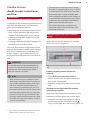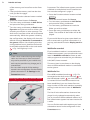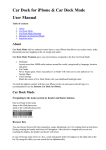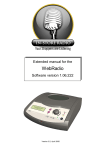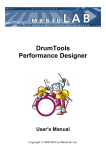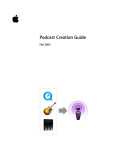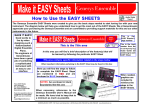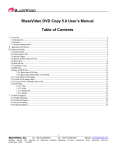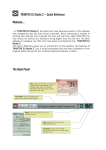Download Media drives Audi music interface online
Transcript
Media drives Media drives – The Audi music interface online cannot be used if a portable player (e.g. an iPod) is connected to the Audi music interface. Audi music interface online – Due to the large number of USB broadband modems available on the market, it is possible that some devices may not be supported. For up-to-date information, please see www.audi.com/mp3. Introduction Applies to vehicles: with Audi music interface online In addition to the functions of the Audi music interface, the Audi music interface online gives you the following options: – Recording web radio programmes and podcasts via your Wireless LAN (WiFi) home network and playing them in your vehicle – Listening to web radio stations live while you are driving1) – Creating a Wireless LAN (WiFi) hotspot via the Audi music interface online – For more information as well as a detailed description of the functions, see www.audi.com/mp3. Configuring the Audi music interface online Applies to vehicles: with Audi music interface online Before you can use the Audi music interface online, you must configure it. You must first create a configuration on the Internet and read this configuration into the Audi music interface via the memory card reader ð page 1, fig. 1 before you can use the functions of the Audi music interface online. WARNING Do not allow the usage possibilities the Audi music interface online gives you to distract you from watching the traffic – this can cause an accident. Note – Web services are only available via the Audi music interface online if you are using a USB broadband modem and if you are in an area with mobile phone network coverage. Depending on your mobile phone tariff, you may be charged for receiving data packets online, especially if you are using the system abroad: We strongly recommend that you use a data flat rate. For more information, contact your service provider. 1) When using a USB broadband modem via the USB adapter cable* of the Audi music interface. Fig. 1 Memory card reader of Audi music interface online Creating a configuration file on the Internet Select Audi music interface online on www.audi.com/mp3 and follow the instructions in the configurator. ► Store the configuration file on the memory card. ► Reading the configuration file into the infotainment system Important: The infotainment system must be switched on and the glove box must be open. ► Insert the memory card with the configuration file into the slot of the card reader 1 ð fig. 1 in the glove box. The missing corner £ 1 2 Media drives of the memory card must face to the front right. ► Then push the memory card into the slot until you feel it engage. ► Press the function selector button marked MEDIA . ► Press the control button for Source. ► Turn the rotary pushbutton to AMI Online and press the rotary pushbutton. ► Turn the rotary pushbutton to Read in configuration and press to confirm. After a few seconds you will hear a voice message. The Audi music interface online will be restarted automatically. While the system is loading the configuration, the display will show the default message No device is connected to the system. After a short loading time the configured Audi music interface online will be available and the LED on the card reader 2 ð fig. 1 will light up in red. Note – If the values entered during the configuration are incorrect, a data connection may not be possible or your mobile network service provider may charge you increased fees. – You can check several of the settings stored in the configurator for the mobile phone connection in 3. Settings in the Connections menu. Starting the Audi music interface online Applies to vehicles: with Audi music interface online Fig. 2 Audi music interface with USB adapter cable and USB broadband modem Important: The infotainment system must be switched on and the Audi music interface online must be configured ð page 1. Press the function selector button marked MEDIA . ► Press the control button for Source. ► Turn the rotary pushbutton to AMI Online and press the rotary pushbutton. ► Turn the rotary pushbutton to mark the folder you wish to select. ► Press the rotary pushbutton to select the folder. The content of the folder will be displayed. ► If you would like to be given more details on the current track or general information in a pop-up, activate the function Display track info. WebRadio recorded If no broadband modem is connected to the infotainment system, you can select the menu item 1. WebRadio recorded to listen to web radio programmes recorded via your Wireless LAN (WiFi) home network. This menu item is not shown on the display when a USB broadband modem is connected to the system. WebRadio live If am USB broadband modem A ð fig. 2 is connected to the Audi music interface C via the USB adapter cable* B , am valid SIM card is inserted and an Internet connection has been established, you can choose from am large number of web radio stations (sorted by country) under the menu item 1. WebRadio live. The list of web radio stations that were last played is only updated automatically when you re-connect a USB broadband modem or if the infotainment system has been inactive for a while. You can find the web radio stations you have selected to record in the configurator in the Favourites menu. £ Media drives It may take a few seconds to load the stations depending on the USB broadband modem. While the system is loading the stations, the display will show the message No device is connected to the system. Podcast Any podcasts that you have recorded via your Wireless LAN (WiFi) home network are available under menu item 2. Podcast. Wireless LAN (WiFi) hotspot If a USB broadband modem A ð fig. 2 is connected to the Audi music interface C via the USB adapter cable* B and a valid SIM card is inserted, a Wireless LAN (WiFi) hotspot is automatically available for connecting to the Internet via Wireless LAN (WiFi) devices. While you are driving, small, light Wireless LAN (WiFi) devices that are not permanently attached to the vehicle can only be operated from the rear seats. You can also have the infotainment system display the Hotspot access data for the Wireless LAN (WiFi) hotspot by selecting Connections under the menu item 3. Settings. You can determine the access data for the Wireless LAN (WiFi) hotspot and when you want to record web radio programmes and podcasts, for example in the configuration at www.audi.com/mp3. If the system is connected to the Internet via the Wireless LAN (WiFi) hotspot in the vehicle, you can also access the hotspot via http:// my.audi. Here you can adjust the same settings as at www.audi.com/mp3. WARNING – Do not allow the usage possibilities the Wireless LAN (WiFi) hotspot gives you to distract you from watching the traffic – this can cause an accident. – Laptop computers and similar devices can only be operated safely when the vehicle is stationary because of their weight; any loose objects can be catapul- 3 ted through the vehicle in an accident and cause serious injuries. Always make sure that such devices are securely stowed while you are driving. – No Wireless LAN (WiFi) devices may be used from the front seats in the areas around the airbags while the vehicle is being driven. Please also observe the safety warnings in the chapter "Airbag system" under "Important safety notes on the front airbag system" in the separate Owner's Manual for your vehicle. CAUTION Please note that it is your responsibility to take precautions regarding data protection, anti-virus protection and protection against loss of data on mobile devices used to connect to the Internet via the Wireless LAN (WiFi) hotspot. Note – For more information as well as a detailed description of the functions, see www.audi.com/mp3. – An Internet connection is automatically established as soon as a USB broadband modem is connected to the Audi music interface. – The function 1. WebRadio live is a function based on mobile phone/Internet technology. Should it still not be possible to use the online services although all requirements are met, please try again later. – With some mobile phone tariffs, the transmission rate is lowered if a defined data volume is exceeded, which can lead to restrictions in the functionality 1. WebRadio live. For more information, contact your service provider. – The Shuffle function must be deactivated when using the Audi music interface online; otherwise the system may not function properly. – When playing web radio programmes via the function 1. WebRadio live, the system will initially play an intro. A buffer of £ 4 Media drives several seconds must be established to ensure reliable operation while the vehicle is being driven. You can choose between various intros in the menu 3. Settings. – Web radio programmes and podcasts can only be recorded via the Wireless LAN (WiFi) home network. time are displayed depends on technical factors; this also applies to status displays. – After the last of the recorded content has been played, the welcome screen of the Audi music interface online will appear to indicate that there are no further recordings available. – Whether the elapsed playing time, the progress bar and the remaining playing Status of LED Applies to vehicles: with Audi music interface online The LED 2 ð page 1, fig. 1 next to the memory card reader indicates the current system status of the Audi music interface online: LED Meaning Off The Audi music interface online is in standby mode; there is no active connection or another device is connected via the Audi music interface. Flashes (alternately red and blue) The Audi music interface online has not yet been configured. Lights up (red) No USB broadband modem is connected to the Audi music interface online. Only recorded web radio programmes and podcasts can be played. Flashes (red) Web radio programmes and podcasts are being recorded and downloaded via the Wireless LAN (WiFi) home network. Lights up (blue)a) A USB broadband modem is connected to the Audi music interface online, and a valid SIM card is inserted. A 3G (UMTS) connection is available. Flashes (blue)a) A USB broadband modem is connected to the Audi music interface online, and a valid SIM card is inserted. A 2G (GSM) connection is available. Lights up briefly (blue) The connection has been lost. a) If supported by the USB broadband modem.