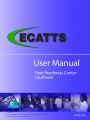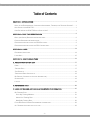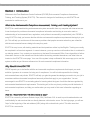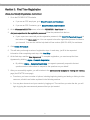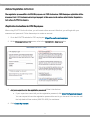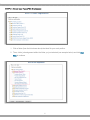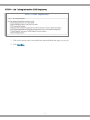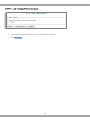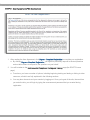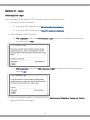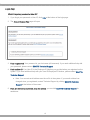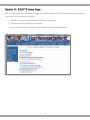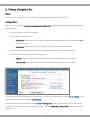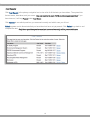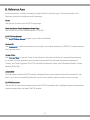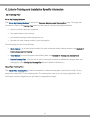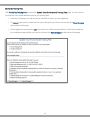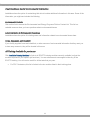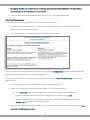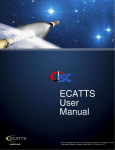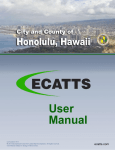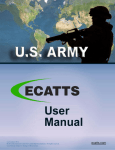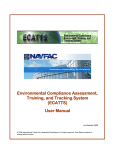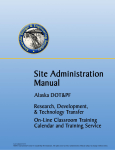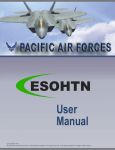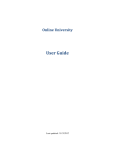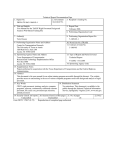Download ecatts.com
Transcript
Last Updated: 03/13 © 2013 International Center for Leadership Development. All rights reserved. User Manual subject to change without notice. ecatts.com Table of Contents SECTION I: INTRODUCTION ......................................................................................................... 1 WHAT IS THE ENVIRONMENTAL COMPLIANCE ASSESSMENT, TRAINING, AND TRACKING SYSTEM? ....... 1 WHY SHOULD I USE ECATTS? ....................................................................................................... 1 HOW DO I KNOW THE ECATTS SITE IS SAFE TO USE? ..................................................................... 1 SECTION II: FIRST TIME REGISTRATION ................................................................................... 2 BASIC (AND QUICK) REGISTRATION INSTRUCTIONS ........................................................................... 2 DETAILED REGISTRATION INSTRUCTIONS .......................................................................................... 3 REGISTRATION INSTRUCTIONS FOR FRC EMPLOYEES ....................................................................... 3 REGISTRATION INSTRUCTIONS FOR FRC CONTRACTORS .................................................................. 8 SECTION III: LOGIN .....................................................................................................................14 RETURNING USER LOGIN ...............................................................................................................14 LOGIN HELP ..................................................................................................................................15 SECTION IV: ECATTS HOME PAGE ...........................................................................................16 A. PRIMARY NAVIGATION BAR ...................................................................................................17 HOME ...........................................................................................................................................17 TRAINING PLAN .............................................................................................................................17 TEST RESULTS ..............................................................................................................................18 TRANSCRIPT/PRINT CERTIFICATE ...................................................................................................19 MY PROFILE (CHANGES TO ACCOUNT INFORMATION) ......................................................................19 SUGGESTIONS...............................................................................................................................19 LOGOUT ........................................................................................................................................19 B. REFERENCE AREA ..................................................................................................................20 C. LINKS TO TRAINING AND INSTALLATION SPECIFIC INFORMATION .................................21 MY TRAINING PLAN .......................................................................................................................21 Go to My Training Modules .................................................................................................... 21 About Your Training Plan ....................................................................................................... 21 Modify My Training Plan ......................................................................................................... 22 FLEET READINESS CENTER ENVIRONMENTAL INFORMATION ............................................................23 ALL TRAINING AVAILABLE FOR YOU TO USE .....................................................................................23 -i- SECTION V: HOW TO COMPLETE THE TRAINING ...................................................................24 HOW TO ACCESS YOUR TRAINING MODULES ....................................................................................24 PRIMARY NAVIGATION BAR IN THE TRAINING MODULES ...................................................................25 HOW TO NAVIGATE THROUGH THE TRAINING ..................................................................................26 HOW TO EXIT A TRAINING MODULE ................................................................................................26 SECTION VI: TESTING AND ASSESSMENT ...............................................................................27 HOW TO ACCESS THE TESTS .........................................................................................................27 HOW TO TAKE A TEST....................................................................................................................27 THE TEST ASSESSMENT ................................................................................................................28 PRINTING YOUR CERTIFICATE OF ACCOMPLISHMENT ......................................................................29 SECTION VII: QUESTIONS ...........................................................................................................29 - ii - Section I: Introduction Welcome to the Fleet Readiness Center Southeast (FRCSE) Environmental Compliance Assessment, Training, and Tracking System (ECATTS). This manual is designed to familiarize you with ECATTS and maximize its usefulness to you. What Is the Environmental Compliance Assessment, Training, and Tracking System? ECATTS is a web-based training and assessment system accessible from any computer with Internet access. It was developed to provide environmental compliance information and training to users who need an understanding of environmental laws, regulations, and policies to successfully complete their jobs. FRCSE is using ECATTS to help you become familiar with the environmental compliance requirements that apply to your job. This will help you avoid some of the common problems that people encounter when they are unfamiliar with the environmental issues relating to the way they work. ECATTS is easy to use, with training materials and test questions written in plain English. Training can usually be completed in a few short segments. In some instances, you may need more information than is contained in our training system. If so, contact your supervisor or the base Environmental Office. Some hyperlinks to further information sources on the Internet are included within the training modules themselves, and other links are located on the ECATTS home page. Your use of the system is kept confidential. We encourage you to use the system as often as you like as a reference tool for environmental compliance information. Why Should I Use ECATTS? FRCSE expects you to be familiar with the environmental compliance requirements that impact your work activities. Ignorance is no reason for being out of compliance. You will be held responsible for violating environmental laws and policies. ECATTS will help you gain the general knowledge you need to do your job in accordance with environmental compliance laws and policies that apply to your organization. You are encouraged to use ECATTS as a starting place for learning about the types of activities that are regulated by environmental standards and requirements. This training will, at the very least, provide you with the basics of environmental compliance, and help you realize when you may need to find more information regarding an issue. How Do I Know the ECATTS Site is Safe to Use? ECATTS is covered by a Secure Sockets Layer (SSL) Certificate. SSL is used to provide authentication and confidentiality for web services that run directly between a client and a server. On the login page, you will see “https” at the beginning of the web address (URL) along with a closed lock symbol. This tells users that ECATTS is a secure site. 1 Section II: First Time Registration Basic (and Quick) Registration Instructions 1. Go to the FRCSE ECATTS website: a. If you are an FRC employee, go to https://frc.ecatts.com/employee b. If you are an FRC Contractor, go to https://frc.ecatts.com/contractor 2. At the Welcome to ECATTS screen, refer to the REGISTER - New Users box. 3. Ask your supervisor for the registration password. Enter the password into the box. a. If your supervisor cannot tell you the registration password, click ECATTS Technical Support at the bottom of the New Users box. You can request to have the registration password be sent to you via email. You can also call the help desk toll-free number (866-730-4253) for assistance. 4. Click Create An Account. 5. This will take you through a series of registration steps. In each step, just fill in the requested information. After completing each step, click Next Step. 6. At the final step, read the User Agreement. To complete registration, you must accept the User Agreement by clicking I Agree - Complete Registration. a. By clicking I Agree – Complete Registration, you agree to personally respond to the test questions and not allow others to respond to the questions on your behalf. 7. After you successfully register, you will be taken to the Environmental Compliance Testing and Training page (the ECATTS home page). a. From here, you have a number of options, including beginning training and testing or linking to other resources, all which are further explained in the following sections. b. You may also choose to end your session by logging out. The next time you enter the site, you will login by typing the username and password that you just created. 2 Detailed Registration Instructions The registration process differs for FRC Employees and FRC Contractors. FRC Employee registration will be discussed first. FRC Contractors should go to page 8 of this manual and continue with Detailed Registration Instructions for FRC Contractors. Registration Instructions for FRC Employees When using ECATTS for the first time, you will create a User account. After that, you will login with your username and password. Follow these steps to create an account: 1. Go to the ECATTS website for FRC employees: https://frc.ecatts.com/employee 2. At the Welcome to ECATTS screen, refer to the REGISTER - New Users box. 3. Ask your supervisor for the registration password. Enter it into the box. a. If your supervisor cannot tell you the registration password, click ECATTS Technical Support. You can request to have the registration password be sent to you via email. You can also call the help desk toll-free number (866-730-4253) for assistance. 4. Click Create My Account. 3 STEP 1 – Your Name and Contact Information (FRC Employees) 1. Enter your first and last name. 2. Your middle initial is optional. However, it is a good idea to enter your middle initial if your name is likely to also be another user’s name (i.e., John Smith). 3. Enter your Employee Number. You will use your Employee Number each time you login to ECATTS. 4. Enter your email address so that ECATTS can contact you if needed. 5. Click Next Step. 4 STEP 2 – Select User Type (FRC Employees) 1. Click a folder (from the list shown above) that best fits your work position. 2. Then, click a job assignment within the folder you just selected (see example below) and click Next Step to continue. 5 STEP 3 – Job Training Information (FRC Employees) 1. Click on the boxes next to any additional responsibilities that apply to your job. 2. Click Next Step. 6 STEP 4 - User Agreement (FRC Employees) 1. After reading the User Agreement, click I Agree – Complete Registration to complete your registration. a. By clicking I Agree – Complete Registration, you agree to personally respond to the test questions and not allow others to respond to the questions on your behalf. 2. You will be taken to the Environmental Compliance Testing and Training page (the ECATTS home page). a. From here, you have a number of options, including beginning training and testing or linking to other resources, all which are fully explained in the following sections. b. You may also choose to end your session by logging out. Once you logout of the site, the next time you enter the site, you will login by typing the username and password that you created during registration. 7 Registration Instructions for FRC Contractors When you use ECATTS for the very first time, you will need to create a User account for yourself. After that, you will log into the system with your own username and password. Follow these steps to create a User account. 1. Go to the FRC ECATTS website for FRC contractors: https://frc.ecatts.com/contractor 2. At the Welcome to ECATTS screen, refer to the New User Registration box. 3. Ask your supervisor for the registration password. Enter the password into the box. a. If your supervisor cannot tell you the registration password, click ECATTS Technical Support at the bottom of the New User Registration box. You can request to have the registration password be sent to you via email. You can also call the help desk toll-free number (866-730-4253) for assistance. 4. Click Create My Account. 8 STEP 1 – Your Name and Contact Information (FRC Contractors) 1. Enter your first and last name. 2. Your middle initial is optional. However, it is a good idea to enter your middle initial if your name is likely to also be another user’s name (i.e., John Smith). 3. Enter your email address. a. Your correct email address is important. It enables ECATTS to send you a new password if you forget the one selected during registration. 4. Click Next Step. 9 STEP 2 – Account Information (FRC Contractors) 1. Select and enter a User ID and password that you will remember. You will need them both to login to ECATTS from now on. 2. Click Next Step. 10 STEP 3 – User Type (FRC Contractors) 1. Use the drop down menu to select the name of your employer. 2. Select your company’s contract number or title. 3. Click Next Step. 11 STEP 4 – Job Training (FRC Contractors) 1. Check all the job functions for which you are required to qualify. 2. Click Next Step. 12 STEP 5 - User Agreement (FRC Contractors) 1. After reading the User Agreement, click I Agree – Complete Registration to complete your registration. a. By clicking I Agree – Complete Registration, you agree to personally respond to the test questions and not allow others to respond to the questions on your behalf. 2. You will be taken to the Environmental Compliance Testing and Training page (the ECATTS home page). a. From here, you have a number of options, including beginning training and testing or linking to other resources, all which are fully explained in the following sections. b. You may also choose to end your session by logging out. Once you logout of the site, the next time you enter the site, you will login by typing the username and password that you created during registration. 13 Section III: Login Returning User Login Once registered, you can access ECATTS from any computer with Internet access. 1. Go to the FRC ECATTS website: a. If you are an FRC employee, go to https://frc.ecatts.com/employee b. If you are an FRC Contractor, go to https://frc.ecatts.com/contractor 2. At the Welcome to ECATTS screen: a. FRC Employees: Refer to the FRC Employee Login box. Enter your Employee ID number and last name and click Login. b. FRC Contractors: Refer to the FRC Contractor LOGIN box. Enter your User ID and password and click Login. 3. After you successfully register, you will be taken to the Environmental Compliance Testing and Training page (the ECATTS home page). 14 Login Help What if I forgot my password or User ID? 1. If you forgot your password or User ID, click Help at the bottom of the login page. 2. The Account Access Help page will open. 3. I lost my password: Your password is your last name (all lowercase). If you need additional help with your password, please contact ECATTS Technical Support. 4. I lost my User ID: Your User ID is the Employee ID Number you provided when you registered on the system. If you need additional help with your User ID/Employee ID Number, please contact ECATTS Technical Support. a. Note: Your current email address must be on file in the system. If your email address has changed since you registered, contact Technical Support by clicking ECATTS Technical Support at the bottom of the screen. 5. If you are still having a problem using this system, you can click ECATTS Technical Support for assistance. 15 Section IV: ECATTS Home Page After you login to the ECATTS system, the next screen that will open is the ECATTS home page shown below. From here, you can access the following: a primary navigation bar horizontally across the top of the page a reference area on the left side of the page links to your training, all available training, and FRC environmental information 16 A. Primary Navigation Bar Home This link will take you back to your ECATTS home page from anywhere within ECATTS. Training Plan Click this link to go to the Personal Environmental Training Plan page and view the following information (see example below): 1. the job or jobs for which you registered 2. overall status of your training a. Completed means that you have taken all the required assessments and have answered all the questions correctly. b. Incomplete means that you have not taken and/or passed all the assessments. 3. required training modules assigned to you and approximate time to complete each module 4. status of each training module in your training plan a. Passed means you have already taken and passed the assessment for that module. b. Take the test means that you have not successfully passed the test for that module. If you have not completed training in a subject area, you can go to the training by clicking Go to training or you can go directly to the test by clicking Take the test. At the bottom of the page is a button called Update Training Plan. Click on this button to add or remove job functions or additional training from your training plan. (See the Modify My Training Plan section for detailed instructions.) 17 Test Results Click Test Results in the primary navigation bar to view a list of all the tests you have taken. The system lists the test name, date taken, and your score. You are required to score 100% in order to pass each test. If you have done so, it will say Passed under Test Score. Click Review to see which questions you answered correctly and which ones you did not. Retest appears next to those tests that you have taken but have not yet passed. Click Retest to go back to and complete the test. Only those questions you have not yet answered correctly will be presented to you. 18 Transcript/Print Certificate Click Transcript/Print Certificate to go to the Training Transcript page. This page lists the status of the training modules in your training plan. If you have completed all required training, you can print a certificate from this page. There are options for the size certificate that you want to print (wallet or full size). Based on your computer’s settings, either the certificate will print or you will be prompted to send it to your printer. There is also an option to generate a pdf version of the certificate. You must complete all required training to print a certificate from this page. Note: Your training plan is automatically reset (from Passed to Take the test) after the first printing of your certificate. My Profile (Changes to Account Information) Click My Profile to view your account information. You can make changes to your email address and User Type. Click Save Changes when you are finished making changes. Suggestions Use this link to send feedback, comments or suggestions to the developers of ECATTS. 1. Click Suggestions in the primary navigation bar. 2. Select the subject and level of importance from the drop down menus. 3. Enter your comments in the large blank text box and click Submit. Comments are encouraged. Every effort is made to respond to comments in a timely manner. Logout Click on this link to logout of (exit) ECATTS. 19 B. Reference Area A reference section is located vertically along the left side of the home page. The links contained in the reference area provide additional useful information. Home Click this link to return to the ECATTS home page. Fleet Readiness Center Southeast Home Page Click this link to go to the external website for FRCSE. ECATTS User Manual Click ECATTS User Manual to open a copy of this User Manual. Contact Us Click Contact Us for links to the email, phone numbers, and mailing addresses for ECATTS Customer Support and corporate offices. Terms of Use Click Terms of Use to view the Terms of Use policies for International Center for Leadership Development, Inc.’s family of online application services which includes the Environmental Compliance Assessment, Training, and Tracking System (ECATTS) and the Environmental, Safety, and Occupational Health Training Network (ESOHTN). Accessibility This link explains that the ECATTS website is designed based on the federal Section 508 standard for web sites. If you have an accessibility issue with any part of this website, please contact us so we can help. ECATTS Newsletter Click this link to view the most recent issue of the ECATTS newsletter which highlights system enhancements, customer support tips, and other ECATTS updates. 20 C. Links to Training and Installation Specific Information My Training Plan Go to My Training Modules Click Go to My Training Modules to access the Personal Environmental Training Plan page. This page was discussed in detail in the Training Plan section of this manual. It lists the following information: the job or jobs for which you registered the overall status of your training the required training modules assigned to you the status of each training module in your training plan From this page you can do the following: Go to training - go to the training modules (for more information about training modules, see Section V: How to Complete the Training) Take the test (for more information about taking tests, see Section VI: Testing and Assessment) Update Training Plan - Click this link to add or remove job functions or additional training to/from your training plan. (See Modify My Training Plan below for detailed instructions.) About Your Training Plan Click About Your Training Plan to read an explanation of what a training plan is and how to modify it. Every person who uses ECATTS has a training plan. The training plan is set up for you during registration, but in most cases, can be changed as your job duties or assignments change. 21 Modify My Training Plan Click Modify My Training Plan to access the Update Your Environmental Training Plan page. You can remove job functions from or add additional ones to your training plan. At the top of the page, you will see the job functions for which you are registered. To remove a job function, check the box next to the job(s) you wish to remove and click Save Changes at the bottom of the page. Some registered users can also add a job function or additional responsibility. Check the box next the job or additional responsibility you want to add and click Save Changes at the bottom of the page. 22 Fleet Readiness Center Environmental Information Installations have the option of customizing their site to include additional information in this area. Some of the information you might see includes the following: Environmental Contacts Click on this link to access the Environmental and Energy Programs Division Contact List. This list is a valuable resource when you have questions about environmental issues. Latest Information in Environmental Compliance Installations have the option of including news and information related to environmental issues here. Forms, Documents, and Checklists If your facility supplied forms and checklists, or other sources of environmental information that they want you to have easy access to, they will be located in this area. All Training Available for you to use Click Available Training Modules for links to all ECATTS training modules currently available (not just the modules required for your specific job functions). You are welcome and encouraged to take any of the ECATTS training. You will receive credit for all the tests that you pass. For FRC Contractors, this list is limited to the six modules listed in their training plans. 23 Section V: How to Complete the Training Unless otherwise directed by a supervisor, you are not required to complete the training or tests in any particular order. ECATTS keeps track of which training and tests you have completed. How to access your training modules 1. When you login to ECATTS you will be on the ECATTS home page. 2. There are two ways to access your training modules, a. Click Training Plan in the primary navigation bar (located vertically along the top of the page under the site banner), OR b. Click Go to My Training Modules under the heading My Training Plan. 3. The Personal Environmental Training Plan page opens. 4. All the job functions for which you are registered are listed. Under each job function, the required training is listed by subject such as air emissions, wastewater, asbestos, or hazardous waste. 5. Click Go to training to the right of the module you want to review. 24 Primary Navigation Bar in the Training Modules The primary navigation bar is the same when you are in the training modules as it is on the home page, with the following two exceptions: The Suggestions link is called Request Assistance. The purpose of the Request Assistance link is the same as Suggestions. You can use it to send feedback, comments or suggestions directly to ECATTS. An additional link in the primary navigation bar of the training modules is called Take Test. Click Take Test from any page in the module to go directly to the test. 25 How to Navigate Through the Training ECATTS is designed to allow you to go through the training at your own pace. Once you access a training module, you will see that it is divided into pages that are listed in a Table of Contents on the left side of the screen. Review the training material on the first page. When you have finished that page, click Next Page. Continue in this manner until you have reviewed all training pages in the module. You will know you have reached the end of the module when there is no Next Page link on the page you are on. You can review pages as often as you like. You can move back and forth between pages by clicking Previous Page at the bottom of a training page OR by clicking on the name of the page you want to go to in the Table of Contents on the left side of the screen. How to Exit a Training Module Depending on where you want to go next, you can exit a training module in any of the following ways: If you want to return to your ECATTS home page, click Home in the primary navigation bar. If you want to take the test on the module you are currently in, click Take Test . If you want to review a different module in your training plan, click Training Plan. If you are finished with your ECATTS session and want to logout, click Logout . 26 Section VI: Testing and Assessment ECATTS randomly generates each test for a module from a pool of available questions. Generally, there will be one question from each page in the training module on the test. You have thirty minutes to complete a test. You should take the test on a module within a short time after completing the training (while the material is still fresh in your mind). You can, however, take tests whenever you want to, in any order, and even without reviewing the training module first. How to Access the Tests You can access tests from the ECATTS home page or from a training module. From your ECATTS home page: o You can access and take any tests by clicking Available Training Modules, clicking on the name of a training module. You can access the test for this training module by clicking Take Test in the primary navigation bar OR o Click Training Plan in the primary navigation bar (located along the top of the home page under the site banner) or Go to My Training Modules under the heading My Training Plan. Either of these links will take you to your Personal Environmental Training Plan page. Select the test you want to take by clicking Take the test to the right of the chosen subject. From a training module, you can access the test for the training module you are in by clicking Take Test in the primary navigation bar. How to Take a Test 1. Access the desired test (see above). You have thirty minutes to complete each test. If you do not complete the test within the allotted time, you will time out of ECATTS. You will have to log back in to ECATTS and take the entire (same) test again. HINT: If you feel that you are approaching the end of the allotted thirty minutes, you may want to click Submit. The questions you answered will be assessed (see more details about the assessment below) and the ones you did not answer will be counted as “incorrect”. However, you can simply click Retake Test. This will take you back to the test to answer the remaining questions, with a new thirty minute time limit. By doing this, you will not time out and have to retake the entire test. 2. Answer each question by clicking the bubble next to the correct answer. 3. Click Submit. 27 4. By clicking Submit, you certify that you personally responded to the test questions and did not allow others to respond to the questions on your behalf. 5. Your test responses are automatically sent to ECATTS for immediate assessment. The Test Assessment Immediately after submitting your test answers, you will see your results. 1. In the left column, all the questions you answered correctly are listed. You do not need to take any further action regarding these questions. 2. In the right column, the questions you answered incorrectly are listed. You can attempt to answer the questions you got wrong by clicking Retake Test. Only the questions answered incorrectly will be listed and you can submit new answers. To find the correct answer to a question you answered incorrectly, click Go to on-line training and the training page will open. 1. Review the page to find the information you need to answer the question. 2. When you are satisfied you have the correct answer, do one of the following: a. Click Take Test in the primary navigation bar while in the module. All the questions you previously answered incorrectly will be presented for you to answer again; OR b. Click the back button on your browser window and you will return to the assessment. Click Retake Test and answer the question(s) again. 3. Repeat this process as often as necessary until you have answered all the test questions correctly. You must score 100% to pass the test. 28 Printing Your Certificate of Accomplishment To print a Certificate of Accomplishment from the ECATTS home page, click Transcript/Print Certificate from the primary navigation bar. The Training Transcript page lists the status of the modules in your training plan. If you have completed all required training, you can print a certificate from this page. Click the Print Certificate button next to your training plan. You will see your Certificate of Accomplishment. Based on your computer’s settings, either the certificate will print or you will be prompted to send it to your printer. There is also an option to generate a pdf version of your Certificate. You must complete all required training to print a certificate from this page. If required training is not complete, you will receive the message shown below. Note: Your training plan is automatically reset (Passed becomes Take the test) after the first printing of your certificate. SECTION VII: Questions Please contact ECATTS Technical Support with any questions regarding this manual. Telephone: ECATTS Support 407-880-9411 866-730-4253 (toll-free) Email: [email protected] 29