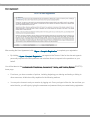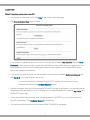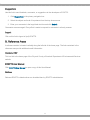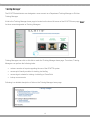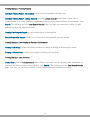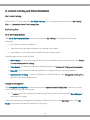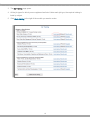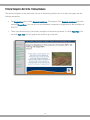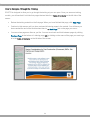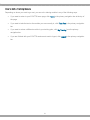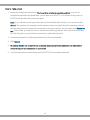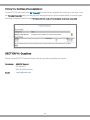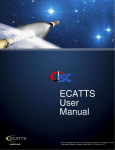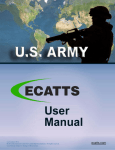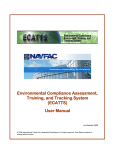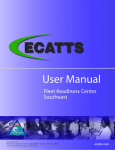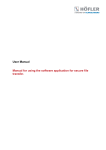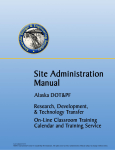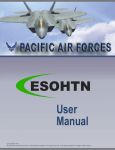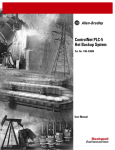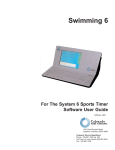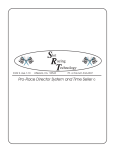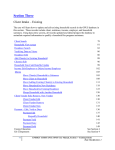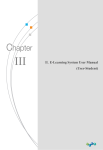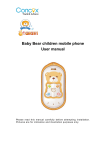Download User Manual
Transcript
Last Updated: 03/13 © 2013 International Center for Leadership Development. All rights reserved. User Manual subject to change without notice. ecatts.com Table of Contents SECTION I: INTRODUCTION ......................................................................................................... 1 WHAT IS THE ENVIRONMENTAL COMPLIANCE ASSESSMENT, TRAINING, AND TRACKING SYSTEM? ....... 1 WHY SHOULD I USE ECATTS? ....................................................................................................... 1 HOW DO I KNOW THE ECATTS SITE IS SAFE TO USE? ..................................................................... 1 SECTION II: FIRST TIME REGISTRATION ................................................................................... 2 BASIC (AND QUICK) REGISTRATION INSTRUCTIONS ........................................................................... 2 DETAILED REGISTRATION INSTRUCTIONS .......................................................................................... 3 SECTION III: LOGIN ........................................................................................................................ 6 RETURNING USER LOGIN ................................................................................................................. 6 LOGIN HELP .................................................................................................................................... 7 What if I forgot my password or User ID? ................................................................................ 7 SECTION IV: ECATTS HOME PAGE ............................................................................................. 8 A. PRIMARY NAVIGATION BAR ..................................................................................................... 8 HOME ............................................................................................................................................. 8 MY TRAINING .................................................................................................................................. 8 ON-LINE TRAINING RESULTS ............................................................................................................ 9 MY TRANSCRIPT............................................................................................................................10 MY PROFILE..................................................................................................................................10 SUGGESTIONS...............................................................................................................................11 LOGOUT ........................................................................................................................................11 B. REFERENCE AREAS ................................................................................................................11 HONOLULU ENV ...........................................................................................................................11 ECATTS USER MANUAL ...............................................................................................................11 NOTICES .......................................................................................................................................11 ADDITIONAL LINKS .........................................................................................................................12 TRAINING MANAGER ......................................................................................................................13 C. LINKS TO TRAINING AND OTHER INFORMATION ................................................................15 GO TO MY TRAINING .....................................................................................................................15 -i- ALL AVAILABLE MODULE TRAINING .................................................................................................16 VIDEO TRAINING AND OTHER INFORMATION ....................................................................................16 SECTION V: HOW TO COMPLETE THE TRAINING ...................................................................17 HOW TO ACCESS YOUR TRAINING MODULES ....................................................................................17 PRIMARY NAVIGATION BAR IN THE TRAINING MODULES ...................................................................19 HOW TO NAVIGATE THROUGH THE TRAINING ..................................................................................20 HOW TO EXIT A TRAINING MODULE ................................................................................................21 SECTION VI: TESTING AND ASSESSMENT ...............................................................................22 HOW TO ACCESS THE TESTS .........................................................................................................22 HOW TO TAKE A TEST....................................................................................................................23 THE TEST ASSESSMENT ................................................................................................................24 PRINTING YOUR CERTIFICATE OF ACCOMPLISHMENT ......................................................................25 SECTION VII: QUESTIONS ...........................................................................................................25 - ii - Section I: Introduction Welcome to the Environmental Compliance Assessment, Training, and Tracking System (ECATTS). This manual is designed to familiarize you with ECATTS and maximize its usefulness to you. What Is the Environmental Compliance Assessment, Training, and Tracking System? ECATTS is a web-based training and assessment system accessible from any computer with Internet access. It was developed to provide environmental compliance information and training to users who need an understanding of environmental laws, regulations, and policies to successfully complete their jobs. The City and County of Honolulu is using ECATTS to help you become familiar with the environmental compliance requirements that apply to your job. This will help you avoid some of the common problems that people encounter when they are unfamiliar with the environmental issues relating to the way they work. ECATTS is easy to use, with training materials and test questions written in plain English. Training can usually be completed in a few short segments. In some instances, you may need more information than is contained in our training system. If so, contact your supervisor or the Environmental Office. Some hyperlinks to further information sources on the Internet are included within the training modules themselves, and even more are located on the ECATTS home page. Your use of the system is kept confidential. We encourage you to use the system as often as you like as a reference tool for environmental compliance information. Why Should I Use ECATTS? The City and County of Honolulu expects you to be familiar with the environmental compliance requirements that impact your work activities. Ignorance is no reason for being out of compliance. You will be held responsible for violating environmental laws and policies. ECATTS will help you gain the general knowledge you need to do your job in accordance with environmental compliance laws and policies that apply to your organization. You are encouraged to use ECATTS as a starting place for learning about the types of activities that are regulated by environmental standards and requirements. This training will, at the very least, provide you with the basics of environmental compliance, and help you realize when you may need to find more information regarding an issue. How Do I Know the ECATTS Site is Safe to Use? ECATTS is covered by a Secure Sockets Layer (SSL) Certificate. SSL is used to provide authentication and confidentiality for web services that run directly between a client and a server. On the login page, you will see “https” at the beginning of the web address (URL) along with a closed lock symbol. This tells users that ECATTS is a secure site. 1 Section II: First Time Registration Basic (and Quick) Registration Instructions 1. Go to your ECATTS website: https://honolulu.ecatts.com 2. At the Welcome to ECATTS screen, refer to the REGISTER - New Users box. 3. Ask your supervisor for the registration password. Enter the password into the box. a. If your supervisor cannot tell you the registration password, click ECATTS Technical Support at the bottom of the New Users box. You can request to have the registration password be sent to you via email. You can also call the help desk toll free number (866-730-4253) for assistance. 4. Click Create an Account. 5. Next, you will be asked to complete a registration form. 6. Click Register. 7. Next, read the User Agreement. To complete registration, you must accept the User Agreement by clicking I Agree - Complete Registration. a. By clicking I Agree - Complete Registration, you agree to the Terms of Use for the site and agree to personally respond to the test questions and not allow others to respond to the questions on your behalf. 8. After you successfully register, you will be taken to the Environmental Compliance Assessment, Training, and Tracking System page (the ECATTS home page). a. From here, you have a number of options, including beginning training and testing or linking to other resources, all which are further explained in the following sections. b. You may also choose to end your session by logging out. The next time you enter the site, you will login by typing the user ID and password that you created earlier. 2 Detailed Registration Instructions When you use ECATTS for the very first time, you will need to create a User account for yourself. After that, you will log into the system with your own username and password. Follow these steps to create a User account. 1. Go to your ECATTS website: https://honolulu.ecatts.com 2. At the Welcome to ECATTS screen, refer to the REGISTER - New Users box. 3. Ask your supervisor for the registration password. a. If your supervisor cannot tell you the registration password, click ECATTS Technical Support at the bottom of the New Users box. You can request to have the registration password be sent to you via email. You can also call the help desk toll free number (866-730-4253) for assistance. 4. Enter the password into the box and click Create an Account. Registration Form Next, you will complete a registration form which includes the following steps: 1. Select a User Type from the drop down menu. 2. Select and enter a User ID and password that you will remember. You will need them both to login from now on. a. You should select a password that you will remember but is not easy for someone else to guess. It must be at least 4 characters long and no more than 20 characters. 3. Enter your first and last name. 3 a. Your middle initial is optional but it is a good idea to enter your middle initial if it is likely to also be another user’s name (i.e., John Smith). 4. Enter the email address where you want to receive email reminders and notices about your training. a. Your correct email address enables ECATTS to send you a new password if you forget the one selected during registration. 5. If you selected City and County of Honolulu Employee as your User Type, you will also select your department, division, and job type. a. If you select Fire Department as your department, you will also be prompted to select a sub office. 6. If you selected Guest as your User Type, you will be prompted to enter your organization name, department, division, phone number, and to select a job type. 7. Click Register. 4 User Agreement After reading the User Agreement, click I Agree - Complete Registration to complete your registration. By clicking I Agree - Complete Registration, you agree to the Terms of Use for the site and agree to personally respond to the test questions and not allow others to respond to the questions on your behalf. You will be taken to the Environmental Compliance, Assessment, Training, and Tracking System (ECATTS) home page. From here, you have a number of options, including beginning your training and testing or linking to other resources, all which are fully explained in the following sections. You may also choose to end your session by logging out. Once you logout of the site, the next time you enter the site, you will login by typing the username and password that you created during registration. 5 Section III: Login Returning User Login Once you have registered you can login and use ECATTS from any computer with Internet access. 1. Go to your ECATTS website: https://honolulu.ecatts.com 2. At the Welcome to ECATTS screen, refer to the Registered Users box. 3. Enter your User ID and password and click Login. 4. You will be taken to the ECATTS home page. It is titled Environmental Compliance Assessment, Training, and Tracking System. 6 Login Help What if I forgot my password or User ID? If you forgot your password or ID, click Help at the bottom of the login page. The Account Access Help page will open. If you forgot your password, enter your User ID in the box that is labeled My User ID is and click Send Password. A new password will be sent to the email address you provided when you registered. If you have updated your account with a newer email address since registering, the new password will be sent to the updated email address. If you forgot your User ID, enter your email address in the box that is labeled My Email address is and click Send ID. Your User ID will be sent to you. o If your email address is not located in the ECATTS system, you will receive an error message and should click Technical Support for help. Use the information sent to you (new password or User ID) to login to the system. You can then change the password that was sent to you (to something you can easily remember) by selecting My Profile from the ECATTS home page. If your email address has changed since you last updated it in ECATTS (or you do not receive your User ID or password), click Technical Support for assistance. You can also call the help desk toll free number (866-730-4253) for assistance. 7 Section IV: ECATTS Home Page After you login to the ECATTS system, the next screen that will open is the ECATTS home page. From here, you can access the following: a primary navigation bar horizontally across the top of the page reference areas on the left side of the page and along the bottom of the page links to training and other information A. Primary Navigation Bar Home This link will take you back to your ECATTS home page from anywhere within ECATTS. My Training Click this link to go to the page titled My Training and view the following information (shown on the following page): 1. the job or jobs for which you registered 2. the overall status of your training a. Completed means that you have taken all the required tests and have answered all the questions correctly. b. Incomplete means that you have not taken and/or passed all the tests. 3. the required training modules assigned to you 4. the status of each training module in your training plan a. Passed means you have already taken and passed the test for that module. b. Take the test means that you have not successfully passed the test for that module. c. Requalify indicates that you can go directly to a test and requalify for a training module you previously passed. 8 If you have not completed training in a subject area, you can go to the training by clicking Go to training or you can go directly to the test by clicking Take the test. At the bottom of the page is a button labeled Update On-line Training. Click on this button to go the Update On-line Training page and remove training from your on-line training list. (See Change My Training Plan section of this manual for detailed instructions.) On-line Training Results Click On-line Training Results in the primary navigation bar to view a list of all the tests you have taken. The system lists the test name, test date, and your score. You are required to score at least 70% in order to pass each test. The test can be taken as many times as necessary to pass. If you have done so, it will say Passed under Test Score. Click Review to see which questions you answered correctly and which ones you did not. Retest appears next to those tests that you have taken but have not yet passed. Click Retest to go back to and complete the test. Only those questions you have not yet answered correctly will be presented to you. 9 My Transcript Click this link to view the status of your training plan. From this screen, you can print your training transcript if all the modules within your training plan have been completed. Note that the Print button will not work until all modules have been completed. My Profile Click My Profile to view your account information. You can make changes to the following: • password • user type • your personal information (name and email address) • organizational information • department, division, sub office, and job type • mailing address and phone number Click Save Changes when you are finished making changes. 10 Suggestions Use this link to send feedback, comments, or suggestions to the developers of ECATTS. 1. Click Suggestions in the primary navigation bar. 2. Select the subject and level of importance from the drop down menus. 3. Enter your comments in the large blank text box and click Submit. Comments are encouraged. Every effort is made to respond to comments in a timely manner. Logout Click on this link to logout of (exit) ECATTS. B. Reference Areas A reference section is located vertically along the left side of the home page. The links contained in the reference area provide additional useful information. Honolulu ENV This is a link to the home page of the City and County of Honolulu Department of Environmental Services website. ECATTS User Manual Click ECATTS User Manual to open a copy of this User Manual. Notices Relevant ECATTS related notices can be added here by ECATTS administrators. 11 Additional Links Following are several informational links located across the bottom of the ECATTS home page: Contact Us Click Contact Us for links to the email, phone numbers, and mailing addresses for ECATTS Customer Support and corporate offices. Terms of Use Click Terms of Use to view the Terms of Use policies for International Center for Leadership Development, Inc.’s family of on-line application services which includes the Environmental Compliance Assessment, Training, and Tracking System (ECATTS) and the Environmental, Safety, and Occupational Health Training Network (ESOHTN). Accessibility This website is designed based on the federal Section 508 standard for web sites. Achieving compliance with Section 508 is an ongoing process. If you have an accessibility issue with any part of this website, please contact us so we can help. Links Click Links for an extensive list of links to external environmental compliance resources. The links are organized by environmental categories (i.e., Spills, Pesticides, etc.). You can scroll through all the categories using the scroll bar on the right side of the page or click on one of the categories to go directly to the links for that topic. Click any of the links to go to that external website. A new window will open. You can close this window and return to the ECATTS Information Links page by clicking the X (Close button) in the upper right hand corner of the screen. 12 Training Manager The ECATTS administrator can designate a user account as a Department Training Manager or Division Training Manager A link to the Training Manager home page is located on the lower left corner of the ECATTS home page ONLY for those users designated as Training Managers. Training Managers can click on this link to reach the Training Manager home page. From here, Training Managers can perform the following tasks: review a number of reports regarding the use of the ECATTS system access print friendly modules for training via briefing access sign-in sheets for training via briefing or PowerPoint lookup user accounts Following is a detailed description of links on the Training Manager home page. 13 Training Manager: Training Reports Individual Training Report - All Accounts provides a list of completed training by user. Individual Training Report - Lookup Account opens the Lookup Account screen. Enter a name, user id, company name (if you are a contractor), department, or division in the fields provided to find an account. Click Search. This will bring you to the User Search Results page. From here, you can archive, delete, or credit external training to the selected accounts. Training Plan Progress Report provides a status report of training plans. Module Completion Report provides a list of users who have completed a specific module. Training Manager: Live Training for Municipal Maintenance Training via Briefing provides print friendly modules for training via briefing as well as sign-in sheets. Training via PowerPoint provides sign-in sheets for training via PowerPoint. Training Manager: User Accounts Lookup User opens the Lookup Account screen. Enter a user name, user id, company name, department, or division in the fields provided to find an account. Click Search. This will bring you to the User Search Results page. From here, you can archive, delete, or credit external training to the selected accounts. 14 C. Links to Training and Other Information Go To My Training From the ECATTS home page click Go To My Training to go to a page with two sections titled My Training Plan and Information About Your Training Plan. My Training Plan Go to My Training Modules Click Go to My Training Modules to access the page titled My Training. This page lists the following information: job or jobs for which you registered required modules and approximate time to complete each module overall status of your training plan and status of each training module From this page you can do the following: Go to training – to go to the training modules (for more information about training modules, see Section V: How to Complete the Training) Take the test – to read more information about taking tests, see Section VI: Testing and Assessment Requalify - to go directly to a test and requalify for a training module you previously passed. Update On-line Training - to modify job functions or additional training. (See Change My Training Plan below for more detailed instructions.) Change My Training Plan Click Change My Training Plan to access the page titled Update On-line Training Plan. From here, you can remove job types from your training plan. To remove a job type, check the box next to the job(s) you wish to remove and click Save Changes at the bottom of the page. You can also modify your training plan by selecting a different Job Type on the My Profile page. (Click My Profile in the primary navigation bar at the top of the page.) 15 All Available Module Training From the ECATTS home page, click All Available Module Training to go to a page titled Table of Contents. You can click a training index (listed by job type) to view the titles and brief descriptions of all training modules for that job type. Click the name of a module to open that specific training module. You are welcome and encouraged to take any of the ECATTS training, and you will receive credit for all the tests that you pass. Video Training and Other Information Click Video Training and Other Information to view additional information including the examples shown below. City and County of Honolulu Video Training This area contains links to video training. City and County of Honolulu Contacts and Other Information Click Contacts to access a list of names/ offices and corresponding phone numbers and email addresses. City and County of Honolulu Policies, Checklists, and Forms The links in this area provide easy access to policies, checklists, and forms provided by the City and County of Honolulu. 16 Section V: How to Complete the Training Unless otherwise directed by a supervisor, you are not required to complete the training or tests in any particular order. ECATTS keeps track of which training and tests you have completed. How to access your training modules 1. When you login to ECATTS you will be on the ECATTS home page. 2. To access your training modules, a. click My Training in the primary navigation bar (located across the top of the page under the site banner), OR b. click Go To My Training and then click Go To My Training Modules under the heading My Training Plan. 17 3. The My Training page opens. 4. All the job types for which you are registered are listed. Under each job type, the required training is listed by subject. 5. Click Go to training to the right of the module you want to review. 18 Primary Navigation Bar in the Training Modules The primary navigation is the same when you are in the training modules as it is on the home page, with the following exceptions: The Suggestions link is called Request Assistance. The purpose of the Request Assistance link is the same as Suggestions. You can use it to send feedback, comments or suggestions to the developers of ECATTS. There is an additional link in the primary navigation of the training modules. It is titled Take Test. You can click Take Test from any page in the module to go to the test. 19 How to Navigate Through the Training ECATTS is designed to allow you to go through the training at your own pace. Once you access a training module, you will see that it is divided into pages that are listed in a Table of Contents on the left side of the screen. Review the training material on the first page. When you have finished that page, click Next Page. Continue in this manner until you have reviewed all training pages in the module. You will know you have reached the end of the module when there is no Next Page link on the page you are on. You can review pages as often as you like. You can move back and forth between pages by clicking Previous Page at the bottom of a training page OR by clicking on the name of the page you want to go to in the Table of Contents on the left side of the screen. 20 How to Exit a Training Module Depending on where you want to go next, you can exit a training module in any of the following ways. If you want to return to your ECATTS home page, click Home in the primary navigation bar at the top of the page. If you want to take the test on the module you are currently in, click Take Test in the primary navigation bar. If you want to review a different module in your training plan, click My Training from the primary navigation bar. If you are finished with your ECATTS session and want to logout, click Logout in the primary navigation bar. 21 Section VI: Testing and Assessment ECATTS randomly generates each test for a module from a pool of available questions. Generally, there will be one question from each page in the training module on the test. You have thirty minutes to complete a test. You should take the test on a module within a short time after reviewing the training (while the material is still fresh in your mind). You can, however, take tests whenever you want to, in any order, and even without reviewing the training module first. How to Access the Tests You can access tests from the ECATTS home page or from within a training module. From your ECATTS home page: o Click My Training in the primary navigation bar (along the top of the page under the site banner); OR click on Go To My Training. Then, click on Go To My Training Modules under the heading My Training Plan. Either of these links will take you to the My Training page. Select the test you want to take by clicking Take the test to the right of the chosen subject. o You can access any test by clicking on All Available Module Training to go to the Table of Contents page. Then, click the name of a training index and then the name of a module from the list. Finally, click Take Test in the primary navigation bar at the top of the page of the training module. From within the training module: o You can access the test for the training module you are in by clicking Take Test in the primary navigation bar at the top of the page. 22 How to Take a Test 1. Access the desired test (see above). You have thirty minutes to complete each test. If you do not complete the test within the allotted time, you will time out of ECATTS. You will have to log back in to ECATTS and take the entire (same) test again. HINT: If you feel that you are approaching the end of the allotted thirty minutes, you may want to click Submit. The questions you answered will be assessed (see more details about the assessment below) and the ones you did not answer will be counted as incorrect. However, you can simply click Retake the test. This will take you back to the test to answer the remaining questions, with a new thirty minute time limit. By doing this, you will not time out and have to retake the entire test. 2. Answer each question by clicking the bubble next to the correct answer. 3. Click Submit. 4. By clicking Submit, you certify that you personally responded to the test questions and did not allow others to respond to the questions on your behalf. 5. Your test responses are automatically sent to ECATTS for immediate assessment. 23 The Test Assessment Immediately after submitting your test answers, you will see your results. The assessment indicates the number of questions you answered correctly. In the left column, all the questions you answered correctly are listed. You do not need to take any further action regarding these questions. In the right column, the questions you answered incorrectly are listed. You can attempt to answer the questions you got incorrect by clicking Retake the test. Only the questions answered incorrectly will be listed and you can submit new answers. To find the correct answer to a question you answered incorrectly, click Go to on-line training. 1. Review the page to find the information you need to answer the question. 2. When you are satisfied you have the correct answer, do one of the following: i. Click Take Test in the primary navigation bar at the top of the page while in the module. All the questions you previously answered incorrectly will be presented for you to answer again; OR ii. Click the back button on your browser window and you will return to the assessment. Click Retake the test and answer the question(s) again. 3. Repeat this process until you have answered at least 70% of the test questions correctly. You must score at least 70% to pass the test. 24 Printing Your Certificate of Accomplishment On the ECATTS home page, click My Transcript from the primary navigation bar at the top of the page. From the Training Transcript page, you can print your training transcript if all the modules within your training plan have been completed. Note that the Print button will not work until all modules have been completed. SECTION VII: Questions Please contact ECATTS Technical Support with any questions regarding this manual. Telephone: ECATTS Support 407-880-9411 866-730-4253 (toll free) Email: [email protected] 25