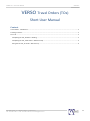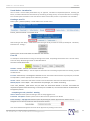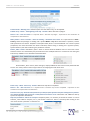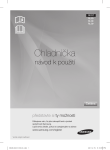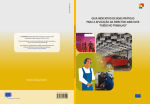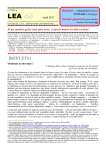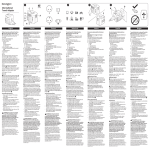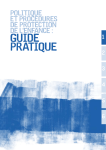Download VERSO Travel Orders (TOs) Short User Manual
Transcript
VERSO TO – Short User Manual strana 1/7 VERSO Travel Orders (TOs) Short User Manual Content Travel Orders - Introduction ................................................................................................................................... 2 Creating a new TO ................................................................................................................................................... 2 Form TO .................................................................................................................................................................. 2 Completing the Tab „Hlavička“- Heading ............................................................................................................ 2 Completing the Tab „Před cestou“– Before the trip ........................................................................................... 4 Filling out the Tab „Po cestě“- After the trip ....................................................................................................... 6 OIS SSČ AV ČR, v.v.i. Národní 1009/3, 110 00 Praha 1 Tel.: +420 221 403 111, Fax: +420 221 403 307, e-mail: [email protected] VERSO TO – Short User Manual strana 2/7 Travel Orders - Introduction Use to create a Travel Order (hereinafter TO), its approval, calculation of expected expenses, including per Diems, to obtain advances for the business trip and billing TO along the trip. This brief instruction on creating a CP is used for quick orientation in the new version of the travel orders, which is in operation since June 2012. Creating a new TO Select option „Cestovní příkazy“– Travel orders in the module menu. Further „Plná varianta CP“- Full variant of TO After clicking on the "Nový" – New button select the type of TO you want to create (Tuzemský CP - Domestic / Zahraniční CP - Foreign). System opens chosen travel order form based on the selection. Form TO An example is demonstrated on filling out foreign travel order. Completing the Domestic one is almost similar, so do not worry about filling out both as described below. The Form consists of five Tabs. Hlavička – Header - Here fill out basic data of the trip. Před cestou – Before the trip - The Tab requires information for calculating compensation for the trip, payment of advances etc. Po cestě – After the trip – Passenger fills out with the real information about how the trip took place, what was the expenditure, where appropriate to reduce the per diems. Ostatní – Other - Informative Tab where traveler can find information about the calculated compensation. Náklady CP/FIS – Costs TO/FIS – Tab irrelevant for the passenger, it is used for accounting. In the Tabs „Hlavička“, „Před cestou“ and „Po cestě“ are some fields marked in red color. These fields are required and system checks their filling. In case they are not filled out, TO cannot be saved or moved further in the approval process. Completing the Tab „Hlavička“- Heading Jméno - Name: AutoFill system according to the currently logged in user. Pracoviště - Workplace: AutoFill system. Data is taken from the system Elanor Global. Cestu schvaluje – Trip approves: AutoFill system. By selecting of another approver from the dial can be changed. You can do so by clicking on the icon dial (see picture). Then select the desired approver from the list of approvers by clicking on the name. OIS SSČ AV ČR, v.v.i. Národní 1009/3, 110 00 Praha 1 Tel.: +420 221 403 111, Fax: +420 221 403 307, e-mail: [email protected] VERSO TO – Short User Manual strana 3/7 Pracovní doba – Working hours: AutoFill system. For information only, can be adjusted. Počátek cesty – Místo – The beginning of the trip - Location: Where business trip begins. Datum a čas – Date and time: It is required when a business trip begins - important for the calculation of compensation and allowance. Místa jednání – cílová i tranzitní – Places of meeting – destination and transit: It is required to fill in Země Country, where the passenger is heading and a specific Město – City. More information is optional; it means that system does not check it. Exception is Description field, which is recommended fill out. From the system perspective, this means that when this field is left blank, before saving or sending TO in approval process, system notifies us, but after confirming it is possible to continue. Button „Akce“- Action: Bold button „Akce“- Action is used to select the addition of one or more lines or their eventual removal. This functionality may be useful if we have multiple locations or countries to visit during the business trip. Added line is to be filled as described above. Second button „Akce“- Action, after clicking on, displays additional actions that can be performed with the line. It is mainly used to create a copy of the line or swapping the order of the lines. Konec cesty – Místo –End of trip - Location: Where the trip will be completed. Datum a čas - Date and time: It is required when a business trip will be completed - important for the calculation of compensation and allowance. Přerušení cesty-Trip discontinuation/Cestovní pas-Passport/Pas–platnost-Passport-validity/Vízum–platnostVisa-validity/Pojištění číslo-Insurance number/Přesná trasa-Exact route: Informative and additional data by system not required to be filled out. Dopravní prostředek – Means of transport: Compulsory data, it is necessary to choose the vehicle. In case of selection „auto služební“–company car or „auto vlastní“-custom car, then it is necessary after clicking on the icon dial to choose a particular car from the list. OIS SSČ AV ČR, v.v.i. Národní 1009/3, 110 00 Praha 1 Tel.: +420 221 403 111, Fax: +420 221 403 307, e-mail: [email protected] VERSO TO – Short User Manual strana 4/7 The car must be registered in the system in order to properly calculate compensation. About this task ask the local administrator of module travel orders, in case that required car is not listed there. Spolucestující – Fellow-passenger: Optional, to add one or more fellow-passengers. To select one fellowpassenger use „Akce“- Action button -> „přidat spolucestujícího“- add a fellow-passenger-> and select particular person from the list. When selecting more fellow-passengers over „Akce“- Action button -> „Přidat více řádků“– add more lines -> then add required number of lines (one line = one fellow-passenger) -> for each line select the passenger from the list (like car selection). Added lines are again possible via “Akce” – Action button to copy or delete. We have completed filling out head of travel order, store it and go to the Tab „Před cestou“– Before the trip. Completing the Tab „Před cestou“– Before the trip Calculation of travel order before the trip: First, select desired amount of allowance from the offer. E.g.: Next step is to generate lines according meeting places. Through the „Akce“– Action button -> „přidat řádky dle míst jednání“– add lines according meeting places. Based on this option the system automatically generates lines and accordingly calculates compensation. After generating it is necessary to add time and dates that correspond to expected course of the trip. Lines can be further manipulated, their order can be changed, add or delete other. All operations that can be performed with the line can be found under „Akce“– Action button at the beginning of each line. Reduction of meal allowance: In case you already know that during the trip food will be provided in the form of breakfast, lunch or dinner, in this case put it into the system. First you generate lines for meal allowance reduction through „Akce“- Action button -> „Generovat řádky pro dny“- Generate lines for days. Then system generates lines for each day and you can simply mark which day and what meal you will be provided. The example below shows an example of a passenger who had lunch on a business trip abroad on December 27, 2012. (Snídaně = Breakfast; Oběd = Lunch; Večeře = Dinner) Other projected expenditure: Fill the additional expenditure you expect during the trip. As a first step it is necessary to add the number of rows (one row = one anticipated expenditure). You will do so through the OIS SSČ AV ČR, v.v.i. Národní 1009/3, 110 00 Praha 1 Tel.: +420 221 403 111, Fax: +420 221 403 307, e-mail: [email protected] VERSO TO – Short User Manual strana 5/7 „Akce“ -Action -> „Přidat více řádků“ -Add more rows -> zadáme požadovaný počet - enter the desired number of rows and click the „Přidat uvedený počet řádků“- Add the specified number of lines. The lines can be further manipulated, add more or delete them. All operations that can be performed with the line can be found under the "Akce" - Action at the beginning of each line. On each of added line is necessary select the currency of expected expenditure and set specific amount. Currency can be selected according its official abbreviation or by the state it belongs. Finish your selection by the click on icon with red arrow on a left side. By selection „Typ výdaje“– Type of expenditure, you can further specify the kind of expenditure and write details in „Popis“– Description field. Requirement for deposit: In case you request the deposit before the trip or more deposits in various currencies, in this part of TO add more lines (one line = one deposit) through the “Akce” – Action button, the same as you did in „Další předpokládané výdaje“– Other expected expenditures part. Again, it is necessary set desired amount of the currency, kind of the currency and possibly date of its payment. Currency selection do the same way as described above. Financial resources for the trip – before the trip: Always save travel orders before you start selection of financial resources for the trip. This will recalculate travel order. Before the trip it is necessary select financial resource for the trip. Click on „Akce“- Action button -> „Doplnit dle vypočtených nákladů“- Replenish according calculated costs. Then system will automatically prepare necessary fields for completing. Automatically prefilled is only „Nákladové středisko“- Cost center. Further it is necessary select „Zakázku“- Budget. Open the dial. Then select desired contract from the list of contracts. Based on your choice system will complete „Typ akce“Type of action and „Komplexní položka“- Complex item. Then you have to select from dial specific „Typ účtu“Account type, e.g.: OIS SSČ AV ČR, v.v.i. Národní 1009/3, 110 00 Praha 1 Tel.: +420 221 403 111, Fax: +420 221 403 307, e-mail: [email protected] VERSO TO – Short User Manual strana 6/7 “Příkazce” – Approver and “Správce” Account administrator will be add automatically by the system based on selected budget (or can be changed by selection from the dial) and amount too according calculated costs. In case you did not save travel order before the selection of financial resource, it is necessary enter the amount manually. By this the Travel order „Před cestou“- Before the trip is complete and ready for approval. Do it by pressing the button „Předání ke schválení“- Submitting for approval, located at the bottom of the form. When approved (about approval you are informed by mail/in case of disapproval the same) you will carry out the business trip. After return you will have to fill out the Tab „Po cestě“- After the trip. Filling out the Tab „Po cestě“- After the trip First, you have to find proper TO in the system. Look through module „Cestovní příkazy“- Travel orders -> „Plná varianta CP“- Full variant of TO -> Moje- the Tab Mine. Here is a list of all TOs where you are listed as a passenger. Locate the desired TO, open it by clicking on the magnifying glass icon on the left side and go on to Tab „Po cestě“- After the trip. Data in this Tab „Po cestě“- After the trip are copied how you fill them before the trip. Now it is necessary correct them to match the reality. Místa jednání – cílová i tranzitní – Places of meetings – destination and transit: In case that there were more places of meeting, add them through the button „Akce“- Action -> „Přidat řádek“- Add a line and fill them out the same way as places of meetings before the trip (page 2). Otherwise leave it without a change. Travel order billing: If the places of meetings did not change, enter only data that correspond to real course of the trip and do it the same way as in calculation before the trip (page 3.). Otherwise, it is necessary to generate new lines using the button "Akce"- Akce ->-> „Přidat řádky dle míst jednání“- Add lines according meeting places and adjust dates and times. OIS SSČ AV ČR, v.v.i. Národní 1009/3, 110 00 Praha 1 Tel.: +420 221 403 111, Fax: +420 221 403 307, e-mail: [email protected] VERSO TO – Short User Manual strana 7/7 Curtailment of meal allowance: Whether conditions of the trip did not change from the status before the trip you can just only simply mark in the lines the meal you received. If there are some changes in places of meetings or in billing, you first need to re-generate the lines. And subsequently mark the meal there as you did it before the trip (page 3.). Other expenditures billing: Again the same as filling before the trip (page 4.). There is only new possibility to specify document number or attach it in electronic version (as an email attachment). Deposits billing: Here specify how much you were in fact paid from requested deposit, when and possibly select from dial by whom. There is also option to add the number of accounting document. Total for currencies: Informative data so do not fill anything. Total billing summary – conversion to CZK: Informative data so do not fill anything. If there is a change compared to the filled TO before the trip, click „Přepočítat“- Recalculate button. This will update calculation and will change already saved record. Financial resources for the trip – after the trip: Leave it the same as before the trip, only in case of recalculation TO, fill into „Částka Kč“- Amount CZK field the amount stated in „Vyúčtování cesty/náklady celkem“- Trip Billing Summary/Total Costs. Report on the business trip: It is not necessary to fill out, but recommended. Again, when left blank, system will notify you but after confirmation it is possible to continue. Report on the business trip – Attachment: You can attach Report on the business trip in electronic version. Do it the same way as attaching to an email. You can consequently write name of the attachment and its detailed description. All fields are informative and so optional. Not necessary to fill them. At this point, you have completed TO and you can send it for approval. Do so by clicking on „Předání vyúčtování ke schválení“- Transmission of the bill for approval. TO receives a superior who checks costs of the trip -> when everything is in order TO goes to the accountant who performs the recognition. Otherwise, the TO is returned to the passenger, noting what data is needed to change or amend. Passenger is always notified by email. When correcting TO proceed the same way as filling the Tab “Po cestě”- After the trip (page 5). OIS SSČ AV ČR, v.v.i. Národní 1009/3, 110 00 Praha 1 Tel.: +420 221 403 111, Fax: +420 221 403 307, e-mail: [email protected]