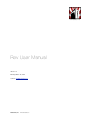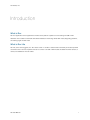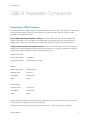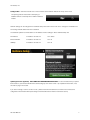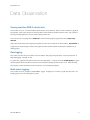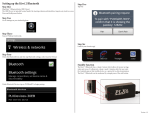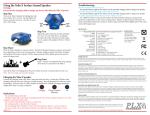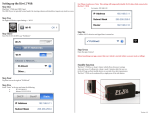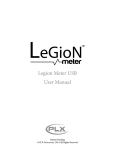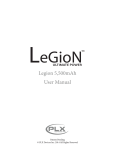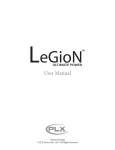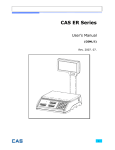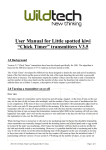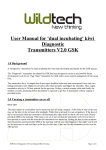Download Rev User Manual
Transcript
DevToaster, LLC Rev User Manual Version 1.5 Monday, March 16, 2009 Contact: [email protected] DevToaster, LLC www.devtoaster.com DevToaster, LLC Introduction What is Rev Rev is an application for the Apple iPhone and iPod Touch platform capable of communicating with OBD-II WiFi hardware. Rev is useful for automobile enthusiasts interested in monitoring vehicle OBD-II data, diagnosing problems, and clearing engine trouble codes. What is Rev Lite Rev Lite, as the name suggests, is a “lite” version of Rev. It contains a subset of Rev functionality to introduce potential customers to Rev. Rev Lite only allows the user to connect to an OBD-II WiFi module and determine which sensors, or metrics, are available for the host vehicle. Rev User Manual 1 DevToaster, LLC Introduction Root Menu Rev’s starting point is the root navigation menu. From the root menu, the user can navigate to vehicle metrics, settings and advanced utilities. The word “Metric” is a term we use to describe a vehicle performance measurement. The root menu consists of “Built-in Metrics” - performance measurements using the iPhone/iPod Touch built-in sensors, and “OBD Metrics” performance measurements using OBD-II vehicle sensors. The root menu lists OBD Metrics with connection indicators to the left of their names. In the screenshot to the right, all OBD Metrics are currently green (available) because there is a network connection to OBD-II hardware. When a connection has been established, the availability of metrics will be determined by which sensors the vehicle’s OBD-II system supports. Unavailable metrics will present red connection indicators. Rev User Manual 2 DevToaster, LLC OBD-II Hardware Connection Connecting to OBD-II Hardware Rev communicates with an OBD-II system via an OBD-II WiFi hardware module. This module plugs into a vehicle’s OBDII port and creates a wireless network to which an iPhone or iPod Touch connects. There are 3 steps to get Rev connected to a vehicle’s OBD-II system. Plug the OBD-II WiFi Hardware Module to a Vehicle - Ensure the OBD-II cable is attached to the OBD-II WiFi module. Plug the OBD-II end of the cable into the vehicle’s OBD-II port (typically found on the bottom side of the steering column). Status LEDs should flicker on the OBD-II WiFi module, then a green power LED will remain on. Configure the iPhone/iPod Touch Network Connection - From the iPhone/iPod Touch home screen, navigate to Settings->Wi-Fi. Select the appropriate network name and tap the blue icon to the right. Configure the iPhone/iPod Touch network settings according to the OBD-II WiFi hardware being used: PLX Devices Kiwi WiFi: Network Name (SSID): “PLXDevices” IP Address assignment: DHCP (no need to change) OBDKey: Network Name (SSID): “OBDKey WLAN” IPAddress: Static 192.168.0.1 Subnet Mask: 255.255.255.0 Router: (blank) ElmCanII-WLAN: IP Address: Static 192.168.0.65 Subnet Mask: 255.255.255.0 Router: (blank) When making these changes on the iPhone/iPod Touch please keep in mind: when typing text, tap the “return” key to commit the text before returning to the list of Wi-Fi Networks. Hardware manufacturer manuals contain the most recent information - consult these for proper configuration. Rev User Manual 3 DevToaster, LLC Configure Rev - Start Rev and take note of the connection status indicator indicator at the top of the menu. The spinning indicator means Rev is attempting to establish network connectivity with an OBD-II hardware module. Network settings can be changed in the Hardware Setup menu item in Rev’s main menu. Changes to IP Address and Port settings will take effect when Rev is restarted. The hardware-specific recommendations for IP Address and Port settings in Rev’s Hardware Setup are: PLX Devices: IP Address: 192.168.0.10 Port: 35000 ElmCanII-WLAN: IP Address: 192.168.0.74 Port: 23 OBDKey: IP Address: 192.168.0.74 Port: 23 Updating Firmware (optional) - FOR USERS OF THE ELMCANII-WLAN ONLY. It is recommended that you update the firmware on your ElmCanII-WLAN when downloading any new version of Rev. Tap “Update Firmware Now”, wait, and then re-plug in the module. If you see a message, “Cannot connect to host”, please ensure the iPhone/iPod Touch network is connected and configured for the ElmCanII-WLAN (see Configure the iPhoneiPod Touch Network Connection above). Rev User Manual 4 DevToaster, LLC Data Observation Viewing real-time OBD-II vehicle data From the Rev root menu, a number of OBD-II vehicle metrics can be observed. When a metric is selected, a gauge will be presented. Every metric also has an information button which reveals information about the metric. Rev supports a few important finger gestures to accommodate a driving environment. Zoom into and out of the gauge with a double-tap. Switch between gauge and graph views with a swipe in any direction. Graph views in Rev always have a legend that explains what line colors correspond to vehicle metrics. Tap and hold on a graph view to reveal the legend. Many metric graphs include forward and lateral accelerometer measurements as auxiliary graphs. Data logging Every metric view also has a record button, which is visible on both gauge and graph views. Tap the record button to begin data logging. Tap again to stop. If in graph view, a green line will mark the start of the recording session. During record mode, double-tapping the graph will record yellow reference markers in time that can be useful for indicating important times in a run. When recording has stopped, a red line will mark the end of the session, and a save dialog will appear. Multi-metric logging From the Rev root menu, navigate to the Multi-Metric Logger. Configure up to 3 metrics to graph and press start. The resulting graph can be recorded just like any other. Rev User Manual 5