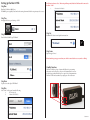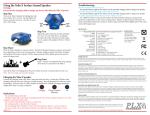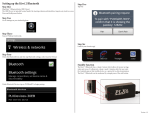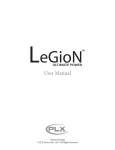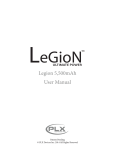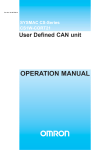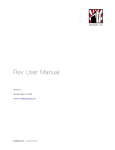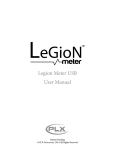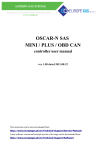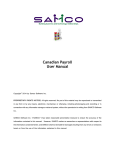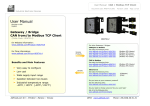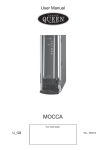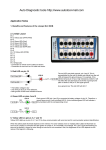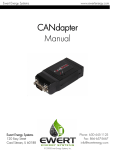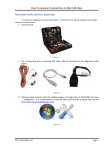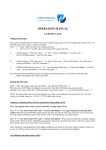Download Kiwi 2 Wifi User Guide
Transcript
Setting up the Kiwi 2 Wifi Step One Plug Kiwi® 2 Wifi into OBD II port The OBD II port is typically located under the steering column and should not require any tools to access. For iPhone 4 and newer. Note: This setting will temporarily disable 3G/4G data while connected to the Kiwi® 2 Wifi c. Set router: 192.168.0.10 Step Two On Apple iOS device, open Settings -> Wi-Fi Step Three Turn Wi-Fi ON (if OFF), tap “PLXKiwi2” Step Six Confirm Wi-Fi selection and signal bars in status bar Step Seven Open the app of choice! Before launching your app, ensure that your vehicle is started (either accessory mode or idling). Standby function The Kiwi® 2 Wifi has a <sleep> feature which allows for power savings when not in use. It will go into <sleep> mode 5 minutes after the user exits the iOS app on their mobile device or a period of no data transmission. The Kiwi® 2 Wifi can be awakened by a single press of the side button. Step Four Tap blue icon to the right of “PLXKiwi2” Step Five Select “Static” at the top and enter the following a. IP: 192.168.0.11 b. Subnet: 255.255.255.0 Version 1.0 LED Indications PLX Devices logo: blink 1/second – connected, but no app activity detected Blink 2/second – no device connected Solid – App activity detected Link: Off – no data transfer Blink (at any rate) – data being transferred/ requested iMFD Port Only remove termination jumper if connecting iMFD Adapter The iMFD port is for adding additional aftermarket sensors not typically found in OBD II data like air/fuel ratio, EGT, vacuum/boost. The iMFD Adapter is an additional part that connects directly to your Kiwi® 2 Wifi. Simply remove the termination jumper on the back of the Kiwi® 2 Wifi, connect the iMFD Adapter, and connect a serial data cable from any PLX Sensor Module to view this information on your iPhone/iPad/iPod Touch. Troubleshooting: TERMS OF USE My Kiwi® 2 Wifi does not turn on: Is the Kiwi® 2 Wifi plugged into the OBD II port of the vehicle? Verify that the Kiwi® 2 Wifi is fully plugged into the OBD II port. The fit should be snug, but force should not be necessary. Does the vehicle have the required pins populated for the Kiwi® 2 Wifi turn on? The Kiwi® 2 Wifi requires pin 4, 5, and 16 to power on. Pin 16 is the power pin. Pins 4 and 5 are grounds. Tap the sleep switch. I can’t see the PLXKiwi2 SSID: Is the Kiwi® 2 Wifi powered? Verify that you have 12v of power on your OBD II port using a digital multimeter on pins 16 and 5. Have you turned on your wireless adapter? Verify that you have WiFi activated in your iOS device. I have Wifi bars, but the applications are not connecting. Verify that the IP address, Subnet mask and router are entered correctly. Please note that you are setting the IP address for the iOS device, not the Kiwi® 2 Wifi. In order for the two units to relay data, the IP address for the iOS device must be 192.168.0.11 Setting the IP address to 192.168.0.10 will cause the iOS device and Kiwi® 2 Wifi to not communicate with each other. PLX Devices Inc. does not guarantee product functionality with any ECU, data logger or other devices that uses the output signals. Implementation and integration of the PLX products with any other device(s) must be done at your own risk. Improper installation and usage may lead to engine damage. Mount and install PLX products in a location where it does not obstruct the driver’s view and/or ability to safely control the vehicle. PLX Devices Inc. does not guarantee product functionality with ALL vehicles. Implementation and integration of the PLX products with any other device(s) must be done at your own risk. Improper installation and usage may lead to engine damage. Mount and install PLX products in a location where it does not obstruct the driver’s view and/or ability or safely control the vehicle LIMITED WARRANTY PLX Devices Inc. warrants this product to be free from defects for 1 year from the date of purchase. If applicable, Oxygen sensors and other non-serviceable items are excluded from stated warranty. Serviceable goods must be determined by PLX Devices to be defective before any warranty or replacement is issued. PLX Devices’ obligation under warranty shall be limited to repairing or replacing, under the discretion of PLX Devices, any part proven defective. This warranty is limited to the repair or replacement of parts in the manufactured good and the necessary labor done to affect its repair or replacement. SERVICE UNDER WARRANTY In the unlikely event that your PLX Devices hardware should fail during the warranty period, a Return Material Authorization number (RMA) must be first retrieved from PLX Devices Customer Support. Support can be contacted through email: [email protected] or by phone: 408-7457591. All serviceable goods must be packaged securely with proof of purchase, RMA number, with all shipping charges prepaid and shipped to PLX Devices Inc. Goods returned under warranty must be received by PLX Devices Inc. within ten (10) business days after the RMA number has been issued. Goods received after this period are subject to fees for the service of repair or replacement. All repaired or replaced items shall be warranted for the remainder of the original product warranty. More information can be found at: www.plxdevices.com RETURNS AND RESTOCKING FEE All returns must be within 30 days of receipt. A 15% restocking fee may be assessed to applicable PLX Devices products for refund. All returns are to be packed in original condition including packaging, documentation, manuals, and accessories. Returns that do not include all the accessories and components may be returned to the customer or charged on a per item basis. The customer assumes responsibility for product until receipt at PLX Devices Inc., shipping via an insurable carrier is recommended. Any unauthorized shipping charges will be billed to the customer or shipment will be refused. Included Items: Kiwi® 2 Wifi Main Unit User Manual * All applications are downloaded through the Apple App Store. Some apps may need to be purchased separately from the Kiwi® 2 Wifi. Specifications: Physical Dimensions Power Consumption Power Saving OBDII/CAN Protocols Compatible Vehicles Operating Temperature Operating Voltage Wireless Standard Range Enclosure Additional Sensor Support 1.25 x 2.72 x 0.60” (32 x 69 x 15mm) L x W x H 1.24 Watts (Typical), 0.1 Watt (Sleep) Intelligent Low Power Sleep Circuitry ISO-9141,VPW,PWM,KWP 2000,11Bit,29Bit CAN 1996 and Later Vehicles -40 - 105 Degress Celsius 10 - 18 V Wifi 802.11 a/b/g ~ 50 ft Line of Sight Automotive Grade Plastic Compatible with PLX iMFD Daisy Chain Adapter DISCLAIMER PLX Devices Inc. shall not be liable for direct, special, incidental, or consequential damages resulting from any legal theory including, but not limited to, lost profits, downtime, goodwill, damage, injury to persons, or replacement of equipment and property due to improper installation, integration and/or misuse of any PLX Devices Inc.’s product(s). This warranty applies to the original purchaser of product and is non-transferable. All implied warranties shall be limited in duration to the said 1 year warranty period. PLX Version 1.0