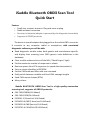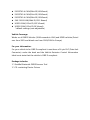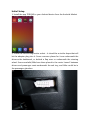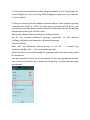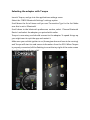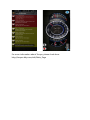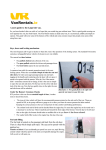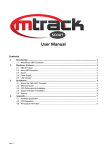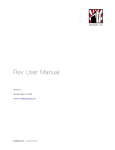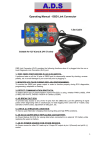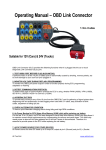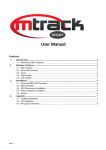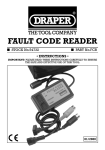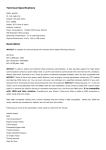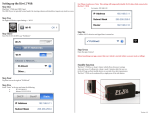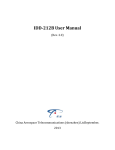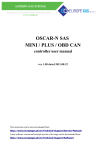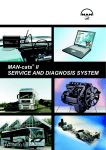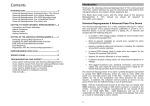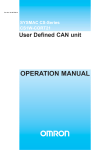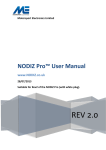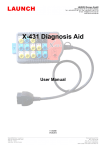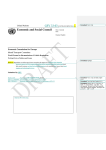Download iSaddle Bluetooth OBDII Scan Tool User Manual
Transcript
iSaddle Bluetooth OBDII Scan Tool
User Manual
iSaddle Bluetooth OBDII Scan Tool
Quick Start
Feature:
•
Small size, compact structure. Plug and never unplug
•
Stable wireless connection
•
No wires or batteries (adapter is powered by the diagnosis size sockets)
•
Supports all OBDII protocols
The device is a small adapter that plugged into the vehicle OBD-connector.
It connects to any computer, tablet or smartphone, with associated
diagnostic software you will be able:
Read diagnostic trouble codes, both generic and manufacturer-specific,
and display their meaning (over 3000 generic code definitions in the
database).
Clear trouble codes and turn off the MIL ("Check Engine" light)
Set the maximum number of responses to obtain
Remove spaces from ECU responses (to speed data transmission)
Store a unique identifier in EEPROM
Set the CAN mask and filter with one command
Easily switch between variable and fixed CAN message lengths
Send CAN remote frames (RTRs)
Many others...
iSaddle BLUETOOTH OBDII Scan Tool is a high-quality automotive
scanning tool, supports all OBD-II protocols :
SAE J1850 PWM(41.6 Kbaud)
SAE J1850 VPW(10.4 Kbaud)
ISO9141-2(5 baud init,10.4 Kbaud)
ISO14230-4 KWP(5 baud init,10.4 Kbaud)
ISO14230-4 KWP(fast init,10.4 Kbaud)
ISO15765-4 CAN(11bit ID,500 Kbaud)
ISO15765-4 CAN(29bit ID,500 Kbaud)
ISO15765-4 CAN(11bit ID,250 Kbaud)
ISO15765-4 CAN(29bit ID,250 Kbaud)
SAE J1939 CAN(29bit ID,250* Kbaud)
USER1 CAN(11*bit ID,125* Kbaud)
USER2 CAN(11*bit ID,50* kbaud)
*default settings (user adjustable)
Vehicle Coverage:
Works on all OBD2 Vehicles (1996 onwards in USA) and EOBD vehicles (Petrol
cars from 2001 and diesel cars from 2003/2004 in Europe)
For your information:
For your vehicle to be OBD II compliant it must have a 16-pin DLC (Data Link
Connector) under the dash and the Vehicle Emission Control Information
Label must state that the vehicle is OBD II compliant.
Package includes:
1 * iSaddle Bluetooth OBDII Scanner Tool
1 * CD containing Device Drivers
Connecting to iSaddle OBDII Scan Tool
iSaddle Bluetooth OBDII Scanner Tool can work with many popular diagnostic
software, support TORQUE software for Android devices, OBDscope software
for Symbian devices, PPC(Windows Mobile) system cell phone, ScanMaster
for PC etc. With different software can show you different features from
iSaddle. You can purchase the software that you like to work with iSaddle Scan
Tool, please notice iSaddle doesn’t offer the software.
For example, the following will show you how to connect iSaddle Bluetooth
OBDII Scanner Tool to the most popular software TORQUE with Android
devices.
Getting Started
These are the steps you will need to take when setting up the adapter for the
first time. All of these following items can be done without the engine running
on your vehicle, just the ignition turned to 'on'/'accessory'. Always make sure
you are not putting yourself at risk when working on a vehicle.
Don't forget the settings menus and vehicle profile menu that allow you to
customise the app to your requirements.
Initial Setup
1, Install the app TORQUE to your Android device from the Android Market.
2, locate the vehicle diagnostics socket - it should be a similar shape that will
let the adapter plug into it. Some common places for it are underneath the
drivers-side dashboard, or behind a flap near or underneath the steering
wheel. Some vauxhalls/GMs have them placed in the centre 'tunnel' between
drivers and passenger seats underneath the ash tray, and Alfas could be in
the passenger glovebox.
3, Once you have located the socket, plug the adapter into it. Some lights on
it should light up. If you are using the PLX adapter, make sure it is turned on
if it has a switch.
4, Now you need to pair the adapter with the phone. Some common pairing
codes here are '0000' or '1234'. For older versions of Android (1.5 & 1.6), you
may need to pair the phone 'twice'(check the notification bar for the pairing
request after pairing for the first time).
Pairing the adapter with the phone is relatively simple:
Go
to
the
phones
bluetooth
settings, accessible
via
the
phones
'Settings->Wireless and networks->Bluetooth settings'
Scan for devices
Wait until the bluetooth device shows in the list - it should say
'scantool','obdkey','plx ...','cbt' or something similar.
Select the device, you will be asked for a pairing code, enter the pairing code
for the device.
You are now paired. If you are using Android 1.5 you may get asked a second
time (in the notification bar) to authorise the pairing - use the same pin code
here as well.
Selecting the adapter with Torque
Launch Torque, and go into the applications settings menu
Select the "OBD2 Bluetooth Settings" settings option
Scroll down the list of items until you see 'Connection Type' in the list. Make
sure this is set to 'Bluetooth'
Scroll down to the bluetooth preferences section, select 'Choose Bluetooth
Device' and select the adapter you paired with earlier.
Torque is now setup, and should connect to the adapter. To speed things up
you might want to quit the app and restart it
Make sure your vehicle ignition is on (the engine does not have to be running)
and Torque will start to read sensor information from the ECU. When Torque
is properly connected, all the flashing icons at the top right of the main screen
should turn blue and stay solid.
For more information about Torque, please check here:
http://torque-bhp.com/wiki/Main_Page