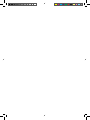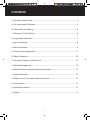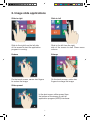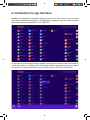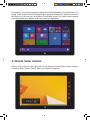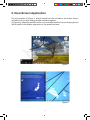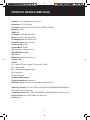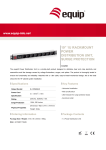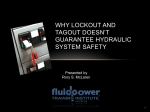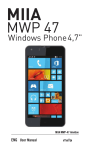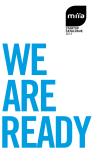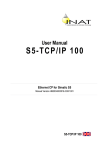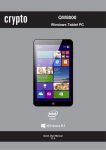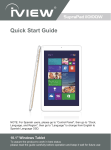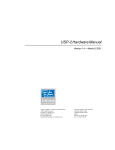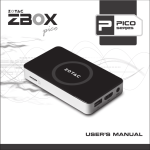Download 1. Windows 8.1 start image
Transcript
MIIA Windows TAB 8” 3G MIIA MWT-843G ENG User Manual INTRODUCTION Thank you for your choosing the new Tablet PC. This guide serves to enable users to get to know and familiar with our product as soon as possible. Here we have made a brief introduction to the key layout and definitions in figures and words. CONTENTS I. Precautions before Use.......................................................................................... 4 II. Key Layout and Definitions.................................................................................... 5 III. Introduction to Desktop........................................................................................ 6 1. Windows 8.1 Start Screen..................................................................................... 6 2. Image Slide Application......................................................................................... 7 3. apps Introduction.................................................................................................. 8 4. Barra di accesso................................................................................................... 9 5. Double Screen Application.................................................................................. 11 IV. Basic Operations................................................................................................ 12 1. Dormancy, Restart, and Power off...................................................................... 12 2. Security Management......................................................................................... 12 V. Iplay8 & Android operation system instructions.................................................. 13 1. Notice illustration................................................................................................. 13 2. Wake or turn on the tablet under screen lock..................................................... 14 3. Home screen....................................................................................................... 14 4. Applications screen............................................................................................. 15 5. Setting................................................................................................................. 15 4 I. PRECAUTIONS BEFORE USE This production is suitable for use in non-tropic areas below 2,000 meters, and the mark in the nameplate indicates the product is suitable for use in non-tropic areas. 2. Prevent the Tablet PC from falling to the ground or being strongly impacted otherwise. 3. Do not use it in the long term in any environment where the air is too cold, too hot (<35°C), too humid or with too much dust. Do not expose the Tablet PC to sunlight. 4. Avoid using it in the strong magnetic and strong static environment as much as possible. 5. Once any water or other liquid splashes onto the Tablet PC, close it immediately and do not use it until it dries out. 6. Do not clean the Tablet PC with any detergent containing chemical element or other liquid to avoid causing damage due to corrosion and becoming damp. If cleaning is really necessary, clean it with dry soft cloth tissue paper. 7. Our company shall not bear any and all responsibilities for loss or deletion of material inside the machine caused due to abnormal software and hardware operation, maintenance or any other accident. 8. Please back up your important material at any time to avoid loss. 9. Please do not disassemble the Tablet PC by yourself; otherwise you will lose the right to warranty. 10. This product supports the overwhelming majority of mainstream brands of 3G DONGLE network cards. The cases for 3G Dongle may be different. It is suggested that you test it to make sure it is OK before buying it. 11. This user manual will give instructions for iwork8 &iplay8 separately.Before using the product,please carefuly read the operating instructions.The iwork8 runs windows8.1 OS,while the iplay8 runs Android OS. 5 II. KEY LAYOUT AND DEFINITIONS 1 Windows key/Power key: Press this button to return to the Start screen. Press it down to start or close the touch screen panel. You can also let the computer to enter dormancy through this button or wake from the dormancy mode 2 Sound-/sound+: Lower/raise volume. 3 Front CCD camera: take photos, and record pictures. 4 Indicator light. 5 Back CCD camera: take photos, and record pictures. 6 USB Port/ DC port:Charge device through this DC port DC-5V/2A. 7 Mini HDMI Interface:High-Definition Multimedia Interface. 8 Headphone jack. 9 Micro SD card slot:The built-in storage card reader slot supports Micro SD. SIM 6 III. INTRODUCTION TO DESKTOP 1. Windows 8.1 start image On the start screen, you can see many programs fixed in the image. These application programs are displayed in the form of “magnet”. As long as you click them, you can easily visit them. You need to log on your Microsoft account before the application program completely runs. 7 2. Image slide applications Slide to right Slide to left Slide to the right from the left side of the screen to start the application program in running. Slide to the left from the right side of the screen to start Charm menu column. Reduce Enlarge On the touch screen, narrow two fingers to reduce the image. On the touch screen, widen two fingers to enlarge the image. Slide upward In the start screen, slide upward from the bottom of the screen to visit all application program (APPS) interfaces. 8 3. Introduction to app Interface Besides the application programs already fixed on the start screen, you can also start other application programs in all application programs, such as other software application programs attached to the Tablet PC. If you want to fix more application programs on the start interface, see the operation in the figure below, (1) lightly touch, press and hold the application program magnet for about one second and then let go, and select (2) to fix to the start screen. 9 Conversely, if you want to cancel or delete a certain application in the start screen, (1) lightly touch, press and hold the application program magnet for about one second and then let it go and run, and select (2) attribute column to cancel the programs such as fixation and deletion and then it can be completed. 4. Charm menu column Slide it to the left from the right side of the screen to start Charm menu column, including: Start, Device, Setup, Share, and Search Program. 10 Can let you search the files and application programs in the Tablet PC. Can let you share the program through social exchange website or e-mail. Can return to the start screen. From the start screen, you can also use this function to return the application program that is opened in the latest. Can let you read, write and share files, connect external screen or printer with the device connected to the Tablet PC. Can let you set up the Table PC. Search menu Share menu Device Menu Set up Menu 11 5. Dual-Screen Application On my computer in (Figure 1), slide it inward from the left side of the screen, drag it and hold. Let go when seeing double interfaces appear. In (Figure 2), press the partition button on the middle partition line and drag right and left to partition the display proportion of the double screens. Figure 1 Figure 2 12 IV. BASIC OPERATIONS 1. Dormancy, restart and power off 2. Security Management User and password setup Method for quick setup: Click the “Setup” button in “Charm” setup, and select “Change computer setup”. Select “User” on the left and click “Create local account” in “Your account” on the right side. After inputting the password of Complete Windows Live Id Account, input username, password, confirm password and password prompt. 13 PRODUCT DETAILS MWT-843G Display: 8” inch capacitive touch screen Dimension: 212*123*8.9mm Processor: Intel BayTrail T-CR Z3735F,1.33GHZ~1.83GHZ Memory: 16 GB RAM: 1GB Resolution: 1280*800 IPS(16:10) Battery: Lithium 4500mAh 5V/2A In Standby time: About 250 hours Play Video time: About 4 hours Camera Front: 2.0MP Camera Back: 2.0MP 3G: 3G data,no calling function Wifi IEEE 802.11 b/g/n GPS: Built-in Bluetooth: Built-in Bluetooth 4.0 G-sensor 3D In/Out: 1) 1 x Micro SD slot, support TF card max. 32GB ; 2) 1 x Micro USB ; 3) 1 x 3.5mm dia. Earphone jack ; 4) 3G card slot 5) Mini HDMI slot Integrated Microphone Operating System: Windows 8.1 Software: Google Chrome, E-mail, Office, Adobe Flash11.1 Video Play Format: up to HD 1080P; MP4/3GP/3G2/RM/RMVB/ASF/WMV/AVI MOV, VOB, FLV, TS, 3GP, etc. Audio Play Format: MP1, MP2, MP3/WMA/FLAC/WAV/RA/OGG/ 3GP, AAC etc. Image Format: JPG, JPEG, BMB, GIF, PNG, etc. Color: Black 14 INFORMATION FOR USERS Pursuant to Legislative Decree no. 49 of 14 March 2014 “Attuazione della Direttiva 2012/19/UE sui rifiuti di apparecchiature elettriche ed elettroniche (RAEE)” The symbol of the crossed out wheeled bin on the equipment indicates that the product must be collected separately from other waste at the end of its useful life. Therefore, the user must turn in the equipment, complete with all its essential components, at the end of its useful lifetime to an appropriate centre for separate collection of electrical and electronic waste. The user may also take to the retailer at the time new equipment of an equivalent type is purchased, trading one item for one item, or one item for zero items for devices measuring less than 25 cm on the longest side. Suitable separate collection for ensuring that the equipment is recycled, handled and disposed of compatibly with environmental obligations prevents possible negative effects on the environment and human health. It also favours the recycling of the materials that the device is made of. Improper disposal of the product by the user implies the application of administrative penalties as per D. Lgs n. Legislative Decree no. 49 of 14 March 2014. Return the product to the retailer at the time of purchasing another equivalent product; trade one item to one item. Information on the SAR certification (Specific Absorption Rate) The device is compliant with European Union (EU) standards that limit human exposure to radio frequencies (RF) issued by telecommunication devices and radios. These standards prevent the sale of mobile devices that exceed a level of maximum exposure (also called SAR) equal to 2.0 W/kg. During the test, the highest SAR level recorded for this model was equal to 0,9 W/kg. During normal use, the actual SAR level may be much lower, since the device was designed to emit only the radio frequency energy needed to transmit the signal to the closest base station. Through the automatic issuance of energy at lower levels where possible, the device reduces the overall exposure to radio frequency energy for users. The product works with batteries covered by European directive 2006/66/CE, which may not be disposed of with normal household waste. Inquire about local regulations relating to the separate collection of batteries: proper disposal prevents negative consequences for the environment and health. Produced by: Future Graphics spa Via Domenico Fontana 12 - 00185 Rome - Italy MADE IN CHINA We the manufacturers, Future Graphics SPA, hereby declare that the product Miia MWT-843G meets the requirements of the R&TTE Directive (EC). The complete Declaration of Conformity is available from the company: Future Graphics SPA, Via Domenico Fontana, 12 - 00185 Rome