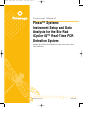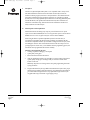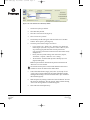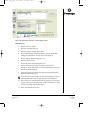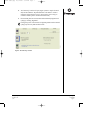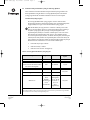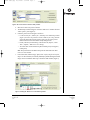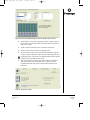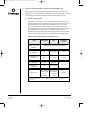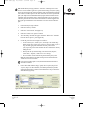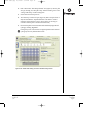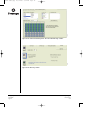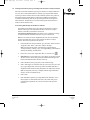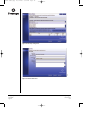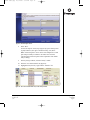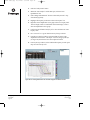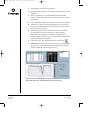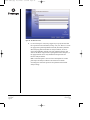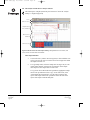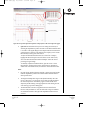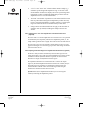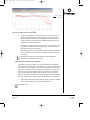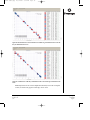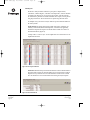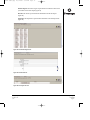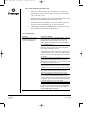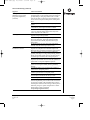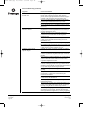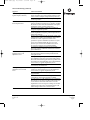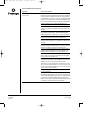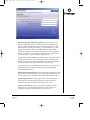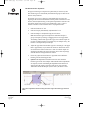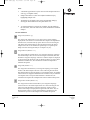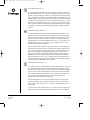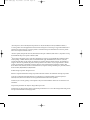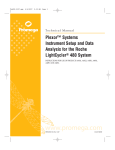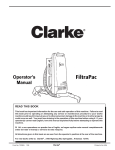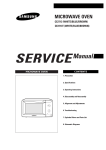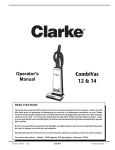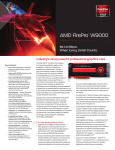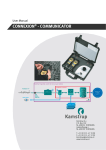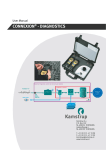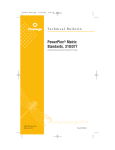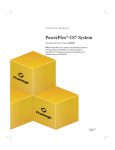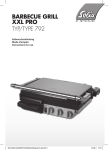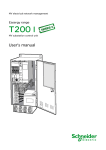Download Plexor(TM) Systems: Instrument Setup and Data Analysis for the Bio
Transcript
tm270.0905.qxp 10/7/2005 9:54 AM Page 1 Technical Manual Plexor™ Systems Instrument Setup and Data Analysis for the Bio-Rad iCycler iQ™ Real-Time PCR Detection System INSTRUCTIONS FOR USE OF PRODUCTS A4011, A4021, A4031, A4041, A4051 AND A4061 PRINTED IN USA 9/05. Part# TM270 tm270.0905.qxp 10/7/2005 9:54 AM Page 1 Plexor™ Systems Instrument Setup and Data Analysis for the Bio-Rad iCycler iQ™ Real-Time PCR Detection System All technical literature is available on the Internet at www.promega.com Please visit the web site to verify that you are using the most current version of this Technical Manual. I. Description..................................................................................................................................2 II. Plate Preparation and Amplification.....................................................................................2 III. Instrument Setup and Thermal Cycling for qPCR and Two-Step qRT-PCR ...............3 A. Thermal Cycling Program ..............................................................................................3 B. Plate Setup.........................................................................................................................5 IV. Instrument Setup and Thermal Cycling for One-Step qRT-PCR....................................8 A. Thermal Cycling Program ..............................................................................................8 B. Plate Setup.......................................................................................................................10 V. Instrument Setup and Thermal Cycling for Genotyping (SNP) Assays......................12 A. Thermal Cycling Program ............................................................................................12 B. Plate Setup.......................................................................................................................14 VI. Data Export from the iCycler iQ™ and Import into the Plexor™ Analysis Software ..................................................................17 A. Pasting Data Directly into the Plexor™ Software.....................................................17 B. Data Export and Import via Excel ...............................................................................22 VII. Data Analysis with the Plexor™ Analysis Software........................................................28 A. Sample Definition...........................................................................................................28 B. Adjusting the Expected Target Melt Temperature ...................................................30 C. Adjusting the Y Axes of the Amplification and Thermal Melt Curves (Optional) .................................................................................32 D. Adjusting the Baseline Region and Amplification Threshold Line (Optional) ....32 E. Generating a Standard Curve (Optional) ...................................................................33 F. Reports .............................................................................................................................36 G. Saving and Printing the Analysis File.........................................................................38 VIII. Troubleshooting.......................................................................................................................38 IX. Appendix ...................................................................................................................................45 A. Plexor™ Analysis Software Operating System Compatibility ...............................45 B. Plexor™ Analysis Software Installation .....................................................................45 C. Advanced Options .........................................................................................................46 D. Manual Baseline Adjustments......................................................................................48 E. Icon Definitions ..............................................................................................................49 F. Amplification Efficiency Calculations ........................................................................51 G. Use of an External Well Factor Plate...........................................................................51 Promega Corporation · 2800 Woods Hollow Road · Madison, WI 53711-5399 USA · Toll Free in USA 800-356-9526 · Phone 608-274-4330 · Fax 608-277-2516 · www.promega.com Printed in USA. 9/05 Part# TM270 Page 1 tm270.0905.qxp 10/7/2005 I. 9:54 AM Page 2 Description The Plexor™ qPCR and qRT-PCR Systems(a,b) are compatible with a variety of realtime PCR instruments. Data from these instruments can be analyzed with one dedicated software program, the Plexor™ Analysis Software. This manual includes instructions and thermal cycling conditions specific for use of the Plexor™ qPCR System, Plexor™ Two-Step qRT-PCR System and Plexor™ One-Step qRT-PCR System with the Bio-Rad iCycler iQ™ Real-Time PCR Detection System. Instructions are included for instrument setup, data transfer from the instrument to the Plexor™ Analysis Software and data analysis. II. Plate Preparation and Amplification Detailed instructions describing assay setup are provided in the Plexor™ qPCR System Technical Manual #TM262, Plexor™ One-Step qRT-PCR System Technical Manual #TM263 or Plexor™ Two-Step qRT-PCR System Technical Manual #TM264. When using the Plexor™ qPCR and qRT-PCR Systems for the first time, we recommend programming the thermal cycling conditions, and checking that the instrument is compatible with the dyes used and is configured for those dyes, before assembling the reactions. This ensures that the reactions will not be kept on ice for prolonged periods of time. Once you are familiar with the programming process, the instrument can be programmed after reaction assembly. Materials to Be Supplied By the User • • • centrifuge capable of centrifuging a 96-well plate optical quality sealing tapes Bio-Rad 10X External Well Factor Solution 1. After the amplification reactions are assembled, cover the reaction plate with an optical quality sealing tape. Centrifuge briefly to collect the contents at the bottom of each well. Note: Keep the plate on ice during reaction setup and programming of thermal cycling conditions. 2. Program the Bio-Rad iCycler iQ™ Real-Time PCR Detection System. The proper thermal cycling conditions and instructions for programming the instrument are provided in Section III (qPCR and two-step qRT-PCR assays), Section IV (onestep qRT-PCR assays) and Section V (genotyping assays). Promega Corporation · 2800 Woods Hollow Road · Madison, WI 53711-5399 USA · Toll Free in USA 800-356-9526 · Phone 608-274-4330 · Fax 608-277-2516 · www.promega.com Part# TM270 Page 2 Printed in USA. 9/05 tm270.0905.qxp 10/7/2005 9:54 AM Page 3 III. Instrument Setup and Thermal Cycling for qPCR and Two-Step qRT-PCR These instructions describe instrument setup and thermal cycling conditions for DNA or cDNA quantitation using the Plexor™ qPCR or Plexor™ Two-Step qRTPCR Systems. Thermal cycling programs described in this manual are optimized to work with primers designed using the Plexor™ Primer Design Software, which can be accessed at: www.promega.com/plexorresources/. Instructions for data export from the Bio-Rad iCycler IQ™ into the Plexor™ Analysis Software are provided in Section VI. III.A.Thermal Cycling Program The thermal cycling program for qPCR and two-step qRT-PCR is shown in Table 1. Primers designed using the Plexor™ Primer Design Software have an annealing temperature of approximately 60°C. Figure 2 shows the final thermal cycling program. ! Note: The Bio-Rad iCycler iQ™ performs a “well factor” collection process at the onset of a run to normalize signal across a plate. Before starting a run (before cycling begins), the iCycler iQ™ will require designation of the experimental plate (internal) or an external “well factor plate” as the source of this data. Use of the “experimental plate” (the simplest and recommended method) requires that the selected wells all contain the same concentrations of dyes. If this requirement is not met, an external well factor plate must be used. See Section IX.G and the user manual supplied with the iCycler iQ™ instrument for more information on use of an external well factor plate. Table 1. qPCR and Two-Step RT-PCR Thermal Cycling Program. Step “Experimental plate” well-factor collection Temperature Time Automatically inserted into program Initial denaturation 95°C 30 seconds1 Denaturation: 95°C 5 seconds Annealing and extension: 60°C 35 seconds Melt curve: Number of Cycles 1 cycle 40 cycles 8 seconds per 60°C initially, fluorophore increasing in (i.e., 8, 16, 24 or 32s for 1, 2, 0.5°C 3 or 4 dyes, increments respectively) 70 cycles 1This denaturation step should be extended to 2 minutes if an external well factor plate is being used for the initial well factor collection step. See Section IX.G for more information. Promega Corporation · 2800 Woods Hollow Road · Madison, WI 53711-5399 USA · Toll Free in USA 800-356-9526 · Phone 608-274-4330 · Fax 608-277-2516 · www.promega.com Printed in USA. 9/05 Part# TM270 Page 3 10/7/2005 9:54 AM Page 4 5224TA tm270.0905.qxp Figure 1. The “View Protocol” tab in the Library module. 1. Launch the iCycler iQ™ software. 2. Select the Library module. 3. Select the “View Protocol” tab (Figure 1). 4. Select “Create a new protocol”. 5. The Workshop module will appear. Select the “Melt Curve” checkbox from the “Show options:” panel (Figure 2). 6. Create the protocol shown in Figure 2 as follows: • Use the “Insert Cycle”, “Delete Cycle”, “Insert Step” and “Delete Step” buttons (Figure 2) to create a new protocol. To insert or delete a cycle or step, select the appropriate button then select the position of the cycle/step in the protocol table. Deselect the active button before directly editing the cells. • Directly edit cells by double-clicking on the desired cells (“Repeat”, “Dwell Time”, “Setpoint”, “Melt Curve” and “+Temp”). • The “Dwell Time” for the final melt step must be 00:08s per dye used (Figure2, bottom panel). Note: The repeat number for the final melt step must be entered before the “Melt Curve” box can be checked. ! If an external well factor plate is used, the initial denaturation time must be extended to 2 minutes. See Section IX.G for further details. 7. In the “Select data collection step(s)” panel, select “Cycle 2, Step 2” and “Cycle 3, Step 1” for data collection (if not already indicated) by doubleclicking the desired Step (a camera icon indicates that a step is selected for data collection; Figure 2). 8. Name the protocol by entering a name in the “Protocol Filename” box. Save the protocol by selecting the “Save this protocol” button and then selecting “Save” in the “Saving a Protocol” window that appears. 9. Select “Run with selected plate setup”. Promega Corporation · 2800 Woods Hollow Road · Madison, WI 53711-5399 USA · Toll Free in USA 800-356-9526 · Phone 608-274-4330 · Fax 608-277-2516 · www.promega.com Part# TM270 Page 4 Printed in USA. 9/05 10/7/2005 9:54 AM Page 5 8 seconds required per dye. (i.e., time must be increased if multiple dyes are used) 5225TA tm270.0905.qxp Figure 2. The Selecting the “Melt curve” in the Workshop module. III.B. Plate Setup 1. Select the “Library” module. 2. Select the “View Plate Setup” tab. 3. Select the “Create a new plate setup” button. 4. In the “Edit Plate Setup” window that appears, select the “Whole Plate loading” tab (instead of the “Per Dye Layer” mode) (Figure 3) . 5. Select “Unknown” from the sample type icons. 6. Select the wells to be used. 7. Click on the “Select and load fluorophores” tab. 8. Select or deselect the dyes being used from the “Select and load fluorophore” panel. After each dye is selected assign a different color from the four colors listed (Figure 4). 9. Select a fluorophore pen and then select the wells using this fluorophore. Repeat for each dye being used. ! If all of the wells in use do not have the same dyes designated, an external well factor plate must be used. See Section IX.G for more information. 10. Enter a name in the “Plate Setup Filename” box (Figure 3). Save the plate setup by selecting “Save this plate setup” and then selecting “Save” in the “Saving a Plate Setup” window that appears. 11. Select “Run with selected protocol”. Promega Corporation · 2800 Woods Hollow Road · Madison, WI 53711-5399 USA · Toll Free in USA 800-356-9526 · Phone 608-274-4330 · Fax 608-277-2516 · www.promega.com Printed in USA. 9/05 Part# TM270 Page 5 10/7/2005 9:54 AM Page 6 5226TA tm270.0905.qxp 5227TA Figure 3. The “Whole Plate Loading” tab in the “Edit Plate Setup” window. Figure 4. The “Select and load fluorophores” tab in the “Edit Plate Setup” window. Promega Corporation · 2800 Woods Hollow Road · Madison, WI 53711-5399 USA · Toll Free in USA 800-356-9526 · Phone 608-274-4330 · Fax 608-277-2516 · www.promega.com Part# TM270 Page 6 Printed in USA. 9/05 tm270.0905.qxp 10/7/2005 9:54 AM Page 7 12. The “Run Prep” window will open (Figure 5). Enter a sample volume of 25µl and check that the “Experimental Plate” radio button is selected under the “Select well factor source” option (unless you are using an external well-factor plate as described in Section IX.G). 13. Place the PCR plate into the instrument and immediately begin thermal cycling by selecting “Begin Run”. Prolonged exposure of the reactions to high temperatures berfore thermal cycling may adversely affect the final results. 5228TA ! Figure 5. The “Run Prep” window. Promega Corporation · 2800 Woods Hollow Road · Madison, WI 53711-5399 USA · Toll Free in USA 800-356-9526 · Phone 608-274-4330 · Fax 608-277-2516 · www.promega.com Printed in USA. 9/05 Part# TM270 Page 7 tm270.0905.qxp 10/7/2005 9:54 AM Page 8 IV. Instrument Setup and Thermal Cycling for One-Step qRT-PCR These instructions describe instrument setup and thermal cycling conditions for cDNA quantitation using the Plexor™ one-step qRT-PCR System. The thermal cycling program includes the initial incubation for the reverse transcription. IV.A. Thermal Cycling Program The one-step qRT-PCR thermal cycling program is shown in Table 2. Primers designed using the Plexor™ Primer Design Software have an annealing temperature of approximately 60°C. Figure 7 shows the final thermal cycling program. ! Note: The Bio-Rad iCycler iQ™ performs a “well factor” collection process at the onset of a run to normalize signal across a plate. During the final steps of starting a run (before cycling begins), the iCycler iQ™ will require designation of the experimental plate (internal) or an external “well factor plate” as the source of this data collection. The high temperature of this process is not compatible with the reverse transcriptase enzyme, therefore, an external well factor plate (and subsequent selection) must be analyzed before the experimental plate is inserted into the iCycler iQ™ instrument. See Section IX.G and the user manual supplied with the iCycler IQ™ instrument for more information on use of an external well factor plate. 1. Launch the iCycler iQ™ software. 2. Select the “Library” module. 3. Select the “View Protocol” tab (Figure 6). Table 2. One-Step qRT-PCR Thermal Cycling Program. Step Temperature Time Number of Cycles Reverse transcription reaction 45°C 5 minutes1 1 cycle Initial denaturation and inactivation of the ImProm-II™ Reverse Transcriptase 95°C 2 minutes 1 cycle Denaturation: 95°C 5 seconds Annealing and extension: 60°C 35 seconds Melt curve: 8 seconds per fluorophore 60°C (i.e., 8, 16, 24 initially, increasing in or 32s for 1, 2, 3 or 4 0.5°C dyes, increments respectively) 40 cycles 70 cycles 1The length of incubation for the reverse transcription reaction can be increased to up to 30 minutes. Longer incubation times can lead to increased sensitivity but also higher background. Promega Corporation · 2800 Woods Hollow Road · Madison, WI 53711-5399 USA · Toll Free in USA 800-356-9526 · Phone 608-274-4330 · Fax 608-277-2516 · www.promega.com Part# TM270 Page 8 Printed in USA. 9/05 10/7/2005 9:54 AM Page 9 5224TA tm270.0905.qxp Figure 6. The “View Protocol” tab in the Library module. 4. Select the “Create a new protocol” button. 5. The Workshop module will appear. Select the “Melt Curve” checkbox from the “Show options:” panel (Figure 7). 6. Create the protocol shown in Figure 7 as follows: • Use the “Insert Cycle”, “Delete Cycle”, “Insert Step” and “Delete Step” buttons (Figure 7) to create a new protocol. To insert or delete a cycle or step, select the appropriate button then select the position of the cycle/step in the protocol table. Deselect the active button before directly editing the cells. • Directly edit cells by double-clicking on the desired cells (“Repeat”, “Dwell Time”, “Setpoint”, “Melt Curve” and “+Temp”). • The “Dwell Time” for the final melt step must be 00:08s per dye used (Figure 7, bottom panel). Note: The repeat number for the final melt step must be entered before the “Melt Curve” box can be checked. 8 seconds required per dye. (i.e., time must be increased if multiple dyes are used) 5229TA 7. In the “Select data collection step(s)” panel, select “Cycle 3, Step 2” and “Cycle 4, Step 1” for data collection (if not already indicated) by double-clicking the desired Step (a camera icon indicates that a step is selected for data collection; Figure 7). Figure 7. Selecting the “Melt Curve” in the Workshop module. Promega Corporation · 2800 Woods Hollow Road · Madison, WI 53711-5399 USA · Toll Free in USA 800-356-9526 · Phone 608-274-4330 · Fax 608-277-2516 · www.promega.com Printed in USA. 9/05 Part# TM270 Page 9 tm270.0905.qxp 10/7/2005 9:54 AM Page 10 8. Name the protocol by entering a name in the “Protocol Filename” box. Save the protocol by selecting the “Save this protocol” button and then selecting “Save” in the “Saving a Protocol” window that appears. 9. Select the “Run with selected plate setup” button. IV.B. Plate Setup 1. Select the “Library” module. 2. Select the “View Plate Setup” tab. 3. Select the “Create a new plate setup” button. 4. In the “Edit Plate Setup” window that appears, select the “Whole Plate loading” tab (instead of the “Per Dye Layer” mode) (Figure 8). 5. Select “Unknown” from the sample type icons. 6. Select the wells to be used. 7. Click on the “Select and load fluorophores” tab. 8. Select or deselect the dyes being used from the “Select and load fluorophore” panel. After each dye is selected, assign a different color from the four colors listed (Figure 9). 9. Select a fluorophore pen and then select the wells using this fluorophore. Repeat for each dye being used. 10. Enter a name in the “Plate Setup Filename” box (Figure 8). Save the plate setup by selecting “Save this plate setup” and then selecting “Save” in the “Saving a Plate Setup” window that appears. 5226TA 11. Select “Run with selected protocol”. Figure 8. The “Whole Plate Loading” tab in the “Edit Plate Setup” window. Promega Corporation · 2800 Woods Hollow Road · Madison, WI 53711-5399 USA · Toll Free in USA 800-356-9526 · Phone 608-274-4330 · Fax 608-277-2516 · www.promega.com Part# TM270 Page 10 Printed in USA. 9/05 10/7/2005 9:54 AM Page 11 5227TA tm270.0905.qxp Figure 9. The “Select and load fluorophores” tab in the “Edit Plate Setup” window. 12. The “Run Prep” window will open (Figure 10). Enter a sample volume of 25µl and select the “Well Factor Plate” radio button under the “Select well factor source” option. 13. Create an external well factor plate as described in Section IX.G. 14. Seal the external well factor plate and centrifuge briefly. 15. Place the well factor plate into the instrument and immediately begin the run by pressing the “Begin Run” button. Keep the experimental plate on ice. ! Prolonged exposure of the reactions to high temperatures berfore thermal cycling may adversely affect the final results. 5230TA 16. After several minutes, you will be prompted to remove the well factor plate and insert the experimental plate. Select “continue” when the experimental plate has been placed in the instrument and the lid has been closed. Figure 10. The Run Prep window. Promega Corporation · 2800 Woods Hollow Road · Madison, WI 53711-5399 USA · Toll Free in USA 800-356-9526 · Phone 608-274-4330 · Fax 608-277-2516 · www.promega.com Printed in USA. 9/05 Part# TM270 Page 11 tm270.0905.qxp 10/7/2005 V. 9:54 AM Page 12 Instrument Setup and Thermal Cycling for Genotyping (SNP) Assays These instructions describe instrument setup and thermal cycling conditions for genotyping assays using the Plexor™ qPCR System. This cycling program is specific for genotyping primers designed using the Plexor™ Primer Design software. V.A. Thermal Cycling Program The thermal cycling program is shown in Table 3. Each of the genotyping primers includes bases that are not complementary to the target sequence at the 5´ end. The annealing temperature for the first round of amplification is 50°C to allow the primer to anneal and be extended. Subsequent rounds are performed using an annealing temperature of 60°C, which is the melting temperature (Tm) of the primer pair including the noncomplementary bases. During subsequent rounds of amplification, performed at the higher annealing temperature, the target formed in the first round is amplified. Figure 12 shows the final thermal cycling program. Table 3. Thermal Cycling Profile for Genotyping Assays. Step “Experimental plate” well-factor collection Temperature Time Number of Cycles Automatically inserted into program Initial denaturation 95°C 30 seconds1 1 cycle Annealing and extension: 50°C 35 seconds 1 cycle Denaturation: 95°C 5 seconds Annealing and extension: 60°C 35 seconds Melt curve: 40 cycles 60°C initially, 8 seconds per increasing in fluorophore 0.5°C (i.e., 16s for 2 increments dyes) 70 cycles 1This denaturation step should be extended to 2 minutes if an external well factor plate is being used for the initial well factor collection step. See Section IX.G for more information. Promega Corporation · 2800 Woods Hollow Road · Madison, WI 53711-5399 USA · Toll Free in USA 800-356-9526 · Phone 608-274-4330 · Fax 608-277-2516 · www.promega.com Part# TM270 Page 12 Printed in USA. 9/05 tm270.0905.qxp 10/7/2005 ! 9:54 AM Page 13 Note: The Bio-Rad iCycler iQ™ performs a “well factor” collection process at the onset of a run to normalize signal across a plate. Before starting a run (before cycling begins), the iCycler IQ™ will require designation of the experimental plate (internal) or an external “well factor plate” as the source of this data. Use of the “experimental plate” (the simplest and recommended method) requires that the selected wells all contain the same concentrations of dyes. If this requirement is not met, an external well factor plate must be used. See Section IX.G and the user manual supplied with the iCycler iQ™ instrument for more information on use of an external well factor plate. 1. Launch the iCycler iQ™ software. 2. Select the “Library” module. 3. Select the “View Protocol” tab (Figure 11). 4. Select the “Create a new protocol” button. 5. The “Workshop” module will appear. Select the “Melt Curve” checkbox from the “Show options:” panel (Figure 12). 6. Create the protocol shown in Figure 12 as follows: • Use the “Insert Cycle”, “Delete Cycle”, “Insert Step” and “Delete Step” buttons (Figure 12) to create a new protocol. To insert or delete a cycle or step, select the appropriate button then select the position of the cycle/step in the protocol table. Deselect the active button before directly editing the cells. • Directly edit cells by double-clicking on the desired cells (“Repeat”, “Dwell Time”, “Setpoint”, “Melt Curve” and “+Temp”). • The “Dwell Time” for the final melt step must be 00:08s per dye used. Note: The repeat number for the final melt step must be entered before the “Melt Curve” box can be checked. ! In the “Select data collection step(s)” panel, select “Cycle 2, Step 2” and “Cycle 3, Step 1” for data collection, if not already indicated, by doubleclicking the desired Step (a camera icon indicates that a step is selected for data collection; Figure 12). 5224TA 7. If an external well factor plate is used, the initial denaturation time must be extended to 2 minutes. Figure 11. The “View Protocol” tab in the Library module. Promega Corporation · 2800 Woods Hollow Road · Madison, WI 53711-5399 USA · Toll Free in USA 800-356-9526 · Phone 608-274-4330 · Fax 608-277-2516 · www.promega.com Printed in USA. 9/05 Part# TM270 Page 13 10/7/2005 9:54 AM Page 14 8 seconds required per dye. (i.e., time must be increased if multiple dyes are used) 5231TA tm270.0905.qxp Figure 12. The selecting the 'Melt Curve' in the Workshop module. 8. Name the protocol by entering a name in the “Protocol Filename” box. Save the protocol by selecting the “Save this protocol” button and then selecting the “Save” button in the “Saving a Protocol” window that appears. 9. Select the “Run with selected plate setup” button. V.B. Plate Setup 1. Select the “Library” module. 2. Select the “View Plate Setup” tab. 3. Select the “Create a new plate setup” button. 4. In the “Edit Plate Setup” window that appears, select the “Whole Plate loading” tab (instead of the “Per Dye Layer” mode). 5. Select “Unknown” from the sample type icons (Figure 13). 6. Select the wells to be used. 7. Click on the “Select and load fluorophores” tab. 8. Select or deselect the dyes being used from the “Select and load fluorophore” panel. After each dye is selected assign a different color from the four colors listed (Figure 14). 9. Select a fluorophore pen and then select the wells using this fluorophore. Repeat for each dye being used. ! If all of the wells in use do not have the same dyes designated, an external well factor plate must be used. See Section IX.G for more information. Promega Corporation · 2800 Woods Hollow Road · Madison, WI 53711-5399 USA · Toll Free in USA 800-356-9526 · Phone 608-274-4330 · Fax 608-277-2516 · www.promega.com Part# TM270 Page 14 Printed in USA. 9/05 tm270.0905.qxp 10/7/2005 9:54 AM Page 15 10. Enter a name in the “Plate Setup Filename” box (Figure 13). Save the plate setup by selecting “Save this plate setup” and then selecting “Save” in the “Saving a Plate Setup” window that appears. 11. Select “Run with selected protocol”. 12. The “Run Prep” window will open (Figure 15). Enter a sample volume of 25µl and check that the “Experimental Plate” radio button is selected under the “Select well factor source” option (unless you are using an external well-factor plate as described in Section IX.G). 13. Place the PCR plate into the instrument and immediately begin thermal cycling by selecting “Begin Run”. Prolonged exposure of the reactions to high temperatures before thermal cycling may adversely affect the final results. 5226TA ! Figure 13. The “Whole Plate Loading” tab in the “Edit Plate Setup” window. Promega Corporation · 2800 Woods Hollow Road · Madison, WI 53711-5399 USA · Toll Free in USA 800-356-9526 · Phone 608-274-4330 · Fax 608-277-2516 · www.promega.com Printed in USA. 9/05 Part# TM270 Page 15 10/7/2005 9:54 AM Page 16 5227TA tm270.0905.qxp 5228TA Figure 14. The “Select and load fluorophores” tab in the “Edit Plate Setup” window. Figure 15. The “Run Prep” window. Promega Corporation · 2800 Woods Hollow Road · Madison, WI 53711-5399 USA · Toll Free in USA 800-356-9526 · Phone 608-274-4330 · Fax 608-277-2516 · www.promega.com Part# TM270 Page 16 Printed in USA. 9/05 tm270.0905.qxp 10/7/2005 9:54 AM Page 17 VI. Data Export from the iCycler iQ™ and Import into the Plexor™ Analysis Software Data may be transferred from the iCycler iQ™ to the Plexor™ Analysis Software in two ways. The recommended method is to directly copy and paste data from the iCycler iQ™ software into the Plexor™ Analysis Software (Section VI.A). However, this method requires that the Plexor™ Software be installed on the instrument workstation. Alternatively, data may be copied and pasted the iCycler iQ™ into Microsoft® Excel. The Excel files are saved, and then imported into the Plexor™ Analysis software (Section VI.B). VI.A. Pasting Data Directly into the Plexor™ Software This method requires that the iCycler iQ™ Software and the Plexor™ Analysis Software both be open on the instrument workstation. The Plexor™ Analysis Software (Cat.# A4071) is available for download at: www.promega.com/plexorresources/. The software is also available free-of-charge on CD-ROM. Software installation instructions are given in Section IX.B. Note: Two sets of data (one for the amplification data and one for the melt data) must be copied from the iCycler iQ™ and pasted into the Plexor™ Analysis Software. This must be repeated for each dye used. 1. Launch the Plexor™ Analysis Software, go to the “Start” menu and select “Programs”, then “Plexor”; then select “Analysis Desktop”. Note: A shortcut can be placed on the desktop by right-clicking on “Analysis Desktop”, selecting “Copy”, then right-clicking on the Windows desktop and selecting “Paste Shortcut”. 2. In the “File” menu, select “Import New Run” or select the icon: 3. Optional: Enter an assay name in the “Assay Setup” screen, Step 1 (Figure 16). This screen is used to enter general information about the type and format of the data that will be used for each assay. 4. Select “Bio-Rad iCycler iQ (via paste)” as the instrument type. 5. Select “Add Target” for each fluorescent dye used in your assay. For each dye, assign a target name, enter the dye name and indicate that there is amplification data and dissociation (melt) data to be analyzed for that dye. Note: For frequently run assays, a template with the target information and dyes can be saved (Section IX.C). 6. Select “Next”. 7. Enter information specific to your experiment in the “Run Info” screen, Step 2 (Figure 17). Other details (date, notes, title, name of the person performing the experiment, etc.) can also be entered in the provided windows. Promega Corporation · 2800 Woods Hollow Road · Madison, WI 53711-5399 USA · Toll Free in USA 800-356-9526 · Phone 608-274-4330 · Fax 608-277-2516 · www.promega.com Printed in USA. 9/05 Part# TM270 Page 17 10/7/2005 9:55 AM Page 18 5232TA tm270.0905.qxp 5233TA Figure 16. The Assay Setup screen. Figure 17. The Run Info screen. Promega Corporation · 2800 Woods Hollow Road · Madison, WI 53711-5399 USA · Toll Free in USA 800-356-9526 · Phone 608-274-4330 · Fax 608-277-2516 · www.promega.com Part# TM270 Page 18 Printed in USA. 9/05 10/7/2005 9:55 AM Page 19 5234TA tm270.0905.qxp Figure 18. The File Import screen. 8. Select “Next”. Use the “File Import” screen, Step 3 (Figure 18), to paste data exported (copied) from the iCycler iQ™ as described in Steps, 9–23, below. Note: “Advanced Options” can be used to create templates for routine plate setups and analysis conditions. See Section XI.C for details concerning these advanced options and an explanation of the default analysis settings. 9. In the iCycler iQ™ software, select the “Library” module. 10. Select the “View Post-Run Data” tab (Figure 19). 5235TA 11. Highlight the data/run file (*.opd) from the “Data Files” list. Figure 19. The “View Post-Run Data” tab, in the Library module. Promega Corporation · 2800 Woods Hollow Road · Madison, WI 53711-5399 USA · Toll Free in USA 800-356-9526 · Phone 608-274-4330 · Fax 608-277-2516 · www.promega.com Printed in USA. 9/05 Part# TM270 Page 19 tm270.0905.qxp 10/7/2005 9:55 AM Page 20 12. Select the “Analyze Data” button. 13. Within the “Data Analysis” module that opens, select the “PCR Quantification” tab. 14. Select “Background Subtracted” from the “Select analysis mode:” dropdown menu (Figure 20). 15. Highlight a fluorophore pen from the “Select a Fluorophore” list. 16. Right-click on the amplification curves graph and choose “Display Data”. This will display a table in a small frame called “Data Display” located above the amplification curves graph. 17. Left-click on the cell labeled “Well/Cycle” to select all data in the “Data Display” table. 18. Press “Control C” to copy the data from the iCycler iQ™ software. 19. In the Plexor™ Analysis Software, select the blank cell shown in the amplification section of the ” File Import” screen for the appropriate dye (see Figure 18) and select the “Paste From Clipboard” button. 5236TA 20. In the iCycler iQ™ software, select a different fluorophore pen and repeat Steps 15-19 for each dye used. Figure 20. The “PCR Quantification” tab with data displayed and all data selected. Promega Corporation · 2800 Woods Hollow Road · Madison, WI 53711-5399 USA · Toll Free in USA 800-356-9526 · Phone 608-274-4330 · Fax 608-277-2516 · www.promega.com Part# TM270 Page 20 Printed in USA. 9/05 tm270.0905.qxp 10/7/2005 9:55 AM Page 21 21. To export the melt data, go to the “Melt Curve” tab of the “Data Analysis” module in the iCycler iQ™ software (Figure 21). 22. Highlight a fluorophore pen from the “Select a Fluorophore” list. 23. Once the melt curve graph is shown, select the “–dF/dT vs Temperature” tab to display the melt derivative. 24. Right-click on the melt curves graph and select “Display Data”. This will display a table in a small frame called “Data Display” above the melt curves graph. 25. Left-click on the cell labeled “Well/Temp” to select all data in the “Data Display” table. 26. Copy the data from the iCycler iQ™ software. 27. In the Plexor™ Analysis Software, select the blank cell shown in the amplification section of the ” File Import” screen for the appropriate dye (see Figure 18) and select the “Paste From Clipboard” button. 28. In the iCycler iQ™ software, select a different fluorophore pen and repeat Steps 23-27 for each dye used. 5237TA 29. When tables have pasted selections in the Plexor Analysis™ Software (Figure 18), select “Finish” to complete data import and to open the “Analysis Desktop”. Figure 21. The “Melt Curve” tab with data displayed and all data selected. Promega Corporation · 2800 Woods Hollow Road · Madison, WI 53711-5399 USA · Toll Free in USA 800-356-9526 · Phone 608-274-4330 · Fax 608-277-2516 · www.promega.com Printed in USA. 9/05 Part# TM270 Page 21 tm270.0905.qxp 10/7/2005 9:55 AM Page 22 VI.B. Data Export and Import via Excel The Plexor™ Analysis Software (Cat.# A4071) is available for download at: www.promega.com/plexorresources/. It is also available free-of-charge on CD-ROM by request. Software installation instructions are given in Section IX.B. Note: Two files (one for the amplification data and one for the melt data) must be exported for each dye used in the run. 1. In the iCycler iQ™ software, select the “Library” module. 2. Select the “View Post-Run Data” tab (Figure 22). 3. Highlight the data/run file (*.opd) from the “Data Files” list. 4. Select the “Analyze Data” button. 5. Within the “Data Analysis” module that opens, select the “PCR Quantification” tab. 6. Select “Background Subtracted” from the “Select analysis mode:” dropdown menu (Figure 23). 7. Highlight a fluorophore pen from the “Select a Fluorophore” list. 8. Right-click on the amplification curves graph and choose “Display Data”. This will display a table in a small frame called “Data Display” located above the amplification curves graph. 9. Left-click on the cell labeled “Well/Cycle” to select all data in the “Data Display” table. 5235TA ! Figure 22. The “View Post-Run Data” in the Library module. Promega Corporation · 2800 Woods Hollow Road · Madison, WI 53711-5399 USA · Toll Free in USA 800-356-9526 · Phone 608-274-4330 · Fax 608-277-2516 · www.promega.com Part# TM270 Page 22 Printed in USA. 9/05 tm270.0905.qxp 10/7/2005 9:55 AM Page 23 10. Copy the data from the iCycler iQ™ software. 11. Open a new Excel spreadsheet, select well A1 and paste the values into the spreadsheet. 12. Save this spreadsheet as a *.txt (tab delimited) file with a name that describes the dye and indicates that it is an amplification data set (i.e., “Plexor FAM amp.txt”). 13. Select a different fluorophore pen and repeat steps 7-12 for each dye used. 14. To export the melt data, go to the “Melt Curve” tab of the “Data Analysis” module. 15. Highlight a fluorophore pen from the “Select a Fluorophore” list. 16. Once the melt curve graph is shown, select the “–dF/dT vs Temperature” tab to display the melt derivative. 17. Right-click on the melt curves graph and select “Display Data”. This will display a table in a small frame called “Data Display” above the melt curves graph. 5236TA 18. Left-click on the cell labeled “Well/Temp” to select all data in the “Data Display” table. Figure 23. The “PCR Quantification” tab with data displayed and all data selected. Promega Corporation · 2800 Woods Hollow Road · Madison, WI 53711-5399 USA · Toll Free in USA 800-356-9526 · Phone 608-274-4330 · Fax 608-277-2516 · www.promega.com Printed in USA. 9/05 Part# TM270 Page 23 tm270.0905.qxp 10/7/2005 9:55 AM Page 24 19. Copy the data from the iCycler iQ™ software. 20. Open a new Excel spreadsheet, select well A1 and paste the values into the spreadsheet. 21. Save this spreadsheet as a *.txt (tab delimited) file with a name that describes the dye, and indicates that it is a melt curve data set (i.e., Plexor FAM melt.txt). 22. Select a different fluorophore pen and repeat Steps 7–12 for each dye used. 23. Transfer the *.txt files onto removable storage media or to an accessible network location for data transfer. These files are now ready for use with the Plexor™ Analysis Software. 24. To launch the Plexor™ Analysis Software, go to the “Start” menu and select “Programs”, then “Plexor”; then select “Analysis Desktop”. Note: A shortcut can be placed on the desktop by right-clicking on “Analysis Desktop”, selecting “Copy”, then right-clicking on the Windows desktop and selecting “Paste Shortcut”. 25. In the “File” menu, select “Import New Run” or select the icon: 5237TA 26. Optional: Enter an assay name in the “Assay Setup” screen, Step 1 (Figure 25). This screen is used to enter general information about the type and format of the data that will be used for each assay. Figure 24. The “Melt Curve” tab with data displayed and all data selected. Promega Corporation · 2800 Woods Hollow Road · Madison, WI 53711-5399 USA · Toll Free in USA 800-356-9526 · Phone 608-274-4330 · Fax 608-277-2516 · www.promega.com Part# TM270 Page 24 Printed in USA. 9/05 10/7/2005 9:55 AM Page 25 5239TA tm270.0905.qxp Figure 25. The Assay Setup screen. 27. Select “Bio-Rad iCycler iQ” as the “Instrument”. 28. Select “Add Target” for each fluorescent dye used in your assay. For each dye, assign a target name, enter the dye name and indicate that there is amplification data and dissociation (melt) data to be analyzed for that dye. Note: For frequently run assays, a template with the target information and dyes can be saved (Section IX.C). 29. Select “Next”. 30. Enter information specific to your experiment in the “Run Info” screen, Step 2 (Figure 26). Details (date, notes, title, name of the person performing the experiment, etc.) can be entered in the provided windows. 31. Select “Next”. Promega Corporation · 2800 Woods Hollow Road · Madison, WI 53711-5399 USA · Toll Free in USA 800-356-9526 · Phone 608-274-4330 · Fax 608-277-2516 · www.promega.com Printed in USA. 9/05 Part# TM270 Page 25 10/7/2005 9:55 AM Page 26 5238TA tm270.0905.qxp Figure 26. The Run Info screen. 32. Use the “File Import” screen, Step 3 (Figure 27), to specify the Excel data files exported from the instrument (see Steps 1–23). Use “Browse” to locate the appropriate exported amplification and melt (dissociation) data files. When analyzing data with the Plexor™ Analysis Software, be sure to choose the amplification and melt curve files generated using the same data. The file names assigned when exporting data must be descriptive, so the appropriate files can be easily identified and imported into the Plexor™ Analysis Software. Note: “Advanced Options” can be used to create templates for routine plate setups and analysis conditions. See Section IX.C for details concerning these advanced options and an explanation of the default analysis settings. Promega Corporation · 2800 Woods Hollow Road · Madison, WI 53711-5399 USA · Toll Free in USA 800-356-9526 · Phone 608-274-4330 · Fax 608-277-2516 · www.promega.com Part# TM270 Page 26 Printed in USA. 9/05 10/7/2005 9:56 AM Page 27 5240TA tm270.0905.qxp Figure 27. The File Import screen. 33. Select “Finish” to complete the data import and to open “Analysis Desktop”. Promega Corporation · 2800 Woods Hollow Road · Madison, WI 53711-5399 USA · Toll Free in USA 800-356-9526 · Phone 608-274-4330 · Fax 608-277-2516 · www.promega.com Printed in USA. 9/05 Part# TM270 Page 27 tm270.0905.qxp 10/7/2005 9:56 AM Page 28 VII. Data Analysis with the Plexor™ Analysis Software ! After data import is complete (Section VII), the “PCR Curves” tab of the “Analysis Desktop” is displayed (Figure 28). Tools Tab Selection Amplification urves Window Graph Legend Melt Curves Window 5046TA Well Selector Figure 28. The PCR Curves tab of the analysis desktop. The amplification curves window, melt curves window and well selector are indicated. VII.A. Sample Definition 1. Use the well selector, which is shown in Figure 28, to select and define each well or group of wells. Choose one of the icons shown in Figure 29 to define the samples. See Notes 1–5. 2. To assign sample names, select the “Sample IDs” tab (Figure 30). To enter sample names manually, select the well, and enter the desired sample name. Repeat to enter sample names for other wells. To copy names from a MicroSoft® Excel spreadsheet, highlight the sample names in the spreadsheet and select “copy”. In the “Edit” menu, select “Paste Sample IDs from Template” or use the control T shortcut. The layout of the sample names in the spreadsheet must be the same as the layout of the samples within the PCR plate. Promega Corporation · 2800 Woods Hollow Road · Madison, WI 53711-5399 USA · Toll Free in USA 800-356-9526 · Phone 608-274-4330 · Fax 608-277-2516 · www.promega.com Part# TM270 Page 28 Printed in USA. 9/05 tm270.0905.qxp 10/7/2005 9:56 AM Page 29 Unknown No-template control Standard sample. The concentration is entered in a pop-up window following designation of a well as a standard. Selecting the wells and choosing the “Create Dilution Series” icon can automatically create a titration curve across several wells. Positive control Color assignment 5048TA Figure 29. The icons used to define samples in the Plexor™ Analysis Software. Figure 30. The Sample IDs tab. Notes: 1. Sample definitions, color selection and concentration of standards will be entered for all dyes. To define samples separately in each dye, uncheck “Propagate Selection Across Dyes” in the “Edit” menu. 2. A sample or set of samples can be permanently deleted from a Plexor™ analysis. Go to the PCR Curves tab, and select the samples. Use the delete key or select “Remove Selected Wells” in the “Edit” menu. 3. All samples defined as standard reference templates must be assigned a concentration. Concentrations may be entered in standard format (0.01, 0.1, 1, 10, 100, 1000, etc.) or scientific format (1e-2, 1e-1, 1e0, 1e1, 1e2, 1e3, etc.). Standard reference templates with the same concentration may be assigned simultaneously by highlighting multiple wells. The software does not accept commas in the concentration assignments. Promega Corporation · 2800 Woods Hollow Road · Madison, WI 53711-5399 USA · Toll Free in USA 800-356-9526 · Phone 608-274-4330 · Fax 608-277-2516 · www.promega.com Printed in USA. 9/05 Part# TM270 Page 29 tm270.0905.qxp 10/7/2005 9:56 AM Page 30 4. A row or column of contiguous wells within a dilution series of standard reference templates may be simultaneously assigned as standards using the “Assign Dilution Series” function by highlighting multiple wells (Figure 31). You must enter the initial concentration of the series, the dilution factor and whether the series is increasing or decreasing. 5. Colors can be assigned to samples to provide distinction to the displayed data. Select the samples, then select “color assignment” to apply a color to the selected sample(s). 5049TA Assigning or changing a color does not alter the information associated with a sample. For example, the concentrations of standard samples will be retained if the display color associated with those samples is changed. Figure 31. The Assign Dilution Series screen. VII.B. Adjusting the Expected Target Melt Temperature Set the expected target melt temperature and the expected target melt temperature range. Failure to set the range for the expected target melt temperature correctly will cause the results to be incorrectly reported in the graph legend and the “Reports” tab (Section VII.F.). For multiplex assays, the expected melt temperature range must be adjusted for each dye. 1. Select the “PCR Curves” tab. The default setting for the expected target melt temperature is 90.0, and the default target Tm range is +/–1°C. 2. Select a well containing a standard reference template or genotyping control sample. The Tm for each selected sample will be displayed in a table to the right of the graph (Figure 32). The expected target melt temperature and associated target melt temperature range for all samples in this dye channel should be set based on the Tm of this standard or control sample. See Note 1. 3. In the melt curves window, move the mouse so the arrow is over the expected target melt temperature line, and drag it to the desired temperature. Alternatively, double-click on the line, and enter the desired temperature. See Notes 2–5. Promega Corporation · 2800 Woods Hollow Road · Madison, WI 53711-5399 USA · Toll Free in USA 800-356-9526 · Phone 608-274-4330 · Fax 608-277-2516 · www.promega.com Part# TM270 Page 30 Printed in USA. 9/05 tm270.0905.qxp 10/7/2005 9:56 AM Page 31 Graph Legend showing Sample Tm and Target Tm indicators 5051TA Melt Threshold Figure 32. The expected target melt temperature is displayed in a table to the right of the graph. 4. Optional: The melt threshold may be reset to change the sensitivity in detecting the amplification product. See Note 6. The default melt threshold is set at 25% of the signal change for the sample within the set that has the greatest change in signal. In some instances, the sample(s) used to set this threshold may not be typical of the data set. To adjust the melt threshold line based on a selected set of samples, highlight the desired samples in the well selector. In the “Edit” menu, select “Set Melt Threshold From Selected Samples”. Enter the desired percentage of signal change. To manually adjust the melt threshold line, place the cursor over the threshold line, and drag the line to the desired location. Alternatively, double-click on the threshold line, and enter the desired threshold value. Notes: 1. No peaks for the standard reference template or genotyping control sample indicates amplification problems. See Section VIII for more information about possible causes. 2. The target melt temperature range can be adjusted manually. Move the mouse so the arrow is over the upper or lower limit, and drag the limit to the desired temperature. Alternatively, upper and lower limits can be adjusted by double-clicking on the appropriate lines and entering an exact value in the pop-up window that appears. 3. The melt threshold is the level of signal that must be reached for the Plexor™ Analysis Software to “call” the melt results. Target Tm indicators are included in the table to the right of the amplification and melt curve windows. Promega Corporation · 2800 Woods Hollow Road · Madison, WI 53711-5399 USA · Toll Free in USA 800-356-9526 · Phone 608-274-4330 · Fax 608-277-2516 · www.promega.com Printed in USA. 9/05 Part# TM270 Page 31 tm270.0905.qxp 10/7/2005 9:56 AM Page 32 4. A “Yes” or “No” in the “Tm?” column indicates whether a sample Tm is within the expected target melt temperature range. A “No Call” in this column indicates the melt curve displays the correct expected target melt temperature, but there is insufficient amplification product to cause the amplification curve to cross the melt threshold. 5. The “Tm#” is the number of peaks that cross the melt threshold line. More than one peak indicates heterogeneous amplification products. This may be due to nonspecific amplification, secondary structure or a polymorphic target. See Section VIII for more information about possible causes. 6. Changes made to the melt threshold line will apply to the entire data set within the same dye channel, including those samples that were not selected. VII.C. Adjusting the Y Axes of the Amplification and Thermal Melt Curves (Optional) The scales of the Y axes for the amplification curve and melt curve in an experiment are determined by the sample that yields the most amplification product (i.e., the sample with the greatest decrease in signal). These scales are set for the entire data set. The scale of the Y axis can be set manually by double-clicking on the Y axis of the graph and entering the new value in the pop-up window. This change will alter the scale for the entire data set. VII.D. Adjusting the Baseline Region and Amplification Threshold Line (Optional) The Plexor™ Analysis Software automatically sets the baseline region for each sample. The baseline is set in a flat region of the amplification curve before product accumulation. Manual adjustment of baseline is possible. See Section IX.D. for information on display and adjustment of baseline regions. The amplification threshold is used to determine the Ct value for the samples (Figure 33). The default amplification threshold is based on the variation (noise) in the baseline regions of all samples. It is determined by taking the mean and standard deviation of all RFU values in the baseline regions and setting the threshold to 10 standard deviations below the mean. Optional: If desired, the amplification threshold may be reset to change the sensitivity in detecting the amplification product. Promega Corporation · 2800 Woods Hollow Road · Madison, WI 53711-5399 USA · Toll Free in USA 800-356-9526 · Phone 608-274-4330 · Fax 608-277-2516 · www.promega.com Part# TM270 Page 32 Printed in USA. 9/05 tm270.0905.qxp 10/7/2005 9:56 AM Page 33 5052TA Amplification Threshold Figure 33. The amplification and melt thresholds. 1. To adjust the amplification threshold based on a selected set of samples, highlight the desired samples in the well selector. In the “Edit” menu, select “Set Amp Threshold From Selected Samples”. Enter the number of standard deviations of the background within the baseline region to use. The default is 10 standard deviations. 2. To manually adjust the threshold, place the cursor over the threshold, and drag the line to the desired location. Alternatively, double-click on the threshold, and enter the desired value. Note: Changes made to the amplification threshold will apply to the entire data set within the same dye channel, including those samples that were not selected. The baseline and threshold reset button will reset the amplification threshold to the default using all samples. VII.E. Generating a Standard Curve (Optional) Amplification results from a dilution series of the standard reference template are used to generate a standard curve. This standard curve can be used to determine the concentration of unknown samples. A standard reference template with any unit of concentration or amount can be used to generate the standard curve. In general, copy number or mass is used, but other units that are appropriate for your experiment, such as plaque forming units or dilution factors from a known stock, can be used. Samples for generating the standard curve must be designated as standards (Section VII.A.). For multiplex assays, standard curves must be generated for each dye label. 1. Select the desired standard samples and the samples you want to quantify. Select “Add Standard Curve” to generate a standard curve. Add standard curve Promega Corporation · 2800 Woods Hollow Road · Madison, WI 53711-5399 USA · Toll Free in USA 800-356-9526 · Phone 608-274-4330 · Fax 608-277-2516 · www.promega.com Printed in USA. 9/05 Part# TM270 Page 33 tm270.0905.qxp 10/7/2005 9:56 AM 2. Page 34 Select the “Standard Curves” tab to view the standard curve (Figure 34). The default display shows the log concentration on the Y axis and the cycle threshold on the X axis. Alternatively the standard curve can be displayed with the cycle threshold on the Y axis and the log of the concentration on the X axis (Figure 35). To do so, select the “Standard Curves” tab to view the standard curve. In the “Edit” menu, select “Flip Std. Curve Axes”. See Notes 1 and 2. 3. View the concentrations for all samples, including the unknown samples, in the table next to the standard curve graph (Figures 34 and 35). The calculated concentrations can also be viewed in the sample details report (Section VII.F.). 4. Repeat Step 1 with any other desired set of standards and samples. Notes: 1. A second standard curve can be created using a different set of samples. Repeat Step 1 using the new set of standard samples. Multiple standard curves may be created within the same data set if none of the samples and standards are shared. If you attempt to generate an additional standard curve using samples that are used in the current standard curve, the alert box “Confirm Standard Curve Replace” will appear. The currently assigned standard curve will be overwritten with the new standard curve if “OK” is selected. 2. An existing standard curve can be changed or additional unknowns added. To do so, delete the existing standard curve. Go to the “Standard Curves” tab, then select “Remove a Standard Curve”. The “Remove a Standard Curve” button is only active in the “Standard Curves” tab. Remove standard curve. Promega Corporation · 2800 Woods Hollow Road · Madison, WI 53711-5399 USA · Toll Free in USA 800-356-9526 · Phone 608-274-4330 · Fax 608-277-2516 · www.promega.com Part# TM270 Page 34 Printed in USA. 9/05 10/7/2005 9:56 AM Page 35 5053TA tm270.0905.qxp 5054TA Figure 34. The Standard Curves tab. A standard curve with the log concentration on the Y axis and the cycle threshold on the X axis. Figure 35. A standard curve with the cycle threshold on the Y axis and the log concentration on the X axis. Note: Samples that do not cross the amplification threshold, such as the no-template controls, are listed in the graph as not having a valid Ct value. Promega Corporation · 2800 Woods Hollow Road · Madison, WI 53711-5399 USA · Toll Free in USA 800-356-9526 · Phone 608-274-4330 · Fax 608-277-2516 · www.promega.com Printed in USA. 9/05 Part# TM270 Page 35 tm270.0905.qxp 10/7/2005 9:56 AM Page 36 VII.F. Reports The Plexor™ Analysis Software includes 5 report options: “Sample Details”, “Thresholds”, “Baseline Regions”, “Run Info” and “Import Files”, which are included as subtabs in the “Reports” tab. To view these report options, select the “Reports” tab. Information is presented in a tabular format that can be copied, saved or printed using the provided icons. The saved data can be opened using Microsoft® Excel. For multiplex assays, the Plexor™ Analysis Software reports include information for all of the dye labels. Sample Details: The sample details report includes well location, sample ID, dye channel, cycle threshold, thermal melt temperature, concentration (if applicable), whether the sample has the expected Tm and the number of melt curves that cross the melt threshold line (Figure 36). 5055TA A sample with a Ct value of “N/A” has an amplification curve that did not cross the amplification threshold. Figure 36. The Sample Details tab. 5056TA Thresholds: The thresholds report includes the numerical values for the thresholds in the current analysis (Figure 37). This information can be used to develop an analysis template for assays where the same or similar thresholds will be used on a routine basis. See Section IX.C. for more information about creating an analysis template. Figure 37. The Thresholds tab. Promega Corporation · 2800 Woods Hollow Road · Madison, WI 53711-5399 USA · Toll Free in USA 800-356-9526 · Phone 608-274-4330 · Fax 608-277-2516 · www.promega.com Part# TM270 Page 36 Printed in USA. 9/05 tm270.0905.qxp 10/7/2005 9:56 AM Page 37 Baseline Regions: The baseline regions report includes the numerical values for the cycle number used in each sample (Figure 38). Run Info: The run info report includes the information from the data import (Figure 39). 5057TA Import Files: The Import Files report includes information on the data import files (Figure 40). 5545TA Figure 38. The Baseline Regions tab. 5508TA Figure 39. The Run Info tab. Figure 40. The Import Files tab. Promega Corporation · 2800 Woods Hollow Road · Madison, WI 53711-5399 USA · Toll Free in USA 800-356-9526 · Phone 608-274-4330 · Fax 608-277-2516 · www.promega.com Printed in USA. 9/05 Part# TM270 Page 37 tm270.0905.qxp 10/7/2005 9:56 AM Page 38 VII.G. Saving and Printing the Analysis File 1. The Plexor™ Analysis Software saves the analysis as an *.aan file. The current analysis can be saved at any time by selecting “Save Analysis File (.aan)” in the “File” menu. 2. Selected wells can be exported into a new analysis file. In the “File” menu, select “Export Selected Wells as New Analysis File (*.aan)”. 3. The analysis screen can be printed or saved as a screenshot. In the “File” menu, select “Save a Screenshot (.png)” or “Print a Screenshot”. 4. A Run Template and Analysis Template from an existing analysis can be exported and used in future analyses (Section IX.C.). VIII. Troubleshooting Symptoms Flat amplification curve in the amplification curves window (no apparent amplification) Causes and Comments Template was degraded or of insufficient quantity. Verify the integrity of the DNA or RNA template by electrophoresis. Repeat the DNA or RNA purification if necessary. Add RNasin® Ribonuclease Inhibitor to the reaction to inhibit a broad spectrum of RNases. Amplification inhibitor is present in the DNA or RNA template. Reduce the volume of template in the reaction. Repeat the DNA or RNA purification if necessary. Add the template in question to the positive control reaction; a significant increase in the Ct value or no amplification in the positive control reaction indicates the presence of inhibitors in the template. Be sure that the reactions were assembled correctly (see the Technical Manual supplied with the Plexor™ System). Thermal cycler was programmed incorrectly. Verify cycle times and temperatures (Section III, IV or V). Data collection settings were incorrect. Data collection must occur during the extension step. The extension time must be sufficient for data collection. Verify the data collection settings. The wrong dye or detector was selected, or the dye was incompatible with the instrument. Be sure the selected detectors are appropriate for the fluorescent dyes used. The Plexor™ Master Mix may have lost activity. Be sure to store the Plexor™ qPCR and qRT-PCR Systems at –20°C to avoid loss of enzyme activity. Confirm the instrument settings and perform a positive control reaction to determine if there is a problem with the Plexor™ System reagents. The primer sequence is incorrect. Verify the primer sequence. Poor primer design. Redesign primers, targeting a different region of the gene of interest. We strongly recommend using the Plexor™ Primer Design Software, which is available at: www.promega.com/plexorresources/ Promega Corporation · 2800 Woods Hollow Road · Madison, WI 53711-5399 USA · Toll Free in USA 800-356-9526 · Phone 608-274-4330 · Fax 608-277-2516 · www.promega.com Part# TM270 Page 38 Printed in USA. 9/05 tm270.0905.qxp 10/7/2005 9:56 AM Page 39 VIII. Troubleshooting (continued) Symptoms Flat amplification curve in the amplification curves window (no apparent amplification) (continued) Increasing fluorescence over time Two or more distinct melt curves in the melt curves window Causes and Comments Primer was degraded. Use MOPS/EDTA Buffer to resuspend and dilute primers. Iso-dC-containing primers are sensitive to pH. Rehydrating or storing the primer in water or a buffer with a pH less than 7.0 will result in primer degradation. Do not use water to resuspend or dilute primers or make primer mixes. Primers may have been synthesized incorrectly. Resynthesize primers. Primer concentration was incorrect. Verify the primer concentration by measuring the absorbance at 260nm. The scale of the Y axis was inappropriate. If the scale of the Y axis is too broad, the change in fluorescence may not be visible. Adjust the scale of the Y axis. Excessive template was added to the reactions. Dilute the template, and repeat the experiment. The baseline region was set in a region with significant fluorescence fluctuation. The baseline within the baseline region should be flat. Manually adjust the baseline region (Section IX.D.). The baseline region was set too close to the signal change. Manually adjust the baseline region.(Section X.D.). For the Plexor™ qRT-PCR Systems, both RNA and DNA templates can be amplified. Treat the RNA template with RNase-free DNase to eliminate contaminating genomic DNA. Poor primer specificity. Design new primers with higher specificity to the target. To verify primer specificity, perform a BLAST search with the primer sequence. The primer should not exhibit regions of identity with non-target sequences. Optimize the annealing temperature. Increase the annealing temperature by increments of 2°C to reduce the synthesis of primer-dimer or nonspecific amplification products. Pseudogenes or polymorphic genes may exist. Design new primers to avoid regions of identity between gene family members. Assemble the reactions on ice to minimize the synthesis of primer-dimer or nonspecific product. Reduce the number of amplification cycles to minimize the synthesis of primer-dimer or nonspecific product. Check for signal bleedthrough. Calibrate the instrument as instructed by the manufacturer for the dye set used. Decrease the primer concentration (e.g., 0.1µM). Primer pairs in a multiplex reaction can interact to form undesired amplification products. Perform a BLAST search to reveal regions of identity with undesirable target sequences. Label the primer with the lowest homology to other sequences. Altenatively, design new primers using the Plexor™ Primer Design Software, which is available at: www.promega.com/plexorresources/ Promega Corporation · 2800 Woods Hollow Road · Madison, WI 53711-5399 USA · Toll Free in USA 800-356-9526 · Phone 608-274-4330 · Fax 608-277-2516 · www.promega.com Printed in USA. 9/05 Part# TM270 Page 39 tm270.0905.qxp 10/7/2005 9:56 AM Page 40 VIII. Troubleshooting (continued) Symptoms Broad melt curve or a shoulder on the melt curve No melt curve observed in the melt curve window Variability in signal among replicate samples Causes and Comments Pseudogenes and polymorphic genes may exist. Perform a BLAST search of the target sequence. When designing primers, choose target sequences that have the fewest regions of identity with pseudogenes and polymorphic genes. Check for signal bleedthrough. Calibrate the instrument as instructed by the manufacturer for the dye set used. Decrease the primer concentration (e.g., 0.1µM). Be sure the thermal cycler is programmed correctly (Section III, IV or V) Poor amplification. See causes and comments for “Flat” amplification curve in the amplification curves window (no apparent amplification)” above. Problems with data export or instrument analysis have occurred. Review the instructions for data export and instrument setup. Data collection settings were incorrect. Verify the thermal cycling program and data collection settings are correct (Section III, IV or V). Incorrect files were imported. Be sure to import the proper files containing related amplification data and dissociation data. Instrument was programmed incorrectly. Verify the thermal cycling program is correct (Section III, IV or V). Calibrate your pipettes to minimize variability in pipetting. Small volumes are difficult to pipet accurately. Do not pipet volumes <1µl; dilute the template so that larger volumes are pipetted. Some variation is normal. A difference of 1–2 cycles for the Ct values is within the normal variation associated with an exponential amplification reaction. There will be statistical variation in the amount of template in a reaction with targets present at low copy number. Poisson distribution predicts difficulty associated with reliable detection of very dilute samples with few target molecules. Mixing was inadequate. Vortex reagents to mix well prior to pipetting. Plate performance can differ from manufacturer to manufacturer. Use plasticware recommended by the instrument manufacturer. Instrument was improperly calibrated. Calibrate instrument as instructed by the manufacturer. Thermal cycling conditions were suboptimal. Optimize the annealing temperature. Thermal cycling conditions were suboptimal. Redesign your primers, so the melting temperatures are 60°C. We strongly encourage using the Plexor™ Primer Design Software. Viscous samples (e.g., high-molecular-weight genomic DNA) are difficult to pipet accurately. Dilute the DNA template. Shear high-molecular-weight DNA by vortexing or pipetting. Promega Corporation · 2800 Woods Hollow Road · Madison, WI 53711-5399 USA · Toll Free in USA 800-356-9526 · Phone 608-274-4330 · Fax 608-277-2516 · www.promega.com Part# TM270 Page 40 Printed in USA. 9/05 tm270.0905.qxp 10/7/2005 9:56 AM Page 41 VIII. Troubleshooting (continued) Symptoms Variability in signal among replicate samples (continued) Fluorescence decrease observed in the no-template control Vertical fluorescence spikes or significant “noise” in the amplification curve Small signal change in amplification curve and melt curves Causes and Comments The baseline region was not set correctly. The baseline should be flat. The baseline region can be adjusted manually for each well to account for sample-to-sample variation (Section X.D.) The plate was not completely sealed. Carefully seal the plates to avoid evaporation. Nonspecific product can accumulate at higher cycle number in reactions with targets present at low copy numbers. Assemble the reactions on ice to reduce the accumulation of nonspecific amplification products, including primer-dimer. Decrease the cycle number to reduce the accumulation of nonspecific amplification products. Primers designed with another primer-design software or for another amplification. Design new primers using the Plexor™ Primer Design Software. Reactions were contaminated with target DNA or RNA. Clean workstations and pipettes with a mild bleach solution before and after use. Use new reagents and solutions. Take precautions to prevent contamination (see the Plexor™ qPCR System Technical Manual #TM262, the Plexor™ One-Step qRT-PCR System Technical Manual #TM263 or the Plexor™ Two-Step qRT-PCR System Technical Manual #TM264). An improperly calibrated instrument can lead to erratic fluorescence readings. Calibrate the instrument as instructed by the manufacturer. Consult the instrument manufacturer’s user’s guide for information about potential instrument problems that can cause spikes or noise. No amplification or poor amplification for the entire plate. Poor amplification can lead to improper data scaling, making fluorescence measurements appear erratic. See possible causes and comments for “Flat amplification curve in the amplification curves window (no apparent amplification)” above. Instrument was improperly calibrated. Calibrate instrument as instructed by the manufacturer. No amplification or poor amplification. See causes and comments for “Flat amplification curve in the amplification curves window (no apparent amplification)” above. Incorrect filter was selected. Verify the presence of the appropriate filter. Primer concentration was incorrect. Verify primer concentration by measuring the absorbance at 260nm. The scale of the Y axis of the amplification curve is affected by other reactions on the plate. A high fluorescent signal for one or more reactions can cause the scale of the Y axis of the amplification curve to be too high to see changes in some data. Adjust the scale of the Y axis to accommodate samples with smaller changes in fluorescence. See Section VII.C. Promega Corporation · 2800 Woods Hollow Road · Madison, WI 53711-5399 USA · Toll Free in USA 800-356-9526 · Phone 608-274-4330 · Fax 608-277-2516 · www.promega.com Printed in USA. 9/05 Part# TM270 Page 41 tm270.0905.qxp 10/7/2005 9:56 AM Page 42 VIII. Troubleshooting (continued) Symptoms Nonlinear standard curve, low R2 values Causes and Comments An amplification inhibitor is present in the standard reference template. Determine whether the template contains inhibitors by adding the DNA template to the positive control reaction; a significant increase in the Ct value or no amplification of the positive control in the presence of the DNA template indicates the presence of inhibitors. Repeat purification of the standard reference template used to generate the standard curve. Calibrate your pipettes to minimize variability in pipetting. Small volumes are difficult to pipet accurately. Do not pipet volumes <1µl; dilute the template so that larger volumes are pipetted. Viscous samples (e.g., high-molecular-weight genomic DNA) are difficult to pipet accurately. Dilute the DNA template. Shear high-molecular-weight DNA by vortexing or pipetting. Adjust the baseline region. The baseline region can be manually adjusted for each reaction. See Section X.D. Some variation is normal. Perform duplicate or triplicate reactions for the standard curve to minimize the effect of this variation. There will be statistical variation in the amount of template in a reaction with targets present at low copy number. Perform duplicate or triplicate reactions for the standard curve. An error was made during dilution of the standard reference template. Verify all calculations, and repeat dilution of the standard reference template. Do not pipet volumes <1µl. Incorrect concentration values were entered in the Plexor™ Analysis Software. Verify the concentrations for all samples used to generate the standard curve. Reactions were contaminated with target DNA or RNA. Clean workstations and pipettes with a mild bleach solution before and after use. Use new reagents and solutions. Take precautions to prevent contamination (see the Plexor™ qPCR System Technical Manual #TM262, Plexor™ One-Step qRT-PCR System Technical Manual #TM263 or Plexor™ Two-Step qRT-PCR System Technical Manual #TM264). The plate was not completely sealed. Carefully seal the plates to avoid evaporation. Aberrant fluorescence can be caused by writing on plates, contamination, fingerprints, etc. Do not write on the plate. Use caution when handling plates. Wear gloves. Do not place plates on surfaces that might be contaminated with a fluorescent material. If you suspect contamination of the benchtop, thermal cycler block or any other area, clean it thoroughly. Promega Corporation · 2800 Woods Hollow Road · Madison, WI 53711-5399 USA · Toll Free in USA 800-356-9526 · Phone 608-274-4330 · Fax 608-277-2516 · www.promega.com Part# TM270 Page 42 Printed in USA. 9/05 tm270.0905.qxp 10/7/2005 9:56 AM Page 43 VIII. Troubleshooting (continued) Symptoms Slope less than 0.2 (inefficient amplification) Amplification in no-reverse transcription control for the Plexor™ qRT-PCR Systems No amplification in the positive control reaction Causes and Comments No amplification or poor amplification. See causes and comments for “Flat amplification curve in the amplification curves window (no apparent amplification)” above. Nonspecific amplification can become a problem in later amplification cycles with samples containing small amounts of target template. Decrease the number of amplification cycles. Poor primer design. Design new primers. Annealing temperature is too high. Design new primers with melting temperatures of 60°C. We strongly recommend using the Plexor™ Primer Design Software. Annealing temperature is too high. Optimize the annealing temperature. Contaminating DNA related to the RNA template is present in the RNA preparation. Treat the RNA template with RNase-free DNase to remove contaminating DNA. Design new primers to span introns to avoid amplification of contaminating genomic DNA. Assemble reactions on ice to minimize the accumulation of nonspecific amplification products, including primer-dimer. Decrease the number of amplification cycles to reduce accumulation of nonspecific amplification products. Design new primers to minimize the synthesis of nonspecific amplification products. Reactions were contaminated with target DNA or RNA. Clean workstations and pipettes with a mild bleach solution before and after use. Use new reagents and solutions. Use positivedisplacement pipettes or aerosol-resistant tips to reduce crosscontamination during pipetting. Use a separate work area and pipette for pre- and postamplification. Wear gloves and change them often. No amplification or poor amplification. See causes and comments for “Flat amplification curve in the amplification curves window (no apparent amplification)” above. Verify that the thermal cycling program and data collection settings are correct (Sections III, IV or V). Instrument setup problems can cause amplifications to fail. Consult the instrument manufacturer’s user's guide for more information about potential instrument problems. The Plexor™ Master Mix may have lost activity. Be sure to store the Plexor™ qPCR and qRT-PCR Systems at –20°C to avoid loss of enzyme activity. Confirm the instrument settings, and perform a positive control reaction to determine if there is a problem with the Plexor™ System reagents. The RNA template used in the Plexor™ qRT-PCR System was contaminated with ribonuclease (RNase). Take precautions to prevent RNase contamination. Clean workstations and pipettes with a mild bleach solution before and after use. Use new reagents and solutions. Promega Corporation · 2800 Woods Hollow Road · Madison, WI 53711-5399 USA · Toll Free in USA 800-356-9526 · Phone 608-274-4330 · Fax 608-277-2516 · www.promega.com Printed in USA. 9/05 Part# TM270 Page 43 tm270.0905.qxp 10/7/2005 9:56 AM Page 44 VIII. Troubleshooting (continued) Symptoms No amplification in the positive control reaction (continued) Unable to import data. An error like “Expecting NEWLINE, found’’” or “Unexpected Token Error” is encountered Data display appears abnormal in the Plexor™ Analysis Software (the screen appears compressed, lines are replaced with dots, etc.) Genotyping: Miscalled known heterozygous samples: Product formed with only one of the two genotyping primers Genotyping: Miscalled known homozygous samples: Product formed (signal decrease) with both primers Genotyping: Miscalled known homozygous samples: Product formed only with the mismatched primer but not with the matching primer Genotyping: No call Causes and Comments The RNA template used in the Plexor™ qRT-PCR Systems was degraded. RNA storage conditions are very important. Store RNA template at –70°C in single-use aliquots to minimize the number of freeze-thaw cycles. Once thawed, keep RNA on ice. Always use nuclease-free, commercially autoclaved reaction tubes, sterile aerosol-resistant tips and gloves to minimize RNase contamination. Reactions were assembled incorrectly. Repeat the experiment and assemble reactions as described in the Plexor™ qPCR System Technical Manual #TM262, Plexor™ One-Step qRT-PCR System Technical Manual #TM263 or Plexor™ Two-Step qRT-PCR System Technical Manual #TM264. The data has been altered after export from the real-time PCR instrument software. Any alteration of this data is likely to change the formatting and can cause import errors. Do not open the exported files with other software programs. Be sure that the display settings for the computer are set to 32-bit color, rather than 16-bit color, when using the Plexor™ Analysis Software. Poor primer design. Redesign primers. We strongly recommend using the Plexor™ Primer Design Software, which is available at: www.promega.com/plexorresources/ The annealing temperature is too high or too low. Optimize the annealing temperature. Poor primer design. Redesign your primers. We strongly recommend using the Plexor™ Primer Design Software, which is available at: www.promega.com/plexorresources/ The annealing temperature is too low. Optimize the annealing temperature. Reactions were assembled incorrectly. Verify that the appropriate primer pairs were added The primer sequence was incorrect. Verify that the primer sequence is correct. Genotyping primer #1 and primer #2 were switched. Verify that the correct primer was used. Add more template. Redesign primers. See comments for “Flat amplification curve in the amplification curves window (no apparent amplification)”. Promega Corporation · 2800 Woods Hollow Road · Madison, WI 53711-5399 USA · Toll Free in USA 800-356-9526 · Phone 608-274-4330 · Fax 608-277-2516 · www.promega.com Part# TM270 Page 44 Printed in USA. 9/05 tm270.0905.qxp 10/7/2005 9:56 AM Page 45 IX. Appendix IX.A. Plexor™ Analysis Software Operating System Compatibility The Plexor™ Analysis Software is compatible with the following operating systems: Windows® 98, Windows NT® 4, Windows® ME, Windows® XP and Windows® 2000. Other operating systems are not supported. The Plexor™ Analysis Software is not compatible with Macintosh® computers. Be sure that the display settings for the computer are set to 32-bit color, rather than 16-bit color, when using the Plexor™ Analysis Software. IX.B. Plexor™ Analysis Software Installation The Plexor™ Analysis Software and installation instructions are available for download at: www.promega.com/plexorresources/. The software is also available free-of-charge on CD-ROM by request. Consult the Promega Web site to verify that you are installing the most recent version of the software. Following installation, the program can be accessed in the “Start” menu: Programs\Plexor\Analysis Desktop. Instructions for Installing the Plexor™ Analysis Software from CD-ROM 1. Insert the CD-ROM into the CD-ROM drive. 2. Double-click the “Plexor.exe” installer icon on the CD-ROM and follow the on-screen instructions to install the software. Note: Installation of the software may take several minutes. There is a pause where the computer may appear to be inactive between the launch of the installer and the software installation. IX.C. Advanced Options At the “File Import” screen, Step 3 (Figure 18, Figure 27), there are two “Advanced Options” buttons: “Run Template” and “Analysis Template”. These options allow plate configuration and assay parameter information to be saved for reuse during routine experiments. Run Template: A run template is used to assign sample types, sample colors and concentrations of standards (Figure 41). If you routinely use the same setup for plates of standard samples and unknowns, a run template can be created, stored and applied to subsequent runs. 1. Select “Run Template”. 2. Assign colors, sample types and concentrations to the standards in the “Plate Setup” tab. 3. Use the “Sample IDs” tab to label your samples. Simply select the sample you wish to name and start typing. 4. Select “Export” to save the plate configuration to a *.rtp file for later use. 5. Select “OK”. To import an existing *.rtp file that contains a saved plate configuration, select “Import” and browse to that file. Promega Corporation · 2800 Woods Hollow Road · Madison, WI 53711-5399 USA · Toll Free in USA 800-356-9526 · Phone 608-274-4330 · Fax 608-277-2516 · www.promega.com Printed in USA. 9/05 Part# TM270 Page 45 10/7/2005 9:57 AM Page 46 5060TA tm270.0905.qxp Figure 41. A Run Template. Analysis Template and Definition of Analysis Functions: The analysis template is used to optimize the analysis settings for the experiment. If you routinely perform reactions with the same analysis conditions, an analysis template can be created, stored and applied to subsequent runs. These settings can be exported as a *.ntp file, then imported for subsequent experiments. A description of the functions for each setting follows. 1. Select “Analysis Template”. 2. Enter the desired values for the analysis defaults for each dye used (Figure 42). Note: Descriptions of the analysis details are provided below. 3. Select “Export” to save the default settings to a *.ntp file for later use. 4. Select “OK”. To import an existing *.ntp file that contains the saved default settings, select “Import” and browse to that file. Default Amplification Threshold (RFU) Baseline Noise Standard Deviations: The Plexor™ Analysis Software has a user-definable amplification threshold that determines the RFU value at which sample cycle thresholds are called. This value is based on the variation (noise) in the baseline regions of all samples and is determined by taking the mean and standard deviation of all RFUs in baseline regions. The threshold is set a specified number of standard deviations below the mean. The default threshold is 10 standard deviations but can be changed in the Analysis Template or recalculated at any time by using “Set Amp Threshold from Selected Samples” option in the “Edit” menu (See Section VII.D.). Promega Corporation · 2800 Woods Hollow Road · Madison, WI 53711-5399 USA · Toll Free in USA 800-356-9526 · Phone 608-274-4330 · Fax 608-277-2516 · www.promega.com Part# TM270 Page 46 Printed in USA. 9/05 10/13/2005 9:52 AM Page 47 5061TA tm270.0905.qxp Figure 42. The Analysis Defaults tab. Default Melt Threshold –d(RFU)/dT Percentage: The melt curve allows you to distinguish amplification products with different sequences and lengths. In the absence of nonspecific amplification products, the melt curve will have one peak. Each sample has a melt curve, from which a Tm can be determined. A Tm value is reported for all melt curves that cross the melt threshold. The melt threshold represents the –d(RFU)/dT value that is required before a Tm value is reported for a sample. A sample’s Tm value is calculated as the temperature at which the melt curve has the lowest (i.e., the most negative) –d(RFU)/dT value. The default melt threshold –d(RFU)/dT percentage is preset at 25.0% and can be set between 0.0 and 100.0%. This value is used by the software to calculate the melt threshold value. The Tm threshold value is defined as a percent of the –d(RFU)/dT value for the sample with the lowest –d(RFU)/dT value in the data set. The melt threshold value is recalculated when a standard curve is generated. The melt threshold value can be manually adjusted by clicking and dragging the horizontal melt threshold line. Expected Target Melt Temperature: The expected target melt temperature is the melt temperature of the correct PCR product. The expected target melt temperature must be between 65°C and 95°C. The default expected target melt temperature is 90°C. Target Tm Upper Bound: The target Tm upper bound is the number of degrees Celsius above the expected target melt temperature at which a sample Tm is considered to be suspect. The default target Tm upper bound is +1°C. Target Tm Lower Bound: The target Tm lower bound is the number of degrees Celsius below the expected target melt temperature at which a sample Tm is considered to be suspect. The default target Tm lower bound is –1°C. Promega Corporation · 2800 Woods Hollow Road · Madison, WI 53711-5399 USA · Toll Free in USA 800-356-9526 · Phone 608-274-4330 · Fax 608-277-2516 · www.promega.com Printed in USA. 9/05 Part# TM270 Page 47 tm270.0905.qxp 10/7/2005 9:57 AM Page 48 IX.D.Manual Baseline Adjustments The proper baseline region is important for optimal analysis of Plexor™ System data. Baseline regions are automatically determined during import of data into the Plexor™ Analysis Software. The baseline region is set in a flat region of the amplification curve before the beginning of the downward inflection that indicates product accumulation. In some instances, manual adjustment may provide optimal representation of the data. This may include samples with excessive noise, bleedthrough or early Ct values or situations where the real time instrument shows early signal fluctuation. 1. Select the “PCR Curves” tab. 2. Select the “Display and Manually Adjust Baselines” icon: 3. Select the samples to be adjusted using the well selector. Note: The baseline region can be adjusted for individual samples or groups of samples by selecting or dragging the lower and upper limits. The shading in the baseline region will be gray if the selected samples do not share a common baseline region (Figure 43). For multiplex assays, the baseline is set independently for each dye. 4. Adjust the upper limit of the baseline region for each sample, so the upper limit is approximately 5 cycles before the decrease in fluorescence and in an area where the baseline is flat. The Ct values for selected samples are displayed in the table to the right of the graph. The Ct value may change when the limits are changed. See Notes 1 and 2. 5. If necessary, adjust the lower limit to a region that creates the flattest baseline given the selected upper limit. 6. Optional: The amplification threshold is based on noise within the baseline region for all of the samples. When manual baseline adjustments are complete, consider recalculating the amplification threshold for all samples. Select all samples, and in the “Edit” menu, select “Set Amp Threshold from Selected Samples” (Section VII.D.). See Notes 3 and 4. Lower limit 5510TA Baseline region Upper limit Figure 43. An amplification window showing the baseline region and baseline upper and lower limits. Promega Corporation · 2800 Woods Hollow Road · Madison, WI 53711-5399 USA · Toll Free in USA 800-356-9526 · Phone 608-274-4330 · Fax 608-277-2516 · www.promega.com Part# TM270 Page 48 Printed in USA. 9/05 tm270.0905.qxp 10/7/2005 9:57 AM Page 49 Notes: 1. A maximum upper limit of 35 cycles can be used for samples without a Ct value (e.g., no-template control). 2. Samples with similar Ct values can be adjusted simultaneously by highlighting multiple wells. 3. The baselines for all samples can be reset to the automatic setting by selecting the “Reset Baselines and Amp Thresholds” icon: 4. To reset the baselines for a selected set of samples, select the samples in the well selector, and in the “Edit” menu, select “Set Baselines for Selected Samples”. IX.E. Icon Definitions Assign Color (shortcut = “q”) The “Assign Color” function allows you to select a color in which a sample is displayed. This color selection is associated with those samples in the amplification and melt curves, well selector and any reports. Select one or more wells using the well selector, then select this button to choose the desired color for the selected samples. These colors are not transferred to printed copies or exported reports. Sample color does not change the analysis of a sample in any way. Assign Unknown (shortcut = “w”) The “Assign Unknown” function allows you to assign the sample type “Unknown” to all selected samples. Select one or more wells using the well selector, then select this button to assign the sample type “Unknown”. Unknown samples are displayed as open squares in the well selector. They are labeled “Unknown” in reports. When included in a standard curve, the concentrations of unknown samples will be calculated and reported. Assign NTC (shortcut = “e”) The “Assign NTC” function allows you to assign the sample type “No Template Control” to all selected samples. Select one or more wells using the well selector, then select this button to assign the sample type “No Template Control”. No-template control reactions are displayed as diamonds in the well selector. They are labeled as “No Template Control” in reports. When included in a standard curve, the concentration of sample in the no-template control will be calculated and reported. Assign Positive Control (shortcut = “t”) The “Assign Positive Control” function allows you to assign the sample type “Positive Control” to all selected samples. Select one or more wells using the well selector, then select this button to assign the sample type “Positive Control”. Positive control samples are displayed as hexagons in the well selector. They are labeled “Positive Control” in reports. When included in a standard curve, the concentrations of positive control samples will be calculated and reported. Promega Corporation · 2800 Woods Hollow Road · Madison, WI 53711-5399 USA · Toll Free in USA 800-356-9526 · Phone 608-274-4330 · Fax 608-277-2516 · www.promega.com Printed in USA. 9/05 Part# TM270 Page 49 tm270.0905.qxp 10/7/2005 9:57 AM Page 50 Assign Standard (shortcut = “r”) The “Assign Standard” function allows you to assign the sample type “standard” to all selected samples. Select one or more wells using the well selector, then select this button to assign the sample type “standard”. Only samples that have been assigned a type of “standard” will be used to generate the best-fit line in standard curves. All standard samples must be assigned a concentration by the user when they are defined as a standard. Concentrations may be entered in standard format (0.01, 0.1, 1, 10, 100, 1000, etc.) or scientific format (1e-2, 1e-1, 1e0, 1e1, 1e2, 1e3, etc.). The software does not accept commas in the concentration assignments. Standard samples are displayed as circles in the well selector and standard curve graphs. They are labeled “standard” in reports. Create Dilution Series (shortcut = “f”) The “Create Dilution Series” function creates a full dilution series within a row or column of wells. Select the wells that contain a dilution series of the standard, then select “Create Dilution Series”. You must enter the initial concentration of the series, the dilution factor and whether the series is increasing or decreasing (Figure 20). Concentrations may be entered in standard format (0.01, 0.1, 1, 10, 100, 1000, etc.) or scientific format (1e-2, 1e-1, 1e0, 1e1, 1e2, 1e3, etc.). The software does not accept commas in the concentration assignments. All selected wells will be assigned the sample type “standard” with the appropriate concentration. This function can only be performed with standards within the same row or column. Using this function produces the same result as selecting each well in the series individually and assigning it the sample type “standard” with the appropriate concentration. Only samples that have been assigned the sample type “standard” will be used to generate the best-fit line in standard curves. Standard samples are displayed as circles. A row or column of wells within a dilution series of standards may be assigned as standards simultaneously by highlighting multiple wells and using the “Create Dilution Series” function. Add Standard Curve (shortcut = “d”) The “Add Standard Curve” function fits the experimentally measured Ct values and user-entered concentration values for standard samples to a straight line using the least mean squares method. It will calculate the concentrations of unknown samples, positive control reactions and no-template control reactions from their measured Ct values using the equation for the best-fit line. Any sample with a concentration of “N/A” on the report or elsewhere did not cross the cycle threshold, so the concentration of that sample cannot be calculated. Select all of the samples you wish to use as standard samples, as well as all other samples for which you wish to calculate concentrations. Choose “Add Standard Curve” from the “Edit” menu. Type “d” or select the “Add Standard Curve” icon on the toolbar. You may create as many standard curves as you wish for a single set of data, but no sample can be used to generate more than one standard curve. It is not possible to Promega Corporation · 2800 Woods Hollow Road · Madison, WI 53711-5399 USA · Toll Free in USA 800-356-9526 · Phone 608-274-4330 · Fax 608-277-2516 · www.promega.com Part# TM270 Page 50 Printed in USA. 9/05 tm270.0905.qxp 10/7/2005 9:57 AM Page 51 add samples to an existing standard curve, but a new curve can easily be constructed with a new selection. This action will remove the existing standard curve and generate the new standard curve using the samples you have selected. You may generate the original standard curve at any time. Remove Standard Curve (shortcut = “c”) The “Remove Standard Curve” function removes the standard curve on the tab that is currently selected. This function is only available in the “Standard Curves” tab. Display and Manually Adjust Baselines The “Display and Manually Adjust Baselines” function allows you to set the baseline range for a sample or set of samples. Select one or more wells using the well selector, then select this button. See Section VIII.D. Reset Baselines and Amp Thresholds The “Reset Baselines and Amp Thresholds” function allows you to reset the baseline range and amplification threshold for all samples. See Section X.C. IX.F. Amplification Efficiency Calculations The Plexor™ Analysis Software automatically calculates the equation for the best fit line and determines the R2 value of the standard curve. The R2 value is a measure of the fit of the data points to a straight line. An R2 value of 1.0 is a perfect fit. R2 values should be close to 1.0. The software also calculates the slope of the standard curve. The slope is an indication of the efficiency of the PCR. At 100% efficiency, the amount of amplification product doubles with every cycle, so Ct values differ by 1 for each twofold dilution of the template. At 100% efficiency, the amount of product increases tenfold every 3.32 cycles (23.32 = 10), so Ct values differ by 3.32 for each tenfold dilution. A reaction with 100% efficiency will have a slope of –3.32 when the amplification curve is displayed with the Ct values on the Y axis and log concentration on the X axis. When the amplification curve is displayed as Ct versus log concentration, the efficiency may be calculated as [(10-1/slope) -1] × 100% (1). IX.G.Use of an External Well Factor Plate Materials to Be Supplied By the User • Bio-Rad 10X Well Factor Solution The Bio-Rad iCycler iQ™ performs a “well factor” collection process at the onset of a run to normalize signal across a plate. During the final steps before starting a run (before cycling begins), the iCycler IQ™ will require designation of the experimental plate or an external well factor plate as the source of this data. Use of the “experimental plate” (the simplest and recommended method) requires that the selected wells all contain the same concentrations of dyes. If not all wells share the same dyes and dye concentrations, an external well factor plate must be used. For example, if the Plexor™ System positive control reaction (FAM-labeled primer only) were to be run on the same plate as a multiplex assay, an external well factor plate would be required. Promega Corporation · 2800 Woods Hollow Road · Madison, WI 53711-5399 USA · Toll Free in USA 800-356-9526 · Phone 608-274-4330 · Fax 608-277-2516 · www.promega.com Printed in USA. 9/05 Part# TM270 Page 51 tm270.0905.qxp 10/7/2005 9:57 AM Page 52 Bio-Rad supplies a 10X External Well Factor Solution to be used for creation of an external well factor plate. The process of creating an external well factor plate is described below. Note: If an external well factor plate is being used for qPCR or Two-Step RT-PCR (Section III) or Genotyping/SNP detection assays (Section V) the thermal cycling protocol must be modified to include a 2:00 minute initial denaturation. The thermal cycling protocols described in Sections III and V of this technical manual include a 30 second initial denaturation that factors in the assumed internal well factor data collection that is automatically inserted by the iCycler iQ™ software. This inserted function is a 90-second process at denaturing temperatures. Setup of an External Well Factor Plate 1. Dilute the 10X External Well Factor Solution to 1X in ddH2O. Twenty five microliters of this 1X solution are required for each well used in the experimental plate (with additional volume prepared for pipetting variation). Dilute 300µl of 10X External Well Factor Solution in 2.7ml water for one plate. 2. Aliquot 25µl (volume equal to the amplification reactions) to an empty plate. Well positions not used in the plate setup process (III.B, IV.B and V.B) do not need this solution. 3. Seal plate and centrifuge briefly. 4. In the “Run Prep” window that opens, enter 25 for “Reaction Volume” and select the “Well Factor Plate” radio button for the “Select well factor source” option. Place the Well factor plate into the instrument and immediately begin the run by pressing the “Begin Run” button. Keep the experimental plate on ice. 5. After several minutes, you will be promted to remove the well factor plate and insert the experimental plate. Select “continue” when the experimental platehas been placed into the instrument and the lid has been closed. Further details on use of a well-factor plate are available in the iCycler iQ™ instrument manual. IX.H.Reference 1. Bustin, S.A. (2004) A–Z of quantitative PCR. International University Line, La Jolla. Promega Corporation · 2800 Woods Hollow Road · Madison, WI 53711-5399 USA · Toll Free in USA 800-356-9526 · Phone 608-274-4330 · Fax 608-277-2516 · www.promega.com Part# TM270 Page 52 Printed in USA. 9/05 tm270.0905.qxp 10/7/2005 9:57 AM Page 53 (a)The PCR process, which is the subject of European Pat. Nos. 201,184 and 200,362 owned by Hoffmann-LaRoche*, is covered by patents issued and applicable in certain countries. Promega does not encourage or support the unauthorized or unlicensed use of the PCR process. Use of this product is recommended for persons that either have a license to perform PCR or are not required to obtain a license. *The above primary European Pat. Nos. 201,184 and 200,362 will expire on March 28, 2006. In the U.S., the patents covering the foundational PCR process expired on March 29, 2005. (b)The purchase of this product conveys to the buyer the limited, non-exclusive, non-transferable right (without the right to resell, repackage, or further sublicense) under U.S. Published Patent Appln. 20020150900 and U.S. Pat. Nos. 5,432,272, 6,617,106 and 6,140,496 to use the product. No other license is granted to the buyer whether expressly, by implication, by estoppel or otherwise. In particular, the purchase of this product does not include or carry any right or license to sell this product. For information on purchasing a license for other uses, please contact Promega Corporation, Licensing, 2800 Woods Hollow Road, Madison, WI 53711 or EraGen Biosciences, Corporate Licensing, 918 Deming Way, Suite 201, Madison, WI 53717. Phone (608) 662-9000; Fax (608) 662-9003. © 2005 Promega Corporation. All rights reserved. RNasin is a registered trademark of Promega Corporation. ImProm II and Plexor are trademarks of Promega Corporation. iCycler iQ is a trademark of Bio-Rad Laboratories, Inc. Macintosh is a registered trademark of Apple Computer, Inc. Microsoft, Excel, Windows and Windows NT are registered trademarks of Microsoft Corporation. Products may be covered by pending or issued patents or may have certain limitations. Please visit our Web site for more information. All prices and specifications are subject to change without prior notice. Product claims are subject to change. Please contact Promega Technical Services or access the Promega online catalog for the most up-to-date information on Promega products.