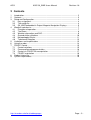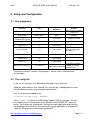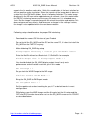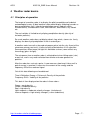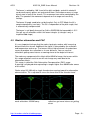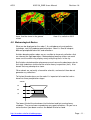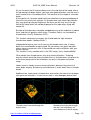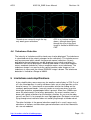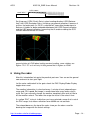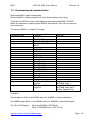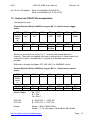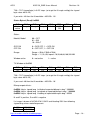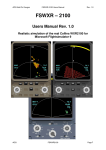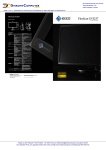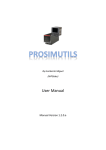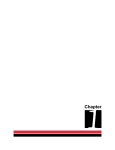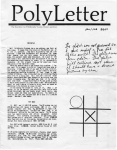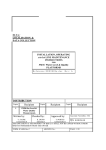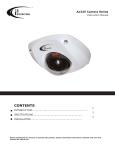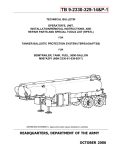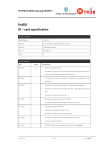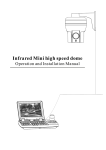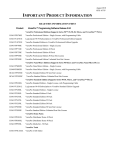Download Users manual
Transcript
AOG AOG SA_WXR Users Manual Revision 1.6 SA_WXR as WXR 2100 simulation The stand alone weather radar for MS-FS9 A detailed simulation of the Collins WXR2100 used in all major airliners Features: - Weather radar operation in WXR,WXR+T - Realistic beam simulation with tilt of +-15°, 3.5° beam with and Multiscan simulation - Weather attenuation simulation, with 80NM Path Attenuation Compensation (PAC) and corresponding alert (PAC ALERT) - Large clouds divided into “sub clouds” to display a realistic reflection image for different altitude parts of the cloud - Overfly Protection (OFP) – extended thunderstorm visibility - Ground Reflection Simulation with simplified ground elevation model! so weather can be hidden within ground reflections - Ground reflections compensation mode (GCS) for hiding ground reflections - No need to set 3D clouds and image is not affected by limiting the cloud visibility or density - Is able to export Project Magenta WXR Data to include Radar image into the PM Navigation Displays http://members.chello.at/addongauges Page - 1 - AOG AOG SA_WXR Users Manual Revision 1.6 1 Introduction Modern cockpits are more and more “plug and play” able. I mean that the pilot needs not to understand many of the technical basics and principles that are used for building avionics. Compare the complete checklist procedures from a 747-200 and a A340. Hmm think the airbus pilot is much faster… But there is one avionic which is not becoming simplified with growing age. It is the weather radar. The usage of a weather radar needs to understand the technical principle of a radar as well as a good meteorological basics. And you have to consider all these principles when changing any parameter or when you interpret the displayed image. A weather radar really increases the workload and so the fun while flying the simulator. Realizing a weather radar for MSFS is not as simple as any other avionic, because there is no reasonable way to find out the position of single clouds. But the distributed weather station principle of the MSFS9 opens the way to display certain areas where a certain weather is present. And if this area consists of clouds (and many more meteorological data) that would generate weather radar reflections on a real weather radar, a typical realistic reflection image is drawn at this area. For wider range and strategic weather avoidance this is far enough. But flying through single red areas would not be realistic and would not make sense, because they are not representing a single thunder cloud!. But as you use the AOG SA_WXR you will see this is far enough for good weather radar operation and simulation. The many different simulated controls and realistic graphic and meteorological parameters gives you a real weather radar experience. The number of home cockpit builders is steadily increasing, and me is also flying with a semi professional partial homebuilt. And my target was to create a realistic and professional weather radar for those advanced sim users. So let this documentation tell you the principles of weather radar, about the realization for MSFS with AOG SA_WXR and how to install and run in connection with Project Magenta. much fun with the docu and finally with the AOG SA_WXR Florian Praxmarer http://members.chello.at/addongauges Page - 2 - AOG AOG SA_WXR Users Manual Revision 1.6 2 Contents 1 2 3 4 5 6 7 8 9 Introduction.......................................................................................................... 2 Contents .............................................................................................................. 3 Setup and Configuration...................................................................................... 4 3.1 Key assignment............................................................................................ 4 3.2 The config file ............................................................................................... 4 3.3 SA_WXR embedded in Project Magenta Navigation Displays ..................... 5 Weather radar basics .......................................................................................... 7 4.1 Principles of operation.................................................................................. 7 4.2 The Beam..................................................................................................... 8 4.3 Weather attenuation and PAC...................................................................... 9 4.4 Ground clutter reflections ........................................................................... 10 4.5 Meteorological Basics ................................................................................ 11 4.6 Turbulence Detection ................................................................................. 13 Limitations and simplifications ........................................................................... 13 Using the radar.................................................................................................. 14 FSUIPC Control................................................................................................. 15 7.1 Control variations ....................................................................................... 15 7.2 Command based communication ............................................................... 16 7.3 Control via FSUIPC Bit manupulation ........................................................ 17 7.4 FSUIPC registration ................................................................................... 19 Product Licensing .............................................................................................. 19 System requirements......................................................................................... 19 http://members.chello.at/addongauges Page - 3 - AOG AOG SA_WXR Users Manual Revision 1.6 3 Setup and Configuration 3.1 Key assignment Function Key Assigned PM parameter Position Radar Cursor Keys None Zoom Radar Num +/Num - None Toggle OFF/WXR/WX+TRUB F1 FMC LSK1L Toggle OFP F2 FMC LSK2L Toggle GCS F3 FMC LSK3L Refresh PM ND F4 FMC LSK4L Tilt Increase F7 FMC LSK1R Tilt Reset to 0 F8 FMC LSK2R Tilt decrease F9 FMC LSK3R Rang increase decrease R/T or F5/F6 Remarks Ctrl and Cursor for fast movments Ctrl and +/- for fast zooming WARMUP Initially Only available in Simulate current PM WX Mode = 1 Limited from 10NM to PM ND Range or 320NM, affected by FMC LSK5L and LSK6L config file entry The position setup is saved as the program is closed, and is used next time started again. 3.2 The config file In the sa_wxr.cfg some user defined configurations have to be set: Keep the same order as here listened, else you will get a configuration file error. Do not delete any items, only change the parameters. First is the alternate window entry: Alternate Window Name = BFMSCDU This “BFMSCDU “ is valid for the PM Boeing Captain FMS for example. This tells the Program that it should switch to the Window called “BFMSCDU” when not active. You find out the string when running any target application and enter the Taskmanager (Alt+Ctrl+Del), and see how the target application is named there. Type this string exactly in here and it would work. http://members.chello.at/addongauges Page - 4 - AOG AOG SA_WXR Users Manual Revision 1.6 TitleBar visible = 1 This entry shows (1) or hides (0) the tile bar of the application. Focus Change Event = 0 0 means use the SA_WXR FSUIPC location, see end of document 1 means use the PM TCAS Flag (TCAS = On to display the WXR) if the selected event location is toggled the radar switches between the window mentioned in the “Alternate Window Name “ entry and itself. Bitmap Export Directory = You can specify an bitmap export directory here. If a path is entered here, >>C:\radarexport\<< for example, then a 256x256 pix large bitmap (wx.bmp) is exported every time the radar refreshes. This feature can be used to import radar images into navigation displays. See the FSUIPC section of this document also. Leave blank to disable this function. Disable Output when in Bitmap Export Mode = 0 If previous path is supplied, then you can additionally disable the radar image display output, by setting this Flag to 1. This option saves power on the PC. Get PM Range = 0 As I found some troubles reading the PM Range variable in some PM configurations, you can override it here and set the range manually with the assigned keys or LSK’s. Simulate current PM WX Mode = 1 If you want to make the WXR Image make visible in your Project Magenta Navigation Display then set this Flag to “1”. Additionally set the Bitmap Export Directory entry (described above) to the NetDir of your Project Magenta Network. Set PM Update Rate = 7 This parameter sets the update rate of the PM exported image in refresh cycles. One refresh cycle is about 8 seconds, so expect 56 sec. updates as default. Making the value smaller results in more updates but also in more glass cockpit stutter. Find a usable setting for your GC CPU, but 6-7 is a practical value. 3.3 SA_WXR embedded in Project Magenta Navigation Displays You have the possibility to make the weather radar image visible in the Project Magenta Software Navigation Displays. Although there are a few limitations you will get a very realistic weather display experience. Until now the Project Magenta System uses Satellite images for weather data. Now the SA_WXR http://members.chello.at/addongauges Page - 5 - AOG AOG SA_WXR Users Manual Revision 1.6 exports the its weather radar data. I think this combination is the best solution for airliner weather radar simulation. Since the transfer of the image data is done via a data file in the PM NetDir folder, there is following limitation. The radar image displayed in the ND can not be updated every 8 seconds, since this would make the PM GC stuttering, because of the many file accesses. It is reloaded every 1min. But the image is moved along with the aircraft translation and rotation, this does not generate any offsets. And whenever a change in the settings is done, the image is also updated within the next beam rotation. Following setup should be done for proper PM interfacing: - Download the newest GC Version of your Product - Do not install the SA_WXR and the GC on the same PC, it is best to install the SA_WXR on the FMC PC anyway - Make following SA_WXR.cfg setup Bitmap Export Directory = >>enter your PM NetDir here<< Enter the NetDir without last Backslash C:\PmNetDir for example Disable Output when in Bitmap Export Mode = 1 You should disable the SA_WXR display output since it only costs performance and will not be useful for you in this mode Get PM Range = 1 So you lock the WXR Range to the ND range. Simulate current PM WX Mode = 1 Bring the SA_WXR to PM Export mode. Set PM Update Rate = 7 Set the update rate as best working for you, 6-7 as default works in most configurations - PM displays now the WXR image and the tilt angle, but the tilt setup and the OFP and GCS function have to be set on the SA_WXR screen or via FSUIPC as described below http://members.chello.at/addongauges Page - 6 - AOG AOG SA_WXR Users Manual Revision 1.6 4 Weather radar basics 4.1 Principles of operation The target of a weather radar is to display the pilot hazardable and turbulent meteorological areas. A ideal weather radar would display following hazards as dense precipitation (hail), turbulent precipitation moves (updrafts within thunderstorms), thunderstorms itself, low visibilities, wind shears, any clouds etc. The real solution is limited to only display precipitation density (density of ice/water particles). So a real weather radar does not display clouds, fog, winds, storms etc. it only displays the density of precipitation in the air around you. A weather radar transmits a focused microwave pulse into the sky. A part of the microwave energy sent out is (similar to light) reflected when it hits a particle. Some particles reflect more (for light this would be a mirror) some reflect very few energy (glass for light). The microwave from a weather radar is reflected best when hitting water (rain) or wet hail, and is very weak reflected from drizzle and snow general ice particles. After the radar has sent out a pulse, it now measures how long it takes until a part of energy is received, it measures the amount of the energy and the frequency shift of the received signal. Out of this data following can be obtained: Time & Reflection Energy = Distance & Density of the particles Frequency Shift = Velocity of the particles This data is then displayed on the radar in three colors: Green = weak density Yellow = moderate density Red = high density Light magenta = moderate velocity changes (=turbulence) Intense magenta = high velocity changes (=serve turbulence) http://members.chello.at/addongauges Page - 7 - AOG AOG SA_WXR Users Manual Revision 1.6 4.2 The Beam Beam Rotation Angle = 160° positive tilt angle zero tilt angle negative tilt Beam Tilt angle from –15° up to 15° in 0.25° steps Beamwidth is 3.5° (+/- 1.75°) http://members.chello.at/addongauges Page - 8 - AOG AOG SA_WXR Users Manual Revision 1.6 The beam is rotated by 160° from left to right and back, and while rotated it sends continuously pulses out and receive them. So the beam covers a large lateral area in front of the aircraft. This movement can not be controlled by the pilot. The speed of the movement depends on the range and sensitivity settings. The beam tilt angle need to be set by the pilot. Only in OFP Mode the tilt is swept automatically (see later). The tilt is independent of the pitch angle, that is automatically compensated. The beam is not ideally focused, for Collins WXR2100 the beamwidth is 3.5°. You will see all reflections within this beam triangle. (a triangle is only a simplified 3db slope) 4.3 Weather attenuation and PAC It is very important to know that the radar signal gets weaker with increasing distance from the aircraft. Additional the signal is attenuated by the reflection and temperature and so on. That means that at high distance a thunderstorm seems to produce less reflection as in near distance. You can see that reflections getting more intense as coming closer to the object of interest. The radar can compensate this effect within 80NM of range, that means within this range reflections are true an will not change any more due to the attenuation effects. This range is called the Path Attenuation Compensation (PAC) range. A warning is displayed when operating in ranges higher than 80NM to be aware of this effect. Radar setup 320 NM with a single thunderstorm coming toward for attenuation demonstration. Tilt is adjusted to sense the lower third of the thunder cloud. weak reflections 320NM away http://members.chello.at/addongauges reflections get more intense as getting closer Page - 9 - AOG AOG SA_WXR Users Manual In 120-140NM distance first red reflections Revision 1.6 And true image is drawn within the 80NM PAC range. 4.4 Ground clutter reflections As the beam is hits the ground, it is very well reflected from water, metal concrete and so on. So ground reflections are mostly shown as yellow and red reflections. In the example above the Thunderstorm is sensed by the radar, but it is also surrounded by red and yellow reflections from the mountain. So increasing the tilt would solve the problem. But as you see later, thunderstorms are only visible at the lower 2/3 of the cloud, the top 1/3 is invisible for radar. So a tilt increase would maybe also eliminate the storm on the display. Collins found out a algorithm to compensate the ground reflection and so make only weather data visible. This mode is called the Ground Clutter Suppression (GCS) http://members.chello.at/addongauges Page - 10 - AOG AOG SA_WXR Users Manual hmm, find the storm in the ground clutter Revision 1.6 Here it is, switch on GCS 4.5 Meteorological Basics What can be displayed on the radar ? As said above only wet particles (raindrops, wet hail) produce good reflections. Now it is time to interpret different precipitation densities and reflections. Aviation based weather radars are as sensible to show only reflections that are relevant for flight operations. Meteorological weather radars are much more sensitive which may display nearly everything that’s in the sky. But Aviation related weather phenomena are of course thunderstorms due to their high turbulence inside and the relative heavy ice particles (hail). Also clouds that may develop to a storm. Other clouds are not really a hazard for aircrafts, and most of them do not generate any reflections. To find out thunderstorms on the radar it is important to know that such a cloud has three precipitation stages. altitude 3/3 2/3 1/3 The lowest third of the cloud consist of turbulent and fast moving heavy raindrops. They are of course producing very good reflections. So you see a red area when your beam crosses the bottom third of a cloud. http://members.chello.at/addongauges Page - 11 - AOG AOG SA_WXR Users Manual Revision 1.6 As you increase the tilt and your beam cross the mid third of the cloud, where the up moving raindrops freeze, you have also good reflections, but the area is much smaller than in the bottom third. This because of the shape of a thunder cloud. At the top this of a thunder cloud hardly no reflections are generated because it consists only of dry hail up there. As thunderstorm can reach high altitudes they may grow up into your flightlevel. But there you will only cross the top third of the cloud which will not be displayed on the radar when flying with neutral tilt. But tops of thunderstorm should be avoided because of the turbulent air above them, and the hail particles within them. Therefore Collins has included the thunderstorm OverFly Protection (OFP). This function continuously changes the tilt and looks for high reflective thunderstorm bodies (“bottom third’s”) Independed of where your set tilt crosses the thunderstorm now, it always draws the saved bottom image instead. So you always see great red areas where storms are present, even if they would not create reflections with your current settings. This function is only available with in the PAC range, that is fixed to 80NM. Other clouds than thunderstorms may also create reflections. Towering cumulus clouds have the same characteristics as thunderstorms (also consists of the three precip. parts) but reflections are only in the green and yellow range. Lower cumulus clouds also can create reflections because they consist of water drops anyway. But density and turbulence is much lower than in thunder clouds. Additional low sized clouds (nimbostratus and similar) that consist of raindrops also generate reflections. In most cases there is also downpour below them. Thunder cloud sensed through the bottom third http://members.chello.at/addongauges thunder cloud sensed through the mid ( far reflections not seen because of the tilt angle) Page - 12 - AOG AOG SA_WXR Users Manual Thunderstorm sensed through the top, only weak green reflections Revision 1.6 OFP is on, bottom image is drawn, although beam goes through the top of the cloud. Image is limited to 80NM since PAC. 4.6 Turbulence Detection The intensity of turbulence within clouds can also be displayed. The turbulence is calculated out of the velocity changes for the reflections. This turbulence can only be measured within clouds that generate normal reflections. So only precipitation based turbulence can be displayed, gusty winds and other air turbulence can not be displayed. Following color code is used: dark magenta means moderate turbulence, intense magenta means serve turbulence. The turbulence image is an overlay to the normal weather radar image so if no turbulence is measured, the normal RGB WX image is drawn. The turbulence detection is limited to a Range of 40NM. 5 Limitations and simplifications A few simplifications were necessary for weather radar display in FS9. First of all is the cloud position. In reality red drawn holes are at same position as the cloud of course. As I have found no reasonable solution for finding out the randomly positioned clouds, I can only render a exact area where a certain cloud type and other meteorological data is present. More than 12000 areas cover the whole world. Out of many parameters, the exact weather area is drawn with typical reflections for the weather situation. As you use the radar you will see that it is far enough for save flight operation. But keep in mind that flying through exact red holes does not avoid flying through a thunder cloud. The other limitation is the ground elevation model that is used. I covers only elevations of stations and calculates ground reflections out of that. Mountains etc. are not modeled. http://members.chello.at/addongauges Page - 13 - AOG AOG SA_WXR Users Manual Revision 1.6 LSZS 1600m LSZH 428m LIPB 237m So flying over LSZH (Zurich Swiss) when heading direction LIPB (Bolzano Italy) the LSZS (Samedan Swiss) will bring you ground reflections, because it crosses the beam path. As GCS is switched off, a possible thunderstorm in Bolzano is hidden or better embedded between the LSZS Ground reflection and the LIBP ground reflection. Increasing the tilt and/or enabling the GCS function would eliminate this effect. ground clutter at LOWI when looking eastern heading, some stations are higher. Tilt 1.75° so it will only hit that ground that is higher as LOWI. 6 Using the radar After this introduction lets go to the practical part now. Your are on the ground now and want to start your flight. Let the radar switched off at the gate. check the FMC Display/Radar Display toggle when used. The weather information is refreshed every 1 minute at least, depending on range and CPU speed. But image is recalculated after every beam refresh cycle. So if you manually change the weather completely then wait at little to let the weather refresh. The lower the range the faster is the refresh time. If a yellow “PAC” string is visible then you have selected a range that is out of the PAC range, that means reflections over 80NM are not accurate. The colored boxes on the top of the radar show you the colors used for drawing the image with the actual settings. http://members.chello.at/addongauges Page - 14 - AOG AOG SA_WXR Users Manual Revision 1.6 When beginning taxi roll, switch the radar to WXR and let it warm up. Depending on your processor speed this could take one to two minutes. Set tilt up to 1.75 degrees to eliminate ground reflections. Range is taken from the ND when used, else set 40NM-80NM initial. The picture is refreshed every 8-10 seconds depending also on your processor speed, but this is also a realistic value. Do not take off directly into thunderstorms near the field, if possible request turns immediately after take off to avoid. If yellow reflections are present, check the turbulence with WX+TURB mode and check. Taking off in heavy turbulence may causes stall speed exceeding in initial climb out. During climb try to set the tilt around your actual Flight Path angle, PM draw it into the artificial horizon when enabled. Let the OFP switched on during the whole flight, the GCS will become interesting during descent. During Level flight you can leave the tilt neutral, but check the OFP is on! Else you may be surprised by a tall thunder cloud. When entering the descent phase, turn GCS on. So ground clutter is mostly suppressed. Here it is up to you to find out good tilt values. You may set it to your Flight Path Angle as during climb, or you can set it to find out weather to any other point of interest. (IAF, rwy threshold etc) 7 FSUIPC Control 7.1 Control variations Since it is difficult to fit all cockpit builders concepts, I had three different variations in controlling SA_WXR: 1. Command based control (recommended) implemented since SA_WXR 1.2.4 Similar to Project Magenta’s ND commands. 2. Bit toggle based communication. 3. Bit state based communication http://members.chello.at/addongauges Page - 15 - AOG AOG SA_WXR Users Manual Revision 1.6 7.2 Command based communication Write to 0x6D00 1 byte for commands Write to 0x6D01 1 byte for absolute tilt value (write positive values only) To control SA_WXR functions write following commands to 0x6D00 in FSUIPC. When the command is processed the 6D00 is cleared to 0. Then you can write the next command. Tilt value at 0x6D01 is used for Tilt setting. Command Value Function 1 2 3 RADAR OFF RADAR ON/ MODE WXR RADAR ON/ MODE WX+T 5 6 GCS OFF GCS ON 7 8 OFP ON OFP OFF 9 10 11 12 13 14 RANGE 10NM RANGE 20NM RANGE 40NM RANGE 80NM RANGE 160NM RANGE 320NM 15 16 RANGE increase RANGE decrease 17 SET Tilt of 0x6D03 positive SET tilt of 0x6D03 negative 18 Remarks Warmup phase initially 0-40 (equals 0-15 deg in 0.25 deg steps) 0-40 (equals 0-15 deg in 0.25 deg steps) but is written negative then Examples: Switch radar on: Write 2 to 0x6D00, wait until 0x6D03 is cleared afterwards Set 160NM range: Write 13 to 0x6D00, wait until 0x6D03 is cleared afterwards Set Tilt of 2.25 degrees: Write 9 to 0x6D03 (2.25/0.25=9) Write 17 to 0x6D00 (set +2.25° of Tilt) http://members.chello.at/addongauges Page - 16 - AOG AOG SA_WXR Users Manual Revision 1.6 Set Tilt of -5.25 degrees: Write 21 to 0x6D03 (5.25/0.25=21) Write 18 to 0x6D00 (set -5.25° of Tilt) 7.3 Control via FSUIPC Bit manupulation Two words are used: Control-Word at (Write) 0x6D00 as long as Bit 7 = 0 which means toggle mode Bit7 Toggle/ Switch select (0) Bit6 Range dec Bit5 Range inc Bit4 Bit3 Toggle OFP Bit2 Toggle GCS Bit1 Set to 1 Bit0 Toggle Mode Bit15 Res. Bit14 Res. Bit13 Res. Bit12 Res. Bit11 Toggle Window Bit10 Tilt dec Bit9 Tilt reset Bit8 Tilt inc Whenever you write here set bit 1 to “1”, else the radar would ignore the requests. These bits are toggled, that means setting a bit to 1 would request the action at the radar, if recognized it is set back to 0. Multiple requests are possible. Bit0 witches through the Modes OFF, WX, WX+T or WARMUP initially. Control-Word at (Write) 0x6D00 as long as Bit 7 = 1 which means switch mode Bit7 Toggle/ Switch select (1) Bit6 Range2 Bit5 Range1 Bit15 Tilt7 Bit14 Tilt6 Bit13 Tilt5 Bit4 Bit3 Bit2 Bit1 Range0 OFP ON GCS ON Mode 1 Bit12 Tilt4 Bit11 Tilt3 Bit10 Tilt2 Bit9 Tilt1 Bit0 Mode 0 Bit8 Tilt0 Mode0, Mode1 00 = OFF 01 = WX 10 = WX+T GCS ON OFP ON 0 = GCS OFF, 1 = GCS ON 0 = OFP OFF, 1 = OFP ON Range: Range = (Bit4+2*Bit5+4*Bit6) Range = 1,2,3,4,5,6 equals 10,20,40,80,160,320 NM http://members.chello.at/addongauges Page - 17 - AOG AOG SA_WXR Users Manual Revision 1.6 Tilt0 – Tilt7 (signed byte) in 0.25° steps (so to get the tilt angle multiply the signed byte value with 0.25) If you write –40 then the tilt would be –40*0.25= -10° Status Byte at (Read) 0x6D02 Bit7 Window active Bit6 Range2 Bit5 Range1 Bit4 Bit3 Range0 OFP ON Bit2 GCS ON Bit1 Mode 1 Bit0 Mode 0 Status: Mode0, Mode1 00 = OFF 01 = WX 10 = WX+T GCS ON OFP ON 0 = GCS OFF, 1 = GCS ON 0 = OFP OFF, 1 = OFP ON Range: Range = (Bit4+2*Bit5+4*Bit6) Range = 1,2,3,4,5,6 equals 10,20,40,80,160,320 NM Window active 0 = not active 1 = active Tilt Window at 0x6D03 Bit7 Tilt7 Bit6 Tilt6 Bit5 Tilt5 Bit4 Tilt4 Bit3 Tilt3 Bit2 Tilt2 Bit1 Tilt1 Bit0 Tilt0 Tilt0 – Tilt7 (signed byte) in 0.25° steps (so to get the tilt angle multiply the signed byte value with 0.25) If you read –40 then the tilt would be –40*0.25= -10° Bitmap export offsets: 0x6D04 4byte signed long Latitude of exported bitmap in deg * 1000000 0x6D08 4byte signed long Longitude of exported bitmap in deg * 1000000 0x6D0C 4byte signed long Heading of exported bitmap in deg * 65536 N and E is positive, S and W is negative if a image is drawn at N47.6542 W11.5422 and Heading 250° then following signed long values would be present: 0x6D04 0x6D08 47654200 -11542200 http://members.chello.at/addongauges Page - 18 - AOG AOG SA_WXR Users Manual 0x6D0C Revision 1.6 16384000 7.4 FSUIPC registration If you have unregistered Version of FSUIPC please register the software manually with: “sa_wxr.exe” and the key NQIWBXJU6M88 8 Product Licensing After successful purchase at simmarket etc. you can download the whole installation package there. After successful installation run the sa_wxr program. After a few seconds, and Dialog appears with a all your installed MAC Addresses of your computer. Copy and paste them into a e-mail and send to [email protected] Then a license is sent to you within 24hrs. Attention, when changing network adaptor, you have to be relicensed, of course free. 9 System requirements Minimum System requirements are: PII 200Mhz or better More than 64MB free memory 3D-Graphics board, but can be on PCI WideFS and FSUIPC >3.0 FS2004 on the server PC 1 installed and activated Ethernet board for licensing http://members.chello.at/addongauges Page - 19 -