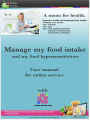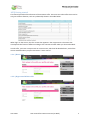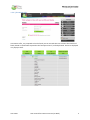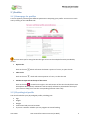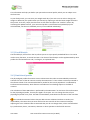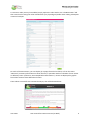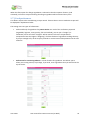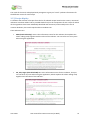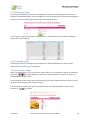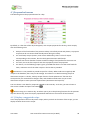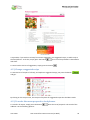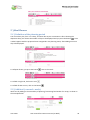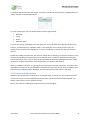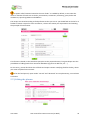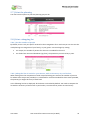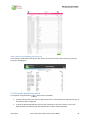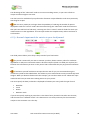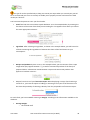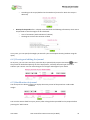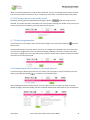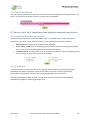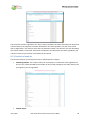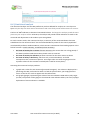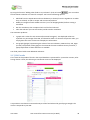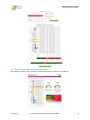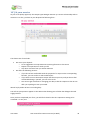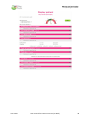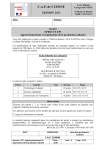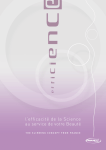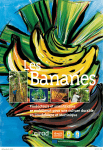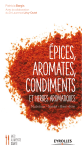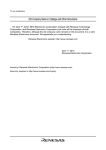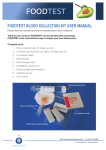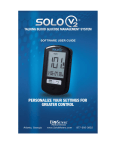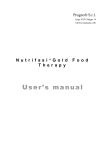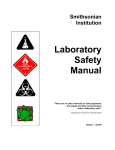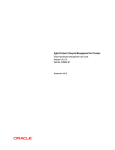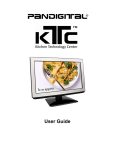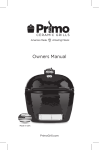Download User manual - Que Manger
Transcript
Manage my food intake
and my food hypersensibilities
Table of contents
1°) Introduction ....................................................................................................................................... 1
1.1°) Forward ....................................................................................................................................... 1
1.2°) Getting started ............................................................................................................................ 2
1.2.1°) Basic offer ............................................................................................................................ 2
1.2.2°) Hypersensibilities offer ........................................................................................................ 2
1.2.3°) Premium offer ...................................................................................................................... 3
2°) Profiles ............................................................................................................................................... 4
2.1°) Home page for profiles ............................................................................................................... 4
2.2°) Physiological profile .................................................................................................................... 4
2.3°) Food lifestyle ............................................................................................................................... 5
2.4°) Nutritional profile ....................................................................................................................... 5
2.5°) Food hypersensibilities delayed (intolerances type III) profile ................................................... 7
2.5.1°) The « global » enter by level ................................................................................................ 7
2.5.2°) The « individual » enter, or by food family .......................................................................... 8
2.6°) Food hypersensibilities immediates (allergies type I) profile ..................................................... 9
2.7°) Food preferences ...................................................................................................................... 10
3°) Search for recipes compatible with your profiles ............................................................................ 11
3.1°) Search for recipes ..................................................................................................................... 11
3.2°) Recipe display ........................................................................................................................... 12
3.3°) Filtering recipes......................................................................................................................... 15
3.4°) Sorting recipes .......................................................................................................................... 15
3.5°) Favourite recipes ...................................................................................................................... 15
3.6°) Entering recipes in the food journal ......................................................................................... 16
3.6°) Entering recipes in the food planner ........................................................................................ 16
3.8°) New search ............................................................................................................................... 16
3.9°) Alternatives of recipes .............................................................................................................. 16
4°) Proposals of menus .......................................................................................................................... 18
4.1°) Display a suggested recipe ........................................................................................................ 18
4.2°) Change a suggested recipe ....................................................................................................... 19
4.3°) Transfer this menu proposal to food planner ........................................................................... 19
5°) Meal Planner .................................................................................................................................... 20
5.1°) Definition of the planning period ............................................................................................. 20
User manual for Premium service (on Web)
Manage my food intake
and my food hypersensibilities
5.2°) Add food (« normal » mode) .................................................................................................... 20
5.3°) Alerts on food rotation ............................................................................................................. 21
5.4°) « Avanced » mode to plan meals .............................................................................................. 22
5.5°) Editing the planner ................................................................................................................... 23
5.6°) Filtering the input in the planner .............................................................................................. 24
5.7°) Print the planning ..................................................................................................................... 25
5.8°) Print a shopping list .................................................................................................................. 25
5.8.1°) Set the number of people .................................................................................................. 25
5.8.2°) Adapt the list of needs for your menus, with an inventory in your kitchen ...................... 25
5.8.3°) Print your shopping list (by Store) ..................................................................................... 26
5.9°) Transfer planner to journal ....................................................................................................... 26
6°) Keeping a food journal ..................................................................................................................... 27
6.1°) Basic principles.......................................................................................................................... 27
6.2°) «Advanced» input mode for entries to your food journal (by default) .................................... 28
6.3°) « Normal »input mode for entries to your food journal .......................................................... 29
6.4°) Viewing and editing the journal ................................................................................................ 31
6.5°) Modification du journal ............................................................................................................ 31
6.6°) Filtering entries to the food journal.......................................................................................... 32
6.7°) Daily weight monitor ................................................................................................................ 32
6.8°) Importing from the planer to the food journal......................................................................... 32
7°) Advice on food substitutions ........................................................................................................... 33
7.1°) Advice on your hypersensitivities ............................................................................................. 33
7.2°) Advice on all foods .................................................................................................................... 34
8°) Survey your ‘AAA’ (nutritional and statistical analyses and alerts) ................................................. 34
8.1°) Define the period to be analyzed ............................................................................................. 34
8.2°) Food alerts ................................................................................................................................ 34
8.3°) Statistical analysis ..................................................................................................................... 35
8.4°) Nutritional analysis ................................................................................................................... 36
8.5°) Weight tracker .......................................................................................................................... 38
9°) Simulate your meals with the Nutrimeter® ..................................................................................... 38
9.1°) Hit Parade ................................................................................................................................. 39
9.2°) Adding more foods to my selection .......................................................................................... 40
9.3°) Nutritional analysis of the selection ......................................................................................... 41
10°) At your service ............................................................................................................................... 42
User manual for Premium service (on Web)
Manage my food intake
and my food hypersensibilities
11°) Coaching by your therapist ............................................................................................................ 43
User manual for Premium service (on Web)
Manage my food intake
and my food hypersensibilities
1°) Introduction
1.1°) Forward
Food is a major health factor.
Adapting your food to your nutritional needs, while taking into account any food intolerances or
allergies, is essential for keeping you in good health, in good shape and at the right weight.
Only by carefully managing the multiple factors composing your diet can you optimize them to meet
your personal nutritional requirements.
The What Foods Premium service "Manage my meals" aims to help you manage your diet by taking
into account your personal recommended dietary intakes, your culinary preferences and your food
intolerances and allergies.
Functionally, the service allows you to
•
Set your personalized food profile
•
Find recipes suitable for your profile
•
Keep a journal of your diet
•
Plan your meals
•
Monitor your alerts, make nutritional and statistical analyses
•
Calculate the nutritional value of your meals with the Nutrimeter®
These features were designed to make it easier for you to correctly manage your diet.
The What Foods team wishes you « Bon Appétit »!
June 2014
User manual for Premium service (on Web)
1
Manage my food intake
and my food hypersensibilities
1.2°) Getting started
This manual provides all the features of the Premium offer. There are two other offers that involve
only part of these features, such as synthetically shown in the table below:
When log in to the service, the first screen that appears is the recipe search. The menu that
accompanies this function differs according to the commercial offer which you have subscribed.
In each offer, you have a recipe search on some criteria, which will be detailed later, with all the
criteria available when you press the button "more criteria."
1.2.1°) Basic offer
1.2.2°) Hypersensibilities offer
June 2014
User manual for Premium service (on Web)
2
Manage my food intake
and my food hypersensibilities
1.2.3°) Premium offer
In Premium offer, it is proposed to list the foods you can eat and take into account the rotation of
foods, based on food intake reported in the food journal and / or food planned. This list is displayed
in a popup as well:
June 2014
User manual for Premium service (on Web)
3
Manage my food intake
and my food hypersensibilities
2°) Profiles
2.1°) Home page for profiles
A screen appears presenting the different parameters composing your profile. You can access each
one by clicking on the individual tabs
Here are some tips for using the tabs that give access to the multiple functions provided by
service:
Open a tab:
Click on the icon
Close a tab
Click on the icon
, which will rotate clockwise a quarter of a turn, to open the tab
, which will rotate a quarter of a turn, to close the tab
Position an open tab at the top of the screen
Click on the icon
, located on the right in the title banner of the tab. The tab (which must
already have been opened, otherwise it will not work) will then be positioned at the top of
your screen to help you to use the corresponding function more easily.
2.2°) Physiological profile
You must first define your physiological profile, including your:
Age
Height
Weight
Professional and personal activities
If you are a woman: whether you are pregnant or breast‐feeding.
June 2014
User manual for Premium service (on Web)
4
Manage my food intake
and my food hypersensibilities
This information will help you define your personal nutritional profile, which you can adapt as we
shall see later.
In your food journal, you can enter your weight each day if you wish. You can ask to change your
weight as defined in your profile when you started, by replacing it with the latest weight entered in
the journal. To do this, simply check the box to that effect and press the "Confirm" button. By
activating this update function, your nutritional profile is recalculated and updated (only the
calculated RNI, not the ones modified you may have modified individually).
2.3°) Food lifestyle
The food lifestyle, chosen from the list, allows you to set up a specific predefined filter. This can be
used in many functions, as we will see later. The choice of this lifestyle can be supplemented by other
profiles for food intolerances and / or allergies, as explained later.
2.4°) Nutritional profile
The physiological profile information serves to determine the values recommended by nutritional
scientists for each of the 34 nutrients used by the Nutrimeter®. These values are those presented in
the reference book "The recommended dietary intake for the French population" coordinated by
Professor Ambroise Martin, which features contributions from leading experts in the field of
nutrition.
The calculation of these RNI values is performed by the Nutrimeter® on the basis of the information
for the physiological profile, for everyone aged 1 to 99 years. You can change the data of your
physiological profile at any time. The RNI are immediately recalculated on the basis of the new data.
The individual nutritional values that you add to those calculated are done so under your
responsibility. The values that you enter will be the ones used for all the nutritional analyses,
replacing the ones calculated. We recommend that you do not change them, unless recommended
by a professional, doctor, nutritionist, dietician or other specialist in the field of nutrition.
June 2014
User manual for Premium service (on Web)
5
Manage my food intake
and my food hypersensibilities
To remove a value you may have added, simply replace the value with a zero. The Nutrimeter® will
then revert back to using the value calculated for your physiological profile when making subsequent
nutritional analyses.
For each of the 34 nutrients, you can display (in a popup from the list above, or from the menu
"Nutrients") summary information on these nutrients, in particular with an indication of toxic excess
or deficiency limits (red areas, see example below with vitamin C). These are displayed in graphic
form when scientists have defined such limits.
These values are used for the nutritional analysis, that will be detailed later.
June 2014
User manual for Premium service (on Web)
6
Manage my food intake
and my food hypersensibilities
2.5°) Food hypersensibilities delayed (intolerances type III) profile
The information you enter in this profile results from a test that may have been made by specialized
laboratories. For associated laboratories with which What Foods has signed a partnership, you can
update this profile by automatically importing these results into your profile.
In all other cases, you must enter the following information, along one of the two proposed
methods:
2.5.1°) The « global » enter by level
June 2014
User manual for Premium service (on Web)
7
Manage my food intake
and my food hypersensibilities
You must enter by ticking in front of the food intolerances for the same level of intolerance, which
defines the period of exclusion that you must follow, from the day of entering the information.
There are 4 levels with initial terms proposed by default, you can change, preferably with your
doctor.
If the food intolerance filtering option is activated for the various functions:
During the exclusion period as defined in the profile, and starting on the date you specified,
no food or recipe containing an ingredient defined in your profile will be selected.
As soon as the exclusion period is over, recipes and foods containing these ingredients can be
selected again
After the exclusion period, to help you observe the rotation of 4 days for the consumption of
ingredients, you can use the weekly meal planner that will inform you of any exceptions
taking into account your food journal and your meal plans. You will thus be able to correct
the plan.
Additional rules for automatic filtering have been implemented to facilitate the management of
your profile, and more particularly in the following cases:
Gluten: you simply enter the ingredient gluten so that all the gluten‐containing ingredients
are included. Thus you are not required to enter individually each one of the starchy
ingredients containing gluten.
Cow's milk: simply enter this ingredient, so that all the ingredients containing milk (such as
cheese, for example) are automatically taken into account by the filter options
2.5.2°) The « individual » enter, or by food family
You must enter the following information manually:
The period of exclusion that must be observed, depending on the level of intolerance
determined by the test. There are 4 levels with initial terms proposed by default, that you
can modify, preferably in conjunction with your doctor
The ingredients for which food intolerances were detected. You have two options :
June 2014
User manual for Premium service (on Web)
8
Manage my food intake
and my food hypersensibilities
o
entering a single ingredient, with its "level" (exclusion period) and the start date of
the exclusion period is the date of entry. To do this, simply enter the first few
characters of the name of the ingredient, thus displaying a list of ingredients
corresponding to the characters entered. When the name of the ingredient sought
after appears in this list, you must click on its name for it to be taken into account, as
shown in the following example:
o
entering a family of ingredients. You must choose a family of ingredients in the list
that is offered, as in the example below:
The information from this profile is used in the various filtering options that are available, such as
searching for a recipe.
In this mode of « individual » entry, you can do any deletions intolerances, if you made a mistake.
These sensitivities do not go away, because they appear striped in the following list. Also appear in
this list, the intolerance that came out of the exclusion period. To make them active again, simply re‐
enter, possibly with a new exclusion period, which will start from the date of addition that you just
made.
2.6°) Food hypersensibilities immediates (allergies type I) profile
Food allergy ingredients differ from those of intolerances, mainly because there is no exclusion
period, and no protocol for reintroducing them as with intolerances.
June 2014
User manual for Premium service (on Web)
9
Manage my food intake
and my food hypersensibilities
When the filter option for allergic ingredients is selected in the Filter options function, (and
activated), no food or recipe containing the allergic ingredient will be selected at any time.
2.7°) Food preferences
This allows recipes to be sorted during a recipe search. If these choices are not made the recipes will
be displayed in alphabetical order.
The setting uses two types of information:
Preferred family of ingredients for protein intake. For each of the six families proposed
(vegetables, legumes, meat, poultry, fish and seafood), you can put a "weight" (or
coefficient) of 0 to 20. These "weights" will be used to list first the recipes whose
compositions have the highest "weighting" of all the families of ingredients making them up.
If you put a weight of 0, all the recipes you wish to use the least will be positioned at the end
of the list.
Preferences for certain ingredients in certain families of ingredients. This allows you to
refine your sorting criteria, to privilege, if you wish, some ingredients that you will find at the
top of the list.
June 2014
User manual for Premium service (on Web)
10
Manage my food intake
and my food hypersensibilities
We recommend that you think carefully about your personal parameters, so as to target what is
essential. Too many parameters can be "contradictory", and may not give you the results for sorting
that you expect.
We recommend you to put separate weight for families to protein intake, which will allow better
sorting recipes.
3°) Search for recipes compatible with your profiles
3.1°) Search for recipes
This search engine uses the highly innovative structuring of the content and composition of recipes.
This was developed by What Foods for use by all the functions of the system.
The search uses multiple possible criteria:
name of the recipe (or a word of the recipe)
recipe family
up to 3 ingredients of the recipes can be specified
1 ingredient from the "fresh" seasonal ingredients (depending on the month)
type of cooking of the recipe
cooking time (with the parameters "equal to" or "less than or equal to")
preparation time (with the parameters "equal to" or "less than or equal to")
difficulty level (4 levels, from easy to difficult)
country and province of origin of the recipe
We advise you to focus on what is essential when defining your search criteria. By using several
different criteria, you may fail to produce useful results.
June 2014
User manual for Premium service (on Web)
11
Manage my food intake
and my food hypersensibilities
The result of the search is displayed with pictograms to give you "visual" synthetic information for
the different criteria for each recipe.
3.2°) Recipe display
To facilitate the selection of recipes from the list of selected recipes based on the criteria, nutritional
indicators have been added. This is possible thanks firstly to the composition of each recipe for which
all the ingredients have been individually identified and structured, and secondly to the use of
nutrient databases, the French Ciqual and the Canadian Fcen.
These indicators are:
SAIN (nutrient density). Here is the information notice for this indicator that explains the
colour coding used, together with the value of the indicator. You can refer to at it any time
when using the application:
Fat, Salt, Sugar (also called LIM) Here is the information notice for this indicator, that you
can consult at any time when using the application, which explains the colour coding used,
together with the value of the indicator:
June 2014
User manual for Premium service (on Web)
12
Manage my food intake
and my food hypersensibilities
The two indicators are complementary. To help you decide, we propose you follow the
recommendations given by this chart:
Glucose mass or glycemic load is equal to the glycemic index multiplied by the content of
sugar (carbohydrate) for 100 grams of food. This is calculated for each recipe in proportion to
the weight composition of ingredients, their glycemic index and carbohydrate nutrient value,
and reduced to 100 g
The display of the selected recipes comprises several sections:
•
The "classical" presentation of recipes, including:
o a summary presented in pictograms for structured information (number of people,
type of cooking, cooking time, etc ...)
o The list of ingredients required for the preparation of the recipe
o The preparation method of the recipe
June 2014
User manual for Premium service (on Web)
13
Manage my food intake
and my food hypersensibilities
•
the composition of ingredients (used for filtering) and food of nutritional databases to allow
for nutritional analysis of the recipe is displayed by clicking the button
This is the value added by What Foods team to the recipes. A more detailed explanation
of the concepts of foods and ingredients used in the online service is given in the chapter on
the food journal later on in the manual.
•
The nutritional analysis of a portion of the recipe for one person (100% corresponds to the
"theoretical balance", but as a meal contains other components, the SAIN and LIM (Fat, Salt,
Sugar) indicators displayed provide a synthetic view of the nutritional intake of the recipe)
You have a print of the recipe by pressing the button
, which makes it easier you can use in your
kitchen or on paper, but also on your tablet in your kitchen (you also have a version of the
application for smartphone and tablet, more suited to these materials):
June 2014
User manual for Premium service (on Web)
14
Manage my food intake
and my food hypersensibilities
3.3°) Filtering recipes
The function for filtering out recipes incompatible with intolerance and allergy profiles and food
lifestyle is activated by default. You can disable it at your convenience at any time by unselecting the
option so as not to be taken into account when searching for recipes:
You can get in a popup, the synthesis of foods that are excluded from research when all filtering
options have been selected:
3.4°) Sorting recipes
The sorting of recipes according to food preferences is actived by default. This option can be
deactivated at anytime at your convenience.
3.5°) Favourite recipes
When consulting recipes, you can choose to include them in a list of favourite recipes, by clicking on
the button
. A visual indication (in the form of a heart) appears in the lists of recipes, to
distinguishing them from others.
These favourite recipes can be easily selected in your journal and meal planning in the form of a list
of recipes containing only your favourite recipes.
You can withdraw recipes from your list of favourites by activating the button « Remove from
favourites »
June 2014
as follows:
User manual for Premium service (on Web)
15
Manage my food intake
and my food hypersensibilities
Here's how a favourite recipe is highlighted in the list of recipes, following a search request:
3.6°) Entering recipes in the food journal
When consulting a recipe, you can specify that it will be used in a meal. You have a button
for recording the consumption of a portion of the recipe as shown in the screen below (see the food
journal function detailed later):
3.6°) Entering recipes in the food planner
When consulting a recipe, you can specify that it will be plan in a meal. You have a button
for recording the consumption of a portion of the recipe as shown in the screen below (see the food
planner function detailed later):
3.8°) New search
When you want to start a search, the previous search criteria are maintained. If you want to use
other search criteria, you can activate the button "New Search – reset fields" which resets all the
fields in the search form:
3.9°) Alternatives of recipes
Some recipes include variants (or alternative recipes). The list of these variants appears by pressing
the button
June 2014
:
User manual for Premium service (on Web)
16
Manage my food intake
and my food hypersensibilities
During the research recipe, especially for the food journal and planner, alternatives recipes appear
with the name of the alternative recipes between accolades { } in the list of recipes.
You have the possibility to create alternatives of recipes, if you do not find for your favourites
recipes. A further chapter is devoted to how to proceed, and aid that we put at your disposal to
provide you with the creation of alternatives recipes, with proposals to replace food matches.
What Foods team is at your disposal to create alternatives recipes if you are not comfortable
with this feature. Simply send an email through the contact form (or use form in the “at your service”
function), specifying the recipe and what you want as an alternative (or specify your intolerances can
prevent you make this recipe).
June 2014
User manual for Premium service (on Web)
17
Manage my food intake
and my food hypersensibilities
4°) Proposals of menus
The following shows the proposed menu for a day:
By default, it is the date of the day that appears, with recipes proposals for this day, which comply
with the following rules:
Analysis of the food intake of the previous 3 days in the food journal and planner, to propose
recipes that do not contain foods already eaten during the 3 days
For each family recipes (starter, main course and dessert), there is a list of recipes
corresponding to the rotation, but also the hypersensitivities and lifestyle.
Recipes lists of each families are then sorted according to food preferences that were set
For lunch, this is the first recipe of each list so prepared, which are proposed
For dinner, it is the following recipe is given, provided that there is not the same foods for
lunch, otherwise one of the other recipes in the list that is provided.
Sometimes it is not possible to provide recipes for a family. What Foods team regularly add
recipes in the database, but it may not be enough. The solution is to decline existing recipes in
alternatives recipes. To do this, look up recipes from the "Food replacement" function that
correspond to your tastes before change in diet, and the What Foods team can you create
alternatives recipes to meet your new requirements (sensitivities and style life).
You can choose a new date for proposals adapted to this new day. To do this, you must choose a
date on the calendar and press the button
.
Before moving on to another day, we advise you to put in the planning forecasts for the previous
days the chosen day, then the recipes proposed will add value in the context of food rotation.
4.1°) Display a suggested recipe
In the list proposed in the one‐day menu recipes, when you click on the name of the recipe, you can
display to better know on the recipe:
June 2014
User manual for Premium service (on Web)
18
Manage my food intake
and my food hypersensibilities
It is possible, if you wish not to keep from menu suggestions, this suggested recipe, to add it only to
the food planner. To do this, simply press the button
(the rest of the procedure is described a
little later.
To come back to the list of suggestions, simply press the button
4.2°) Change a suggested recipe
To view the list of recipes of a family, and replace a suggested recipe, just press the button
and get:
By clicking on the recipe name, this recipe will replace the suggested recipe that had been made.
4.3°) Transfer this menu proposal to food planner
To transfer all recipes, simply press the button
addition is in the following planner:
June 2014
above the list of proposals. The result of the
User manual for Premium service (on Web)
19
Manage my food intake
and my food hypersensibilities
5°) Meal Planner
5.1°) Definition of the planning period
You can make a plan, from 1 to 7 days, and start date at your convenience. After choosing the
departure date, you choose the number of days to be displayed and you press the button
. Here
is what happens with the proposed menu integrated in the planning menu, after adding one more
day to be displayed:
To collapse all tabs, just press the button
. Here is the result:
To unfold a single tab, click on the icon
To unfold all tabs at once, click on the button
5.2°) Add food (« normal » mode)
We'll start by adding in the second day of planning, forecasting food intake of a recipe, as shown in
the example below:
June 2014
User manual for Premium service (on Web)
20
Manage my food intake
and my food hypersensibilities
To facilitate the choice of the day to plan, you have a calendar in which only the scheduled days are
active, as shown in the example below:
To enter a prediction, you first choose the day and the type of meal:
Breakfast
Lunch
Dinner
Between meals
If you do not specify anything in particular when your entry, the date of the day will be taken into
account, and the food set in "Between meals." This distinction is not strictly necessary for the
analysis of the rotation of the ingredients. It is sure to help you to control your entry in the food
planner.
Quand vous validez une prévision, elle vient se mettre dans le planning à la journée concernée, et un
contrôle des ingrédients consommés est ainsi effectué sur les 3 journées précédentes, aussi bien
dans le planning en cours, que sur des journées précédentes du planning enregistrées dans la base
de données, et dans le journal de votre alimentation (s’il l’option a été cochée).
When you validate a forecast, it is getting into the planning for the day in question, and a control of
ingredients consumed is thus performed on the 3 previous days, both in the current schedule, as on
previous days schedule stored in database, and the food journal (if the option is checked).
5.3°) Alerts on food rotation
Whatever the chosen entry mode to enter its planned meals, a control over the rotation of food is
carried out as soon as it has validated information input. The result of the schedule created is as
follows, with control over the rotation of food.
Here is the result after adding the recipe we have just a little higher:
June 2014
User manual for Premium service (on Web)
21
Manage my food intake
and my food hypersensibilities
It will be displayed with:
Red light, foods defined in the profile food intolerances, which came out of the period of
exclusion, which were consumed in the previous three days
Orange light, foods for which it is recommended to practice rotation of food intake of 4 days
to avoid possible food intolerances.
For each of the foods found and listed, it is indicated the date of the previous food intake "relative" (‐
1 for yesterday, etc ...), and the origin of this intake (planning or journal).
Schedule informations are stored in a database. This means that if you have included in your
planning period, days with already planned meals, these items appear in the tabs of days involved.
You can delete your schedule food that caused these alerts, enter a different food and continue the
validation step of your planning (see below for schedule changes).
5.4°) « Avanced » mode to plan meals
The "normal" mode is a verification of the rotation of your food intake. The "advanced" mode will
make this control a priori, that is to say, the food lists and recipes that will be proposed will not
generate food rotation problem.
To begin, we must define the date for which you want to have a list of foods and recipes respecting
the principle of rotation:
This is important because an analysis of the planning and the journal on the previous four days is
done to determine the list of foods and recipes that will be suggested to the planning of the day.
June 2014
User manual for Premium service (on Web)
22
Manage my food intake
and my food hypersensibilities
An option called "Rotation limited to the main foods " is enabled by default, to not make this
check on families of foods such as drinks, preservatives, sweeteners, thickening, yeast, herbs and
condiments, special ingredients and additives
The recipes are sorted according to food preferences that you set. So you should find on the list for 3
families of master recipes for lunch and dinner, a choice that meets your expectations and meeting
the principle of food rotation:
This function is based on the same basic principles as the proposed menus, but goes deeper into the
possibilities of adding foods from nutritional databases (eg when to add fruit, etc ...).
For this entry, you will find three lists of foods and recipes rotation satisfying food for the day, where
you come complete forecast meals.
As for the food journal, input modes "normal" and "advanced" are complementary, not exclusive
each other.
5.5°) Editing the planner
June 2014
User manual for Premium service (on Web)
23
Manage my food intake
and my food hypersensibilities
It should be noted that the addition of a recipe is accompanied by weight of the recipe, as defined by
the sum of the number of people based on the specified in the recipe ingredients. This information
can be changed in the planning, but it is not necessarily useful because they are only predictions
However, when transferring the schedule to the journal, if you want to do a nutritional analysis of
your food intake, it is recommended to change these weights in the journal to put the weight actually
consumed (or estimated) for each food and recipe (see later how).
5.6°) Filtering the input in the planner
By default, the alert options out of the period of exclusion, or generating intolerance ingredients are
selected to be active. You can disable these alerts if you want.
By default, filtering options foods and recipes are not checked. If you want this filter to be taken into
account when entering your food in the planning, you need to come check the options to activate
them for planning.
Par défaut, les recherches d’alertes de rotation se font uniquement sur le planning. Vous pouvez
ajouter, en cochant l’option prévue à cet effet, la recherche des alertes par rapport au journal de
votre alimentation.
By default, search alerts are only on rotation on the planner. You can add by checking the option
provided for this purpose, research alerts in relation to the food journal.
You have other options:
The input quantities for food and planned recipes. This lengthens the time of the seizure,
which is why this option is not selected by default. In all cases, you can actually put the
weight consumed during the import of your planning in the log (see above use this feature)
When you make an entry in the planning for a day, only the tab for the day in question is
opened by the program. You can, by checking this option, ask that all tabs are all open after
entering informations
By default, in the planning, favourite recipes are sorted by family recipe. You can disable this
option at your convenience
June 2014
User manual for Premium service (on Web)
24
Manage my food intake
and my food hypersensibilities
5.7°) Print the planning
You also have the option to print the planning you just do:
5.8°) Print a shopping list
5.8.1°) Set the number of people
By default, there is only one person involved in the management of its meal. But you can also use this
meal planning to manage that of your family, or your guests. You must begin by stating:
For recipes, the number of persons for whom it is intended for the meal
For foods from nutritional databases (eg fruits), the quantities you wish to buy a priori
5.8.2°) Adapt the list of needs for your menus, with an inventory in your kitchen
When leaving from the composition of each recipe and taking into account the number of persons
for whom these recipes are provided, it is calculated for each food needed for these meals provided,
the quantity (in weight this time) of each food.
In the following list that is displayed, all the boxes are checked by default. You need to compare this
list with the inventory of what exists in your kitchen, so uncheck that you do not need to buy
June 2014
User manual for Premium service (on Web)
25
Manage my food intake
and my food hypersensibilities
5.8.3°) Print your shopping list (by Store)
The inventory made (after pressing the "OK" button to take into account the inventory), you'll just
print your shopping list:
5.9°) Transfer planner to journal
This requires using the button
. Two cases are possible:
Transfer only one day. You must use the button that is in the header that indicates the day of
the planning that is displayed
Transfer all planning displayed. You must use the button in the top of menu, next to the
departure date of planning and also indicates the number of days displayed
June 2014
User manual for Premium service (on Web)
26
Manage my food intake
and my food hypersensibilities
Le transfert se fait des jours du planning aux mêmes jours du journal, comme le montre notre
exemple ci‐dessous (qui reprend une saisie faite dans le planning un peu plus haut) :
The transfer is made to the same day from planning to journal, as shown by our example below
(which takes a seizure made in the schedule a little higher):
It is then necessary to validate that the lines are checked to be transferred permanently to the
journal.
6°) Keeping a food journal
6.1°) Basic principles
Each recipe has a description of the ingredients that compose it. The goal of What Foods being to
allow recipes to be selected according to their composition a list of ingredient references was
created to facilitate the management of allergies, intolerances or food lifestyles, .
At present, more than 1000 ingredients are referenced in our database, of which 270 are tested for
intolerance by the ImuPro reference test.
For each ingredient the What Foods teams added foods for which the nutritional contents are
provided by two public databases:
•
•
Ciqual (Observatory of the nutritional composition of foods, attached to the French Ministry
of Health), which contains over 1400 generic foods consumed in France
CNF Canadian Nutrient File (Ministry of Health of Canada), with over 5804 generic foods
For each basic ingredient, the databases allow you to choose different foods according to their state
that determines their nutritional values, as shown as follows with the example of cauliflower:
In each recipe, it is the ingredient that is identified (which is used for filtering and food rotation) as
well as the "nutritional” foods that can be considered as the ingredients with a nutritional value that
depends on their possible transformation in the cooking process they undergo. The What Foods
teams have analyzed all the recipes, producing a table like this, attached to the traditional
presentation of a recipe:
June 2014
User manual for Premium service (on Web)
27
Manage my food intake
and my food hypersensibilities
Thanks to these databases and the detailed analysis of the composition of recipes, it is possible to
analyse the nutritional content of your diet, as shown in the following diagram:
The food journal home screen looks like this, with the display for the day indicated by the date fields:
6.2°) «Advanced» input mode for entries to your food journal (by default)
To add a food in the journal, you must press the button
:
We recommend that you familiarize yourself with the basics, using the normal input mode,
which is described in the following paragraph first. Once you have mastered well the origins of the
food you have at your disposal in the online service (recipes, food from databases Ciqual and Fcen),
you can use the input mode "advanced".
You have 3 input fields for your entries. For each field, you have the list of all the recipes and foods in
the Ciqual and Fcen databases. Simply enter the first letters of the name of the food, so that the
choice is reduced progressively allowing you to find the food you are looking for. You must then
specify the weight consumed (you no longer have the input aid that exists in the "normal" mode).
June 2014
User manual for Premium service (on Web)
28
Manage my food intake
and my food hypersensibilities
The advantage of this "advanced" mode is to save time making entries, as you enter 3 foods or
recipes and their weight at one time.
You also have a list available of your preferred or favourite recipes defined as such when previously
searching for recipes.
With this entry mode you no longer have the possibility of reducing the number of options
displayed as with the "normal" mode. We recommend using this "advanced" mode for food items
that you know well and can find easily, reserving use of the "normal" mode for foods for which you
need assistance via the ingredients. The two input modes are complementary and not exclusive of
each another.
6.3°) « Normal »input mode for entries to your food journal
Your food journal allows you to keep a daily record of your food intake.
The journal is essential if you want to monitor your diet, obtain statistics, alerts for intolerant
ingredients or analyse its nutritional content. All these analyses (which are called your Triple A) are
based on the information you enter in this journal. We recommend that you pay particular attention
to it.
To familiarize yourself with these concepts that are new for you, we recommend using the
normal entry mode as described below. This allows to you to make entries one by one with help with
weights. When you become familiar with the concepts, you can then switch to the "advanced" input
mode that will save you time when making entries to your journal.
You must specify the date (a calendar is displayed to facilitate your entry) and the type of meal:
•
•
•
•
Breakfast
Lunch
Dinner
Between meals
If you do not specify anything in particular it is the date of entry that will to be taken into account,
and the meal set to "Between meals." This distinction is not strictly necessary for the nutritional
analysis as the minimum unit is the day.
June 2014
User manual for Premium service (on Web)
29
Manage my food intake
and my food hypersensibilities
The type of meal is specified only to help you control your input when you consult your journal.
So we recommend you to use it correctly to enable you to properly monitor and control the food
intake you “declare”.
You have several options to enter your food intake:
Food from both the Fcen and the Ciqual databases: as in the example below, by entering the
first letters of the name of the food you are looking for a list appears from which you choose
the most appropriate selection:
Ingredient. After selecting an ingredient, as shown in the example below, you will have a list
of foods containing this ingredient to facilitate the choice of the food closest to your
consumption:
Recipes and products by their name. In the example below, you see varieties of the recipe
sought after (they appear between "{"), as well as commercial products of the family of
prepared dishes. A distinction ismade between recipes and commercial products that
appears in brackets in the list :
Recipes from the list of your favourite recipes. When displaying a recipe, after launching a
search for it, you have the option of adding or removing it from your list of favourites. You
also have the possibility of selecting it directly from the proposed list of favourite recipes .
For each food, you have an aid for entering its weight, according to the information available in the
database:
Average weight:
o Of the food itself
June 2014
User manual for Premium service (on Web)
30
Manage my food intake
and my food hypersensibilities
o
•
According to the recipe (defined as the number of persons for which the recipe is
destined)
Density of the product if it is a liquid, associated with the following information, which are to
be specified so that the weight can be calculated:
o A list of containers (with indication of volume)
o The degree to which the container is filled
In any case, you can specify the weight you want for your consumption directly (without using the
input).
6.4°) Viewing and editing the journal
At any time, you can come visit for a particular day or period (and you press the button
to view
the journal for the defined period), all of the input power, sorted by date and type of meals to
enhance your control. You can make changes to meal type and weight of your intake.
6.5°) Modification du journal
You must press the button
weight:
to display the entire journal of the period set in edit mode
You can also remove food from your journal, after ticking the box provided for this purpose before
pressing the "Edit" button.
June 2014
User manual for Premium service (on Web)
31
Manage my food intake
and my food hypersensibilities
When a nutritional analysis on a day has been launched, you can not change what has been entered.
You can always add more food in a day to compensate, and revive a nutritional analysis thereafter.
6.6°) Filtering entries to the food journal
By default, filtering options (obtained by pressing the button
) food and recipes are not
checked. If you want this filter to be taken into account when entering your intake in the journal, you
have to come check the options to activate them for the journal.
6.7°) Daily weight monitor
If you wish you can also keep a daily record of your weight. You must press the button
this function.
to access
The Nutritional Analysis function allows a chart of your weight to be displayed. This chart takes into
account all the weight entries over the period analyzed, producing a trend line. This function does
not require a weight entry every day, but ensure a relevant result, there must be a sufficient number
of entries for the period analyzed.
6.8°) Importing from the planer to the food journal
If you are using the planning function for your meals, you can import a day’s plan directly into your
diary, by pressing the button
, as shown in the example below:
After validating the import to the journal, you can adjust your plan to what you really consumed
(weight changes, removal of food), and then complete the day with other foods at your convenience.
June 2014
User manual for Premium service (on Web)
32
Manage my food intake
and my food hypersensibilities
7°) Advice on food substitutions
7.1°) Advice on your hypersensitivities
By default, existing pages in our database with advice for you hypersensitivities are displayed, as
shown in the example below:
You find in the left column, your hypersensitivities for which there are advices sheets. To get the
check, simply click on the name of the food
On the right column, these are records that exist for food or substitute mentioned in the record of
the initial food.
A listing is presented in two parts:
general information on food family, when this information is available (in our case, the
gluten)
specific information searched for food (wheat in our case)
June 2014
User manual for Premium service (on Web)
33
Manage my food intake
and my food hypersensibilities
7.2°) Advice on all foods
You also have the opportunity to go look at all the tip sheets are available by pressing the button "All
foods." You must be a food choir in the list, to search the record board:
8°) Survey your ‘AAA’ (nutritional and statistical analyses and alerts)
8.1°) Define the period to be analyzed
The three analyses presented, also called AAA or triple A, are based solely on the food intake as
entered into your food journal. They are made for a period that you can choose as follows:
•
•
•
date to date that you specify using the calendar displayed
a full "rolling" month from and including the present date, a period of one full month going
back in time. The corresponding period is displayed for this option
a calendar month. You must select a month and year from the list, so that the analysis period
is from the first to the last day of the month selected.
8.2°) Food alerts
This function scans your food journal over the defined period to identify intolerant and allergic
ingredients that were consumed in recipes and products. The result is a list of alerts for the
consumption of ingredients defined in the corresponding profiles over the period.
The first list indicates the days on which "incriminated" food consumption was detected and
identifies the ingredients which triggered the alerts:
June 2014
User manual for Premium service (on Web)
34
Manage my food intake
and my food hypersensibilities
The second list contains ingredients for which rotation problems have been detected over the period.
If several days of consumption have been detected for the same ingredient only the most critical
date is displayed (i.e. the date for which the time between intakes is the shortest, the first date being
the reference date). A statistical analysis will complement the information for these ingredients, the
number of times they have been consumed over the period.
8.3°) Statistical analysis
This function analyzes your food journal over a defined period to display:
•
TOP 30 ingredients. The number of days of consumption is indicated for each ingredient on
the list. This number divided by the number of days of the period gives the daily rotation rate
(or frequency) for the ingredient.
TOP 30 recipes.
June 2014
User manual for Premium service (on Web)
35
Manage my food intake
and my food hypersensibilities
8.4°) Nutritional analysis
The nutritional analysis uses the RNI profile that you have defined for analysis on a one‐day time
span. Only the days for which entries have been made in the food journal will be taken into account.
The limit of 100% indicates a theoretical nutritional balance. The longer the analysis period the more
pertinent your analysis will be. Otherwise, the analysis will provide useful indicators of trends to be
corrected and adjustments to be made to your eating habits.
For each nutrient used in the nutritional analysis, a summary of the recommendations has been
edited based on the reference book "The recommended dietary intake for the French population"
coordinated by Professor Ambroise Martin, which contains contributions from leading experts in the
field of nutrition. In each summary, is indicated, when necessary:
•
•
•
the limits of toxicity for an excess of these nutrients. This means that over a long period, if
the dietary intake exceeds these values, health risks are incurred
the limits of toxicity for deficiency of these nutrients for the same reasons as above
the limits of safety in deficiency, which are only a recommendation, as the full
consequences are not known at present. An orange colour is used in the gauges used to
represent values for the nutrients involved (red is used for toxicity limits)
Activating the nutritional analysis produces:
•
•
a graph with a value for each nutrient (horizontal histogram). The values are displayed as a
percentage the RNI, and limited to 200%. To find the precise value, you simply place the
cursor on the bar for a title to appear with the information.
two graphs (gauges) representing the values of the two indicators SAIN and Fat, Salt, Sugar
(or LIM). The position of the gauge in the coloured areas indicates where you stand, a popup
explanation of these indicators is available.
June 2014
User manual for Premium service (on Web)
36
Manage my food intake
and my food hypersensibilities
The list of nutrients exceeding the limits of toxicity due to excess, when there are any, with
their value and a reminder on the graph of the value of the limit of toxicity
The list of nutrients below the limits of toxicity due to deficiency, when there are any, with
their value and a reminder on the graph of the value of the limit of toxicity
The list of nutrients below the limits of security for deficiency, when there are any, with their
value and a reminder on the graph of the value of the safety limit
The origin of protein for the following families expressed in percentages:
June 2014
User manual for Premium service (on Web)
37
Manage my food intake
and my food hypersensibilities
The ratio of fatty acids in relation to energy, and compared to the recommended values for
these ratios.
When a day’s entries in the journal have been analyzed, it is no longer possible to modify the values
of the entries in the journal for the days concerned. If you need to make corrections after the launch
of the analysis, we recommend that you make a positive or negative entry for the ingredient
concerned.
8.5°) Weight tracker
A "regression" line is calculated based on the entries made during the period considered. The result
is a trend line, as shown in the example below:
9°) Simulate your meals with the Nutrimeter®
The Nutrimeter® allows different simulations, in particular:
•
•
•
Consulting the nutritional value Hit Parade of foods in the Ciqual 2012 or Fcen databases for
34 nutrients. By default, the Top 20 are displayed but it is possible to list up to 100 foods
Comparison of these values with your nutritional RNI
Selection of other food from the Ciqual 2012 and Fcen databases as well as recipes and
commercial products
June 2014
User manual for Premium service (on Web)
38
Manage my food intake
and my food hypersensibilities
By using the function "Adding other foods to my selection" (click on button
full nutritional simulation of a meal for example. You have the following options:
•
•
•
•
), you can make a
Add food from the Ciqual 2012 and Fcen databases, or directly from the ingredients to which
they are related, as well as recipes and commercial products
Modify the weight of foods added to the list (a sort of shopping basket) before starting a
simulation
Run the simulation, then complete the list of the food selected
Clear the selection (to reset the basket) and do another simulation
The simulation produces:
•
•
a graph with a value for each nutrient (horizontal histogram). The displayed values are
reported as a percentage of the RNI, and limited to 200%. To discover the precise value, you
simply place the cursor on the bar to display the information.
two graphs (gauges) representing the values of the two indicators, SAIN and Fat, Salt, Sugar
(or LIM). The position of the gauge in the coloured the areas indicates where you stand, a
popup explanation of these indicators is available.
Your food journal adds some additional indicators.
9.1°) Hit Parade
This is how the hit parade of foods in the Ciqual database is presented for a particular nutrient, after
having chosen a food, thus allowing its nutritional content to be displayed:
It is possible to simulate the nutritional analysis of the food selected by specifying its weight. The
result is compared to your RNI.
June 2014
User manual for Premium service (on Web)
39
Manage my food intake
and my food hypersensibilities
This food is added to the selection:
It is possible, as long as the analysis of the selection has not been made, to adjust the weight of a
food added to the selection.
It is possible to add other foods to the selection and restart a nutritional analysis of this selection
"augmented".
The button
allow to remove all food selection, in order to start a new simulation
9.2°) Adding more foods to my selection
It is possible to add to the selection another food from the Ciqual database other than those listed in
the Hit Parade.
You proceed in the same way as for the food journal.
June 2014
User manual for Premium service (on Web)
40
Manage my food intake
and my food hypersensibilities
9.3°) Nutritional analysis of the selection
After adding the food, here's how the nutritional analysis of this selection is displayed:
June 2014
User manual for Premium service (on Web)
41
Manage my food intake
and my food hypersensibilities
10°) At your service
As part of its quality approach, the company Que Manger SAS sets up a service relationship with its
customers. For this, you have at your disposal the following form :
The themes are of two kinds:
We are at your disposal:
o Let us suggestions on improvements to existing features in this service
o Report error operation on which you fell
o Any other comment from you will be welcome
We offer the following services:
o If you do not feel comfortable with the proposal of a recipe via the corresponding
function, you can send us or ask to add recipes.
o If you want to access alternative recipes that do not yet exist, and you do not feel
comfortable doing it yourself, you can ask us to do
o You want to get assistance in managing your diet, make the request so that we can
offer you a package to suit your needs
We will reply within 24 hours in working days.
You will see your question appear in tabs within tabs allowing you to follow the dialogue that will
engage with us.
Once you have completed your form, you will find it listed in the tab « Questions waiting to be
answered » on our part:
June 2014
User manual for Premium service (on Web)
42
Manage my food intake
and my food hypersensibilities
Once a response is made to you, you receive in your email, a message indicating that an answer
waiting for you. This response was placed in the following tab :
When you click the link in your message, you'll see it appear the content of your request and the
response that we bring you. You have the possibility to meet us to continue the dialogue (the
message then returns to the « Questions waiting to be answered » tab).
When you read your message without replying, he spent the next tab:
You always have the option to return a read message to continue the dialogue with us on the same
theme and topic with us. After a number of days, if you have not answered, we will assume that the
message can be archived, and therefore appear more.
11°) Coaching by your therapist
So that your therapist can follow your diet, you can use the form below indicating the code therapist.
Your therapist must first register for free on the site What Eating, by filling out a form and following a
procedure explained on the site, allowing it to obtain a code that can provide you (and also send you
by mail). After confirming you are subscribed to the community monitoring your therapist, whose
name is recalled when you open the tab:
You can also stop at any time, the consultation of your account by your therapist, clicking on the
« Delete » button.
Here's an « example » of the dashboard of your account consultation Eat That sees your therapist:
June 2014
User manual for Premium service (on Web)
43
Manage my food intake
and my food hypersensibilities
June 2014
User manual for Premium service (on Web)
44