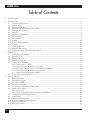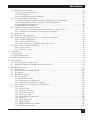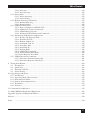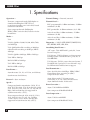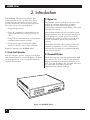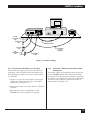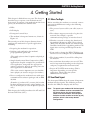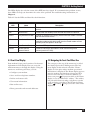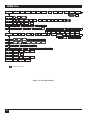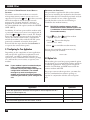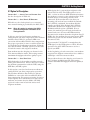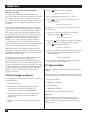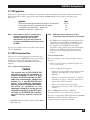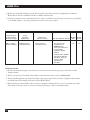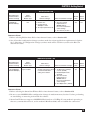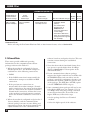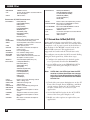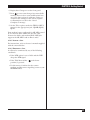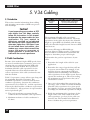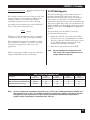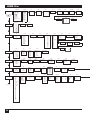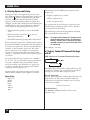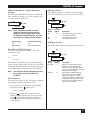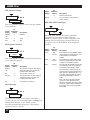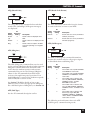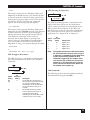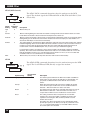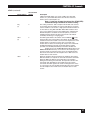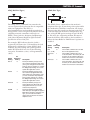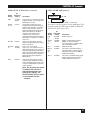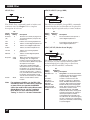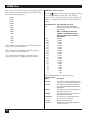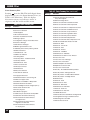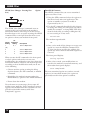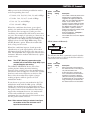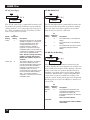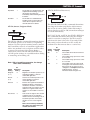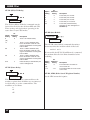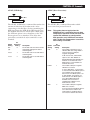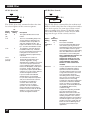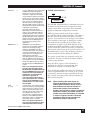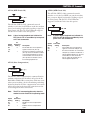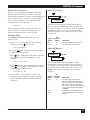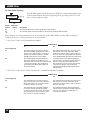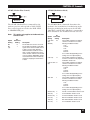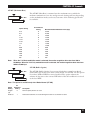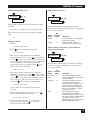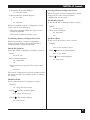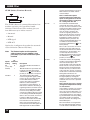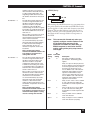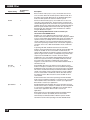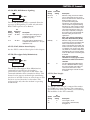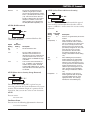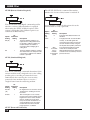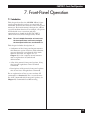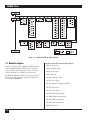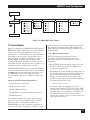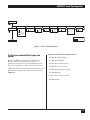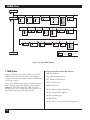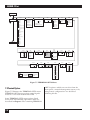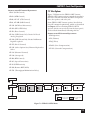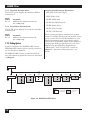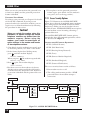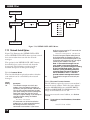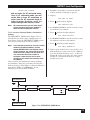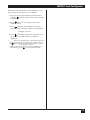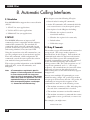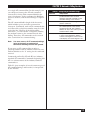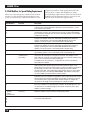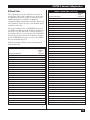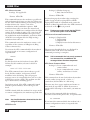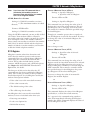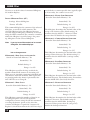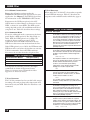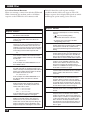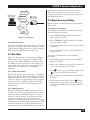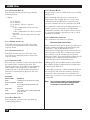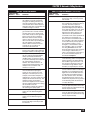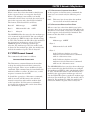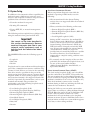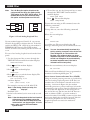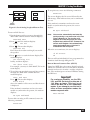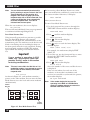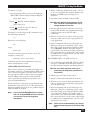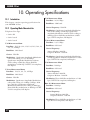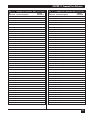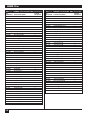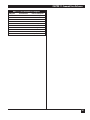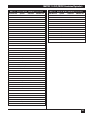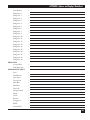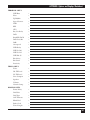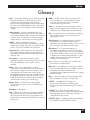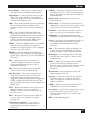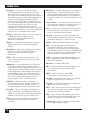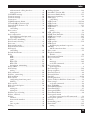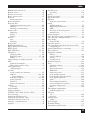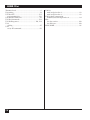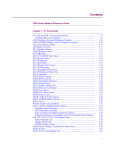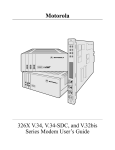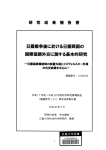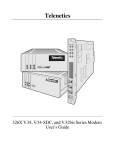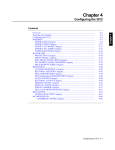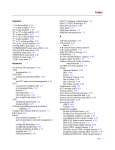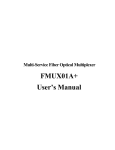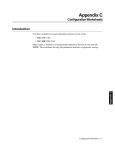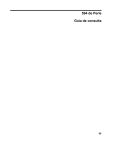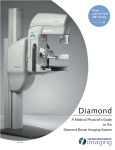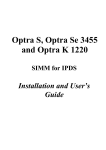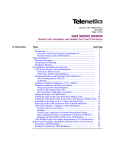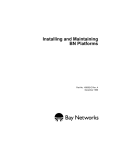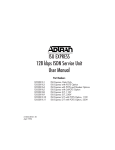Download MODEM 32Fast
Transcript
JANUARY 1995 MD855A-R2 MODEM 32Fast EM MOD 1 2 6 3433 ENT 3 3 2 1 CUSTOMER SUPPORT INFORMATION Order toll-free in the U.S. 24 hours, 7 A.M. Monday to midnight Friday: 877-877-BBOX FREE technical support, 24 hours a day, 7 days a week: Call 724-746-5500 or fax 724-746-0746 Mail order: Black Box Corporation, 1000 Park Drive, Lawrence, PA 15055-1018 Web site: www.blackbox.com • E-mail: [email protected] MODEM 32Fast FEDERAL COMMUNICATIONS COMMISSION AND INDUSTRY CANADA RADIO FREQUENCY INTERFERENCE STATEMENT This equipment generates, uses, and can radiate radio frequency energy and if not installed and used properly, that is, in strict accordance with the manufacturer’s instructions, may cause interference to radio communication. It has been tested and found to comply with the limits for a Class A computing device in accordance with the specifications in Subpart J of Part 15 of FCC Rules, which are designed to provide reasonable protection against such interference when the equipment is operated in a commercial environment. Operation of this equipment in a residential area is likely to cause interference, in which case the user at his own expense will be required to take whatever measures may be required to correct the interference. Changes or modifications not expressly approved by the party responsible for compliance could void the user’s authority to operate the equipment. This digital apparatus does not exceed the Class A limits for Radio noise emission from digital apparatus set out in the Radio Interference Regulation of Industry Canada. Le présent appareil numérique n’émet pas de bruits radioélectriques dépassant les limites applicables aux appareils numériques de la classe A prescrites dans le Règlement sur le brouillage radioélectrique édicté par Industrie Canada. TRADEMARKS AT&T® is a registered trademark of AT&T. BitCom® is a registered trademark of Bit Software, Inc. SideKick® is a registered trademark of Inprise Corporation. ProComm® is a registered trademark of Symantec Corporation. CrossTalk® is a registered trademark of Attachmate Corporation. VT100™ is a trademark of Compaq Computer Corporation. Hayes®, SmartCom II®, and SmartCom III® are registered trademarks, and Smartmodem 2400™ is a trademark, of Hayes Microcomputer Products, Inc. PC-TALK® is a registered trademark of Headlands Press, Inc. IBM®, AS/ADD®, AT®, and NetView® are registered trademarks of IBM Corporation. Microcom Networking Protocol® and MNP® are registered trademarks of Microcom Systems, Inc. SmarTerm® is a registered trademark of Persoft, Inc.— An Esker Company. RELAY Gold® is a registered trademark of VM Personal Computing. Any other trademarks mentioned in this manual are acknowledged to be the property of the trademark owners. 1 MODEM 32Fast Table of Contents 1. Specifications......................................................................................................................................................6 2. Introduction .......................................................................................................................................................8 2.1 Front Panel Operation .............................................................................................................................8 2.2 Option Sets................................................................................................................................................8 2.3 Extended DTE Rates ................................................................................................................................8 2.4 Synchronous Data Compression (SDC)..................................................................................................9 2.5 Network Management..............................................................................................................................9 2.6 Restoral......................................................................................................................................................9 2.7 Automode/Multimode.............................................................................................................................9 2.8 AT Commands ..........................................................................................................................................9 2.9 V.25 bis ACU .............................................................................................................................................9 2.10 LPDA2 .....................................................................................................................................................10 2.11 Remote Configuration ...........................................................................................................................10 2.12 Security....................................................................................................................................................10 2.13 Status Snapshots .....................................................................................................................................10 2.14 Adaptive Rate System .............................................................................................................................10 2.15 Troubleshooting (V.54 and V.22 bis Tests)............................................................................................10 3. Installation ........................................................................................................................................................11 3.1 Unpacking Your Modem ........................................................................................................................11 3.2 Choosing a Site .......................................................................................................................................11 3.3 FCC Registration.....................................................................................................................................11 3.4 Rear-Panel Layout...................................................................................................................................11 3.5 Cabling Your Modem .............................................................................................................................12 3.5.1 Connecting to a DTE ...................................................................................................................12 3.5.2 Connecting the Modem to a Dial Line .......................................................................................13 3.5.3 Attaching a Ferrite Cable for Dial-Line Connection..................................................................13 3.5.4 Connecting the Modem to a Leased Line ..................................................................................14 3.5.5 Connecting the Modem to a PBX ...............................................................................................14 3.6 Connecting to an AC Outlet ..................................................................................................................14 4. Getting Started .................................................................................................................................................15 4.1 Before You Begin ....................................................................................................................................15 4.2 Front-Panel Layout .................................................................................................................................15 4.3 Front-Panel LEDs....................................................................................................................................16 4.4 Front-Panel Display.................................................................................................................................17 4.5 Navigating the Front Panel Menu Tree.................................................................................................17 4.6 Remote Access Reset ..............................................................................................................................19 4.6.1 Operation......................................................................................................................................19 4.6.2 Cases in Which Remote Access Reset is Disabled.......................................................................20 4.7 Configuring for Your Application .........................................................................................................20 4.8 Option Sets..............................................................................................................................................20 4.9 Option Set Descriptions .........................................................................................................................21 4.10 How to Configure an Option Set ..........................................................................................................22 4.11 Option Set Defaults ................................................................................................................................22 4.12 SDC Applications....................................................................................................................................25 2 Table of Contents 4.13 SDC Pre-Operation Notes ......................................................................................................................25 4.13.1 Operation Requirements ...........................................................................................................25 4.13.2 Configuration .............................................................................................................................25 4.13.3 Optimizing Network Performance ............................................................................................26 4.14 V.34 SDC Application Examples ............................................................................................................26 4.14.1 Single Channel Point-to-Point Digital Link Restoral (via A/B Switch)....................................26 4.14.2 Point-to-Point Leased-Line Application with Dial Restoral ......................................................27 4.14.3 SDC Dial-Only Application .........................................................................................................29 4.14.4 Bandwidth on Demand ...............................................................................................................30 4.15 Communications Software Packages .....................................................................................................30 4.15.1 Asynchronous Communications Software Packages (Option Set 1).......................................31 4.15.2 Communications Software Packages Operating Notes ............................................................31 4.16 General Notes .........................................................................................................................................38 4.17 Flow-Control Requirements...................................................................................................................39 4.18 Using Automatic Calling Interface to Configure Your Modem ..........................................................40 4.18.1 AT Auto-Calling Unit..................................................................................................................40 4.18.2 V.25 bis Auto-Call Unit ...............................................................................................................40 4.18.3 Sync Dialing from an IBM AS/400 (Option Set 3) ..................................................................40 4.19 External Auto-Call Unit (Bell 801C) .....................................................................................................42 4.19.1 Initiate a Call...............................................................................................................................43 4.19.2 Terminate a Call .........................................................................................................................43 5. V.34 Cabling......................................................................................................................................................44 5.1 Introduction ...............................................................................................................................................44 5.2 Cable Considerations .................................................................................................................................44 5.3 DTE Cable Diagnostics ..............................................................................................................................45 6. AT Commands ..................................................................................................................................................47 6.1 Selecting Options and Settings..............................................................................................................54 6.2 Industry Standard AT Command that begin with AT ..........................................................................54 7. Front-Panel Operation...................................................................................................................................107 7.1 Introduction..........................................................................................................................................107 7.2 Status/Option Sets/Dialing Menu ......................................................................................................108 7.3 Test Options ..........................................................................................................................................109 7.4 Modulation Options .............................................................................................................................110 7.5 Restoral Options ...................................................................................................................................111 7.5.1 Restoral Indications....................................................................................................................111 7.5.2 Configuring for Dial Restoral ....................................................................................................112 7.5.3 Interpreting the DTR Option Setting .......................................................................................114 7.6 Error Correction and Data-Compression Options .............................................................................115 7.7 ACU Options.........................................................................................................................................116 7.7.1 ACU Selection.............................................................................................................................117 7.7.2 V.25 bis Data Format...................................................................................................................117 7.7.3 No ACU Data Format .................................................................................................................117 7.7.4 Character Length .......................................................................................................................118 7.7.5 V.25 bis Character Selection ......................................................................................................118 7.7.6 Sync Idle ......................................................................................................................................118 7.7.7 V.25 bis Responses ......................................................................................................................118 7.7.8 LPDA2 Address ...........................................................................................................................119 7.7.9 LPDA2 Identification Number ..................................................................................................119 7.7.10 LPDA2 Determination .............................................................................................................119 3 MODEM 32Fast 7.8 7.9 7.10 7.11 7.12 7.13 Terminal Options .................................................................................................................................120 Telco Options........................................................................................................................................121 7.9.1 Dial-Line Transmit Level ............................................................................................................122 7.9.2 Leased-Line Transmit Level .......................................................................................................122 Dialing Options ....................................................................................................................................122 Front-Panel Security Options...............................................................................................................123 Access Security Options .......................................................................................................................124 7.12.1 Group PW Enable/Disable ......................................................................................................125 7.12.2 If the Answer Modem is Not Using the Callback Feature......................................................125 7.12.3 If the Calling Modem is Providing the Callback Number .....................................................126 7.12.4 Using the Callback Feature with an Originate-Only Modem ................................................127 7.12.5 Manual Dialing and Callback DTMF Equivalencies...............................................................127 Network Control Options ....................................................................................................................128 7.13.1 Override Mode..........................................................................................................................128 7.13.2 Network Control Address.........................................................................................................128 7.13.3 Network Control Port Rate ......................................................................................................129 7.13.4 Pass Thru...................................................................................................................................129 7.13.5 Remote Configuration Options...............................................................................................129 7.13.6 Setting a Remote Modem’s Leased-Line Address...................................................................131 7.13.7 Searching for a Remote Modem’s Leased-Line Address........................................................132 7.13.8 Setting or Searching for a Remote Modem’s Leased-Line Address ......................................133 7.13.9 Rear-Panel Switches ..................................................................................................................134 7.13.10 Performing Numeric Entry....................................................................................................134 8. Automatic Calling Interfaces.........................................................................................................................136 8.1 Introduction..........................................................................................................................................136 8.2 AT ACU .................................................................................................................................................136 8.3 Using AT Commands ...........................................................................................................................136 8.4 Dial Modifiers for Special Dialing Requirements...............................................................................138 8.5 Result Codes..........................................................................................................................................139 8.6 Autobaud Feature.................................................................................................................................140 8.7 The Escape Sequence—(+++) .............................................................................................................141 8.8 Non-Configuration AT Commands .....................................................................................................141 8.9 S-Registers .............................................................................................................................................143 8.10 V.25 bis ACU .........................................................................................................................................147 8.10.1 Call Establishment Methods ....................................................................................................147 8.10.2 Modem Configuration .............................................................................................................148 8.10.3 Addressed Mode .......................................................................................................................148 8.10.4 Call Failure Responses..............................................................................................................150 8.10.5 Call Progress Responses ...........................................................................................................151 8.10.6 Result Code Responses............................................................................................................151 8.10.7 Reliable Connection Response................................................................................................151 8.11 Programming Guide for the V.25 bis ACU .........................................................................................152 8.11.1 Async Frame Format.................................................................................................................152 8.11.2 Sync Bit-Oriented Frame Format.............................................................................................152 8.11.3 Sync Character-Oriented Frame Format.................................................................................153 8.12 V.25 bis Control Signaling in Addressed Mode ..................................................................................154 8.12.1 Idle Condition ..........................................................................................................................154 8.12.2 Dialog State ...............................................................................................................................154 8.12.3 Connecting State ......................................................................................................................154 4 Table of Contents 8.13 8.14 8.15 8.16 8.17 8.12.4 Data State ..................................................................................................................................154 8.12.5 Disconnecting ...........................................................................................................................155 Direct Mode ..........................................................................................................................................155 8.13.1 Direct Answering ......................................................................................................................155 8.13.2 Direct Dialing............................................................................................................................155 Manual Answering and Dialing ...........................................................................................................155 8.14.1 Manual Answering ....................................................................................................................155 8.14.2 Manual Dialing .........................................................................................................................156 LPDA2 Command Set ..........................................................................................................................156 8.15.1 How to Configure for LPDA2 ACU.........................................................................................156 8.15.2 LPDA2 ACU Control Commands............................................................................................156 8.15.3 LPDA2 Message Format ...........................................................................................................156 8.12.4 Information Field Format and Command ..............................................................................157 Information Field Format and Response............................................................................................157 8.16.1 Header (H) Response Field.....................................................................................................157 8.16.2 Identifier Field (I) ....................................................................................................................158 8.16.3 Modem Address (A) .................................................................................................................158 8.16.4 Command Code (C) ................................................................................................................158 8.16.5 Sense Byte (SB).........................................................................................................................158 8.16.6 Data Field (D)...........................................................................................................................158 8.16.7 Framing Rules ...........................................................................................................................158 8.16.8 LPDA2 Dial Command.............................................................................................................158 8.16.9 Dial Command Sense Bytes .....................................................................................................160 8.16.10 Dial Response Data Field .......................................................................................................161 LPDA2 Disconnect Command.............................................................................................................161 8.17.1 Disconnect Command Sense Byte...........................................................................................161 8.17.2 Disconnect Response Data Field .............................................................................................161 9. Testing Your Modem ......................................................................................................................................162 9.1 Introduction..........................................................................................................................................162 9.2 Quick Tests ............................................................................................................................................162 9.3 Automatic Self-Test ...............................................................................................................................162 9.4 System Testing.......................................................................................................................................163 10. Operating Specifications................................................................................................................................172 10.1 Introduction..........................................................................................................................................172 10.2 Operating Mode Characteristics..........................................................................................................172 10.3 Environmental Limits...........................................................................................................................173 10.4 Primary Power Requirements ..............................................................................................................173 10.5 Transmitter............................................................................................................................................173 10.6 Interfaces...............................................................................................................................................174 11. Command Cross-Reference ...........................................................................................................................176 12. ASCII/EBCDIC Hexadecimal Equivalents ...................................................................................................182 Appendix: Options and Displays Worksheet.......................................................................................................184 Glossary..................................................................................................................................................................189 Index ...............................................................................................................................................................194 5 MODEM 32Fast 1. Specifications Operation — Non-sync compressed mode: Full-duplex or simulated half-duplex CCITT V.13 or proprietary signaling on a 2-wire dial/leased and 4-wire leased-line. Sync compressed mode: Full-duplex HDLC/SDLC on 2-wire dial/leased or 4-wire leased-lines. Modes — V.34 Trasnmit Level — FCC programmable: 0 dBm maximum, -12 dBm minimum (±1 dB) FCC permissible: -9 dBm maximum (+0, -1 dB) 2-wire leased line: 0 dBm maximum, -15 dBm minimum (±1 dB) 4-wire leased line: 0 dBm maximum, -15 dBm minimum (±1 dB) V.32 bis: QAM at 14,400, 12,000, 9600, 7200, and 4800 bps Diagnostics — LAL, LALTP, RDLPT, DMPT, LDL, BO, RETRN, DTE, CBL, DIA. V.32: QAM with trellis encoding at 9600 bps; without trellis encoding at 9600 bps; PSK at 4800 bps Autodialing Data Format — V.22 bis: QAM at 2400 bps; PSK at 1200 bps V.22: PSK at 1200 bps Bell 212: PSK at 1200 bps V.21: PSK at 300 bps Bell 103: FSK at 300 bps Data Format — Asynchronous: 8, 9, 10, or 11 bits, serial binary Synchronous: Serial binary Protocol — Sync and async Speed — Compressed-mode transmission: 128.0, 115.2, 96.0, 76.8, 72.0, 64.0, 57.6, 56.0, 48.0, 38.4, 24.0, 21.6, 19.2, 16.8, 14.4, 12.0, 9.6, 7.2, 4.8, and 2.4 Kbps. 1200 and 300 bps also supported in asynchronous only (+2.5%). Non-compressed mode: 28.0, 24.0, 21.5, 19.2, 16.8, 14.4, 12.0, 9.6, 7.2, 4.8, 2.4, 1.2 Kbps (+0.01% Sync) (±2.5% Async) 300 bps also supported in asynchronous only (±2.5%). 6 Transmit Timing — Internal, external “AT” async: 7-bit ASCII with 1 parity bit, 1 start bit and 1 stop bit. V.25 bis sync: V.25 bis, bit-sync or character-sync framing format 7-bit ASCII with 1 parity bit, or 8-bit EBCDIC. V.25 bis async: V.25 bis, async character format, 7 bit ASCII with 1 parity bit, 1 start bit and 1 stop bit. LPDA-2 dial and disconnect support. Data Transmission — Sync: Serial by bit to 24.0 Kbps. HDLC/SDLC framed data when operating in (SDC) compressed sync mode. Async direct mode: V.14 async-to-sync conversion; 8-, 9-, 10-, and 11-bit characters. Async buffered modes: 10-bit serial. Error Correction — Async: V.42 LAP-M and MNP 4 Sync compressed: Modified LAP-M Data Compression — Async: V.42 bis and MNP 5 Sync compressed: Modified V.42 bis CHAPTER 1: Specifications Throughput Optimization — Supports proprietary Adaptive Rate System (ARS), Adaptive Packetization Algorithm (APA), and clock smoothing. Security supported under modem control or under control of the Dial Management System. Transmitter Section — Output level tolerance: ±1.0 dB. Output level: Country-dependent. Timing in non-compressed mode: Selectable internal and external, loopback. Compressed mode: Internal, internal with clock stopping, external. Certification Compliance — Safety: UL 1950, CSA 950, TUV, IEC 950, FCC Part 15 Class A. Telecom: Country compliance as required. Environment — Temperature: Ambient, +32° to +122°F (0° to +50°C); storage, -40° to +158°F (-40° to +70°C) Relative humidity: 5% to 95%, noncondensing Interface — DTE: RS-232C/D, CCITT V.24/V.28 (for speeds up to 19.2 Kbps); EIA/TIA 562 (for speeds above 19.2 Kbps up to 64 Kbps) Dial line: 8-pin RJ-45 modular Leased line: 8-pin RJ-45 modular Phone: 6-pin RJ-11 modular Connectors — (1) DB25 female, (3) RJ-45, (2) 6 pin DIN Power — 90-240 VAC, 50/60 Hz, 14 watts Size — 2.7"H x 6.7"W x 9.6"D (6.9 x 17 x 24.4 cm) Weight — 3.1 lb. (1.4 kg) See Chapter 10 for operating specifications. 7 MODEM 32Fast 2. Introduction 2.2 Option Sets The MODEM 32Fast gives you reliable data communication over 2- or 4-wire leased lines. Leased lines, also referred to as private lines, provide a dedicated connection over telephone lines. You can operate your modem by: Programmed option sets make it easy to use your modem in common applications, including asynchronous and synchronous answering, asynchronous and synchronous dialing, and leased line with dial restoral. • Using front-panel keys. • Using AT commands or commands from an async communications software package on a PC. Your modem includes four sets of options stored in nonvolatile memory. If none of the four option sets is appropriate to your application, you can customize any option set to suit your needs, then save the customized option set in nonvolatile memory. • Using V.25 bis commands from a synchronous communications software package. • Using various types of Automatic Calling Interfaces (ACUs), such as V.25 or LPDA2. The modem includes a line-probing feature that optimizes performance on every connection by automatically choosing the optimum bandwidth and carrier frequency. Figure 2-1 illustrates the MODEM 32Fast. 2.1 Front-Panel Operation 2.3 Extended DTE Rates You can configure, operate, and test your modem with the front-panel keys and LCD display. To make the front panel easy to use, front-panel menus are organized by function. The device supports extended asynchronous DTE rates of 115.2, 96, 76.8, 72, 64, 57.6, 24, and 21.6 Kbps and extended synchronous DTE rates of 24, 21.6, 19.2, and 16.8 Kbps. The extended data rates are compatible with many popular PC communication software packages. 4336 EM 3 MOD 1 2 3 2 1 Figure 2-1. MODEM 32Fast. 8 3 ENT CHAPTER 2: Introduction 2.4 Synchronous Data Compression (SDC) With the Synchronous Data Compression (SDC) feature, the modem: • Transmits synchronous HDLC/SDLC-like analog data at speeds of 72 Kbps or greater over standard dial-up or analog leased lines. • Achieves async throughput at speeds up to 115.2 Kbps over standard dialup and analog leased lines. • Combines an Adaptive Rate System with Adaptive Packetization to optimize throughput over all line conditions and data types. • Uses the CCITT V.42 bis error-correcting protocol along with a modified version of the CCITT V.42 bis data-compression algorithm for error-free compressed data transmission. • Supports industry-standard Auto-Calling Interfaces, including Extended AT, V.25 bis, DTR dialing, and the NetView® LPDA-2 dialing commands. This gives you maximum flexibility and interoperability with a broad set of DTE and router/nodal equipment. • Offers dial- and leased-line network management for continuous network-operations visibility and critical-link control. The MODEM 32Fast is the ideal alternative to costly digital services. Whether your application requires dedicated bandwidth, bandwidth-on-demand, sync dial-up, or dial backup, the modem provides optimum throughput for all HDLC/SDLC-like environments, such as X.25, Systems Networking Architecture (SNA), Statistical Multiplexor, and Router networks. 2.5 Network Management Integral Network Management is standard. The modem is supported by proprietary 9110 and 9800 network-management systems. Your network manager can configure, monitor, and control the operation of both the local and remote Modems. In addition, as a dial modem, a networkmanaged modem supports incoming calls from non-network-managed modems. Under network management, modems are polled continuously by the network manager to collect management information and perform a continuous status check. Network management traffic—including alarms, commands, events, and polling—are transported to remote modems using an in-band channel that does not disrupt user data traffic and does not consume user bandwidth. The modem supports a daisychain networkmanagement interface, reducing the hardware required to connect modems to the networkmanagement system. 2.6 Restoral For critical leased-line applications requiring backup, you can use two modems in a point-to-point configuration and take advantage of data speeds of V.32 bis modulation mode. If the leased line fails, your modems can automatically reroute data traffic through a public switched telephone network (PSTN) over a single 2-wire dial line. This integral dial-line feature guarantees that data will continue to flow if a leased line fails, minimizing network downtime. 2.7 Automode/Multimode Using the Automode/Multimode feature, the modem can automatically negotiate the highest common modulation speed (within a given modulation mode) with a connected modem. 2.8 AT Commands Using the AT-compatible command set, you can command the modem to dial and receive phone calls. In addition to the normal AT commands, the MODEM 32Fast has an extended AT command set to include important operational parameters used in configuring the advanced features of the modem. 2.9 V.25 bis ACU For sync auto-calling, the modem features an Auto Call Unit (ACU) compliant with CCITT V.25 bis. You can also use the V.25 bis ACU with async data terminal equipment (DTE). 9 MODEM 32Fast 2.10 LPDA2 2.12 Security This feature lets you use the modem in IBM® dialand leased-line restoral applications using LPDA2 Dial and Disconnect commands. The LPDA2 option allows NetView and other IBM applications, like POS outbound dialing applications, to control dialing. The MODEM 32 Fast provides access security at two levels—front panel and modem access. Front-panel security lets you protect a modem via password. This prevents unauthorized changes that may be made to the existing configuration. Front-panel security does not prevent users from using the modem. In dial applications, the LPDA2 feature eliminates the need for additional ports and equipment that supported external 801 auto-dialing equipment in IBM environments. You can also screen incoming calls, so that unauthorized users are prevented from accessing a modem via password and callback functions. In leased-line operation while connected on the dial line, the modem (if configured for LPDA2) monitors for LPDA2 commands in the data stream. If the local modem detects an LPDA2 command, it aborts the frame that’s being processed. This prevents the remote DTE from processing the command frame as valid data. 2.11 Remote Configuration Using the front panel, a network-management system, or AT ACU of the local modem, you can configure a remote modem. With remote configuration, you can also read the remote modem’s status snapshots and receive a summary of its configuration (on either your front panel or your async terminal). The modem gives you error correction and data compression in accordance with the V.42 and V.42 bis CCITT recommendation. With V.42, the modems automatically negotiate to determine whether to use Microcom Networking Protocol® (MNP®) Level 4 or Link Access Procedure for Modems (LAPM) for error correction. Depending on the error-correction scheme negotiated, the modem uses MNP Level 5 or a modified version of V.42 bis data compression. 2.13 Status Snapshots This feature lets you view: • A snapshot of your local or remote modem’s EIA signals. • The circuit-quality monitoring system (CQMS) parameters. • A long- or short-form summary of the modem’s configuration. The CQMS parameters continuously estimate major line parameters without disrupting data traffic. You can measure selections, such as signal-to-noise ratio and receive level, and isolate causes of degraded network performance. 2.14 Adaptive Rate System With the Adaptive Rate System enabled, the modem continuously optimizes its transmit speed within the V.34, V.32 bis, V.32, and V.22 bis modulation modes. By constantly monitoring signal quality, the modem adapts to the optimum transmission rate allowed by line conditions. This ensures maximum throughput and efficiency. 2.15 Troubleshooting (V.54 and V.22 bis Tests) The modem has a full range of CCITT V.54- and CCITT V.22-bis compatible tests. 10 CHAPTER 3: Installation 3. Installation THE COMPLETE PACKAGE The following items are included with your MODEM 32Fast: • This user’s manual. • One AC line cord. • Modular telephone cable for connecting the modem to the telephone line. 3.1 Unpacking Your Modem Rough handling during shipping causes most early modem failures. After you unpack your MODEM 32Fast, check it for shipping damage. Save the carton(s) and protective packing material in case you need to store or ship the modem later. If you notice any damage to your modem, contact the shipper. Direct any additional questions about damaged or missing parts to our customer-service department. • Place your modem no more than the EIArecommended distance from your DTE and within 6 feet (1.8 m) of a grounded AC power outlet. • Do not place anything within 1 inch (2.5 cm) on either side of your modem. To prevent overheating, do not place the modem on its side. 3.3 FCC Registration This equipment complies with Part 68 of the FCC rules. On the bottom of your modem, you’ll find a label that contains the FCC registration number and ringer equivalence number (REN= 0.28). If requested, you must provide this information to the telephone company. 3.4 Rear-Panel Layout When viewing the rear panel of your modem, you’ll see: 3.2 Choosing a Site • Modular jacks for making DIAL LINE, PHONE, and LEASE LINE (private line) connections. Where you place your modem can affect how it operates. Follow these guidelines when choosing a site: • One 6-position Dual Inline Package (DIP) switch. • Install your modem in a clean, well-lighted place that’s free from temperature extremes and dust. • Network Control (NC) ports for connecting to network-management systems (NMSs). • Position your modem so you can easily see the front panel. • A DTE port for connecting your modem to a PC or data terminal equipment (DTE). • Do not place anything on top of your modem or stack your modem on top of another modem. • An AC power receptacle to accept an AC line cord. • Install your modem to allow at least 6 inches (15.2 cm) in front of the modem (for frontpanel access). Leave at least 4 inches (10.2 cm) in back for cable clearance. • An AC power switch. When your modem is shipped from the factory, all switches on the 6-position DIP switch are in the off (up) position. 11 MODEM 32Fast PHONE LEASE LINE DIAL LINE NC 123456 1 ON 6 OUT DTE IN 1 2 3 4 5 6 Factory Preset 6-Position 6-POSITION DIP SWITCH FACTORY-PRESET TO OFF (UP) DIP to Off (Up) Figure 3-1. Rear Panel Layout. 3.5 Cabling Your Modem This section describes how to make DTE, dial-line, leased-line, and telephone connections for the MODEM 32Fast. It also describes how to connect the Modem to a network-management system. Note: The cabling schemes and modem rear panels shown in Figure 3-2 are generic representations. They are intended as guidelines only. 3.5.1 CONNECTING TO A DTE You can connect a DTE to your modem with an EIA/TIA 232-D interface (25-pin connector) cable, normally provided by the DTE manufacturer. Caution! The Modem has an RS-232/EIA-562 electrical interface for connection to external equipment. If your DTE does not have an RS-232 interface, do not, under any circumstances, connect the modem to a non-RS-232/EIS-562 device. We make no guarantee of the equipment’s integrity if you do not use compatible interfaces. If your DTE does not have an RS-232/EIA-562 interface, you will need an external converter cable. 12 Note: Before connecting the modem to your DTE, refer to Chapter 5 for information on V.34 cabling. TO CONNECT A DTE TO YOUR MODEM: 1.Connect an EIA/TIA 232-D interface cable between your modem’s rear-panel DTE connector and your DTE (see Figure 3-2). 2.Tighten the retaining screws on the connectors that hold the cable in place. Note: If you are operating the modem at DTE rates greater than 19.2 Kbps, the cables you use must be the correct capacitance for the modem to operate as specified. See Chapter 5 for instructions on how to determine the correct cables for your application. CHAPTER 3: Installation PHONE LEASE DIAL LINE LINE Leased LEASED Telephone TELEPHONE LINE Line Lease LEASED-LINE JACKLine EIA/TIA 232-D EIA/TIA 232-D INTERFACE CABLE Interface Cable Jack Dial DIAL-LINE Line JACK Dial DIAL TELEPHONE Telephone LINE Line TELEPHONE Telephone CABLE Cable (OPTIONAL) Jack AC AC OUTLET Outlet POWER Power CORD Cord Figure 3-2. Modem Cabling. 3.5.2 CONNECTING THE MODEM TO A DIAL LINE The modem can operate over 2-wire dial lines via telephone cables included with your modem. Use the following procedures to connect your modem to a dial line. 1.At the rear panel of your modem, connect the end of the cable with the ferrite to the DIAL LINE jack (see Figure 3-2). ATTACHING A FERRITE CABLE FOR DIAL-LINE CONNECTION Two ferrite cables are included in the accessory kit for the MODEM 32Fast. The cables that contain ferrites are for connecting the modem to a dial line for either 6- or 8-conductor connec-tions. You must attach the cable end that con-tains the ferrite to your modem (see Figure 3-3). 3.5.2 2.Connect the other end of the cable to a dial-line wall jack. 3.You may also connect a telephone to the PHONE jack on the modem’s rear panel. 13 MODEM 32Fast FERRITE Ferrite DIAL-LINE Dial Line Cable CABLE WALL ToTO Wall Figure 3-3. Attaching Ferrite Cable to Your Modem. 3.5.4 CONNECTING THE MODEM TO A LEASED LINE The Modem can operate over 2- or 4-wire leased lines. Follow these steps to connect your modem to a leased line. 1.At the rear panel of the modem, connect one end of the modular cable to the LEASE LINE (or private line) jack. See Figure 3-2. 2.Connect the other end of the cable to a leasedline wall jack. 3.5.5 CONNECTING THE MODEM TO A PBX When you install your modem in a PBX environment, the interface to the PBX should be an analog voice-grade jack (RJ-11). Although an RJ-11 jack is installed, we recommend that the telco option AT&J (TELCO OPT’S category) be set to RJ-45S. This optimizes modem performance. In a normal telco-supplied loop situation, the telco options setting should match the jack type installed. 14 3.6 Connecting to an AC Outlet Once you have cabled your modem, plug the power cable into the modem, and then into an outlet. Turn the power switch on the modem’s rear panel to the ON position. Warning! The modem must be properly grounded through its electrical plug. If you cannot use the safety plug with your electrical outlet, consult a licensed electrician to ensure that the modem is properly grounded. Unplug the modem from your power outlet before you have it serviced. Once the modem is turned on, it will perform a self-test and display “32FS Fast Ready” on the front panel. If your modem does not display this message, see Chapter 9, Testing Your Modem, for a description of simple troubleshooting procedures. CHAPTER 4: Getting Started 4. Getting Started This chapter is divided into two parts. The first part describes how to operate your modem from the front panel. To operate your modem from the front panel, you should become familiar with: • LEDs • LCD display • Front-panel control keys • The modem’s front-panel menu tree, shown in Figure 4-3 The second part of this chapter discusses how to configure the modem for a specific application, including: • Preparing the modem for operation. • Defining and configuring the modem’s preprogrammed option sets. (Three quick-reference charts list option-set defaults for the modem.) • Sample Synchronous Data Compression (SDC) applications. Graphic examples are provided for each application, along with the appropriate option set selection. Special operating notes for each application are discussed. (This section contains important notes you should be aware of before you install or configure your modem.) • How to configure the modem for use with async communications software packages and an IBM AS/400. (Remember, if you have a PC, you must find out what hardware and communications software packages you have on the PC before you select the option set for async calls.) This chapter also briefly introduces the AT and V.25 bis Auto-Call Units (ACU). 4.1 Before You Begin Before attaching the modem to a network, contact your system administrator and get the following information: • The protocol you need for your calls (async or sync). • The software support you need to log into the network. For example, a specific communications package or interface board. • Whether you need to change the duration of the modem’s Request to Send/Clear to Send (RTS/CTS) delay. By default, the modem waits 10 milliseconds before responding with its CTS signal after receiving an RTS signal from the DTE. • If you need to change the RTS/CTS delay, you will need to reset S-Register 26. See Section 8.9. • The phone number, if you will be calling into the network. • Any restrictions about when you can call. This may be important depending on the telephone company’s requirements and restrictions. • Proper ACU OPT’S menu settings. This is important depending on your specific application. Check with your system administrator for details. 4.2 Front-Panel Layout The front-panel LEDs show the status of important modem interface signals. The following sections describe the LEDs, the display, and the keys. Note: To operate your modem with the front-panel keys, the modem must be connected to an AC power source, the rear-panel power switch must be turned on, and rear-panel Switches 3 and 6 must be set to the up (off) position, which is the factory-default configuration. 15 MODEM 32Fast 4.3 Front-Panel LEDs There are six LEDs on the front panel. You can see the LEDs when the front cover is closed. MODEM 32Fast 103 108 125 RD TR RI/OH TD CD RC/NC 104 109 Figure 4-1. Front Cover of the Modem (Closed). RD TR RI/OH 103 108 125 104 109 TD CD RETURN ENTER RC/NC Figure 4-2. Front Panel of the Modem (with the Cover Open). 16 CHAPTER 4: Getting Started The LEDs display the real-time status of key DTE interface signals. If a communication problem occurs, these LEDs can help you determine the cause of the problem. For troubleshooting information, see Chapter 9. Table 4-1 lists the LEDs and describes their functions. Table 4-1. Front-Panel LEDs LED Name Description TD Transmit Data Flashes when the modem accepts data to be transmitted from the local terminal. RD Receive Data Flashes when the modem passes received data to the local terminal. RI/OH Ring Indicator/Off-Hook On when an incoming call is ringing. Also on when the modem is off-hook and connected to the dial line. CD Data Carrier Detect On when the local modem is receiving a carrier signal (as defined by the modulation mode currently being used) from the remote modem or when the front-panel DCD option is set to High. TR Data Terminal Ready On when a DTR signal from an attached terminal is detected. RC/NC Remote Control/ Network Control Flashes to indicate that the modem is under remote configuration (via front panel or AT ACU). 4.4 Front-Panel Display 4.5 Navigating the Front-Panel Menu Tree Your modem’s front panel contains a 16-character alphanumeric LCD display. You can access the modem menu tree through this display. Using the menu tree and front-panel keys, you can: The category at the top of the menu tree is called the Status/Option Sets/Dialing menu. The leftmost display in this menu is called the “Home” display. It is the place where modem operational information is displayed. The Home display appears after the modem has timed-out (front-panel keys have not been used for at least five minutes) or when your press . If you press while at the Home display, it acts as a Talk/Data “softkey.” The softkey lets you switch between using a telephone to make a call and using a modem to dial. From the Home display, pressing brings you to the other status displays. • Configure your modem. • Store and view telephone numbers. • Initiate and answer calls. • View status information. • Run on-line tests. • Enter passwords and network addresses. 17 MODEM 32Fast Data 9600 T/D? DTE 19.2 Reliable Phase Jitter Select Options Save Changes Power Up In Reinit Memory? Dial From # View Phone # View Phone # Enter Phone # Link Phone # Enter Then Dial Auto Redial TEST OPT’S MODULATION OPT’S RESTORAL OPT’S EC/DC OPT’S ACU OPT’S Test Line Accept RDL Mod Restore Mode Auto Type L to D Low Speed D to L Buffers ACU Select Hold Dialine EC DC AT Form Max Rate Fast Call Adaptive Rate Mode Clock DTE Rate Flow Break V25 Form TpDlyMin Retrain Longspace PSTN Modem Flow NoAcu Form Delay Default Dial EC ID Answer Async Echo Char Length Speed Conver DTR RTS CTS RTS/CTS Delay DCD Con Mag Rem RTS/DCD V25 Char Sync Idle Ref Mag LPDA2 Addr DCD Loss Dis DTE Ct 141 TELCO OPT’S Telco DIALING OPT’S Pause Delay FP SECURITY Enter Password LL TX Level DL TX Level Dial Wait Password ACCESS SECURITY PW Verify Callback NETWK CNTL OPT’S Override Mode NC Address RMT CONFIG OPT’S Init Rmt Cnfg? Rmt Acc SET RMT LL ADDR New Address SRCH RMT LL ADDR Rmt Ser # Line Compen Dial Call Timeout Set Protection? Rmt Num Rqrd Rmt Ser # Rmt Nest Modem NC Port Rate Rmt Nest Modem Speaker Blind Dial Volume Netwrk Comp Pulse Cycle Tone Length Change Password? Enter Group PW? Group PW? Tone Sim Ring Dial Rstrct Pass Thru "Enter" to Set "Enter" to Search =Country-specific option Figure 4-3. Front-Panel Menu. 18 Guard Tone Ans Rest Data Form V25 Form Min Rate RstlForm TERMINAL OPT’S S-Reg nnn LAL Busy Out V25 Resp Parity LPDA2 ID DSR DTE Pin 25 AT Msg LPDA2 Det Overspeed Call Progress DTR Delay Ext Select RsltCode Ext Cntl DTE Ct 140 Inactivity CHAPTER 4: Getting Started Table 4-2. Front-Panel Keys Keys Function Return. Steps you back through the menu tree from options and menus to the Home display. Steps you across the options in each branch of the menu tree. Steps you down through the menu tree to menus, options, and settings. Enter. Selects a setting and initiates an action you choose. This key also serves as a Talk/Data softkey when at the Home display. The main menus (“TEST OPT’S,” “MODULATION OPT’S,” etc.) always appear in capital letters. Using the front-panel keys, you can access the options under each main menu. Each main menu has several options (“Test,” “Line,” “Mode,” etc.). Many of these options are configurable, while others indicate modem and call status. Some options let you make calls. Most options contain several selectable settings. You can view an option’s settings in the front-panel display along with the option and the setting in the display: 4.6 Remote Access Reset Remote access reset lets someone unfamiliar with the AT command set or the front panel quickly configure a local modem, so that another modem can dial into it. Once this is done, you can use the remote modem to configure the local modem’s option settings. Remote access reset configures the modem to: • Answer an incoming call. • Accept a network-management system. • An equal sign (=) indicates the current setting for the option. • Accept a remote configuration session initiated by the calling modem. • A colon (:) indicates that the displayed setting is available but has not been selected. • Disconnect a call if one is in progress. The modem’s four control keys let you access the menus, options, and settings that appear in the front-panel display. Table 4-2 lists and describes the functions of the front-panel keys. Note: If you hold down the or until you stop pressing. key, it repeats • End any test in progress. 4.6.1 OPERATION Select remote access reset by pressing and simultaneously for three seconds. After three seconds have elapsed, the front panel displays the “Rmt Access Reset” message. When you select remote access reset, the modem resets itself to settings that allow it to answer a call and be accessed by a network-management system or a remote MODEM 32Fast. At this time, you may dial into and reconfigure the modem. All stored phone numbers and all four saved option sets remain unchanged. 19 MODEM 32Fast 4.6.2 CASES IN WHICH REMOTE ACCESS RESET IS DISABLED If you have attached the modem to a networkmanagement system, remote access reset is not supported. If you select and for three seconds when the modem is attached to the network manager, the “Netman Attached!” message is displayed. To invoke the remote access reset, set the OverrideMode=On option (under the NETWK CRTL OPT’S). In addition, if you have protected the modem with a password, remote access reset is not supported. If you select and for three seconds, the “Passwd Protected” message appears on the front panel. To choose the remote access feature, you must first unlock the modem, either with the AT*PN (enter password) command or from the front panel. Proceed with the steps described in Section 4.6.1 to operate the remote front panel. 4.7 Configuring for Your Application Depending on the complexity of your application and your specific application requirements and restrictions, you must be familiar with what an option set and a communications software package are, and how they are necessary to operate your modem. Note: If your modem is part of a network and you have a network-management system installed, consult your network manager for configuration information. The network manager may want to configure your modem using remote front-panel operation, eliminating the need for you to configure the unit. PREPARING FOR OPERATION The procedures explained in this section assume that you are installing the modem for the first time. If the modem has been installed previously and you want to reinstall it in one of the applications provided in this section, do the following to reinitialize the modem memory. Note: Reinitializing modem memory sets the modem back to factory defaults (Option Set 1) and deletes all stored telephone numbers from modem memory. 1.Press twice. Press until the modem displays: Reinit Memory 2.Press . The modem displays: Reinit All Mem? 3.Press to reinitialize modem memory. You can also reinitialize modem memory by entering from your terminal: AT&F<CR> 4.8 Option Sets The modem gives you four preprogrammed option sets designed to get your modem working quickly in a common application. These option sets govern how the local modem and DTE interact with the remote modem and DTE. For proper async modem operation, you must also select a communications software package to operate in conjunction with the selected option sets. Table 4-3. Option Set Summary—SDC Modem Application Option Set Async dial applications in which you are using the AT ACU to originate calls to a central site (default option set). 1 Sync A/B restoral application. 2 Sync dial-only application. 3 Sync leased-line application with dial restoral; no ACU. 4 20 CHAPTER 4: Getting Started 4.9 Option Set Descriptions OPTION SET 1 — ASYNC CALLS TO CENTRAL SITE See the description in Table 4-3. OPTION SET 2 — SYNC DIAL A/B RESTORAL With this set, the clock option is set to external, since network timing is provided by the DSU/CSU. Note: When this option is selected, the DSU’s restoral configuration should be set to Timing=Internal. In this set, your local and remote modems are configured for sync data compression. The modems default to Fast Call-Lv13, and use LAPM error correction with modified V.42 bis data compression. For proper operation, be sure to enable Option Set 2 in both the local and remote modems, and make sure that the Mode (AT*SM) option is set the same in both the answer and originate modems. With Option Set 3, your modem originates calls with its V.25 bis ACU. The DTR option is set to 108.1, so that an off-to-on DTR Transition instructs the modem to connect to the telephone line. If the modem detects an incoming call, the call is connected. If the modem does not detect an incoming call and you have enabled the Default Dial (AT*DA) command, the modem dials the number specified. If the Default Dial (AT*DA) command is disabled, the modem refers to the Modulation Mode option (AT*MM). If set to answer, the modem goes off hook and sends an answer-back tone. An on-to-off DTR transition disconnects the modem from the telephone line. If DTR is low, the modem does not auto-answer. DTR transitions govern how the modem answers and disconnects calls. If you want the V.25 bis ACU to manipulate the DTR signal, set the DTR option to 108.2. All other options in the ACU OPT’S menu are set for a typical sync DTE. Your modem uses the adaptive-rate feature in the V.34 Auto modulation mode. This setting ensures maximum throughput when line quality is poor. At the beginning of each connection, your modem negotiates the highest common data rate—9600 to 24,000 bps—with the remote modem. OPTION SET 3 — SYNC DIAL ONLY With Option Set 3, the modem provides network timing (Clock=Internal). Select a data rate at which the modem communicates with the DTE, using the DTE Rate (AT*DE) option. Your modem also uses the adaptive rate feature in the V.34 Auto modulation mode. This setting ensures maximum throughput when line quality is poor. In this option, your local and remote modems are configured for sync data compression operation. The modems default to Fast Call Lv13, and use LAPM error correction with a modified V.42 bis data compression. For proper operation, be sure to enable Option Set 3 in both the local and remote modems, and ensure that the Mode (AT*SM) option is set the same in both the answer and originate modems. 21 MODEM 32Fast OPTION SET 4 — SYNC LEASED LINE WITH DIAL RESTORAL; NO ACU In this set, the modem operates primarily on a leased line unless that line fails. Should the line fail, the modem automatically restores the connection over a single dial line. You must install a modem at both ends of the leased line to implement restoral operation. Option Set 4 configures the modem for a general restoral application. The modem uses the adaptive rate features in the V.34 Auto modulation mode. This setting ensures maximum throughput when line quality deteriorates. If restoral criteria are met, the modem automatically reroutes data traffic through the public switched telephone network (PSTN) over a single dual line. At that time, the modem attempts to run at 24 Kbps over the dial line, and falls back to lower speeds if required. After an hour, the modem returns to the leased line. With Option Set 4, the modem provides network timing (Clock=Internal). Select a data rate at which the modem communicates with the DTE, using the DTE Rate (AT*DE) option. In this option set, your local and remote modems are configured for sync data compression operation. The modems default to Fast Call-Lv13, and use LAPM error correction with modified V.42 bis data compression. For proper operation, be sure to enable Option Set 4 in both the local and remote modems, and make sure that the Mode (AT*SM) option is set the same in both the answer and originate modems. 4.10 How to Configure an Option Set To configure the modem for the desired option set, do the following: 1.Install the modem. 2.If the modem has been installed previously, reinitialize it to the factory default. See “Preparing for Operation” in Section 4.7. 3.Identify the option set that most closely suits your application. The modem defaults to Option Set 1. 4.Display: Select Options on the modem front panel. 22 4.Press until the modem displays: Select Options: X where X represents Option Set 1, 2, 3, or 4. 5.Press to select the desired option set. The modem displays: Select Options: X To change or save an option or an option set, do the following: 1.Step across the Status/Option Sets/Dialing menu by pressing until you see: Save Changes=n. 2.Use the key to display the option set number where you want the changes saved, and then press . The modem displays: Saving Options. 3.After a few seconds, the modifications are stored in the modem’s nonvolatile memory, and the modem displays: Save Completed! 4.Do not turn off modem power until the “Save Completed!” message appears. 4.11 Option Set Defaults Table 4-5 summarizes the option-set defaults for the modem. In SDC operation, the following options are critical for getting the best performance from the network: • Fast Call (AT*FC). • DTE Rate (AT*DE). • Flow (AT*FL). • TpDlyMin (AT*TD). Carefully note the following descriptions: FAST CALL Both modems must be configured the same in order to connect. If one of the modems does not support the Fast Call option, change the default setting to Off. CHAPTER 4: Getting Started DTE RATE For better link utilization and throughput, higher values (than the default) may be appropriate. stoppage, without disrupting data, select a different option setting. In this situation, we recommend that the default values not be used. FLOW/TPDLYMIN The default values assume your DTE is capable of accepting nondisruptive clock stoppage. For DTE equipment that cannot handle Rx/Tx clock Options not listed in the table are also configured to their factory defaults. When you turn the modem off and then on again, the modem defaults to Option Set 1. Table 4-4. Option Set Summary Option Option Set 1 Option Set 2 Option Set 3 Option Set 4 Dial V.34 Auto CCITT Country-specific 28 9600 Lv13 On Originate Internal High BER Off On Country-specific 2W Lease V.34 Auto CCITT Country-specific 28 9600 Lv13 On Answer Internal High BER Off On Country-specific Off Low/Fast Manual Off LL Fail Auto/FP Low/Fast 1 Hr 5min LL Fail Auto Rel V.42 Enabled Destruct On Buff or S38 Default Auto Rel V.42 Enabled Destruct On Off Default MOD OPTIONS Line Mod Auto Type Low Speed Max Rate Min Rate Fast Call Adaptive Rate Mode Clock Retrain Longspace PSTN Guard Tone Dial V.34 Auto CCITT Country-specific 28 300 Off On Originate Internal High BER Off On Country-specific Dial V.34 Auto CCITT Country-specific 28 9600 Lv13 On Answer External High BER Off On Country-specific Restore L to D D to L Hold Dialine Ans Rest Off Low/Fast Manual Off LL Fail Off Low/Fast Manual Off LL Fail Mode EC DC Break Modem Flow Delay EC ID Auto Rel V.42 Enabled Destruct On Off Default Auto Rel V.42 Enabled Destruct On Off Default RESTORAL OPTIONS EC/DC OPTIONS MODEM 32Fast Table 4-4. Option Set Summary (continued) Option Option Set 1 Option Set 2 Option Set 3 Option Set 4 ACU OPTIONS ACU Select AT Form V25 Form NoACU Form Default Dial Answer Async Echo Char Length V25 Char Sync Idle V25 Resp Parity AT Msg Rslt Code ResltForm Rel Msg LPDA2 Addr LPDA2 ID LPDA2 Det AT Async Bitsync Async Off Country-specific On 10 ASCII Char V.25bis V.25 Before CD Enable Verbose Off FF 326X Enable None Async Bitsync Sync 1 Country-specific On 10 ASCII Char V.25bis V.25 Before CD Enable Verbose Off FF 326X Enable DTE Rate Flow TpDlyMin Speed Cover DTR RTS CTS RTS/CTS Delay DCD DSR Overspeed DTR Delay RemRST/DCD Auto XON/XOFF —NA— On High High AsynSync 0 High High 1% S25 Codex 24 Tx Clk Rx Clk On Trail Normal Normal 0 Normal Normal 1% S25 Codex V.25b Async Bitsync Sync 1 Country-specific On 10 ASCII Char V.25bis V.25 Before CD Enable Verbose Off FF 326X Enable None Async Bitsync Sync 1 Country-specific On 10 ASCII Char V.25bis V.25 Before CD Enable Verbose Off FF 326X Enable TERMINAL OPTIONS 24 24 Tx Clk Rx Clk On 108.1 Normal Normal 0 Normal Normal 1% S25 Codex 24 Tx Clk Rx Clk On High Normal Normal 0 Normal Normal 1% S25 Codex CHAPTER 4: Getting Started 4.12 SDC Applications This section explains how to configure the modem to efficiently address the most common Synchronous Data Compression (SDC) application requirements. Section 4.14 provides graphic examples of the following: Application Figure Single channel point-to-point digital link restoral (via A/B switch) Point-to-point leased-line application with dial restoral V.34 SDC dial-only application — option set 3 Bandwidth on demand — option set 3 Note: If the modem is within a network with a network-management system (NMS) installed, check with your system administrator. He or she may choose to configure the MODEM 32Fast devices from the NMS. If you’re not familiar with the modem’s front panel, refer to Section 4.5. 4.13 SDC Pre-Operation Notes This section contains important information you need to be aware of BEFORE you use your modem in SDC operating mode. Read through this information completely BEFORE you install the modem. 4.13.1 OPERATION REQUIREMENTS Caution! The modem has an RS-232/EIA-562 electrical interface for connection to external equipment. If your DTE does not have an RS-232 interface, do NOT, under any circumstances, connect the modem to a non-RS-232/EIA-562 device. If you make this connection, you may seriously damage the modem. We make no guarantee of the equipment’s integrity if you do not use compatible interfaces. If your DTE does not have an RS-232/EIA-562 interface, you will need an external converter cable. • MODEM 32Fast modems require framed HDLCSDLC-like data. Note: 4-4, 4-5 4-6 4-7 4-8 BER tests will not operate in an SDC environment because the data is not framed. • An NRZ data-encoding method is supported by the modem. If your DTE is configured for the NRZI data-encoding method, you will have to reconfigure it to the NRZ data-encoding method, so that it will operate with the modem. Refer to your DTE user’s documentation for instructions on changing the data-encoding format. 4.13.2 CONFIGURATION You can configure your modem for SDC in one of two ways: • Select one of the three predefined option sets (2, 3, or 4 Leased). • Use the configuration options: - Select one of the reliable data transfer modes (Reliable, Auto Reliable, or Speed Auto Reliable). - Choose an Auto-Call Unit (ACU) — AT, V.25 bis, LPDA, or None — using the ACU Select option, ACU OPT’s category. - Select a bit-synchronous data format (depending on the type of the ACU you have chosen). Refer to Chapters 6 and 7 for additional information about each of the above options. Also refer to the sample SDC applications in Section 4.14. Refer to Table 4-4in this chapter for a complete listing of option-set defaults. 25 MODEM 32Fast 4.13.3 OPTIMIZING NETWORK PERFORMANCE The MODEM 32Fast gives you front-panel displays of RX/TX throughput and link utilization. The values displayed indicate how efficiently the modem uses the link. Higher values indicate better link use; lower values indicate less efficient link use. These values are affected by the attached DTE and protocol characteristics—specifically, the frame size, window size, and selected DTE rate. (Refer to Chapter 7 for a description of how to use the RX/TX Throughput and Link Utilization displays.) We recommend that you experiment with the following items to maximize link efficiency: • If your application operates in a windowed protocol environment, set the window sizes to greater than 1 to improve performance. (“Windowing” refers to the number of outside packets sent before an acknowledgment is required.) • To improve your network’s performance, adjust frame sizes. The optimum frame size for most applications is between 128 and 1024 bytes. However, we recommend you experiment with window frame sizes for maximum performance. • If link utilization is low, raise the DTE rate. Low link utilization typically implies that the DTE equipment is the bottleneck in data transmission. 4.14 V.34 SDC Application Examples This section gives you graphic examples of several commonly used configurations. It lists the preprogrammed SDC option sets appropriate for a specific application. Each example discusses configuration options, network timing issues, and/or additional operating notes. Important! When you select an option set for any of the applications discussed below, refer to Section 4.13 before you begin to configure the modem. That section contains operation notes on several option selections that are critical to ensure optimal SDC network operations. 26 4.14.1 SINGLE CHANNEL POINT-TO-POINT DIGITAL LINK RESTORAL (VIA NETWORK MANAGEMENT SYSTEM A/B SWITCH) When used as a dial-backup device for a digital network, the modem provides economical dial backup or disaster recovery—at sync speeds matching the speeds available on the DDS circuit. When the modem is used as a restoral device for CSU/DSUs as shown in Figure 4-4, select SDC Option Set 2 in the local and remote modems. This places the modems in external timing, as digital services typically provide network timing. Note the following: • When this option set is selected for CSU/DSUs, the DSU’s restoral configuration should be set to Timing=Internal. • In this case, the DTE rate must be set for a constant rate as provided by the network. (Defaults of 56/64 Kbps). • For proper operation, be sure to enable Option Set 2 in both the local and remote modems and ensure that the Mode (AT*SM) option is set the same in both the answer and originate modems. • The modem supports single-channel environments only. For example, only Port 1 of the CSU/DSU can be restored. • To initiate restoral, set the CSU/DSU to Normal mode. The CSU/DSU’s network management channel is virtually a time-division-multiplexed data stream, which cannot be compressed. • The modem may have the ARS feature enabled. In this case, ARS determines the link speed, not the DTR rate or resulting throughput. Figure 4-4 shows a similar configuration using an external A/B switch versus a CSU/DSU’s internal A/B switch. Network configuration (select SDC Option Set 2) and operation with an external A/B switch are identical to the configuration and operation described for CSU/DSU restoral. CHAPTER 4: Getting Started 4.14.2 POINT-TO-POINT LEASED-LINE APPLICATION WITH DIAL RESTORAL Figure 4-6 illustrates a typical point-to-point leased-line application—with the modems providing both leased-line and dial back-up for a bridge/router network. A network-management system (NMS) is shown in this application. This application could also apply to any nodal equipment connection—including bridges, router, and X.25 PADs. To 28 Kbps PSTN Router To 56 Kbps Router MODEM 32Fast 56/64 Kbps MODEM 32Fast Figure 4-4. Single-Channel Point-to-Point Digital Link Restoral (via a CSU/DSU’s A/B Switch)—Option Set 2. To 56 Kbps MODEM 32Fast MODEM 32Fast To 28 Kbps PSTN A/B Switch A/B Switch Router Router CSU/DSU 56/64 Kbps CSU/DSU Figure 4-5. Single-Channel Point-to-Point Digital Link Restoral (via External A/B Switch)—Option Set 2. 27 MODEM 32Fast Note the following: If leased-line operation is disrupted, the modems restore the connection over a single dial line through the PSTN. • The line configuration default of Option Set 4 (leased-line with restoral) is 2-wire leased line. The modem uses the adaptive-rate feature in the V.34 Auto modulation mode. This setting ensures maximum throughput when line quality deteriorates. If restoral criteria are met, the modem automatically reroutes data traffic through the PSTN. At that time, the modem attempts to run at 24 Kbps over the dial line, and falls back to lower speeds if required. After an hour, the modem returns to the leased line. • With Option Set 4, the modem gives you network timing (Clock=Internal). • Specify the speed at which the modem communicates with the DTE using the DTE rate (AT*DE) option if you wish to use a value other than the default. Consult the DTE Rate (AT*DE) option description in Chapter 6. • For proper operation, be sure to select SDC Option Set 4 in both the local and remote modems, and make sure that the Mode (AT*SM) option is set the same in both the answer and originate modems. Select SCD Option Set 4 for this application. PSTN To 56/64 Kbps Bridge/ Router Bridge/ Router MODEM 32Fast 28 Kbps MODEM 32Fast Figure 4-6. Point-to-Point Leased-Line Application with Dial Restoral—Option Set 4. 28 CHAPTER 4: Getting Started 4.14.3 MODEM 32FAST SDC DIAL-ONLY APPLICATION In a typical dial application, as shown in Figure 4-7, a remote terminal dials up the host for file transfers. This lets remote users dial in as needed, with a much higher throughput than formerly attainable over the PSTN. Alternately, the DTE and Host, as shown in Figure 4-6, could be nodal equipment, including X.25 PADs, routers, and bridges. In this type of configuration, the modems are used for remote dial-up branch connectivity. This is useful for remote offices that wish to upload or download data over the PSTN on an “as needed” basis. Select SDC Option Set 3 for either of these applications. • With Option Set 3, your modem originates calls with its V.25 bis ACU. The DTR option is set to 108.1, so that an off-to-on DTR transition instructs the modem to connect to the telephone line. If the modem detects an incoming call, the call is connected. If the modem does not detect an incoming call and you have enabled the Default Dial (AT*DA) command, the modem dials the number specified. If the Default Dial (AT*DA) command is disabled, the modem refers to the Modulation Mode option (AT*MM). If set to answer, the modem goes off-hook and sends an answer-back tone. An on-to-off DTR transition disconnects the modem from the telephone line. If DTR is low, the modem does not autoanswer. • If you want the V.25 bis ACU to manipulate the DTR signal, set the DTR option to 108.2. All other options in the ACU OPT’S menu are set for a typical sync DTE. Note the following: • With Option Set 3, the modem gives you network timing (Clock=Internal). • Specify the speed at which the modem communicates with the DTE using the DTE rate (AT*DE) option if you wish to use a value other than the default. Consult the DTE Rate Option description in Chapter 6. • For proper operation, be sure to select SDC Option Set 3 in both the local and remote modems and make sure that the Mode (AT*SM) option is set the same in both the answer and originate modems. • Your modem uses the adaptive rate feature in the V.34 Auto modulation mode. This setting ensures maximum throughput when line quality is poor. PSTN To 56/64 Kbps MODEM V.34 SDC MODEM V.34 SDC DTE Host Figure 4-7 V.34 SDC Dial-Only Application—Option Set 3. 29 MODEM 32Fast 4.14.4 BANDWIDTH ON DEMAND Bandwidth on demand supports peak loads that occur sporadically, due to large file transfers or peak network-access periods. With the MODEM 32Fast, you can ensure full network availability and performance at low dial-up line costs— without having to prioritize users or applications. Note: Nodal equipment must be configured for secondary port restoral/bandwidth-ondemand operation. Refer to your nodal equipment’s documentation for instructions on configuring for this application. Select Option Set 3 for a bandwidth-on-demand application. All operational information described in the preceding section applies to this application. Figure 4-8 illustrates a point-to-point digital link with CSU/DSUs connecting two routers over a DDS circuit. In addition to the CSU/DSUs, the modems are connected directly to the routers. When peak network-access periods occur, the router can be configured to signal the modem to establish a dial connection though the PSTN. Individual users transparently bypass the digital link, using the MODEM 32Fast’s PSTN link to continue data transmission. As bandwidth demands subside, the dial call is dropped, and data transmission resumes over the DDS link, minimizing operating costs while maintaining network performance under peak utilization periods. 4.15 Communications Software Packages You must use communications software packages to operate your modem. Check with your system administrator to determine which package your computer terminal uses. For communications software packages configuration instructions, see the individual package for details. For proper modem operation, you must modify certain options and option settings in the communications software packages—and in the modem. See Table 4-6 for details on proper settings and operating considerations. The modem supports all of the industry standard ACUs, including AT, V.25 bis, DTR dialing, and LPDA-2. You can initiate bandwidth-on-demand under the control of the nodal equipment via a secondary post. To 28 Kbps PSTN To 56 Kbps Router A/B Switch MODEM 32Fast MODEM 32Fast 56 Kbps Figure 4-8. Bandwidth on Demand—Option Set 3. 30 A/B Switch Router CHAPTER 4: Getting Started 4.15.1 ASYNCHRONOUS COMMUNICATIONS SOFTWARE PACKAGES (OPTION SET 1) The modem works with multiple async communications software packages, with minimal configuration. Async communications software packages let you perform most modem operations through a computer. See the specific communications software package instructions for information on configuring your terminal. BitCom® (Version 2.6A) SmartCom III® (Version 1.2A) SmartCom II® (Version 3.1) SideKick® — Voice only (Version 1.56A) RELAY Gold® (Version 4) ProComm® (Version V2.1) ProComm Plus (Version 1.1b) Crosstalk MK.4 (Version 2.00) 4.15.2 COMMUNICATIONS SOFTWARE PACKAGES OPERATING NOTES Table 4-6 lists specific guidelines to follow when operating the modem with various communications software packages. To install and operate your software package, follow the instructions that accompany it. To ensure proper modem operation, use the following V.34 specific information to adjust various modem option settings. Mirror III (Version 3.7) Note: For a list of communications software packages and information on how each package operates with the modem, see Table 4-6. Table 4-6 discusses the following communications software packages: Crosstalk® XVI (Version 3.71) Dyna-Mite (Version 40L) SmarTerm® 320 (Version 1.1A) PC-TALK® (Version 1.36) Depending on the communications software package version that you’re using, the modem may be an available selection for the Modem Type. If the MODEM 32Fast is not an available selection, choose the Modem Type selection recommended in the table. Table 4-5. Communications Software Packages NOTES: 1. The information in this table is for IBM PC or AT® applications. 2. “NA” means that no application example is provided. Crosstalk XVI (Version 3.71) Speed Range for Communications Software Package 110 to 57.6 Kbps (Default=1200 bps) Select Software’s Modem Type Make These Software Changes Make These Modem Changes For all Hayes® modems, 1. Run Setup Script 1. See “Flow-Control select 1 and then C Requirements”in 2. Do not enable the Crosstalk Section 4.17 for speed adjustment feature the correct modem flow3. Change speed to 57.6 Kbps control settings or lower 4. For text-file transfers, set 2. Set modem’s DTE rate the Crosstalk Outfilter (AT*DE) to match the setting to Off software speed if greater than 38.4 Kbps Modem Modem Dials Answers Yes Yes OPERATING NOTES: 1. Before using the Crosstalk Auto Dial or Auto Answer feature, refer to Section 4.16. 31 MODEM 32Fast 2. Enable the Crosstalk automatic speed detect feature only when you have configured the modem to Mode=Direct and the modulation mode for Mode=V22 bis Only. 3. Change Crosstalk remote command character value to <Ctrl-R> before placing or answering a call. Refer to Crosstalk software’s operating instructions for the correct procedure. Crosstalk MK.4 (Version 2.00) Speed Range for Communications Software Package 300-115.2 Kbps (Default=1200 bps) Select Software’s Modem Type 2400 baud Hayes compatible modem Make These Software Changes Change speed to 115.2 Kbps or lower Make These Modem Changes 1. See “Flow-Control Requirements” in Section 4.17 for the correct modem flowcontrol settings 2. Set DCD to Normal (AT&C1) 3. Set DTR to Disc (AT&D2) 4. Set modem’s DTE rate (AT*DE) to match the software speed if greater than 38.4 Kbps Modem Modem Dials Answers Yes Yes OPERATING NOTES: 1 Be sure all modem changes are made before you execute the software package’s Auto Dial or Auto Answer feature. 2 Before you select the Crosstalk 4 Auto Dial or Auto Answer feature, refer to Section 4.16. 3 The Crosstalk automatic speed detect feature operates properly when you have configured the modem for Mode=Auto V32 and Speed Conver=Off or Mode=Direct. 4 When placing an auto-reliable call to a remote computer configured for no error correction, the caller must send a carriage return to cancel the software package’s remote-command feature. 32 CHAPTER 4: Getting Started Mirror III (Version 3.7) Speed Range for Communications Software Package Select Software’s Modem Type 75-115.2 Kbps (Default=2400 bps) For all Hayes compatible modems, select L and then D Make These Software Changes 1. Run Setup Script 2. Change speed to 115.2 Kbps or lower 3. See the Call Progress result. Add the following: 11/12/14/22 4. Do not enable speed adjustment Make These Modem Changes 1 See “Flow-Control Requirements” in Section 4.17 for the correct modem flowcontrol settings Modem Modem Dials Answers Yes Yes 2 Set modem’s DTE rate (AT*DE) to match the software speed if greater than 38.4 Kbps OPERATING NOTES: 1. Before you select the Mirror III Auto Dial or Auto Answer feature, refer to Section 4.16. 2. Mirror III software’s automatic speed adjustment feature operates properly when you have configured the modem for Mode=Auto V.22 bis Only and Speed Conver=Off or Mode=Direct. 3. Change Mirror III software’s remote command character value to <Ctrl-R> before placing or answering a call. Refer to Mirror III software’s operating instructions for the correct procedure. Dina-Mite (Version 40L) Speed Range for Communications Software Package 300-19.2 Kbps (Default=300 bps) Select Software’s Modem Type Make These Software Changes Select Hayes 1. Change parameter menu to 2400-bps Smartmodem work with Hayes Smartmodem 2400 2. Change baud rate to 19.2 Kbps or lower 3. Change modem INIT STRING to include any other modem parameters required for application. Be sure to include ATSO=1&C1&D2W^M 4. Save in the following format: Customer-named filename.PAR Make These Modem Changes See the “Flow-Control Requirements” in Section 4.17 for the correct modem flowcontrol settings Modem Modem Dials Answers Yes Yes 33 MODEM 32Fast OPERATING NOTES: 1. After you’ve used Dyna-Mite to create your customized .PAR file, use the software package’s Load command to configure the modem correctly. You may now dial or answer incoming calls. 2. Before you select the Dyna-Mite Auto Dial or Auto Answer feature, refer to Section 4.16. SmarTerm 320 (Version 1.1A) Speed Range for Communications Software Package 75-19.2 Kbps (Default=2400 bps) Select Software’s Modem Type Hayes compatible Make These Software Changes 1. Change baud rate to 19.2 Kbps or lower 2. Change linefeed special handling to send 3. Assign Soft Keys with modem commands Make These Modem Changes 1. Set DTR to Disc (AT&D2) 2. Enable long space disc (ATY1) 3. Set PSTN to Off (AT*MD) 4. See “Flow-Control Requirements” in Section 4.17 for the correct modem flowcontrol settings Modem Modem Dials Answers Yes NA OPERATING NOTES: 1. Refer to Section 4.16. 2. SmarTerm does not support the Auto Dial or Auto Answer feature. To place a call, use the standard Hayes dial command. PC-Talk (Version 1.36) Speed Range for Communications Software Package Select Software’s Modem Type 300-9600 bps (Default=1200 bps) NA Make These Software Changes Change baud rate to 9.6 Kbps or lower Make These Modem Changes 1. Enter ATS=1 if auto answer is required 2. See “Flow-Control Requirements” in Section 4.17 for the correct modem flowcontrol settings OPERATING NOTE: Before selecting the PC-Talk Auto Dial or Auto Answer feature, refer to Section 4.16. 34 Modem Modem Dials Answers Yes Yes CHAPTER 4: Getting Started BitCom (Version 2.6A) Speed Range for Communications Software Package Select Software’s Modem Type 150-9600 bps (Default=300 bps) NA Make These Software Changes Make These Modem Changes 1. Disable echo 2. Change baud to 9600 bps or lower 3. Set output parameter to No Modem Modem Dials Answers 1. See “Flow-Control Requirements” in Section 4.17 for the correct modem flowcontrol settings 2. Save memory location 1 Yes Yes OPERATING NOTES: 1. Before selecting BitCom Auto Dial or Auto Answer feature, refer to Section 4.16. 2. Save all modem configuration changes you have made for various application requirements in Option Set 1. Otherwise, all configuration changes you have made will be lost when you select the Bit Com disconnect feature. SmartCom III (Version 1.2A) Speed Range for Communications Software Package 110-115200 Kbps (Default=9600 bps) Select Software’s Modem Type Hayes modems Make These Software Changes Make These Modem Changes Modem Modem Dials Answers Change transmission speed 1. Set Max Rate=19.2Kbps to match the Max Rate or lower (AT*MX) setting of the modem 2. Disable Adaptive Rate (AT*AP0) 3. See “Flow-control Requirements” in Section 4.17 for the correct modem flowcontrol settings 4. Save Option Set 1 (AT&W) Yes Yes OPERATING NOTES: 1. Before selecting the SmartCom III Auto Dial or Auto Answer feature, refer to Section 4.16. 2. Be sure to save MODEM 32Fast configuration changes in modem memory location 1 before performing an auto dialing or answering session with the software. 3. SmartCom III does not support a MODEM 32Fast baud rate of 12 Kbps. If your modem is operating at that rate, you must disconnect it, set the modem’s Max Rate=9600, and re-establish the connection. 35 MODEM 32Fast 4. When the modem and SmartCom III are operating at speeds of 14.4 or 7.2 Kbps, you must change the Terminal Option DTE setting to match the connection speed. This ensures that the modem is able to respond to the AT commands that you’ve issued from the escape data mode. 5 Do not enable SmartCom III software’s Voice feature. SmartCom II (Version 3.1) Speed Range for Communications Software Package CCITT 1200 bps, CCITT 2400 bps, Bell 110 bps, Bell 300 bps, Bell 1200 bps (Default=Bell 1200 bps) Select Software’s Modem Type Hayes 2400 bps, Smartmodem Make These Software Changes 1. Direct Connection port=(comm port 32FAST connected to) 2. Set the TEST SET directory and configure the connection type to DIRECT 9600 3. Create a dial directory with connection type: CCITT 9600 Make These Modem Changes 1. Set modulation to AUTO V.32 (AT*MM1) 2. See “Flow-Control Requirements” in Section 4.17 for the correct modem flowcontrol settings Modem Modem Dials Answers Yes Yes OPERATING NOTES: 1. To avoid improper operations between the modem and SmartCom II, do not use SmartCom II software’s default Dial Directory Z to establish a connection to another computer. 2. Before selecting the SmartCom II Auto Dial or Auto Answer feature, refer to Section 4.16. 3. Be sure to save the configuration changes in memory location 1 before performing an auto dialing or answering session with the communications software package. 4. Do not enable SmartCom II software’s Voice feature. Sidekick—Voice Only (Version 1.56A) Speed Range for Communications Software Package 300 bps (Default=300 bps) Select Software’s Modem Type Hayes compatible Make These Software Changes None Required Make These Modem Changes None Required Modem Modem Dials Answers Yes NA OPERATING NOTE: For proper operation, set the modem to its factory defaults before autodialing with SideKick. See Section 4.7. 36 CHAPTER 4: Getting Started RELAY Gold (Version 4) Speed Range for Communications Software Package 50-57 Kbps (Default=1200 Kbps) Select Software’s Modem Type Select S for all Hayes or Hayes compatible Smartmodems Make These Software Changes 1. Select Directory of Computers to TYPE=TTY or VT100™ 2. Change speed to 57 Kbps or lower 3. Clear ASCII Transfer. Set Flow Control XON/XOFF=Y 4. Set Protocol=N 5. Send LF with CR=Y Make These Modem Changes Modem Modem Dials Answers 1. See “Flow Control Requirements” in Section 4.17 for the correct modem flowcontrol settings. Enable modem’s speed conversion if the communications package speed is greater than or equal to 38.4 Kbps 2. If package speed = 57.6 Kbps, set modem’s DTE rate to 57.6 Kbps (AT*DE16) 3. Save Option Set 1 (AT&W) Yes Yes OPERATING NOTES: 1. Before selecting the RELAY Gold Auto Dial and Auto Answer feature, refer to Section 4.16. 2. Save all configuration changes in memory location before you use the software’s Disconnect feature. 3. RELAY Gold does not support modem data rates of 12 Kbps. You must disconnect the modem, set the modem’s Max Rate=9600, and re-establish a connection. 4. When the modem and RELAY Gold are operating at speeds of 14.4 or 7.2 Kbps, you must change the modem’s front-panel Terminal Option DTE setting to match the connection speed. This ensures that the modem is able to respond to the AT commands that you’ve issued from the escape data mode. ProComm (Version V2.1) Speed Range for Communications Software Package 300-9600 bps (Default=300 bps) Select Software’s Modem Type NA Make These Software Changes Change baud rate to 9.6 Kbps or lower Make These Modem Changes 1. Set DTR=Disc (AT&D2) 2. See “Flow-Fontrol Requirements” in Section 4.17 for the correct modem flowcontrol settings Modem Modem Dials Answers Yes Yes OPERATING NOTE: Before selecting the ProComm Auto Dial or Auto Answer feature, refer to Section 4.16. 37 MODEM 32Fast ProComm Plus (Version 1.1b) Speed Range for Communications Software Package 300-115.2 Kbps (Default-1200 bps) Select Software’s Modem Type Hayes compatible modem Make These Software Changes Change baud rate to 115.2 Kbps or lower Make These Modem Changes 1. Set DCD to Normal (AT&C1) 2. See “Flow-Control Requirements” in Section 4.17 for the correct modem flowcontrol settings 3. Set modem’s DTE rate to match the communications package baud rate if greater than 38.4 Kbps Modem Modem Dials Answers Yes Yes OPERATING NOTE: Before selecting the ProComm Plus Auto Dial or Auto Answer feature, refer to Section 4.16. 4.16 General Notes These notes provide additional operating information for the communications software packages referenced in Table 4-5. 1. When the modem is configured for factory default Option Set 1, the modem attempts to establish one of the following connections: • LAPM. • If the LAPM connection is unsuccessful, the modem then attempts to establish an MNP connection. • If the previous two connections are unsuccessful, the modem attempts a Normal mode connection to the remote modem. Since there is a delay before the modems establish a Normal mode connection, all data that is sent to the modem’s attached computer terminal before the modem establishes a connection is lost. 2. When the modem is configured to Option Set 1 (factory default), and the communications software package executes an auto dialing and answering operation, the modem automatically adjusts its baud rate to the communications 38 software baud rate and parity selection. This rate remains constant during the established connection. 3. Note that the modem’s Autobaud feature does not operate at speeds higher than 38.4 Kbps. (Refer to Section 8.6 for a description of the Autobaud Feature.) 4. If your communications software package supports the higher terminal rates available with the MODEM 32Fast, and you wish to use the package’s auto-dial or auto-answer features, you should set the modem’s DTE rate equal to that of the package. The DTE Rate (AT*DE) option is in the TERMINAL OPT’S category. 5. Some communications packages will not let you select higher DTE rates (for example, 115.2 or 57.6 Kbps) while using the package’s auto-dial or auto-answer functions. If you wish to use higher DTE rates, follow these steps: • Set the package for Direct or Terminal modem. • Select the higher speed of the software. CHAPTER 4: Getting Started • Set the modem’s DTE rate to match the software’s set speed. • Use the AT command set to establish the connection. 6. If you select the Direct mode of operation (Mode=Direct under the EC/DC OPT’S menu), note the following: • Speed conversion and flow control are not supported. If your software does not support speed detect, change the modem’s modulation mode to Auto V.32. After a connection is established, change the software’s speed to match the modem’s connection rate. • If your software communications package supports data rates higher than 9.6 Kbps, set the modem’s maximum rate (Max Rate, AT*MX) to this higher rate and disable the adaptive rate feature before placing or answering calls. Make sure that your package’s speed and modem’s connection rate match when the connection is established. Note: Some communications software packages support the automatic speed-detect feature, which automatically matches the modem’s baud rate with the software package’s baud rate. 7. Refer to the software’s instructions for the correct procedure for transferring files using the communications software package’s supported protocols. 8. Some of the file-transfer protocols offered by various communications packages may not operate properly when the DTE rate is configured above 38.4 Kbps. Serial cards using the 16550AN UART, for example, are capable of handling these higher rates, but some others are not. If higher rates are not working, try a lower rate. 9. Some communications software packages wait for the ring messages to be received before the modem answers incoming calls. The modem must be set to the software’s baud rate before the software recognizes the ring message. When the modem is configured for autobaud, its DTE rate can still be set via the front panel or by issuing an AT command. 4.17 Flow Control Requirements Flow control prevents buffer overflow in the event that line disturbances cause frequent retransmissions. For instructions on setting up flow control, see “ATSFL” (for the DTE) and “ATSMF” (for the modem) in Chapter 6, “AT Commands.” • If you’re using a communications software package that is not discussed in Table 4-5 and you want to use the software’s file transfer method, you must do the following: 1. Enable the RTS/CTS flow-control feature, if the software package supports it. 2. Set the modem to Flow=RTS/CTS. 3. Set Modem Flow=Off. 4. Proceed to transfer data, using the instructions included with the software. • If the software does not support the RTS/CTS flow-control feature: 1. Set the modem to Flow=Off. 2. Set Modem Flow=Off. 3. Proceed to transfer data, using the instructions included with the software. • If the software supports the automatic speeddetect feature, make sure the modem’s Max Rate is set to a value also supported by the software. Then set the modem’s Speed Conver=Off. The modem’s adaptive rate should be set to off. If you are using a communications software package that is discussed in Table 4-5, refer to the following chart. It lists the flow-control options for the modem and the communications software. All flowcontrol and rate settings are explained in detail in Chapter 6, “AT Commands.” MODEM 32FAST FLOW-CONTROL CHART Note: When you’re setting the various flow-control options, configure the modem to match one of the settings under the column “Set Modem Settings to Send Text Files” or select an alternative software file-transfer method. 39 MODEM 32Fast 4.18 Using Automatic Calling Interface to Configure Your Modem Name of Communications Software Package Crosstalk XVI Select This Modem Mode Reliable Crosstalk MK.4 ProComm Plus Mirror III Reliable SmartCom II SmartCom III RELAY Gold Reliable Dyna-Mite ProComm SmarTerm 320 SmarTerm 200 PC-TALK 4 BitCom SmartCom III SmartCom II RELAY Gold Reliable Crosstalk XVI Crosstalk MK.4 ProComm Plus ProComm Mirror III Dyna-Mite SmarTerm 320 SmarTerm 220 PC-TALK 4 BitCom Crosstalk XVI Crosstalk MK.4 SmartCom III SmartCom II RELAY Gold ProComm Plus ProComm Mirror III Dyna-Mite SmarTerm 320 SmarTerm 220 PC-TALK 4 BitCom 40 Normal Normal Direct Set Modem Settings to Send Text Files Modem Flow=Optional Flow=XON/ XOFF Speed Conver=On Modem Flow=Optional Flow=XON/ XOFF Speed Conver=On Modem Flow=Optional Flow=XON/ XOFF Speed Conver=Off Modem Flow=Optional Flow=XON/ XOFF Speed Conver=On Modem Flow=On Flow=XON/ XOFF Speed Conver=Off Modem Flow=On Flow=XON/ XOFF Speed Conver=On Modem Flow=Optional Flow=Optional Speed Conver=Optional DTE=DCE Alternative Software File Transfer Method X-Modem X-Modem 1K Y Modem-G Z Modem Protocol Protocol Protocol Protocol Modem Modem Modem Not supported by Flow=Optional Flow=Optional Flow=Optional software Flow=Off Flow=Off Flow=Off communications Speed Speed Speed package. Conver=On Conver=On Conver=On Modem Flow=Optional Flow=Off Speed Conver=On Modem Flow=Optional Flow=Off Speed Conver=On Modem Flow=Off Flow=RTS/CTS Speed Conver=On Modem Flow=Off Flow=RTS/CTS Speed Conver=On Modem Flow=Optional Flow=Off Speed Conver=Off Modem Flow=Optional Flow=Off Speed Conver=Off Modem Flow=Optional Flow=Off Speed Conver=Off Not supported by software communications package. Modem Flow=Optional Flow=Off Speed Conver=On Not supported by Not supported by Not supported by software software software communications communications communications package. package. package. Modem Flow=Off Flow=Off Speed Conver=Off Modem Flow=Off Flow=Off Speed Conver=Off Use with MNP or Use with MNP or LAPM LAPM connections only connections only Modem Flow=Off Flow=Off Speed Conver=On Modem Flow=Off Flow=Off Speed Conver=On Use with MNP or Use with MNP or LAPM LAPM connections only connections only Modem Flow=Optional Flow=Optional Speed Conver=Optional DTE=DCE Modem Use with MNP or Use with MNP or Flow=Optional LAPM LAPM Flow=Optional connections only connections only Speed Conver=Optional DTE=DCE CHAPTER 4: Getting Started Your modem can be configured and operated from an attached PC or other DTE running the appropriate communications software package for your application. PRIMARY AS/400 CONFIGURATION CTRLINSDLC LIND(LINO12P) RSRCNAME(LINO12) ROLE(*PRI) CNN(*SWTPP) EXCHID(05600001) MODEM(*V54) AUTODIAL(*YES) DIALCMD(*V25BIS) DUPLEX(*FULL) • LIND • RSRCNAME • ROLE Name of the line description being used. Communications line being used. Primary SDLC. Must match control unit description of remote system. Switched point-to-point. Must match control unit description of remote system. Use V.54 diagnostics. Use automatic calling features. Use V.54 bis dial commands. Select full-duplex (RTS always on). You can configure and operate your modem using the AT and V.25 bis command sets via the normal DTE interface. 4.18.1 AT AUTO-CALL UNIT The modem supports an AT Auto-Call Unit which provides the enhanced AT command set. The standard and “extended” AT commands give you access to most of the features and functions available in your MODEM 32Fast. For descriptions of specific AT commands, see Chapter 6, “AT Commands,” and Chapter 8, “Automatic Calling Interfaces.” 4.18.2 V.25 BIS AUTO-CALL UNIT Your modem supports the CCITT V.25 bis Auto-Call Unit Interface for initiating calls from an attached DTE for sync and async communication. For additional information about V.25 bis commands, see Chapter 8, “Automatic Calling Interfaces.” 4.18.3 SYNC DIALING FROM AN IBM AS/400 (OPTION SET 3) The modem operates as a sync originate modem with the IBM AS/400®. Set the modem to Option Set 3. No reconfiguration from factory default Option Set 3 is needed. The AS/400 supports switched operation with call origination via a V.25 bis compliant call establishment driver. Setting the modem to Option 3 lets it be driven by APPC/APPN, the bit-sync protocol supported by the IBM AS/400. Chapter 8, Automatic Calling Interfaces, describes the frame format of bit-sync protocols. Refer to this chapter for more details on the V.25 bis protocol. In an AS/400 to AS/400 (mainframe-to-mainframe) environment, configure your AS/400 according to the following primary and secondary configuration instructions. Note: For clarity, the instructions are presented line by line. • CNN • EXCHID • MODEM • AUTODIAL • DIALCMD • DUPLEX CRTCTLAPPC CTLD(SYSTEM1CTL) LINKTYPE(*SDLC) SWITCHED(*YES) APPN(*NO) SWTLINLST(LINO12P) RMTNETID(*NONE) EXCHID(05600002) CNNNBR(‘5551212’) ROLE(*SEC) STNADR(01) • CTLD Name of the control unit description being used. SDLC is being used. Switched line being used. *NO for APPC. Name of switched line(s) being used. *NONE for APPC. Must match line description of remote system. Telephone number of remote system. Must match line description of remote system. Must match line and control-unit description of remote system. • LINKTYPE • SWITCHED • APPN • SWTLINLST • RMTNETID • EXCHID • CNNNBR • ROLE • STNADR CRTDEVAPPC • DEVD • RMTLOCNAME • LCLLOCNAME DEVD(SYSTEM1DEV) RMTLOCNAME(SYSTEM2) LCLLOCNAME(SYSTEM1) RMTNETID(*NONE) CTL(SYSTEM1CTL) APPN(*NO) Name of device description being created. Must match LCLLOCNAME on remote system device description. Must match RMTLOCNAME on remote system device description. 41 MODEM 32Fast • RMTNETID • CTL • APPN *NONE for APPC. Control unit description associated with the device description. *NO for APPC. CRTDEVAPPC DEVD(SYSTEM2DEV) RMTLOCNAME(SYSTEM1) LCLLOCNAME(SYSTEM2) RMTNETID(*NONE) CTL(SYSTEM2CTL) APPN(*NO) • DEVD • RMTLOCNAME Name of device description being created. Must match LCLLOCNAME on remote system device description. Must match RMTLOCNAME on remote system device description. *NONE for APPC. Control-unit description associated with the device description. *NO for APPC. SECONDARY AS/400 CONFIGURATION CRTLINSDLC • LIND • RSRCNAME • ROLE • CNN • EXCHID • MODEM • AUTODIAL • DIALCMD • STNADR • DUPLEX CRTCLAPPC • CTLD • LINKTYPE • SWITCHED • APPN • SWTLINLST • RMTNETID • EXCHID • CNNNBR • ROLE • STNADR 42 LIND(LINO12S) RSRCNAME(LINO12) ROLE(*SEC) CNN(*SWTPP) EXCHID(05600002) MODEM(*V45) AUTODIAL(*YES) DIALCMD(*V25BIS) STNADR(01) DUPLEX(*FULL) Name of line description being created. Communications line being used. Secondary SDLC. Must match control unit description of remote system. Switch point-to-point. Must match control-unit description of remote system. Use V.54 diagnostics. Use automatic calling feature. Use V.25 bis dial commands. Station address must match control-unit description of remote system. Select full-duplex (RTS always on). CTLD(SYSTEM2CTL) LINKTYPE(*SDLC) SWITCHED(*YES) APPN(*NO) SWTLINLST(LINO 12S) RMTNETID(*NONE) EXCHID(05600001) CNNNBR(‘5551212’) ROLE(*PRI) STNADR(01) Name of the control unit being created. SDLC is being used. Switched line being used. *NO for APPC. Name of switched line(s) being used. *NONE for APPC. Must match line description of remote system. Telephone number of remote system. Must match line description of remote system. Must match control-unit description of remote system. • LCLLOCNAME • RMTNETID • CTL • APPL 4.19 External Auto-Call Unit (Bell 801C) Some applications use external dialers, such as the Bell 801C, to establish calls. Once an external dialer completes a call, it passes control of the dial line to the modem via the MI/MIC control leads on the DIAL LINE connector. This application is supported in Canada and the United States only. To configure your modem for 801C external dialing using the front panel keys, follow these steps: 1. Configure the modem for the desired option set, as previously described in Section 4.10. 2. Set the DTR option in the TERMINAL OPT’S menu of the front panel display to 108.2 or High. Note: If DTR=108.2, the DTR signal from the DTE must be on before the modem can connect to the line. On-to-Off transitions of the DTR signal from the DTE disconnect the modem from the line. 3. Check with your system administrator on the AT Form, Char Length, Parity, DTE Rate, and Mod option settings (under the ACU OPT’S menu) to make certain they are correct for your application. 4. Set the Default Dial option in the ACU OPT’S menu of the front panel display to off. 5. Modify any other options as required for your application. CHAPTER 4: Getting Started 6. Display Save Changes=n on the front panel. 7 Press to enter your changes into nonvolatile memory. You can store your modifications into any of the four option set addresses. Doing so overwrites the settings for the selected option set. Remember to wait for the “Saved Completed” message. 8 Set the Telco option, under the TELCO OPT’S menu, for the appropriate jack: RJ4MB, RJ45S, RJ16C. Your modem is now configured for MI/MIC control by an external dialer. Make sure that the cable between the dialer and modem DIAL LINE jack supports the MI/MIC leads on Pins 3 and 6. 4.19.1 INITIATE A CALL For instructions, refer to the user’s manual supplied with the external dialer. 4.19.2 TERMINATE A CALL A call may be terminated by any of the following conditions: • If the DTR option is set to 108.2 and the DTE drops the DTR signal. • If the Talk/Data softkey ( position) is pressed. at the home • If a disconnect is initiated at the remote modem, and disconnect signaling is sent to your MODEM 32Fast. 43 MODEM 32Fast 5. V.34 Cabling 5.1 Introduction Table 5-1. Maximum Cable Capacitance per Data Rate This section contains information about cabling and operating your modem at DTE rates greater than 19.2 Kbps. Caution! If you’re operating your modem at DTE rates higher than 19.2 Kbps, carefully follow the instructions in this chapter to determine the proper cables for your application. For your modem to operate as specified, we’ve indicated the maximum cable capacitance for data rates higher than 19.2 Kbps. If you do not follow these instructions, your modem may cause data-transmission errors. We make no guarantee of proper operation if you do not use a cable with the correct capacitance. 5.2 Cable Considerations Because of the modem’s higher DTE speeds, there are several considerations you must be aware of in choosing the type and length of the DTE cable you’ll use with your modem. We’ve specified a maximum allowable cable capacitance for the expanded data rates. You must determine the correct capacitance of the cable you intend to use with the modem. Table 5-1 represents a range of data rates along with the maximum allowable capacitance. The maximum capacitance is a total of both the interconductor capacitance (between the conductors represented as Cc in Table 5-1), and the capacitance between the shield and the conductor (represented as Cs in Table 5-1). All capacitance is represented in units of picofarads (pF). *1. The total capacitance represented in this column is the total allowable cable capacitance. 2. Maximum resistance of cable conductors is 25 ohms. 44 Data Rates (Kbps) 0-20 20-64 64-96 115.2 Maximum Cable Capacitance (Cc+Cs) in Picofarads (pF)* 2400 pF 900 pF 400 pF 200 pF The maximum allowable cable capacitance becomes smaller as DTE rates increase. The more capacitance in the cable, the shorter the allowable length at a given DTE rate. Similarly, with the same cable, the allowable lengths become shorter as DTE rates increase. Since newer PCs support EIA 232-D type receivers/drivers at higher speeds, it’s important that you adhere to information contained in this chapter to determine proper cable length. To determine the per-foot capacitance of your cable: 1. Determine the length of the cable for your application. 2. Determine the range of speeds that you’ll use to operate your modem. For example, if you intend to operate your modem’s DTE port routinely between 20-96 Kbps, determine the cable capacitance for the higher speed. You can operate the modem up to, but not exceeding, the maximum speed capacitance that you’ve calculated for a cable. 3. Once you’ve determined the appropriate data rate range, refer to Table 5-1 for the maximum allowable cable capacitance for a given speed. For example, if you are operating your modem at 64 Kbps, the maximum capacitance is 900 pF. 4. Divide the maximum cable capacitance by the length of the cable. This results in the total cable capacitance, per foot, for the cable you intend to use. The formula below illustrates how to calculate the per foot capacitance: CHAPTER 5: V.34 Cabling Maximum Cable Capacitance (pF) Total Cable Length in Feet = Maximum Cable Capacitance (pF) per foot For example, assume you need a 30-foot cable. You intend to operate your modem at 64 Kbps. After looking at Table 5-1, you determine that the maximum capacitance for the cable is 900 pF. According to the formula above, divide 900 pF by 30 feet. The result is 30 pF per foot. 900 pF 30 ft. = 30 pF/ft. 5.3 DTE Cable Diagnostics This section will help you determine if there is a problem with the DTE cable you’ve selected. Perform the following steps before you install. If you continue to experience problems with data transmission after choosing a cable and running the diagnostics within this section, the problem may be with your DTE or modem. Refer to the appropriate DTE documentation, and Chapter 9, Testing Your Modem. If your modem is not installed at a host site, perform the following steps: This gives you the maximum per-foot capacitance (30 pF) for a 30-foot cable operating at 64 Kbps. We recommend that you use our cables to attach your modem(s) to DTE(s). Use Table 5-2 to help you select the appropriate cable(s) for your application. 1. Enable the AT ACU (if not already enabled) with async echo on (re-initializing the modem will also enable the AT ACU with async echo set to on). Ensure that speed and parity of the modem and the DTE are identical. 2. Send data to the modem from the DTE. Note: Table 5-2 gives you examples of specific cable-wire length versus DTE rates for your modem. Do not substitute test equipment for the DTE, as the DTE’s receivers/drivers are an integral element in this test. Table 5-2. DB25 Low-Capacitance Cable Description Male 25-Male 25 straight-through Male 25-Female 25 straight-through Male 25-Female 25 crossover Note: Up to Product Code Code TC Code TC Code TC Up to 19.2 Kbps (ft.) 50 50 50 Up to 64.0 Kbps (ft.) 30 30 30 Up to 96.0 Kbps (ft.) 10 10 10 Up to 115.2 Kbps (ft.) 6 6 6 All of our cables have a conductor capacitance of 11 pF/ft. and a shield capacitance of 20 pF/ft. for a total capacitance of 31 pF/ft. For example, operating at a speed of 19.2 Kbps, a 50-ft length of cable multiplied by a total capacitance of 31 pF/ft. yields a maximum allowable cable capacitance of 1550 pF, which is acceptable in accordance with Table 5-1. 45 MODEM 32Fast 3. If echoed data from the modem (as received by the DTE) matches the transmitted message, send the status screen (AT*ST<CR>) command. 4 If there are no errors in either of the previous tests, the cable you selected is appropriate for your application. 5 If the transmitted and received messages are different (character or framing errors), verify the cable length to the limit specified in Table 5-1. Reduce the cable length or capacitance of the cable to the theoretical limit and retry the steps listed in this section. (If the same cable length is required, use a low-capacitance cable.) If the modem is installed at a host site, perform the following steps: 1. Set the Mode option AT*SM (EC/DC OPT’S category) to Reliable. Reliable mode ensures data is transmitted during this test. Note: Do not initiate loop tests while performing the diagnostic procedures in this section. 2. Follow steps 1-3 in the rpevious section to verify the cable at the remote site. 3. Once the cable at the remote site is verified, initiate a dial connection with the host site. 4. If there are no errors in data transmission, the cable at the host site is most likely appropriate for your application. 5. If the transmitted and received messages are different, the cable at the host site is most likely incorrect for the application. Verify the cable length to the limit specified in Table 5-1. Reduce the cable length or capacitance of the cable to the theoretical limit and retry steps 1-3 in the previous section. (If the same cable length is required, use a low-capacitance cable.) Note: 46 These tests should be done prior to a Local Analog Loopback (LAL) or Remote Digital Loopback (RDL) test when troubleshooting. CHAPTER 6: AT Commands 6. AT Commands This chapter gives you an alphabetic list of the AT commands that you can execute from the control terminal and the modem’s front panel. AT commands and options are described in the following sequence: • A pull-out main menu figure (Figure 6-1) that illustrates all AT, AT&, and AT* command settings, frontpanel options, and option settings. • A front-panel option figure in the left margin that describes how to select a command on the modem’s front panel. • Industry-standard AT and AT& commands that begin with AT. • Enhanced AT commands that begin with AT*. • A list of the menu’s front-panel options, if any, that have AT-equivalent control terminal commands. NOTE: For descriptions of front-panel options and option settings that do not have AT command equivalents, see Chapter 7, “Front-Panel Operation.” Chapter 7 is organized to follow the structure of the front-panel menu tree. The main menu is divided into sub-menu sections, that describes the appropriate options and settings. For a list of AT commands that do not have front-panel equivalents, see “Non-Configuration AT Commands” in Chapter 8, Automatic Calling Interfaces. 47 MODEM 32Fast ATI, AT&V, AT❊ST Data (DCE Rate) T/D? Pressing at this display toggles modem between talk/data states DTE (Rate) EC Mode EC=(Mode) DC=(Mode) Tx Kb 0% Rx Kb 0% DCDRTSCTS DSR□DTR ADP□DLP□ADP□ DR=0 TI=0 O D Display Modem ID (s/w rev lvl) AT&T, ATH, ATO TEST OPT’S TEST=End Test :LAL :RDL :LDL :Pattern :LAL Pat :RDL Pat :Busy Out :Retrain AT&V, AT❊ST Phase Jitter=0dg Frq Offset=0Hz Tx Level=0dbm Rx level=0dbm Retrains 0 Echo Delay=0ms Far Echo Lvl=0 Nr Echo Lvl=0 Phase Roll=0 Eqlzr SNR=0dB SQ=0 EP=0% MODULATION OPT’S AT❊RE RESTORAL OPT’S Restore=Off (1,2) :FP Only :FP/106.1 :FP/116 :FP/Auto (4) :FP/108 ACU :FP/116 ACU AT❊SM EC/DC OPT’S Mode=Direct :Normal :Reliable :Auto Rel (2,3,4) :Spd AutoRel AT&W AT&Y Save Changes=1 :2 :3 :4 :2 :3 :4 ACU Select=AT (1) :V25b (3) :LPDA2 :None (2,4) AT❊DE TERMINAL OPT’S To next page 48 DTE Rate=Auto (1) :128.0 :115.2 :98.0 :76.8 :72.0 :64.0 (2,3,4 ex US/Can) :57.6 :56.0 (2,3,4 in US/Can) :48.0 :38.4 :28.8 :26.4 :24.0 :21.6 :19.2 :16.8 :14.4 :12.0 :9600 :7200 :4800 :2400 :1200 :300 AT❊ND Enter Phone#=1 Link Phone#=1 :n :9 :n :9 Auto Redial =Off (D) :1 :n :15 S-Reg nnn=xxx :n :9 :1 :2 :3 :4 AT❊LN AT&Z, AT&CN View Phone#=1 Dial From #=1 AT❊DR ATD Enter Then Dial :n :9 ATS LAL Busy Out=On :Off :Off AT❊MM Mod=V.34 Auto (A) :V.34 Only :V32bis Auto :Auto V32 :V32bis Only :V32 Only :V32 Uncoded :V22bis Only :212 Only :108 Only :V21 Only AT❊DI LtoD=Low/Fast (A) :Low/Slow :High/Fast :High/Slow AT❊NB Buffers=Regular (A) :Reduced AT❊AY AT❊LS Auto Type=CCITT (A) :Codex AT❊LE DtoL=Manual (A) :15 min :30 min :1 hour :2 hour :4 hour AT❊EC EC=V42 (A) :LAPM :MNP AT Form=Async (A) :Sync Data :DTR Dial :Man Dial AT❊FL Flow=Off :XON/XOFF (1) :DTR/CTS :RTS/CTS :XON/XOFF PT :Tx Clk (2,3,4) AT❊MX AT❊DC Data Form=NRZ (A) :NRZI AT❊DA V25Form=Async :AsynSync :Bitsync (A) :Charsync AT❊TD TpDlyMin=Rx Clk (2,3,4) :RxD Dly :Off NoAcu Form=Async :Sync (2,3,4) AT❊SC Speed Conver=On (A) :Off AT❊AP Fast Call=Off (1) :Lvl1 :Lvl2 :Lvl3 (2,3,4) AT❊CA Mode=Originate (1,3) :Answer (2,4) :External :Auto A in O Adaptive Rate=On (A) :Off AT❊RT AT&X Longspace=Off (A) :On ATY Retrain=High BER :Off :Low BER AT❊MD Longspace=Off (A) :On AT&G PSTN=On (A) :Off Guard Tone=Off :550 :1500 Ans Rest=LL Fail (A) :Always AT❊DF DC=Enabled (A) :Disabled AT❊FC Min Rate=300 (1) :1200 :2400 :4800 :7200 :9600 (2,3,4) :12.0 :14.4 :16.8 :19.2 :21.6 :24.0 :26.4 :28.8 AT❊AS AT❊HD Hold Dialine=Off (1,2,3) :1 min :2 min :3 min :4 min :5 min (4) AT❊MN Max Rate=28.8 (A) :26.4 :24.0 :21.6 :19.2 :16.8 :14.4 :12.0 :9600 :7200 :4800 :2400 :1200 :300 Low Speed=Bell :CCITT AT&M ACU OPT’S ATDS, AT❊DS AT&F Reinit Memory? Power Up In=Old (D) AT❊LL AT&T Accept RDL=On AT&L Line=Dial (1,2,3) :2w Lease (4) :4w Lease ATZ Select Options=1 Default Dial=Off :1 (2,3,4) :n :9 AT&D DTR=High (1,4) :Escape :Discon :Reset :Tail (2) :108.1 (3) :108.2 AT❊BK Break=Destruct (A) :Expedited :Standard AT❊AA Answer=Manual :Ring #1 :Ring #2 :Ring #4 :Ring #8 :Using S0 AT❊RS RTS=High (1) :Normal (2,3,4) :Remote AT❊MF Modem Flow=On(A) :Off AT❊DB AT❊SL Delay=Off (1,2,4) :Buf or S38 (3) :Buf & S38 :S38 EC ID=Default (A) :Codex ATE Async Echo=On (A) :Off AT&R, AT❊CT CTS=High :Normal (2,3,4) :ACU On :Remote :AsynSyn (1) :RTS Char Length=8 :9 :10 (A) :11 AT❊DL Rts/Cts Delay=0 (A) :15 :60 :90 :S26 V25 Char=ASCII (A) :EBCDIC AT&C DCD=High (1) :Normal (2,3,4) :ACU On :Remote :Wink AT❊SR Rem RTS/DCD=Codex (A) :V.13 CHAPTER 6: AT Commands From previous page AT❊LC AT&J Telco=RJ11C :RJ45S :RJ18C :RJ4MB TELCO OPT’S DL TX Level=0 :+1 :+n :+15 AT❊DP DIALING OPT’S AT❊DD Pause Delay=3 :6 :9 :12 :S8 AT❊PN Enter Password? FP SECURITY AT❊PE ACCESS SECURITY NETWK CNTL OPT’S OverrideMode=Off (D) :On AT❊ZC RMT CONFIG OPT’S Init Rmt Config? :4 :S6 AT&P AT❊TL Pulse Cycle=40% :33% :36% Tone Length=72 :S11 AT❊PW AT❊ZI Rmt Num Reqd=Off AT❊ZP Enter Group PW? Group PW=Disable :Enable :On NC Address=000 Netwrk Comp=Off (D) :LV11 :LV12 Change Password? AT❊ZR Callback=Off (D) :Intern 1 :Intern n :Intern 9 :Remote :Manager :Rmt Ind AT❊RC AT❊BD Blind Dial=2 AT❊PF Set Protection? Password=Disable (D) :Enable AT❊ZV PW Verify=Dis (D) :Intern :Mngr AT❊TT CallTimeout=30 :45 :60 :90 :180 :S7 Dial=Tone :Pulse :Auto AT❊NC ATL Volume=Medium (D) :Loud :Soft Speaker=Dialing (D) :On :Security :Off :On ATP, ATT, AT❊PT Dial Wait=2 :4 :6 :S7 ATM Line Compen=Off LL TX Level=0 :+1 :+n :+15 NC Port Rate=75 (D) :110 :150 :1200 :2400 :4800 :9600 AT❊ZS AT❊ZD Sim Ring=Disable(D) :Enable Tone=None (D) :Prompt Only :Ack Only :Prompt/Ack Pass Thru=opt 1 :opt 2 DialRstrc=Off (A) :Lvl1 :Lvl2 Key: =Country-specific option AT❊RA (1)=Default for Option Set 1 RmtAcc=Enable (D) :Disable (2)=Default for Option Set 2 (3)=Default for Option Set 3 SET RMT LL ADDR SRCH RMT LL ADDR New Address=nnn Rmt Ser#=nnnnnnn AT❊CD DCD Loss Dis=Off :3s :7s :S10 (4)=Default for Option Set 4 :A :B Rmt Ser#=nnnnnnn (A)=Default for all option sets (D)=Default for options not included in option sets 'Enter' to Search RemtNest Modem=No :A :B AT❊RP Sync Idle=Mark :Char (A) 'Enter' to Set RemtNest Modem=No V25 Resp=V25bis :V25rate :VALOnly :None Parity=V.25 :Even :Odd :Mark :Space AT❊MS ATQ AT Mag=Before CD :After CD AT&S, AT❊MR AT❊OS DSR= High (1) :Normal (2,3,4) :DTR :Drop on Disc (2) :Simulate LL Overspeed=1% (A) :2.5% RsltCode=Enable (A) :Disable :Orig AT❊DT DTR Delay=S25 (A) :10 sec :15 sec AT❊LD DTE Ct 140=Off (D) :On ATV AT❊CM RsltForm=Numeric :Verbose (A) Con Msg=DTE Rate (D) :DCE Rate AT❊LA DTE Ct 141=Off (D) :On AT❊XC ATX LPDA2 Addr=FF Rel Msg=Off (A) :Short :Long LPDA2 ID=3261 :7855 C all Progress=0 LPDA2 Det=Enab AT❊LT AT❊OP AT❊OC AT❊SI DTE Pin 25=Busy :Test Ext Select=Off (D) :1H/2L :1H/3L :1H/4L :2H/1L :2H/3L :2H/4L :3H/1L :3H/2L :3H/4L :4H/1L :4H/2L :4H/3L Ext Cntrl=Pin 20 :Pin 14 Inactivity=Off :3min :10min :20min :S30min :Disab :1 :2 :3 :4 Figure 6-1. Main Menu. 49 MODEM 32Fast 6.1Selecting Options and Settings The figure in the left margin that precedes each AT command illustrates the main-menu option, the right-arrow button (indicating that you must press the across key until the described option appears), and the resulting submenu option. For example, the first AT command in the following list is ATD, Dialing an Unstored Telephone Number. In the figure accompanying this entry, you see: • The main-menu option to access: Data 9600 T/D?. • The front-panel control key display the submenu. to press to • The ATD Command prompt: Enter Then Dial. Each front-panel option has a default setting. Some front-panel defaults are determined by the assigned factory-preset option sets. These preset defaults are exclusive to the particular option set. The other factory options are not exclusive to a particular option set and they always have the same default settings — regardless of which factory-preset option set you use. For options that belong to option sets, a number or “A” (for “all”) in parentheses appears beside the selection. A number tells you for which option set(s) the setting is the default. If “A” appears by a setting, it means that the setting is the default setting for all four option sets. As an example, the option setting portion of the DTR Control (AT&D) option appears as follows: Option Setting High (1, 4) Escape Discon Reset Tail (2) 108.1 (3) 108.2 50 The defaults for the DTR Control option for the modem are: • High for Option Sets 1 and 4. • Tail for Option Set 2. • 108.1 for Option Set 3. For options that do not belong to option sets, the default setting is designated by a D (for “default”) in parentheses by the setting. The following sections describe industry-standard AT commands that begin with AT Note: Throughout this chapter, AT commands are listed in table format. In the “AT Command Setting” column, the AT reference has been omitted; however, be sure to enter the entire AT command. For example: AT*ZCO 6.2 Industry Standard AT Commands that begin with AT ATD (DIALING AN UNSTORED TELEPHONE NUMBER) DATA 9600 T/D? Enter Then Dial The ATD (Enter Then Dial) command lets you dial a telephone number (up to 50 characters) without storing it in your modem’s telephone book. The AT Command You can dial a telephone number directly from your keyboard. To do this, enter the ATD command followed by the telephone number and a carriage return. For example: ATD5551234<CR> The Front Panel See Section 7.13.10 for details on how to use numeric entry. CHAPTER 6: AT Commands ATDS, AT*DS (DIALING A STORED TELEPHONE NUMBER) The ATDS and AT*DS (Dial From #) commands dial a number stored in one of the modem’s nine “telephone book” addresses. ATE (ASYNC ECHO) The ATE (Async Echo) command lets the modem echo all commands it receives from an async DTE. ACU OPT’S DATA 9600 T/D? Async Echo Dial From # Note: Enter a telephone number into your modem’s telephone book before you attempt to use this option. See “AT&Z, AT*CN (Enter Phone Numbers)” for more information on entering phone numbers. Option Setting 1-9 Option Setting AT Command Setting 1-9 AT Command Setting The ATDS or AT*DS Command To dial a stored telephone number using AT commands, enter: ATDS or AT*DS followed by the telephone book address number and a carriage return <CR>. If you enter the ATDS or AT*DS command without a number following it, the modem dials the number stored in address 1. Note: The ATDS and AT*DS commands can also be entered in the format ATDS=n or AT*DS=n. The Front Panel To use the front panel to dial a telephone number stored in the modem’s telephone book: Option Setting Off AT Command Setting 0 On (all) 1 Description The modem does not echo async commands to the DTE. The modem echoes async commands to the DTE. ATH (Busy Out Test) The ATH command lets you initiate a Busy Out test. AT TEST OPT’S Test Option Command Setting Setting Busy Out 1 End Test 0 Description Makes the modem appear busy to incoming calls. To configure the modem to use the Busy Out feature, refer to the AT*LT (DTE Pin 25) option description in this chapter. If Busy Out is enabled, ATH0 will disconnect the busy out condition. Also, if the modem is in “escape mode” (the modem has transitioned to command state from the data state — online or test), the ATH0 command disconnects the modem. 1.Step across the Status/Option Sets/Dialing menu by pressing until you see: Dial from#=n 2.Press the to select the telephone book address for the number you want to dial and press . The modem dials the telephone number stored in the designated telephone book address. 51 MODEM 32Fast ATL (Speaker Volume) TELCO OPT’S Option Setting Retrain AT Command Setting 0 1 Description Return to data mode. Lets you initiate a retrain with the remote modem. Volume ATP, ATT, AT*PT (Dial Type) The ATL (Volume) option sets the speaker volume in the modem. AT Option Command Setting Setting Medium 2 (all) Loud 3 Soft 0,1 DIALING OPT’S Description Medium Loud Soft ATM (Speaker Control) Dial The ATP, ATT, and AT*PT (Dial) commands determine how the modem dials telephone numbers: in tone, pulse, or auto tone/pulse. The modem refers to this option setting if it does not encounter any T or P modifiers in the telephone number. Option Setting Tone TELCO OPT’S Speaker The ATM (Speaker) option controls the operation of the modem’s speaker. Option Setting Dialing (all) AT Command Setting 1 On Security 2 3 Off 0 Description The speaker comes on while dialing and training but stays off when the modem enters data mode. The speaker is always on. The speaker goes on when dialing is completed and goes off when the modem enters data mode. The speaker is always off. ATO1 (Retrain) TEST OPT’S Test ATO1 lets you return to data mode and initiate a retrain with the remote modem. Refer to Chapter 9, Testing Your Modem, or the AT&T® option description within this chapter for a description of how to initiate a retrain. 52 AT Command Setting ATT AT*PT0 Pulse ATP AT*PT1 Auto AT*PT2 Description The modem uses tone (DTMF) dialing unless otherwise specified by the T or P dial modifiers in a telephone number. The modem uses pulse dialing unless otherwise specified by the T or P dial modifiers in a telephone number. The auto-call unit attempts to tone dial when initiating a call. If tone dialing is not possible, pulse dialing is used. For this feature to work correctly, the first character in a dial string must be a digit, and not a dial modifier. A T or P in the dial string overrides this setting and sets the Dial option to Tone or Pulse. Note: Do not use the Auto setting if you are in a PBX environment. If a dial tone is detected after the first digit, the phone number will be redialed as a pulse which may not be recognizable by the PBX. CHAPTER 6: AT Commands ATV (Result Code Format) ATQ (Result Code) ACU OPT’S ACU OPT’S Rslt Code Rslt Form The ATQ (Rslt Code) command selects whether result codes (including Call Progress messages) are displayed. Option Setting Enable (all) Disable Orig AT Command Setting 0 1 2 Description Result codes are displayed at the DTE. Result codes are not displayed at the DTE. Result codes are output to the DTE only when operating as an originate modem. The ATV (RsltForm) command selects the format of result codes that are sent to your DTE. AT Option Command Setting Setting Numeric 0 Verbose 1 Description Result codes are sent to your DTE as numbers (short form). Result codes are sent to your DTE as full words (long form). ATX (Call Progress) ATS (S-Register) ACU OPT’S Call Progress Data 9600 T/D? S-Reg xxx=nnn The ATS (S-Reg xxx) command lets you view and set the various S-Registers that the modem supports. S-Registers contain values that determine and reflect how the modem operates and executes commands. You can view and change S-Register values via the AT commands described in this section or through front-panel operation. If an invalid S-Register is entered, the modem responds with an OK, but no action occurs. See Sevtion 7.13.10 for details on how to use numeric entry to enter the appropriate S-Register. For a full description of S-Registers, see Section 8.9. ATT (Dial Type) See the AT command description earlier. The ATX (Call Progress) command determines whether the modem waits for call progress signals or blind dials when establishing calls. Option Setting 0 AT Command Setting 0 1 1 2 2 3 3 4 4 Description The modem uses only NO CARRIER and CONNECT result codes. The modem uses only NO CARRIER, CONNECT, and CONNECT <Rate> result codes. The modem waits for dial tone and uses only NO CARRIER, CONNECT, CONNECT <Rate>, and NO DIALTONE result codes. The modem waits for dial tone and uses only NO CARRIER, CONNECT, CONNECT <Rate>, and BUSY result codes. The modem waits for dial tone and detects busy signal. Only NO CARRIER, CONNECT, CONNECT <Rate>, BUSY, and NO DIALTONE result codes are used. The following section discusses how each ATX (Call Progress) command setting works. 53 MODEM 32Fast ATX0 or 1 (Call Progress=0 and 1) The modem goes off hook, waits for the amount of time specified by the Blind Dial option, and blind dials whether or not dial tone is present. After processing all of the characters in the dial string, including dial modifiers, the modem looks for data carrier for the amount of time specified by the AT*TT (Call Timeout) command. If the modem does not detect data carrier before the time specified by the AT*TT (Call Timeout) command expires, it hangs up and displays: NO CARRIER If the modem does detect data carrier, it displays either: CONNECT (for setting 0) or a speed-specific connect message (for setting 1). If your modem is using error correction and the AT*XC1 or AT*XC2 (Rel Msg=Short or Long) command, the modem also displays the suffix: RELIABLE or RELIABLE EC=(xxx) DC=(yyy) ATX2 (Call Progress=2) The modem goes off-hook and looks for a dial tone. If it detects a dial tone, the modem dials. If the modem does not detect a dial tone, it hangs up and displays: NO DIALTONE After processing all of the characters in the dial string, including dial modifiers, the modem looks for data carrier for the amount of time specified by the AT*TT (Call Timeout) command. If data carrier is not detected before the time specified by the Call Timeout option expires, the modem hangs up and displays: RELIABLE or RELIABLE EC=(xxx) DC=(yyy) ATX3 (Call Progress=3) The modem goes off-hook, waits for the amount of time specified by the AT*BD (Blind Dial) command, and then blind dials. After processing all of the characters in the dial string, including dial modifiers, the modem starts the AT*TT (Call Timeout) command timer and looks for a busy signal, ringback, and data carrier. If the modem detects a busy signal before the time specified by the AT*TT (Call Timeout) command expires, it hangs up and displays: BUSY The length of time between finishing dialing and displaying the BUSY message is the amount of time the modem takes to detect the busy signal. If data carrier is not detected before the time specified by the AT*TT (Call Timeout) command expires, the modem hangs up and displays: NO CARRIER The length of time between finishing dialing and displaying the NO CARRIER message is the amount of time specified by the AT*TT (Call Timeout) command. If data carrier is detected, the modem displays a speed-specific connect message. If error correction is enabled and AT*XC1 and AT*XC2 (Rel Msg=Short or Long) commands are selected, the modem also displays the suffix: RELIABLE or RELIABLE=(xxx) DC=(yyy) ATX4 (Call Progress=4) The modem goes off-hook and looks for dial tone. If it detects a dial tone, it dials. If not, it hangs up and displays: NO CARRIER NO DIALTONE If data carrier is detected, the modem displays a speed-specific connect message. If the modem is configured for error correction, and AT*XC1 or AT*XC2 (Rel Msg=Short or Long) is selected, the modem displays the suffix: 54 After processing all of the characters in the dial string, including dial modifiers, the modem looks for a busy signal, ringback, and data carrier. If the modem detects a busy signal before the time specified by the AT*TT (Call Timeout) command expires, the modem hangs up and displays: CHAPTER 6: AT Commands ATZ (Selecting an Option Set) BUSY The length of time between finishing dialing and displaying the BUSY message is the amount of time it takes the modem to detect the busy signal. If the modem does not detect data carrier before the time specified by AT*TT (Call Timeout) command expires, the modem hangs up and displays: NO CARRIER The length of time between finishing dialing and displaying the NO CARRIER message is the amount of time it takes the modem to detect ringback — plus the amount of time specified by the AT*TT (Call Timeout) command. If data carrier is detected, the modem displays a speed-specific connect message. If the modem is configured for error correction and AT*XC1 or AT*XC2 (Rel Msg=Short or Long), the modem displays the suffix: RELIABLE or RELIABLE EC=(xxx) DC=(yyy) ATY (Longspace Disconnect) The ATY (Longspace) command enables the longspace disconnect function. Refer to the AT*MD command. DATA 9600 T/D? Select Options The ATX (Selecting Options) command chooses which of the four option sets, the modem uses. (These option sets reside in nonvolatile memory.) When you use Select Options or the ATZ command, the new option set takes effect immediately. For a description of each option set’s intended application, see “Option Sets” in Chapter 4. Option Setting 1 2 3 4 Note: AT Command Setting 0,1 2 3 4 Modem Uses Option Set 1 Option Set 2 Option Set 3 Option Set 4 The modem disconnects from the line when the ATZ command is entered. Also, any test in progress is immediately terminated. Since any AT command that follows the ATZ command is ignored by the modem, make sure that the ATZ command is the last one entered in an AT command string. Use the AT&Y command to select which option set the modem uses to power up. MODULATION OPT’S AT& Commands Longspace Option Setting Off (all) On AT Command Setting 0 1 The following sections describe industry-standard AT commands that begin with AT&. Description The modem does not disconnect when it receives space that exceeds 1.6 seconds in duration. When terminating a call, the modem does not send continuous space for 4 seconds. The modem disconnects when it receives space that exceeds 1.6 seconds in duration. When terminating a call, the modem sends continuous space for 4 seconds. 55 MODEM 32Fast AT&C (DCD Control) The AT&C (DCD) command determines how the modem sets the DCD signal. The modem signals the DTE with DCD on EIA/TIA 232-D Pin 8 (V.24 Circuit 109). TERMINAL OPT’S DCD Option Setting High (1) Normal AT Command Setting 0 1 ACU On 2 Remote 3 Wink Description DCD is always on. DCD is off during dialing and also while the modem is training with the remote modem. DCD is on in data mode. When the modem is disconnected from the telephone line, DCD is off. DCD is on when the modem is disconnected, so that terminals requiring this signal can use the ACU. During dialing, DCD goes off until both local and remote modems train and are ready to pass data. DCD is on in data mode. DCD drops on a disconnect momentarily. This setting applies to simulated half- duplex applications and works only if the remote modem also supports RTS/DCD signaling. When the remote DTE turns RTS on, DCD is forced on at the local modem. The local modem can receive data only during this period. Once the remote DTE drops RTS, DCD at the local modem follows. The Rem RTS/DCD option lets you choose the type of RTS/DCD signaling. For the Remote setting to work properly, set the remote modem’s AT*RS (RTS) command to AT&RS2 (Remote). Also make certain that the Direct data transfer mode is in use and that neither the V.21 nor the Bell 103 modulation mode is in use. If the direct data transfer mode is not in use, or the V.21 or Bell 103 modulation mode is in use, DCD behaves as if DCD=Normal. DCD is always on; however, it will drop after disconnect and remain low momentarily. 4 AT&D TERMINAL OPT’S The AT&D (DTR) command determines how the modem interprets the DTR signal. The local DTE uses DTR (Pin 20) to signal the modem. DCD 56 Option Setting High (1, 4L) AT Command Setting 0 Escape 1 Discon 2 Reset 3 Description The modem ignores DTR from the DTE. The modem reads DTR as always high. Use this setting if the DTE does not provide DTR, or if you plan to use DTR/CTS flow control with the error-correction feature. When ACU Select=AT and AT Form=Async (AT&M), the modem enters the AT escape modem when an on-to-off DTR transition is detected — while the modem is in data or test mode. The modem hangs up and enters command mode when an on-to-off DTR transition is detected — while the modem is in data, test, or escape mode. If DTR is low, the modem does not auto-answer. This setting is similar to Discon except that an on-to-off DTR transition also causes the modem to reinitialize its memory (the equivalent of executing the ATZ command). If DTR is low, the modem auto-answers. The option set to which the modem resets is determined by AT&Y (Power Up In option). If the AT&Y (Power Up In) command is set for 1, 2, 3, or 4, the designated option set is loaded. If Old is selected, the current option set is reloaded. CHAPTER 6: AT Commands AT&D (continued) Option Setting AT Command Setting Description If DTR is dropped during a test (such as RDL, LAL, LDL, RDL Pattern, etc.), the modem disconnects from the line and resets memory to the selected option set. Note: A reset can change the value of the AT&D (DTR) command setting from Reset to another setting. Tail (2)1 4 108.1 (3) 5 108.2 6 This setting is similar to 108.1 except that the modem auto-answers an incoming call even if DTR is off. Use the Tail option if you plan to use the modem in a tail circuit to a high-speed leased-line modem or to other devices using DTR and DSR. When DTR transitions from off to on, the modem connects to the telephone line and dials if the Default Dial option is enabled. Use the Tail option if you have an intelligent terminal which must dial out and answer calls without continually monitoring for a ringing signal. The DTR signal emulates the function of the Talk/Data ( at the Home position) key on the modem’s front panel. An off-to-on DTR transition instructs the modem to connect to the telephone line. If the modem detects an incoming call, the call is connected. If the modem does not detect an incoming call and you have enabled the AT*DA (Default Dial) command, the modem dials the number specified. If the AT*DA (Default Dial) command is disabled, the modem refers to the AT*MM (Modulation Mode option in the MODULATION OPT’S menu). If set to answer, the modem goes offhook and sends an answer-back tone. An on-to-off DTR transition disconnects the modem from the telephone line. If DTR is low, the modem does not auto-answer. When the modem is disconnected from the telephone line and the DTE turns DTR on, it responds to all V.25 bis and all AT commands. When the DTE turns DTR off, the modem does not respond to dialing and answering AT commands, but responds to all other AT commands. Also with DTR off, the modem ignores all V.25 bis commands. The DTR signal must remain on throughout the course of a connection. An on-to-off DTR transition disconnects the modem from the telephone line. If DTR is low, the modem does not autoanswer. 57 MODEM 32Fast AT&F (Reinitialize Memory) AT&G (Guard Tone) DATA 9600 T/D? MODULATION OPT’S Reinit Memory? Use the AT&F (Reinit Memory?) command to reset your modem to the factory-default option settings. The four factory default option sets are restored and all stored telephone numbers are deleted. The AT&F Command Enter: AT&F<CR> The modem front panel displays: Guard Tone The AT&G (Guard Tone) command determines what type of guard tone the modem uses in V.22 bis operation. The proper guard-tone (AT&G) option setting is required by your PTT. Leave this option set to Off unless your PTT requires guard tone. Option Setting Off AT Command Setting 0 326X initial 550 1 1800 2 and the terminal displays: OK The factory-programmed option sets are now in place. Description The modem does not use a guard tone. The modem uses a guard tone of 550 Hz. The modem uses a guard tone of 1800 Hz. AT&I (Display Modem ID) The AT&I (Display Modem ID) command lets you The Front Panel DATA 9600 T/D? When you press the modem first asks you: Reinit All Mem? Be sure you want to reinitialize the modem’s memory before you press again. The modem displays: 326X Initial indicating that the original factory-programmed option sets are now in place. DTE 19.2 RELIABL view (on your control terminal screen) non-action information that identifies your modem. This information is referred to as the short-form status snapshot display. The following command option list describes shortform modem identification information. AT Command Setting 0 1 2 3 4 5 Description Software part number. Factory product code. Country code. Product code. Network control address (optional). Serial number. The Front Panel You can also view modem status snapshot by using the front panel. Press until DTE 19.2 RELIABL appears, and press until Display Modem Id appears. 58 CHAPTER 6: AT Commands AT&J (Dial Line Types) TELCO OPT’S AT&L (Line Type) MODULATION OPT’S Telco Line The AT&J (Telco) command lets you make the correct registered jack selection that is compatible with your equipment. The FCC is a telecommunications and standards organization that specifies a series of registered jacks for use with a dial-line network (sometimes referred to as PSTN). These jacks are designated as RJxxx-type jacks, where RJ means Registered Jack and xxx specifies the series of the jack. For example, RJ11 indicates that the jack is a registered jack from series 11. Sometimes the jack designation is followed by a letter (RJ11C) that indicates the jack housing style. Jacks specified under FCC Part 68 fit into one of the following categories: Permissive (voice) or Programmable (data). Option Setting RJ11C AT Command Setting 0 RJ45S 2 RJ16CS 3 RJ4MB 4 Description This 6-pin modular jack type is the most common permissive data mode (voice) jack arrangement found in the home or office. It operates on a singleline bridged tip-and-ring voice or lowspeed data application service. This 8-pin modular jack type is the most common programmable data mode (data) jack arrangement. It lets you use an exclusion-key telephone. This jack also operates on a singleline bridged tip-and-ring voice or lowspeed data application service. This 6-pin modular jack type is a special permissive data mode jack arrangement that lets you use an exclusion-key telephone. This 8-pin modular programmable data mode jack arrangement supports Make Busy operation. Using this jack type, you can make the modem appear to be off-hook to the central telephone office. The AT&L (Line) command sets the modem’s telephone line type. If you change this option while the modem has a dial-line connection, the change does not take effect until you disconnect the line. If a call fails when the modem is configured for any one of the AT*RE option settings except 108.ACU or 116.ACU, the originating modem disconnects from the dial line and returns to the leased line— unless the Auto Redial or Link Phone # options are enabled. AT Option Command Setting Setting Dial 0 (1, 2, 3, 4D) 2W Lease 1 (4L) 4W Lease 2 Description The modem communicates over dial lines in dial applications only. The modem communicates over a 2-wire leased line. The ACUs (AT and V.25 bis) are not functional when the modem is connected to a leased line. The modem communicates over a 4-wire leased line. The ACUs (AT and V.25 bis) are not functional when the modem is connected to a leased line. 59 MODEM 32Fast AT*M (AT Data Format) AT*M (AT Data Format) (continued) AT Option Command Setting Setting Man Dial 3 ACU OPT’S AT Form The AT&M (AT Form) command determines data format when the ACU Select option is set to AT. Note: Option Setting Async (all) To enable 32FAST-SDC (if not using one of the predefined option sets); select the AT ACU. Then make sure you select one of the sync data formats (Sync Data, DTR Dial, or Man Dial) described below. Also make sure you select one of the reliable data transfer modes (Reliable, Auto Reliable, or Speed Auto Reliable) using the Mode (AT*SM) option AT Command Setting 0 Sync Data DTR Dial 60 1 2 Description The modem is compatible with async DTEs and uses the AT command set and auto-call functions. This setting is for terminals capable of communicating either sync or async over the same serial port. When disconnected from the dial line, communication between the modem and DTE is async. (The AT command set and auto-call functions are used to establish calls. Once in data mode, the modem exchanges data synchronously with the remote mode. An on-to-off DTR transition causes the modem to disconnect from the dial line. This option is designed for use with the AT*DT (DTR Delay option in the TERMINAL OPT’S menu) command. The AT*DT command controls the length of time you have to switch from an async to a sync terminal). If DTR transitions from on to off while you are switching to a sync terminal, your modem disconnects from the dial line. When off-to-on DTR transition is detected, the modem automatically dials the numbers stored in the memory location designated by the Default Dial option setting. Once connected, the modems transmit data synchronously. If DTR transitions from on to off, the modem hangs up and returns to the async command mode. If DTR is low, the modem does not auto-answer. Description DTR signals toggle between talk and data modes. With DTR off, numbers can be dialed from a telephone. Once an answer tone is heard, the telephone is hung up, and DTR is raised. The modems connect and send data synchronously. If DTR is dropped, the modems disconnect. AT&P (Pulse Cycle) DIALING OPT’S Pulse Cycle The AT&P (Pulse Cycle) command determines the “make” percentage of the dialing pulse make/break ratio. Option Setting 40% 33% 38% AT Command Setting 0 1 2 Description The make/break ratio is 40:60. The make/break ratio is 33.5:66.5. The make/break ratio is 38.5:61.5. AT&R, AT*CT (CTS Control) TERMINAL OPT’S CTS The AT&R and AT*CT (CTS) commands determine how the modem sets the CTS signal. The modem signals the DTE with the CTS on EIA/TIA 232-D Pin 5 (V.24 Circuit 106). Note: If you use RTS/CTS or DTR/CTS flow control and you’re in the Normal or Reliable data transfer mode, CTS option settings are overridden. The CTS signal discussed below is the state of the CTS signal after it has been acted upon by the modem’s RTS option. In order for CTS to follow the RTS signal from the DTE, set the RTS option to Normal. CHAPTER 6: AT Commands AT&R, AT*CT (CTS Control) (continued) Option Setting High Normal (2, 3, 4) ACU On AT Command Setting AT*CT0 AT&R1 AT*CT1 AT*CT2 AsynSync AT*CT3 (1) AT&R0 RTS ATSCT4 Description CTS remains on at all times. Use this setting if you plan to use RTS/CTS or DTR/CTS flow control. The modem controls CTS as it’s required in normal handshaking. For V.25 bis ACU operation, CTS follows DTR in command state. CTS if off during training/retraining and follows RTS in data mode. For AT ACU operation, CTS follows RTS in command state; CTS is off in training/retraining and follows RTS in data mode. If an ACU is not selected, CTS is low. CTS is on in ACU mode, goes off during training/retraining, and follows RTS in data mode. CTS is on in async mode. CTS is off in sync, ACU mode. If the data transfer mode is sync, CTS is off during training/retraining and follows RTS in data mode. When CTS follows RTS in data mode, the setting of the RTS/CTS Delay option applies (if Mode=Direct). CTS always follows RTS. Use this selection if your application requires CTS to immediately follow RTS. This selection is independent of switched carrier operation. AT&S, AT*MR (DSR Control) TERMINAL OPT’S DSR The AT&S and AT*MR (DSR) commands determine how the modem sets the DSR signal. The modem signals the DTE with the DSR on EIA/TIA 232-D Pin 6 (V.24 Circuit 107). Option Setting High (1) Normal (3, 4) (2)1 AT Command Setting AT*MR1 AT&S0 AT*MR0 AT&S1 DTR Drop on Disc (2) AT*MR2 AT*MR3 Sim LL AT*MR4 Description DTR is always on. DSR is controlled by the modem. DSR is on when the modem recognizes that it is communicating with a compatible modem. DSR follows DTR. The same as the Normal setting — except that when a disconnection is initiated from the local end, DSR is dropped immediately. The same as the DTR setting except DSR is dropped when the remote modem requests a disconnect. Note: Do not select this option if hardware flow control is required (configured in the Flow [AT*FL[ option). The RTS/CTS Delay (AT*DL) option is not available with this selection. 61 MODEM 32Fast AT&T (Test) AT&T4, AT&T5 (Accept RDL) TEST OPT’S TEST OPT’S TEST Accept RDL The AT&T (Test) command is used to initiate and terminate tests. See Chapter 7 for a complete description of each test. The AT&T4 and AT&T5 (Accept RDL) commands control whether the local modem can be placed in a remote digital loopback test by a remote modem. AT Option Command Setting Setting End Test 0 (all) Option Setting On (all) LAL RDL LDL Pattern LAL Pat 1 6 3 RDL Pat 7 Busy Out ATH1 ATH0 Retrain Note: 62 8 ATO1 Description Ends the test currently in progress for each test listed below (except for the Retrain test). Initiates a local analog loopback test. Initiates a remote digital loopback test. Initiates a local digital loopback test. Initiates an end-to-end pattern test. Initiates a local analog loopback pattern test. Initiates a remote digital loopback pattern test. Makes the modem appear busy to incoming calls. To configure the modem to use the Busy Out feature, refer to the AT*LT (DTE Pin 25) option description in this chapter. If Busy Out is enabled, ATH0 will disconnect the busy out condition. If the modem is in “escape mode” (the modem has transitioned to command state from the data state — online or test), the ATH0 command disconnects the modem. Selecting End Test will also disconnect the busy out condition. Initiates a retrain with the remote modem. For maximum reliability, run the RDL, LDL, and RDL Pat tests at a data rate of 19.2 Kbps or lower. When you operate the MODEM 32Fast the modem falls back to Direct mode (Mode=Direct) to run “on-line” loopback tests. Refer to “Sync Data Compression Testing” in Section 9.4 for more information. AT Command Setting 4 Off 5 Description The local modem can be put into a remote digital loopback test. The modem cannot be put into a remote digital loopback test. AT&V, AT*ST (Modem Status Display) TEST OPT’S Accept RDL The AT&V and AT*ST (Modem Status) commands let you view, via your control terminal, modem status information in either long or short form, using the AT*ST and AT&V commands. AT Option Command Setting Setting Description DTE/DCE 19.2 0 Long Form: The AT*ST0 and AT&V EC commands select the long-form status DC snapshot display. This display Tx= kb 0% consists of several screens and Rx= kb 0% provides a summary of: Operating DCD RTS CTS Status; DTE/DCE Rate/Status; Error DSR DTR correction, Data Compression Status; AOP DLP ALP EIA/TIA 232-D (CCITT V.24) Signal DR=0 TI=0 O D Status, Disconnect Reasons; display Display Modem Id the modem’s software revision CQMS (Display Modem ID); and CQMS Parameter Status. Also, the long-form snapshot summarizes the settings of all front-panel options and their corresponding AT commands (only the suffix of the AT command is given; the “AT” is omitted), non configuration (action) AT commands, and the setting of each S-Register. CHAPTER 6: AT Commands AT&V, AT*ST (Modem Status Display) (continued) Option Setting AT Command Setting Description 1 Short Form: The AT*ST1 and AT&V commands select the short-form status snapshot display. The shortform display provides a summary of AT command settings and S-Register values (for a detailed discussion of S-Registers, see Section 8.9/. In short form, only the suffixes and settings of each nonaction AT command are shown. S-Register values are displayed in the following format: S010:024 This means that S-Register 10 is set to decimal value 24. THE FRONT PANEL Your front panel gives some or all of the following information: Operating Status; DTE/DCE Rate/Status; Error Correction, Data Compression, and Transmit and Receive Throughput and Link Utilization Status; EIA/TIA 232-D (CCITT V.24) Signal Status; and CQMS Parameter Status. Table 6-1. Operating Status Messages Message Note: The modem automatically displays one of the operating status messages in Table 6-1 if a front-panel key is not pressed within five minutes. The R indicates a restoral connection and H indicates a hold of the dial line. You can also view Operating Status messages by pressing until you reach the Home position. T/D? The modem is transmitting at <rate> bps. Data <rate> R T/D? The modem is in dial restoral mode and transmitting at <rate> bps. Data <rate> H T/D? The modem is holding the dial line while it tests the leased line, and transmitting at <rate> bps. Dialing T/D? The modem is dialing a telephone number. Disconnect T/D? The modem is not connected to the telephone line. LAL <rate> T/D? The modem is in a local analog loopback test at <rate> bps. LAL Training T/D? The modem is executing a training sequence for a local analog loopback test. Test <rate> T/D? The modem is running a test at <rate> bps. Bad LAL T/D? The modem failed a local analog loopback test. Busyout T/D? The modem appears busy to incoming calls. Dial Wait T/D? The modem is waiting before dialing a number. Link Wait T/D? A call attempt failed and the modem is waiting before failing the linked telephone number. Redial Wait T/D? A call attempt failed and the modem is waiting the specified interval before redialing. Callbk Wait T/D? The modem is waiting to call back another modem. Ranging T/D? The modem is connected to the telephone line and attempting first training sequence with the remote modem. Training T/D? The modem is training. Retraining T/D? The remote modem has requested a retraining sequence. Synchronizing T/D? A handshake has failed. The modem is pausing before attempting to resynchronize by retraining. Tone Detect T/D? The modem is waiting for access security tones from the remote modem. Disc Wait T/D? The modem is disconnecting. Disc/Rx Wait T/D? The modem is performing a receive buffer delay. Disc Tx Wait T/D? The modem is performing a transmit buffer delay. Off Hook T/D? The modem is off hook. WAIT <rate> T/D? The modem is negotiating a reliable connection. Operating Status Messages Operating Status messages display the modem’s operating status. Description Data <rate> 63 MODEM 32Fast The “<rate>” in Table 6-1 refers to the range of DCE data rates that the modem supports. The following data rates may be displayed: 24,0001 21,6001 19,2001 16,8001 14,4001 12,0001 9600U2 96001 72001 4800 2400 1200 3003 The modem is transmitting at a specified data rate using trellis-code modulation. 1 The modem is transmitting at 9600 bps without using a trellis-coded modulation. 2 The modem is transmitting at 300 bps using a frequency-shift keyed (FSK) modulation mode. 3 DTE Rate/Status Summary Pressing from the Operating Status display brings you to the DTE Rate/Status line. The DTE rate represents the speed at which the local modem and DTE are communicating. The following definitions apply: DTE Rate/Display DTE-to-Modem Rate (bps) Ext When Clock=External, Ext displays indicating the modem is accepting clock from the DTE. Note: Ext displays when the modem is configured for sync operation (direct sync mode or SDC mode). 115.2 96.0 76.8 72.0 64.0 57.6 56.0 48.0 38.4 24.0 21.6 19.2 16.8 14.4 12.0 9.6 7.2 4.8 2.4 1.2 .3 115,200 96,000 76,800 72,000 64,000 57,600 56,000 48,000 38,400 24,000 21,600 19,200 16,800 14,400 12,000 9,600 7,200 4,800 2,400 1,200 300 The DTE Status IDs are explained below. Error-Correction Status RELIABL SYNREL DIRECT NORMAL COMMAND FAILREL ATTEMPT 64 Description The modem is online and operating in an async error-correcting data transfer mode. The modem is online and operating in a sync error-correcting data transfer mode (SDC Mode). The modem is online and operating in the direct data transfer mode. The mode is online and operating in the normal data transfer mode. The modem is in command mode and does not have a connection. Reliable negotiation failed. The modem is attempting to establish a reliable connection. CHAPTER 6: AT Commands Error-Correction and Data-Compression Rates Pressing from the DTE Status display brings you to the Error Correction and Data Compression Status display. The following definitions apply. EC Message LM M1-M4 NONE DC Message V42bis MNP5 NONE Link utilization is based on the amount of data traffic transmitted and received over the analog channel. Link utilization is displayed in terms of the channel percentage being used. Upon disconnection, the Transmit and Receive Throughput and Link Utilization Status display shows the throughput and link utilization at the time of disconnection. Description The modems are connected and using LAPM error correction. The modems are connected and using MNP error correction level 1, 2, 3, or 4. No error correction is being used. These displays help identify where delays in data transmission exist — whether within the modem or whether an insufficient amount of data is available for transmission. For example, if the display indicates a 40 kb throughput, with a 10% link utilization, there is not enough data available for transmission. Alternately, if a 40 kb throughput is displayed, with 100% link utilization, data throughput has been optimized. Description The modems are connected and using V.42 bis data compression. The modems are connected and using MNP Level 5 error correction. No data compression is being used. Transmit and Receive Throughput and Link Utilization Status Display Note: If Mode=Direct (AT*SM), these displays appear blank. Pressing again brings you to the Transmit (Tx) and Receive (Rx) Throughput and Link Utilization Status displays: EIA/TIA 232-D (CCITT V.24) Signal Status Tx=xxx.x kb yyy% Pressing from the Throughput Status brings you to the EIA/TIA 232-D (CCITT V.24) Signal Status lines (see Table 6-2 for definitions). Rx=xxx.x kb yyy% These displays provide the modem’s throughput rate (in kilobits) and the total percent of the analog channel currently being used for transmitting and receiving data. Note: To the right of each EIA/TIA signal, in the front-panel display window, is a box symbol. If the box symbol is filled in, it indicates that the signal is on. If the box is empty, the signal is off. The throughput rate is a running average of the data bit rate through the modem based on the most recent data transmitted to and received from the DTE. Table 6-2. EIA/TIA 232-D (CCITT V.24) Signal Status Messages Abbreviation DCD RTS CTS DSR DTR AOP DLP Signal Name Data Carrier Detect Request to Send Clear to Send Data Set Ready Data Terminal Ready Answer/Originate Remote Digital Loopback Test ALP Local Analog Loopback Test Description On. The modem is receiving carrier from the remote modem. On. The DTE is requesting to send data from the DTE. On. The modem is ready to accept data from the DTE. On. The modem is ready to exchange data. On. The DTE is ready to exchange data. On. The DTE is requesting the modem to enter answer mode. On. The DTE is requesting a remote digital loopback test (V.24 Circuit 140, Pin 21). On. The DTE is requesting a local analog loopback test (V.24 Circuit 141, Pin 18). 65 MODEM 32Fast Status Summary Line Pressing from the EIA/TIA 232-D Signal Status display brings you to the Status Summary Line (see Table 6-3 for definitions). Table 6-3 displays disconnect reasons, test indicator, answer or originate, and dial- and leased-line status. Table 6-3. Status Summary Line Message DR 66 Definition Disconnect Reason. Indicates reasons for last disconnect or failed call. 1=DTR dropped. 2=ATH command issued. 3=Remote modem disconnected. 4=Manager request. 5=Configuration change caused disconnect. 6=Restoral - Manager. 7=End Restoral - Manager. 8=MI/MIC signal transition to off. 9=Talk/Data (at the Home position) pushed. 10=DTR end restoral. 11=End Restoral - 116. 12=Offline test initiated. 13=Training failure. 14=Security failure - Invalid Password. 15=Security callback. 16=End Restoral - Auto. 17=Error correction link. 18=Already connected. 19=Dial aborted. 20=Busy tone detected. 21=No dial tone detected. 22=Longspace detected. 23=Dial aborted due to an incoming call. 24=DTR not in proper state. 25=Number on Forbidden or Delayed list. 26=Retrain threshold exceeded. 27=Answer/Originate mode changed (Pin 11). 28=No stored number to dial. 29=Test in progress. 30=Callback in progress. 31=FSK and sync data modes incompatible. 32=Semicolon detected in dial strong. 33=Answer-back tone detect timeout, no ringback tone. 34=Answer-back tone detect timeout, ringback tone detected. 35=Answer-back tone detect timeout, no call progress. Table 6-3. Status Summary Line (continued) Message DR Definition 36=Answer-back tone detect timeout, no answer. 37=Answer-back tone detect timeout, busy after ringback. 38=Denied manager down. 39=Error-correction link retransmission limit. 40=Error-correction link remote requested. 41=Error-correction link no valid packet received. 42=Error-correction link establishment error. 43=Error-correction link accept or timeout. 44=Error-correction link negotiation failure. 45=Error-correction link protocol violation. 46=Error-correction link bad parameter. 47=Error-correction link data compression error. 48=FSK and reliable data modes not valid. 49=Restoral - DTR. 50=Restoral - Circuit 116. 51=Restoral - Auto. 52=Restoral - Answer. 53=Restoral - Talk/Data. 54=End Restoral - Talk/Data. 55=End Restoral - Dial to Lease Timeout. 56=Lease Line Test. 57=Lease Line Test - Manager. 58=Lease Line Test Failed. 59=External Option Set selected. 60=Option Set selected - ATZ. 61=Lease Line Test Passed. 62=Security - No Callback Number provided. 63=Security Failure - Manager timeout. 64=Security Failure - Invalid Callback Number. 65=Security Failure - Interdigit timeout. 66=DTE Inactive. 67=Restoral - ACU. 68=End Restoral - ACU. 69=Restoral - DTR ACU. 70=End Restoral - DTR ACU. 71=Restoral - ACU.116. 72=End Restoral - ACU.116. 73=LPDA2 Disconnect. 74=Remote disconnected without sending PSTN. 75=Configuration change caused disconnect. 76=Retraining time exceeded. 77=Remote Access Reset. CHAPTER 6: AT Commands Table 6-3. Status Summary Line (continued) Message T1 A or O D or L Definition Test Indicator. The number displayed after T1 tells you the test in progress. The numbers correspond to the following messages: 0=No Test/End Test. 1=Local Digital Loopback Test. 2=Remote Digital Loopback Test. 3=Local Analog Loopback Test. 4=Reserved. 5=Busy Out. 6=Local Analog Loopback Pattern Test. 7=Remote Digital Loopback Pattern Test. 8=Pattern Test. 9=Retrain. Answer/Originate A=Modem is in Answer mode. O=Modem is in Originate mode. Dial/Leased D=Modem is using a dial telephone line. L=Modem is using a leased telephone line. Display Modem ID This display lets you determine your device’s current software revision. To display the software revision level: 1.Step across the Status/Option Sets/Dialing Menu by pressing until you reach the Operating Status Display. A typical Operating Status display is: DTE 19.2 RELIABL 2.Press until you Display Modem ID 3.Press . The modem displays SWPart=xxxxxxxx 4.The rightmost two digits indicate the software revision level. Alternately, you can enter AT&10 from the control terminal. The terminal displays the 8-digit software part number: xxxxxxxx the software revision number is indicated by the rightmost two digits. CQMS Parameter Status Pressing , then twice from the Status Summary Line displays CQMS Parameter Status. Pressing scrolls you through the CQMS Parameter Status displays (see Table 6-4) for definitions that apply). CQMS Status information is important in order to make proper operating decisions. Dial modem data traffic typically travels across a mix of facilities provided by local- and long-distance carriers. This fact has significant implications on how you can troubleshoot apparent line problems. The entry point into the carrier network is the (switched dial) line sent from the local carrier. Standard lines are typically used for voice and telephone traffic. While voice-grade lines can be used for data traffic, it’s better to contract for dataquality lines. Data-quality lines offer improved line quality specifications guaranteed by the local carrier. When one dial modem connects to another modem, the connection spans different telephone facilities. The connection between the dialing modem and the telephone company central office (CO) is referred to as the local loop. COs are connected by intra-office exchange connections or by inter-LATA long distance connections, depending on a call’s distance. At the remote answering mode, there is a central office-to-modem remote local loop connection. For a given dial modem dialing various remote modems, the only connection that remains constant from call to call is the local loop. When one modem dials another modem multiple times, the local and remote local loops remain the same. All other connections are likely to vary from call to call. Good quality on one call is no guarantee of equal quality on the next call — even if the call is to the same location. Likewise, poor quality for one call does not mean poor quality for the next. 67 MODEM 32Fast When you monitor line quality, it’s important to spot trends and persistent conditions. Examples are provided below: • Consistent poor connections for all local calls can indicate poor quality on the local loop. Signs of this are consistent V.32 bis calls which cannot maintain 14.4 Kbps speeds. Persistent signal-to-noise ratios above a baseline established at the time of installation are indications of poor line quality. • A sudden shift from generally good local calls to generally poor local calls can indicate that the local TELCO has moved the local loop and the quality of the new loop is inferior. Table 6-4. CQMS Parameters Front-Panel Display Description PhaseJitter Measured in degrees, phase jitter is a continuous “fluttering” of the incoming analog signal from either its timing signal or referenced phase of the main data carrying signal. The phase jitter parameter measures the analog signal’s phase change from the main data-carrying signal’s referenced phase. The shift in phase is often caused by alternating current components. Carrier modulation with another signal during transmission causes the change of phase or frequency. Range: 0-45 degrees, with 0 meaning there is no phase jitter. Frq Offset Measured in Hz, frequency offset is a measure of the incoming signal’s deviation from normal carrier frequency. This condition is caused by two data carrier systems that are out of tune with each other. Frequency offset is also called frequency shift. All operating modes cancel any frequency offset on the line. For example, if the line detects an offset of 1 Hz, all received signals are adjusted by 1 Hz. Tx Level Measured in dBm, transmit level is a measure of the receive signal’s power. This parameter displays the strength of the signal the MODEM 32Fast is receiving (in decibels, relative to 1 mW). Receive level measures the power level of the signal entering the device’s receiver. Acceptable receive level varies with the carrier detect selection. Rx Level Measured in dBm, receive level is a measure of the received signal’s power. This parameter displays the strength of the signal the MODEM 32Fast is receiving (in decibels, relative to 1 mW). Receive level measures the power level of the signal entering the device’s receiver. Acceptable receive level varies with the carrier detect selection. Retrains This parameter displays the number of training sequences that have occurred between the local and remote device for each single-line connection. The modem may retrain due to a user-initiated retrain request using the Test option; a userinitiated retrain request using the Max Rate and Min Rate options; and a modem-initiated retrain request, due to poor signal quality. With a retrain, the modem attempts to relearn the channel or fallback in data rate by enabling ARS if necessary. A retrain is counted if it is initiated locally or remotely (both the local and remote modems retrain counters are incremented). • Consistently poor connections to one destination can indicate poor quality at the remote local loop. Signs of this are consistent V.32bis calls which cannot maintain 14.4 Kbps speeds. In all cases, it’s important that you begin operation by obtaining a baseline of “normal” good quality service of typical connections. With this, deviations from the normal can be spotted. Also, to help you locate persistent trends, use CQMS value information in conjunction with current and historic network information. Once your network determines the baseline, the thresholds for each parameter can be used to identify abnormal line performance. For example, if all local calls connect as expected, yet the long distance calls show a higher rate of errors, the CO-to-CO or remote local loop connections may be degraded. The MODEM 32Fast CQMS parameters measure end-to-end performance and monitor the transmission signal for noise and other distortions. The modem does not measure non-linear and transient impairments. This information is continuously updated to reflect current line conditions for both local and remote devices. Note: 68 The CQMS values are estimates of line parameters and expected performance. They’re to be used for planning only. They’re not intended to be warranties of product performance. If your modem is not currently connected to another modem, the CQMS values that are displayed are of the last call. Note: The retrain counter for automatic restoral operation is a separate, undisplayed counter. The restoral retrain counter is a moving window, based on the settings of the Leased to Dial option. CHAPTER 6: AT Commands Table 6-4. CQMS Parameters (continued) Table 6-4. CQMS Parameters (continued) Front-Panel Display Description Front-Panel Display Description Echo Delay Measured in milliseconds (from 1 to 9999 ms), this is the far-end echo round-trip delay time. This value is displayed only when the V.34, V32 bis, or V.32 modulation mode is being used. Otherwise, the displayed value is zero. Echo delay displays how far away in time the far-end echo is, (the round trip delay of the physical link layer). SQ An approximate BER-to-SQ table follows, independent of the data rate. SQ<3, the bit error rate is approximately greater than (worse than) 10-2. Far Echo Lvl Measured in decibels (from -6 to -72 dBm), this is the strength of the echo signal generated between the local modem and the remote modem CO connection. This value is displayed only when the V.34, V.32 bis, or V.32 modulation mode is being used. Otherwise, the displayed value is zero. Note: If the far end echo level is 35 dB below its receive level, the Phase Roll CQMS parameter has no meaning. Nr Echo Lvl Measured in decibels (from -6 to -72 dBm), this is the strength of the echo signal generated on the local loop (between the local modem and the local CO). This value is displayed only when the V.34, V.32 bis, or V.32 modulation mode is being used. Otherwise, the displayed value is zero. Phase Roll Measured in Hz (0.0 to 9.4 Hz), this is a measure of the echo’s frequency offset. This value is displayed only when the V.34, V.32 bis, or V.32 modulation mode is being used. Otherwise, the displayed value is zero. Phase Roll is the difference in the transmit and receive path’s frequency offset. Signal Quality displays the relative quality of the received signal (0-9), where Good=9 and Poor=0. Signal quality is a single representation of a variety of line impairments. SQ=3, the bit error rate is approximately 10-2. SQ=4, the bit error rate is approximately 10-4. SQ>4, the bit error rate is approximately less than (better than) 10-5. EP Error Probability displays the probability of an error in the data stream (in a percentage). Error probability, which acts as a confirmation of line deterioration, increases as the amount of distortion increases. The percentage increases as the amount of noise and/or distortion increases. An error probability value between 0% and 20% is considered good. A value between 21% and 40% is considered fair. A value between 41% and 70% is representative of marginal line quality. Note: If the value of the far end echo level parameter is 35 dB below its receive level, Phase Roll has no meaning. Eqlzr SNR Equalizer Signal-to-Noise ratio displays the Signal-To-Noise Ratio (SNR) measured in decibels (from 0 dBm to 38 dBm). The SNR measures the signal strength compared to the signal dispersion caused by circuit noise. Circuit noise is any random signal disturbances in a communications link, such as electromagnetic interference, which tend to degrade line performance. This signal is measured after it has passed through the receiver’s equalizer. It is not the SNR of the telephone line, since the equalizer reduces the effects of certain types of channel distortion. A good or bad SNR depends on modulation mode and data rate — plus your own definition of good and bad (specifically, which BER is acceptable for a particular application). 69 MODEM 32Fast AT&W (Save Changes: Creating New Sets) Option 1.Using the ATZn command, select the option set that most closely suits your application. The option set number you want to modify is represented by the “n.” DATA 9600 T/D? Save Changes The AT&W (Save Changes) command saves an option set that you’ve created in the modem’s nonvolatile memory. The first part of this section describes how to save an option set using the AT&W command. The second part describes how to save an option set from your modem’s front panel. Option Setting 1 (all) 2 3 4 THE AT&W COMMAND The AT&W command lets you create customized option sets. Here’s how: 2.Use the AT commands described in this chapter to change the setting of each option you want to modify. For example, to change RTS/CTS delay (from its delay time according to S-Register 26) to a new setting of 15 ms, enter: AT*DL1<CR> The modem responds with: AT Command Setting 0, 1 Description Save as Option Set 1. 2 3 4 Save as Option Set 2. Save as Option Set 3. Save as Option Set 4. OK 3.Once you’ve made all the changes to create your option set, enter the AT&Wn command. The “n” that you choose specifies the address (the option set) where the new customized option set is stored. The front panel displays: When you use the AT command or the front panel to select options and you do not save your modifications, the modem does not enter them into nonvolatile memory. However, the modem operates according to these modifications until you do one of the following: • Choose another option set using the Select Options feature, the ATZ command, or AT&D3 command. • Reinitialize the modem’s memory using the Reinit Memory? option for the AT&F command. • Power down the modem. If you do want to save messages, do not turn off modem power until the “Save Completed” message appears. Any modifications that you make are not placed in nonvolatile memory until “Save Completed!” appears. 70 Saving Options 4.After a few seconds, your modifications are stored in the modem’s nonvolatile memory, and the modem front panel displays: Save Completed! The new customized option set you have created replaces, in nonvolatile memory, the option set previously stored in that option set address. CHAPTER 6: AT Commands THE FRONT PANEL To create a customized option set: 1.Using the Select Options function, select the option set that most closely suits your application (see Chapter 4, Start-Up, for an indepth discussion of option sets. 2.Display the individual option(s) you want to modify using and . For example, if you want to change the Max Rate setting from 2400 to 7200, display: Max Rate=7200 3.Press . The display flashes three times and the colon changes to an equal sign. The new option is now temporarily saved and the modem displays: AT&X (Clock) MODULATION OPT’S Clock The AT&X (Clock) command sets modem timing and applies to sync applications only. For most dial applications, use internal timing. If you change this option during a connection, the change takes effect immediately. Option Setting Internal (all) AT Command Setting 0 Max Rate=7200 4.Step across the Status/Option Sets/Dialing menu by pressing until you see: Save Changes=n 5.Use the key to display the option set number where you want the changes saved. Then press . The modem displays: External (2)1 (default) 1 Loopback 2 Saving Options 6.After a few seconds, the modifications are stored in the modem’s nonvolatile memory and the modem displays: Description Internal Transmitter Timing. The modem uses Internal clocking: timing signals are passed on EIA/TIA 232-D Pin 15 (V.24 Circuit 114). Internal timing is used for most applications. External Transmitter Timing. The modem uses External timing: timing signals are passed on EIA/TIA 232-D Pin 24 (V.24 Circuit 113). Loopback Transmitter Timing. The modem uses Loopback timing: timing signals are passed on EIA/TIA 232-D Pin 17 (V.24 Circuit 115). Note: This selection is not available if you’re operating in the SDC mode. If you select Loopback with SDC enabled, the modem uses Internal timing instead. Save Completed! DATA 9600 T/D? Power Up In AT&Y (Power Up in Option Set) The AT&Y (Power Up In) command assigns the option set your modem uses when you power up. It’s also used when you are resetting the modem memory (AT&D3). Option Setting Old (all) 1-4 AT Command Setting 0 1-4 Description When you turn on the modem, it automatically uses the last saved option set that was selected when it was turned off. When you turn on the modem, it automatically uses the option set that corresponds to the number selected. 71 MODEM 32Fast AT&Z, AT*CN (Enter Telephone Numbers) DATA 9600 T/D? Enter Phone # The AT&Z and AT*CN (Enter Phone #) commands store a telephone number (up to 50 characters) in one of the modem’s nine “telephone book” addresses. THE AT&Z OR AT*CN COMMAND To store a telephone number in one of the modem’s nine telephone book addresses enter the AT&Z or AT*CN command; the telephone book address (1-9); a command; and the telephone number you want to store. For example, to store the 1-222-555-4444 in memory location 3, enter: AT*CN3, 12225554444<CR> If you enter the AT&Z or AT*CN command without specifying a memory location, the modem stores the number in address 1. If no telephone number follows the AT*CN or AT&Z command, the specified memory location’s telephone number is deleted. Therefore, if you enter AT* Commands The following sections describe enhanced AT commands, which begin with AT*. AT*AA (Answer) ACU OPT’S Answer The AT*AA (Answer) command controls whether the modem answers calls automatically or manually. Option Setting Manual AT Command Setting 0 Ring #1 1 Ring #2 2 Ring #4 3 Ring #8 4 Using S0 5 AT*CN<CR> Description An incoming call must be answered manually. The modem automatically answers an incoming call after the first ring. The modem automatically answers an incoming call after the second ring. The modem automatically answers an incoming call after the fourth ring. The modem automatically answers an incoming call after the eighth ring. The modem answers an incoming call according to the S-Register S0 setting. AT*AP (Adaptive Rate) or AT&Z<CR> the telephone number stored in memory location 1 is deleted. THE FRONT PANEL See Section 7.13.10 for details on how to use numeric entry. See Section 8.4 for a description of allowable characters. 72 MODULATION OPT’S Adaptive Rate The AT*AP (Adaptive Rate) command determines whether the adaptive rate feature is used. The Adaptive Rate option selects the optimum data rate on the first connection and then constantly monitors signal quality and changes speeds as necessary to optimize user data throughput. Based on the signal quality, the modem shifts speeds up or down, to choose the appropriate transmission rate. This minimizes the error rate and maximizes throughput and efficiency. CHAPTER 6: AT Commands ARS operates in the following modulation modes and corresponding data rates: • V.34: 24, 21.6, 19,2, 16.8, 14.4, 12, and 9.6 Kbps. Option Setting On (all) AT Command Setting 1 • V.32 bis: 14.4, 12, 9.6, 7.2, and 4.8 Kbps. • V.32: 9.6, 7.2, and 4.8 Kbps. • V.22: 2.4 and 1.2 Kbps. When line conditions deteriorate (poor signal quality), the modem retrains and determines the rate that the line can support. Under poor line conditions, the modem may fall back by more than one rate. For example, if operating at a data rate of 24 Kbps, under poor line conditions, the modem may retrain to 19.2 Kbps instead of 21.6 Kbps. ARS fallback is based on the High BER setting of the AT*RT (Retrain) option. When the modem falls back, a long retrain occurs. When line conditions improve, based upon the identification of good signal quality, the modem falls forward (increases the data rate) one rate at a time. The minimum time required to fall forward is 4 minutes. When the modem falls forward, a quick retrain occurs. Note: The AT*RT (Retrain) command must be enabled (set to Low BER or High BER) if you use the adaptive rate setting. The 32FAST/32FAST-SDC device uses a lineprobing feature during the initial training sequence. Line probing selects the maximum data rate that the line can support, as well as the optimal baud rate and carrier frequency at which to run. Due to this, the modem may require a longer training sequence while it operates in V.34 modulation modes. If you choose to operate your modem in the V.34 modulation mode with the ARS option (AT*AP) disable, the modem may not (depending on line conditions) retrain at the maximum data rate. If the line probe feature selects a baud rate that cannot support the maximum data rate, the modem will retrain and establish the connection at the maximum data rate allowable by the baud rate that the line probe feature selected. Off 0 Description The modem continuously monitors the telephone line’s signal quality and negotiates the highest possible rate within one of the following modulation modes: V.34, V.32 bis, V.32, or V.22 bis. You must enable the AT*RT (Retrain) command if you plan to use the adaptive rate setting. Close rear panel Switch 1 (down) so that the modem can inform the terminal of rate changes (see Table 7-3, Rear Panel Switches, in Chapter 7, Front Panel Operation). The modem does not use the adaptive rate feature. AT*AS (Answer in Restoral) RESTORAL OPT’S Ans Rest The AT*AS (Ans Rest) command controls whether the modem answers a call on the dial line while it’s connected to the leased line. Option Setting LL Fail (all) Always AT Command Setting 0 1 Description When connected on the leased line, the modem answers an incoming call only if the leased line fails. A dial call is always answered. As soon as the dial call is answered, the leased-line connection is dropped (with auto-answering, the leased line is dropped after the correct number of rings). If training on the dial line fails, the modem returns to the leased line. Note: When external timing is selected, configure the modem so that the minimum rate is equal to the maximum rate. 73 MODEM 32Fast AT*AY (Auto Type) AT*BD (Blind Dial) RESTORAL OPT’S DIALING OPT’S Ans Rest Blind Dial The AT*AY (Auto Type) command determines how the modem negotiates modulation modes with the calling modem — if it’s answering calls and one of the “Auto” modulation modes (V.34 Auto, V.32bis Auto or Auto V32) is selected. Option Setting Codex AT Command Setting 1 CCITT (all) 0 Description During answer-back tone, the modem attempts to negotiate a connection in the V.32 modulation mode. After sending answer-back tone, the modem continues to attempt to negotiate a connection in the V.32 modulation mode. If unsuccessful, the modem tries to negotiate a connection in the V.22 bis modulation mode. Note: Use this setting if the calling modem is a Codex 2264 or 2266 Modem with software revision 3.0 or below. The modem operates in accordance with Annex A (Automode) to the V.32 bis specification. During answerback tone, the modem attempts to negotiate a connection in the V.32 modulation mode. As soon as answer-back tone ends and, if a V.32 tone has not been detected during ABT — the modem attempts to negotiate a connection in the V.22 bis modulation mode. The AT*BD (Blind Dial) command determines the time interval that the modem waits before dialing. Once the time interval has expired, the modem dials. It does not wait for a dial tone. Option Setting 2 AT Command Setting 0 4 1 S6 2 Description The modem waits 2 seconds before dialing. The modem waits 4 seconds before dialing. The modem waits the amount of time specified by S-Register 6 before dialing. AT*BK (Break Handling) EC/DC OPT’s Break The AT*BK (Break) command controls how the modem handles the break signal in the reliable and auto-reliable data transfer modes. During a Normal mode connection, the modem handles breaks as standard, regardless of this option setting. During a Reliable, Auto-Reliable, or Speed Auto-Reliable connection, breaks are handled according to the modem’s option setting where the break originated. Break signals are sent to the DTE for a duration of one second. AT Option Command Setting Setting Destruct 0 (all) Description The modem uses destructive and expedited break handling. It passes the break to the remote site immediately and deletes all data from its buffers. Note: Destructive breaks reinitialize data compression tables for MNP-5 and V.42 bis. 74 CHAPTER 6: AT Commands Expedited Standard 1 2 The modem uses nondestructive and expedited break handling. It passes the break to the remote site immediately without deleting data from its buffers. The modem uses standard break handling. It passes the break to the remote site in sequence with any transmit data from its buffers. AT*CA (Answer/Originate Mode) AT*CD (DCD Loss Disconnect) TERMINAL OPT’S DCD Loss Dis The AT*CD (DCD Loss Dis) command determines how long the modem waits before it disconnects due to loss of carrier (DCD). If the S10 setting is selected and set to 255 or Off, the modem attempts to retrain immediately. MODULATION OPT’S MODE The AT*CA (Mode) command determines whether the modem operates as an answer or originating modem. Use this option in manual answer, manual dial, leased-line restoral, or leased-line applications where one modem is set to originate and the other to answer. If you change this option during a connection, it does not take effect until the next call. All option settings are overridden when dialing or answering an incoming call. Note: With a leased-line connection, the change takes effect immediately. AT Option Command Setting Setting Originate 0 (1, 3 ) Answer (2, 4) 1 External 2 Auto A in O 3 Description Originate. The modem operates as an originating modem in a manual answer/dial application. Answer. The modem operates as an answer modem in a manual answer/dial application. External. The signal from the DTE on EIA/TIA 232-D Pin 11 determines whether the modem is in answer or originate mode. If the signal is off, the modem is in originate mode. If the signal is on, the modem is in answer mode. Auto answer in originate. The modem configures itself as an originating modem after auto answering a call. In leased-line operation, the modem functions as if it is set to originate calls. Note: The functions provided by this setting only apply when your modem auto answers. For V.34, V.32, bis, and V.32, the AT*CD (DCD Loss Dis) command determines how long the modem waits for a retrain to complete. For the 3s and 7s selections, the time is forced to 15 seconds. If the S10 setting is selected and set to 255 or Off, the modem never disconnects due to a carrier loss. Option Setting Off AT Command Setting 0 3s 1 7s 2 S10 3 Description The modem will not disconnect due to a carrier loss. The modem hangs up if it loses carrier for 3 seconds. The modem hangs up if it loses carrier for 7 seconds. The modem checks the value stored in S-Register 10 to determine when it disconnects due to carrier loss. See “S-Registers” in Chapter 8, Automatic Calling Interfaces, for more information about S-Register 10. 75 MODEM 32Fast AT*CM (Connect Message) ACU OPT’S Con Msg The AT*CM command lets you select whether you want to display the current DTE or DCE rate after the connect message. See the AT*DE (DTE Rate) command on page 82 for possible DTE/DCE rates. AT Option Command Setting Setting DTE Rate CM0 (default) DCE Rate CM1 AT Option Command Setting Setting Off 0 (1, 2, 3, 4 D) 1-9 1-9 (4L) (2, 3) (Default) Description Selecting DTE Rate results in the current DTE rate being displayed on your terminal after the connect message. Selecting DCE Rate results in the current DCE rate being displayed on your terminal after the connect message. AT*CN, AT&Z (Entering Telephone Numbers) Description The default dial feature is disabled. The modem direct dials the telephone number stored in the memory address selected (memory addresses 1-9) when one of the following conditions occurs: • The DTR option in the modem is set to 108.1 or Tail and the DTE turns the DTR signal from off to on. • The DTR option in the modem is set to 108.2, Esc, Discon, Reset, or High; the DTR signal is on; and either the front panel Talk/Data key ( at the Home position) is pressed, or control of the dial is switched to the modem with an exclusion key telephone. • ACU Select=AT, AT Form=DTR Dial, and the DTR signal transitions from off to on. AT*DB (Buffer Delay) See the AT&Z command description. AT*CT, AT&R (CTS) See the AT&R command description. AT*DA (Default Dialing) ACU OPT’S EC/DC OPT’S Delay The AT*DB (Delay) command lets you configure the modem for a disconnect delay to provide time for clearing buffers. S-Register 38 determines how long the modem processes buffered data when a disconnect is initiated. The range for S-Register 38 is between 0 and 255. Default Dial The AT*DA (Default Dialing) command controls the Default Dial feature. When the Default Dial option is enabled, the modem dials the telephone number in the specified address if one of the following conditions occurs. This option also determines the telephone number dialed during restoral. The disconnect buffer delay feature applies when data is transmitted from DTE to DCE or from DCE to DTE. When this feature is enabled, depending on which disconnect type you have selected, the modem delays to clear its TX or RX buffer. The TX buffer delay applies to the following disconnect types: DTR, ATH, LPDA2. The following commands apply to the termination of connections restored on the dial line: DTR, ATH, and 116. The RX buffer delay applies to the following disconnect types: error correction link disconnects, PSTN cleardowns, and Longspace. When a delay is in progress, talk/data, as well as disconnect in the opposite direction, causes an immediate disconnect. 76 CHAPTER 6: AT Commands Note: When the modem is configured for Mode=Direct, there is no buffering of data. This option does not apply when the modem is in test mode. AT Option Command Setting Setting Off AT*DB (all) Buf Or S38 AT*DB1 (3) (Default) Buf & S38 AT*DB2 S38 AT*DB3 Description The Off setting disables the Delay option. This setting starts the buffer delay timer immediately upon detection of the disconnect request. When the timer is operating, the modem continues to process either the transmit or receive buffers. The modem disconnects when the buffers are empty or the timer expires, which ever happens first. Note: When the modem is set for Direct mode, no buffering of data exists and the disconnect is immediate. This setting prevents the timer from starting until either the transmit or receive buffers have emptied. The modem disconnects. Once the timer expires and the modem is set to Direct mode, data is not buffered and the timer starts immediately. This setting allows the timer to start immediately upon detection of the disconnect request. This disconnect request continues to process either its transmit or receive buffers. The modem disconnects when the timer expires, regardless of the state of the buffers. Note: When the modem is set for Direct mode, no buffering of data exists. However, the modem delays a disconnect until the timer expires. AT*DC (Data Compression) EC/DC OPT’S DC The AT*DC (DC) command determines your modem’s data-compression technique. Note: This option does not apply when the MODEM 32Fast is configured for the sync data compression operation. Option Setting Disable Enable (all) AT Command Setting 0 1 Description Data compression is not attempted. Data compression is attempted. If your modem is using LAPM error correction, it uses V.42 bis data compression if DC=Enabled. Note: In an application with Sync Data Compression enabled, only LAPM error correction and V.42 bis data compression are used. If your modem is using MNP error correction, it attempts to negotiate V.42 bis and MNP 5 data compression with the remote modem. Depending on which data compression type the remote modem can accommodate, V.42 bis or MNP 5 is used. Otherwise, no data compression is used. AT*DD (Dial Wait) DIALING OPT’S Dial Wait The AT*DD (Dial Wait) command instructs the modem to stop and wait for a dial tone. The modifiers are as follows: •W •w •: Option Setting 2 3 4 6 12 15 20 30 40 S7 AT Command Setting 0 1 2 3 4 5 6 7 8 9 Dial Wait 2 seconds 3 seconds 4 seconds 6 seconds 12 seconds 15 seconds 20 seconds 30 seconds 40 seconds Dial wait is determined by setting S-Register 7. (See “S-Register” in Section 8.9.) 77 MODEM 32Fast AT*DE (DTE Rate) This option governs the speed at which the modem communicates with the DTE during data, ACU, and escape modes. TERMINAL OPT’S DTE Rate Option Setting Auto (1) 78 AT Command Setting 22 Description Modem uses the autobaud feature to determine the operating rate. For a detailed description of the autobaud feature, see “Autobaud Feature” in Chapter 8, Automatic Calling Interfaces. Note: The Autobaud feature is not supported in sync operating modes. When configured for sync operation and if you select Auto, the DTE will be driven at the previous DTE rate selected (the factory default is 9600 bps). The DTE port is configured for 128,000 bps. The DTE port is configured for 115,200 bps. The DTE port is configured for 96,000 bps. The DTE port is configured for 76,800 bps. The DTE port is configured for 72,000 bps. The DTE port is configured for 64,000 bps. The DTE port is configured for 57,600 bps. The DTE port is configured for 56,000 bps. 128 115.2 96 76.8 72 64 57.6 56 (2, 3, 4L) U.S./Can Only 48 (2, 3, 4L) All Other Countries 38.4 28.8 26.4 28 21 20 19 18 17 16 15 26 25 The DTE port is configured for 38,400 bps. The DTE port is configured for 28,800 bps. The DTE port is configured for 26,400 bps. 24 (2, 3, 4L) 21.6 19.2 16.8 14.4 12 9600 7200 4800 2400 14 The DTE port is configured for 24,000 bps. 13 12 11 10 9 8 7 6 5 The DTE port is configured for 21,600 bps. The DTE port is configured for 19,200 bps. The DTE port is configured for 16,800 bps. The DTE port is configured for 14,400 bps. The DTE port is configured for 12,000 bps. The DTE port is configured for 9600 bps. The DTE port is configured for 7200 bps. The DTE port is configured for 4800 bps. The DTE port is configured for 2400 bps. The DTE port is configured for 48,000 bps. CHAPTER 6: AT Commands AT*DI (Leased to Dial Option) RESTORAL OPT’S L to D In an automatic restoral application, the originating modem uses the setting of its AT*DI (L to D, Leased to Dial) command setting as a trigger for automatic restoral. The L to D option selects a threshold for the number of retrains that occurs over a period of time. The originating modem initiates restoral if the number of retrains that occur over the designated time exceeds the threshold set by the L to D option. AT*DI0 L to D=Low/Fast This is the most sensitive setting for this option; it lets the modem initiate restoral when signal quality deteriorates slightly. Leave this option set to Low/Fast to determine if it is sensitive enough for your application. For V.34, V.32, V.32 Uncoded, and V.32 bis modulation modes, 3 retrains must occur within 5 minutes. For all other modulation modes, 6 retrains must occur within 5 minutes. AT*DI1 L to D=Low/Slow For V.34, V.32, V.32 Uncoded, and V.32 bis modulation modes, 6 retrains must occur within 10 minutes. For all other modulation modes, 12 retrains must occur within 10 minutes. AT*DI2 L to D=High/Fast For V.34, V.32, V.32 Uncoded, and V.32 bis modulation modes, 3 retrains must occur within 5 minutes. For all other modulation modes, 6 retrains must occur within 5 minutes. AT*DI3 L to D=High/Slow For V.34, V.32, V.32 Uncoded, and V.32 bis modulation modes, 10 retrains must occur within 10 minutes. For all other modulation modes, 20 retrains must occur within 10 minutes. If you find that the Low/Fast setting is not sufficiently sensitive, set the AT*RT (Retrain) command to Low BER to make the modem more sensitive to poor signal quality. If you find that the modem is too sensitive to poor signal quality, set the Retrain option to High BER and change the setting of the L to D option to a less sensitive setting. Table 6-5 summarizes the number of retrains that must occur over a specified time for each setting of the AT*DI command. Table 6-5. L to D Option Settings Option Setting Low/Fast (all) Low/Slow High/Fast High/Slow AT Command Setting 0 1 2 3 Setting High Medium Medium Low V.34/V.32 bis/V.32 Modulation Modes # of Time in Retrains Minutes 3 5 6 10 5 5 10 10 All Other Modulation Modes # of Time in Retrains Minutes 6 5 12 10 10 5 20 10 79 MODEM 32Fast AT*DL (RTS/CTS Delay) TERMINAL OPT’S RTS/CTS Delay The AT*DL (RTS/CTS Delay) command sets the interval for the delay time between RTS and CTS. These settings only apply when operating in the async direct or sync data modes. Option Setting 3 6 9 12 S8 AT Command Setting 0 1 2 3 4 Description Pause delay is 3 seconds. Pause delay is 6 seconds. Pause delay is 9 seconds. Pause delay is 12 seconds. Pause delay is determined by S-Register 8. (See “S-Registers” in Section 8.9.) AT*DR (Auto Redial) Option Setting 0 (all) 15 AT Command Setting 0 2 90 3 S26 4 There is a 15-ms minimum delay before the modem sends the CTS signal to the DTE after receiving RTS from the DTE. There is a 60-ms minimum delay before the modem sends the CTS signal to the DTE after receiving RTS from the DTE. There is a 90-ms minimum delay before the modem sends the CTS signal to the DTE after receiving RTS from the DTE. RTS/CTS delay is determined by the value of S-Register 26. AT*DP (Pause Delay) DIALING OPT’S Pause Delay The AT*DP (Pause Delay) command forces the modem to pause when modifiers are encountered in a dial string or on the command line. The modifiers are as follows: •< •k •K 80 Data 9600 T/D? Auto Redial 1 60 Description There is no RTS/CTS delay. The AT*DR (Auto Redial) command determines how many times the modem redials a failed call. Redial Wait If you enable the AT*LN (Link Phone #) command, the modem dials all of the linked numbers before redialing. Option Setting Off (all) 1-15 AT Command Setting 0 1-15 Description The modem does not redial an unsuccessful call. The modem redials an unsuccessful call “n” times. AT*DS, ATDS (Dial a Stored Telephone Number) See the ATDS command description. CHAPTER 6: AT Commands AT*DT (DTR Delay) TERMINAL OPT’S AT*EC (Error Correction) EC/DC OPT’S DTR EC The AT*DT (DTR Delay) command determines the amount of time that the modem waits—after connecting to the dial line—before examining the DTR signal from the DTE. If the DTR signal is low, the modem disconnects. This feature is used when the AT Form option is set to SyncData or the V25 Form option is set to AsynSync. The delay time period lets you switch an async terminal to a sync terminal. Option Setting S25 (all) AT Command Setting 0 10 sec 1 15 sec 2 Description The modem waits the amount of time specified by S-Register 25 before examining DTR. The modem waits 10 seconds before examining DTR. The modem waits 15 seconds before examining DTR. The AT*EC (EC) command determines which error-correction protocol is used. Note: Option Setting V.42 This option does not apply when the MODEM 32Fast is configured for sync data compression operation. If both the local and remote SDC modems are configured for SDC operation, only LAPM error correction with V.42 bis data compression is used. No other setting is available. AT Command Setting 0 LAPM 1 MNP 2 Description The modems negotiate the use of LAPM or MNP error using LAPM. If unsuccessful, they attempt to negotiate using MNP. If still unsuccessful, and the Mode option is set to Auto Reliable or Speed-Dependent Auto Reliable, the modems use normal mode. If the Mode option is set to Reliable, the modems disconnect. The modems attempt to negotiate LAPM error correction. In async applications, if a connection is unsuccessful and the Mode option is set to Reliable, the local modem disconnects. If the Mode option is set to Auto Reliable, the modems use Normal mode. If the Mode option is set to Speed-Dependent Auto Reliable, and a connection is established at 1200 bps or less, Normal mode is used. The modems attempt to negotiate MNP error correction If unsuccessful and the Mode option is set to Auto Rel, the modems use normal mode. If the Mode option is set to Rel, the modems disconnect. 81 MODEM 32Fast AT*FC (Fast Call) AT*FL (Flow Control) MODULATION OPT’S TERMINAL OPT’S Fast Call Flow The AT*FC (Fast Call) command reduces the time for selected phases of the connect sequence. Option Setting Off (all) Lv11 AT Command Setting 0 1 Lv12 2 LV13 (2, 3, 4L) (Default) 3 82 Description This option disables the Fast Call feature. The 2.15 secured billing delay in the answer modem is eliminated in all modulation modes except Bell 212 and V.34 modulation modes. The length of time ABT is sent is reduced by 1 second in all modulation modes. Lv12 applies to V.32/V.32 bis/V.34 modulation modes only. It includes the Lv11 functionality and shortens the training time in the answer and originate modems by approximately 2 seconds. Lv13 includes Lv11 and Lv12 functionality and eliminates errorcorrection negotiation, saving approximately an additional one half of a second. For proper operation, be sure to enable this option and ensure that the AT*SM (Mode), AT*EC (Error Correction), and the AT*DC (Data Compression) options (EC/DC OPT’S category) are set the same in both the answer and originate modems. If your local and remote Modem 32FAST devices are configured for sync data compression operation and you’ve selected Fast Call Lv13, the modems use LAPM error correction with V.42 bis data compression only. For proper operation, be sure to enable this option in both the local and remote modems and ensure that the AT*SM (Mode) is set the same in both the answer and originate modems. The AT*FL (Flow) command lets the modems and DTEs in a link control the flow of data when buffers near their capacity. Use some type of flow control when operating in the Normal or Reliable mode. Check the DTE’s manual to ensure that the DTE supports the type of flow control you select. AT Option Command Setting Setting Off 0 XON/XOFF 1 (all) DTR/CTS 2 Description Flow control is disabled. The local modem and DTE operate flow control by passing characters embedded in the data stream between them. The XOFF character signals the transmitting device to stop sending data. The XON character allows the halted device to start sending data. Note: XON/XOFF flow control is not supported in the sync data compression mode. If sync data compression is enabled, and you select XON/XOFF, the modem behaves as if flow control were disabled. In async applications, the local modem and DTE use DTR/CTS signals to operate flow control. The terminal uses DTR and the modem uses CTS to signal when the buffers are full. An on-to-off transition signals the transmitting device to stop sending data; an off-to-on transition signals that data can flow. This setting overrides the CTS option setting when the modem is in Normal or Reliable mode. If you plan to use DTR/CTS flow control, set the AT*D (DTR under the TERMINAL OPT’S menu) command to high. In applications operating in 32FAST sync data compression mode, DTR/CTS flow control functions the same as async applications with the following exception: Flow control is unidirectional from the local modem to the DTE through the CTS signal. The modem uses CTS to signal when the buffers are full. The DTR signal has no impact on flow control in sync applications. CHAPTER 6: AT Commands RTS/CTS 3 XON/XOFF PT 4 TxClk (2, 3, 4L)1 5 In async applications, the local modem and DTE use RTS/CTS signals to operate flow control. The terminal uses RTS to signal when its buffers are full, while the modem uses CTS to signal. An on-to-off transition signals the transmitting device to stop sending data; an off-to-on transition signals that data can flow. This setting overrides the AT&R or AT*CT (CTS) command when the modem is in data mode. In applications operating in sync data compression mode, RTS/CTS flow control functions the same as async application with the following exception: Flow control is unidirectional from the local modem to the DTE through the CTS signal. The modem uses CTS to signal when the buffers are full. The DTR signal has no impact on flow control in sync applications. XON/XOFF Pass-Through Flow Control. The local modem and DTE operate flow control by passing characters embedded in the data stream between them. The characters are then passed through (PT) to the remote site to be acted upon. The XOFF character signals the transmitting device to stop sending data; the XON character allows the receiving device to start sending data. Check your DTE’s manual to verify if the DTE recognizes XON/XOFF flow control. Note: Pass-through flow control must be used with caution when Mode=Normal and Modem Flow=On because XON/XOFF characters are acted on by the remote modem at its DCE port. Pass-through flow control isn’t applicable in sync data compression mode. If sync data compression is enabled and you select XON/XOFF PT, the modem behaves as if flow control were disabled. Transmit Clock. This selection applies only if the modem is operating in SDC mode. When the Tx Clk flow control option is selected, the modem uses a transmit clock for flow control based on available buffer space. The transmit clock is stopped when the buffers are full, inhibiting the flow of data from the DTE. It’s started again when buffer space is available. Note: This option is operational only when internal timing has been selected (Clock=Internal, AT&X). AT*HD (Hold Dial Line) RESTORAL OPT’S Hold Dialine The AT*HD (Hold Dial Line) command forces the modem to hold a dial restoral connection while testing a leased-line connection. This command applies to modems configured for restoral. While operating in dial restoral, the modem periodically returns to the leased line (according to the time interval specified in the Dial to Leased option), to test the line in an attempt to reestablish the leased-line connection. If, during 21 seconds, the modem fails to qualify the leased line, data transmission resumes on the held dial line. If the modem successfully establishes a valid connection on the leased line (within 21 seconds), it holds the dial restoral connection for the period of time set in the Hold Dialine option. The modem passes data on the leased line while holding the dial line. If a retrain occurs while the modem is testing the leased line, the test is terminated and the modem returns to the dial line. After the timer expires, if the leased line is qualified, the dial line is dropped and data transmission resumes on the leased line. If the leased-line qualification fails (the leased line cannot be qualified after 21 seconds, or if a retrain is initiated), another attempt to qualify the leased line is made according to the time specified in the Dial to Leased option. Note: When operating with peer-to-peer or alternate destination restoral, the Hold Dialine option should be set the same in both modems involved with restoral. In peer-to-peer restoral, two leased-line modems are involved in restoral. In alternate destination restoral, the remote leased-line modem and a local dial modem are involved in restoral. Figures 6-2 and 6-3 illustrate examples of peer-to-peer and alternate destination restoral, respectively. Default with the MODEM 32Fast-SDC. 1 83 MODEM 32Fast MODEM 32Fast MODEM 32Fast Device A DTE Device B PSTN Figure 6-2. Peer-to-Peer Restoral. MODEM 32Fast MODEM 32Fast Device A DTE Device B MODEM 32Fast PSTN Device C Figure 6-2. Alternate destination Restoral. Option Setting Off (all) AT Command Setting 0 1 min 1 2 min 2 3 min 3 4 min 4 5 min 5 (4L) (Default) 84 Description The Hold Dialine option is disabled. A dial modem configured for restoral disconnects from the dial line normally. A leased-line modem configured for restoral disconnects from the dial line as soon as it connects to the leased line. A dial modem configured for restoral holds the dial line for 1 minute. A leased-line modem configured for restoral holds the dial line for 1 minute while testing the leased line. A dial modem configured for restoral holds the dial line for 2 minutes. A leased-line modem configured for restoral holds the dial line for 2 minutes while testing the leased line. A dial modem configured for restoral holds the dial line for 3 minutes. A leased-line modem configured for restoral holds the dial line for 3 minutes while testing the leased line. A dial modem configured for restoral holds the dial line for 4 minutes. A leased-line modem configured for restoral holds the dial line for 4 minutes while testing the leased line. A dial modem configured for restoral holds the dial line for 5 minutes. A leased-line modem configured for restoral holds the dial line for 5 minutes while testing the leased line. CHAPTER 6: AT Commands AT*LA (DTE Circuit 141) The AT*LD (DTE Ct 140) command controls whether or not the local DTE can put the modem into a remote digital loopback by sending a signal on V.24 Circuit 140 (Pin 21). The DTE must support V.24 Circuit 140 to use this option. TERMINAL OPT’S DTE Ct 141 The AT*LA (DTE Ct 141) command controls whether or not the local DTE can send the modem into a local analog loopback by sending a signal on V.24 Circuit 141 (Pin 18). The DTE must support Circuit 141 in order to use this option. Note: Option Setting Off (all) On A local analog loopback test initiated via DTE Circuit 141 is overridden by front-panel or AT test commands. AT Command Setting 0 1 AT*LD (DTE Circuit 140) Description The modem does not respond to a signal on Circuit 141 (Pin 18). An off-to-on transition on Circuit 141 (Pin 18) causes the modem to initiate a local analog loopback test. An onto-off transition on V.24 Circuit 141 (Pin 18) takes the modem out of a local analog loopback test. TERMINAL OPT’S DTE Ct 140 Note: Option Setting Off (all) On A remote digital loopback test initiated via DTE Circuit 140 will be overridden by frontpanel or AT test commands. AT Command Setting 0 1 Description The modem does not respond to a signal on V.24 Circuit 140 (Pin 21). An off-to-on transition on V.24 Circuit 140 (Pin 21) sends the modem into a remote digital loopback test. An on-tooff transition on V.24 Circuit 140 (Pin 21) takes the modem out of a remote digital loopback test. AT*LC (Line Compensation) TELCO OPT’S Line Compen The AT*LC (Line Compensation) command lets the modem compensate for the effects of low loss in the End Office-to-End Office connections. This may occur when you are making a local call and using round-trip delays less than 10 ms. Line compensation corrects the effects of low loss in the inter-CO connections on the received signal on short connections. Note: Option Setting Off (all) On The AT*LC command applies only when the modem is set for V.32/V.32 bis operating mode. AT Command Setting 0 1 Description Disables the Line Compensation option. Enables the Line Compensation option. 85 MODEM 32Fast AT*LE (Dial to Leased Option, Automatic Disconnect) AT*LL (Local Analog Loopback Test Busy Out) TEST OPT’S RESTORAL OPT’S LAL Busy Out D to L The AT*LE (D to L) command lets the modem automatically disconnect from the dial line and return to the leased line after a specified period. Option Setting Manual (1, 2, 3) AT Command Setting 0 15 min 1 30 min 2 1 hour (4) 2 hours 3 4 4 hours 5 Note: Description Pressing the Talk/Data key (at the Home position) returns the modem to the leased line. The modem returns to the leased line after 15 minutes. The modem returns to the leased line after 30 minutes. The modem returns to the leased line after 1 hour. The modem returns to the leased line after 2 hours. The modem returns to the leased line after 4 hours. If you set this option to Manual, an alternate method of disconnection must be used. For all other settings, the modem automatically disconnects and returns to the leased line after the selected time expires. Set both modems to the same setting for the D to L option. Note: The AT*LL (LAL Busy Out) command determines whether the modem appears busy to incoming calls during a local analog loopback test. If Hold Dialine is set to anything but Off, the modem holds the dial line for the specified time period. Option Setting Off (all) Set the AT&J (TELCO OPT’S Telco option) to RJ4MB before enabling this option. AT Command Setting 0 On 1 Description The modem does not busy out the line during a local analog loopback test— allowing incoming calls to ring. The modem connects to the line during a local analog loopback test, making the line appear busy to incoming calls. AT*LN (Link Telephone Numbers) TEST OPT’S LAL Busy Out The AT*LN (Link Phone #) command lets you link telephone numbers that are stored in the modem’s telephone book. Some remote applications provide more than one telephone number to call; if one is busy, you can call another. If a call attempt to a specified number fails and that number has been linked to another, the modem momentarily displays: Link Wait and then calls the second (linked) number. Note: 86 If you enable the AT*LN (Link Phone #), the modem dials linked numbers before redialing (see the AT*DR section in this chapter). CHAPTER 6: AT Commands THE AT*LNN,M COMMAND You can also link telephone numbers using the AT*LN command. Enter the AT*LN command, followed by the memory location of the number you want to link from (n), a comma, and the number that you want to link to (m). A typical AT*LN command entry looks like this: AT*LN2,4 In this example, memory location 2 is linked to memory location 4. To clear the link between memory locations 2 and 4, enter AT*LN2. THE FRONT PANEL See Sectihn 7.13 10 for details on how to use numeric entry. 1.Step across the Status/Option Sets/Dialing menu by pressing until you see: Link Phone#=1 AT*LS (Low Speed) MODULATION OPT’S Low Speed The AT*LS (Low Speed) command determines which low-speed modulation mode is used in the event that a higher (V.34, V.32 bis, V.32, or V.22 bis) modulation mode connection cannot be made when the modem is set to Mod=V.34 Auto, V32bis, or Auto V32. Option Setting Bell CCITT AT Command Setting 0 1 Description Bell 103 modulation mode is used. V.21 modulation mode is used. AT*LT (DTE Pin 25) 2.Press the until the display shows the address number you want to link. TERMINAL OPT’S 3.Press . The display shows the address that the selected address is currently linked to. For example: Link #1 to None 4.Press until the desired address appears and press . For example, when address 1 is linked to address 2, the display shows: Link #1 to #2 In this example, if you initiated a call for the number stored in address 1 and the call fails, the modem then calls the number stored in address 2. DTE Pin 25 The AT*LT (DTE Pin 25) command controls whether the modem uses EIA/TIA 232-D Pin 25 as in input or an output. Set rear panel Switch 2 to match the setting of this option. (See Table 7-3 in Chapter 7 for more information on rear-panel switches.) Option Setting Busy Test (all) AT Command Setting 0 1 Description The DTE signals the modem on Pin 25 to make the modem appear busy to incoming calls. Set rear-panel DIP switch 2 to the off (up) position. Also, for this feature to work, the AT&J (Telco option) command must be set to RJ4MB. The modem signals the DTE on V.24 Circuit 142 (Pin 25) when a test is in progress. 87 MODEM 32Fast AT*MD (PSTN Signaling) The AT*MD (public switched telephone [PSTN]) command determines how your modem handles disconnect signaling when operating in the V.34, V.32 bis, or V.32 modulation mode. MODULATION OPT’S PSTN Option Setting Off On (all) AT Command Setting 0 1 Description Your modem disconnects without signaling the remote modem. Your modem signals the remote modem to disconnect by sending PSTN cleardown. The following two charts summarize how the settings for the AT*MD (PSTN) and the ATY (Longspace) commands interact to affect the behavior of your modem. • For V.34, V.32 bis, and V.32 Modulation Modes On ATY (Longspace) On Off AT*MD (PSTN) Off The modem signals the remote modem to disconnect (PSTN), and disconnects when it receives space that exceeds 1.6 seconds in duration. The modem responds to AT*MD (PSTN) signal from the remote modem. The modem signals the remote modem to disconnect (PSTN). The modem does not disconnect when it receives space that exceeds 1.6 seconds in duration. The modem does respond to the AT*MD (PSTN) signal from the remote modem. The modem disconnects when it receives space that exceeds 1.6 seconds in duration. When terminating a call, the modem sends continuous space for 4 seconds. The modem does respond to the AT*MD (PSTN) signal from the remote mode. The modem disconnects without signaling the remote modem, and without sending continuous space for 4 seconds. The modem does not disconnect when it receives space that exceeds 1.6 seconds in duration. The modem does respond to the AT*MD (PSTN) signal from the remote modem. • For V.34, V.32 bis, V.32, V.22 bis, V.21, Bell 212, and Bell 103 Modulation Modes On ATY (Longspace) On Off 88 AT*MD (PSTN) Off The modem disconnects when it receives space that exceeds 1.6 seconds in duration. When terminating a call, the modem sends continuous space for 4 seconds. The modem disconnects without signaling the remote modem, and without sending continuous space for 4 seconds. The modem does not disconnect when it receives space that exceeds 1.6 seconds in duration. The modem disconnects when it receives space that exceeds 1.6 seconds in duration. When terminating a call, the modem sends continuous space for 4 seconds. The modem disconnects without signaling the remote modem, and without sending continuous space for 4 seconds. The modem does not 1.6 seconds in duration. CHAPTER 6: AT Commands AT*MF (Modem Flow Control) EC/DC OPT’S AT*MM (Modulation Mode) MODULATION OPT’S Mod Modem Flow The AT*MF (Modem Flow) command lets the modem generate and respond to XON/XOFF flow control signals received at the DIAL LINE or LEASED LINE port. Note: Option Setting Off On (all) This option only applies to the Normal data transfer mode. AT Command Setting 0 1 Description The modem flow control is not used. The modem periodically sends XON signals to the remote modem when it is able to receive data. When the modem becomes unable to receive data, it sends an XOFF signal to the remote modem. Likewise, the modem acts according to XON/XOFF signals received from the remote modem by starting or stopping the transmission of data. The AT*MM (Mod) command determines the modem’s data transmission in modulation mode. Changing modulation mode resets the AT*MX (Max Rate) and AT*MN (Min Rate) commands to their defaults for the modulation mode selected. AT Option Command Setting Setting V.34 Auto 10 (all) (Default) V.34 only 11 V.32 bis Auto 0 (all) Auto V32 1 V32 bis only 2 V32 only V22 bis only 212 only 103 only V21 only 3 4 5 6 7 Description The modem negotiates the highest common connection in one of the following modulation modes: V.34 V.32 bis V.32 V.22 bis Bell 212 V.21 or Bell 103 (depending on the setting of the Low Speed option). The modem negotiates the highest common connection in the proprietary modulation mode V.34. The modem negotiates the highest common connection in one of the following modulation modes: V.32 bis V.32 V.22 bis Bell 212 V.21 or Bell 103 (depending on the setting of the Low Speed option). The modem negotiates the highest common connection in one of the following modulation modes: V.32 V.22 bis Bell 212 V.21 or Bell 103 (depending on the setting of the Low Speed option). V.32 bis or V.32 modulation mode is used. V.32 modulation mode is used. V.22 bis modulation mode is used. Bell 212 modulation mode is used. Bell 103 modulation mode is used. V.21 modulation mode is used. 89 MODEM 32Fast AT*MN (Minimum Rate) The AT*MN (Min Rate) command sets the minimum rate at which the modems communicate. Settings vary depending on the modulation mode you choose, but some of the following speeds are available. MODULATION OPT’S Min Rate Option Setting 300 (1) 1200 2400 4800 7200 9600 (2, 3, 4L) 12.0 14.4 16.8 19.2 21.6 24.0 26.4 28.8 Note: AT Command Setting 0 Minimum Modem Modulation Rate (bps) 300 1 2 3 4 5 1200 2400 4800 7200 9600 6 7 8 9 10 11 12 13 12,200 14,400 16,800 19,200 21,600 24,000 26,400 28,800 When the V.34 Auto modulation mode is selected, the modem negotiates data rates from 300 to 28,800 bps. When the V.34 Only modulation mode is selected, the modem negotiates data rates from 9600 to 28,800 bps. AT*MR, AT&S (DSR Control) See the AT&S command description in this chapter. AT*MS (AT Messages) ACU OPT’S AT Msg AT Option Command Setting Setting Before CD 1 (all) After CD 0 90 The AT*MS (AT Msg) command determines when the AT connect message is sent to the DTE. Description The AT connect message is sent to the DTE before DCD is raised. The AT connect message is sent to the DTE after DCD is raised. CHAPTER 6: AT Commands AT*MX (Maximum Rate) The AT*MX (Max Rate) command sets the maximum rate at which the modems communicate over the analog network. Settings will vary depending on the modulation mode you choose, but some of the following speeds will be available. MODULATION OPT’S Max Rate Option Setting 28.8 26.4 24 21.63 19.23 16.83 14.4 12 9600 7200 4800 2400 1200 300 Note: AT Command Setting 13 12 11 10 9 8 7 6 5 4 3 2 1 0 Maximum Modem Modulation Rate (bps) 28,800 26,400 24,000 21,600 19,200 16,800 14,400 12,000 9600 7200 4800 2400 1200 300 When the V.34 Auto modulation mode is selected, the modem negotiates data rates from 300 to 24,000 bps. When the V.34 Only modulation mode is selected, the modem negotiates data rates from 9600 to 24,000 bps. AT*NB (Buffer Option) EC/DC OPT’S Buffers The AT*NB (Buffer Option) lets you specify whether normal or reducedsized buffers are used to store data received from a local DTE. Use this option if you have DTE-to-DTE flow control enabled. The option reduces the amount of data sent to the remote DTE when a flow-off condition is received at the local DTE. Note: This option is available only when Mode=Normal (AT*SM) AT Option Command Setting Setting Regular 0 (all) Reduced 1 Description Normal capacity buffers are used. Reduced-sized buffers are used allowing the modem to accumulate less data. 91 MODEM 32Fast AT*NC (Network Compensation) TELCO OPT’S AT*ND (View Stored Telephone Numbers) DATA 9600 T/D? Network Comp View Phone # The Network Compensation option lets you enhance modem performance while it’s operating with certain types of network equipment. Note: This option is available when the V.34 Auto or V.34 Only Modulation modes are selected. AT Option Command Setting Setting Off 0 (default) Lv11 Lv12 1 2 The AT*ND (View Phone #) command displays the telephone numbers stored in the modem’s nine telephone book addresses. THE AT*ND COMMAND To view the telephone numbers stored in your modem’s memory, enter: AT*ND<CR> Description Off should be selected when making most normal connections within a continent. Select Lv11 if the modem is experiencing performance problems when it’s connected to line terminating equipment via short loop that has low loop loss with below normal receive signal levels. For example, when operating behind a low-grade PBX. Note: This selection limits the maximum possible DCE data rate to 21,600 bps. We recommend Lv12 when performance problems are encountered making intercontinental calls. NOTE: This selection limits the maximum possible DCE data rate to 19,200 bps. When operating in an environment where the conditions described for Lv11 and Lv12 exist, Lv12 is recommended to enhance performance. THE FRONT PANEL Select the address you want displayed at View Phone #. See Section 7.13.10 for details on how to use numeric entry. AT*OC (External Control) TERMINAL OPT’S Ext Cntrl The AT*OC (Ext Cntrl) command chooses which pin the AT*OP (Ext Select) command responds to. Note: Option Setting Pin 14 (all) Pin 20 92 If the AT*OP is set to 0, this command has no effect. AT Command Setting 0 1 Description The Ext Select option loads an option set based upon the transition of Pin 14. This setting overrides the AT*RE (Restore) command setting FP/116 or FP/116.ACU. The Ext Select option loads an option set based upon the transition of Pin 20. When you use this setting, set the AT&D (DTR) command to High. This setting overrides the AT*RE (Restore) command settings FP/108.1 and FP/108.ACU and all AT&D (DTR) command settings except High. CHAPTER 6: AT Commands AT*OP (External Option Set Select) TERMINAL OPT’S AT*OS (Overspeed) TERMINAL OPT’S Ext Select Overspeed The AT*OP (Ext Select, also known as 116 Select) command controls how the modem uses an external pin to select option sets. The pin used is defined by the AT*OC (Ext Cntrl) command. Note: Upon power up, if the modem is configured for Power Up In=Old, it reads the AT*OC (Ext Control) option and sets the option set accordingly. AT Option Command Setting Setting Off 0 (all) nH-mL 1-12, where: 1=1H/2L 2=1H/3L 3=1H/4L 4=2H/1L 5=2H/3L 6=2H/4L 7=3H/1L 8=3H/2L 9=3H/4L 10=4H/1L 11=4H/2L 12=4H/3L The AT*OS (Overspeed) command lets the modem compensate for DTE overspeed. Some async DTEs send data to the modem faster than specified, a condition known as overspeed. Option Setting 1.0% (all) 2.5% Description The AT*OP (Ext Select) command is disabled. There are 12 settings with the format nH-mL, where n=1, 2, 3, or 4, and m=1, 2, 3, 4. When the pin specified by the Ext Cntrol option (Pin 14 or Pin 20) transitions from low to high, the modem loads the “H” option set. When the pin specified by the Ext Cntrl option set (Pin 14 or Pin 20) transitions from high to low, the modem loads the “L” option set. For example, if you set Ext Select=1H/2L and the pin specified by the Ext Cntrl option (Pin 14 or Pin 20) transitions from high to low, the modem loads Option Set 1. If the pin specified by the Ext Cntrl option (Pin 14 or Pin 20) transitions from high to low, the modem loads Option Set 2. When an option set is loaded due to the pin specified by the Ext Cntrl option (Pin 14 or Pin 20) transition, the modem disconnects from the line. AT Command Setting 0 1 Description The modem compensates for DTE overspeed up to 1.0%. The modem compensates for DTE overspeed up to 2.5%. AT*PE (Enable/Disable Password Protection) FP SECURITY Password The AT*PE (Password) command enables and disables the Password function. Once you’ve enabled the Password function, set protection to lock the modem (see AT*PF). Option Setting Enable Disable AT Command Setting 1 0 Description AT*PE1 enables password. AT*PE0 disables password. When you set protection, you must use a password before you can access the protected functions. Otherwise, you do not need to enter a password to access any modem function. Refer to the AT*PW command for details on creating and changing a password. 93 MODEM 32Fast AT*PF (Set Protection) You can also use the front panel to gain access to all modem functions. Do the following: 1.Display: FP SECURITY Enter Password? Password 2.Press Set Protection? The AT*PF (Set Protection) command lets you set protection and lock the modem. Refer to the AT*PN command for details on entering a password. AT Option Command Setting Setting Set AT*PF Protection? To set protection: 1.Display: Set Protection? 3.The cursor on the left-most zero is flashing, indicating it’s selected. Using to select digits 0-9 and to move the cursor to the right, enter your new password. If should incorrectly enter the password, press and the modem displays: 4.Once you’ve entered the password correctly, press . The modem displays: Passwd Unlocked 5.If you should enter an incorrect password, the modem responds with: Invalid Password Your modem relocks the password-protected features after five minutes of no activity. To lock the modem before the default time expires, see the AT*PF command. . The modem responds with: Password Protected The modem is now locked, so it’s necessary to enter your password to access locked functions. If you try to access locked functions, the modem responds with: Password Locked AT*PN (Unlock Password Protection) FP SECURITY Enter Password To unlock a password-protected modem and gain access to all modem functions, use the AT*PNxxxx command. xxxx represents the password, which must be entered with the command. 94 Enter PW:0000 Entry Canceled! Description Use the AT*PF command to lock your modem. THE FRONT PANEL After you have enabled the password function explained in the AT*PE command description, you must set protection. 2.Press . The modem displays: AT*PT (Dial Type) See the ATP command description earlier in this chapter. CHAPTER 6: AT Commands AT*PW (Change Password) AT*RA (Remote Access) FP SECURITY RMT CONFIG OPT’S Enter Password RmtAcc The AT*PW (Change Password) command is used as follows: AT*PWold password/new password<CR> If the change is successful, the modem responds with: OK THE FRONT PANEL 1.Display: Change Password 2.Press . The modem responds with: The AT*RA (RmtAcc) command determines whether your modem allows itself to be configured by the remote modem. Option Setting Enable AT Command Setting 1 Disable 0 Description The local modem can be configured by the remote modem. The local modem cannot be configured by the remote modem. AT*RC (Initiate, Terminate, or Abort Remote Configuration Session) Old PW:0000 3.The cursor on the left-most zero is flashing, indicating it is selected. Using to select digits 0-9 and to move the cursor to the right, enter your old password. If you’re entering a password for the first time, enter the factory default password of four zeros (0000). Press again. The modem responds with: New PW:0000 4.The cursor on the left-most zero is flashing, indicating it is selected. Using to select digits 0-9 and to move the cursor to the right, enter your old password. Your password must contain four characters. The characters are limited to 0-9. Press . The modem responds with: RMT CONFIG OPT’S Init Rmt Cnfg? The AT*RC command lets you initiate, terminate, or abort a remote configuration session with the connected modem. AT Option Command Setting Setting Initiate Rmt 2 Cnfg? Terminate 0 Abort 1 Verify PW:xxxx where “xxxx” is the password you have just entered. 5.If the password displayed is correct, press again. The modem responds with: Password Saved! 6.If the password is incorrect, press any frontpanel key other than the to abort the Change Password function. Description The modem attempts to initiate a remote configuration session with the connected modem. The modem terminates a remote configuration session with the connected modem. Changes to the remote modem’s configuration are saved. This setting is not displayed unless you are already in a remote configuration session. The modem aborts a remote configuration session with the connected modem. Changes made to the remote modem’s configuration are not saved. This setting is not displayed unless you are already in a remote configuration session. 95 MODEM 32Fast Initiating a Remote Configuration Session with a Dial Modem THE AT*RC COMMAND To use the AT*RC command to initiate a remote configuration session with a dial modem: 1.Establish a dial-line connection with the remote modem at 7200 bps or greater. 2.Enter: AT*RC2<CR> 3.Your terminal displays: INITIATING RC When the remote configuration session is established, your terminal displays: RC ESTABLISHED If unsuccessful, the terminal displays: RC FAILED! or RC DENIED! THE FRONT PANEL To initiate a remote configuration session with a dial modem, use your front panel to: 1.Establish a dial-line connection with the remote modem at 7200 bps or greater. 2.Press to move to the “home” position on the front-panel menu tree. 3. Press until the RMT CONFIG OPT’S menu appears. 4.Press to display: Init Rmt Cnfg? 5.Press . The modem displays: Initiating RC... If successful, the modem displays: RC Established! If unsuccessful, the modem displays: RC Failed! or RC Denied! 96 Failure to establish a remote configuration session can be caused by the following: • The remote modem’s AT*RA (Rmt Acc) command is set to Disabled. • The remote modem is running a test. • You’ve already established a remote configuration session with the remote modem via a different means. For example, you’ve already established a remote configuration session using your AT ACU, and you’re now trying to use your front panel to do the same thing. Initiating a Remote Configuration Session with a Leased-Line Modem The leased-line remote configuration function makes use of the SET RMT LL ADDR and SRCH RMT LL ADDR menus. Before beginning a remote configuration session with a leased-line modem, you must know the remote modem’s address. If you have not yet assigned an address to the remote modem, or if you cannot find its address, see Sections 7.13.6 and 7.13.7. To initiate a remote configuration session with a leased-line modem: 1.Establish a leased-line connection with the remote modem at 7200 bps or greater. 2.Press to move to the “Home” position on the front-panel menu tree. 3.Press until the RMT CONFIG OPT’S menu appears. 4.Press to display: Init Rmt Cnfg? 5.Press . The modem displays: Rmt Address=000 The leftmost 0 is blinking. Enter the remote modem’s address. Using , select the first digit of the leased line modem’s address. Press to move the cursor to the next digit. Use again to select the second digit. Once you have finished entering all three digits of the remote modem’s address, press . The modem display: Initiating RC... CHAPTER 6: AT Commands If successful, the modem displays: RC Established If unsuccessful, the modem displays: RC Failed! or RC Denied! Failure to establish a remote configuration session can be caused by the following: • The remote modem’s Rmt Acc option is set to Disabled (AT*RA0). • The remote modem is running a test. Terminating a Remote Configuration Session When you terminate a remote configuration session, changes made to the remote modem’s configuration are automatically saved. THE AT*RC COMMAND To use the AT*RC command to terminate a session: 1.Enter AT*RC0<CR> 2.Your terminal displays: RC COMPLETE OK 3.You are now in escape mode. To return online, enter: ATO<CR> Aborting a Remote Configuration Session When you abort a remote configuration session, changes made to the remote modem’s configuration are not saved. THE AT*RC COMMAND To use the AT*RC command to abort a session: 1.Enter: AT*RC1<CR> 2.Your terminal display: RC ABORTED OK THE FRONT PANEL To use your front panel to abort a session: 1.Display: Rmt Cnfg=Established 2.Press until the modem displays: Rmt Cnfg:Abort 3.Press . The modem displays: RC Aborted! The remote configuration session is terminated and the remote modem saves changes made to it during the session. THE FRONT PANEL To use your front panel to terminate a session: 1.Display: Rm Cnfg=Established 2.Press until the modem displays: Rmt Cnfg:Terminate 3.Press . The modem displays: RC Complete! 97 MODEM 32Fast AT*RE (Initiate/Terminate Restoral) RESTORAL OPT’S Restore The AT*RE (Restoral) command determines how modems operating on a leased line handle initiation of dial restoral. The modem gives you four different ways to initiate restoral: FP/116 3 FP/Auto 4 • Automatic • Manual • DTE signal • DTE ACU Option Set 4 configures the modem for automatic restoral initiation (Restore=FP/Auto). Note: The Restoral option and its operation settings appear on your modem’s front panel only if you have the Restoral option installed. AT Option Command Setting Setting Off 0 (1, 2, 3, 4D) FP Only 1 FP/108.1 98 2 Description This option disables the initiation of restoral. Manual initiation lets you initiate and terminate restoral by pressing the Talk/Data key ( key in the Home position) on the modem’s front panel. The modem lets the DTE initiate restoral using its DTR signal. In DTR restoral, an off-to-on DTR transition from the DTE interface initiates restoral. This option is provided for DTEs that cannot manipulate Circuit 116 for restoral purposes. In DTR restoral, either the answering or originating modem can initiate restoral when the connected DTE turns DTR from off to on by dialing the number stored in its telephone directory, based on the setting of the Default Dial option. Once a call is successful, an on-to-off transition of DTR from the DTE disconnects the modem from the dial line and returns it to the leased line. Once restoral is terminated by any means other than the DTR signal, the DTR signal from the attached DTE must be turned off before an off-to-on DTR transition can initiate another restoral attempt. Note: The Ext Select option overrides DTR restoral if Ext Cntrl option is configured for Pin 20 and the Ext Select option is configured for a setting other than Off. The modem lets the DTE initiate restoral with Circuit 116. Circuit 116 lets you use off-to-on transitions of this signal from the DTE to initiate restoral, according to CCITT V.24 specifications. In Circuit 116 restoral, the answer or originating modem can initiate restoral (when the connected DTE turns Circuit 116 from off to on) by dialing the number stored in its telephone directory, based on the setting of the Default Dial option. You can initiate restoral manually by pressing the Talk/Data key ( at the Home position). Once a call is successful, an on-to-off transition of Circuit 116 disconnects the affected modem from the dial line and returns it to the leased line. You can manually disconnect either modem from the dial line by pressing the Talk/Data key ( at the Home position) on the front panel. In automatic restoral, the originating modem on the leased line determines when restoral takes place. The answer modem cannot automatically initiate restoral; it can only answer an inbound call, thus ensuring that both modems do not try to call each other at the same time. Such an occurrence would result in a failed restoral attempt. During data transmission, the originating modem monitors leasedline signal quality by counting the number of retrains, both inbound and outbound, that occur over a specified time period. Note: Retrains that cause a change (through the Adaptive Rate feature) are not counted. If the number of retrains over a period of time exceeds the threshold set by the L to D (Leased to Dial) option, or if the modem does not receive answers to its training sequences, the originating modem initiates restoral by dialing the number stored in its telephone directory, based on the setting of the Default Dial option. Once the modems are using the dial line, the originating modem continues to count retrains on the dial line. If the CHAPTER 6: AT Commands FP/108.ACU FP/116.ACU 5 6 number of retrains over a period of time exceeds the threshold set by the L to D (Leased to Dial) option, the originating modem disconnects from the dial line and returns to the leased line. The 108.ACU restoral setting lets you use off-to-on signal transitions from the DTE to activate the ACU. This allows the modem to accept dial commands. In the FP/108.ACU restoral setting, the answer or originating modem can enable the ACU when the connected DTE turns Circuit 116 from off to on. Once a call is successful, an on-to-off transition of DTR disconnects the affected modem from the dial line and returns it to the leased line. If a call is terminated by any means other than DTR, the modem remains in a disconnected state waiting for ACU commands. An on-to-off transition is required to return to the leased line. Note: The Ext Select option overrides FP/108.ACU restoral if Ext Cntrl option is configured for a setting other than Off. The 116.ACU restoral setting lets you use off-to-on signal transitions from the DTE to activate the ACU. This allows the modem to accept dial commands to initiate restoral. In the 116.ACU restoral setting, the answer or originating modem can enable the ACU when the connected DTE turns Circuit 116 from off to on. Once a call is successful, an on-to-off transition of Circuit 116 disconnects the affected modem from the dial line and returns it to the leased line. If a call is terminated by any means other than Circuit 116, the modem remains in a disconnected state waiting for ACU command. An on-tooff transition is required to return to the leased line. Note: The Ext Select option overrides FP/116.ACU restoral if Ext Cntrl option is configured for Pin 14 and the Ext Select option is configured for a setting other than Off. AT*RP (Parity) ACU OPT’S Parity When using the ASCII character set, you must select the parity used by the modem and DTE. The Parity option applies to only async and character-sync data formats. The modem ignores parity bits if you’re using a bit-sync protocol, but adds parity bits to all data units in the message field in its responses to the DTE. Note: Option Setting V.25 This command is allowed only when you remotely configure another modem via the AT Remote Config command. If this command is issued at any other time, an ERROR response is returned to the DTE and the setting of the parity strap remains unchanged. AT Command Setting 0 Even 1 Odd 2 Mark 3 Space 4 Description Sets parity according to V.25 bis specifications. The following parity applies: Parity is a space for bit-sync protocol. A zero is added to each 7-bit character in the message filed. Parity is odd for character-sync protocol. A one or zero is added to each 7-bit character making the total number of one bits equal to an odd number. Parity is even for async data format. A one or zero is added to each 7-bit character making the total number of one bits equal to an even number. Parity is even. A one or zero is added to each 7-bit character making the total number of one bits equal an odd number. Parity is odd. A one or zero is added to each 7-bit character making the total number of one bits equal an odd number. Parity is a Mark. A one is added to each 7-bit character. Parity is a Space. A zero is added to each 7-bit character (no parity). 99 MODEM 32Fast AT*RS (RTS Control) AT*RT (Auto Retrain) TERMINAL OPT’S MODULATION OPT’S RTS Inactivity The AT*RS (RTS) command determines how the modem interprets the RTS signal. The DTE signals the modem with the RTS on EIA/TIA 232-D Pin 4 (V.24 Circuit 105). Option Setting Normal (2, 3, 4) High (1) Remote 100 AT Command Setting 0 1 2 Description The DTE controls data transmission with RTS. The modem sets RTS high. Use this setting if the DTE does not provide RTS. If you’re using Normal or Reliable data transfer mode and RTS/CTS flow control, this setting is overridden and RTS behaves as if RTS=Normal. This setting applies to simulated halfduplex applications and works only if the remote modem also supports RTS/DCD signaling. For this application to work properly, the DCD option at the remote site must be set to Remote. Coordinate your setting with the remote site. When the local DTE turns RTS on, it forces DCD on at the remote modem. The remote modem can only receive data during this period. Once the local DTE drops RTS, DCD at the remote modem follows. The RemRST/DCD option lets you choose the type of RTS/DCD signaling. Note: This setting functions as described only when the modem is in the Direct data transfer modem, and not using the V.21 or Bell 103 modulation mode. If the modem is using V.21 or Bell 103 modulation mode, or not using the Direct data transfer mode, RTS behaves as if RTS=Normal. The AT*RT (Retrain) command enables the autoretrain feature. When enabled, the modem retrains if the specified bit error rate is exceeded. Enabling Retrain for most applications allows the modem to compensate for changing line conditions. Note: When you set this feature to Off, the modem is unable to detect when the central office has initiated a loopback test on the data communications line. Option Setting Off AT Command Setting 0 Low BER 1 High BER (all) 2 Description The modem does not automatically initiate retrains, but will respond to retrains from the remote mode. Using V.34, V.32 bis, or V.32, the modem retrains when the bit error rate (BER) exceeds approximately 10-4 for eight seconds. Using V.22 bis, the modem retrains when the bit error rate (BER) exceeds approximately 10-4 for one second. The Low BER setting is more sensitive than the High BER setting. When ARS is enabled, this setting has no meaning. Using V.34, V.32 bis, or V.32, the modem retrains when the bit error rate (BER) exceeds approximately 10-3 for eight seconds. Using V.22 bis, the modem retrains when the bit error rate (BER) exceeds approximately 10-3 for one second. When ARS is enabled, bit error rate is always used. The High BER setting is less sensitive than the low BER setting. Note: We recommend this setting for most applications. CHAPTER 6: AT Commands AT*SC (Speed Conversion) TERMINAL OPT’S AT*SL (Error Correction ID) ED/DC OPT’S Speed Conver EC ID The AT*SC (Speed Conver) command determines whether the modem uses the speed conversion feature. Note: Option Setting Off On This option does not apply when the modem is in the Direct or sync data transfer mode. AT Command Setting 0 1 Description The modem adjusts its DTE port speed to match the speed of the negotiated data link. DTE-to-modem speed remains constant, regardless of the negotiated data link speed. (The exception is Direct data mode. In this case, DTEto-modem speed must always match the modem-to-modem speed.) AT*SI (DTE Inactivity) The AT*SL (EC ID) command lets you set the identification number that modems exchange when they attempt to establish an MNP link. Option Setting Default AT Command Setting 0 Codex 1 Description The modem identifies itself with a generic MNP identification number. Use this setting unless you’re certain that the remote modem(s) is a Codex modem. The modem identifies itself with a special MNP identification number assigned to Codex modems only. This lets one Codex modem recognize another during an MNP link negotiation. AT*SM (Data Transfer Mode) ED/DC OPT’S TERMINAL OPT’S Mode Inactivity The AT*SI (Inactivity) command lets you select the length of the time the modem waits before disconnecting when no data is being transferred. The AT*SM (Mode) command sets the MODEM 32Fast’s data transfer mode for async or sync applications. The setting you choose governs the modem’s use of error correction. Note: Note: Option Setting Off (all) 3min This option does not apply when the modem is set for the sync data transfer mode. AT Command Setting AT*SI AT*SI1 10min ATSI2 20min ATSI3 30min ATSI4 S30 AT*SI5 Description The Off option disables the inactivity timer. The modem will disconnect if 3 minutes elapse without data transfer to or from the DTE. The modem will disconnect if 10 minutes elapse without data transfer to or from the DTE. The modem will disconnect if 20 minutes elapse without data transfer to or from the DTE. The modem will disconnect if 30 minutes elapse without data transfer to or from the DTE. The inactivity timeout is controlled by the value set in S-Register 30. To enable the MODEM 32Fast, one of the reliable data transfer modes (Mode=Reliable, Auto Reliable, or Speed Dependent Auto Reliable) must be selected. These modes are described in this section. Caution! A characteristic of error-correcting modems is that they negotiate error-correction type and level after the physical connection with a remote modem has been established. Upon initial connection to a nonerror-correcting modem, the originating errorcorrecting modem attempts to negotiate an errorcorrected link by sending a link request. This request is seen by the non error-correcting answer modem and treated as user data. The link request characters may appear as a short burst of jumbled data at the answer site. Also, any data sent by a non error-correcting modem during link negotiation will be rejected (lost) by the error-correcting modem (in either answer or originate mode). 101 MODEM 32Fast Option Setting Direct AT Command Setting 0 Normal 1 Reliable 2 Auto Rel (1, 2, 3, 4L) 3 Spd AutoRel 4 102 Description Direct. In Direct mode (async or sync), the modem does not use error correction. When the modem operates in Direct mode, all of the options in the EC/DC OPT’S menu are disabled. During data mode, the DTE speed must match the modem’s speed. Normal. In Normal mode (async), the modem does not use error correction or data compression. The break type is assumed to be standard. During data mode, the modem uses speed conversion (if enabled). This lets the modem automatically accommodate DTEs of different speeds. Enable terminal flow control when operating in Normal mode. The modem flow control should also be enabled using the Modem Flow option. Note: Selecting Mode=Normal results in a Direct sync connection in the MODEM 32Fast. Reliable. In an async application with this selection, the local modem will connect with the remote modem and attempt to establish an error-corrected link. During Reliable data mode, the modem uses speed conversion (if enabled). The local modem disconnects if it cannot establish an error-corrected link. Enable the terminal flow control when operating in reliable mode. If the modem negotiates a connection in the V.31 or Bell 103 modulation mode, it terminates the call. If operating with SDC enabled in both the local and remote modems, the local modem will connect with the remote modem and attempt to establish an error-corrected link. In SDC mode, the setting of Data Compression (AT*DC) and Error Correction (AT*EC) options are ignored. A connection is attempted using V.42 bis data compression and LAPM error correction. The local modem established a sync corrected link. During Reliable data mode, the modem uses speed conversion (if enabled). Enable the terminal flow control when operating in reliable mode. If the modem negotiates a connection in the V.21 or Bell 103 modulation mode, it terminates the call. Auto-Reliable. Once the local modem connects with the remote modem, it attempts to establish an error-corrected link. During AutoReliable data mode, the modem uses speed conversion (if enabled). This lets the modem automatically accommodate DTEs of different speeds. The modem reverts to Normal mode if it cannot establish an error-corrected link. In SCD mode, with the Auto Rel selection, the modem reverts to Direct mode if it cannot establish an errorcorrected link. Enable terminal flow control when operating in the Auto-Reliable mode. If the local modem negotiates a connection in the V.21 or Bell 103 modulation mode, Normal mode is used in async applications. Direct mode is used in sync applications. Speed-Dependent Auto-Reliable. Once the local modem connects with the remote mode, it attempts to establish an error-corrected link. If a connection is established at 1200 bps or less, Normal mode is used in async applications. Direct mode is used in sync applications. During data mode, the Speed-Dependent Auto-Reliable modem uses speed conversion (if enabled). This lets the modem automatically accommodate DTEs of different speeds. Enable terminal flow control when operating in the Auto-Reliable mode. CHAPTER 6: AT Commands AT*SR (RTS/DCD Remote Signaling) TERMINAL OPT’S AT Option Command Setting Setting Rx Clock 1 (2, 3, 4L) RemRST/DCD The AT*SR (RemRTS/DCD) command allows for two types of PN signaling. It’s valid only when the RTS or DCD option is set to Remote. Option Setting Codex (all) V.13 AT Command Setting AT*SR0 AT*SR1 Description The Codex option setting lets you configure the modem for Codex proprietary signaling. This setting allows signaling that is compliant with CCITT V.13 — for sync applications only. RxD Dly 2 Off 0 AT*ST, AT&V (Modem Status Display) See the AT&V command description in this chapter. AT*TD (Throughput Delay Minimization) TERMINAL OPT’S RemRST/DCD The AT*TD (Throughput Delay Minimization) command lets you improve the modem’s performance while it operates in SDC mode. The command minimizes data transmission delays. This feature lets the remote modem begin transmitting sync data to its DTE—before an entire frame of data has been received from the local modem. This option applies only when the modem is operating in SDC mode. Description With this setting, the remote modem uses its internal Rx Clock to control the flow of data from the modem to the DTE, preventing a loss of synchronization during data transmission. This setting allows the remote modem to begin transmitting data before an end-of-frame has been received from the local modem. If the rate of data transmission slows, the clock stops, temporarily ceasing the flow of data. We recommend that the Rx Clock setting be used in most applications. Note: This setting is operational only when Clock=Internal (AT&X). With this setting, the remote modem continuously monitors and adjusts line traffic to estimate (based on time) when to transmit data to the DTE. The modem calculates a delay time based on variables such as frame size, DTE rate, DCE rate, and data compression transmitting ratio. The remote modem waits this time before transmitting data to its DTE. Note: Due to variable line conditions or varying types of data, frame losses could result with this selection. The Throughput Delay Minimization feature is disabled. With this setting, the remote modem waits until it has received an entire frame of data before beginning to transmit the data to its DTE. AT*TL (Tone Length) DIALING OPT’S Tone Length The AT*TL (Tone Length) command determines the DTMF tone’s time duration. This command is operational only when tone dialing is selected using dial modifiers or the ATT command. Option Setting 72 S11 AT Command Setting 0 1 Description Tone length is 72 ms. Tone length is determined by S-Register 11. 103 MODEM 32Fast AT*TT (Call Timeout) Short 1 Long 2 DIALING OPT’S Call Timeout The AT*TT (Call Timeout) command determines how long the modem waits from the time it completes dialing to the time it detects answer-back tone from the remote modem. If the modem does not receive answer-back tone from the remote modem within a specified time, the modem disconnects. The setting of this option also affects the “R” dial modifier. See Section 8.4 for a description of dial modifiers. Option Setting 30 AT Command Setting 0 45 1 60 2 90 3 180 4 S7 5 Description The modem waits 30 seconds for a call to succeed. The modem waits 45 seconds for a call to succeed. The modem waits 60 seconds for a call to succeed. The modem waits 90 seconds for a call to succeed. The modem waits 180 seconds for a call to succeed. The modem waits the amount of time specified by S-Register 7 for a call to succeed. AT*XC (Error Correction Reliable Messages) AT*ZC (Callback Feature) ACU OPT’S Rel Msg The AT*ZC (Callback) command determines the source of the telephone number that your modem calls when it receives a valid access security password from the remote mode. AT Option Command Setting Setting Off 0 (all) Intern 1-9 1-9 DIALING OPT’S Call Timeout The AT*XC (Rel Msg) command applies to the Reliable and Auto-Reliable data transfer modes only. The local modem can send a reliable message to the DTE along with the normal connect message if both modems negotiated a reliable (errorcorrected) connection. Option Setting Off (all) 104 AT Command Setting 0 Description If enabled, the modem sends a connect message to the DTE, but it does not send the reliable portion of the connect message. A typical connect message appears as follows: CONNECT 9600 The modem sends a reliable connect message to the DTE when a reliable connection is successful. The message indicates the local DTE-tomodem data rate, but no error correction or data compression is included. A typical short reliable connect message appears as follows: CONNECT 9600 RELIABLE The modem sends a reliable connect message to the DTE when a connection is successful. The message indicates that the local DTEto-modem data rate, as well as the error-correction and data-compression schemes, are being used. A typical long reliable connect message appears as follows: CONNECT 9600 RELIABLE EC=(LAPM) DC=(V42bis) Remote 10 Manager Only accessible using a networkmanagement system. Description Callback is disabled. The answer modem performs the callback using the phone number stored in the specified location. Even if the calling modem provides a callback number, the local modem uses the internally stored number. The answer modem performs the callback using a number provided by the remote user. If the calling modem does not provide a callback number and the password is valid, the modem attempts a connection without hanging up or calling back. The network-management system performs the callback by using a phone number stored in its database that is associated with the received identification code. This selection is not accessible from the front panel or AT ACU and is displayed only when selected by the network-management system. CHAPTER 6: AT Commands Rmt Ind 12 The answer modem performs the callback using the phone number stored at the specified phone number index — provided by the remote users (1-9). If the remote device does not provide a callback index, the modem attempts to establish a connection without hanging up or calling back if AT*ZR0 (Rmt Num Rqrd=Off) is set. AT*ZD (Dial Restricted) ACCESS SECURITY DialRstrct The AT*ZD (DialRstrct) command defines dial command limitations. Option Setting Off (all) Lv11 Lv12 AT Command Setting 0 1 2 AT*ZP (Select Tones with Access Security) ACCESS SECURITY Tone The AT*ZP (Tone) command controls the type of tones used by your modem that alert the caller to expect a callback — and to enter the access security password. AT Option Command Setting Setting None 0 (all) Prompt Only 1 Description No dial restrictions exist. The auto redial command is not allowed. The A/command is not allowed if the previous command was a dial command. In both cases, the modem reports an ERROR message to the DTE. Lv12 has the same functionality as Lv11. In addition, only stored phone numbers may be dialed. The ATD, V.25bis CRN, LPDA2 Hex 21, and the front panel Enter Then Dial options are not allowed. AT*ZI (Enter Access Security Group Password) ACCESS SECURITY Ack Only 2 Prompt/Ack 3 Description No tones are generated by the answer modem. Upon answering a call, the local modem sends the caller a dial tone. This is a prompt for the caller to enter the access security password. The dial tone lasts for the amount of time specified by S-Register 45. The caller must enter the access security password in the amount of time specified by S-Register 46. This setting is intended for manual dialing only. After validating the password, the modem generates an acknowledgment tone before hanging up. This indicates to the caller that the access security password is valid and that the modem should expect to receive a callback. Upon hearing the tone, the caller should hang up immediately. This setting is intended for callback only. Upon answering a call, the local modem generates both the prompt and acknowledgment tone at the appropriate times. This setting is intended for manual dialing only. Enter GroupPW? The AT*ZI (Enter Group PW?) option lets you enter the password that your modem uses for access security. The maximum length of a password is 10 characters, but you can use as few as one character. AT*ZI You can enter: AT*ZIx<CR> THE FRONT PANEL You can enter the following alphanumeric characters: 0123456789ABCD 105 MODEM 32Fast AT*ZR (Remote Number Required) ACCESS SECURITY The AT*ZV (PW Verify) command determines whether the access security feature is enabled. If ACCESS SECURITY Rmt Num Rqrd PW Verify The AT*ZR (Rmt Num Rqrd) command specifies whether a remote callback number is required when using the AT*ZC (Callback option). This option is applicable if the Callback option is set to Remote or Rmt Ind only. Option Setting Off (all) On AT Command Setting 0 1 Description A remote callback number is not required. If the calling modem does not provide a callback number, the modem attempts to establish a connection without hanging up or calling back. A remote callback number is required. The modem does not attempt to make a connection a callback if no callback number is provided. AT*ZS (Simulated Ringback) ACCESS SECURITY Sim Ring The AT*ZS (Sim Ring) command determines if the answer modem sends a ringback tone to the calling modem prior to sending an answer-back tone. Immediately after entering the access security password, some modems expect to receive a ringback tone from the answering modem. Option Setting Disable (all) Enable AT Command Setting 0 1 Description No ringback tone is sent to the remote modem prior to sending an answerback tone. After receiving the access security password, the answer modem sends a ringback tone to the remote modem (prior to sending an answer-back tone). The answer modem does not send a ringback tone to the remote modem when the answer modem hangs up prior to a callback. AT*ZV (Password Verification) 106 access security is enabled, this option selects the method used to verify a password. Option Setting Dis (all) Intern Mngr AT Command Setting 0 1 Only accessible using a networkmanagement system Description Password and callback features are disabled. A single password, stored in modem memory, is checked against the received password. This password is stored in modem memory using the AT*ZI (Enter Group PW?) command. The network-management system verifies the received password. Although displayed at the modem, this selection is not accessible by the front panel or AT ACU. CHAPTER 7: Front-Panel Operation 7. Front-Panel Operation 7.1 Introduction This chapter describes the MODEM 32Fast’s frontpanel options that do not have an associated AT command. It follows the structure of the front-panel menu tree. Each main menu is designed to address a specific modem function. For example, all options involved with error correction and data compression are found in the EC/DC OPT’S (Error Correction/Data Compression) menu. Note: For an in-depth discussion on how to use the front-panel keys and how to navigate the front-panel menu tree, see Section 4.5. This chapter includes descriptions of: • A submenu of the front-panel menu structure that illustrates option locations. This submenu appears whenever a new branch of the main menu is described. See Figure 6-1 (in Chapter 6) for the complete menu structure and an explanation of symbols and abbreviations. • A list of the menu’s front-panel options, if any, that have AT-equivalent control terminal commands. • Descriptions of the menu’s front-panel options that do not have AT-equivalent commands. For an explanation of how to enter and use AT commands, see Section 8.3. For a cross-reference list of AT commands with front-panel options, see Chapter 11, Command Cross-Referencing. 107 MODEM 32Fast Figure 7-1. Status/Option Sets/Dialing Menu. 7.2 Status/Option Sets/Dialing Menu The top menu in Figure 7-1 is used for displaying modem status information, using option sets and dialing. All Status/Option Sets/Dialing options, listed below, have AT command equivalents, which are described in Chapter 6. OPTIONS WITH AT-COMMAND EQUIVALENTS ATD (Dialing an Unstored Telephone Number) ATDS (Dialing a Stored Telephone Number) ATS (Assigning an S-Register) ATZ (Selecting an Option Set) AT&F (Reinitiate Memory) AT&I (Viewing Modem Identification) AT&V, AT*ST (Viewing Modem Status) AT&W (Save Changes) AT&Y (Power Up in Option Set) AT&Z, AT*CN (Entering Phone Numbers) AT*DR (Auto Redial) AT*DS (Dialing a Stored Phone Number) AT*LN (Linking Phone Number) AT*ND (Viewing Stored Phone Numbers) 108 CHAPTER 7: Front-Panel Operation Figure 7-2. TEST OPT’S Menu. 7.3 Test Options Figure 7-2 illustrates the TEST OPT’S menu. TEST OPT’S menu options control how the modem and DTE execute certain modem and line tests. OPTIONS WITH AT-COMMAND EQUIVALENTS AT&T, ATH (Test) AT&T4, AT&T5 (Accept RDL) AT*LL (Local Analog Loopback Test Busy Out) All TEST OPT’S menu options, listed below, have AT-command equivalents, which are described in Chapter 6. For specific information on how to use the various tests, see Chapter 9. 109 MODEM 32Fast Figure 7-3. MODULATION OPT’S Menu. 7.4 Modulation Options Figure 7-3 illustrates the MODULATION OPT’S menu. MODULATION OPT’S menu options control signal variations between the local and remote modems over PSTN or private lines. All MODULATION OPT’S menu options, listed below, have AT-command equivalents which are described in Chapter 6. OPTIONS WITH AT-COMMAND EQUIVALENTS ATY (Longspace) AT&G (Guard Tone) AT&L (Line Type) AT&X (Clock) AT*AP (Adaptive Rate) AT*AY (Auto Type) AT*CA (Answer/Originate Mode) AT*FC (Fast Call) AT*LS (Low Speed) AT*MD (PSTN Signaling) AT*MM (Modulation Mode) AT*MN (Minimum Rate) AT*MX (Maximum Rate) AT*RT (Retrain) 110 CHAPTER 7: Front-Panel Operation MODULATION OPT'S RESTORAL OPT'S AT❉RE AT❉DI Restore=Off (1,2,3,4d) LtoD=Low/Fast (A) AT❉LE AT❉HD D to L=Manual (1,2,3,4d) Hold Dialine=Off (A) :FP Only :Low/Slow :15 min :1 min :FP/108.1 :High/Fast :30 min :2 min :FP/116 :High/Slow :1 hour :3 min :FP/Auto (4L) :2 hour :4 min :FP/108.ACU :4 hour :5 min (4L SDC) AT❉AS Ans Rest=LL Fail (A) :Always :FP/116.ACU EC/DC OPT'S Figure 7-4. RESTORAL OPT’S Menu. 7.5 Restoral Options Figure 7-4 illustrates the RESTORAL OPT’S menu. RESTORAL OPT’S menu options control initiation, timing, and connection parameters that your modem uses to communicate over a dial line when leased-line problems occur. The modem can be used in V.22 bis (at 2400 or 1200 bps) or V.34 (at 28,000, 24,000, 21,600, 19,200, 16,800, 14,400, 12,000, or 9600 bps) modulation modes as both a leased-line modem with dial restoral capability — or a dial-line modem configured for restoral. All RESTORAL OPT’S menu options, listed below, have AT-command equivalents, which are described in Chapter 6. For proper modem operation, read the following sections. They explain how the restoral options operate in conjunction with each other. OPTIONS WITH AT-COMMAND EQUIVALENTS AT*AS (Answer in Restoral) AT*DI (Leased to Dial) AT*HD (Hold Dial Line) AT*LE (Dial to Leased, Automatic Disconnect) AT*RE (Restoral) the leased line fails, or if signal quality deteriorates, the modem can redirect data traffic through the Public Switched Telephone Network (PSTN) over a single-dial line. 7.5.1 RESTORAL INDICATIONS When you install your modem for restoral operation, use the following indications to determine whether it’s operating over a dial- or leased-line. • RI/OH LED. If the modem is connected to the dial line (off-hook), the RI/OH LED on the modem front panel is on. • Status Message. If the modem is passing data on the dial line, the data rate on the status message line (of the Status Menu in the front-panel display) is followed by R. For example, if the modem is operating on the dial line at 9600 bps, the status message line reads: Data 9600 R T/D? • Circuit 117 (Pin 16). During restoral, the modem turns Circuit 117 (Pin 16) on the DTE interface from off to on when it connects to the dial-line. This process initiates a call. When the modem disconnects from the leased line to answer an incoming restoral, it turns Circuit 117 (Pin 16) from off to on. A leased-line failure is one of the most disruptive occurrences in a data communications network. When installed as a leased-line modem, the MODEM 32Fast can use its dial-line capability to restore service when leased-line problems occur. If 111 MODEM 32Fast 7.5.2 CONFIGURING FOR DIAL RESTORAL Option Set 4, the default option set for restoral operation, configures the modem as an answer modem in an automatic restoral application for sync DTEs. If this configuration suits your application, use Option Set 4 as a starting point when you configure the modem. See Chapter 4 for details on option sets. All option settings that apply to normal operation also apply to restoral. The procedure outlined in the following sections highlights the options that are critical to dial-line restoral operation. Be sure you coordinate local installation with the person who is installing the remote modem. Note: The Restoral Option and its option settings appear on your modem’s front panel only if you have the Restoral Option installed. 1. Set the Restore option (AT*RE), under the RESTORAL OPT’S menu, to select the restoral initiation method. For automatic restoral, be sure to set this option the same in both the local and remote modems. Although one modem in the link originates a call and the other answers, both modems can initiate or answer a restoral call. 2. Configure one modem as the answer modem and one as the originating modem through the Mode option (AT*CA), under the MODULATION OPT’S menu. Confirm this setting with the person at the remote site. If you plan to use restoral, make sure that the answer modem is set for auto-answering. Note: Unless Ans Rest=Always (AT*AS) under the RESTORAL OPT’S menu, the modem does not answer an incoming call if it’s in data mode. This stops the modem from answering a wrong number. 3. To use automatic restoral, set the L to D option (AT*DI), under the orginating modem’s RESTORAL OPT’S menu. 4. Set the DTR option (AT&D), under the TERMINAL OPT’S menu, to satisfy your application. The DTR signal controls the dialline in restoral operation. The DTR signal from the DTE must be on, or set properly in the modem, for dialing and answering to take place. 112 The various settings for the modem’s DTR option are described in Chapter 6 in the AT&D section. Also, see the “Interpreting the DTR Option Setting” section following these procedures. It summarizes the relationship of DTR signal behavior to Restore and DTR option settings. 5. Make sure that the Line option (AT&L), under the MODULATION OPT’S menu, is set in both the local and remote modems for connection to either a two- or four-wire leased line. 6. To dial during restoral, set the Default Dial option (AT*DA), under the ACU OPT’S menu, to dial from the address in which you plan to store the remote modem’s telephone number. 7. Enter a phone number in the address selected by the Default Dial option (AT*DA), under the ACU OPT’S menu. To use the Link Phone # option (AT*LN), enter a phone number in each address. 8. During a dial restoral, if you want the modem to disconnect from the dial line automatically after a specified interval, set the D to L (Dial to Leased) option under the RESTORAL OPT’S menu (in the originate modem only). If you want to hold the dial line and test the leased line after this interval, set the Hold Dialine option under the RESTORAL OPT’S menu in both modems. While operating in dial restoral, the modem periodically returns to the leased line (according to the time interval specified in the Dial to Leased option), to test the line in an attempt to reestablish the leased-line connection. If, during 21 seconds, the modem fails to qualify the leased line, data transmission resumes on the held dial line. If the modem successfully establishes a valid connection on the leased line (within 21 seconds), it holds the dial-restoral connection for the period of time set in the Hold Dialine option. The modem passes data on the leased line while holding the dial line. If a retrain occurs while the modem is testing the leased line, the test is determined and the modem returns to the dial line. After the timer expires, if the leased line is qualified, the dial line is dropped and data CHAPTER 7: Front-Panel Operation transmission resumes on the leased line. If the leased-line qualification fails (the leased line cannot be qualified after 21 seconds, or if a retrain is initiated), another attempt to qualify the leased line is made according to the time specified in the Dial to Leased option. Note: When operating with peer-to-peer or alternate destination restoral, the Hold Dialine option should be set the same in both modems involved with restoral. In peer-to-peer restoral, two leased-line modems are involved in restoral. In alternate destination restoral, the remote leased-line modem and a local dial-line modem are involved in restoral. Refer to Figures 6-2 and 6-3 in the “AT*HD (Hold Dial Line)” section of Chapter 6 for examples of peer-to-peer and alternate destination restoral. 9. Make sure that the PSTN option (AT*MD), under the MODULATION OPT’S menu, is set to On. 10. To use error correction, set the Mode option (AT*CA), under MODULATION OPT’S menu, to Reliable, Auto Rel, or Spd AutoRel. While operating on the leased line, if the Mode option is set to any of the Reliable settings, it’s treated as if Mode=Reliable. If the Mode option is set to a Reliable setting while restoral is operating, that setting is treated normally. 11. To redial failed call attempts, enable the Auto Redial option (AT*DR) in the Data 9600 T/D? menu. When restoral is initiated and redialing is enabled—and a call attempt fails—the modem does not return to the leased line until the specified number of redials occurs or the call succeeds. When the modem is configured for any one of the AT*RE option settings, and if the remote modem is a MODEM 32Fast and is not in data mode, it answers the call. Otherwise, it answers the call based upon the Ans Rest option’s setting under the RESTORAL OPT’S menu. the Link Phone # and Auto Redial options are enabled, the modem links first and then redials. If the modem is configured for 108.ACU or 116.ACU, it disconnects from the dial line and remains in the disconnected state until another ACU command is received. 12. The Retrain option (AT*RT), under the MODULATION OPT’S menu, which controls the modem’s auto-retrain function, is set to High BER in Option Set 4. You must enable the Retrain option in the local and remote modems to implement automatic restoral (Restore=FP/Auto). Note: We recommend that you enable the Retrain option in most applications. Setting the Retrain option in both modems to Low BER instructs the modem to retrain when it detects a low bit-error rate (approximately 1 in 10,000). When Retrain=Low BER, the originating modem initiates restoral more quickly because the criteria for retraining is more sensitive. 13. For restoral applications, set the Longspace option (ATY), under the MODULATION OPT’S menu, to Off. 14. When changing to any of the default settings, save the changes in nonvolatile memory. Refer to AT&W (Save Changes: Creating New Option Sets) in Chapter 6 for information on storing customized options in nonvolatile memory. When the modem is configured for any one of the AT*RE option settings except 108.ACU or 116.ACU—and if a call fails—the originating modem disconnects from the dial line and returns to the leased line unless the Auto Redial or Link Phone # option is enabled. If the Link Phone # option is enabled, the modem calls the number specified. If the Auto Redial option is enabled, the modem redials until the call is successful or the redials are exhausted. If both 113 MODEM 32Fast 7.5.3 INTERPRETING THE DTR OPTION SETTING The following section describes how the DTR signal behaves when the Restore option is set to FP/Only, FP/116, or FP/Auto. When DTR=108, 108.1, 108.2, Tail, Reset, or Discon, the following DTR signal behavior applies: • On the leased line, on-to-off DTR signal transitions have no effect. Off-to-on DTR transitions have no effect on connection or disconnection, but they do control whether the modem answers or initiates a call (see Table 7-1). • On the dial line (in restoral), on-to-off DTR signal transitions cause the modem to drop the dial line and return to the leased line. Off-to-on DTR transitions have no effect on connection or disconnection, but they do control whether the modem answers or initiates a call (see Table 7-1). When DTR=High or Esc, the DTR signal has no effect on modem behavior, except for answering and initiating calls (see Table 7-1). When Restore=FP/108.1 or FP/108.ACU, the DTR options setting has no effect on modem behavior, except for answering or initiating calls (see Table 7-1). Table 7-1. DTR Cross-Reference DTE Signal ON OFF ON OFF ON OFF ON OFF ON OFF ON OFF ON OFF 114 DTR Option Setting High High 108.1 108.1 108.2 108.2 Tail Tail Reset Reset Disc Disc Esc Esc Initiate Yes Yes Yes No Yes No Yes No Yes Yes Yes Yes Yes No Answer Yes Yes Yes No Yes No Yes Yes Yes Yes Yes No Yes No CHAPTER 7: Front-Panel Operation RESTORAL OPT'S EC/DC OPT'S AT❉SM AT❉NB AT❉EC AT❉DC AT❉BK AT❉MF Mode=Direct (2,3,4L) Buffers=Regular (A) EC=V.42 (A) DC=Enabled (A) Break=Destruct (A) Modem Flow=On (A) :Normal :Reliable :Reduced :LAPM :MNP :Disabled :Expedited :Off :Standard AT❉DB AT❉SL Delay=Off (A) EC ID=Default (A) :Buf or S38 (3 SDC) :Codex :Buf or S38 :S38 :Auto Rel (1,4d) (2,3,4L SDC) :Spd AutoRel KEY = ACU OPT'S Option Included in Option Sets Figure 7-5. EC/DC OPT’S Menu. 7.6 Error-Correction and Data-Compression Options* Figure 7-5 illustrates the EC/DC OPT’S menu. EC/DC OPT’S menu options control the parameters and protocol your modem uses to set the error-correction or data-compression scheme. All EC/DC OPT’S menu options, listed below, have AT-command equivalents, which are described in Chapter 6. OPTIONS WITH AT-COMMAND EQUIVALENTS AT*BK (Break Handling) AT*DB (Delay Buffer) AT*DC (Data Compression) AT*EC (Error Correction) AT*MF (Modem Flow Control) AT*NB (Buffers) AT*SL (Error Correction ID) AT*SM (Mode) 115 MODEM 32Fast RESTORAL OPT'S AT&M ACU OPT'S ACU Select=AT (1) AT❉DA AT Form=Async (A) V25Form=Async NoAcu Form=Async (1,4d) Default Dial=Off (1,2,3,4d) :Sync (2,3,4L) AT❉AA ATE Answer=Manual Async Echo=On (A) :V25b (3) :SyncData :AsynSync :LPDA2 :DTR Dial :Bitsync (A) :1 (4L) (2,3 SDC) :Ring #2 :Ring #1 :None (2,4) :Man Dial :Charsync :n :Ring #4 :9 :Ring #8 :Off :Using S0 Char Length=8 V25 Char=ASCII (A) Sync Idle=Mark :EBCDIC :Char (A) V25 Resp=V25bis AT❉RP AT❉MS Parity=V.25 AT Msg=Before CD (A) :V25rate :Even :10 (A) :VAL Only :11 :None :Odd :Mark :Space :9 ATV AT❉CM AT❉XC RsltForm=Numeric Con Meg=DTE Rate (D) Rel Msg=Off (A) :Verbose (A) :DCE Rate ATQ RsltCode=Enable (A) :After CD :Disable :Orig ATX LPDA2 Addr=FF LPDA2 ID=326X :Short LPDA2 Det=Enab :7855 Call Progress = 0 :Disab :Long :1 :2 :3 :4 KEY TERMINAL OPT'S = Option Included in Option Sets = Country Specific Option Figure 7-6. ACU OPT’S Menu. 7.7ACU Options Figure 7-6 illustrates the ACU OPT’S menu. ACU OPT’S menu options control how you configure, operate, and test your modem using the AT, LPDA2, or V.25 bis options. Some ACU OPT’S menu options, listed below, have AT-command equivalents, which are described in Chapter 6. The remaining ACU OPT’S options, which you can select only from the front panel, are described immediately following this list. OPTIONS WITH AT-COMMAND EQUIVALENTS ATE (Async Echo) ATQ (Result Code Display) ATV (Result Code Format) ATX (Call Progress) AT&M (AT Form) AT*AA (Manual Auto-Answering) AT*DA (Default Dial Address) AT*MS (AT Messages) AT*RP (Parity) AT*XC (Error Correction Reliable Messages) 116 CHAPTER 7: Front-Panel Operation 7.7.1 ACU SELECTION The ACU Select option determines which Auto-Call Unit (ACU) the modem uses. 7.7.2 V.25 BIS DATA FORMAT The V25 Form option determines data format when the ACU Selection option is set to V25b. Note: Note: Option Setting AT (1) V25b (3) LPDA None (2, 4) To enable the MODEM 32FastC, choose one of the ACU settings described below, select a bit-sync data format, and select one of the reliable data-transfer modes (Reliable, Auto Reliable, or Speed Auto Reliable) using the Mode (AT*SM) option. Description The AT auto call unit is used. To enable the MODEM 32Fast: Select AT ACU. Then make sure you select a proper data format using the AT Form (AT&M) command. The valid selections for sync data formats are: Sync Data, DTR Dial, or Man Dial. Refer to Chapter 6 for more details on the AT&M option. The V.25 bis auto call unit is used. To enable SDC: Select V25b. Then make sure you select a proper data format using the V.25 Form command (discussed in the next section). The valid selections for V.25 bis data formats are AsynSync or Bitsync. The LPDA-2 auto-call unit is used. After selecting LPDA (LPDA transmits data synchronously) you can enable SDC by selecting one of the reliable data transfer modes (Reliable, Auto Reliable, or Speeds Auto Reliable) using the Modem (AT*SM) option. No auto-call unit is used. To enable SDC: Select None. Then make sure you choose the sync data format using the NoACU Form option (discussed later in this section). To enable SDC: Select V.25 bis ACU. Then make sure you choose one of the sync data format (AsynSync or Bitsync) described below. Also make sure that you select one of the reliable data-transfer modes (Reliable, Auto Reliable, or Speed Auto Reliable) using the Modem (AT*SM) option. Option Setting Async AsynSync Bitsync (all) Charsync Note: Description Modem is compatible with async DTEs. Modem dials calls asynchronously, but data is passed synchronously. The DTE uses the bit-sync, HDLC-like protocol outlined in the CCITT V.25 bis specification. The DTE uses the character-sync protocol outlined in the CCITT V.25 bis specification. Note: Charsync is not available for SDC operation. If Charsync is selected, a direct sync connection will be made, regardless of the setting of the Mode (AT*SM) option. For all V25 Form options settings, the modem uses the V.25 bis ACU if you also set the DTR option to 108.2, Discon, Reset, Esc, or High. 7.7.3 NO ACU DATA FORMAT The NoACU Form option determines the format of the data when the ACU Selection option is set to Off. Note: Option Setting Async (1, 4D) Sync (2, 3, 4L) To enable SDC: Select ACU Select=None. Then make sure you choose the sync data format (Sync) described below. Also make sure that you select one of the reliable datatransfer modes (Reliable Auto Reliable, or Speed Auto Reliable) using the Mode (AT*SM) option. Description Async data is passed in data mode. Sync data is passed in data mode. 117 MODEM 32Fast 7.7.4 CHARACTER LENGTH The Char Length option applies to async data applications that use the direct data-transfer mode (no error correction). The modem ignores this option if you use the normal, reliable, or autoreliable data transfer modes. The AT and V.25 bis auto-call units (ACUs) use 10-bit characters only. The 10-bit character format does not affect the character-length selection. Do not change this option unless your application requires it. If you must change this option, select the setting that corresponds to the number of bits that your DTE uses to code each character (start bit, data bits, parity bit, and stop bit). Note: Option Setting 8 9 10 (all) 11 Option Setting Mark Char (all) The autobauding feature works only with 10bit characters. Description Modem is compatible with 8-bit characters. Modem is compatible with 9-bit characters. Modem is compatible with 10-bit characters. Modem is compatible with 11-bit characters. 7.7.5 V.25 BIS CHARACTER SELECTION The V25 Char option determines the type of character that the V.25 bis ACU uses. Option Setting ASCII (all) EBCDIC 7.7.6 SYNC IDLE The Sync Idle option applies to sync applications only (direct sync or SDC operating modes). Your modem sends Marks or Characters on EIA/TIA 232D Pin 3 (V.24 Circuit 104) to the DTE when it has no messages to send. Description The V.25 bis ACU uses ASCII character format. The V.25 bis ACU uses EBCDIC character format. 7.7.7 V.25 BIS RESPONSES When using the V.25 bis ACU, the modem always indicates a valid connection—after the local modem and remote mode switch to data mode. This is accomplished by turning DSR, EIA/TIA 232D Pin 6 (V.24 Circuit 107), and DCD, EIA/TIA 232D Pin 8 (V.24 Circuit 109), from off to on. In addition to this hardware response, you can receive a call-process indication at your DTE. The V25 Resp option chooses the response you receive. Option Setting V25 bis (all) V25 rate VAL Only None 118 Description Modem sends continuous Marks (for one bits) on EIA/TIA 232-D Pin 3 (V.24 Circuit 104) to the DTE when it has no messages to send. This option setting applies to V.25 bis, LPDA2, and ACUs. If the modem is configured for V.25 bis and the V25Form option is set to Charsync, it sends a continuous stream of SYN (synchronizing) Characters on EIA/TIA 232-D Pin 3 (V.24 Circuit 104) when it has no messages to send. If the V.25Form option is set to Bitsync, the modem sends continuous flags (7E hexadecimal) when it has no messages to send. If the modem is configured for LPDA2, it sends continuous flags (7E hexadecimal) when it does not have a message to send. Description Modem sends a VAL message as it receives the dial command, and a CNX message once it receives an answer-back tone from the remote modem. Modem sends VAL message as it receives the dial command, and a CNX message followed by the data rate once it switches to data mode. In the direct data transfer mode, the data rate reflects the modem-to-modem data rate. In the normal, reliable, and auto-reliable data-transfer modes, the data rate reflects the modem-to-DTE rate. If the Rel Msg option is set to Short or Long, the connect message appears in the following form: CNX rate RELIABLE Modem sends a VAL message when the modems switch to data mode. Modem does not send a message to the DTE. CHAPTER 7: Front-Panel Operation 7.7.8 LPDA2 ADDRESS This option lets you select the modem address. The default is 0xFF, allowing the modem to accept, as valid, any address received in the information field. If the modem LPDA2 address is set to a value other than the default (valid addresses range from 00x01 to 0xFF), the address in the information field must match the configured address. If the address does not match, the command is ignored. If the command address is valid, the modem saves the address and uses it in the command response. 7.7.9 LPDA2 IDENTIFICATION NUMBER This option lets the modem type be returned in the data response field. The modem option settings are as follows: Option Setting 3260 7855 Description Sends 3260 in data response. Sends 7855 in data response. 7.7.10 LPDA2 DETERMINATION This selection lets the modem recognize the LPDA2 commands in the data stream. Option Setting Disab Enab Description LPDA2 command frames are not recognized as commands. LPDA2 commands are recognized in the data stream and the commands are processed. 119 MODEM 32Fast ACU OPT'S AT❉DE TERMINAL OPT'S AT❉FL DTE Rate=Auto (1) AT❉TD Flow=Off AT❉SC TpDlyMin=Rx Clk (2,3,4L SDC) :115.2† :XON/XOFF (A) :96.0† :DTR/CTS :76.8† :RTS/CTS :72.0† :XON/XOFF PT :64.0† (2,3,4L SDC) :Tx Clk (2,3,4L SDC) Speed Conver=On (A) AT&D AT❉RS DTR=High (1,4L) RTS=High (1) :Off :RxD Dly :Off (Displayed only for 326XFAST-SDC products) AT&R AT❉CT CTS=High :Escape :Normal (2,3,4) :Normal (2,3,4) :Discon (4d) :Remote :ACU On :Reset :AsyncSync (1) :Tail (2 SDC) :RTS :108.1 (3 SDC) :57.6 :108.2 (2,3) :56.0† (2,3,4L SDC) (U.S./Can. only) :48.0† :38.4 :24.0† (2,3,4L,F) :21.6† :19.2 (4d) :16.8 :14.4 (2,3,4L,S) :12.0 :9600 :7200 :4800 TELCO OPT'S :2400 :1200 :300 AT❉DL AT&C AT❉SR AT❉CD AT&S AT❉MR AT❉OS AT❉DT Rts/Cts Delay=0 (A) DCD=High (1) RemRTS/DCD=Codex (A) DCD Loss Dis=Off DSR=High (1) Overspeed=1% (A) DTR Delay=S25 (A) :2.5% :10 sec :15 :Normal (2,3,4) :60 :ACU On :90 :Remote :S26 :Wink :V.13 :Even :Normal (3,4d L) (2 SDC) :Odd :Mark :15 sec :DTR :Drop On Disc (2) :Simulate LL AT❉LD AT❉LA DTE Ct 140=Off (D) DTE Ct 141=Off (D) :On :On AT❉LT AT❉OP DTE Pin 25=Busy Ext Select=Off (D) Ext Cntrl=Pin 20 AT❉OC Inactivity=Off AT❉SI :Test :1H/2L :Pin 14 :3min :1H/3L :10min :1H/4L :20min :2H/1L :30min :2H/3L :S30min :2H/4L :3H/1L KEY :3H/2L = Option Included in Option Sets = Country Specific Option :3H/4L :4H/1L :4H/2L :4H/3L Figure 7-7. TERMINAL OPT’S Menu. 7.8Terminal Options Figure 7-7 illustrates the TERMINAL OPT’S menu. TERMINAL OPT’S menu options control signals between a co-located modem and a DTE. Some TERMINAL OPT’S menu options, listed below, have AT-command equivalents, which are described in Chapter 6. The remaining TERMINAL 120 OPT’S options—which you can select from the front panel, a network-management system, or by using remote configuration—are described following this list. CHAPTER 7: Front-Panel Operation OPTIONS WITH AT-COMMAND EQUIVALENTS AT&C (DCD Control) 7.9 Telco Options Figure 7-8 illustrates the TELCO OPT’S menu. TELCO OPT’S menu options control the modem’s interface transmit level with the PSTN and private lines, the speaker, and telco jack. AT&D (DTR Control) AT&R, AT*CT (CTS Control) AT&S, AT*MR (DSR Control) Some TELCO OPT’S menu options, listed below, have AT-command equivalents, which are described in Chapter 6. The remaining TELCO OPT’S options, which you can select from the front panel, are described immediately following this list. AT*CD (DCD Loss Disconnect) AT*DL (RTS/CTS Delay) AT*FL (Flow Control) AT*LA (DTE Circuit 141) Circuit 141 Local Analog Loopback OPTIONS WITH AT-COMMAND EQUIVALENTS ATM (Speaker) AT*LD (DTE Circuit 140) Circuit 140 Remote Digital Loopback ATL (Volume) AT*LT (Pin 25 Control) AT&LC (Line Compensation) AT*OP (Select Option Sets) External Option Set Select AT*NC (Network Compensation) AT&J (Telco) AT*OC (External Control) AT*OS (Overspeed) AT*RS (RTS Control) AT*SC (Speed Conversion) AT*SI (DTE Inactivity) AT*SR (Remote RST/DCD) AT*TD (Throughput Minimization Delay) TERMINAL OPT'S AT&J TELCO OPT'S Telco=RJ11C DL TX Level=0 LL TX Level=0 AT❉LC ATM ATL Line Compen=Off Speaker=Dialing (D) Volume=Medium (D) :On AT❉NC Netwrk Comp=Off (D) :RJ45S :-1 :-1 :On :Loud :Lvl1 :RJ16C :-n :-n :Security :Soft :Lvl2 :RJ4MB :-15 :-15 :Off KEY DIALING OPT'S = Option Included in Option Sets = Country Specific Option Figure 7-8. TELCO OPT’S Menu. 121 MODEM 32Fast 7.9.1 DIAL-LINE TRANSMIT LEVEL The DL TX option displays the modem’s dial-line transmit level. Option Setting 0 to -15 AT&P (Pulse Cycle) AT*BD (Blind Dial) Description Modem to set to transmit at a level in the 0 to -15 dBm range. AT*DD (Dial Wait Interval) 7.9.2 LEASED-LINE TRANSMIT LEVEL The LL TX option displays the modem’s leased-line transmit level. Option Setting 0 to -15 OPTIONS WITH AT-COMMAND EQUIVALENTS ATP, ATT, AT*PT (Dial Type) Description Modem is set to transmit at a level in the 0 to -15 dBm range. 7.10 Dialing Options Figure 7-9 illustrates the DIALING OPT’S menu. DIALING OPT’S menu options control parameters used to dial phone numbers. AT*DP (Pause Delay) AT*TL (Tone Length) AT*TT (Call Timeout) When entering telephone numbers into modem memory or dialing directly from the modem’s front panel, you may need to add dial modifiers to your telephone numbers. Some applications, such as V.25 bis ACU and LPDA2, require dial modifiers to satisfy special dialing requirements. See the “Dial Modifiers for Special Dialing Requirements,” “LPDA2 ACU,” and “V.25 bis ACU” sections in Chapter 8, “Automatic Calling Interfaces,” for details. All DIALING OPT’S menu options, listed below, have AT-command equivalents, which are described in Chapter 6. TELCO OPT'S AT❉DP DIALING OPT'S AT❉DD Pause Delay=3 Dial Wait=2 ATP ATT AT❉TP Dial=Tone AT❉TT AT❉BD Call Timeout=30 AT&P Blind Dial=2 AT❉TL Pulse Cycle=40% Tone Length=72 :S11 :6 :4 :Pulse :45 :4 :33% :9 :12 :S8 :6 :S7 :Auto :60 :90 :180 :S7 :S6 :38% KEY FP SECURITY = Figure 7-9. DIALING OPT’S Menu. 122 Option Included in Option Sets = Country Specific Option CHAPTER 7: Front-Panel Operation OPTIONS WITH AT-COMMAND EQUIVALENTS AT*PE (Enable/Disable Password) 7.11 Front-Panel Security Options Figure 7-10 illustrates the FP SECURITY menu. FP SECURITY menu options let you protect some aspects of modem operation by using a password. When you enable the modem’s front-panel password function, you must enter the password before you can perform the following operations: AT*PF (Setting Protection) AT*PN (Unlocking Password Protection) AT*PW (Entering and Changing a Password) If the modem is password protected, you do not need to enter the password to: • List phone numbers through the front panel, AT commands, or V.25 bis commands. • Dial a stored number. • Store phone numbers through the front panel, AT commands, or V.25 commands. • Answer an incoming call. • Change options through the front panel or AT commands. • View the option settings on the front panel. Important! • Have phone numbers echoed during redialing. Know your password before you enable the password function. If you cannot remember your password, the only way to regain access to all modem actions is to clear the modem’s memory. This procedure is described in “ATSPW (Entering and Changing a Password)” in Chapter 6. Once you reinitialize modem memory, all settings are lost and you must reconfigure all of the modem’s option settings and reenter all stored phone numbers. Some FP Security menu options, listed below, have AT-command equivalents, which are described in Chapter 6. The remaining FP Security options, which you can select only from the front panel, are described immediately following this list. DIALING OPT'S FP SECURITY AT❉PN AT❉PE AT❉PF AT❉PW Enter Password? Password=Disable (D) Set Protection? Change Password? :Enable ACCESS SECURITY Figure 7-10. FP SECURITY Menu. 123 MODEM 32Fast 5.If you plan to use the password protection feature again, open Switch 4 on the modem’s rear panel (set it to the up position). When you receive your modem, the password is set to four zeros (0000) and the password protection feature is disabled. UNLOCKING YOUR MODEM If you know your password, see Chapter 6 for details on the AT*PN command. If you forget your password and need to unlock the modem, you can regain access to all modem functions by following the procedure in this section Caution! When you unlock the modem using this procedure, all option settings and stored telephone numbers are deleted from the modem’s memory. Before using the modem, you’ll need to reconfigure all option settings in the modem and reenter all stored phone numbers. 7.12 Access Security Options Figure 7-11 illustrates the ACCESS SECURITY menu. Access Security is used with answer modems. Any calling station with DTMF (Dual Tone Multi Frequency) dialing can use the modem’s Access Security feature. ACCESS SECURITY menu options let your modem screen incoming calls using a password function. The ACCESS SECURITY OPT’S menu options, listed below, have AT-command equivalents, which are described in Chapter 6. OPTIONS WITH AT-COMMAND EQUIVALENTS AT*ZC (Callback Feature) 1.Close Switch 4 on the modem’s rear panel (set it to the down position). See Table 7-3 for details. AT*ZD (Dial Restriction) AT*ZI (Entering Group Password) 2.In the Status/Option Sets/Dialing menu, press until the modem displays: Reinit Memory? When you press , the modem responds with: Reinit All Mem? 3.Press again. The modem displays: 326x initial 4.You have now reset the modem to its factory default option settings and deleted all entries from the electronic telephone book. Password protection is disabled and the password is set to 0000. AT*ZP (Tone) AT*ZR (Remote Number Required) AT*ZS (Simulated Ringback) AT*ZV (Password Verification) The access security feature works as follows: 1.Your modem receives a call. 2.The calling modem must provide a DTMF password before the modems attempt a connection. FP SECURITY AT❉ZV ACCESS SECURITY PW Verify = Dis (D) AT❉ZC AT❉ZR AT❉ZI Enter Group PW? AT❉ZP Callback=Off (D) Rmt Num Rqrd=Off :Intern :Intern 1 :On Group PW=Disable :Mngr :Intern n :Ack Only :Intern 9 :Remote :Manager :Rmt Ind :Prompt/Ack :Enable Tone=None (D) :Prompt Only AT❉ZS AT❉ZD Sim Ring=Disable (D) DialRstrct=Off (A) :Enable :LV11 :LV12 RMT CONFIG OPT’S Figure 7-11. ACCESS SECURITY Menu. 124 CHAPTER 7: Front-Panel Operation 3.The password is validated by the answer modem—or is passed to the network manager for validation. Note: If the PW Verify command is set to Mngr (AT*ZV), the network-management system verifies the received password. Although displayed at the modem, this selection is not accessible by the front panel or AT ACU. 4.If the password if valid, the modem attempts a connection. If the password is invalid, your modem disconnects immediately. A callback function is provided to act as a toll-saving feature. Upon verification of the calling modem’s access security password, your modem can call a number that is: • Provided by the calling modem. • Stored in one of nine memory locations in your modem. • Provided by the network manager. If the calling modem’s password if valid, your modem disconnects and calls the callback number. By using the answer modem’s callback function, you need only stay on a long-distance call long enough for the answer modem to verify your password and read the callback number. The answer modem then disconnects and calls you back. 7.12.1 GROUP PW ENABLE/DISABLE The Group PW option determines if the modem is able to verify a received password when you’ve selected the PW Verify=Mngr (AT*ZV) and the network-management system is unable to perform the verification. This option setting is not accessible from the front panel or AT ACU. It is displayed for status purposes only. The network-management operator configures the option as needed. Option Setting Disable (default) Enable Description The modem is not able to verify the password. The modem is able to verify the password using its Group PW stored internally. 7.12.2 IF THE ANSWER MODEM IS NOT USING THE CALLBACK FEATURE If the answer modem is not using the Callback Feature, it is not necessary to provide the answer modem with a number to call back. You must however, specify the correct password. In the answer modem: 1.Set PW Verify=Intern (AT*ZV1, ACCESS SECURITY category). 2.Enter the access group security password using the Enter Group PW? option (AT*ZI, ACCESS SECURITY category). Refer to the AT*ZI description in Chapter 6 for details on how to enter an access group security password. 3.Set the modem to answer incoming calls. The modem will answer the call based on how the Answer option (AT*AA) is set (ACU OPT’S category). After setting the answer modem an indicated in steps 1-3, you’ll dial the answer modem and provide the access security password. When dialing the answer modem, you enter a dial string telling the modem how to complete the call. A typical noncallback dial string appears as follows: 5552345@1111*0 555-2345 is the answer modem’s telephone number. The @ dial modifier ensures that the answer modem has picked up before the password is transmitted. The password 1111 is transmitted, followed by the *0 code — which tells the answer modem that the entry is complete. To dial the answer modem, proceed as follows: 1.Enter the answer modem’s telephone number into the calling modem. 2.Once your modem has dialed the answer modem’s number, you must instruct it to wait for the answer modem to answer the call. To do this, use the @ dial modifier (or, if your modem does not support the @ dial modifier, use the pause K dial modifier). The @ dial modifier instructs your modem to wait for five seconds of silence after hearing the ringback tone. This ensures that the answer modem has picked up the call. 3.Enter the access security password. 125 MODEM 32Fast 4.Include the code (*0) in the string telling the answer modem that password entry is complete. Note: The password will not be accepted and the call will be disconnected if the *0 code is not at the end of the dial string. If the answer modem’s Callback option (AT*ZC) is set to Intern n, it will disconnect after validating the access security password and dial the number stored in memory location n. Before setting the answer modem’s strap-in option, the calling modem’s dial string must have a semicolon followed immediately by a capital H (;H). The ;H must be at the end of the calling string (for example, 5552345@1111*0;H). 7.12.3 IF THE CALLING MODEM IS PROVIDING THE CALLBACK NUMBER You must specify the callback number along with the password. In the answer mode: 1.Verify the PW Verify=Intern (AT*ZV1, ACCESS SECURITY category). 2.Set the Callback option (AT*ZC, ACCESS SECURITY category) to either Remote (AT*AC10) or RMT Ind (AT*ZC). See the AT*ZC description in Chapter 6. 555-2345 is the answer modem’s telephone number. The @ dial modifier ensures that the answer modem has picked up before the password is transmitted. The password 1111 is transmitted, followed by the ## code. This alerts the answer modem that the password is complete but the dial string is not yet finished. 555-6789 is the number that the answer modem calls once the password is verified. The *0 code tells the answer modem that the entry is complete. The *0 followed immediately by a semicolon and a capital H (;H) instructs the originating modem to hang up upon completing the call. Note: If the originating modem is not placed on hook, the answer modem will not be able to call back. (Refer to the Note in Section 7.12.4 for more information.) To dial the answer modem, follow these steps: 1.Enter the answer modem’s telephone number into the calling modem. 2.Once your modem has dialed the answer modem’s number, you must instruct it to wait for the answer modem to answer the call. To do this, use the @ dial modifier (or, if your modem does not support the @ dial modifier, use the pause K dial modifier). The @ dial modifier instructs your modem to wait for five seconds of silence after hearing the ringback tone. This ensures that the answer modem has picked up the call. 3.Enter the access group security password using the Enter Group PW? option (AT*ZI, ACCESS SECURITY category). Refer to the AT*ZI description in Chapter 6 for details on how to enter an access group security password. 3.Enter the access security password. 4.Set the modem to answer incoming calls. The modem will answer the call based on how the Answer option (AT*AA) is set (ACU OPT’S category). 4.To delineate the password from the callback number, enter the code ##. This alerts the answer modem that the password is complete but the dial string is not yet finished. After setting the answer modem as indicated in steps 1-4 above, next you’ll dial the answer modem and provide the access security password. When dialing the answer modem, you enter a dial string telling the modem how to complete a call. A typical callback dial string appears as follows: 5552345@1111##5556789*0;H 126 5.Enter the callback number. 6.Include the code (*0) in the string telling the answer modem that password entry is complete. Note: The password will not be accepted and the call will be disconnected if the *0 code is not at the end of the dial string. CHAPTER 7: Front-Panel Operation Note: If your modem is using its AT ACU, and you follow the *0 with ;H (a semicolon followed immediately by a capital H), the semicolon causes the originating modem to enter the command state, and the capital H causes the modem to hang up upon completing the call. If you are using the V.25 bis ACU, an NMS, or the front panel, you must enter both the semicolon and capital H together (;H) to disconnect the call. In both instances, note that the originating modem must be placed on hook in order to be called back. For any dial modifiers used in the callback number, you must use the DTMF equivalencies provided in Table 7-2. 7.12.4 USING THE CALLBACK FEATURE WITH AN ORIGINATE-ONLY MODEM If your modem can only originate calls and you want to call a MODEM 32Fast that is using the callback feature, your callback number must contain the S5 dial modifier (the DTMF equivalent of the “R” modifier) at the end. When the answer modem dials the callback number, it encounters the S5 dial modifier. The S5 dial modifier instructs the answer modem to train as an answer modem when it calls you back, rather than as an originating modem. Therefore, your modem is called back by the answer modem—\and can train with it because the callback appears to be coming from an answer modem. A typical callback dial string sent from an originating modem appears as follows: 555-2345@1111##555-6789*5*0;H With the exception of the S5 dial modifier, this string is identical to the one in the previous section. Note: If your modem is using its AT ACU and you follow the *0 with ;H (a semicolon followed immediately by an H), the originating modem hangs up upon completing the call and is ready to be called back. Also, for any dial modifiers used in the callback number, you must use the DTMF equivalencies provided in Table 7-2. 7.12.5 MANUAL DIALING AND CALLBACK DTMF EQUIVALENCIES If you are dialing the answer modem manually via a DTMF (Dual Tone Multi frequency) keypad—or you are providing the callback number in a dial string—you do not have the ability to enter all of the dial characters that are available through the ACU or your modem’s front panel. In order to accommodate these conditions, the modem recognizes the following DTMF codes as equivalencies (see Table 7-2). Table 7-2. DTMF Tone Equivalencies DTMF Tone *0 *1 *2 *3 *4 *5 *6 ** ## Equivalent AT or Front-Panel Dial Character *0 (End) W w (Dial Wait) K k <, (Pause Delay) @ (Wait for five seconds of silence) T t (Tone) R (Reverse: calling modem trains as an answer modem) P p (Pulse) * (Provides a * as part of the callback number) Delineates password from callback number 127 MODEM 32Fast ACCESS SECURITY NETWK CNTL OPT'S OverrideMode=Off (D) NC Address=000 NC Port Rate=75 (D) :On Pass Thru=opt 1 :110 :opt 2 :150 :1200 :2400 :4800 :9600 RMT CONFIG OPT'S Figure 7-12. NETWK CNTL OPT’S Menu. 7.13 Network Control Options Figure 7-12 illustrates the NETWK CNTL OPT’S menu. NETWK CNTL OPT’S menu options control how your modem interacts with the network manager. The options in the NETWK CNTL OPT’S menu, described below, can be selected only from the front panel. The following sections provide a detailed description of the option settings. 7.13.1 OVERRIDE MODE The Override Modem option determines whether your modem can be controlled by the network manager. Option Setting Off 128 Description The network manager can attach your modem. Once the network manager has attached it, front-panel control is locked out. You can still use front-panel keys to ready your option settings and status (through the front-panel menu tree), but you cannot change any option settings. If you attempt to change an option setting, the modem responds with: Net Man Attached AT commands can still be issued to the modem from an attached control terminal, but testing and access security AT commands have no effect. If you issue a On testing or access security AT command, the modem responds with: Network Management Inhibited The only front-panel option setting that can be changed while the network manager is attached is the Override Mode option. If you change the setting from off to on, you regain control of your modem’s front panel. Note: If the network manager has set your modem’s front-panel password protection, you cannot change the setting of the Override Mode option. You can, however, unlock password protection using the Enter Password? function in the FP SECURITY menu — and then override network management control. The network manager cannot attach your modem. 7.13.2 NETWORK CONTROL ADDRESS The NC Address option lets you set your modem’s network control address. This is the same address that the MODEM 32Fast uses with SET RMT LL ADDR and SRCH RMT LL ADDR functions. The range of valid addresses is 0 to 254. To set your network control address, see Section 7.13.10. Note: If you enter an invalid address, the modem displays: Invalid NC Addr! CHAPTER 7: Front-Panel Operation 7.13.3 NETWORK CONTROL PORT RATE Set the NC Port Rate option to match the speed of your network manager. This setting controls the speed of the NC ports on your modem’s rear panel. Option Setting 75 (default) 110 150 1200 2400 4800 9600 Option Setting opt 1 Network Control Port Configured for: 75 bps 110 bps 150 bps 1200 bps 2400 bps 4800 bps 9600 bps opt 2 7.13.4 PASS THRU The modem uses an in-band secondary channel to pass network management data to the remote modem. This channel is not disruptive to main channel user data. The Pass Thru option controls the manner in which the network-control data is passed to the remote modem when the MODEM 32Fast is configured as a DIAL modem. It also determines if the DIAL remote modem passes the network management in-band secondary channel data through to its network control (NC) port out jack. The out jack is located on the modem’s rear panel. Use the Pass Thru option when you’ve configured the modem. This allows networkmanagement data to be passed through to second tier devices. Description The local modem (connected to a network manager though the NC port) will not forward all network management data received from the NC port to the remote modem over the in-band secondary channel. Only commands from the network manager, designated for the remote modem, are passed through to the in-band secondary channel. Only responses from the remote modem are passed through to the NC port. The remote modem does not pass network management data to its NC port out jack. No filtering is performed by the local or remote modems. The modems pass all network management data received from the NC port to the in-band secondary channel— and from the in-band secondary channel to the NC port. 7.13.5 REMOTE CONFIGURATION OPTIONS Figure 7-13 illustrates the RMT CONFIG OPT’S menu. The options in the RMT CONFIG OPT’S menu, along with the SET RMT LL ADDR and SRCH RMT LL ADDR menus, provide all the options needed to read status information and configure a connected MODEM 32Fast. All guidelines described in this section apply to all three of these menus. The RMT CONFIG OPT’S menu options, listed below, have AT-command equivalents, which are described in Chapter 6. NETWK CNTL OPT'S RMT CONFIG OPT'S AT❉RC AT❉RA Init Rmt Cnfg? RmtAcc=Enable (D) :Disable SET RMT LL ADDR Figure 7-13. RMT CONFIG OPT’S Menu. 129 MODEM 32Fast OPTIONS WITH AT-COMMAND EQUIVALENTS AT*RA (Remote Access) AT*RAC (Terminate, Initiate, or Abort Remote Configuration Session) The remote configuration function can be used in 2-wire dial- or 4-wire leased-line applications. Since the function uses an in-band secondary channel that is not disruptive to user data, a remote configuration session can be established while modems are passing user data. Two remote configuration methods are available: • Via your AT ACU. • Via your front panel. Whether you choose to use your front panel or your AT ACU, the remote configuration feature gives you control over both your modem and the connected modem. AT ACU: If you use your AT ACU to establish a remote configuration session with the connected modem, any status information you display and any configuration changes you perform via you AT ACU affect the remote modem only. Your control terminal displays the remote modem’s AT ACU information, not your own. However, you can still use your front panel to read your status information and configure your modem. Also, your modem can use its AT ACU to establish a remote configuration session even if the remote modem’s ACU Select option is set to V25b (V.25 bis ACU), LPDA2, or Off (no ACU). Front Panel: If you use your front panel to establish a remote configuration session with the connected modem, any status information you display and any configuration changes you perform via your front panel affect the remote modem only. Your front panel displays the remote modem’s front-panel information, not your own. However, you can still use your AT ACU to read status information and configure your modem. When a MODEM 32Fast is under remote configuration control by another modem, its frontpanel RC/NC LED blinks, and its front panel displays: UNDER RC—T/D? 130 Note: Each modem’s front-panel LEDs reflect only its own operational status. In other words, you cannot view the LED status of a remotely connected modem. The following features and functions are restricted for a MODEM 32Fast under remote configuration control: • Dialing. • Testing. • Initiating a remote configuration session. • Searching for and setting a remote modem’s leased-line address. Changes made to the remote modem’s configuration using the remote configuration function do not take effect until you terminate the session. If you abort the session, or if the modems disconnect during the session, changes made to the remote modem’s configuration are not saved. If your modem is under remote configuration control by another MODEM 32Fast, and you have disabled your front panel using Switch 3 on your modem’s rear panel (see Table 7-3, Rear-Panel Switches, later in this chapter), the controlling modem still has full front-panel control of your modem. If your modem is under remote configuration control by another MODEM 32Fast, and you have disabled your modem’s AT ACU using Switch 5 on your modem’s rear panel (see Table 7-3, Rear-Panel Switches, later in this chapter), the controlling modem will still have full AT ACU control of your modem. Your modem-to-modem speed must be 7200 bps or greater for a remote configuration session to occur. Make certain that your MODULATION OPT’S menu Mod, Max Rate, and Min Rate options are set to accommodate at least 7200 bps. Higher modemto-modem speed does not improve your remote configuration channel speed. Caution! When your MODEM 32Fast is being controlled by another MODEM 32Fast and you enter AT escape sequence (+++) at your control terminal, your terminal displays: CHAPTER 7: Front-Panel Operation UNDER RTM CONFIG and you enter the AT command mode. Once in AT command mode, you will not be able to issue AT commands or return from the AT command mode to other terminal displays—until the remote configuration session is over. Note: We recommend that you not enter the AT escape sequence while your modem is under remote configuration control. 7.13.6 SETTING A REMOTE MODEM’S LEASED-LINE ADDRESS The SET RMT LL ADDR menu (Figure 7-14) is intended for use with remote configuration on leased lines. Using the SET RMT LL ADDR option, you can select the remote modem’s address. 1. Establish a leased-line connection with the remote modem at 7200 bps or greater. 2. Display: SET RMT LL ADDR 3. Press New Address=xxx 4. See Section 7.13.10 for details on how to enter the modem’s new address. 5. Press If you attempt to search for and set a remote modem’s leased-line address, and the remote MODEM 32Fast has Release 4.0 (or earlier) software, you cannot set the remote modem’s serial number from the local unit. You must know the serial number to configure it from the local unit or have someone at the remote site manually enter the address. until the modem displays: Rmt Ser#=xxxxxxx 6. See Section 7.13.10 for details on how to enter the modem’s remote serial number. 7. Press Note: until modem displays: until the modem displays. Rmt Nest Modem=xx 8. If the remote modem is in a nest and it is on a dual modem nest card, select A if it is Modem A on the modem dual nest card — or B if it is Modem B on the card. Select No if the remote modem is a standalone modem or a singlemodem nest card. Once you have determined the remote modem’s serial number (using the procedure described in “Before Setting or Searching for a Remote Modem’s Leased-Line Address” in Chapter 6), do the following to set the modem’s address: RMT CONFIG OPT'S SET RMT LL ADDR New Address=nnn Rmt Ser#=nnnnnnn RmtNest Modem=No "Enter" to Set :A :B SRCH RMT LL ADDR Figure 7-14. SET RMT LL ADDR Menu. 131 MODEM 32Fast 9. Press Once you have determined the remote modem’s serial number, do the following to search for its address: until the modem displays: Enter to Set 10. Press . If successful, the modem displays: New Address=xxx where xxx is the address you just set. If unsuccessful, the modem displays: Rmt Set Failed! 1. Establish a leased-line connection with the remote modem at 7200 bps or greater. 2. Display: SRCH RMT LL ADDR 3. Press or until the modem displays: Rmt Ser#=xxxxxxx Rmt Set Denied! Failure to set a remote modem’s address can be caused by the following: 4. See Section 7.13.10 for details on how to enter the modem’s remote serial number. 5. Press • The remote modem’s Rmt Acc option is set to Disabled. • The remote modem is running a test. until the modem displays: Enter to Set 6. Press . The modem displays: ...Wait... 7.13.7 SEARCHING FOR A REMOTE MODEM’S LEASEDLINE ADDRESS The SRCH RMT LL ADDR (Figure 7-15) is intended for use with remote configuration on leased lines. Using the SRCH RMT LL ADDR option, you can search for the remote modem’s address. If successful, the modem displays Address=xxx If unsuccessful, the modem displays: Rmt Srch Failed! or Rmt Srch Denied! SET RMT LL ADDR SRCH RMT LL ADDR Rmt Ser#=nnnnnnn RmtNest Modem=No :A :B Figure 7-15. SRCH RMT LL ADDR Menu. 132 "Enter" to Search CHAPTER 7: Front-Panel Operation 7. Press AT*ST0 COMMAND At the remote modem, enter: until the modem displays: Rmt Nest Modem=xx 8. If the remote modem is in a nest and it’s on a dual modem nest card, select A if it is Modem A on the dual-modem nest card or B if it is Modem B on the dual-modem nest card. Select No if the remote modem is a standalone modem or a single- modem nest card. A failed search for a remote modem’s address can be caused by the following: AT*ST0<CR> THE FRONT PANEL At the remote modem, display the Status/Option Sets/Dialing menu. Scroll through the status information until you see: Display Modem ID Press . Use until you see: • The remote modem’s Rmt Acc option is set to Disabled. to scroll through the ID numbers Serial #=xxxxxxx • The remote modem is running a test. 7.13.8 SETTING OR SEARCHING FOR A REMOTE MODEM’S LEASED-LINE ADDRESS Before you can use the SET RMT LL ADR and SRCH RMT LL ADDR functions, you must know the remote modem’s serial number. A MODEM 32Fast’s serial number can be located three ways: On dual-modem nest cards, the serial number will have an A or B. For example, the modem will display: Serial #=xxxxxxxA or Serial #=xxxxxxxB 1. Use the front-panel Status display. 2. Read the serial number label on the underside of the modem. 3. Use the AT*ST0 command. Serial number MODE M 32F ast Figure 7-16. Locating Modem Serial Number. 133 MODEM 32Fast Table 7-3. Rear-Panel Switches Switch Number 1 2 Setting Off (up) Function EIA/TIA 232-D Pin 23 is set for data rate input. Setting Switch 1 to this position has no effect on modem operation. On (down) Off (up) EIA/TIA 232-D Pin 23 is set as a data indicator. Busy Out select. A signal on EIA/TIA 232-D Pin 25 makes the modem appear busy to incoming calls. Note: The DTE Pin 25 option (AT*LT, TERMINAL OPT’s category) must be set for DTE Pin 25=Busy to enable the Busy Out select feature. The AT&J Telco option command must be set to RJ4MB. On (down) Test Indicator Signal (V.24 Circuit 142) Select. The modem signals to the terminal on EIA/TIA 232-D Pin 25 (V.24 Circuit 142) when a test is in progress. Note: The DTE Pin 25 option (AT*LT, TERMINAL OPT’s category) must be set for DTE Pin 25=Test to enable the Busy Out select feature. The AT&J Telco option command must be set to RJ4MB. Front-panel enable. The front panel functions normally. Front-panel disable. You can only check the status displays. Note: If your modem is under remote configuration control by another Modem 32FAST, the controlling modem retains full front-panel control of your modem. Normal password protection applies. Reinitializes modem to its factory settings. Use this when your forget your password and need to unlock the modem from password protection. The AT and V.25 bis, or LPDA-2 command sets can be used from an attached terminal. The AT and V.25 bis command sets cannot be used from an attached terminal. Note: If your modem is under remote configuration control by another Modem 32FAST, the controlling modem retains full AT ACU control Factory use only. For proper operation, this switch must be off. 3 Off (up) On (down) 4 Off (up) On (down) 5 Off (up) On (down) 6 Off (up) MODEM’S SERIAL NUMBER As Figure 7-16 illustrates, the modem’s serial number is located on the label attached to the modem’s underside. Locate this label on the remote modem and record it. 7.13.9 REAR-PANEL SWITCHES On your modem’s rear panel is a 6-position DIP switch that lets you configure the unit. The DIP switch selections cannot be overridden using the remote front-panel configuration. The switches are numbered from left to right (1 to 6). Table 7-3 lists the switches and their uses. 7.13.10 PERFORMING NUMERIC ENTRY Listed below are front-panel option settings that require you to enter information using the front panel or ACUs. The following procedure describes how to use the front-panel keys to make a numeric entry. 134 Front-Panel Option Enter Phone #=n Enter Than Dial S-Reg xxx=nnn LPDA-2 Addr=nnn Enter PW:nnnn Old PW:nnnn New PW:nnnn Verify PW: nnnn Enter Group PW: NC Address:nnn New Address:nnn Rmt Ser:nnnnnnn Description Stores phone number to phone book memory in location n. Lets you dial from the front panel. Lets you set S-Register xxx to nnn. Lets you set the LPDA2 address. Lets you unlock a modem’s password protection. Lets you enter old password. Lets you configure new password. Lets you verify new password. Lets you verify group password. Lets you set network control address. Lets you set remote modem’s leased-line address. Lets you enter remote modem’s serial number. CHAPTER 7: Front-Panel Operation The keystrokes required to set the numeric entry for the options listed above are as follows: 1. Step across the desired front-panel menu by pressing until the option you want to change is displayed. 2. Press . You are now ready to key in the numeric entry. 3. Press until the desired digit or character appears in the left-most position of the display. Example: 1xxxxx 4. Press . The display shifts one position to the left and the second character position is displayed. 5. Repeat Steps 3 and 4 until you have completed keying in the numeric entry. If you make a mistake and you wish to reenter a number or character, press . This will place the cursor at the beginning of the line. You may now re-enter the number or character. 6. After you have input the correct numbers or characters, press to save your selection. 135 MODEM 32Fast 8. Automatic Calling Interfaces 8.1Introduction Your MODEM 32Fast supports these auto-call units (ACUs): This chapter covers the following AT topics: • General rules for using AT commands. 1. AT ACU for async applications. • Action AT commands (AT commands which do not cross-reference to any front-panel option). 2. V.25 bis ACU for sync applications. • Description of each S-Register including: 3. LPDA2 ACU for sync applications. — Whether the register is stored in nonvolatile memory. 8.2AT ACU — Whether the register is for status only. The MODEM 32Fast uses an improved AT command set that’s compatible with the industrystandard AT command set. The standard AT commands, called action AT commands, let you perform all day-to-day operations, such as dialing and storing numbers, from your async DTE. — Default values. Using the extensions to the AT command set, you can also configure most of your modem’s options. These AT commands, called configuration AT commands, control the same options that exist in your modem’s front-panel menu tree. This section provides information on the MODEM 32Fast AT ACU, action AT commands, and S-Registers. Note: AT commands are explained in detail in Chapter 6. Each configuration AT command is cross-referenced with the front-panel option to which it corresponds. This chapter covers only action AT commands. For a full alphabetized listing of AT commands and their corresponding options, see Chapter 11, “Command Cross-Referencing.” — Valid value ranges. 8.3 Using AT Commands The modem accepts AT Commands in command or escape mode. (The escape mode sequence is described later in this chapter.) Your modem is in command mode when it’s disconnected from the phone line. When you use AT commands from a terminal, command lines start with “AT” (followed by the AT command setting) and end with a carriage return <CR>. The only exceptions are “A/” (repeat last command) and “+++” (the escape sequence). AT commands may be entered in either uppercase or lowercase, but mixed case is not allowed. Responses to AT commands always appear in uppercase. You can enter multiple AT commands on a command line using a single “AT” prefix. The modem accepts up to 60 characters after the “AT” prefix. AT commands are interpreted in sequence in the command line until one of the following occurs: • The modem encounters a <CR>, indicating that the end of the command line is reached. • The modem encounters an invalid command. • The modem encounters a command that causes the modem to reset, go off-hook, or enter a test state. For example, you might enter: ATE0V1&W<CR> 136 CHAPTER 8: Automatic Calling Interfaces on a single AT command line. In this example, you can add spaces between the AT and command characters for clarity. This command disables the async echo feature. It also configures the RsltForm option to Verbose, and the Save Changes to Option Set 1. The AT command buffer length is 60 characters, which includes spaces and other presentation characters. Commands, such as dial commands that are followed by a telephone number, must be at the end of the line. However, if the dial modifier semicolon (;) is entered after a telephone number, the modem returns to the command mode after dialing. Therefore, AT commands can be entered after a semicolon in a command string. Note: Table 8-1. Interpreting AT Command Strings Command AT&X<CR> Interpretation Postscript number needed and none is provided. Default of 0 is assumed. Interprets command as AT&X0, so that transmitter timing is set for internal. ATS2 No response. Needs a carriage return after the command. GATE0<CR> The modem ignores everything before the AT command prefix, so the G in the command is ignored. This command disables the async echo feature, just as if it had been written “ATE0.” ATS2?Q=1<CR> Multiple command line. Selects S-Register 2 as the current S-Register, displays contents of S-Register 2, turns on result code displays, and sets S-Register 2 to 1. If an error occurs, all AT command settings, (prior to the error) are executed; all commands following the error are ignored. If you enter an AT command that requires a postscript number and no number is entered, your modem defaults to the “0” setting for the command entered. Commands prefixed by AT and AT& are industrystandard AT commands. Commands beginning with AT* are enhancements of the industry-standard command set. Table 8-1 gives examples of several common types of AT command strings, and how they’re interpreted by the AT ACU. 137 MODEM 32Fast 8.4 Dial Modifiers for Special Dialing Requirements When you enter telephone numbers into modem memory or dial directly from the modem’s front panel, you may need to add dial modifiers to your telephone numbers. Some applications, like the V.25 bis ACU, require dial modifiers to satisfy special dialing requirements. Table 8-2 lists the dial modifiers the modem uses when it operates in the V.25 bis ACU and AT ACU applications. Table 8-2. Dial Modifiers Dial Modifiers W w : K k < , Pp Function Dial Wait T t Tone & ! ., Flash @ Quiet Answer R Reverse H h Disconnect (space) . (period) - (dash) ( ) parentheses A B C D # Presentation characters 138 Pause Delay Pulse Return to command state after dialing DTMF Tone Description Instructs the modem to stop and wait for a dial tone. If the modem doesn’t detect a dial tone after a specified period, it aborts the call. Country-specific — in the U.S., default is two seconds. When the modem encounters any of these modifiers in a dial string or on the command line, it pauses. The default is three seconds. It can be extended with the Pause Delay command. You can use the command modifier as a command outside of the dial string. Pulse/tone setting is modified to force pulse dial. If no pulse dial modifier is inserted in the number stream, the modem dials according to the pulse/tone setting or the Dial option in the front-panel DIALING OPT’S menu. These modifiers can also be used as a command outside of the dial string. Pulse/tone setting is modified to force tone dial. If no pulse dial modifier is inserted in the number stream, the modem dials according to the pulse/tone setting or the Dial option in the front-panel DIALING OPT’S menu. These modifiers can also be used as a command outside of the dial string. Instructs the modem to flash hook (a control signal used by many PBXs to enable special dialing features, such as transferring a call, call forwarding, etc.) Completes this process without breaking the connection. Modem can dial but cannot train. No call progress messages are received. This modifier is used when calling an electronic service that permits the user to transmit numbers using tones — once a connection has been established. For LPDA2, ACU, the semicolon (;) is applicable only when it’s immediately followed by the h modifier. Modem looks for one or more ringbacks (followed by five seconds of silence) within the delay time specified by the front-panel Call Timeout option. If the modem detects five seconds of delay silence, it continues to dial the remainder of the dial string. If the line is busy, the modem hangs up and sends a BUSY message to the DTE. If the modem doesn’t detect delay silence or a busy signal, it hangs up and the screen displays NO ANSWER. This modifier enhances the use of the LPDA2 command set in the security scheme. Must be the last character in the dial string before a carriage return. The R modifier causes your modem to originate the call in answer mode and is used to dial an originate-only modem. Immediately after the dial command is processed, an answer-back tone is generated and the modem attempts to complete the connection for the length of time specified by the Call Timeout option. Must be the last modifier in the dial string. Must be preceded by a semicolon. If the H or h modifier is not preceded by a semicolon, the modem ignores it. You can enter the H or h modifier through the front panel. AT ACU, V.25 bis, ACU, LPDA2, or network manager. Do not act as modifiers. They are presentation characters, used to make telephone numbers easier to read; the modem ignores them. Serve as special tones for telephone systems that use DTMF (tone) dialing. Used for V.25 bis and LPDA2 ACU. CHAPTER 8: Automatic Calling Interfaces 8.5Result Codes Table 8-3. Result Codes (continued) The responses sent by the AT ACU are known as result codes. The result codes may be sent in word for (RsltForm=Verbose or ATV 1), numeric form (RsltForm-Numeric or ATV0), or disabled completely (RsltCode-Disable or ATQ1). When you select numeric form responses, your modem issues a number code only. The speed is displayed in a CONNECT message is the DTE-to-modem speed. If the Speed Conversion option is set to Off (AT*SC0), or if the modem is operating in Direct, or sync modes, the CONNECT message speed also reflects the modem-to-modem speed. CONNECT messages are sent to the DTE at the last autobauded speed. Table 8-3 provides a listing of word- and numericform result codes. Table 8-3. Result Codes Word Form Response OK CONNECT RING NO CARRIER ERROR CONNECT 1200 NO DIALTONE BUSY NO ANSWER PASSWORD PROTECTED INITIATING RC RC NOT AVAILABLE RC FAILED RC DENIED RC ESTABLISHED UNDER RMT CONFIG RC COMPLETE RC ABORTED RC SESSION IN PROGRESS NETWORK MANAGEMENT INHIBITED CONNECT 600 CONNECT 2400 CONNECT 4800 CONNECT 7200 Numeric Form Response 0 1 2 3 4 5 6 7 8 40 50 51 52 53 54 55 56 57 58 60 13 10 11 15 Word Form Response CONNECT 9600 CONNECT 12000 CONNECT 14400 CONNECT 16800 CONNECT 19200 CONNECT 21600 CONNECT 24000 CONNECT 38400 CONNECT 48000 CONNECT 56000 CONNECT 57600 CONNECT 64000 CONNECT 72000 CONNECT 76800 CONNECT 96000 CONNECT 115200 CONNECT 128000 CONNECT RELIABLE CONNECT 600 RELIABLE CONNECT 1200 RELIABLE CONNECT 2400 RELIABLE CONNECT 4800 RELIABLE CONNECT 7200 RELIABLE CONNECT 9600 RELIABLE CONNECT 12000 RELIABLE CONNECT 14000 RELIABLE CONNECT 16800 RELIABLE CONNECT 19200 RELIABLE CONNECT 21600 RELIABLE CONNECT 24000 RELIABLE CONNECT 38400 RELIABLE CONNECT 48000 RELIABLE CONNECT 56000 RELIABLE CONNECT 57600 RELIABLE CONNECT 64000 RELIABLE CONNECT 72000 RELIABLE CONNECT 76800 RELIABLE CONNECT 96000 RELIABLE CONNECT 115200 RELIABLE CONNECT 128000 RELIABLE CONNECT RELIABLE EC=(xxx) DC=(yyy) CONNECT 600 RELIABLE EC=(xxx) DC=(yyy) Numeric Form Response 12 16 17 18 14 19 20 22 61 62 23 24 26 27 28 29 65 21 33 25 30 31 35 32 36 37 38 34 39 41 42 82 83 76 77 78 79 80 81 86 21 33 139 MODEM 32Fast 8.6 Autobaud Feature Table 8-3. Result Codes (continued) Word Form Response CONNECT 1200 RELIABLE EC=(xxx) DC=(yyy) CONNECT 2400 RELIABLE EC=(xxx) DC=(yyy) CONNECT 4800 RELIABLE EC=(xxx) DC=(yyy) CONNECT 7200 RELIABLE EC=(xxx) DC=(yyy) CONNECT 9600 RELIABLE EC=(xxx) DC=(yyy) CONNECT 12000 RELIABLE EC=(xxx) DC=(yyy) CONNECT 14400 RELIABLE EC=(xxx) DC=(yyy) CONNECT 16800 RELIABLE EC=(xxx) DC=(yyy) CONNECT 19200 RELIABLE EC=(xxx) DC=(yyy) CONNECT 21600 RELIABLE EC=(xxx) DC=(yyy) CONNECT 24000 RELIABLE EC=(xxx) DC=(yyy) CONNECT 38400 RELIABLE EC=(xxx) DC=(yyy) Numeric Form Response 25 30 31 35 32 36 37 38 34 39 41 42 CONNECT 48000 RELIABLE EC=(xxx) DC=(yyy) CONNECT 56000 RELIABLE EC=(xxx) DC=(yyy) CONNECT 57600 RELIABLE EC=(xxx) DC=(yyy) CONNECT 64000 RELIABLE EC=(xxx) DC=(yyy) CONNECT 72000 RELIABLE EC=(xxx) DC=(yyy) CONNECT 76800 RELIABLE EC=(xxx) DC=(yyy) CONNECT 96000 RELIABLE EC=(xxx) DC=(yyy) CONNECT 115200 RELIABLE EC=(xxx) DC=(yyy) CONNECT 128000 RELIABLE EC=(xxx) DC=(yyy) 82 83 76 77 78 79 80 81 86 Notes: 1. When the modem displays CONNECT messages, xxx displays which errorcorrection scheme (LAPM or MNP 1-4) the modems are using, and yyy displays which data-compression scheme (V.42 bis or MNP 5) the modems are using. 2. When the remote modem establishes a reliable connection, the RELIABLE result code is displayed only when the Mode option (under the EC/DC OPT’S menu) is configured for Reliable (AT*SM2), Auto Rel (AT*SM3), or Spd AutoRel (AT*SM4). Also, the Rel Msg option (under the ACU OPT’S menu) must be set for Long (AT*XC2) or Short (AT*XC). Also, you receive error-correction and datacompression information in your result code only when the Rel Msg option is set to Long. 140 The MODEM 32Fast automatically detects the speed and character format of AT commands issued from your DTE. Specifically, speed and parity detection are performed on the following character strings: • • • • AT at A/ a/ This means that any AT command you issue to the modem will cause the modem to “autobaud.” The exception to this is the lowercase a/, from which only speed can be detected. When the a/ command is issued, the modem assumes parity to be the same as that of the previous command. Autobauding works for the following DTE rates: • 300 bps • 1200 bps • 2400 bps • 4800 bps • 7200 bps • 9600 bps • 12,000 bps • 14,400 bps • 16,800 bps • 19,200 bps • 21,600 bps • 24,000 bps • 26,400 bps • 28,800 bps • 38,400 bps • 57,600 bps • 115,200 bps Table 8-4 summarizes which 10-bit-total character formats are valid for autobauding. Table 8-4. Valid Autobauding Character Formats Start Bit 1 1 1 1 Note: Data Bits 7 7 7 8 Parity Even or Odd None Mark or Space None Stop Bits 1 2 1 1 Autobauding is valid only with 10-bit character formats. CHAPTER 8: Automatic Calling Interfaces Result codes, such as RING, are sent at the last autobauded DTE speed and parity. CONNECT result codes are also sent at the last autobauded DTE speed — even if the call is established at a different speed. When you turn on the modem, it saves the last autobauded speed. Because the modem saves parity within option sets, the parity value that’s saved in the power-up option set is the one that’s active. 8.7 The Escape Sequence (+++) Use the escape sequence to return to command state from data state (online or test). Once in command state, you can: • • • • • • Terminate a call. Initiate and terminate a test. Issue AT action commands. Change your modem’s configuration. Initiate a remote configuration session. Read modem status using the AT*ST command. Enter the escape state by sending the escape character three consecutive times. The escape character is selectable as any ASCII character. Its value is stored in S-Register 2, and the default is “+” (decimal 43). You use a guard time as part of the escape sequence. The guard time is configurable using S-Register 12. This specifies the time required before and after the escape sequence is sent. If any data is sent within the guard time, the escape sequence isn’t detected. The default guard time is one second. The guard time specified by S-Register 12 also specifies the maximum time between the three consecutive escape characters. If more than the allowable time elapses between escape characters, the escape sequence is ignored. Setting S-Register 12 to zero disables the guard time, so the rate at which you enter the escape sequence isn’t a factor. When the modem detects a valid escape sequence, it responds with OK Do not send commands until the “OK” response has been received. The command that’s sent before the OK response is received may not be interpreted correctly. To disable escape command detection, set S-Register 12 to a value greater than 127. When you use error correction and if you “escape” from the data state to the command state, the modem buffers any data received from the remote site. When you return online (to data state), the modem sends buffered data to the DTE. 8.8 Non-Configuration AT Commands Most AT commands cross-reference a front-panel option. Some, however, are considered action commands and are intended for immediate modem action. Action AT commands let you perform a number of the important day-to-day modem functions, including: • Re-executing your last command. • Answering an incoming call. • Dialing a telephone number. • Hanging up. • Exiting command mode and returning to data mode. • Redialing the last telephone number. This section addresses AT commands that do not cross-reference to a front-panel option. A/, RE-EXECUTE LAST COMMAND Settings: Not applicable Format: A/ This command re-executes the last AT command string issued to the modem, including redialing a telephone number. To re-execute the last command, enter A/ but do not follow this command with <CR>. You may enter the A/command in either uppercase or lowercase characters. However, when you enter characters in lowercase, the modem cannot use the autobaud feature to determine parity. The modem continues to use the parity determined by the previous command. The AT*ZD (Dial Rstrct) AT command limits the A/ command. 141 MODEM 32Fast ATA, MANUAL ANSWER Settings: Not applicable Settings: 0, Modem hangs up. 1, Busy Out the modem. Format: ATHn<CR> Format: ATA<CR> This command instructs the modem to go off-hook and send answer-back tone over the line. When you use the ATA command during an incoming call, the modem initiates the “answer” end of the modulation mode handshake sequence. DSR transitions from off to on when the answer-back tone is sent — if DSR is not configured for the High setting. If the modem is using error correction, the error-correction link handshake takes place after the modulation mode handshake, and before DCD (if DCD is not configured for the High setting) transitions from off to on. This command causes the modem to answer a call regardless of the contents of S-Register 0 (Ring Count to Answer On). If you issue the ATA command while the modem is in escape mode or in remote configuration it responds with: ERROR ATD, DIAL To dial directly from the keyboard, enter ATD followed by the number you want to dial. For example: ATD1-617-555-1212<CR> The ATD command causes the modem to go offhook, dial the number, and execute all dial modifiers in the dial string. The call progress message you see is controlled by how you’ve set the Call Progress option (ATX). The modem can dial up to 50 characters, including spaces. In originate mode, if the ATD command is issued without a phone number, the modem goes offhook. If ATD is issued while the modem is in escape mode or remote configuration, the modem responds with: ERROR You may hang up the modem after entering the online escape mode by typing ATH or ATH0. Typing ATH1 while in command mode causes the modem to Busy Out until either the ATH command is entered or the key is pressed. Note: For busy out, make certain that the TELCO OPT’S Telco option is set for RJ4MB. ATI, DISPLAY SOFTWARE INFORMATION Settings: 0, Displays 960. 1, Displays 000. 2, Displays OK. 9, Displays reason for last disconnect. Format: ATIn<CR> The messages described above are displayed in addition to the “OK” that is sent when AT command processing is complete. Note: If this command is the last or only command in a command line, an additional OK message follows the above responses. ATO, LEAVE COMMAND MODE Settings: 0, Leave command mode and return online. 1, Leave command mode, return online, and initiate a retrain. Format: AT0n<CR> This command can be used only when the modem is in the online escape mode, or after a “;” (semicolon) dial modifier in a dial string. The user may leave escape modem and return to data mode by type ATP or ATO0. If you want a retrain while returning to data mode, you must use ATO1. If you use this command while the modem is disconnected from the phone line, it responds with: NO CARRIER Note: Any invalid characters inserted into the dial string will be ignored. If you issue this command while the modem is in a remote configuration session, it responds with: ATH, HANG UP ERROR 142 CHAPTER 8: Automatic Calling Interfaces Note: If you issue the ATO command after a ; (semicolon) dial modifier (return to command state after dialing), the modem trains as an originate modem. AT*RD, REDIAL LAST NUMBER Settings: 0, 1 Redial last number one time n (The maximum number of redials allowed.) Format: AT*RDn<CR> Settings: 0, 1 Redial last number one time. Using the AT*RD command, you may redial a failed call n times. Your modem redials a call until a successful connection is made—or until the call has been attempted n times. The AT*RD command always causes your modem to redial the last number dialed. So if an initial call fails and the telephone number is linked to another number, your modem redials the linked telephone number. 8.9 S-Registers S-Registers contain values that determine and reflect how the modem operates and executes commands. You can read and change S-Register values using the commands described in this section. These values include timing options, counters, ASCII characters, and command options. See Chapter 12, ASCII/EBCDIC Hexadecimal Equivalents, for details. The first part of this section describes the AT commands used to change and display S-Register values. The second part of this section provides a detailed description of each S-Register used by the modem. Descriptions include: • If the value is stored in nonvolatile memory. • If the value is status-only. • The default setting of the value. • The valid range for the value. Any S-Register that’s not stored in nonvolatile memory is reset to its default value when you: • Power-up your modem. • Load a new Option Set. CHANGE S-REGISTER VALUE (ATSN=X) Settings: n, Specifies S-Register x, Specifies value of S-Register Format: ATSn=x<CR> Settings n, Specifies S-Register This command lets you change the value of an SRegister that’s stored in volatile memory. The n is the S-Register you’re changing and x is the value. The x must be a number within the specified range for that S-Register. Though n is a number greater than or equal to 0, not all S-Registers are used by the modem. If you try to change the value of an unused S-Register, the modem displays: OK but no change occurs. CHANGE S-REGISTER VALUE (AT=X) Settings: x, Specifies value of selected S-Register Format: AT=x<CR> This command lets you change the value of an SRegister stored in nonvolatile memory. The selected S-Register is the last S-Register that was accessed using an S-Register command, or selected using the ATSn command. The x must be a number within the specified range for that S-Register. On powerup, S-Register 0 is the selected S-Register. If you try to change the value of an unused SRegister, the modem displays: OK DISPLAY S-REGISTER VALUE (ATSn?) Settings: n, Specifies S-Register Format: ATSn?<CR> This command displays the value of the S-Register specified by n, as stored in volatile memory. If a ? appears in the command string anywhere other than immediately following the S-Register number, the ATSn? Command displays the value of the last S-Register selected. • Reinitialize memory. 143 MODEM 32Fast If you try to read the value of an unused S-Register, the modem displays: OK DISPLAY S-REGISTER VALUE (AT?) Settings: Selected S-Register Format: AT?<CR> S-REGISTER 2—ESCAPE CODE CHARACTER Stored in Nonvolatile Memory?: No Status-Only?: No Default Setting: 43 This command displays the contents of the selected S-Register, as stored in volatile memory. The selected S-Register is the last S-Register that was accessed using an S-Register command, or selected using the ATSn command. The x must be a number within the S-Register’s specified range. On powerup, S-Register 0 is the selected S-Register. Note: received after a country-specific time (typically eight to 10 seconds), the counter is reset to 0. If you try to read the contents of an unused S-Register, the modem displays: Range: 0 to 255 The S-Register determines the decimal value of the escape code character. The default setting, 43, translates into the ASCII “+” character. Values greater than 127 disable the escape function. S-REGISTER 3—CARRIAGE RETURN CHARACTER Stored in Nonvolatile Memory?: No Status-Only?: No Default Setting: 13 OK but no change occurs. S-REGISTER 0—RING COUNT TO ANSWER ON Stored in Nonvolatile Memory?: Yes Status-Only?: No Default Setting: 0 Range: 0 to 255 Range: 0 to 127 This S-Register determines the decimal value of the carriage return character. The default setting, 13, translates into the ASCII <CR> (carriage return) character. S-REGISTER 4—LINE FEED CHARACTER Stored in Nonvolatile Memory?: No Status-Only?: No Default Setting: 10 This S-Register specifies the ring on which the modem automatically answers an incoming call. When set to 0, automatic answering is disabled and calls must be answered manually. This register has no meaning unless the Answer option under the ACU OPT’S is set to Using S0. Range: 0 to 127 This S-Register determines the decimal value of the line feed character. The default setting 10 translates into the ASCII <LF> (line feed) character. S-REGISTER 1—RING COUNT Stored in Nonvolatile Memory?: No S-REGISTER 5—BACKSPACE CHARACTER Stored in Nonvolatile Memory?: No Status-Only?: Yes Status-Only?: No Default Setting: 0 Range: 0 to 255 This S-Register counts the number of rings in an incoming telephone call. If your modem is configured to answer (using the AT*AA command or setting the Answer option to S0), when the contents of S-Register 1 equals the contents of SRegister 0, the modem answers the call. If no ring is 144 Default Setting: 8 Range: 0 to 127 This S-Register determines the decimal value of the backspace character. The default setting 08 translates into the ASCII <BS> (backspace) character. Values greater than 32 (except 127) disable the backspace function. CHAPTER 8: Automatic Calling Interfaces S-REGISTER 6—WAIT FOR DIAL TONE Stored in Nonvolatile Memory?: Yes Status-Only?: No Default Setting: 2 Range: 1 to 255 (seconds) If the modem is set for Call Progress option settings 0, 1, or 3 (ATX0, ATX1, ATX3), and blind dial is selected, it doesn’t look for dial tone. Instead, the modem goes off hook and waits for the number of seconds specified by this S-Register. This process occurs before the modem blind dials a telephone number (if the Blind Dial option is set to S6, AT*BD2). This S-Register does not affect the wait dial modifiers: •W •w •: S-REGISTER 7—WAIT FOR DATA CARRIER Stored in Nonvolatile Memory?: Yes Status-Only?: No Default Setting: 30 Range: 1 to 255 (seconds) If the modem’s Call Timeout option (AT*TT) is set to S7, the value of S-Register 7 determines the number of seconds that the modem waits for a remote modem’s carrier signal — after dialing or answering a call. S-Register 7 also affects the following dial modifiers: • • • • @ W w : Dial Modifier “@” If your modem’s Call Timeout option (AT*TT) is set to S7, the value of S-Register 7 determines the amount of time that the @ dial modifier instructs the modem to look for five seconds of silence. Dial Modifier “W,” “w,” and “:” If your modem’s Dial Wait option (AT*DD) is set to S7, the value of S-Register 7 determines the value of the dial wait modifier. The dial wait modifier determines the amount of time that the modem waits for a second dial tone after it dials a number. S-REGISTER 8—PAUSE TIME FOR PAUSE DELAY DIAL MODIFIERS Stored in Nonvolatile Memory?: Yes Status-Only?: No Default Setting: 2 Range: 0 to 255 (seconds) This S-Register determines how many seconds the modem pauses while dialing when it encounters a • • • • K k , < dial modifier. The Pause Delay option (AT*DP) must be set to S8 (AT*DP4) in order to use the S-Register setting. This S-Register also determines the time duration of the pause delay for the “,” character when it’s used in an AT command string. The modem pauses for the specified time before continuing to process the command string. With any one of the dial modifiers, if S-Register 8 is set to 0 or 1, the pause delay defaults to two seconds. S-REGISTER 10—CARRIER LOSS HANG UP DELAY Stored in Nonvolatile Memory?: Yes Status-Only?: No Default Setting: 15 Range: 1 to 255 S-Register 10 determines the length of time, in 100 millisecond increments, that data carrier must be lost before the modem hangs up. 145 MODEM 32Fast Note: This applies to V.22 bis, B212, V.21, and B103 operation only. To use S-Register 10’s setting, the front-panel DCD Loss Dis option (AT*CD) must be set to S10. Also, if SRegister 10 is set to 255, your modem will not hang up because of a carrier loss. Setting the AT*CD to S10 enables the DCE disconnect feature, for V.32, V.32 bis, and V.Fast modulation modes. For these modes, S-Register 10 determines the length of time, in seconds, that it takes the modem to disconnect — when the remote modem goes on hook without sending a longspace or PSTN cleardown. In Normal or Direct modes, S10 must be set between 1-9 seconds. For Reliable mode, S10 must be set between 1-8 seconds. These selections result in Disconnect in the specified time after the modem leaves data mode and starts to retrain. Values of S10 other than the ones specified above disable the DCE Disconnect feature. S-REGISTER 11—DTMF TONE DURATION Stored in Nonvolatile Memory?: Yes Status-Only?: No Default Setting: 72 Range: 50 to 255 (country-specific) S-Register 11 defines the duration/spacing of tones (in ms) in Dual Tone Multifrequency (DTMF) dialing. This register has no meaning unless the Tone Length option under the Dialing OPT’S is set to S11. S-REGISTER 12—ESCAPE CODE GUARD TIME Stored in Nonvolatile Memory?: No Status-Only?: No Default Setting: 50 (1 second) Range: 0 to 255 This S-Register sets the interval that must be present on either side of the escape code (+++) in order for the modem to recognize the escape command and enter command mode. This prevents the +++ characters from inadvertently putting the modem in command mode if they’re contained in data. The value of S-Register 12 is multiplied by 0.02 to determine the actual number of seconds. For 146 example, the actual value of the factory default 50 is one second. If S-Register 12 is set to 0, the speed at which you enter the escape sequence is not a factor. S-REGISTER 18—TEST TIMER Stored in Nonvolatile Memory?: Yes Status-Only?: No Default Setting: 0 Range: 0 to 255 (seconds) This S-Register determines the duration, in seconds, of loopback tests. With S-Register 18 set to 0, the timer is not operational and all tests must be terminated manually. Note: The function of S-Register 18 is valid only when loopback tests are issued using the AT&T command. You can’t use S-Register 18 to automatically terminate loopback tests if the test is initiated from the front panel. S-REGISTER 25—DELAY BEFORE LOOKING FOR DTR Stored in Nonvolatile Memory?: Yes Status-Only?: No Default Setting: 5 Range: 0 to 255 (seconds) When DTR Delay=S25 (AT*DT), and AT Form=Sync Data (AT&M) or V25 Form=AsynSync, the modem goes into sync data mode after it dials asynchronously. S-Register 25 lets you switch from an async DTE to a sync DTE — without hanging up. S-Register 25 allows this switch by specifying how many seconds the modem waits after connecting before looking for DTR. S-REGISTER 26-RTS/CTS DELAY Stored in Nonvolatile Memory?: Yes Status-Only?: No Default Setting: 1 Range: 0 to 255 This S-Register selects the delay between CTS and RTS while the modem is online. It’s operational in modes specified by the RTS (AT*RS) and CTS (AT*CT) commands. CHAPTER 8: Automatic Calling Interfaces The time is selectable in 1/100 second intervals. You can set the delay from 0 to 2.55 seconds. S-REGISTER 30—DTE INACTIVITY DISCONNECT Stored in Nonvolatile Memory?: Yes Status-Only?: No S-REGISTER 46—ACCESS SECURITY LEAD DIGIT DELAY TIMEOUT Stored in Nonvolatile Memory?: Yes Status-Only?: No Default Setting: 12 Range: 0 to 255 (seconds) Default Setting: 0 Range: 0 to 255 (x 10 seconds) If the DTE Inactivity=S30 (AT*SI), the modem disconnects when DTE activity is not present (data is not sent or received) for an amount of time greater than the value stored in S-Register 30 multiplied by 10 seconds. Given the range of this SRegister, the timeout values range from 10 to 2550 seconds (42.5 minutes). A value of 0 stored in SRegister 30 disables the DTE inactivity option. S-REGISTER 38—DISCONNECT BUFFER DELAY Stored in Nonvolatile Memory?: Yes Status-Only?: No Default Setting: 5 Range: 0 to 255 (seconds) S-Register 38 determines how long the modem processes buffered data when a disconnect is initiated. For S-Register 38 to have an effect on the Delay option (AT*DB), the Delay option under the EC OPT’S menu must be set to “Buf or S38” or “Buf & S38”. S-REGISTER 45—ACCESS SECURITY TONE DURATION Stored in Nonvolatile Memory?: Yes Status-Only?: No Default Setting: 5 Range: 0 to 10 (seconds) This S-Register specifies the prompt tone duration when the ACCESS SECURITY option Tone (AT*ZP) is set to Prompt Only or Prompt/Ack. This delay is measured from the time the answer modem generates the prompt tone, to the time the answer modem detects the first digit of the calling modem’s password. This S-Register specifies the lead digit delay timeout when ACCESS SECURITY Tone option (AT*ZP) is enabled. 8.10 V.25 bis ACU The MODEM 32Fast supports a CCITT V.25 bis ACU for initiating calls from a DTE. You can use the V.25 bis ACU with intelligent DTEs that communicate in either sync or async data formats. When you enter telephone numbers into modem memory or dial directly from the modem’s front panel, you may need to add dial modifiers to your telephone number. Some applications require dial modifiers to satisfy special dialing requirements. For a list of dial modifiers used by the modem when it operates in the V.25 bis ACU mode, see “Dial Modifiers for Special Dialing Requirements” described earlier in this chapter. 8.10.1 CALL ESTABLISHMENT METHODS Your modem’s V.25 ACU supports an addressed mode that uses the commands described in this chapter. You can store telephone numbers in memory, dial calls from memory, and perform other ACU functions through the addressed mode. In addition to addressed mode, the modem supports manual- and direct-call establishment methods. The direct mode lets you use DTR transitions from the DTE to establish calls. The manual mode lets you manually initiate and answer calls with a telephone — and then transfer the call to the modem. The direct and manual methods of call establishment are described later in this chapter. 147 MODEM 32Fast 8.10.2 MODEM CONFIGURATION Ensure that all option settings under the TERMINAL OPT’S menu are appropriate for your application. See Chapter 7, Front-Panel Operation, for information on the TERMINAL OPT’S menu. V.25 BIS RESPONSES When using the V.25 bis ACU, the modem responds to the DTE with messages. Table 8-7 describes the responses and conditions under which they appear. You must set the V25Form option in the ACU OPT’S menu to either Bitsync or Charsync for sync DTEs, or Async for async DTEs. The DTR option setting depends on the call establishment method you plan to use. Table 8-5 describes these settings. 8.10.3 ADDRESSED MODE To use the addressed mode, you must set the frontpanel display’s DTR option to Esc, Disc, High, or 108.2. With the DTR option is set to High, the modem is always ready to execute V.25 bis commands. On-to-off DTR transitions from the DTE do not disconnect the modem from the line. If the DTR option is set to 108.2, the DTE must turn DTR from off to on before the modem can execute V.25 bis commands. On-to-off DTR transitions disconnect the modem from the telephone line. Table 8-5. DTR Option Settings Call Establishment Method Addressed Direct Manual DTR Option Setting DTR=108.2 or DTR=High DTR=108.1, Tail DTR=108.2 or DTR=High Throughout the following sections, all sample commands are shown in uppercase letters. However, you may enter commands in either uppercase or lowercase letters. V.25 BIS COMMANDS The V.25 bis command set lets you dial calls, answer incoming calls, and perform other important ACU functions from your DTE. Table 8-6 describes each command. Table 8-6. V.25 bis Commands Command Description CIC Connect Incoming Call. This command instructs the modem to connect to an incoming call. When you enter this command, the modem answers an incoming call immediately. If you do not answer an incoming call with this command, the modem acts according to the Answer option in the ACU OPT’S menu of the modem front-panel display. If you enter the CIC command and there is no incoming call, the modem responds with the INV (INValid) response. CRNn Call Requested Number. This command instructs the modem to dial the number that follows it. Use this command to dial directly from the keyboard of the DTE. A typical CRNn command might look like this: CRN1-555-123 The telephone number can contain hyphens or spaces; the modem ignores them. You may enter the dial modifiers described in the previous section to accommodate special dialing requirements. If the number entered exceeds 50 digits, the modem responds with: CRSa DIC PRNa;n 148 INV Call Request with Address. This command instructs the modem to dial a number from a specific address in modem memory. To dial the number stored in address 5, enter: CRS5 You can dial a phone number from any of the modem’s memory addresses (1-9) with the CRS command. Disregard Incoming Call. This command instructs the modem to disregard an incoming call. If you’ve set the modem for auto-answer through the Answer option in the ACU OPT’S menu, the DIC command overrides this setting for one incoming call. If you enter the DIC command and there’s no incoming call, the modem responds with the INV (INValid) response. PRogram Number. This command instructs the modem to store a phone number in a specific address in the modem’s nonvolatile memory. The modem has nine (1-9) phone number addresses in nonvolatile memory. To store a phone number in address 2, issue the following command: PRN2; 1-555-1234 CHAPTER 8: Automatic Calling Interfaces Table 8-6. V.25 bis Commands (continued) Command Description The telephone number can contain up to 50 characters, including hyphens or spaces. Use the dial modifiers described in the previous section to accommodate special dialing requirements. To delete a number from a specific memory address, enter the PRN command followed by the address of the number you want to delete. For example, to delete the number in memory address 1 enter: RLF RLD PRN1 Request List of Forbidden numbers. This command instructs the modem to send a list of forbidden numbers to the DTE. The PTT may require the modem to place a number on a forbidden list if a call to that number fails. The modem cannot dial a number that is on the forbidden list until the power to the modem is turned off and then on again. A typical list of forbidden numbers might look like this: LSF;8005551212 In this case, a call or calls to the number described failed. Consequently, the modem placed the number on the forbidden list. If the modem currently has no numbers on the forbidden list, it responds with: LSF If the RLF command is issued when password protection is enabled and the modem is locked, the modem responds with “invalid” message: INV Also, if your PTT does not require forbidden numbers and you issue the RLF command, the modem responds with the invalid message: Table 8-6. V.25 bis Commands (continued) Command Description If the RLD command is issued when password protection is enabled and the modem is locked, the modem responds with the invalid message: INV Also, if your PTT does not require delayed numbers and you issue the RLD command, the modem responds with the invalid message: RLN INV Request Listed Numbers. This command instructs the modem to list the numbers stored in the modem’s nonvolatile memory. We recommend that you proofread stored telephone numbers after you’ve entered them into modem memory. The modem lists the addresses along with corresponding phone numbers. If an address is empty, it’s not listed. A typical list might look like this: Enter RLN: LSN1; 1-234-555-8910 LSN2; 1-222-555-4444 LSN3; 1-333-555-5555 LSN5; 1-555-555-7777 LSN6: 1-666-555-8888 LSN7: 1-777-555-9999 In this example, all of the address have numbers stored in them — except address 4 which is empty. If all the addresses are empty, the modem responds with the LSN message. If the RLN command is entered, password protection is enabled and the modem is locked. The modem responds with the INV message. INV Request List of Delayed numbers. This command instructs the modem to send the DTE a list of delayed numbers. The PTT may require the modem to place a number on a delayed call list if a call to that number fails. The modem cannot dial a number that is on the delayed call list until the prescribed time (the xxx designation) expires or until power to the modem is turned off and then on again. A typical list of delayed numbers might look like this: RLD LSD;8005551212;45 In this case, a call or calls to the number described failed. Consequently, the modem placed the number on the delayed list. The modem cannot call this number for 45 minutes or until the modem power is turned off and then on again. If the modem currently has no numbers on the delayed list, it responds with: RLD LSD 149 MODEM 32Fast 8.10.4 CALL FAILURE RESPONSES When you attempt a connection with the CRNn and CRSa commands, the modem sends a call failure response to the DTE if the call is unsuccess-ful. Table 8-8 describes each response and the conditions under which each appears. The Call Failure response that’s displayed depends on which Call Progress option setting you’ve selected. Table 8-8. Call Failure Responses Table 8-7. V.25 bis Responses Response Definition CNX Connection. The local modem has negotiated a link with the remote modem. INC INcoming Call. The modem sends the INC response to the DTE whenever it detects an incoming call. INV INValid. The modem sends the INV response whenever you enter a command incorrectly or a command that the modem cannot execute. For example, if you issue the CIC (Connect Incoming Call) command and the modem does not detect an incoming call, the modem responds with: LSF LSD LSN VAL 150 INV List of Stored Forbidden numbers. When you issue the RLF command, the modem precedes each forbidden number currently on the forbidden list with LSF. LSF;8005551212 In this example, the number 8005551212 is on the forbidden call list. List of Stored Delayed numbers. When you issue the RLD command, the modem precedes each number currently on the delayed list with LSD and follows each number with the number of minutes that number will remain on the list. LSD;8005554901;45 In this example, the number 8005554901 is on the delayed call list and cannot be called for 45 minutes. List of Stored Numbers. When you issue the RLN command and the modem has numbers stored in memory, the modem precedes each number with LSN as shown: LSN1; 1-234-555-8910 LSN2; 1-222-555-4444 LSN3; 1-333-555-5555 In the example above, the modem had phone numbers stored in addresses 1 through 3. VALid. The modem responds to CIC, DIC, and PRNa;n commands with the VAL response— whenever it can carry out the command. The modem also uses the VAL response during callprogress reporting, which is described in “Call Progress Responses” following the next section. Response Definition CFIAB Call Failure Indication ABort Call. The modem aborted a call attempt for one of the following reasons: • was pressed during dialing. • The modem did not detect a dial tone. • A character was received from the DTE during dialing (async only). CFICB Call Failure Indication DCE Busy. The local modem detected an incoming ring after a dialing command was entered. Or a command was entered at the DTE during manual answering or dialing. CFIET Call Failure Indication Engaged Tone. The local modem detected a busy tone after dialing. If you set the Call Progress option in the ACU OPT’S menu of the front-panel display to 0, 1, or 2, the modem does not use the CFIET failure response. CFIFC Call Failure Indication Forbidden Call. The number is on the forbidden number list. The modem cannot dial the number as instructed. The PTT may require the modem to place a number on a forbidden list until you turn power to the modem off and then on again. CFINS Call Failure Indication Number Not Stored. You used the CRSa command to dial from a modem memory address that did not have a number stored in it. CFINT Call Failure Indication, No Tone. The remote modem didn’t detect an answer-back tone or ring-tone. When a call was sent to the remote modem, after a pause, the remote modem failed to respond with an answer-back tone. The local modem will wait the amount of time specified by the Call Timeout option and then hang up. CFIRT Call Failure Indication, Ring Tone. Ringback is detected, but the call is not completed due to a timeout. DLCxxx Delayed Call. The telephone number is on the delayed call list. The modem cannot dial the number as instructed. The PTT may require the modem to place a number on a delayed call list if a call to that number fails. The modem cannot dial a number on the delayed call list until the prescribed time (the xxx designation) expires or until the power to the modem is turned off and then on again. CHAPTER 8: Automatic Calling Interfaces 8.10.5 CALL PROGRESS RESPONSES When using V.25 bis, the modem indicates a valid connection when it switches to data mode by turning DSR, EIA/TIA 232-D Pin 6 (V.24 Circuit 107) and DCD, EIA/TIA 232-D Pin 8 (V.24 Circuit 109), from off to on. In addition to this hardware response, you may want to receive call progress responses at the DTE. The modem uses VAL (valid) and CNX (connect) message to indicate a successful connection. You enable the result-code responses through the V25 Resp option in the ACU OPT’S menu in the frontpanel display. The following settings for the V25 Resp option apply: The modem uses the VAL (valid) and CNX (connect) messages to indicate call progress. You enable the call progress messages through the V25 Resp option in the ACU OPT’S menu in the frontpanel display. The following settings for the V25 Resp option apply: VAL only The modem sends a VAL message when the modems switch to data mode. None The modem does not send any CONNECT messages to the DTE. VAL only The modem sends a VAL message when the modems switch to data mode. V.25 bis The modem sends a VAL message upon receipt of the dial command and a CNX message once the remote modem receives an answer-back tone. V.25 rate The modem sends a VAL message upon receipt of the dial command and a CNX message followed by the DTE-to-modem data rate once the modems switch to data mode. 8.10.6 RESULT CODE RESPONSES When using V.25 bis, the modem indicates a valid connection when it switches to data mode by turning DSR, EIA/TIA 232-D Pin 6 (V.24 Circuit 107) and DCD, EIA/TIA 232-D Pin 8 (V.24 Circuit 109), from off to on. In addition to this hardware response, you may want to receive call progress responses at the DTE. None The modem does not send any CONNECT messages to the DTE. V.25 bis The modem sends a VAL message upon receipt of the dial command and a CNX message once the remote modem receives an answer-back tone. V.25 rate The modem sends a VAL message upon receipt of the dial command and a CNX message followed by the DTEto-modem data rate once the modems switch to data mode. 8.10.7 RELIABLE CONNECTION RESPONSE If you’re using MNP or LAPM, you may want a response sent to your DTE which indicates when a reliable link was negotiated with the remote modem. To receive the reliable message, you have to set the V25 Resp option in the ACU OPT’S menu to V25 rate. In addition, you must set the Reliable Msg option to Long or Short. A reliable CONNECT message would look like this: CNX 9600 RELIABLE If you do not want the CONNECT message to display the data rate, set the Call Progress option in the ACU OPT’S menu of the front-panel display to 0. In such a case, the CONNECT message looks like this: CN RELIABLE 151 MODEM 32Fast 8.11 Programming Guide for the V.25 bis ACU This section will help programmers develop software commands. The V.25 bis command set supports both bit- and character-oriented sync protocols that use ASCII or EBCDIC character sets. The V.25 bis ACU also supports async data formats that use the ASCII character set. Chapter 12, ASCII/EBCDIC Hexadecimal Equivalents, provides the hexadecimal equivalents for both ASCII and EBCDIC of the characters and symbols defined by the V.25 bis specification. Frame formats for both bit- and character-oriented sync and async transmission are defined in the following sections. The modem supports most individual protocol elements necessary for the modem and terminal to communicate accurately. In all cases, if the modem receives a frame with a linklevel error (framing error, bad parity, corrupted frame check sequence), the frame is ignored. If the modem receives a framing error, such as missing stop bit, or a parity error, it ignores the command and sends no indication to the DTE. If a command is entered incorrectly, or if the modem cannot execute the command, it responds with the Invalid response described in “V.25 bis Responses” under “Addressed Mode” in this chapter. 8.11.2 SYNC BIT-ORIENTED FRAME FORMAT The bit-oriented frame is compatible with HDLC and SDLC sync protocol frame formats (see Figure 8-2). All commands and indications are preceded with at least one flag (F) in an HDLC unnumbered information frame with the address (A) set to global. The modem uses the control field poll/final (C) bit to signal the final response to a given command. The frame check sequence (FCS) indicates if there are errors in the frame. Terminal F 8.11.1 ASYNC FRAME FORMAT You can use the V.25 bis commands described in the previous sections from an async DTE. When you use an async DTE, you must set the Parity option in the ACU OPT’S menu to the appropriate setting. Framing characters and data are all assigned parity bits. The modem uses a start bit and at least one stop bit for each character. Figure 8-1 illustrates a typical async exchange between the modem and DTE. Terminal CRN 555-4231 CR LF* Modem VAL CR LF* Legend: CR = Carriage Return LF = Line Feed* *LF is optional from DTE and may precede CR. Figure 8-1. Async Exchange. The V.25 bis ACU lets you perform line editing if you make a mistake when you enter commands. You can use backspace and delete characters to change commands. The modem does not execute a command until it receives the carriage return <CR>. 152 A C Command/Indication FCS F Legend: F = Flag = 7E A = Address = FF C = Control = 03 or 13 FCS = Frame Check Sequence Figure 8-2. Sync Bit-Oriented Frame Format. The RLN (Request Listed Numbers) command is used in Figure 8-3 to illustrate a typical exchange between the modem and DTE. The MODEM 32Fast uses the poll/final bit in the control field to indicate multiple responses, which it transmits. The modem ignores the poll/final bit in commands it receives. The control field in intermediate responses contains a hexadecimal 03. The control field in the final response of a multiple response indication contains a hexadecimal 13. CHAPTER 8: Automatic Calling Interfaces Terminal 7E FF 13 RLN FCS 7E 7E FF 03 LSN1;555-4231 FCS 7E 7E FF 03 LSN2;555-3030 FCS 7E 7E FF 03 LSN3;555-3131 FCS 7E 7E FF 13 LSN4;555-7066 FCS 7E Modem Legend: 7E = Flag FF = Address 03 = Control for Intermediate Response 13 = Control for Final Response FCS = Frame Check Sequence Figure 8-3. Using the RLN Command in a Bit-Oriented Frame Format. If the modem receives either a framing or FCS error, it ignores the command and sends no indication to the DTE. If a command is entered incorrectly, or if the modem cannot execute the command entered, the modem responds with the Invalid response described in “V.25 bis Responses” under “Addressed Mode” in this chapter. The data characters may be 8-bit EBCDIC or 7-bit ASCII with a parity bit. You select the character set through the V25 Char (character set) option. The modem ignores all parity bits it receives. However, all message field characters in modem responses have parity bits. Parity is selected through the Parity option. The Parity and V25 Char options are in the ACU OPT’S menu of the front-panel display. 8.11.3 SYNC CHARACTER-ORIENTED FRAME FORMAT The sync character-oriented frame is illustrated in Figure 8-4. All commands and indications are preceded with at least two synchronizing (SYN) characters, followed by one start of text (STX) character. All commands from the DTE must be followed by an end of text (ETX) character. The modem uses an end of block (ETB) character for intermediate responses to a command and an ETX character for the final response to a command. If the modem receives a block check character (BCC), it’s ignored. The modem doesn’t use BCC characters in its responses. If the modem receives either a framing or parity error, it ignores the command and sends no indication to the DTE. If a command is entered incorrectly, or the modem cannot execute the command entered, the modem responds with the Invalid response described in “V.25 bis Responses” in the “Addressed Mode” in this chapter. Data characters may be either 8-bit EBCDIC or 7-bit ASCII with a parity bit. You select the character set through the V25 Char (character set) option. Parity is selected through the Parity option. The Parity and V25 Char options are in the ACU OPT’S menu of the front-panel display. Terminal SYN SYN STX RLN ETX SYN SYN STX LSN1;555-4231 ETB SYN SYN STX LSN2;555-3030 ETB SYN SYN STX LSN3;555-4011 ETX Modem Legend: SYN = Synchronization Character STX = Start of Text ETB = End of Block, Intermediate Response ETX = End of Text, Last Response Figure 8-4. Using the RLM Command in a Character-Oriented Frame Format. 153 MODEM 32Fast 8.12 V.25 bis Control Signaling in Addressed Mode DTR, 108.2 = On The V.25 bis ACU uses V.24 circuits 108.2 (DTR, Pin 20), 106 (CTS, Pin 5), 107 (DSR, Pin 6), 109 (DCD, Pin 8), and 126 (RI, Pin 22) to signal various states of call establishment. The following sections describe this signaling in detail. This description assumes that the RTS, CTS, DSR, and DCD options in the TERMINAL OPT’S menu of the front-panel display are set to Normal. 8.12.1 IDLE CONDITION Idle condition applies only if the DTR option in the modem is set to 108.2. When the modem is disconnected from the telephone line and the DTE has 108.2 (DTR) off, the devices are idle. If the modem detects an incoming call, it signals the DTE on Circuit 125 (RI, Pin 22). To answer an incoming call, the DTE must raise 108.2 (DTR) and enter dialog state. Figure 8-5 illustrates the status of the pertinent signals for the idle state when no incoming calls are detected. DTR, 108.2 = Off DSR, 107 = Off CTS, 106 = Off DCD, 109 = Off No Incoming Calls MODEM 32Fast DTE Step 1 108.2 = On DSR, 107 = Off CTS, 106 = On DCD, 109 = Off Step 2 106 = On DTE Step 3 CRS a MODEM 32Fast Figure 8-6. Dialog State. When the modem receives the CIC, CRSa, or CRNn commands, it enters connecting state and performs as instructed. If you enter the DIC command, the modem disregards an incoming call and stays in dialog state. When the modem is in dialog state and the Answer option in the ACU OPT’S menu is set to answer automatically, the modem answers incoming calls after the number of rings specified. Once the modem answers a call, it enters connecting state. 8.12.3 CONNECTING STATE Once the modem enters connecting state, it turns 106 (CTS) off and does not accept any commands unless the call fails or you disconnect the call. If the call fails, the modem raises Circuit 106 (CTS) and enters dialog state. Figure 8-7 illustrates the signaling for the connecting state. Figure 8-5. Idle State. DTR, 108.2 = On 8.12.2 DIALOG STATE If the modem’s DTR option is set to High and the phone line is disconnected, the modem is in dialog state. If the DTR option is set to 108.2, the DTR signal from the DTE must be turned on to enter dialog state. The modem responds by turning Circuit 106 (CTS) on and entering dialog state. Once in dialog state, the modem accepts V.25 bis commands from the DTE. Figure 8-6 illustrates this signaling. 154 DSR, 107 = Off CTS, 106 = Off DCD, 109 = Off Executing the Command DTE MODEM 32Fast CRSa, CRNn or CIC Figure 8-7. Connecting State. 8.12.4 DATA STATE When a connection is successful, the modem enters data state. At this time, the modem turns on Circuits 107 (DSR) and 109 (DCD). Inbound data is accepted from the remote site. When the local DTE turns Circuit 105 (RTS) on, the modem turns Circuit 106 (CTS) on, and outbound data transmission takes place as shown in Figure 8-8. CHAPTER 8: Automatic Calling Interfaces modem operates the same as if you’ve selected 108.1. The only difference is that the modem automatically answers incoming calls, regardless of the DTR signal status. 107, 109 On DTR, 108.2 = On RTS, 105 = On Data Inbound When Received DSR, 107 = On DCD, 109 = On CTS, 106 = On 105 = On 8.14 Manual Answering and Dialing To Remote MODEM 32Fast DTE 106 = On Data Outbound Figure 8-8. Data State. 8.12.5 DISCONNECTING If the remote modem disconnects, the local modem drops the connection and enters dialog state. If the local modem’s DTR option is set to 108.2, dropping DTR at the local DTE disconnects the call. 8.13 Direct Mode To use the direct mode, set the front-panel display’s DTR option to 108.1. Setting the modem’s DTR option to 108.1 allows DTR signal transitions from the DTE to control connection to the dial line. In direct mode, the modem does not accept V.25 bis commands, issue responses, or CONNECT messages. 8.13.1 DIRECT ANSWERING The modem signals an incoming call to the DTE on Circuit 125 (Pin 22). When the DTR signal from the DTE is turned from off to on, the modem connects to the line. If there is an incoming call, the modem answers it. When the DTR signal from the DTE is switched from on to off, the modem disconnects from the line. You may choose to dial and answer calls manually. Here’s how. 8.14.1 MANUAL ANSWERING To configure your modem for manual answering, use the following procedure: 1. In the MODULATION OPT’S menu, set the Mode option to Answer. 2. In the TERMINAL OPT’S menu, set the DTR option to 108.2 or High. 3. In the ACU OPT’S menu, set the Answer option to Manual. 4. In the ACU OPT’S menu, set the Default Dial option to Off. To answer a call manually, use the following procedure: 1. If the DTR option is set 108.2, raise the DTR signal at the DTE. 2. Answer the call using the telephone connected to the same dial line as the modem. 3. Press twice to get to the Home display. Press to connect the modem to the line. 4. The modem goes off-hook and sends an answerback tone. 5. To disconnect from the line, press . If the DTR option is set to 108.2, you can disconnect by turning the DTR signal from the DTE from on to off. 8.13.2 DIRECT DIALING When the DTE turns its DTR signal from off to on and there is no incoming call, the modem connects to the line. If the Default Dial option is enabled or there is no phone number stored in the selected address, the modem connects to the line and negotiates a modulation mode based on the setting of the Mod option. If the DTR signal from the DTE is switched from off to on, the mode disconnects from the line. If you set the DTR option to Tail, the 155 MODEM 32Fast 8.14.2 MANUAL DIALING To configure your modem for manual dialing, use the following procedure: 1. In the MODULATION OPT’S menu, set the Mod option to Originate. 2. In the TERMINAL OPT’S menu, set the DTR option to 108.2 or High. 3. In the ACU OPT’s menu, set the Default Dial option to Off. To dial a call manually, follow this procedure: 1. If the DTR option is set to 108.2, raise the DTR signal at the DTE. 2. Dial the call using the telephone connected to the same dial line as the modem. 3. Press twice to get to the Home display. Press to connect the modem to the line. 4. The modem goes off-hook and sends an answerback tone. 5. To disconnect from the line, press . If the DTR option is set to 108.2, you can disconnect by turning the DTR signal from the DTE from on to off. 8.15.1 HOW TO CONFIGURE FOR LPDA2 ACU To configure for LPDA2 ACU: 1. Set the ACU Select option under the ACU OPT’S menu to LPDA2. 2. Set the Sync Idle option to Mark. 3. Set the DSR (AT&S or AT*MR) option under the TERMINAL OPT’S menu to High. 8.15.2 LPDA2 ACU CONTROL COMMANDS The LPDA2 ACU operates with the following two commands: 1. A Dial command that allows an attached DTE to dial a telephone number and report back the call status. 2. A Disconnect command that instructs the modem to drop the switched network data connection. 8.15.3 LPDA2 MESSAGE FORMAT The commands and responses between the modem and the DTE use sync data link control (SDLC) nonsequenced information frames. The format of these frames is as follows: Information Field 8.15 LPDA2 Command Set F A C H S I A C B D F C F S LPDA2 (Link Problem Determination Aid) is the communications protocol — between IBM host software and transmission devices — for exchanging diagnostic and control information. LPDA2 commands provide a means for an attached DTE to command the modem to dial a telephone number and report back if the call is successful or unsuccessful. The following table explains the LPDA2 responses: The LPDA2 ACU supports dial- and leased-line operation. In dial-line applications, this feature eliminates the need for the additional ports and equipment in IBM environments. In leased-line operation and while connected on the dial line, the MODEM 32Fast monitors for LPDA2 commands in the data stream. If the local modem detects an LPDA2 command, the frame that’s being processed is aborted. This prevents the remote modem from processing the command frame as valid data. FCS, Frame Check Sequence 156 Responses Flag Address and Control Definition 0x7E. Binary number 01111110. 0xFD1B. Binary number 1111110100011011 (neglecting zero bit insertion). These two bytes signify that the command is an LPDA2 command. You should check the message for validity and execute accordingly. 16-bit cyclic redundancy check based on the polynomial X16 + X12 + X5 + X1. CHAPTER 8: Automatic Calling Interfaces 8.15.4 INFORMATION FIELD FORMAT AND COMMAND The command information field contains the following: DATA FIELD (D) The length and contents of the data field are command-dependent. Command H I A C D 8.16 Information Field Format and Response Note: Definition Header (8 bytes) Identifier (2 bytes) Modem Address (2 bytes) Command Code (1 byte) Data Field (Optional. The length of this field is command-dependent.) Fields specified as not used are not checked by the modem and may contain any data pattern. HEADER (H) The following is an example of the byte field: 0x0510420821841042 This byte field is required to identify the SDLC frame as an LPDA2 command. IDENTIFIER (I) The identifier is two bytes long and structured as follows: • Byte bit 0: Must be coded as 1. bit 1: Not used by the modem. bit 2: Command flag. Must be coded as 0. bits 3-7: Not used by the modem. • Byte 1: Not Used MODEM ADDRESS (A) The default for the Modem Address option is 0xFF. This lets the modem accept, as valid, any address received in the information field. If the Modem Address option is set to a value other than 0xFF (valid range is 0x01 to 0xFB), the address in the information field must match the configured address. If the address doesn’t match, the command is ignored. The information field format differs from a command response shown below. Information Field F A C H S I A C B D F C F S The Response Information field contains the following: Command H I A C SB D Definition Header (2 bytes). Identifier (2 bytes). Modem Address (2 bytes). Command Code (1 byte). Sense Byte (1 byte). Data field. (Optional. The length of this field is command-dependent.) 8.16.1 HEADER (H) RESPONSE FIELD The header field contains two subfields: • Length field: This field is 1 byte long (hexadecimal) and contains the number of bytes in the response (including itself) and up to but not including the FCS field. • Key field: This field is 1 byte long and must contain 0x50. If the address is valid, the modem saves the address and uses it in the response. COMMAND CODE (C) This field is one byte long and contains the command code that the modem executes. 157 MODEM 32Fast 8.16.2 IDENTIFIER FIELD (I) The identifier field is two bytes long, with the following format: • Byte 0: bit 0: Always 1. bit 1: Always 0. bit 2: Always 1. Shows a response. bit 3 0: The command has been correctly executed. 1: The command has not been correctly executed. The error code is reported in the sense byte. bits 4-7: Always 0. 8.16.3 MODEM ADDRESS (A) This field contains two bytes. The same value received in the command frame is used in the response frame. 8.16.4 COMMAND CODE (C) This field contains one byte. The same value received in the command frame is used in the response frame. 8.16.5 SENSE BYTE (SB) The sense byte contains a return code that describes the results of the command operation. The following values are applicable for all commands. Other return codes are specific to individual commands and are defined under the Dial and Disconnect command descriptions in the next sections. Sense Byte Return Codes 0x00 0x01 through 0x03 0x04 Definitions Command was executed successfully. Reserved. An unsupported command code was received. 0x05, 0x07 Reserved. 0x08 The contents of the command data field were not valid. 0x09 through 0x0F Reserved. 8.16.6 DATA FIELD (D) The length and contents of the data field are command-dependent. 158 8.16.7 FRAMING RULES A frame with a control, or FCS field error, is invalid and ignored. Each command and response is conveyed by a single frame. The modem does not accept a new command from the DTE until a response to the previous command has been returned to the DTE. If a command is valid and the modem executes it, a positive response is returned to the DTE. If the command is invalid or the modem cannot execute it, a negative response containing an error code is returned to the DTE. 8.16.8 LPDA2 DIAL COMMAND The command code format is as follows: Command Code Format: 0x21 This command causes the modem to go off-hook, to dial the number included in the data field of the command — and all dial modifiers to be implemented. Call progress is then dictated by the option mode selected. The command can contain up to 58 bytes, but the modem can only dial 50 characters. Some of the dial modifiers which may be included in the command string would not be counted as part of the 50 dial characters. LPDA2-specific dial modifiers may be inserted into the number dialed to implement special functions as described in Table 8-9. In leased-line operation, a dial command whole on the leased line will cause the modem to initiate a restoral. If a dial command is received while the modem is in restoral, an error response is returned to the DTE. Note: Any invalid characters not specified below force the command to be aborted and an error code is returned to the DTE. CHAPTER 8: Automatic Calling Interfaces Table 8-9. LPDA2 Dial Modifiers (continued) Table 8-9. LPDA2 Dial Modifiers LPDA2 Dial Hex Modifiers Value Definition 0-9 0x0 - 0x9 Dial digits packed two per byte. S 0xE2 This modifier causes a delay of up to the number of seconds specified in S-Register 6. Dialing continues only when the modem receives dial tone. If the modem doesn’t detect dial tone during the delay time, it terminates the command and goes on-hook. V 0xE5 This parameter causes the modem to go on-hook for 0.7 seconds and then off-hook again. This is called a flash hook and is usually used to signal the phone system to return a dial tone. When the modem is back off-hook again, it waits for dial tone for up to three seconds before proceeding with the next modifier. If the modem detects a dial tone before the three seconds are up, it continues to execute the dial command. W 0xE6 This modifier instructs the modem to pause for the length of time defined in S-Register 8 before continuing to dial. u 0xA4 The modem attempts to connect at the rate (and associated modulation mode) specified by the Min Rate (AT*MN) option. It affects the speed of only the call attempt associated with the command that contains the modifier. The modem returns to its original speed setting when the call attempt or the connection ends, whichever occurs last. / 0xE0 This modifier lets the modem operate when nonstandard call progress signals or noise signals are found during the connection process. For example, if the modem interprets a ringback tone as a busy signal, the call attempt will terminate incorrectly. This modifier instructs the modem to monitor the telephone line for only the dial tone and the ringback tone during the remainder of the call. This modifier overrides the setting of the Call Progress (ATX) option. X 0xE7 The dial digits following the X up to the next T are to be dialed using pulse dialing. T 0xE3 The dial digits following the T up to the next X are to be dialed using tone dialing. Y 0xE8 This represents the dial digit # because this digit cannot be packed into four bits. LPDA2 Dial Hex Modifiers Value Z 0xE9 U 0xE4 0xC 0xC 0xD 0xD 0xF 0xF 0xB 0xB Definition This represents the dial digit * because this digit cannot be packed into four bits. The two bytes immediately following the U contain the call timeout value in seconds. The timeout period is specified by the digits 0 through 9 packed two digits per byte. Only the three right-most digits of the two bytes contain the timeout value. The first digit of the first byte is ignored. If a call timeout is not specified in the command or if the value specified is 0, the modem uses the default call timeout value. The maximum value of the U modifier is the value configured in the Call Timeout (AT*TT) option. If the Call Timeout option is set for S-Register 7, the maximum value of the U modifier is 255. For example, the string 0xE40060 sets the call timeout to 60 seconds (each character in the string is a 40-bit value). If a value is not specified or if the value is 0, use the Call Timeout option as described in Chapter 6. This modifier is used to show the end of the dial string and is not required for proper operation. Any data following this modifier is ignored. Use the C at the end of the dial string to place the command message field on a byte boundary as required by the modem. This modifier instructs the modem to wait for a dial tone before continuing to dial digits. It’s inserted between dial digits when an intermediate dial tone is expected. This modifier performs the same function as the S modifier described previously. However, this modifier may be placed in any position in the dial string while the S must be on a byte boundary. This modifier is an alignment modifier. It may be placed anywhere in the dial string to place the command message field on a byte boundary. This modifier is an alignment modifier. It may be placed anywhere in the dial string to place the command message field on a byte boundary. 159 MODEM 32Fast Table 8-9. LPDA2 Dial Modifiers (continued) LPDA2 Dial Hex Modifiers Value @ 0xAA ; h 0xAB 0xAC A 0xEA B C D s t v w x 0xEB 0xEC 0xED 0xA2 0xA3 0xA5 0xA6 0xA7 160 Definition This modifier causes the modem to look for one or more ringbacks (followed by five seconds of silence) within the delay time specified by the front-panel Call Timeout option. If the modem detects five seconds of delay silence, it continues to dial the remainder of the dial string. If the line is busy, the modem hangs up and sends a BUSY message to the DTE. If the modem does not detect delay silence or a busy signal, it hangs up and the screen displays NO ANSWER. This modifier instructs the modem to return to the command state after dialing—without breaking the connection. The modem can dial but cannot train, and no call progress messages are received. This modifier is used when calling an electronic service that permits the user to transmit numbers using tones, once a connection has been established. For LPDA2 protocol, the semicolon (;) is applicable only when it’s immediately followed by the h modifier. This modifier causes the modem to disconnect from the dial line. This must be the last modifier in the dial string and must also be preceded by a semicolon. If the H or h modifier is not preceded by a semicolon, it’s ignored by the modem. The H or h modifier can be entered through the front panel, AT ACU, V.25 bis ACU, LPDA2, or network manager. These modifiers are special tones used for some DTMS telephone systems. 8.16.9 DIAL COMMAND SENSE BYTES If the dial command is successful and the modems connect, a response with a sense byte of 0x00 (command successful) is displayed to the DTE. The sense byte message is displayed when the modems are ready to pass data. This response follows the DCD (AT&C) option selection which specifies if Connect messages are sent to the DTE before DCD is raised or after DCD is raised. If the dial command is unsuccessful, a response is sent to the DTE with the sense byte specifying the reason. The sense byte can contain the following error codes: Sense Byte Error Codes 0x0C 0x08 0x10 - 0x12 0x13 0x14 - 0x18 0x1A 0x1B 0x1C 0x1D Reserved. Reserved. Reserved. Reserved. Reserved. 0x1E Definition The modem is busy and cannot execute a valid dial command. Usually, use of this response means that something local to the modem is preventing execution of the command. This response indicates that dialing is not allowed due to the DTR conditions. This sense byte is normally sent when the modem has received an invalid command. Reserved. This sense byte is used if the call timeout timer, specified in the Call Timeout (AT*TT) option, expires. Reserved. This sense byte shows that the modem detected a busy signal. The modem immediately returns this response and hangs up. If the “/” (defeat busy) modifier was included in the dial command string, the modem does not detect a busy signal. Reserved. This sense byte is sent if the modem at the other end of the connection has not answered before the call timeout time expires. When the call timeout timer expires, the modem continues to detect the ringback signal. This sense byte is sent if the LPDA2 dial attempt is aborted while the modem is dialing. The dial may be aborted in various ways, including pressing the T/D button or dropping the DTR signal. This sense byte is sent only when the dial modifier @ (0xAA) is used in a dial string. If the five seconds of silence is not detected by the modem, this sense byte is returned to the DTE. CHAPTER 8: Automatic Calling Interfaces 8.16.10 DIAL RESPONSE DATA FIELD When a sense byte other than 0x00 or 0x04 is sent in the response, there’s no response data field. When a call attempt is successful or an invalid command code has been received, the sense byte is sent in the response and a data field is included. The format of this data field is as follows: 8.17.1 DISCONNECT COMMAND SENSE BYTE In the response to the Disconnect command, the sense byte can contain only the following error code: Bytes 0-1 Modem type 0xYYYY Byte 2 Modem model code 0xZZ Byte 3 Always 0 8.17.2 DISCONNECT RESPONSE DATA FIELD When a sense byte other than 0x00 is sent in the response, there is no response data field. When the disconnect is successful, a sense byte of 0x00 is sent in the response and a data field is included. The format of this data field is as follow: The MODEM 32Fast lets you select the modem type to be returned in the data field. You can configure the modem type YYYY for 326x (the default setting) or 7855. The modem code ZZ reflects the model for the appropriate modem type selected. Use the LPDA2 ID option to make the modem type selection. For modem type 7855, the model code is always 10. For modem type 326x, the model code reflects the number of ports. This is always 01. 8.17 LPDA2 Disconnect Command The command code format is as follows: Command Code Format: 0x22 The Disconnect command instructs the modem to drop the switched network data connection and go on-hook. There are no modifiers for this command. This command may be issued while the modem is offline or online. In either case, a valid response is returned to the DTE. In leased-line operation, a Disconnect command, while in restoral, will disconnect the switched network connection and send the modem back to the leased line. If a Disconnect command is received by the modem while on the leased line, the command is ignored. 0x08: This sense byte is sent when the modem has received an invalid command. • Bytes 0-1 Modem type: 0xYYYY • Byte 2 Modem model code: 0xZZ • Byte 3 0x20: Indicates whether or not the modem received a Disconnect command while in a disconnect state. 0x80: Indicates whether or not the modem received a Disconnect command while not in a disconnect state. The MODEM 32Fast lets you select the modem type to be returned in the data field. You can configure the modem type YYYY for 326x (the default setting) or 7855. The modem model code ZZ reflects the model for the appropriate modem type selected. Use the LPDA2 ID option to make the modem type selection. For modem type 7855, the model code is always 10. For modem type 326x, the model code reflects the number of ports. This is always 01. 161 MODEM 32Fast 9. Testing Your Modem 9.1Introduction This chapter describes tests that help you diagnose problems (faults) in your modem’s circuitry—and in your data communications system. The tests include an automatic self-test, loopback tests, and pattern tests. 9.2Quick Tests Before your perform any of the diagnostic tests described in the following sections, make sure that: • The EIA/TIA 232-D cable is firmly connected to the modem—and to your DTE. (Don’t forget to tighten the retaining screws on the connectors at both ends of the cable.) • All phone-line connections at the wall jack—and at the modem—are secure. • The modem’s AC power outlet is operating. • The modem is configured for your application. Refer to Chapter 3, Installation, for information about making modem, DTE, and phone-line connections. Also refer to Chapter 4, Start-Up, and Chapter 7, Front-Panel Operation, for information about modem configuration. 9.3Automatic Self-Test Whenever you power up the modem, it automatically runs a self-test that checks for and identifies any faults. STARTING THE AUTOMATIC SELF-TEST To start a modem self-test: 1.At the modem’s rear panel, turn on the power switch. If the power switch is on, turn the power off—and then on again. 2.Take a look at the front-panel LCD display and see which of the messages in Table 9-1 appears after this message: SELF-TEST 162 Table 9-1. Self-Test Messages Self-Test Message Description 3260/3265 Initial If this is the first time you’re powering up your modem, this message appears in the display after the message: SELF-TEST The “3260/3265 Initial” message tells you that the modem is set to operate using factory-default values. 3260/3265 Ready If this isn’t the first time you are powering up your modem, this message appears in the display after the message: SELF-TEST The “3260/3265 Ready” message tells you that the modem encountered no faults during the self-test and it’s ready for operation. Error Message If the modem detects a system fault during the self-test, an error message appears after the self-test. HANDLING ERROR MESSAGES If the modem fails the automatic self-test and displays an error message: 1.Record it. It will help with troubleshooting. 2.Power cycle the modem and observe the frontpanel display. Note: If the modem displays: 3260/3265 Ready after it power cycles, the earlier error message was probably caused by a temporary power-line problem. Some line problems do not affect modem operation. If the modem continues to display an error message, call for technical support. When the modem displays either: 3260/3265 Initial or 3260/3265 Ready you can begin system testing. If you need to return your modem, include a copy of the record-ed error message along with other relevant infor-mation before you ship the modem back to us. CHAPTER 9: Testing Your Modem 9.4 System Testing In addition to the automatic self-test capability, the modem features a built-in test generator, error detector, and loopback circuitry to help you isolate problems. You can initiate system tests: SYNC DATA COMPRESSION TESTING When you perform diagnostic tests while the modem is operating in SDC mode, note the following: • From the modem’s front panel. • All tests mentioned in the System Testing section above are supported while the modem is in SDC mode. • By using AT commands. • When you initiate the following on-line tests: • From a DTE, PC, or network management system. The following sections explain how to initiate tests using the modem’s front panel and AT ACU. Important! You cannot run the tests described in this section simultaneously. Because each test interrupts data flow in your network, notify equipment users at both the local and remote sites before you start. The MODEM 32Fast runs the following types of tests: • Loopback • Busy Out • Retrain Loopback tests let your modem send data through a part of the communications system—and then loop (return) it back. If there are errors in the returning data, there may be a problem in the part of the system you’re testing. You can start a remote digital loopback (RDL) or a local analog loopback (LAL) test from your terminal—if it supports Circuits 140 and 141, respectively. For instructions, refer to your terminal user manual. The procedure for performing each of the following loopback tests is described in this section: • • • • • • • • Local Analog Loopback (LAL) Local Analog Loopback Pattern (LAL Pat) Remote Digital Loopback (RDL) Remote Digital Loopback Pattern (RDL Pat) Data Mode Pattern Local Digital Loopback (LDL) Busy Out Retrain — Remote Digital Loopback (RDL) — Remote Digital Loopback Pattern (RDL Pat) — Data Mode Pattern — Local Digital Loopback (LAL) during an SDC connection, the modem falls back to Direct mode (Mode=Direct, AT*SM) in order to run the test. If you set the modem for internal timing (Clock=Internal, AT&X) the DTE clock will be changed to match the DCE rate. If you set the modem for external timing (Clock=External, AT&X) the clock rate provided may not match the DCE rate—and the test will not function. (Set Clock=Internal temporarily to complete testing, and then reset to External.) • To accurately test the integrity of the sync data path while the modem runs loopback tests, set it for one of the async buffered modes (Mode=Normal, Reliable, Auto Reliable, or Speed Auto Reliable). LOCAL ANALOG LOOPBACK TESTS (AT&T1) The local analog loopback (LAL) test is an off-line test that conforms to the CCITT V.54 specification. The test examines the local modem’s transmit and receive circuitry by looping local DTE data from the modem’s transmitter to its receiver (see Figure 9-1). If the local modem is connected to a remote modem during an LAL test, initiating the LAL test causes the local modem to disconnect. During the LAL test, you can make your modem appear busy or not busy to calling modems through the LAL Busy Out option. If you set LAL Busy Out to Off—and you initiate an LAL test—other modems that call your modem receive ringback without an answer. If you set LAL Busy Out to On— and you initiate an LAL test—your modem appears to be busy to other calling modems. 163 MODEM 32Fast Note: The LAL Busy Out option should not be confused with the Busy Out Setting of the TEST option (in the TEST OPT’S menu). The modem does not let you enable the Busy Out option and then perform an LAL test. Tx Tx Rx Rx Local Modem Remote Modem Figure 9-1. Local Analog Loopback Test. If your terminal supports Circuit 141, you can use Circuit 141 signaling to initiate this test. To do this, enable the DTE Ct 141 (AT*LA) in your modem’s TERMINAL OPT’S menu. The DTE can then initiate an LAL test by turning Circuit 141 from off to on. To start a local analog loopback test from the front panel: 1.Use the front-panel key to move through the TEST OPT’S menu until the modem displays: TEST=End Test 2.Press until the modem displays: TEST:LAL 3.Press . The modem displays: TEST=LAL 4.Press twice to reach the home display. The modem briefly displays: LAL Training T/D? and then displays: LAL (data rate) T/D? For example, you may see LAL 9600 T/D?. Note: If the analog circuitry is faulty, the modem displays: Bad LAL T/D? 5.At the local terminal, you’re now ready to send data. Note: If the data loops back to the local terminal without errors, the modem passes the test. If the data does not loop back to the local terminal, run the test again. If it fails again, make sure the DTE and modem speeds match. 164 6.To end the test, use the front-panel keys to move through the TEST OPT’S menu until the modem displays: TEST:End Test Press . The modem displays: Test Completed To start this test using an AT command, enter the following command: AT&T1<CR> To stop this test, enter the following command: +++ When the screen displays: OK enter: AT&T0<CR> to end the test. The screen displays the OK message, indicating that you’ve terminated the test. Note: You can also automatically terminate this test by entering a non-zero value in the Test Timer S-Register 18. The function of SRegister 18 is valid only when you issue loopback tests with an AT&T command. You cannot use S-Register 18 to automatically terminate loopback tests (if the test is initiated from the front panel). When the test terminates, the screen displays: No Carrier This test will run indefinitely if not programmed to terminate itself through S-Register 18. LOCAL ANALOG LOOPBACK PATTERN TEST (AT&TB) Using an internal pattern generator to provide data, (the local analog loopback pattern (LAL Pat) test examines the local modem’s transmit and receive circuitry . As shown in Figure 9-2, the modem internally generates a pattern and loops it from the transmitter to the receiver. Data bit and block errors are recorded and displayed on the front panel at the end of the test. You may use the LAL Pat test— with or without a DTE— to test the modem’s internal circuitry. If the DTE is connected, the data that’s sent during the test will be ignored. Like the local analog loopback test, the local analog loopback pattern test causes the modem to disconnect. CHAPTER 9: Testing Your Modem To stop this test, enter the following command: Pat Tx Rx Rx Tx Local Modem Remote Modem Pattern Checker Figure 9-2. Local Analog Loopback Pattern Test. AT&T0<CR> The screen displays the bit errors followed by the OK message. This indicates that you’ve terminated the test. If the modem’s transmitter and receiver were unable to synchronize the pattern, the screen displays: No Sync Achieved To run an LAL Pat test: 1.Use the front-panel keys to move through the TEST OPT’S menu until the modem displays: TEST=End Test 2.Press until the modem displays: TEST: LAL Pat 3.Press . The modem displays: TEST=LAL Pat You’ll hear the modem training if you enable the speaker. 4.Press twice to reach the home display. The modem displays: LAL Training T/D? briefly, and then displays: LAL (data rate) T/D? For example, you may see LAL 9600 T/D? in the status display. 5.To end the test, use the front-panel keys to move through the TEST OPT’S menu until the modem displays: TEST: End Test Press . The modem displays: Bit=# Blk=# where the number of bit errors and block errors is displayed. If the modem’s transmitter and receiver were unable to synchronize the pattern, the modem displays: Note: You can also automatically terminate this test by entering a non-zero value in the Test Timer S-Register 18. The function of SRegister 18 is valid only when you issue loopback tests with an AT&T command. You cannot use S-Register 18 to automatically terminate loopback tests, if the test is initiated from the front panel. When the test terminates, the screen displays: <# of errors> OK This test will run indefinitely if not programmed to terminate itself through S-Register 18. REMOTE DIGITAL LOOPBACK TEST (AT&T6) Using local DTE data, the remote digital loopback (RDL) test examines the local and remote modems’ transmit and receive circuitry—and the telephone line. The modem ignores remote DTE data during the RDL test. Important! For maximum reliability, run the RDL, LDL, and RDL Pat tests at a data rate of 19.2 Kbps or lower. This test is not valid in the Bell 103 or V.21 modulation modes. If you attempt to run this test in either of these modulation modes, the modem responds with: Test Denied No Sync Achieved To start this test using an AT command, enter the following command: AT&T8<CR> 165 MODEM 32Fast As shown in Figure 9-3, this test loops data from the local terminal through the system. Tx Tx Rx Rx Local Modem Remote Modem Figure 9-3. Remote Digital Loopback Test. If your terminal supports Circuit 140, you can use Circuit 140 signaling to initiate this test. To do this, simply enable the DTE Ct 140 option in the TERMINAL OPT’S menu. The DTE can then initiate an RDL test by turning Circuit 140 from off to on. Before starting an RDL test, make sure your modem has established a connection with the remote modem. Otherwise, your modem will display: Test Denied when you attempt the test. To run an RDL test: 6.To end the test, use the front-panel keys to move through the TEST OPT’S menu until the modem displays: TEST:End Test 7.Press . The modem displays: Test Completed. Note: If the modem begins the test and it’s operating in the MNP or LAPM Reliable mode, it attempts to restore the Reliable mode after the test. To start this test using an AT command, enter the following command: AT&T6<CR> To stop this test, enter the following command: +++ When the screen displays: OK enter: AT&T0<CR> to end the test. The screen displays the OK message, indicating that the test has been terminated. 1.Establish a connection with the remote modem. Note: 2.Use the front-panel keys to move through the TEST OPT’S menu until the modem displays: TEST=End Test 3.Press until the modem displays: TEST:RDL 4.Press . The modem displays: TEST=RDL 5.Press twice to reach the home display. The modem displays TEST (data rate) T/D? For example, you may see TEST 9600 T/D? in the status display. When the test terminate, the screen displays: Note: If the data loops back to the remote terminal without errors, the modem passes the test. If the data does not loop back to the remote terminal, run the test again. If it fails again, check to make certain that the DTE and modem speeds match. 166 You can also automatically terminate this test by entering a non-zero value in the Test Timer S-Register 18. The function of SRegister 18 is valid only when you issue loopback tests with an AT&T command. You cannot use S-Register 18 to automatically terminate loopback tests, if the test is initiated from the front panel. No Carrier This test will run indefinitely if not preprogrammed to terminate itself through S-Register 18. CHAPTER 9: Testing Your Modem REMOTE DIGITAL LOOPBACK PATTERN TEST (AT&T7) Using an internally generated test pattern to provide data, the remote digital loopback pattern (RDL pattern) examines the local and remote modems’ transmit and receive circuitry—and the telephone line. Important! If your modem is operating in SDC mode, see “Synchronous Data Compression Testing” earlier in this section for testing considerations. Note: For maximum reliability, run the RDL, LDL, and RDL Pat tests at a data rate of 19.2 Kbps or lower. This test is not valid in the Bell 103 or V.21 modulation modes. If you attempt to run this test in either of these modulation modes, the modem responds with: Test Denied The local modem transmits its pattern to the remote modem and then loops the pattern back to the local modem, as shown in Figure 9-4. The modem records data bit and block errors during the test and displays them on the front panel when the test is complete. Pat Tx Rx Rx Tx Local Modem Remote Modem Pattern Checker Figure 9-4. Remote Digital Loopback Pattern Test. Before starting an RDL Pattern test, make sure your modem has established a connection with the remote modem. Otherwise, it’ll display: Test Denied when you start the test. To run an RDL Pattern test: 1.Establish a connection with the remote modem. 2.Use the front-panel keys to move through the TEST OPT’S menu until the modem displays: TEST=End Test 3.Press until the modem displays: TEST:RDL Pat 4.Press . The modem displays: TEST=RDL Pat 5.Press twice to reach the home display. The modem displays TEST (data rate) T/D? For example, you may see TEST 9600 T/D? in the status display. 6.To end the test, use the front-panel keys to move through the TEST OPT’S menu until the modem displays: TEST:End Test 7.Press . The modem displays: Bit=# Blk=# where the number of bit errors and block errors is displayed. If the modem’s transmitter and receiver were unable to synchronize the pattern, the modem displays: No Sync Achieved Note: If the modem begins the test and it’s operating in the MNP or LAPM Reliable mode, it attempts to restore the Reliable mode after the test. To start this test using an AT command, enter the following command: AT&T7<CR> To stop this test, enter the following command: AT&T0<CR> The screen displays the OK message, indicating that you’ve terminated the test. If the modem’s transmitter and receiver were unable to synchronize the pattern, the screen displays: No Sync Achieved 167 MODEM 32Fast Note: You can also automatically terminate this test by entering a non-zero value in the Test Timer S-Register 18. The function of SRegister 18 is valid only when you issue loopback tests with an AT&T command. You cannot use S-Register 18 to automatically terminate loopback tests, if the test is initiated from the front panel. When the test terminates, the screen displays: No Carrier This test will run indefinitely if not prepro-grammed to terminate itself through S-Register 18. DATA MODE PATTERN TEST Using internally generated test patterns to provide data, the Data Mode Pattern test separately examines the inbound and outbound halves of the transmission path. The modem records data bit and block errors during the test and displays them on the front panel when the test is completed. Testing may begin with or without a DTE. The modem ignores DTE data during a Data Modem Pattern test. Important! If your modem is operating in SDC mode, see “Synchronous Data Compression Testing” earlier in this section for testing considerations. Note: This test is not valid in the Bell 103 or V.21 modulation modes. If you attempt to run this test in either of these modes, the modem responds with: Test Denied As shown in Figure 9-5, each modem transmits a pattern to the other modem. You can start the Data Mode Pattern test at the local and remote modems simultaneously. Pattern Checker Pat Rx Tx Tx Rx Local Modem Pat Remote Modem Pattern Checker Figure 9-5. Data Mode Pattern Test. 168 Before starting a Data Modem Pattern test, make sure your modem has established a connection with the remote modem. Otherwise, it’ll display: Test Denied when you start the test. To run a Data Mode Pattern test: 1.Use the front-panel keys to move through the TEST OPT’S menu until the modem displays: TEST=End Test 2.Press until the modem displays: TEST:Pattern 3.Press . The modem displays: TEST=Pattern 4.Press twice to reach the home display. The modem displays: TEST (data rate) T/D? For example, the modem may display TEST 9600 T/D? 5.To end the test, use the front-panel keys to move through the TEST OPT’S menu until the modem displays: TEST:End Test 6.Press . The modem displays: Bit=# Blk=# where the number of bit errors and block errors is displayed. If the test was initiated on only one of the modems, or the modem’s transmitter and receiver were unable to synchronize the pattern, the modem displays: No Sync Achieved Note: If the modem begins the test and it’s operating in the MNP or LAPM Reliable mode, the modem attempts to restore the Reliable mode after the test. CHAPTER 9: Testing Your Modem LOCAL DIGITAL LOOPBACK (AT&T3) Using remote DTE data, the local digital loopback test checks the telephone lines and the remote modem’s circuitry. This test loops the data received from the remote modem back to the remote modem. The modem ignores local DTE data during the local digital loopback test. Important! If your modem is operating in SDC mode, see “Synchronous Data Compression Testing” earlier in this section for testing considerations. Note: For maximum reliability, run the RDL, LDL, and RDL Pat tests at a data rate of 19.2 Kbps or lower. This test is not valid in the Bell 103 or V.21 modulation modes. If you attempt to run this test in either of these modulation modes, the modem responds with: Test Denied Occasionally, a MODEM 32Fast is used with a remote modem that doesn’t include the digital loopback feature. To run a local digital loopback test from the remote modem in this application, put the local modem into a local digital loopback test (see Figure 9-6). During this test, the local modem loops incoming data back to the remote modem— as if the remote modem had initiated a remote digital loopback test (see Figure 9-3). Note: This tests applies only when the Line option is set to Dial. Tx Rx Rx Tx Local Modem Remote Modem Before starting an LDL test, make sure your modem is connected to another modem. Otherwise, the modem displays: Test Denied when you start the test. To run an LDL test: 1.Establish a connection with the remote modem. 2.Use the front-panel keys to move through the TEST OPT’S menu until the modem displays: TEST=End Test 3.Press until the modem displays: TEST:LDL 4.Press . The modem displays: TEST=LDL 5.Press twice to reach the home display. The modem displays: TEST (data rate) T/D? 6.To end the test, use the front-panel keys to move through the TEST OPT’S menu until the modem displays: TEST:End Test 7.Press . The modem displays: Test Completed Note: The modem performs this test in the normal mode. If the modem begins the test when it’s operating in either the MNP Reliable or LAPM Reliable mode, the modem attempts to restore the Reliable mode after the test. Figure 9-6. Local Digital Loopback Test. 169 MODEM 32Fast To start this test using an AT command, enter the following command: To busy out your modem: Important! 1.Use the front-panel keys to move through the TEST OPT’S menu until the modem displays: TEST=End Test 2.Press until the modem displays: TEST:Busy Out 3.Press . The modem displays: TEST=Busy Out 4.Press twice to get to the home display. Busyout T/D? is shown in the status display. The modem appears busy to all incoming calls. 5.Terminate the Busy Out condition by using the front-panel keys to move through the TEST OPT’S menu until the modem displays: TEST:End Test 6.Press . The modem displays: Test Completed To busy out your modem with an AT command, enter: ATH1<CR> To terminate the Busy Out condition enter: ATH<CR> After you end the Busy Out condition, the screen displays: OK RETRAIN (AT01) When two modems establish a connection, they train with each other. Training lets modems at both ends of a connection adjust their receivers for current telephone-line conditions—and agree on a data rate. Before you enable the Busy Out feature, set the following: • AT*LT (DTE Pin 25) option to Busy (AT*LT0). Occasionally, modems need to retrain when signal quality degrades. You may need to manually retrain the modems for the following reasons: AT&T3<CR> To stop this test, enter: AT&T0<CR> The screen displays the OK message, indicating that you’ve terminated the test. Note: You can also automatically terminate this test by entering a non-zero value in the Test Timer S-Register 18. The function of SRegister 18 is valid only when you issue loopback tests with an AT&T command. You cannot use S-Register 18 to automatically terminate loopback tests, if the test is initiated from the front panel. When the test terminates, the screen displays: OK This test will run indefinitely if not preprogrammed to terminate itself through S-Register 18. BUSY OUT (ATH1) The TEST option Busy Out setting lets your modem appear busy to incoming calls. This option is useful when you perform maintenance and repairs on the modem. Note: You should only use this setting for the Telco-RJ4MB setting (under the TELCO OPT’S menu) that’s used with a make-busy data jack. Do not use the Busy Out setting without the RJ4MB service installed. • AT&J (TELCO OPT’S Telco option) command to RJ4MB. • The automatic retrain function is disabled and you want to improve signal quality. • The 6-position DIP switch 2 on the modem’s rear panel to the Off (up) position. • Signal quality is poor and you don’t want to wait for the modem to retrain automatically. 170 CHAPTER 9: Testing Your Modem To initiate a retrain: 1.Use the front-panel keys to move through the TEST OPT’S menu until the modem displays: TEST=End Test 2.Press until the modem displays: TEST:Retrain 3.Press to initiate a retrain. The test terminates automatically. To initiate a retrain using an AT command, enter the following command: +++ When the screen displays: OK enter: AT01<CR> A connect message appears on the screen. For example, you may see: Connect 9600 Reliable indicating that the two modems have returned online and initiated a return. 32FAST DTE CABLE DIAGNOSTICS This section contains a procedure that helps you determine if there’s a problem with the DTE cables you’ve selected. Chapter 5 specifies how to select the appropriate cables to use in data rates higher than 38.4 Kbps. After you select and install the cables, perform the following steps before you proceed with installation. If you continue to experience problems with data transmission after you choose a cable and run the diagnostics within this section, the problem may be with your DTE or modem. Note: If you install the MODEM 32Fast at a host site, see “If the MODEM 32 Fast is installed at a host site” below for diagnostic information. 1. Either enable the AT ACU with async echo set to on—or reinitialize the modem. Ensure that modem and DTE’s speed and parity are identical. 2. Send data to the modem from the DTE. Note: Do not substitute test equipment for the DTE. The DTE’s receivers/drivers are an integral element in this test. 3. If echoed data from the modem, as received by the DTE, matches the transmitted message, send the status screen (AT*ST<CR>) command. 4. If there are no errors in either of the previous tests, the cable you selected is appropriate for your application. 5. If the transmitted and received messages are different (character or framing errors), verify the cable length to the limit specified in Table 5-1 in Chapter 5. Reduce the cable length or capacitance to the theoretical limit—and retry the steps listed above. (If the same cable length is required, we recommend that you use a lowcapacitance type cable.) If the MODEM 32Fast is installed at a host site: 1. Set the Modem option AT*SM (EC/DC OPT’S category) to Reliable. Reliable mode ensures that the modem transmits data during this test. Note: Do not initiate loop tests while you’re performing the diagnostic procedures in this section. 2. Follow steps 1-3 in the section above. 3. Initiate a dial connection with the host site. 4. If there are no errors in data transmission, the cable at the host site is most likely appropriate for your application. 5. If the transmitted and received messages are different (character or framing errors), verify the cable length to the limit specified in Table 5-1 in Chapter 5. Reduce the cable length or capacitance to the theoretical limit—and retry the steps listed above. (If the same cable length is required, we recommend that you use a lowcapacitance type cable.) Note: When you’re troubleshooting, you should perform these tests prior to an LAL or RDL test. 171 MODEM 32Fast 10. Operating Specifications 10.1 Introduction This chapter contains operating specifications for your MODEM 32 Fast. 10.2 Operating Mode Characteristics Telephone Line Type • 2-wire dial • 2-wire leased • 4-wire leased V.34 MODULATION MODE Data Rate: 28.8, 26.4, 24, 21.6, 19.2, 16.8, 14.4, 12, 9.6, 7.2, 4.8 Kbps Baud Rate: 2400 baud Carrier: 1800 Hz Modulation: Quadrature Amplitude Modulation with trellis coding at 7.2 to 28.8 Kbps; Quadrature Amplitude Modulation without trellis coding at 9600 bps; Phase Shift Key modulation at 4800 bps. CCITT V.34 compliant, full duplex. V.32 BIS MODULATION MODE Data Rate: 14.4, 12, 9.6, 7.2, 4.8 Kbps Baud Rate: 2400 baud Carrier: 1800 Hz Modulation: Quadrature Amplitude Modulation with trellis coding at 14.4 Kbps, 12 Kbps, 9600 bps, 7200 bps; Quadrature Amplitude Modulation without trellis coding at 9600 bps; Phase Shift Key modulation at 4800 bps. CCITT V.32 bis compliant, full duplex. V.32 MODULATION MODE Data Rate: 9.6, 4.8 Kbps Baud Rate: 2400 baud Carrier Frequency: 1800 Hz Modulation: Quadrature Amplitude Modulation with trellis coding at 9600 bps; Quadrature amplitude Modulation without trellis coding at 9600 bps; Phase Shift Key modulation at 4800 bps; CCITT compliant, full duplex. V.22 BIS MODULATION MODE Data Rate: 2.4, 1.2 Kbps Baud Rate: 600 baud Carrier Frequency: Answer Modem: 2400 Hz Originate Modem: 1200 Hz Modulation: Quadrature Amplitude Modulation at 2400 bps; Phase Shift Key modulation at 1200 bps; CCITT V.22 compliant, full duplex. V.22 MODULATION MODE Data Rate: 1200 bps Baud Rate: 600 baud Carrier Frequency: Answer Modem: 2400 Hz Originate Modem: 1200 Hz Modulation: Phase Shift Key modulation at 1200 bps; CCITT V.22 compliant, full duplex. BELL 212 MODULATION MODE Data Rate: 1200 bps Baud Rate: 600 baud Carrier Frequency: Answer Modem: 2400 Hz Originate Modem: 1200 Hz Modulation: Phase Shift Key modulation at 1200 bps; Bell 212-compatible, full duplex. 172 CHAPTER 10: Operating Specifications V.21 MODULATION MODE Data Rate: 300 bps Baud Rate: 300 baud Carrier Frequency: Answer Modem: 1750 Hz Originate Modem: 1080 Hz Modulation: Frequency Shift Keying; CCITT V.21 compliant; full duplex. BELL 103 MODULATION MODE Data Rate: 300 bps Baud Rate: 300 baud 10.4 Primary Power Requirements • 100 to 240 VAC nominal (90 to 264 VAC), automatic adapting • 47 to 63 Hz, automatic adapting • Single-phase AC, 13.4 W input power • Apparent power 0.014 kvA 10.5 Transmitter OUTPUT LEVEL • FCC Programmable: 0 dBm maximum, -12 dBm minimum (±1 dB) Carrier Frequency: Answer Modem: 2125 Hz Originate Modem: 1170 Hz • FCC Permissible: -9 dBm maximum (+0, -1 dB) Modulation: Frequency Shift Keying; Bell 103 compatible; full duplex. • 4-wire leased line: 0 dBm maximum, -15 dBm minimum (±1dB) • 2-wire leased line: 0 dBm maximum, -15 dBm minimum (±1 dB) 10.3 Environmental Limits Operating Temperature Range: 32° to 122°F (0° to 50°C) Storage Temperature: -40° to 158°F (-40° to 70°C) Humidity: 5% to 95% (non condensing) Radiated/Conducted Emissions: FCC Part 15A compliant, CISPR 22A compliant Shock and Vibrations: In approved shipping container, conforms to the requirements of the National Safe Transit Association Percipient Test Specification. 173 MODEM 32Fast Dial mode is country-specific. It’s set using the Telco option in the TELCO OPT’S menu. Leased-line mode is also country specific. It’s set using the LL TX option in the TELCO OPT’S menu. There’s a 0 dBm maximum. TRANSMITTER TIMING • Internal or external (32FAST-SDC) 10.6 Interfaces EIA/TIA 232-D (MODEM TO COMPUTER) The modem’s digital interface conforms to the EIA/TIA 232-D standard and CCITT V.24, CCITT V.28, and ISO 2110. You should connect the modem to a data terminal that has a compatible digital interface (see Table 10-1). Table 10-1. Modem/Computer Interface Connections Pin EIA/TIA 232-D 1 — 2 BA CCITT V.24 — 103 3 BB 104 4 CA 015 5 CB 106 6 7 CC AB 107 102 Data Set Ready (DSR) Signal Ground 8 CF 109 9 10 11 — — — — — — Data Carrier Detect (DCD) — — Answer/Originate Select 12 CI 112 Data Signal Rate Indicator 13 — 110 Signal Quality 14 — — Ext Select 15 DB 114 Transmitter Signal Element Timing 16 — 117 Standby Indicator 174 Signal Name — Transmitted Data (TXD) Received Data (RXD) Request to Send (RTS) Clear to Send (CTS) Definition Not used. Digital data transmitted from the local terminal to the remote modem. Demodulated data received by the local terminal from the remote modem. Sent from local terminal to local modem to ready it for data transmission. Passes from the local modem to the local terminal when the data port is clear to transmit data. Occurs in response to Request to Send. Indicates the local modem is ready to transmit and receive data. Common signal. Provides a common ground reference point for interface circuitry. Passed from the local modem to the local DTE when an acceptable carrier signal is received by the modem. Not used. Not used. Answer/Originate Select signal passed from terminal to modem to select answer/originate status. When signal is on, answer signal is selected. When signal is off, originate signal is selected. This signal works in conjunction with the front-panel Mode=External setting. CI (112) is passed from modem to terminal, indicating signaling rate. When signal is on, modem operates at 4800 bps or greater. When signal is off, modem operates below 4800 bps. Signal passes from modem to terminal indicating a telephone line’s signal quality. When signal is on, signal quality is acceptable. When signal is off, signal quality is poor. Signal passed from terminal to modem to select between two option sets. Works in conjunction with front-panel Ext Select option. Signal passed from terminal to modem indicating whether to use a dial line or a leased line. When signal is on, modem uses a dial line. When signal is off, modem uses a leased line. This signal is used in restoral mode only. Local modem sends an internally generated transmit timing signal to local terminal to synchronize transmitted data (TXD). See front-panel Clock=Internal setting. Signal passed from modem to terminal indicates what type of line is in use. When signal is on, modem is on a dial line. When signal is off, modem is on a leased line. This signal is used in restoral mode only. CHAPTER 10: Operating Specifications Table 10-1. Modem/Computer Interface Connections (continued) Pin EIA/TIA 232-D 17 DD CCITT V.24 115 Signal Name Receive Signal Element Timing 18 — 141 Local Analog Loopback Test 19 20 — CD — 108.1/108.2 — Data Terminal Ready (DTR) 140 Remote Digital Loopback Test Ring Indicator (RI) 21 22 CE 125 23 CH/CI 111/112 Data Signal Rate Select/Indicator 24 DA 113 External Signal Element Timing 142 Test Indicate (TI) 25 Note: For DTE speeds greater than 38.4 Kbps, refer to Chapter 3, Installation, for information on proper cables and lengths for your application. DIAL LINE, LEASE LINE (PRIVATE LINE), AND PHONE CONNECTOR PINOUTS Definition Timing signal extracted from the received carrier. Local modem transmits this signal to the DTE to synchronize received data (RXD). Initiated at local terminal and passed to local modem, causing it to initiate local analog loopback test. Refer to Chapter 9, Testing Your Modem, for more information. Not used. 108.1 — Sent by the DTE, this signal connects the modem to the phone line. 108.2 — Sent by the DTE, this signal also connects the modem to the phone line. Signal initiated at local terminal and passed to local modem, causing it to initiate remote digital loopback test (V.54 Loop 2). Passed from local modem to local terminal. On during ringing, off between rings — and when no ring is received. CI passed from modem to terminal indicates signaling rate. CI is set high for data rates greater than 2400 bps. Otherwise it’s set low. CI is also set low while the modem is disconnected. The function of this pin is determined by the setting of rearpanel Switch 1. CH (input) signal has no effect on modem operation. Transmit timing signal generated by some sync DTEs, providing clock to the local modem. See front-panel Clock=External Timing setting. Local modem signals to local terminal when local modem is in test. The terminal can initiate a Busy Out condition on this circuit. The signal’s status is determined by the status of rearpanel Switch 2 and front-panel option DTE Pin 25 configured for Test or Busy. DIAL LINE, LEASE LINE (PRIVATE LINE), and PHONE connector pinouts vary by country. NC (NETWORK CONTROL) PORT PINOUTS Table 10-2 describes the In and Out NC (Network Control) port pinouts. “In” signals use a DCE-type interface. This type of interface connects directly to a DTE-type interface. Table 10-2. Network Control Port Connector Pinouts Pin 1 2 3 4 5 6 7 8 In Not Connected TXD In RXD In RTS In Not Connected Not Connected Ground DCD In Out User Special In TXD Out RXD Out RTS Out Not Connected Not Connected Ground DCD Out “Out” signals use a DTE-type interface. This type of interface may connect to a network-managed product. 175 MODEM 32Fast 11. Command Cross-Reference In many cases, you can set the same options and perform the same actions from the modem’s front panel as you can using AT and V.25 bis command sets from your terminal. Because you may find it useful to know how the front panel and the command sets interrelate, we’ve included Table 11-1. It shows equivalent commands in all three Table 11-1. Command Cross-Reference Table AT Command ATA Front-Panel Option ATDn ATDSn ATDS=n ATE0 ATE1 ATH0 ATH1 ATI ATL0/ATL1 ATL2 ATL3 ATM0 ATM1 ATM2 ATM3 ATO0 ATO1 ATP ATS ATT ATQ0 ATQ1 ATQ2 ATV0 ATV1 ATX0 ATX1 ATX2 ATX3 ATX4 Enter Then Dial Dial From Stored #=n, n=1-9 Dial From Stored #=n, n=1-9 Async Echo=Off Async Echo=On Talk/Data (Same as pressing ) TEST=Busy Out — Volume=Soft Volume=Medium Volume=Loud Speaker=Off Speaker=Dialing Speaker=On Speaker=Security Return Online TEST=Retrain Dial = Pulse S-Regxxx=nnn Dial=Tone RsltCode=Enable RsltCode=Disable RsltCode=Orig RsltForm=Numeric RsltForm=Verbose Call Progress=0 Call Progress=1 Call Progress=2 Call Progress=3 Call Progress=4 176 methods of settiong options. The three methods are interdependent, so if you change an option setting using one method, the change is reflected in the other methods, too. Only the functions with counterparts are referenced in Table 11-1. S-Registers that correspond to AT commands and front-panel options are found in Table 11-2. Table 11-1. Command Cross-Reference Table (continued) V.25 bis Command CIC AT Command ATY0 Front-Panel Option Longspace=Off V.25 bis Command — CRNn CRSn CRSn — — — — — — — — — — — — ATY1 ATZ0/ATZ1 ATZ2 ATZ3 ATZ4 AT&C0 AT&C1 AT&C2 AT&C3 AT&C4 AT&D0 AT&D1 AT&D2 AT&D3 AT&D4 AT&D5 AT&D6 AT&F AT&G0 AT&G1 AT&G2 AT&I0 AT&I1 AT&I2 AT&I3 AT&I4 AT&I5 AT&J0/AT&J2 AT&J2 AT&J3 Longspace=On SELECT OPTION=1 SELECT OPTION=2 SELECT OPTION=3 SELECT OPTION=4 DCD=High DCD=Normal DCD=ACU On DCD=Remote DCD=Wink DTR=High DTR=Escape DTR=Disc DTR=Reset DTR=Tail DTR=108.1 DTR=108.2 Reinit Memory? Guard Tone=Off Guard Tone=550 Guard Tone=1800 Modem ID# 1(Software Part No.) Modem ID# 1 (Factory Code) Modem ID# 1 (Country Code) Modem ID# 1 (Product Code) Modem ID# 1 (Network Control Address) Modem ID# 1 (Device Serial Number) Telco=RJ11C Telco=RJ45S Telco=RJ16C — — — — — — — — — — — — — — — — — — — — — — — — — — — — — — — — — — — — — — — — — — — — CHAPTER 11: Command Cross-Reference Table 11-1. Command Cross-Reference Table (continued) Table 11-1. Command Cross-Reference Table (continued) AT Command Front-Panel Option AT&J4 Telco=RJ45MB AT&L0 Line=Dial AT&L1 Line=2W Lease AT&L2 Line=4W Lease AT&M0 AT Form=Async AT&M1 AT Form=Sync Data AT&M2 AT Form=DTR Dial AT&M3 AT Form=Man Dial AT&P0 Pulse Cycle=40% AT&P1 Pulse Cycle=33% AT&P2 Pulse Cycle=38% AT&R0 CTS=AsyncSync AT&R1 CTS=High AT&S0 DSR=High AT&S1 DSR=Normal AT&T0 TEST=End Test AT&T1 TEST=LAL AT&T3 TEST=LDL AT&T4 Accept RDL=On AT&T5 Accept RDL=Off AT&T6 TEST=RDL AT&T7 TEST=RDL Pat AT&T8 TEST=LAL Pat AT&V0 Long-Form Status AT&V1 Short-Form Status AT&W0/AT&W1 Save Changes=1 AT&W2 Save Changes=2 AT&W3 Save Changes=3 AT&W4 Save Changes=4 AT&X0 Clock=Internal AT&X1 Clock=External AT&X2 Clock=Loopback AT&Y0 Power Up In=Old AT&Y1 Power Up In=1 AT&Y2 Power Up In=2 AT&Y3 Power Up In=3 AT&Y4 Power Up In=4 AT&ZI — 9, Enter Phone #=1-9 (phone no.) AT*AA0 Answer=Manual AT*AA1 Answer=Ring # 1 AT*AA2 Answer=Ring # 2 AT*AA3 Answer=Ring # 3 AT Command AT*AA4 AT*AA5 AT*AP0 AT*AP1 AT*AS0 AT*AS1 AT*AY0 AT*AY1 AT*BD0 AT*BD1 AT*BD2 AT*BK0 AT*BK1 AT*BK2 AT*CA0 AT*CA1 AT*CA2 AT*CA3 AT*CD0 AT*CD1 AT*CD2 AT*CD3 AT*CM0 AT*CM1 AT*CN1-9, (phone no.) AT*CTO AT*CT1 AT*CT2 AT*CT3 AT*CT4 AT*DA0 AT*DA1-9 AT*DB0 AT*DB1 AT*DB2 AT*DB3 AT*DC0 AT*DC1 AT*DD0 AT*DDI AT*DD2 AT*DD3 V.25 bis Command — — — — — — — — — — — — — — — — — — — — — — — — — — — — — — — — — — — — — PRN1-9; (phone no.) Front-Panel Option Answer=Ring # 4 Answer=Ring # 5 Adaptive Rate=Off Adaptive Rate=On Ans Rest=LL Fail Ans Rest=Always Auto Type=CCITT Auto Type=Codex Blind Dial=2 Blind Dial=4 Blind Dial=S6 Break=Destruct Break=Expedited Break=Standard Mode=Orig Mode=Answer Mode-External Mode=Auto A in O DCD Loss Dis=Off DCD Loss Dis=3 s DCD Loss Dis=7 s DCD Loss Dis=S10 Con Msg=DTE Rate Con Msg=DCE Rate Enter Phone #=1-9 CTS=High CTS=Normal CTS=ACU On CTS=AsyncSync CTS=RTS Default Dial=Off Default Dial=1-9 Delay=Off Delay=Buff or S38 Delay=Buff & S38 Delay=S38 DC=Disable DC=Enable Dial Wait=2 sec Dial Wait=3 sec Dial Wait=4 sec Dial Wait=6 sec V.25 bis Command — — — — — — — — — — — — — — — — — — — — — — — — — — — — — — — — — — — — — — — — 177 MODEM 32Fast Table 11-1. Command Cross-Reference Table (continued) Table 11-1. Command Cross-Reference Table (continued) AT Command AT*DD4 AT*DD5 AT*DD6 AT*DD7 AT*DD8 AT*DD9 AT*DE2 AT*DE4 AT*DE5 AT*DE6 AT*DE7 AT*DE9 AT*DE10 AT*DE11 AT*DE12 AT*DE13 AT*DE14 AT*DE15 AT*DE16 AT*DE17 AT*DE18 AT*DE19 AT*DE20 AT*DE21 AT*DE22 AT*DE25 AT*DE26 AT*DE28 AT*DI0 AT*DI1 AT*DI2 AT*DI3 AT*DL0 AT*DL1 AT*DL2 AT*DL3 AT*DL4 AT*DP0 AT*DP1 AT*DP2 AT*DP3 AT*DP4 AT*DR0 AT Command AT*DR1 AT*DR2 AT*DR3 AT*DR4 AT*DR5 AT*DR6 AT*DR7 AT*DR8 AT*DR9 AT*DR10 AT*DR11 AT*DR12 AT*DR13 AT*DR14 AT*DR15 AT*DSn AT*DS=n AT*DT0 AT*DT1 AT*DT2 AT=EC0 AT=EC1 AT=EC2 AT*FC0 AT*FC1 AT*FC2 AT*FC3 AT&FL0 AT&FL1 AT&FL2 AT&FL3 AT&FL4 AT&FL5 AT*HD0 AT*HD1 AT*HD2 AT*HD3 AT*HD4 AT*HD5 AT*LA0 AT*LA1 AT*LC0 AT*LC1 178 Front-Panel Option Dial Wait=12 sec Dial Wait=15 sec Dial Wait=20 sec Dial Wait=30 sec Dial Wait=40 sec Dial Wait=S7 DTE Rate=300 DTE Rate=1200 DTE Rate=2400 DTE Rate=4800 DTE Rate=7200 DTE Rate=12.0 DTE Rate=14.4 DTE Rate=16.8 DTE Rate=19.2 DTE Rate=21.6 DTE Rate=24.0 DTE Rate=38.4 DTE Rate=57.6 DTE Rate=64.0 DTE Rate=72.0 DTE Rate=76.8 DTE Rate=96.0 DTE Rate=115.2 DTE Rate=Auto DTE Rate-26.8 DTE Rate=28.8 DTE Rate=128.0 L to D=Low/Fast L to D=Low/Slow L to D=High/Fast L to D=High/Slow RTS/CTS Delay=0 RTS/CTS Delay=15 RTS/CTS Delay=60 RTS/CTS Delay=90 RTS/CTS Delay=S26 Pause Delay=3 Pause Delay=6 Pause Delay=9 Pause Delay=12 Pause Delay=S8 Auto Redial=Off V.25 bis Command — — — — — — — — — — — — — — — — — — — — — — — — — — — — — — — — — — — — — — — — — — — Front-Panel Option Auto Redial=1 Auto Redial=2 Auto Redial=3 Auto Redial=4 Auto Redial=5 Auto Redial=6 Auto Redial=7 Auto Redial=8 Auto Redial=9 Auto Redial=10 Auto Redial=11 Auto Redial=12 Auto Redial=13 Auto Redial=14 Auto Redial=15 Dial From Stored #=n, n=1-9 Dial From Stored #=n, n=1-9 DTR Delay=S25 DTR Delay=10 sec DTR Delay=15 sec EC=V.42 EC=LAPM EC=MNP Fast Call=Off Fast Call=Lv11 Fast Call=Lv12 Fast Call=Lv13 Flow=Off Flow=XON/XOFF Flow=DTR/CTS Flow=RTS/CTS Flow=XON/XOFF Flow=XON/XOFF PT Hold DL Line=Off Hold DL Line=1min Hold DL Line=2min Hold DL Line=3min Hold DL Line=4min Hold DL Line=5min DTE Ct. 141=Off DTE Ct. 141=On Line Compen=Off Line Compen=On V.25 bis Command — — — — — — — — — — — — — — — CRSa CRSa — — — — — — — — — — — — — — — — — — — — — — — — — — CHAPTER 11: Command Cross-Reference Table 11-1. Command Cross-Reference Table (continued) Table 11-1. Command Cross-Reference Table (continued) AT Command AT*LD0 AT*LD1 AT*LE0 AT*LE1 AT*LE2 AT*LE3 AT*LE4 AT*LE5 AT*LL0 AT*LL1 AT*LNm,n AT*LS0 AT*LS1 AT*LT0 AT*LT1 AT*MD0 AT*MD1 AT*MF0 AT*MF1 AT*MM0 AT*MM1 AT*MM2 AT*MM3 AT*MM4 AT*MM5 AT*MM6 AT*MM7 AT*MM10 AT*MM11 AT*MN0 AT*MN1 AT*MN2 AT*MN3 AT*MN4 AT*MN5 AT*MN6 AT*MN7 AT*MN8 AT*MN9 AT*MN10 AT*MN11 AT*MN12 AT*MR0 AT Command AT*MR1 AT*MR2 AT*MR3 AT*MR4 AT*MS0 AT*MS1 AT*MX0 AT*MX1 AT*MX2 AT*MX3 AT*MX4 AT*MX5 AT*MX6 AT*MX7 AT*MX8 AT*MX9 AT*MX10 AT*MX11 AT*MX12 AT*MX13 AT*NB0 AT*NB1 AT*NC0 AT*NC1 AT*NC2 AT*ND AT*OC1 AT*OC2 AT*OP0 AT*OP1 AT*OP2 AT*OP3 AT*OP4 AT*OP5 AT*OP6 AT*OP7 AT*OP8 AT*OP9 AT*OP10 AT*OP11 AT*OP12 AT*OS0 AT*OS1 Front-Panel Option DTE Ct. 140=Off DTE Ct. 140=On D to L=Manual D to L=15 min D to L=30 min D to L=1 Hr D to L=2 Hr D to L=4 Hr LAL Busy Out=Off LAL Busy Out=On Link Phone #’s: #m to #n Low Speed=Bell Low Speed=CCITT DTE Pin 25=Busy DTE Pin 25=Test PSTN Signaling=Off PSTN Signaling=On Modem Flow=Off Modem Flow=On Mod=V32bis Auto Mod=Auto A32 Mod=V32bis Only Mod=V32 Only Mod=V22bis Only Mod=212 Only Mod=103 Only Mod=V21 Only Mod=V.34 Auto Mod=V.34 Only Min Rate=300 Min Rate=1200 Min Rate=2400 Min Rate=4800 Min Rate=7200 Min Rate=9600 Min Rate=12.0 Min Rate=14.4 Min Rate=16.8 Min Rate=19.2 Min Rate=21.6 Min Rate=24.0 Min Rate=26.8 DSR=Normal V.25 bis Command — — — — — — — — — — — — — — — — — — — — — — — — — — — — — — — — — — — — — — — — — — — Front-Panel Option DSR=High DSR=DTR DSR=Drop on Disc DSR=Sim LL AT Msg=After CD AT Msg=Before CD Max Rate=300 Max Rate=1200 Max Rate=2400 Max Rate=4800 Max Rate=7200 Max Rate=9600 Max Rate=12.0 Max Rate=14.4 Max Rate=16.8 Max Rate=19.2 Max Rate=21.6 Max Rate=24.0 Max Rate=26.8 Max Rate=28.8 Buffers=Regular Buffers=Reduced Netwrk Comp=Off Netwrk Comp=Lv11 Netwrk Comp=Lv12 View Phone #=n Ext Cntrl=Pin 20 Ext Cntrl=Pin 14 Ext Select=Off Ext Select=1H/2L Ext Select=1H/3L Ext Select=1H/4L Ext Select=2H/1L Ext Select=2H/3L Ext Select=2H/4L Ext Select=3H/1L Ext Select=3H/2L Ext Select=3H/4L Ext Select=4H/1L Ext Select=4H/2L Ext Select=4H/3L Overspeed=1% Overspeed=2.5% V.25 bis Command — — — — — — — — — — — — — — — — — — — — — — — — — RLN — — — — — — — — — — — — — — — — — 179 MODEM 32Fast Table 11-1. Command Cross-Reference Table (continued) Table 11-1. Command Cross-Reference Table (continued) AT Command AT*PE0 AT*PE1 AT*PF AT*PN AT*PT0 AT*PT1 AT*PT2 AT*PWx/y AT*RA0 AT*RA1 AT*RC0 AT*RC1 AT*RC2 AT*RDn AT*RE0 AT*RE1 AT*RE2 AT*RE3 AT*RE4 AT*RE5 AT*RE6 AT*RP0 AT*RP1 AT*RP2 AT*RP3 AT*RP4 AT*RS0 AT*RS1 AT*RS2 AT*RT0 AT*RT1 AT*RT2 AT*RV0 AT*RV1 AT*SC0 AT*SC1 AT*SI AT*SI1 AT*SI2 AT*SI3 AT*SI4 AT*SI5 AT*SL0 AT*SL1 AT*SM0 AT Command AT*SM1 AT*SM2 AT*SM3 AT*SM4 AT*SR0 AT*SR1 AT*ST0 AT*ST1 AT*TD0 AT*TD1 AT*TD2 AT*TL0 AT*TL1 AT*TT0 AT*TT1 AT*TT2 AT*TT3 AT*TT4 AT*TT5 AT*XC0 AT*XC1 AT*XC2 AT*ZC0 AT*ZC1-9 AT*ZC10 AT*ZC12 AT*ZD0 AT*ZD1 AT*ZD2 AT*ZI AT*ZP0 AT*ZP1 AT*ZP2 AT*ZP3 AT*ZR0 AT*ZR1 AT*ZS0 AT*ZS1 AT*ZV0 AT*ZV1 180 Front-Panel Option Password=Disable Password=Enable Set Protection Unlock Password Protection Dial=Tone Dial=Pulse Dial=Auto Change Password Rmt Acc=Disable Rmt Acc=Enable Rmt Cnfg=Terminate Rmt Cnfg=Abort Init Rmt Cnfg? Auto Redial=n Restore=Off Restore=FP Only Restore=FP/108.1 Restore=FP/116 Restore=FP/Auto Restore=AP/108.ACU Restore=FP116/ACU Parity=V.25 Parity=Even Parity=Odd Parity=Mark Parity=Space RTS=Normal RTS=High RTS=Remote Retrain=Off Retrain=Low BER Retrain=High BER Accept RDL=Off Accept RDL=On Speed Conver=Off Speed Conver=On Inactivity=Off Inactivity=3min Inactivity=10min Inactivity=20min Inactivity=30min Inactivity=S30min EC ID=Default EC ID=Codex Mode=Direct V.25 bis Command — — — — — — — — — — — — — — — — — — — — — — — — — — — — — — — — — — — — — — — — — — — — — Front-Panel Option Mode-Normal Mode=Reliable Mode=Auto-Reliable Mode=Spd AutoRel RemRTS/DCD=Codex RemRTE/DCD=V.13 Display long-form status Display short-form status TpDlyMin=Off TpDlyMin=Rx Clock TpDlyMin=RxD Dly Tone Length=72 Tone Length=S11 Call Timeout=30 Call Timeout=45 Call Timeout=60 Call Timeout=90 Call Timeout=180 Call Timeout=S7 RelMsg=Off RelMsg=Short RelMsg=Long Callback=Off Callback=Intern 1-9 Callback=Remote Calback=Rmt Ind DialRstrct=Off DialRstrct=Lv11 DialRstrct=Lv12 Enter Group PW? Tone=None Tone=Prompt Only Tone=Ack Only Tone=Prompt/Ack Rem Num Rqrd=Off Rem Num Rqrd=On Sim Ring=Disable Sim Ring=Enable PW Verify=Dis PW Verify=Intern V.25 bis Command — — — — — — — — — — — — — — — — — — — — — — — — — — — — — — — — — — — — — — — — CHAPTER 11: Command Cross-Reference Table 11-2. Cross-Reference for S-Registers S-Register S0 S6 S7 S7 S8 S10 S11 S26 S30 S38 AT Command AT*AA5 AT*BD2 AT*DD9 AT*TT5 AT*DP4 AT*CD3 AT*TL1 AT*DL4 AT*SI5 AT*DB3 Front-Panel Option Answer=Using S0 Blind Dial=S6 Dial Wait=S7 Call Timeout=S7 Pause Delay=S8 DCD Loss Dis=S10 Tone Length=S11 RTS/CTS Delay=S26 Inactivity=S30 Delay=S38 181 MODEM 32Fast 12. ASCII/EBCDIC Hexadecimal Equivalents Table 12-1 lists the 7-bit ASCII and 8-bit EBCDIC hexadecimal equivalents of the characters and symbols in the V.25 bis specification. Table 12-1. ASCII-to-EBCDIC Translation (continued) Table 12-1. ASCII-to-EBCDIC Translation ASCII Decimal 0 1 2 3 4 5 6 7 8 9 10 11 12 13 14 15 16 17 18 19 20 21 22 23 24 25 26 27 28 29 30 Symbol NUL SOH STX ETX EOT ENQ ACK BEL BS HT LF VT FF CR SO SI DLE XON DC2 XOFF DC4 NAK SYN ETB CAN EM SUB ESC FS GS RS ASCII Hex 00 01 02 03 04 05 06 07 08 09 0A 0B 0C 0D 0E 0F 10 11 12 13 14 15 16 17 18 19 1A 1B 1C 1D 1E EBCDIC Hex 00 01 02 03 37 2D 2E 2F 16 05 25 0B 0C 15 0E 0F 10 31 32 US SP IF 20 IF 40 182 12 3C 3D 32 26 18 19 3F 27 1C 1D 1E ASCII Decimal 33 34 35 36 37 38 39 Symbol ! “ # $ % & ‘ ASCII Hex 21 22 23 24 25 26 27 EBCDIC Hex 5A 7F 7B 5B 6C 50 7D 40 41 42 43 44 45 46 47 48 49 50 51 52 53 54 55 56 57 58 59 60 61 62 63 64 65 66 67 68 69 70 ( ) * + , . / 0 1 2 3 4 5 6 7 8 9 : ; < = > ? @ A B C D E F 28 29 2A 2B 2C 2D 2E 2F 30 31 32 33 34 35 36 37 38 39 3A 3B 3C 3D 3E 3F 40 41 42 43 44 45 46 4D 5D 5C 4E 6B 60 4B 61 F0 F1 F2 F3 F4 F5 F6 F7 F8 F9 7A 5E 4C 7E 6E 6F 7C C1 C2 C3 C4 C5 C6 CHAPTER 12: ASCII/EBCDIC Hexadecimal Equivalents Table 12-1. ASCII-to-EBCDIC Translation (continued) ASCII Decimal Symbol 71 G 72 H 73 I 74 J 75 K 76 L 77 M 78 N 79 O 80 P 81 Q 82 R 83 S 84 T 85 U 86 V 87 W 88 X 89 Y 90 Z 91 [ 92 \ 93 ] 94 ¬ 95 _ (underscore) 96 ` (accent) 97 a 98 b 99 c 100 d 101 e 102 f 103 g 104 h 105 i 106 j 107 k 108 l 109 m 110 n 111 o 112 p 113 q 114 r ASCII Hex 47 48 49 4A 4B 4C 4D 4E 4F 50 51 52 53 54 55 56 57 58 59 5A 5B 5C 5D 5E 5F 60 61 62 63 64 65 66 67 68 69 6A 6B 6C 6D 6E 6F 70 71 72 EBCDIC Hex C7 C8 C9 D1 D2 D3 D4 D5 D6 D7 D8 D9 E2 E3 E4 E5 E6 E7 E8 E9 AD E0 Table 12-1. ASCII-to-EBCDIC Translation (continued) ASCII Decimal 115 116 117 118 119 120 121 122 123 124 125 126 127 Symbol s t u v w x y z { | } ~ DEL ASCII Hex 73 74 75 76 77 78 79 7A 7B 7C 7D 7E 7F EBCDIC Hex A2 A3 A4 A5 A6 A7 A8 A9 C0 4F D0 A1 FF 5F 6D 79 81 82 83 84 85 86 87 88 89 90 92 93 94 95 96 97 98 99 183 MODEM 32Fast Appendix Options and Displays Worksheet INTRODUCTION Use this configuration worksheet to record the MODEM 32Fast’s front-panel option settings and displays. The worksheet is organized to follow the structure of your modem’s front-panel tree. It doesn’t list frontpanel options that don’t have configurable settings, such as Reinit Memory? or Enter Then Dial. Copy blanks of this worksheet to record option settings and displays of other 32FAST Modems in your network. MODEM 32Fast Options and Displays Workseet Location Date Select Options = Save Changes = Power Up In = Dial From # = View Phone # = Enter Phone # 1= 2= 3= 4= 5= 6= 7= 8= 9= Link Phone # 1= 2= 3= 4= 5= 6= 7= 8= 9= 184 APPENDIX: Options and Displays Worksheet Auto Redial = S-Register 0 = S-Register 1 = S-Register 2 = S-Register 3 = S-Register 4 = S-Register 5 = S-Register 6 = S-Register 7 = S-Register 8 = S-Register 10 = S-Register 11 = S-Register 12 = S-Register 18 = S-Register 25 = S-Register 26 = S-Register 30 = S-Register 38 = S-Register 45 = S-Register 46 = TEST OPT’S Accept RDL = LAL Busy Out = MODULATION OPT’S Line = Modulation = Auto Type = Low Speed = Max Rate = Min Rate = Fast Call = Adaptive Rate = Mode = Clock = Retrain = Longspace = PSTN = Guard Tone = 185 MODEM 32Fast RESTORAL OPT’S Restore = L to D = D to L = Hold Dialine = Ans Rest = EC/DC OPT’S Mode = Buffers = EC = DC = Break = Modem Flow = Delay = EC ID = ACU OPT’S 186 ACU Select = AT Form = V.25 Form = NoACU Form = Default Dial = Answer = Async Echo = Char Length = V25 Char = Sync Idle = V25 Resp = Parity = AT Msg = RsltCode = RsltForm = Con Msg = Rel Msg = LPDA2 Addr = LPDA2 ID = LPDA2 Det = Call Progress = APPENDIX: Options and Displays Worksheet TERMINAL OPT’S DTE Rate = Flow = TpDlyMin = Speed Conver = DTR = RTS = CTS = Rts/Cts Delay = DCD = RemRTS/DCD = DCD Loss Dis = DSR = Overspeed = DTR Delay = DTE Ct 140 = DTE Ct 141 = DTE Pin 25 = Ext Select = Ext Cntrl = Inactivity = TELCO OPT’S Telco = DL TX Level = LL TX Level = Line Compen = Speaker = Volume = Netwrk Comp = DIALING OPT’S Pause Delay = Dial Wait = Dial Type = Call Timeout = Blind Dial = Pulse Cycle = Tone Length = 187 MODEM 32Fast FP SECURITY Password Enable/Disable = ACCESS SECURITY PW Verify = Callback = Rem Num Rqrd = Group PW = Tone = Sim Ring = Dial Rstrct = NETWK CNTL OPT’S Override Mode = NC Address = NC Port Rate = Pass Thru = RMT CONFIG OPT’S RmtAcc Enable/Disable 188 = Glossary Glossary ACU — Automatic Calling Unit or Auto-Call Unit. Internal or external to the DCE, the ACU is actually a command-set interface directly between the attached DTE and the modem that uses the normal DTE/DCE interface. The ACU lets you control and configure the modem with a DTE. Analog Signal — In data communications, the continuously varying signal (such as the human voice) that telephone lines transmit. To transmit on these lines, a computer or teminal’s digital output must be converted to an analog signal. ASCII — American Standard Code for Information Interchange. A method of coding digital signals using seven bits (or eight bits with parity) to generate 96 different characters. Asynchronous — Data without an accompanying time signal. Timing is derived from the async data with character boundaries defined by start and stop bits. Auto-Answer — Automatic answering. The modem responds to an incoming call over a dial line and establishes contact with a remote modem. BER — Bit Error Rate. The percentage of bit errors relative to a specific number of bits received. Usually expressed as a number referenced to a power of 10. Binary — A numerical representation system using only two digits, 0 and 1. In the case of a computer, those digits represent Off and On. Bit — A blend of the two words binary and digit. The smallest unit in a byte of information, expressed as 1 or 0. Bit-Oriented — A communications protocol or transmission procedure in which control information is encoded in fields of one or more bits. Compare with Character-Oriented. Block Error — 1. A specified number of transmitted data bits over which an encoding procedure is applied for error-control purposes. A specified number of data characters or bits. 2. A quantity of transmitted information, or data, usually determined by its own starting and ending control characters. bps — bits per second. The rate at which data passes over a telephone line. Baud — The rate at which discrete signal elements are transmitted. In async transmission, the baud rate equals the bit rate. In most sync transmissions, the baud rate is some integer submultiple of the bit rate. For example, in V.22 bis QAM modulation, four bits are sent in each baud. If the baud rate is 600, V.22 bis transmits at 2400 (600 x 4) bits per seconds (bps). Busy Out — An indication to the Central Office that the subscriber line isn’t available to answer incoming calls. The availability and implementation of Busy Out varies on a countryby-country basis. Baudot Code — A method of coding digital signals using five bits to generate 58 different characters. CCITT — Consultative Committee on International Telephone and Telegraph. International data communications standards group. Baud Rate — See Baud. BCC — Block check character. A unique number derived from the data transmitted in a block. The block check character is appended to the blocks of data to determine if a block is received with errors. Byte — An 8-bit sequence of binary digits (bits) that a computer accepts as a single unit. CCITT V.13 — The V.13 signaling lets your modem communicate with non-Codex modems. This signaling operates when the modem is configured for sync mode. CCITT V.22 bis — 2400-bps modem standard for use with dial- and leased-line circuits. 189 MODEM 32Fast CCITT V.24 — An electrical standard for interconnecting datacomm equipment (DCE) and data terminal equipment (DTE) established by the CCITT. It’s most commonly used as a computer/modem interface. Nearly equivalent to EIA/TIA 232-D. CCITT V.25 Bis — A CCITT-specified serial ACU for operation with both async and sync DTE equipment. CCITT V.32 — Standard 2-wire, full-duplex modems operating at up to 9600 bps. Used on the general switched telephone network and on leased telephone circuits. Character — A group of bits used to represent one digit, letter, or symbol (often in 7- or 8-bit groups). Character-Oriented — Describes a communications protocol that carries control information encoded in fields of one or more characters. Compare with Bit-Oriented. CodexFAST — CodexFAST (or 326XFAST) modulation mode is a Motorola Codex proprietary modulation scheme that lets data transmit at 9600 to 24,000 bps. The mode also supports DTE rates of 21,600, 24,000, 57,600, 64,000, 72,000, 76,800, 96,000, and 115,200 bps. CCITT V.32 bis — A modulation standard that extends the speed of 2-wire leased-line and 2wire dial-line modems to include 14.4 and 12 Kbps. It’s backward-compatible with the V.32 modulation mode. When operating in the V.32 bis modulation mode, the modem supports sync and async transmission rates of 4.8, 7.2, 9.6, 12, and 14.4 Kbps. Control Characters — In data communications, any additional transmitted characters that control or facilitate data transmission between data terminals. CCITT V.34 — V.34 modulation uses a trellis coding scheme similar to V.32bis. However, V.34 uses three, four-dimensional coding schemes. V.32 bis only uses a two-dimensional scheme. V.34 also operates using adaptive intelligence, which allows the modem modulation to automatically and intelligently adapt to differences in the telephone line. It is the adaptive intelligence that allows V.34 to operate at the higher rates. Crossover Cable — Special DTE/DCE interface cable that reassigns signals from specific pins. This allows normal data transfer between two DTEs or two DCEs at the same site. CCITT V.42 — Used with full-duplex async data transmission, V.42 is a CCITT-adopted standard that specifies two methods of error correction for modems: MNP 4 and LAPM. CCITT V.42 bis — Used with full-duplex async data transmission, V.42 bis is a highperformance data compression algorithm based on the Lempel-Ziv Data Compression algorithm. This compression technique is not compatible with MNP 5 or other MNP levels. The theoretical limit of V.42 bis is 4:1 compression. The actual compression (throughput) that’s achieved with any algorithm, including V.42 bis is data (file) dependent. Using V.42 bis, the modem continuously monitors user data compressibility. If user data is not compressible, the V.42 bis algorithm detects this condition and automatically turns data compression off, so the data link rate is never less than the modem modulation rate. 190 CRC — Cyclic Redundancy Check. A type of BCC error-checking mechanism for link-level data transmissions. CTS — Clear To Send. The signal passed from the local modem to the local terminal when the data port is ready to transmit data. Usually occurs in response to Request to Send (RTS). Data Compression, Sync — See Synchronous Data Compression. dB — Decibel. A unit used to express relative difference in power between acoustic or electric signals, equal to ten times the common logarithm of the ratio of the two power levels. An increase of 3 dB is equal to doubling the power, while a decrease of 3 dB is equal to cutting the power by half. dBm — A measure of power in communications: the decibel referenced to one milliwatt into a 600-ohm load (0 dBm=1 milliwatt). DCD — Data Carrier Detect. Also known as the Received Line Signal Detector (RLSD). This signal is passed from the local DTE when the modem receives an acceptable carrier signal over a telephone line. Glossary Demodulation — Retrieving an original digital data signal from a modulated analog signal. Digital Signal — A data terminal’s binary 0 (off) and 1 (on) output. Modems convert digital signals into analog waves for transmission over conventional telephone lines. DSR — Data Set Ready. This signal is passed from the local modem. Indicates that the local modem is ready to enter the data transmission phase. DTE — Data Terminal Equipment. End-user devices that generate or receive data — and provide data-communications control functions. Examples include central processing units (CPUs), front-end processors (FEPs), highspeed muxes, PCs, and other terminals. DTMF — Dual Tone Multi-Frequency. A signaling method used for push-button telephones. Combines two output signals to create a unique tone for each of the 12 keys. EBCDIC — Extended Binary Coded Decimal Interchange Code. A method of coding digital signals using eight bits to generate 256 different characters. Echo — Reflection back to the sender of a transmitted signal (as heard on telephone circuits involving long distances or poor transmission facilities). EIA — Electronic Industries Association. The American electronics standards group. EIA/TIA 232-D — The most commonly used computer/modem interface. An electrical standard for interconnecting datacomm equipment (DCE) and data terminal equipment (DTE) established by EIA. (The pinout is the same as for EIA 232-C and is nearly equivalent to CCITT V.24). EOT — End-of-transmission control character in character-oriented protocols (applied to BISYNC). Tells the receiver that he’s sent all user data (text). ETX — End-of-text control character. Tells the receiver that he’s reached the end of the message text. Fallback — Switching the data system to a lower transmission speed — either for reduced traffic during off-peak hours or because of telephone system distortion. Fall Forward — Switching from a lower to a higher data rate. Flow Control — Controls data transfer between endpoints in a data network. Line signals or flow control characters stop and start data flow. Four-Wire — A circuit that contains two pair of wires, one pair for each transmission device. Full-Duplex — A signaling circuit that allows simultaneous 2-way transmission and reception. Frame — A group of bits transmitted serially over a communications channel. The basic data transmission unit used with bit-oriented protocols. Gain — The amount by which an amplifier (or power) increases the amplitude of a signal passing through it. Often represented in dB. Half-Duplex — A circuit that allows alternating transmit and receive signals — but not both simultaneously. HDLC — High-level data link control. CCITTspecified, bit-oriented, data-link control protocol. Any related data link control specified by a series of bits rather than by control characters. Hexadecimal — Base 16 number system with digits ranging from 0 to F. Interface — A shared connection or boundary between two devices or systems. The point (logical or physical) at which two devices or systems are linked. LAPM — Link Access Protocol for Modems. A CCITT-like layer protocol for modems. Leased Line — A dedicated telephone-line circuit that permanently connects two or more locations. Used solely by one customer, who leases the line. LED — Light Emitting Diode. Exclusion Key Telephone — Lets calls be answered manually and transferred to the modem using an integral exclusion key telephone. 191 MODEM 32Fast Loopback — 1. Any of several ways to feed a received signal back from some point in the data link to the receiver at the site where the data originated. Commonly used to test various data link portions to isolate faulty equipment or data lines. 2. Feeding back data from some point in a data path to the transmitting source for testing. 3. A diagnostic procedure that sends a test message back to the originator and compares the message with the original transmission. Loopback testing can occur within a locally attached device — or can be conducted remotely over a communications circuit. LPDA2 — This feature lets you use the modem in an IBM dial- and leased-line restoral applications that use LPDA2 Dial and Disconnect commands. Modem — A modulator/demodulator that lets digital data travel over analog transmission facilities. Phase Jitter — A phase deviation in a transmitted analog signal — from its timing signal. Often caused by alternating current components in a telecommunications network. It’s continuous, long-term, and nearly constant in frequency and severity. Point-to-Point — A line that directly connects two end points (for example, a remote location to a host computer). Opposite of multipoint. Port — A connector and associated circuitry that lets digital data be injected into (or retrieved from) a communications network. Protocol — Formal set of rules that govern the format, timing, sequencing, and error control of exchanged messages on a data network. PSTN — Public Switched Telephone Network. Modulation — Systematic changing of an analog signal’s properties (amplitude, frequency, phase) to encode and convey digital information. PTT — Postal Telegraph and Telephone. Government authority (in many European companies) that typically operates the public telecommunications network, sets standards and policies, and negotiates communications issues internationally for a particular country. MNP — Microcom Networking Protocol. An async communications protocol that provides error correction. QAM — Quadrature Amplitude Modulation. A type of modulation that varies an analog wave’s phase and amplitude. Multiplexor — 1. Any multiport device that lets two or more users share a common physical transmission channel. Employed in pairs, one at each end of the channel. Each device performs both multiplexing of the multiple user inputs — and demultiplexing of the channel back into separate user data streams. 2. A device that lets two or more analog data signals travel over a single telephone line — simultaneously. RS-232-D — See EIA/TIA 232-D. Off-Hook — Describes when a telephone or modem connects to the dial line and presents electrical characteristics. Similar to when a telephone handset is removed from its cradle. Parity Bit — An error-checking mechanism for async transmission. An additional nondata bit added to a group of bits indicating whether the number of ones in the group is odd or even. PBX — Private branch exchange. A telephone switching system located on a customer’s premises. 192 RTS — Request To Send. Terminal signals to its co-located modem to get ready for data transmission. SDLC — Sync data link control. IBM Corporation’s bit-oriented protocol. Start Bit — A data bit used in async transmission. Signals the beginning of a character. Stop Bit — A data bit used in async transmission. Signals the end of a character. STX — Start of text control character. Designates the start of a message’s text, as well as (usually) the end of the message heading. SYN — Sync character. Establishes synchronism. To maintain synchronism, SYN fills time in the absence of any data or control character. Synchronous — Data accepted or provided with an accompanying time signal. Glossary Synchronous Data Compression (SDC) — Synchronous Data Compression (SDC) is an algorithm that lets the modem run at a DTE rate higher than the DCE rate. The modem receives data frames at the originating end, compresses, and then transmits them at the slower DCE rate. The modem then decompresses the data at the receiving end. The compression algorithm is derived from the V.42 bis data compression algorithm. SDC only applies when sync data is framed in an HDLCSDLC-like format. Tail Circuit — A point-to-point, second-tier circuit directly connected (back-to-back) to the remote modem of the first-tier circuit. You can make this connection by using a DCE/DTE crossover cable. Training — A technique that adjusts modems to current telephone-line conditions. The transmitting modem sends a special training sequence to the receiving modem, which makes necessary adjustments for line conditions. Transmission Rate — Bits per second passing over a telephone line or other communications circuitry. Two-Wire — A circuit that consists of one pair of wires. V.22 bis — See CCITT V.22 bis. V.24 — See CCITT V.24. V.25 bis — See CCITT V.25 bis. V.32 — See CCITT V.32. V.32 bis — See CCITT V.32 bis. V.34 — See CCITT V.34. V.42 — See CCITT V.42. V.42 bis — See CCITT V.42 bis. 193 MODEM 32Fast Index Access Security Tone Duration ............................151 ACUs......................................................................140 AT ......................................................................140 introduction........................................................10 options ..............................................................120 V.25 bis ..............................................................151 Adaptive rate turning on or off ................................................76 used in Option Set 2 ..........................................23 Adaptive Rate System..............................................11 Address leased-lin, setting ..............................................135 Answer mode, setting .............................................79 Answering automantic ........................................................140 manual ..............................................................146 Answering calls on dial line, while connected to leased line .....77 AS/400 sync dialing from ................................................43 ASCII EBCDIC conversion chart................................186 Async calls to central site, configuration for .........22 Async Echo ..............................................................55 AT ACU .................................................................140 AT Auto-Call Unit ...................................................43 AT commands ACU...................................................................140 how modem interprets them ...........................141 how they correspond to front-panel options......................................................52, 180 introduction........................................................10 non-configuration ............................................145 AT commands .........................................................51 Auto Redial .............................................................84 Auto-call unit AT ........................................................................43 external ...............................................................44 V.25 bis ................................................................43 Autobaud Feature .................................................144 Autodialing Data Format..........................................6 Automatic Calling Interface...................................43 Automatic Calling Interfaces ...............................140 Backspace setting................................................................149 Bandwidth on demand...........................................32 Bell 801C .................................................................44 BitCom (Version 2.6A) ...........................................37 Blind-dialing............................................................57 194 Blind-dialing............................................................78 Buffer size .......................................................................95 Buffer Delay ............................................................80 Busy Out test ...........................................................55 Buttons, front-panel................................................21 Buttons, front-panel, how to use............................19 Cable DTE .....................................................................47 diagnostics .....................................................48 testing................................................................175 Cabling ....................................................................13 V.34......................................................................47 Call progress signals ...............................................57 Call Timeout .........................................................108 Call type setting automatically .........................................78 Callback .................................................................130 phone number..................................................110 Callback Feature ...................................................108 Calls initiating..............................................................45 terminating .........................................................45 Capacitance.............................................................47 Carriage return setting................................................................148 Carrier Loss ...........................................................150 Certification Compliance.........................................7 Character Length..................................................122 Circuit..............................................................89, 140 Circuit..............................................................89, 141 Clearance, installation............................................12 Clock (sync) setting..................................................................75 Command Cross-Reference .................................180 Command mode leaving ...............................................................146 Communications software compatibility .......................................................32 using flow control with.......................................41 Configuration async calls to central site ....................................22 for sync dial only.................................................23 for sync dial A/B restoral...................................23 for sync leased line with dial restoral (no ACU) .........................................................24 option sets...........................................................24 SDC applications ................................................27 via remote modem .............................................99 Index with automatic calling interface ........................43 with option sets...................................................22 CONNECT message .............................................143 Connect message ....................................................80 Connect message ....................................................94 Connectors ..............................................................12 CQMS Parameter Status.........................................71 Crosstalk MK.4 (Version 2.00) ...............................34 Crosstalk XVI (Version 3.71) .................................33 CTS signal controlling ..........................................................64 Data carrier waiting for .........................................................149 Data compression dewtermining technique used...........................81 types supported ....................................................6 Data format, autodialing ..........................................6 Data format, selecting.............................................64 Data rates...................................................................6 Data transfer mode ...............................................105 DCD Loss Disconnect .............................................79 DCD sgnal controlling ..........................................................60 Default Dial feature ................................................80 Delay DTR ...................................................................150 DTR .....................................................................85 pause ...................................................................84 RTS/CTS...........................................................151 RTS/CTS.............................................................84 throughput, minimizing ..................................107 Delay, buffer ............................................................80 Dial backup setting..................................................................83 Dial command.......................................................146 Dial line, connecting ..............................................14 Dial modifiers........................................................142 Dial restoral configuring from front panel ..........................116 holding................................................................87 Dial restoral...........................................................102 Dial to Leased Option ............................................90 Dial tone waiting for .........................................................149 waiting for ...........................................................81 Dial-line type, selecting ..........................................63 Dialers, external......................................................44 Dialing external ...............................................................44 from stored numbers .........................................55 sync......................................................................43 tone or pulse.......................................................56 Dialing .....................................................................54 Dialing Options.....................................................126 Dina-Mite (Version 40L) ........................................35 Disconnect Buffer Delay.......................................151 Disconnect signaling ..............................................92 DSR signal controlling ..........................................................65 DTE Circuit .....................................................89, 140 DTE Circuit .....................................................89, 141 DTE Inactivity .......................................................151 DTE Pin 25 ..............................................................91 DTE rate setting..................................................................82 DTE, connecting.....................................................13 DTMF Tone Duration...........................................150 DTMF tone length ................................................107 DTR Delay .............................................................150 DTR Delay ...............................................................85 DTR options..........................................................118 DTR signal determinging modem’s response......................60 EBCDIC ASCII conversion chart ....................................186 Echo, async..............................................................55 Elephone numbers default .................................................................80 Environmental Limits...........................................177 Error correction ID.......................................................................105 messages............................................................108 set by AT command............................................85 Error cprrection types supported ....................................................6 Error messages ......................................................166 Escape sequence ...................................................145 External Control .....................................................96 External dialers .......................................................44 Fast Call .............................................................24, 86 FCC Registration.....................................................12 Ferrite Cable for Dial-Line Connection ................14 Flow control ............................................................41 set by AT command............................................86 Flow/TpDlyMin ......................................................25 Front-Panel Display.................................................19 Front-Panel Keys .....................................................21 Front-panel LEDs...............................................17-18 Front-Panel Menu...................................................20 Front-panel menus how they correspond to AT commands ............52 Front-panel options ..............................................111 Glossary .................................................................193 Grounding, power ..................................................15 Guard time ............................................................145 setting................................................................150 195 MODEM 32Fast Guard tone ..............................................................62 Hanging up at carrier loss.....................................................150 on DTE inactivity..............................................151 High/Slow setting...................................................83 ID error correction................................................105 ID, displaying .........................................................62 ID, displaying ..........................................................71 Inactivity timeout ..................................................105 Installation ..............................................................12 cabling.................................................................13 choosing a site ....................................................12 clearance .............................................................12 dial line ...............................................................14 leased line ...........................................................15 power...................................................................15 Interfaces...............................................................178 Introduction..............................................................9 Jacks, modular.........................................................12 Keys, front-panel .....................................................21 LAPM error correction...........................................85 LCD display .............................................................19 Leased line, connecting .........................................15 Line compensation .................................................89 Line feed setting................................................................148 Line type, selecting .................................................63 Linkiong telephone numbers ................................90 Loopback (see also tests) local analog busy out ..........................................................90 controlled by Pin 18 ......................................89 remote digital controlled by Pin 21 ......................................89 Loopback, remote accepting.............................................................66 Low-speed modulation mode ................................91 Low/Fast setting .....................................................83 LPDA2 ...................................................................123 introduction........................................................11 LPDA2 commands ................................................160 Main Menu..............................................................53 Maximum rate.........................................................95 Memory, reinitializing ............................................62 Menu tree................................................................20 how to use ...........................................................19 Menus front-panel ........................................................111 how to use ...........................................................21 MI/MIC control by an external dialer ..................45 Minimum rate .........................................................94 Mirror III (Version 3.7) ..........................................35 196 MNP set by AT command............................................85 Modem ID, displaying ............................................62 Modem ID, displaying ............................................71 Modular jacks selecting ..............................................................63 Modulation mode ...................................................93 Modulation options ..............................................114 NC (Network Control) port.................................179 Network compensation ..........................................96 Network control options ......................................132 Network performance optimizing...........................................................28 Option sets ..............................................................22 configuring .........................................................24 creating customized ...........................................74 defaults................................................................24 saving...................................................................74 selecting by AT command..................................59 selecting by external pin ....................................97 summary..............................................................22 Originate mode, setting .........................................79 Output level ..............................................................7 Overspeed, compensating for................................97 Parity......................................................................103 Password (see also security) changing .............................................................99 enabling or disabling .........................................97 group.........................................................109, 129 unlocking ............................................................98 verification ........................................................110 Pause Delay .............................................................84 Pause Time............................................................149 PC-Talk (Version 1.36) ...........................................36 Phone numbers default .................................................................80 linking .................................................................90 remote callback ................................................110 storing .................................................................76 viewing stored .....................................................96 Power connecting ..........................................................15 requirements ....................................................177 ProComm (Version V2.1) ......................................39 ProComm Plus (Version 1.1b)...............................40 PSTN Signaling .......................................................92 Rate maximum............................................................95 minimum ............................................................94 Re-Execute Last Command..................................145 Rear-Panel Layout...................................................12 Redial, auto .............................................................84 Reinitializing memory ............................................62 Index RELAY Gold (Version 4) ........................................39 Remote Access ........................................................99 Remote access reset ................................................21 Reset, remote-access ...............................................21 Restoral from front panel...............................................115 Restoral Options ...................................................115 Restoral, dial configuring from front panel ..........................116 holding................................................................87 initiating or termonating .................................102 Result codes ..........................................................143 displaying ............................................................57 format..................................................................57 V.25 bis ..............................................................155 Retrain auto ...................................................................104 initiating............................................................174 Ring Count............................................................148 Ringback, simulated .............................................110 RJ-11, RJ-45 jacks, selecting ....................................63 RTS Control ..........................................................104 RTS/CTS Delay...............................................84, 151 S-Registers .............................................................147 changing values ................................................147 displaying values .........................................57, 148 setting..................................................................57 Saving changes to modem options ........................74 SDC application examples .........................................28 what to know before using.................................27 SDC applications configuriong for .................................................27 Security access security tone duration...........................151 callback .....................................................108, 130 phone number.............................................110 front-panel options....................................127-128 group password.................................................109 password..............................................................97 password verification........................................110 Self-test ..................................................................166 at start-up ............................................................15 Serial number .......................................................137 Shipping damage ....................................................12 Sidekick—Voice Only (Verion 1.56A)...................38 Site, choosing ..........................................................12 SmartCom II (Version 3.1) ....................................38 SmartCom III (Version 1.2A).................................37 SmarTerm 320 (Version 1.1A) ...............................36 Software, communications .....................................32 Speaker....................................................................56 Specifications ............................................................6 operating...........................................................176 Speed .........................................................................6 Speed conversion..................................................105 Speed detection ....................................................144 Spftware using flow control with.......................................41 Status CQMS parameter ...............................................71 disp[laying information .....................................66 LEDs ....................................................................17 messages on the front panel ..............................67 summary line ......................................................70 Status snapshots ......................................................11 Sync dial A/B restoral, configuration for..............23 Sync dial only, configuration for............................23 Sync dialing from AS/400 .......................................................43 Sync Idle option....................................................122 Sync leased line with dial restoral (no ACU), configuring for ...................................................24 System administrator, contacting...........................17 Telco Options........................................................125 Telephone numbers linking .................................................................90 remote callback ................................................110 storing .................................................................76 viewing stored .....................................................96 Terminal Options..................................................124 Tests .......................................................................166 automatic self-test .............................................166 busy out .......................................................55, 174 data mode pattern............................................172 DTE cable .........................................................175 from front panel...............................................113 local analog loopback ......................................167 local analog loopback pattern .........................168 local digital loopback .......................................172 quick..................................................................166 remote digital loopback ...................................169 remote loopback, accepting ..............................66 sync data compression .....................................167 timer..................................................................150 Throughput optimization methods supported ..............................................7 Timeout call .....................................................................108 inactivity ...........................................................105 Timing (sync) setting..................................................................75 Tone Length..........................................................107 Transmit Timing .......................................................6 Transmitter specifications ....................................177 197 MODEM 32Fast Trasnmit Level ..........................................................6 Unpacking...............................................................12 V.25 bis ACU .........................................................151 programming for..............................................156 V.25 bis Auto-Call Unit ...........................................43 V.25 bis Commands ..............................................152 V.25 bis Responses ........................................122, 154 V.34 cabling.................................................................47 V.42 set by AT command............................................85 198 V.42 bis used in Option Set 2 ..........................................23 used in Option Set 3 ..........................................23 V.42 bis data compression modified, used in Option Set 4 .........................24 Wait for data carrier..................................................149 for dial tone ......................................................149 XON/XOFF ........................................................... 86