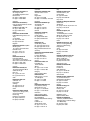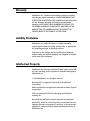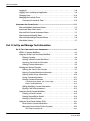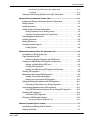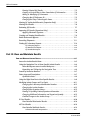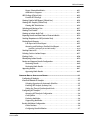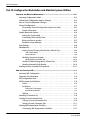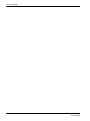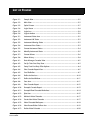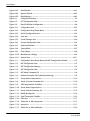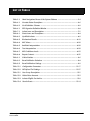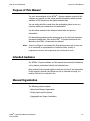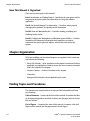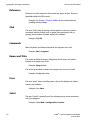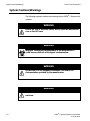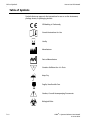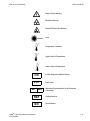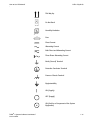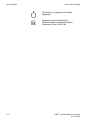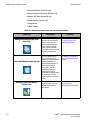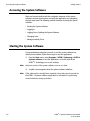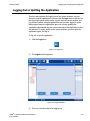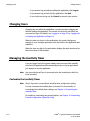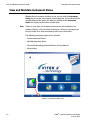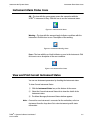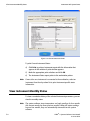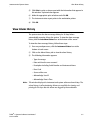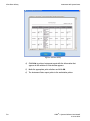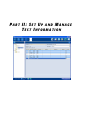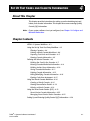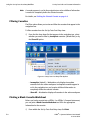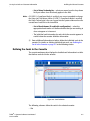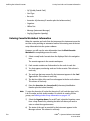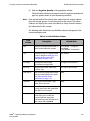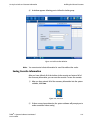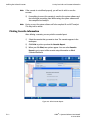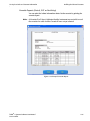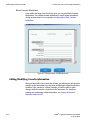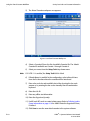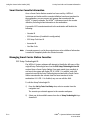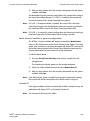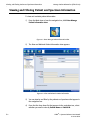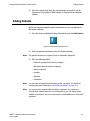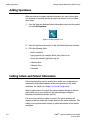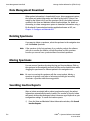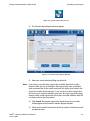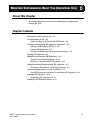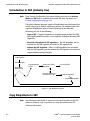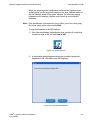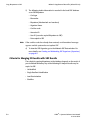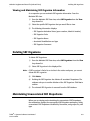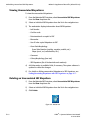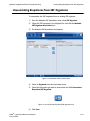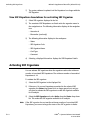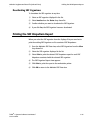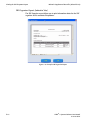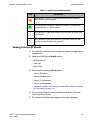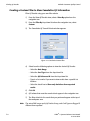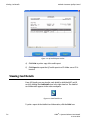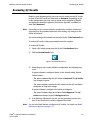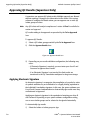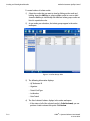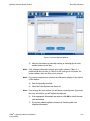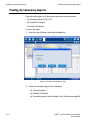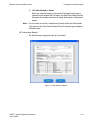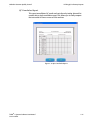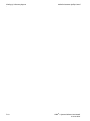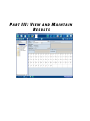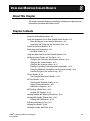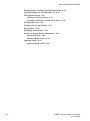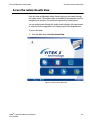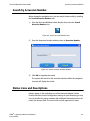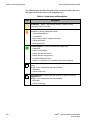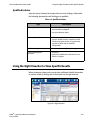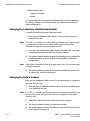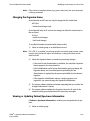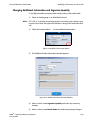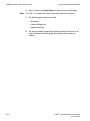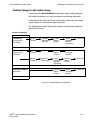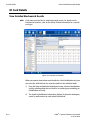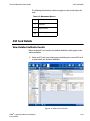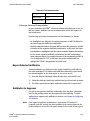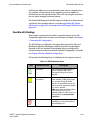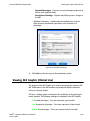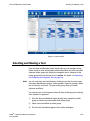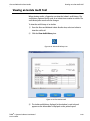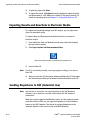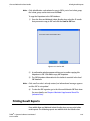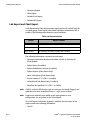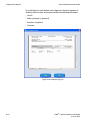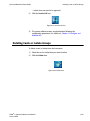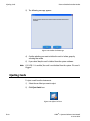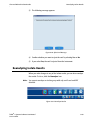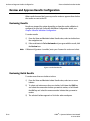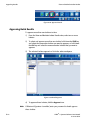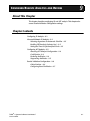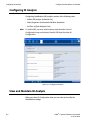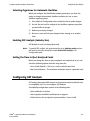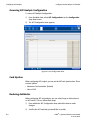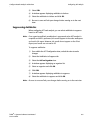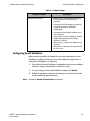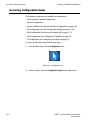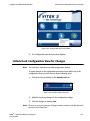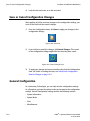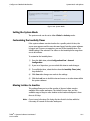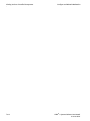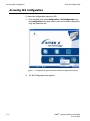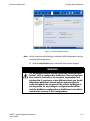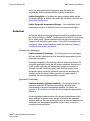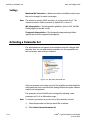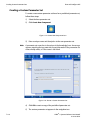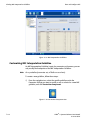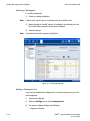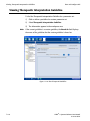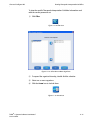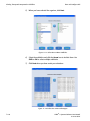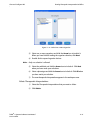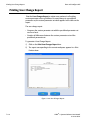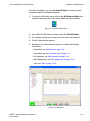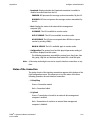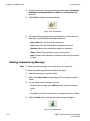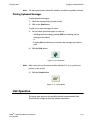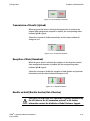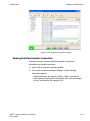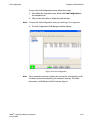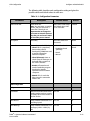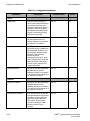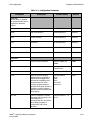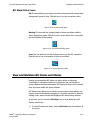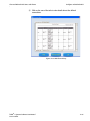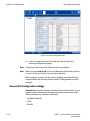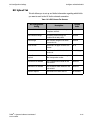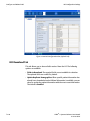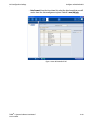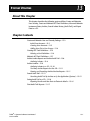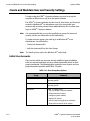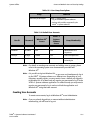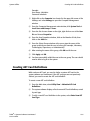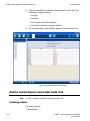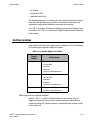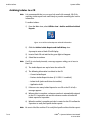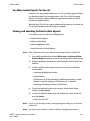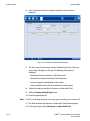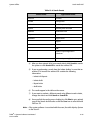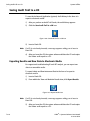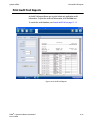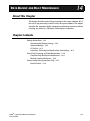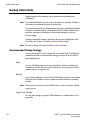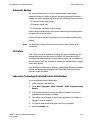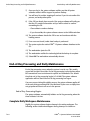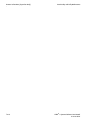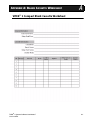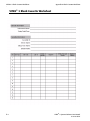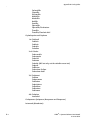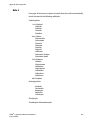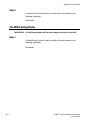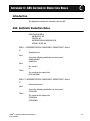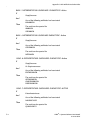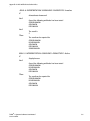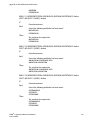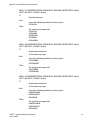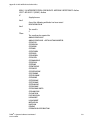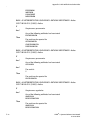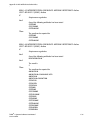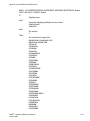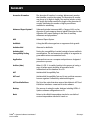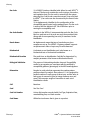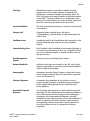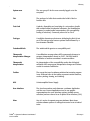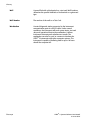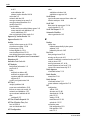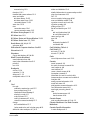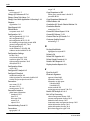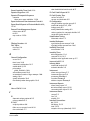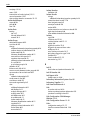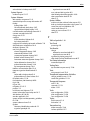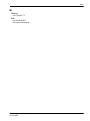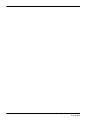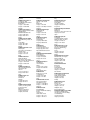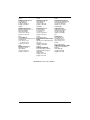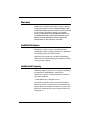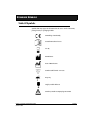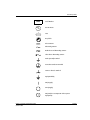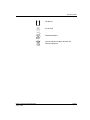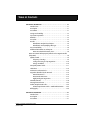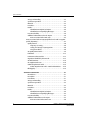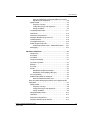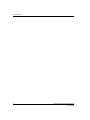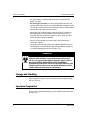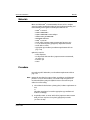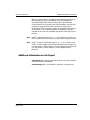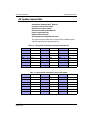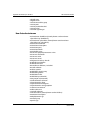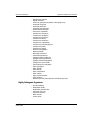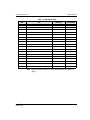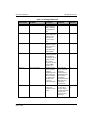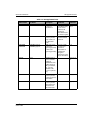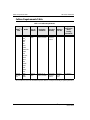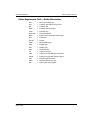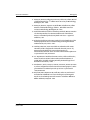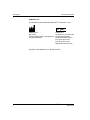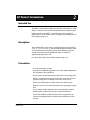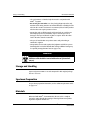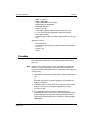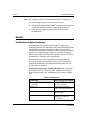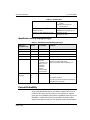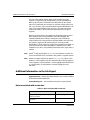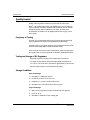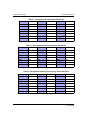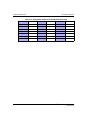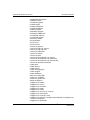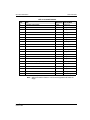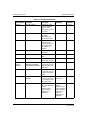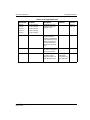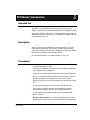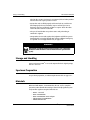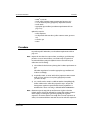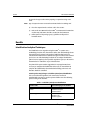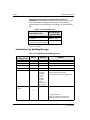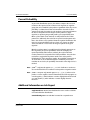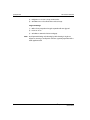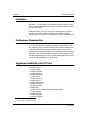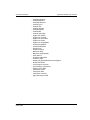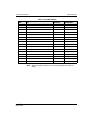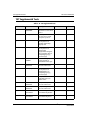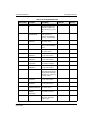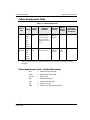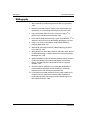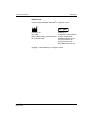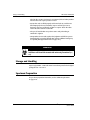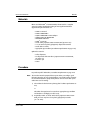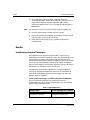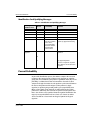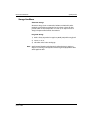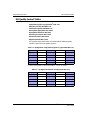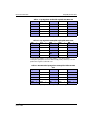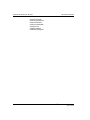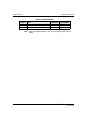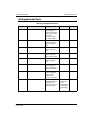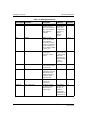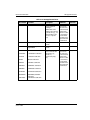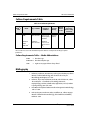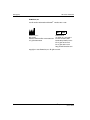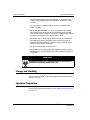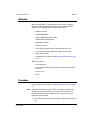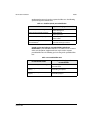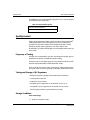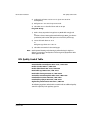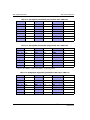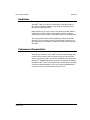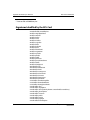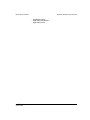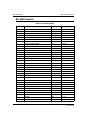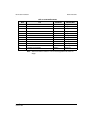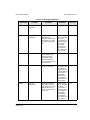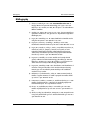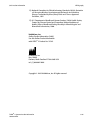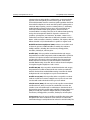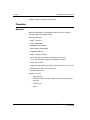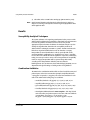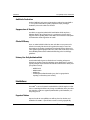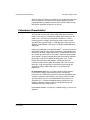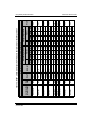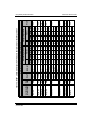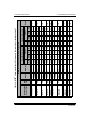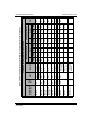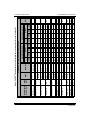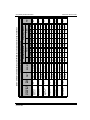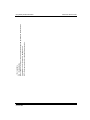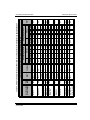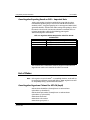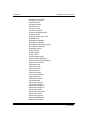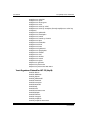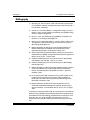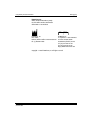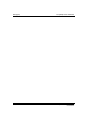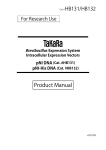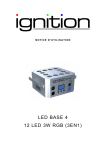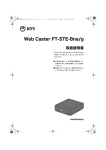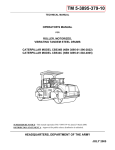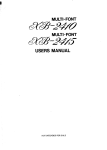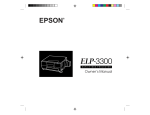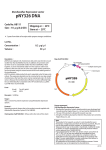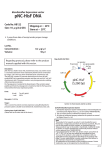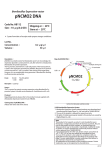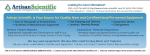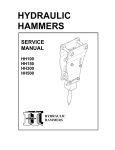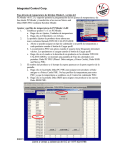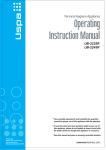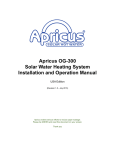Download VITEK 2 Systems Online Software User Manual
Transcript
510773-3EN1 (05/2006) Online Software User Manual bioMérieux, Inc. Box 15969 Durham, North Carolina 27704-0969 / USA Tel. (1) 800-682-2666 EC [b06] REP bioMérieux® SA au capital de 11 879 045 € 673 620 399 RCS LYON 69280 Marcy l’Etoile / France tél. 33 (0)4 78 87 20 00 / fax 33 (0)4 78 87 20 90 http://www.biomerieux.com Printed in USA Argentina bioMérieux Argentina s.a. Av. Congreso 1745 (C1428BUE) Capital Federal Buenos Aires tel. (54) 11 5555-6800 fax (54) 11 5555-6888 Colombia bioMérieux Colombia Ltda Avenida 15 No. 100-43 Piso 2 Bogotá D.C. tel. (57) 1 520 0080 fax (57) 1 520 0088/1 520 0831 Australia bioMérieux Australia P/L Unit 25, Parkview Business Center 1 Maitland Place Baulkham Hills NSW 2153 tel. (61) 2 8852 4700 fax (61) 2 8852 4777 Denmark bioMérieux Danmark Aps Smedeholm 13C 2730 Herlev tel. (45) 70 10 84 00 fax (45) 70 10 84 01 Austria bioMérieux Austria GmbH Eduard-Kittenberger-Gasse 97 Top 3 A-1230 Wien tel. (43) 186 50 650 fax (43) 186 50 661 Belgium bioMérieux Benelux s.a./n.v. Media Square 18–19 Place des Carabiniers Bruxelles 1030 tel. (32) 2 743 01 70 fax (32) 2 733 55 97 Brazil bioMérieux Brasil SA Estrada Do Mapuá 491 Taquara - Jacarepaguá CEP 22710 261 Rio de Janeiro RJ tel. (55) 21 2444 1400 fax (55) 21 2455 6099 Canada bioMérieux Canada, Inc. 7815, Henri-Bourassa West Saint Laurent, QC H4S 1P7 tel. (1) 514 336 7321 fax (1) 514 807 0015 Chile bioMérieux Chile S.A. Seminario 131 Providencia Santiago tel. (56) 2634 20 92 fax (56) 2634 20 93 China bioMérieux China Limited 17/Floor, Yen Sheng Centre, 64 Hoi Yuen Road, Kwun Tong Kowloon - Hong Kong tel. (852) 2356.7033 fax (852) 2330.2085 Finland bioMérieux Suomi Oy Rajatorpantie 41 C 01640 Vantaa tel. (358) 9 8545 6000 fax (358) 9 8545 6045 France bioMérieux SA 69280 Marcy l’Etoile tel. (33) 0(4) 78 87 20 00 fax (33) 0(4) 78 87 20 90 http://www.biomerieux.com Germany bioMérieux Deutschland GmbH Weberstrasse 8 D 72622 Nürtingen tel. (49) 7022 30070 fax (49) 7022 36110 Greece bioMérieux Hellas S.A. Papanikoli 70 15232 Halandri Athens tel. (30) 210 81 72 400 fax (30) 210 68 00 880 Hungary Representation Office bioMérieux B.V. Reitter Ferenc u. 39-49 1135 Budapest tel. (36) 1 412 3880 fax (36) 1 412 3890 India bioMérieux India Pvt. Ltd D-45, Defense Colony New Delhi 110 024 tel. (91) 11 2 464 88 40 fax (91) 11 2 464 88 30 Indonesia Representation Office bioMérieux Indonesia Enseval Building Kawasan Industri Pulo Gadung Jl. Pulo Lentut No. 10 Jakarta Timur 13920 tel. (62) 21 461 51 11 fax (62) 21 460 41 07 Italy bioMérieux Italia S.p.A. Via Fiume Bianco, 56 00144 Roma tel. (39) 06 52308.1 fax (39) 06 52308.240 Ivory Coast bioMérieux Afrique Occidentale 08 BP 2634 Abidjan 08 tel. (225) 22 40 93 93/22 40 41 40 fax (225) 22 40 93 94 Japan bioMérieux Japon, Ltd. Seizan Bldg., 12-28 Kita-Aoyama 2-chome Minato-ku, Tokyo 107-0061 tel. (81) 3 5411 86 91 fax (81) 3 5411 86 90 Korea bioMérieux Korea Co., Ltd. 7th Floor YooSung Building # 830-67, Yoksam-dong, Kangnam ku Séoul tel. (82) 2.547.6262 fax (82) 2.547.6263 Mexico bioMérieux México SA de CV Chihuahua 88, col. Progreso México 01080, D.F. tel. (52) 55 5481 9550 fax (52) 55 5616 2245 Netherlands (The) bioMérieux Benelux BV Boseind 15 P.O. Box 23 5280 AA Boxtel tel. (31) 411 65 48 88 fax (31) 411 65 48 73 New Zealand bioMérieux New Zealand Ltd. 22/10 Airbourne Road North Harbour Auckland tel. (64) 9 415 0601 fax (64) 9 415 0603 Norway bioMérieux Norge AS Økernveien 145 N-0513, Oslo tel. (47) 23 37 55 50 fax (47) 23 37 55 51 Philippines (The) Representation Office bioMérieux Philippines 11th Floor, Pearlbank Centre 146 Valero Street, Salcedo Village 1227 Makati City tel. (632) 817 7741 fax (632) 812 0896 Poland bioMérieux Polska Sp. Z.o.o. ul. Zeromskiego 17 01-882 Warszawa tel. (48) 22 569 85 00 fax (48) 22 569 85 54 Sweden bioMérieux Sverige AB Hantverksvägen 15 436 33 Askim tel. (46) 31 68 84 90 fax (46) 31 68 48 48 Turkey bioMérieux Diagnostik A.S. Değirmen Sok. Nida Plaza Kat:6 34742 Kozyataği/Istanbul tel. (90) 216 444 00 83 fax (90) 216 373 16 63 Portugal bioMérieux Portugal, Lda. Rua Alto do Montijo, Lotes 1 e 2 Portela de Carnaxide 2794-070 Carnaxide tel. (351) 21 424 59 80 fax (351) 21 418 32 67 Switzerland bioMérieux Suisse s.a. 51, avenue Blanc Case postale 2150 1211 Genève 2 tel. (41) 22.906 57 60 fax (41) 22.906 57 42 United Kingdom bioMérieux UK Ltd Grafton Way, Basingstoke Hampshire RG22 6HY tel. (44) 1256.461881 fax (44) 1256.816863 Russia o.o.o. bioMérieux Petrovsko-Razoumovskii proyezd, 29 127287 Moscow tel. (7) 095 212 10 26 (7) 095 424 79 38 fax (7) 095 214 95 41 Taiwan Representation Office bioMérieux China Limited Taiwan Branch RM 608, No. 6-3 Ching Cheng Street Taipei 105 tel. (886) 2 2545 2250 fax (886) 2 2545 0959 Spain bioMérieux España S.A. Manual Tovar, 45–47 28034 Madrid tel. (34) 91.358 11 42 fax (34) 91.358 06 29 Thailand bioMérieux Thailand Ltd Regent House Bldg, 16th Floor 183 Rajdamri Road, Lumpini, Pathumwan Bangkok 10330 tel. (66) 2 651 98 00 fax (66) 2 651 98 01 Distribution in over 130 countries USA bioMérieux, Inc. 100 Rodolphe Street Durham NC 27712 tel. (1) 919 620 2000 fax (1) 919 620 2211 Vietnam Representation Office bioMérieux Vietnam 17 Nguyen Van Mai, Ward 8 District 3 Ho Chi Minh City tel. (84) 88 299 599 fax (84) 88 207 898 Warranty bioMérieux, Inc., disclaims all warranties, express or implied, including any implied warranties of MERCHANTABILITY AND FITNESS FOR A PARTICULAR USE. bioMérieux shall not be liable for any damages, including incidental or consequential damages. IN NO EVENT SHALL BIOMÉRIEUX’S LIABILITY TO CUSTOMER UNDER ANY CLAIM EXCEED A REFUND OF THE AMOUNT PAID TO BIOMÉRIEUX FOR THE PRODUCT OR SERVICE WHICH IS THE SUBJECT OF THE CLAIM. Liability Disclaimer bioMérieux, Inc. makes no express or implied warranty regarding this manual, its quality, performance, or appropriate use regarding any type of specific procedure. Furthermore, this manual may be modified by bioMérieux without notice and without implying any obligation or liability on the part of the company. Intellectual Property bioMérieux, the blue logo, Advanced Expert System and VITEK are used, pending, and/or registered trademarks belonging to bioMérieux, Inc. © 2006 bioMérieux, Inc. All rights reserved. Windows XP is a registered trademark of the Microsoft Corporation. Adobe and Reader are registered trademarks of Adobe Systems Incorporated. CLSI is a trademark of Clinical Laboratory and Standards Institute, Inc. No part of this publication may be reproduced, transmitted, transcribed, stored in a retrieval system, or translated into any language (human or computer) in any form, or by any means whatsoever, without the prior express written permission of bioMérieux, Inc. TABLE OF CONTENTS LIST OF FIGURES ..........................................................................................................................xi LIST OF TABLES ........................................................................................................................ xvii Part I: Introduction and Getting Started HOW TO USE THIS MANUAL .....................................................................................................1-1 Purpose of the VITEK® 2 Systems Software . . . . . . . . . . . . . . . . . . . . . . . . . . . . . 1-2 Important Software Features . . . . . . . . . . . . . . . . . . . . . . . . . . . . . . . . . . . . . . . . . 1-2 Additional Supplies . . . . . . . . . . . . . . . . . . . . . . . . . . . . . . . . . . . . . . . . . . . . . . . . . 1-2 Purpose of This Manual . . . . . . . . . . . . . . . . . . . . . . . . . . . . . . . . . . . . . . . . . . . . . 1-3 Intended Audience . . . . . . . . . . . . . . . . . . . . . . . . . . . . . . . . . . . . . . . . . . . . . . . . . 1-3 Manual Organization . . . . . . . . . . . . . . . . . . . . . . . . . . . . . . . . . . . . . . . . . . . . . . . . 1-3 How This Manual Is Organized . . . . . . . . . . . . . . . . . . . . . . . . . . . . . . . . . . . 1-4 Chapter Organization . . . . . . . . . . . . . . . . . . . . . . . . . . . . . . . . . . . . . . . . . . . . . . . 1-4 Finding Topics and Procedures . . . . . . . . . . . . . . . . . . . . . . . . . . . . . . . . . . . . . . . 1-4 Finding Topics Online . . . . . . . . . . . . . . . . . . . . . . . . . . . . . . . . . . . . . . . . . . . 1-5 Typographic and Usage Conventions. . . . . . . . . . . . . . . . . . . . . . . . . . . . . . . . . . . 1-5 Genus and Species Names . . . . . . . . . . . . . . . . . . . . . . . . . . . . . . . . . . . . . . . References . . . . . . . . . . . . . . . . . . . . . . . . . . . . . . . . . . . . . . . . . . . . . . . . . . . . Click . . . . . . . . . . . . . . . . . . . . . . . . . . . . . . . . . . . . . . . . . . . . . . . . . . . . . . . . . . Commands . . . . . . . . . . . . . . . . . . . . . . . . . . . . . . . . . . . . . . . . . . . . . . . . . . . . Names and Titles . . . . . . . . . . . . . . . . . . . . . . . . . . . . . . . . . . . . . . . . . . . . . . . Press . . . . . . . . . . . . . . . . . . . . . . . . . . . . . . . . . . . . . . . . . . . . . . . . . . . . . . . . . Select. . . . . . . . . . . . . . . . . . . . . . . . . . . . . . . . . . . . . . . . . . . . . . . . . . . . . . . . . User Input . . . . . . . . . . . . . . . . . . . . . . . . . . . . . . . . . . . . . . . . . . . . . . . . . . . . . 1-5 1-6 1-6 1-6 1-6 1-6 1-6 1-7 Warnings, Cautions, and Information . . . . . . . . . . . . . . . . . . . . . . . . . . . . . . . . . . 1-7 System Cautions/Warnings. . . . . . . . . . . . . . . . . . . . . . . . . . . . . . . . . . . . . . . . . . . 1-8 Table of Symbols . . . . . . . . . . . . . . . . . . . . . . . . . . . . . . . . . . . . . . . . . . . . . . . . . . 1-10 GETTING STARTED .....................................................................................................................2-1 System Software Navigation Introduction . . . . . . . . . . . . . . . . . . . . . . . . . . . . . . . 2-2 Basic Navigation . . . . . . . . . . . . . . . . . . . . . . . . . . . . . . . . . . . . . . . . . . . . . . . 2-2 Working in the Software Views . . . . . . . . . . . . . . . . . . . . . . . . . . . . . . . . . . . . . . . 2-3 Main View . . . . . . . . . . . . . . . . . . . . . . . . . . . . . . . . . . . . . . . . . . . . . . . . . . . . . 2-3 Main Navigation Areas of the System Software . . . . . . . . . . . . . . . . . . . . . . 2-3 Accessing the System Software . . . . . . . . . . . . . . . . . . . . . . . . . . . . . . . . . . . . . . . 2-6 Starting the System Software . . . . . . . . . . . . . . . . . . . . . . . . . . . . . . . . . . . . . . . . . 2-6 VITEK® 2 Systems Software User Manual 510773-3EN1 i Table of Contents Logging In. . . . . . . . . . . . . . . . . . . . . . . . . . . . . . . . . . . . . . . . . . . . . . . . . . . . . . . . . 2-8 Logging Out or Quitting the Application . . . . . . . . . . . . . . . . . . . . . . . . . . . . . . . . 2-9 Changing Users . . . . . . . . . . . . . . . . . . . . . . . . . . . . . . . . . . . . . . . . . . . . . . . . . . . 2-10 Managing the Inactivity Timer . . . . . . . . . . . . . . . . . . . . . . . . . . . . . . . . . . . . . . . 2-10 Customize the Inactivity Timer . . . . . . . . . . . . . . . . . . . . . . . . . . . . . . . . . . . 2-10 INSTRUMENT AND SYSTEM STATUS...........................................................................................3-1 View and Maintain Instrument Status . . . . . . . . . . . . . . . . . . . . . . . . . . . . . . . . . . 3-2 Instrument Alarm Status Icons . . . . . . . . . . . . . . . . . . . . . . . . . . . . . . . . . . . . . . . . 3-3 View and Print Current Instrument Status . . . . . . . . . . . . . . . . . . . . . . . . . . . . . . 3-3 View Instrument Monthly Status . . . . . . . . . . . . . . . . . . . . . . . . . . . . . . . . . . . . . . 3-4 View and Acknowledge Detected Alarms . . . . . . . . . . . . . . . . . . . . . . . . . . . . . . . 3-6 View Alarm History . . . . . . . . . . . . . . . . . . . . . . . . . . . . . . . . . . . . . . . . . . . . . . . . . 3-7 Part II: Set Up and Manage Test Information SET UP TEST CARDS AND CASSETTE INFORMATION ..................................................................4-1 VITEK® 2 Systems Workflow . . . . . . . . . . . . . . . . . . . . . . . . . . . . . . . . . . . . . . . . . 4-2 Using the Set Up Tests Post Entry Workflow. . . . . . . . . . . . . . . . . . . . . . . . . . . . . 4-2 Filtering Cassettes . . . . . . . . . . . . . . . . . . . . . . . . . . . . . . . . . . . . . . . . . . . . . . Printing a Blank Cassette Worksheet . . . . . . . . . . . . . . . . . . . . . . . . . . . . . . Preparing Test Cards and Cassettes . . . . . . . . . . . . . . . . . . . . . . . . . . . . . . . Viewing Cassette Information. . . . . . . . . . . . . . . . . . . . . . . . . . . . . . . . . . . . . 4-4 4-4 4-5 4-5 Defining the Selected Cassette . . . . . . . . . . . . . . . . . . . . . . . . . . . . . . . . . . . . . . . 4-6 Defining the Cards in the Cassette . . . . . . . . . . . . . . . . . . . . . . . . . . . . . . . . 4-7 Entering Cassette Worksheet Information. . . . . . . . . . . . . . . . . . . . . . . . . . . 4-8 Defining Isolate Group Information. . . . . . . . . . . . . . . . . . . . . . . . . . . . . . . 4-10 Saving Cassette Information . . . . . . . . . . . . . . . . . . . . . . . . . . . . . . . . . . . . 4-11 Printing Cassette Information. . . . . . . . . . . . . . . . . . . . . . . . . . . . . . . . . . . . 4-12 Cassette Reports (Virtual, SCS or Post Entry). . . . . . . . . . . . . . . . . . . . . . . . . . . . 4-13 Blank Cassette Worksheet . . . . . . . . . . . . . . . . . . . . . . . . . . . . . . . . . . . . . . . . . . . 4-14 Editing/Modifying Cassette Information . . . . . . . . . . . . . . . . . . . . . . . . . . . 4-14 Ejecting Cards from Instrument . . . . . . . . . . . . . . . . . . . . . . . . . . . . . . . . . . 4-15 Using the Virtual Cassette Workflow . . . . . . . . . . . . . . . . . . . . . . . . . . . . . . . . . . 4-16 Creating a Virtual Cassette . . . . . . . . . . . . . . . . . . . . . . . . . . . . . . . . . . . . . . 4-16 Viewing Reconciliation Details . . . . . . . . . . . . . . . . . . . . . . . . . . . . . . . . . . . 4-19 Deleting a Virtual Cassette . . . . . . . . . . . . . . . . . . . . . . . . . . . . . . . . . . . . . . 4-19 Using the Smart Carrier Station (SCS) . . . . . . . . . . . . . . . . . . . . . . . . . . . . . . . . . 4-21 Smart Carrier Cassette Information . . . . . . . . . . . . . . . . . . . . . . . . . . . . . . . 4-22 Managing Smart Carrier Station Cassettes . . . . . . . . . . . . . . . . . . . . . . . . 4-22 SCS Setup Technologist ID . . . . . . . . . . . . . . . . . . . . . . . . . . . . . . . . . . . . . . . . . . 4-22 ii VITEK® 2 Systems Software User Manual 510773-3EN1 Table of Contents Bench Name (if enabled in general configuration) . . . . . . . . . . . . . . . . . . . . . . 4-23 Cassette ID . . . . . . . . . . . . . . . . . . . . . . . . . . . . . . . . . . . . . . . . . . . . . . . . . . . . . . . 4-23 Setting Up and Entering Quality Control (QC) Information. . . . . . . . . . . . . . . . 4-24 MANAGE PATIENT INFORMATION (CLINICAL USE) ....................................................................5-1 Viewing and Filtering Patient and Specimen Information . . . . . . . . . . . . . . . . . . 5-2 Adding Patients . . . . . . . . . . . . . . . . . . . . . . . . . . . . . . . . . . . . . . . . . . . . . . . . . . . . 5-3 Adding Specimens . . . . . . . . . . . . . . . . . . . . . . . . . . . . . . . . . . . . . . . . . . . . . . . . . . 5-4 Linking Isolate and Patient Information . . . . . . . . . . . . . . . . . . . . . . . . . . . . . . . . 5-4 Linking Specimens to an Existing Isolate . . . . . . . . . . . . . . . . . . . . . . . . . . . 5-5 Creating a Specimen Before an Isolate Exists . . . . . . . . . . . . . . . . . . . . . . . 5-5 Data Management Download . . . . . . . . . . . . . . . . . . . . . . . . . . . . . . . . . . . . . . . . 5-6 Deleting Specimens. . . . . . . . . . . . . . . . . . . . . . . . . . . . . . . . . . . . . . . . . . . . . . . . . 5-6 Moving Specimens. . . . . . . . . . . . . . . . . . . . . . . . . . . . . . . . . . . . . . . . . . . . . . . . . . 5-6 Searching Inactive Reports . . . . . . . . . . . . . . . . . . . . . . . . . . . . . . . . . . . . . . . . . . . 5-6 Printing Reports . . . . . . . . . . . . . . . . . . . . . . . . . . . . . . . . . . . . . . . . . . . . . . . . 5-8 MAINTAIN SUPPLEMENTAL REACT FILE (INDUSTRIAL USE) .......................................................6-1 Introduction to SRF (Industry Use). . . . . . . . . . . . . . . . . . . . . . . . . . . . . . . . . . . . . 6-2 Copy Biopatterns to SRF . . . . . . . . . . . . . . . . . . . . . . . . . . . . . . . . . . . . . . . . . . . . . 6-2 Criteria for Merging ID Results with SRF Results . . . . . . . . . . . . . . . . . . . . . 6-4 Creating and Maintaining SRF Organisms (Supervisor) . . . . . . . . . . . . . . . . . . . . 6-5 Viewing and Maintaining SRF Data . . . . . . . . . . . . . . . . . . . . . . . . . . . . . . . . 6-5 Creating SRF Organisms . . . . . . . . . . . . . . . . . . . . . . . . . . . . . . . . . . . . . . . . . 6-7 Viewing and Maintaining SRF Organism Information . . . . . . . . . . . . . . . . . 6-9 Deleting SRF Organisms . . . . . . . . . . . . . . . . . . . . . . . . . . . . . . . . . . . . . . . . . . . . . 6-9 Maintaining Unassociated SRF Biopatterns. . . . . . . . . . . . . . . . . . . . . . . . . . . . . . 6-9 Viewing Unassociated Biopatterns. . . . . . . . . . . . . . . . . . . . . . . . . . . . . . . . 6-10 Deleting an Unassociated SRF Biopattern . . . . . . . . . . . . . . . . . . . . . . . . . 6-10 Linking/Associating Biopatterns with SRF Organisms . . . . . . . . . . . . . . . . . . . . 6-11 Associating a Biopattern to an Existing Organism . . . . . . . . . . . . . . . . . . . 6-11 Unassociating Biopatterns from SRF Organisms. . . . . . . . . . . . . . . . . . . . . . . . . 6-13 View SRF Biopattern Associations for an Existing SRF Organism . . . . . . . 6-14 Activating SRF Organisms . . . . . . . . . . . . . . . . . . . . . . . . . . . . . . . . . . . . . . . . . . . 6-14 Deactivating SRF Organisms . . . . . . . . . . . . . . . . . . . . . . . . . . . . . . . . . . . . 6-15 Printing the SRF Biopattern Report . . . . . . . . . . . . . . . . . . . . . . . . . . . . . . . . . . . 6-15 SRF Organism Report (Industrial Use) . . . . . . . . . . . . . . . . . . . . . . . . . . . . . . . . . 6-16 MAINTAIN CUSTOMER QUALITY CONTROL ................................................................................7-1 Introduction to Working with QC Results . . . . . . . . . . . . . . . . . . . . . . . . . . . . . . . 7-2 Viewing QC Results . . . . . . . . . . . . . . . . . . . . . . . . . . . . . . . . . . . . . . . . . . . . . . . . . 7-2 VITEK® 2 Systems Software User Manual 510773-3EN1 iii Table of Contents Viewing Selected QC Results . . . . . . . . . . . . . . . . . . . . . . . . . . . . . . . . . . . . . Creating a Custom Filter to View Cumulative QC Information . . . . . . . . . . Adding or Modifying QC Comments . . . . . . . . . . . . . . . . . . . . . . . . . . . . . . . Changing the QC Reference ID . . . . . . . . . . . . . . . . . . . . . . . . . . . . . . . . . . . Changing the Setup Technologist’s Name . . . . . . . . . . . . . . . . . . . . . . . . . . 7-3 7-4 7-5 7-5 7-5 Viewing QC Isolate Audit Records (Supervisor Only) . . . . . . . . . . . . . . . . . . . . . 7-5 Viewing Card Details . . . . . . . . . . . . . . . . . . . . . . . . . . . . . . . . . . . . . . . . . . . . . . . . 7-6 Reviewing QC Results . . . . . . . . . . . . . . . . . . . . . . . . . . . . . . . . . . . . . . . . . . . . . . . 7-7 Approving QC Results (Supervisor Only) . . . . . . . . . . . . . . . . . . . . . . . . . . . . . . . 7-8 Applying Electronic Signature . . . . . . . . . . . . . . . . . . . . . . . . . . . . . . . . . . . . 7-8 Creating and Viewing Batch Results . . . . . . . . . . . . . . . . . . . . . . . . . . . . . . . . . . . 7-9 Batch Review and Approve. . . . . . . . . . . . . . . . . . . . . . . . . . . . . . . . . . . . . . . . . . 7-11 Recording Shipments . . . . . . . . . . . . . . . . . . . . . . . . . . . . . . . . . . . . . . . . . . . . . . 7-11 Printing QC Laboratory Reports . . . . . . . . . . . . . . . . . . . . . . . . . . . . . . . . . . . . . . 7-14 QC Laboratory Report . . . . . . . . . . . . . . . . . . . . . . . . . . . . . . . . . . . . . . . . . . . . . . 7-15 QC Detailed Card Report . . . . . . . . . . . . . . . . . . . . . . . . . . . . . . . . . . . . . . . . . . . . 7-16 QC Cumulative Report . . . . . . . . . . . . . . . . . . . . . . . . . . . . . . . . . . . . . . . . . . . . . . 7-17 Part III: View and Maintain Results VIEW AND MAINTAIN ISOLATE RESULTS ...................................................................................8-1 Access the Isolate Results View . . . . . . . . . . . . . . . . . . . . . . . . . . . . . . . . . . . . . . . 8-3 Using the Navigation Tree to View Specific Isolate Results. . . . . . . . . . . . . . . . . 8-4 Active Workspace versus Inactive Workspace . . . . . . . . . . . . . . . . . . . . . . . 8-5 Expanding and Collapsing the Navigation Tree . . . . . . . . . . . . . . . . . . . . . 8-6 Search by Accession Number . . . . . . . . . . . . . . . . . . . . . . . . . . . . . . . . . . . . . . . . . 8-7 Status Icons and Descriptions . . . . . . . . . . . . . . . . . . . . . . . . . . . . . . . . . . . . . . . . 8-7 Qualified Isolates . . . . . . . . . . . . . . . . . . . . . . . . . . . . . . . . . . . . . . . . . . . . . . . 8-9 Using the Right View Bar to View Specific Results. . . . . . . . . . . . . . . . . . . . . . . . 8-9 Modifying Isolate Groups and Test Cards . . . . . . . . . . . . . . . . . . . . . . . . . . . . . . 8-11 Changing the Laboratory Identification Number . . . . . . . . . . . . . . . . . . . . Changing the Isolate Number . . . . . . . . . . . . . . . . . . . . . . . . . . . . . . . . . . . Changing the Organism Name . . . . . . . . . . . . . . . . . . . . . . . . . . . . . . . . . . Viewing or Updating Patient/Specimen Information. . . . . . . . . . . . . . . . . Changing Additional Information and Organism Quantity. . . . . . . . . . . . Confirm Changes to the Isolate Group . . . . . . . . . . . . . . . . . . . . . . . . . . . . 8-12 8-12 8-13 8-13 8-15 8-17 ID Card Details. . . . . . . . . . . . . . . . . . . . . . . . . . . . . . . . . . . . . . . . . . . . . . . . . . . . 8-18 View Detailed Biochemical Results . . . . . . . . . . . . . . . . . . . . . . . . . . . . . . . 8-18 AST Card Details . . . . . . . . . . . . . . . . . . . . . . . . . . . . . . . . . . . . . . . . . . . . . . . . . . 8-19 View Detailed Antibiotic Results . . . . . . . . . . . . . . . . . . . . . . . . . . . . . . . . . . 8-19 Unknown Observed Interpretation . . . . . . . . . . . . . . . . . . . . . . . . . . . . . . . . . . . . 8-21 iv VITEK® 2 Systems Software User Manual 510773-3EN1 Table of Contents Report Selected Antibiotics . . . . . . . . . . . . . . . . . . . . . . . . . . . . . . . . . . . . . . 8-21 Antibiotics to Suppress . . . . . . . . . . . . . . . . . . . . . . . . . . . . . . . . . . . . . . . . . 8-21 AES Findings (Clinical Use) . . . . . . . . . . . . . . . . . . . . . . . . . . . . . . . . . . . . . . . . . . 8-22 Possible AES Findings . . . . . . . . . . . . . . . . . . . . . . . . . . . . . . . . . . . . . . . . . . 8-23 Viewing Detailed AES Report (Clinical Use) . . . . . . . . . . . . . . . . . . . . . . . . . . . . 8-24 Viewing AES Graphic (Clinical Use) . . . . . . . . . . . . . . . . . . . . . . . . . . . . . . . . . . . 8-25 Viewing MIC Distributions . . . . . . . . . . . . . . . . . . . . . . . . . . . . . . . . . . . . . . . 8-26 Selecting and Moving a Test . . . . . . . . . . . . . . . . . . . . . . . . . . . . . . . . . . . . . . . . . 8-27 Viewing Card Details . . . . . . . . . . . . . . . . . . . . . . . . . . . . . . . . . . . . . . . . . . . . . . . 8-28 Viewing an Isolate Audit Trail . . . . . . . . . . . . . . . . . . . . . . . . . . . . . . . . . . . . . . . . 8-29 Exporting Results and Raw Data to Electronic Media . . . . . . . . . . . . . . . . . . . . 8-30 Sending Biopatterns to SRF (Industrial Use). . . . . . . . . . . . . . . . . . . . . . . . . . . . 8-30 Printing Result Reports . . . . . . . . . . . . . . . . . . . . . . . . . . . . . . . . . . . . . . . . . . . . . 8-31 Lab Report and Chart Report . . . . . . . . . . . . . . . . . . . . . . . . . . . . . . . . . . . . 8-32 Accessing and Printing a Detailed Card Report . . . . . . . . . . . . . . . . . . . . . 8-35 Detailed Card Report (ID and AST Details) . . . . . . . . . . . . . . . . . . . . . . . . . . . . . 8-35 Sending Data to LIS . . . . . . . . . . . . . . . . . . . . . . . . . . . . . . . . . . . . . . . . . . . . . . . . 8-36 Deleting Cards or Isolate Groups . . . . . . . . . . . . . . . . . . . . . . . . . . . . . . . . . . . . . 8-37 Ejecting Cards. . . . . . . . . . . . . . . . . . . . . . . . . . . . . . . . . . . . . . . . . . . . . . . . . . . . . 8-38 Reanalyzing Isolate Results. . . . . . . . . . . . . . . . . . . . . . . . . . . . . . . . . . . . . . . . . . 8-39 Review and Approve Results Configuration . . . . . . . . . . . . . . . . . . . . . . . . . . . . 8-40 Reviewing Results . . . . . . . . . . . . . . . . . . . . . . . . . . . . . . . . . . . . . . . . . . . . . 8-40 Reviewing Batch Results . . . . . . . . . . . . . . . . . . . . . . . . . . . . . . . . . . . . . . . . 8-40 Approving Results . . . . . . . . . . . . . . . . . . . . . . . . . . . . . . . . . . . . . . . . . . . . . . . . . 8-41 Approving Batch Results . . . . . . . . . . . . . . . . . . . . . . . . . . . . . . . . . . . . . . . . 8-42 CONFIGURE RESULTS ANALYSIS AND REVIEW ...........................................................................9-1 Configuring ID Analysis . . . . . . . . . . . . . . . . . . . . . . . . . . . . . . . . . . . . . . . . . . . . . . 9-2 View and Maintain ID Analysis . . . . . . . . . . . . . . . . . . . . . . . . . . . . . . . . . . . . . . . . 9-2 Selecting Organisms for Automatic Slashline. . . . . . . . . . . . . . . . . . . . . . . . 9-3 Enabling SRF Analysis (Industry Use) . . . . . . . . . . . . . . . . . . . . . . . . . . . . . . 9-3 Setting the Time to Eject Analyzed Cards . . . . . . . . . . . . . . . . . . . . . . . . . . . 9-3 Configuring AST Analysis. . . . . . . . . . . . . . . . . . . . . . . . . . . . . . . . . . . . . . . . . . . . . 9-3 Accessing AST Analysis Configuration . . . . . . . . . . . . . . . . . . . . . . . . . . . . . . Card Ejection . . . . . . . . . . . . . . . . . . . . . . . . . . . . . . . . . . . . . . . . . . . . . . . . . . Deducing Antibiotics . . . . . . . . . . . . . . . . . . . . . . . . . . . . . . . . . . . . . . . . . . . . Suppressing Antibiotics . . . . . . . . . . . . . . . . . . . . . . . . . . . . . . . . . . . . . . . . . . 9-4 9-4 9-4 9-5 Results Validation Configuration . . . . . . . . . . . . . . . . . . . . . . . . . . . . . . . . . . . . . . 9-6 Critical Isolates . . . . . . . . . . . . . . . . . . . . . . . . . . . . . . . . . . . . . . . . . . . . . . . . . 9-6 Configuring Result Validation . . . . . . . . . . . . . . . . . . . . . . . . . . . . . . . . . . . . . 9-7 VITEK® 2 Systems Software User Manual 510773-3EN1 v Table of Contents Part IV: Configure the Workstation and Maintain System Utilities CONFIGURE AND MAINTAIN WORKSTATION ........................................................................... 10-1 Accessing Configuration Views. . . . . . . . . . . . . . . . . . . . . . . . . . . . . . . . . . . . . . . 10-2 Unlock/Lock Configuration View for Changes . . . . . . . . . . . . . . . . . . . . . . . . . . 10-3 Save or Cancel Configuration Changes . . . . . . . . . . . . . . . . . . . . . . . . . . . . . . . . 10-4 General Configuration. . . . . . . . . . . . . . . . . . . . . . . . . . . . . . . . . . . . . . . . . . . . . . 10-4 Customizing General Configuration (Supervisor Only) . . . . . . . . . . . . . . . 10-5 System Information . . . . . . . . . . . . . . . . . . . . . . . . . . . . . . . . . . . . . . . . . . . . 10-5 System Mode and Options . . . . . . . . . . . . . . . . . . . . . . . . . . . . . . . . . . . . . . . . . . 10-6 Setting the System Mode . . . . . . . . . . . . . . . . . . . . . . . . . . . . . . . . . . . . . . . Customizing the Inactivity Timer . . . . . . . . . . . . . . . . . . . . . . . . . . . . . . . . . Moving Isolates to Inactive . . . . . . . . . . . . . . . . . . . . . . . . . . . . . . . . . . . . . . Maximum Logon Attempts . . . . . . . . . . . . . . . . . . . . . . . . . . . . . . . . . . . . . . 10-7 10-7 10-7 10-8 Print Settings . . . . . . . . . . . . . . . . . . . . . . . . . . . . . . . . . . . . . . . . . . . . . . . . . . . . . 10-8 Miscellaneous . . . . . . . . . . . . . . . . . . . . . . . . . . . . . . . . . . . . . . . . . . . . . . . . . . . . 10-9 Setting Up and Creating New Benches (Clinical Use). . . . . . . . . . . . . . . . 10-9 Add a Bench Name . . . . . . . . . . . . . . . . . . . . . . . . . . . . . . . . . . . . . . . . . . . . . . . . 10-9 Delete a Bench . . . . . . . . . . . . . . . . . . . . . . . . . . . . . . . . . . . . . . . . . . . . . . . . . . . . 10-9 Modifying Organism Quantity . . . . . . . . . . . . . . . . . . . . . . . . . . . . . . . . . . 10-10 Modify Organism Quantity Text. . . . . . . . . . . . . . . . . . . . . . . . . . . . . . . . . . . . . .10-10 Enabling Patient Demographics (Clinical Use) . . . . . . . . . . . . . . . . . . . . 10-10 Enabling Automatic Daily Backup . . . . . . . . . . . . . . . . . . . . . . . . . . . . . . . 10-10 Viewing Versions of Installed Components . . . . . . . . . . . . . . . . . . . . . . . . . . . 10-11 VIEW AND CONFIGURE AES................................................................................................... 11-1 Accessing AES Configuration . . . . . . . . . . . . . . . . . . . . . . . . . . . . . . . . . . . . . . . . 11-2 Parameter Set Information . . . . . . . . . . . . . . . . . . . . . . . . . . . . . . . . . . . . . . . . . . 11-4 AES Configuration View . . . . . . . . . . . . . . . . . . . . . . . . . . . . . . . . . . . . . . . . . . . . 11-6 AES Parameter Set Definition. . . . . . . . . . . . . . . . . . . . . . . . . . . . . . . . . . . . . . . . 11-6 Values . . . . . . . . . . . . . . . . . . . . . . . . . . . . . . . . . . . . . . . . . . . . . . . . . . . . . . . 11-6 Deductions . . . . . . . . . . . . . . . . . . . . . . . . . . . . . . . . . . . . . . . . . . . . . . . . . . . 11-7 Deduction by Phenotype . . . . . . . . . . . . . . . . . . . . . . . . . . . . . . . . . . . . . . . . . . . . 11-7 Equivalent Deductions . . . . . . . . . . . . . . . . . . . . . . . . . . . . . . . . . . . . . . . . . . . . . . 11-7 Settings . . . . . . . . . . . . . . . . . . . . . . . . . . . . . . . . . . . . . . . . . . . . . . . . . . . . . . 11-8 Activating a Parameter Set . . . . . . . . . . . . . . . . . . . . . . . . . . . . . . . . . . . . . . . . . . 11-8 Creating Custom Parameter Sets . . . . . . . . . . . . . . . . . . . . . . . . . . . . . . . . . . . . . 11-9 Creating a Custom Parameter Set . . . . . . . . . . . . . . . . . . . . . . . . . . . . . . . 11-10 Deleting Custom Parameter Sets . . . . . . . . . . . . . . . . . . . . . . . . . . . . . . . . 11-11 Viewing MIC Interpretation Guideline . . . . . . . . . . . . . . . . . . . . . . . . . . . . . . . . 11-11 Customizing MIC Interpretation Guideline . . . . . . . . . . . . . . . . . . . . . . . . 11-12 vi VITEK® 2 Systems Software User Manual 510773-3EN1 Table of Contents Modifying Breakpoints for a Custom Interpretation Guideline . . . . . . . . 11-13 Updating a Breakpoint . . . . . . . . . . . . . . . . . . . . . . . . . . . . . . . . . . . . . . . . . . . . 11-14 Adding a Breakpoint Set . . . . . . . . . . . . . . . . . . . . . . . . . . . . . . . . . . . . . . . . . . . 11-14 Delete Breakpoint Set . . . . . . . . . . . . . . . . . . . . . . . . . . . . . . . . . . . . . . . . . . . . . 11-15 Sorting Information . . . . . . . . . . . . . . . . . . . . . . . . . . . . . . . . . . . . . . . . . . . 11-15 Viewing Therapeutic Interpretation Guideline . . . . . . . . . . . . . . . . . . . . . . . . . 11-16 Sorting Information . . . . . . . . . . . . . . . . . . . . . . . . . . . . . . . . . . . . . . . . . . . 11-19 Creating a Custom Therapeutic Interpretation Guideline . . . . . . . . . . . . 11-19 Modifying Custom Therapeutic Interpretations . . . . . . . . . . . . . . . . . . . . 11-19 Add Therapeutic Interpretation . . . . . . . . . . . . . . . . . . . . . . . . . . . . . . . . . 11-20 Delete Therapeutic Interpretations . . . . . . . . . . . . . . . . . . . . . . . . . . . . . . . . . . 11-21 Printing User Change Report . . . . . . . . . . . . . . . . . . . . . . . . . . . . . . . . . . . . . . . 11-22 CONFIGURE AND MAINTAIN BCI............................................................................................ 12-1 Introduction . . . . . . . . . . . . . . . . . . . . . . . . . . . . . . . . . . . . . . . . . . . . . . . . . . . . . . 12-2 View and Maintain Connection Status. . . . . . . . . . . . . . . . . . . . . . . . . . . . . . . . . 12-2 Supervision . . . . . . . . . . . . . . . . . . . . . . . . . . . . . . . . . . . . . . . . . . . . . . . . . . . . . . . 12-4 Status of the Connection . . . . . . . . . . . . . . . . . . . . . . . . . . . . . . . . . . . . . . . . 12-5 Alarm Connection . . . . . . . . . . . . . . . . . . . . . . . . . . . . . . . . . . . . . . . . . . . . . 12-6 Unused Connection . . . . . . . . . . . . . . . . . . . . . . . . . . . . . . . . . . . . . . . . . . . . 12-6 Transaction Log . . . . . . . . . . . . . . . . . . . . . . . . . . . . . . . . . . . . . . . . . . . . . . . . . . . 12-7 Search Transaction Log. . . . . . . . . . . . . . . . . . . . . . . . . . . . . . . . . . . . . . . . . 12-7 Deleting Transaction Log Messages . . . . . . . . . . . . . . . . . . . . . . . . . . . . . . 12-8 Printing Uploaded Messages . . . . . . . . . . . . . . . . . . . . . . . . . . . . . . . . . . . . 12-9 Link Operation . . . . . . . . . . . . . . . . . . . . . . . . . . . . . . . . . . . . . . . . . . . . . . . . . . . . 12-9 Start/Stop the Connection. . . . . . . . . . . . . . . . . . . . . . . . . . . . . . . . . . . . . . 12-10 Transmission of Results (Upload) . . . . . . . . . . . . . . . . . . . . . . . . . . . . . . . 12-11 Reception of Data (Download). . . . . . . . . . . . . . . . . . . . . . . . . . . . . . . . . . 12-11 Results on Hold (Back in Service/Out of Service) . . . . . . . . . . . . . . . . . . 12-11 View Link History . . . . . . . . . . . . . . . . . . . . . . . . . . . . . . . . . . . . . . . . . . . . . 12-12 Viewing Real-time Interface Connection . . . . . . . . . . . . . . . . . . . . . . . . . . 12-13 Link Configuration . . . . . . . . . . . . . . . . . . . . . . . . . . . . . . . . . . . . . . . . . . . . . . . . 12-14 Tools . . . . . . . . . . . . . . . . . . . . . . . . . . . . . . . . . . . . . . . . . . . . . . . . . . . . . . . . . . . 12-20 BCI Alarm Status Icons . . . . . . . . . . . . . . . . . . . . . . . . . . . . . . . . . . . . . . . . 12-21 View and Maintain BCI Status and Alarms . . . . . . . . . . . . . . . . . . . . . . . . . . . . 12-21 Current BCI Alarm Report . . . . . . . . . . . . . . . . . . . . . . . . . . . . . . . . . . . . . . 12-24 BCI Alarm History Report . . . . . . . . . . . . . . . . . . . . . . . . . . . . . . . . . . . . . . 12-25 VITEK® 2 Systems Software User Manual 510773-3EN1 vii Table of Contents BCI Configuration Settings . . . . . . . . . . . . . . . . . . . . . . . . . . . . . . . . . . . . . . . . . 12-25 General BCI Configuration Settings. . . . . . . . . . . . . . . . . . . . . . . . . . . . . . BCI Upload Tab . . . . . . . . . . . . . . . . . . . . . . . . . . . . . . . . . . . . . . . . . . . . . . BCI Download Tab. . . . . . . . . . . . . . . . . . . . . . . . . . . . . . . . . . . . . . . . . . . . BCI Translation Tab . . . . . . . . . . . . . . . . . . . . . . . . . . . . . . . . . . . . . . . . . . . 12-26 12-27 12-28 12-30 SYSTEM UTILITIES................................................................................................................... 13-1 Create and Maintain User and Security Settings . . . . . . . . . . . . . . . . . . . . . . . . 13-2 Initial User Accounts . . . . . . . . . . . . . . . . . . . . . . . . . . . . . . . . . . . . . . . . . . . 13-2 Creating User Accounts. . . . . . . . . . . . . . . . . . . . . . . . . . . . . . . . . . . . . . . . . 13-3 Adding User IDs to User Groups . . . . . . . . . . . . . . . . . . . . . . . . . . . . . . . . . 13-4 Creating AST Card Definitions . . . . . . . . . . . . . . . . . . . . . . . . . . . . . . . . . . . . . . . 13-5 Deleting a Card Definition . . . . . . . . . . . . . . . . . . . . . . . . . . . . . . . . . . . . . . 13-6 Maintain AST Card Definitions . . . . . . . . . . . . . . . . . . . . . . . . . . . . . . . . . . . . . . . 13-7 Archive Isolate Reports and Isolate Audit Trail . . . . . . . . . . . . . . . . . . . . . . . . . . 13-8 Archiving Isolates. . . . . . . . . . . . . . . . . . . . . . . . . . . . . . . . . . . . . . . . . . . . . . 13-8 Archive Isolates . . . . . . . . . . . . . . . . . . . . . . . . . . . . . . . . . . . . . . . . . . . . . . . . . . . 13-9 What Happens to Deleted Isolates? . . . . . . . . . . . . . . . . . . . . . . . . . . . . . . . . . . . 13-9 Archiving Isolates to a CD. . . . . . . . . . . . . . . . . . . . . . . . . . . . . . . . . . . . . . 13-10 Too Many Isolate Reports for One CD. . . . . . . . . . . . . . . . . . . . . . . . . . . . 13-11 Viewing and Searching Archived Isolate Reports. . . . . . . . . . . . . . . . . . . 13-11 Search Audit Trail. . . . . . . . . . . . . . . . . . . . . . . . . . . . . . . . . . . . . . . . . . . . . . . . . 13-13 Searching Audit Trail by Isolates or by the Application (System). . . . . . 13-13 Saving Audit Trail to a CD . . . . . . . . . . . . . . . . . . . . . . . . . . . . . . . . . . . . . . . . . . 13-16 Exporting Results and Raw Data to Electronic Media . . . . . . . . . . . . . . . 13-16 Print Audit Trail Reports . . . . . . . . . . . . . . . . . . . . . . . . . . . . . . . . . . . . . . . . . . . 13-17 DATA BACKUP AND DAILY MAINTENANCE ............................................................................. 14-1 Backup Isolate Data . . . . . . . . . . . . . . . . . . . . . . . . . . . . . . . . . . . . . . . . . . . . . . . 14-2 Recommended Backup Strategy . . . . . . . . . . . . . . . . . . . . . . . . . . . . . . . . . 14-2 Daily . . . . . . . . . . . . . . . . . . . . . . . . . . . . . . . . . . . . . . . . . . . . . . . . . . . . . . . . . . . . . 14-2 Weekly . . . . . . . . . . . . . . . . . . . . . . . . . . . . . . . . . . . . . . . . . . . . . . . . . . . . . . . . . . . 14-2 Long-Term Storage . . . . . . . . . . . . . . . . . . . . . . . . . . . . . . . . . . . . . . . . . . . . . . . . . 14-2 Automatic Backup . . . . . . . . . . . . . . . . . . . . . . . . . . . . . . . . . . . . . . . . . . . . . 14-3 CD Failure. . . . . . . . . . . . . . . . . . . . . . . . . . . . . . . . . . . . . . . . . . . . . . . . . . . . 14-3 Laboratory Technologist Initiated Isolate Data Backup . . . . . . . . . . . . . . 14-3 End-of-Day Processing and Daily Maintenance . . . . . . . . . . . . . . . . . . . . . . . . . 14-4 End-of-Day Processing Begins. . . . . . . . . . . . . . . . . . . . . . . . . . . . . . . . . . . . . . . . 14-4 Complete Daily Workspace Maintenance. . . . . . . . . . . . . . . . . . . . . . . . . . 14-4 Patient Information Cleanup . . . . . . . . . . . . . . . . . . . . . . . . . . . . . . . . . . . . . . . . . 14-5 Isolate Information Cleanup . . . . . . . . . . . . . . . . . . . . . . . . . . . . . . . . . . . . . . . . . 14-5 QC Management Cleanup . . . . . . . . . . . . . . . . . . . . . . . . . . . . . . . . . . . . . . . . . . . 14-5 viii VITEK® 2 Systems Software User Manual 510773-3EN1 Table of Contents Cassette Management Cleanup . . . . . . . . . . . . . . . . . . . . . . . . . . . . . . . . . . . . . . Instrument Status Management Cleanup . . . . . . . . . . . . . . . . . . . . . . . . . . . . . . Alarm Management Cleanup . . . . . . . . . . . . . . . . . . . . . . . . . . . . . . . . . . . . . . . . Deleted Isolates Cleanup . . . . . . . . . . . . . . . . . . . . . . . . . . . . . . . . . . . . . . . . . . . 14-6 14-6 14-6 14-6 Maintain Inactive Workspace . . . . . . . . . . . . . . . . . . . . . . . . . . . . . . . . . . . . 14-6 Cumulative Patient Isolate and Audit Management (Isolate Reports) . . . . . . . Cumulative QC Isolate and Audit Management (Isolate Reports) . . . . . . . . . . Deleted Isolates in the Inactive Workspace. . . . . . . . . . . . . . . . . . . . . . . . . . . . . Application Audit Trail Management . . . . . . . . . . . . . . . . . . . . . . . . . . . . . . . . . . 14-6 14-7 14-7 14-7 Restore Isolate Data (Supervisor Only) . . . . . . . . . . . . . . . . . . . . . . . . . . . . . . . . 14-7 Restore Failure . . . . . . . . . . . . . . . . . . . . . . . . . . . . . . . . . . . . . . . . . . . . . . . . 14-9 APPENDIX A: BLANK CASSETTE WORKSHEET........................................................................... A-1 VITEK® 2 Compact Blank Cassette Worksheet. . . . . . . . . . . . . . . . . . . . . . . . . . . A-1 VITEK® 2 Blank Cassette Worksheet . . . . . . . . . . . . . . . . . . . . . . . . . . . . . . . . . . . A-2 APPENDIX B: FORCING RULES ................................................................................................. B-1 APPENDIX C: AES ANTIBIOTIC DEDUCTION RULES ...................................................................C-1 GLOSSARY .................................................................................................................. GLOSSARY-1 INDEX ................................................................................................................................ INDEX-1 VITEK® 2 Systems Software User Manual 510773-3EN1 ix Table of Contents x VITEK® 2 Systems Software User Manual 510773-3EN1 LIST OF FIGURES Figure 2-1: Sample View .......................................................................................................................2-2 Figure 2-2: Main View ............................................................................................................................2-3 Figure 2-3: Splash Screen .....................................................................................................................2-7 Figure 2-4: Login Screen .......................................................................................................................2-8 Figure 2-5: Login icon ............................................................................................................................2-9 Figure 2-6: Logout window ...................................................................................................................2-9 Figure 3-1: Instrument Status Icon .....................................................................................................3-2 Figure 3-2: Instrument OK Status .......................................................................................................3-3 Figure 3-3: Instrument Warning Status ............................................................................................3-3 Figure 3-4: Instrument Error Status ....................................................................................................3-3 Figure 3-5: Current Instrument Status ...............................................................................................3-4 Figure 3-6: Monthly Instrument Status .............................................................................................3-5 Figure 3-7: Current Alarms ...................................................................................................................3-6 Figure 3-8: Alarm History ......................................................................................................................3-8 Figure 4-1: Enter Manage Cassettes View ......................................................................................4-2 Figure 4-2: Set Up Tests Post Entry View .........................................................................................4-3 Figure 4-3: Setup Tests Post Entry Filter Options ...........................................................................4-4 Figure 4-4: Print Cassette Report View ..............................................................................................4-5 Figure 4-5: Card Definition ...................................................................................................................4-7 Figure 4-6: Define Isolate Icon ......................................................................................................... 4-10 Figure 4-7: Define Isolate Window .................................................................................................. 4-11 Figure 4-8: Save Icon ........................................................................................................................... 4-11 Figure 4-9: Print Cassette Report ..................................................................................................... 4-12 Figure 4-10: Example Cassette Report ............................................................................................. 4-13 Figure 4-11: Example Blank Cassette Worksheet ......................................................................... 4-14 Figure 4-12: Eject Icon ........................................................................................................................... 4-15 Figure 4-13: Maintain Virtual Cassette ............................................................................................. 4-17 Figure 4-14: Create New Virtual Cassette ....................................................................................... 4-17 Figure 4-15: Virtual Cassette Workspace ......................................................................................... 4-18 Figure 4-16: View Reconciliation Failure Icon ............................................................................... 4-19 Figure 4-17: Delete Virtual Cassette .................................................................................................. 4-20 VITEK® 2 Systems Software User Manual 510773-3EN1 xi List of Figures xii Figure 4-18: Set Up QC Test Window ................................................................................................4-24 Figure 5-1: Enter Manage Patient Information View .................................................................. 5-2 Figure 5-2: View and Maintain Patient Information .................................................................... 5-2 Figure 5-3: Add Patient/Specimen Icon .......................................................................................... 5-3 Figure 5-4: Add Specimen Icon ......................................................................................................... 5-4 Figure 5-5: Search Inactive Reports Icon ........................................................................................ 5-7 Figure 5-6: Search Inactive Reports Window ................................................................................ 5-7 Figure 5-7: Inactive Reports Format Options .................................................................................. 5-8 Figure 6-1: SRF Workflow Diagram ................................................................................................... 6-2 Figure 6-2: Send to SRF Icon .............................................................................................................. 6-3 Figure 6-3: Copy Biopattern Window ............................................................................................... 6-3 Figure 6-4: View and Maintain SRF Data View ............................................................................. 6-5 Figure 6-5: Unassociated Biopattern View ..................................................................................... 6-6 Figure 6-6: SRF Organism View ......................................................................................................... 6-7 Figure 6-7: Create SRF Organism ..................................................................................................... 6-7 Figure 6-8: New SRF Organism Window ........................................................................................ 6-8 Figure 6-9: Delete Icon .......................................................................................................................6-10 Figure 6-10: Maintain SRF Organism Association Icon ..............................................................6-11 Figure 6-11: Maintain SRF Association View ..................................................................................6-12 Figure 6-12: Associate Biopattern/SRF Organism Icon ..............................................................6-12 Figure 6-13: Maintain SRF Association View ..................................................................................6-13 Figure 6-14: Unassociate Biopattern/SRF Organism Icon .........................................................6-13 Figure 6-15: Example SRF Organism Report .................................................................................6-16 Figure 7-1: Cumulative Custom Filter .............................................................................................. 7-4 Figure 7-2: QC Audit Report Preview ............................................................................................... 7-6 Figure 7-3: Card Details Icon .............................................................................................................. 7-6 Figure 7-4: Review Results Icon ......................................................................................................... 7-7 Figure 7-5: Approve Results Icon ...................................................................................................... 7-8 Figure 7-6: Review Confirmation Window ...................................................................................... 7-9 Figure 7-7: Isolate Groups View .......................................................................................................7-10 Figure 7-8: Record Shipment Icon ..................................................................................................7-12 Figure 7-9: Record Shipment Window ...........................................................................................7-13 Figure 7-10: Select a Result Report Type ........................................................................................7-14 Figure 7-11: QC Laboratory Report ...................................................................................................7-15 VITEK® 2 Systems Software User Manual 510773-3EN1 List of Figures Figure 7-12: QC Detailed Card Report ............................................................................................ 7-16 Figure 7-13: QC Cumulative Report ................................................................................................. 7-17 Figure 8-1: Enter Isolate View Icon ...................................................................................................8-3 Figure 8-2: Isolate Results View ..........................................................................................................8-4 Figure 8-3: Navigation Tree ................................................................................................................8-6 Figure 8-4: Search Accession Number Icon ....................................................................................8-7 Figure 8-5: Search Accession Number Window .............................................................................8-7 Figure 8-6: Right View Bar ...................................................................................................................8-9 Figure 8-7: View Patient/Specimen Information Icon .............................................................. 8-14 Figure 8-8: View Specimen Information Window ...................................................................... 8-14 Figure 8-9: Additional Information Button .................................................................................. 8-15 Figure 8-10: Additional Isolate Information Window ................................................................. 8-15 Figure 8-11: Result Validation Configurations ............................................................................... 8-17 Figure 8-12: View ID Card Details .................................................................................................... 8-18 Figure 8-13: View AST Card Results ................................................................................................. 8-19 Figure 8-14: AES Findings ................................................................................................................... 8-22 Figure 8-15: Detailed AES Report ..................................................................................................... 8-25 Figure 8-16: AES Graphic .................................................................................................................... 8-27 Figure 8-17: View Card Details .......................................................................................................... 8-28 Figure 8-18: View Audit History Icon ................................................................................................ 8-29 Figure 8-19: View Isolate Audit .......................................................................................................... 8-29 Figure 8-20: Export Isolate and Raw Instrument Data Icon ..................................................... 8-30 Figure 8-21: Send to SRF ..................................................................................................................... 8-31 Figure 8-22: Laboratory Report (First Page of ID Summary) .................................................... 8-33 Figure 8-23: Lab Report (Page 2) ...................................................................................................... 8-34 Figure 8-24: AST Card Details Report ............................................................................................... 8-35 Figure 8-25: ID Card Details Report .................................................................................................. 8-36 Figure 8-26: Send to LIS Icon ............................................................................................................. 8-37 Figure 8-27: Delete Icon ...................................................................................................................... 8-37 Figure 8-28: Delete Card Message ................................................................................................... 8-38 Figure 8-29: Eject Card Icon ............................................................................................................... 8-38 Figure 8-30: Eject Card Message ..................................................................................................... 8-39 Figure 8-31: Reanalyze Results ......................................................................................................... 8-39 Figure 8-32: Review Results ................................................................................................................ 8-40 VITEK® 2 Systems Software User Manual 510773-3EN1 xiii List of Figures Figure 8-33: Batch Review ...................................................................................................................8-41 Figure 8-34: Approve Results ...............................................................................................................8-42 Figure 8-35: Batch Approve ..................................................................................................................8-42 Figure 9-1: Configure ID Analysis ....................................................................................................... 9-2 Figure 9-2: AST Configuration View ................................................................................................... 9-4 Figure 9-3: Result Validation Configuration .................................................................................... 9-8 Figure 10-1: Configuration Icon ..........................................................................................................10-2 Figure 10-2: ConfiguratIon Drop-Down Menu ...............................................................................10-3 Figure 10-3: Unlock Configuration view ...........................................................................................10-3 Figure 10-4: Save Icon ..........................................................................................................................10-4 Figure 10-5: Cancel Changes Icon .....................................................................................................10-4 Figure 10-6: General Configuration View .........................................................................................10-5 Figure 10-7: System Information .......................................................................................................10-6 Figure 10-8: System Mode ...................................................................................................................10-7 Figure 10-9: Print Settings ...................................................................................................................10-8 Figure 10-10: Miscellaneous Settings ...............................................................................................10-9 Figure 10-11: Version View ................................................................................................................. 10-11 Figure 11-1: Configuration Drop-Down Menu with AES Configuration Selected ..............11-2 Figure 11-2: AES Configuration View ...............................................................................................11-3 Figure 11-3: AES Configuration Warning ........................................................................................11-4 Figure 11-4: AES Configuration View ...............................................................................................11-6 Figure 11-5: AES Active Parameter Set ............................................................................................11-8 Figure 11-6: Activate Parameter Set Confirmation Message ...................................................11-9 Figure 11-7: Create New Component Icon .................................................................................. 11-10 Figure 11-8: Create a Custom Parameter Set ............................................................................ 11-10 Figure 11-9: MIC Interpretation Guidelines ................................................................................ 11-12 Figure 11-10: Create New Component Icon .................................................................................. 11-12 Figure 11-11: Create Custom Parameter Set ................................................................................ 11-13 Figure 11-12: Modify Breakpoints .................................................................................................... 11-14 Figure 11-13: View Therapeutic Guideline ..................................................................................... 11-16 Figure 11-14: Filter Icon ....................................................................................................................... 11-17 Figure 11-15: Select One or More Organisms .............................................................................. 11-17 Figure 11-16: Arrow Icon ..................................................................................................................... 11-17 Figure 11-17: Select One or More Antibiotics ............................................................................... 11-18 xiv VITEK® 2 Systems Software User Manual 510773-3EN1 List of Figures Figure 11-18: Select One or More Phenotypes .............................................................................11-18 Figure 11-19: Modify Custom Column .............................................................................................11-20 Figure 11-20: Add a New Therapeutic Interpretation .................................................................11-20 Figure 11-21: Select One or More Organism ................................................................................11-21 Figure 11-22: User Changes Report .................................................................................................11-22 Figure 12-1: BCI Connection Status ................................................................................................ 12-3 Figure 12-2: BCI Status ........................................................................................................................ 12-3 Figure 12-3: Supervision ...................................................................................................................... 12-4 Figure 12-4: BCI Connection Status .................................................................................................. 12-6 Figure 12-5: Alarm Connection ........................................................................................................... 12-6 Figure 12-6: Unused Connection ....................................................................................................... 12-6 Figure 12-7: Transaction Log .............................................................................................................. 12-7 Figure 12-8: Search Button .................................................................................................................. 12-8 Figure 12-9: Delete Button ................................................................................................................... 12-8 Figure 12-10: Print Button ....................................................................................................................... 12-9 Figure 12-11: Search Button .................................................................................................................. 12-9 Figure 12-12: Links ..................................................................................................................................12-10 Figure 12-13: BCI Link ............................................................................................................................12-10 Figure 12-14: Link Operations Window ............................................................................................12-10 Figure 12-15: Start/Stop Connection .................................................................................................12-11 Figure 12-16: Transmission Buttons ..................................................................................................12-11 Figure 12-17: Download Button ..........................................................................................................12-11 Figure 12-18: BIS .....................................................................................................................................12-12 Figure 12-19: OOS ...................................................................................................................................12-12 Figure 12-20: Link Operations-Submenu History ..........................................................................12-13 Figure 12-21: Link Operations-Submenu Real-Time ....................................................................12-14 Figure 12-22: Link Configuration ........................................................................................................12-15 Figure 12-23: Link Configuration Submenu ....................................................................................12-16 Figure 12-24: Link Configuration Submenu ....................................................................................12-16 Figure 12-25: Connection OK Status .................................................................................................12-21 Figure 12-26: Connection Warning Status ......................................................................................12-21 Figure 12-27: Connection Error Status ..............................................................................................12-21 Figure 12-28: BCI Status ........................................................................................................................12-22 Figure 12-29: Current BCI Alarms ......................................................................................................12-22 VITEK® 2 Systems Software User Manual 510773-3EN1 xv List of Figures Figure 12-30: BCI Alarm History ......................................................................................................... 12-23 Figure 12-31: Current BCI Alarms ...................................................................................................... 12-24 Figure 12-32: BCI Alarm History ......................................................................................................... 12-25 Figure 12-33: BCI Configuration View .............................................................................................. 12-26 Figure 12-34: BCI Configuration View (Upload Tab) ................................................................... 12-28 Figure 12-35: BCI Download Tab ....................................................................................................... 12-29 Figure 12-36: BCI Translation Tab ..................................................................................................... 12-30 Figure 13-1: Enter New AST Card Type .............................................................................................13-6 Figure 13-2: Delete AST Card Type ....................................................................................................13-7 Figure 13-3: Maintain AST Card Definitions ....................................................................................13-8 Figure 13-4: Archive Isolate Reports and Audit Information ................................................... 13-10 Figure 13-5: Archive and View Archived Reports ........................................................................ 13-12 Figure 13-6: Search Audit Trail ......................................................................................................... 13-13 Figure 13-7: Search Audit Trail ......................................................................................................... 13-14 Figure 13-8: Save Audit Trail to a CD Icon ................................................................................... 13-16 Figure 13-9: Export Results Icon ....................................................................................................... 13-16 Figure 13-10: Audit Trail Reports ....................................................................................................... 13-17 xvi VITEK® 2 Systems Software User Manual 510773-3EN1 LIST OF TABLES Table 2-1: Main Navigational Areas of the System Software ......................................................2-4 Table 4-1: Cassette Status Descriptions ..............................................................................................4-6 Table 4-2: Card Definition Columns .....................................................................................................4-9 Table 6-1: SRF Organism Definition Window ....................................................................................6-8 Table 7-1: Isolate Icons and Descriptions ...........................................................................................7-2 Table 8-1: Status Icons and Descriptions ............................................................................................8-8 Table 8-2: Qualified Isolates ...................................................................................................................8-9 Table 8-3: Biochemical Results ........................................................................................................... 8-19 Table 8-4: MIC Values ............................................................................................................................ 8-20 Table 8-5: Antibiotic Interpretations .................................................................................................. 8-20 Table 8-6: Test Interpretations ............................................................................................................ 8-20 Table 8-7: AES Confidence Levels ...................................................................................................... 8-23 Table 8-8: Report Contents ................................................................................................................... 8-32 Table 9-1: Critical Isolates ........................................................................................................................9-6 Table 9-2: Result Validation Selections ...............................................................................................9-8 Table 9-3: Result Validations Settings ..................................................................................................9-9 Table 12-1: Configuration Parameters ..............................................................................................12-17 Table 12-2: BCI Upload Tab Settings .................................................................................................12-27 Table 13-1: User Group Descriptions ................................................................................................... 13-2 Table 13-2: Default User Accounts ....................................................................................................... 13-3 Table 13-3: Isolates Eligible For Archive ............................................................................................. 13-9 Table 13-4: Search Events .....................................................................................................................13-14 VITEK® 2 Systems Software User Manual 510773-3EN1 xvii List of Tables xviii VITEK® 2 Systems Software User Manual 510773-3EN1 PART I: INTRODUCTION GETTING STARTED AND HOW TO USE THIS MANUAL 1 About This Chapter This chapter gives you important information about the VITEK® 2 Systems software and how to use this manual. bioMérieux recommends that you read this chapter first. IMPORTANT: Read this manual carefully before you attempt to operate the VITEK® 2 Systems software. Chapter Contents Purpose of the VITEK® 2 Systems Software • 1-2 Important Software Features • 1-2 Additional Supplies • 1-2 Purpose of This Manual • 1-3 Intended Audience • 1-3 Manual Organization • 1-3 How This Manual Is Organized • 1-4 Chapter Organization • 1-4 Finding Topics and Procedures • 1-4 Finding Topics Online • 1-5 Typographic and Usage Conventions • 1-5 Genus and Species Names • 1-5 References • 1-6 Click • 1-6 Commands • 1-6 Names and Titles • 1-6 Press • 1-6 Select • 1-6 User Input • 1-7 Warnings, Cautions, and Information • 1-7 System Cautions/Warnings • 1-8 Table of Symbols • 1-10 VITEK® 2 Systems Software User Manual 510773-3EN1 1-1 Purpose of the VITEK® 2 Systems Software How to Use This Manual Purpose of the VITEK® 2 Systems Software Welcome to the System Software for VITEK® 2 products, the in vitro diagnostic test software used for identification (ID) and antimicrobial susceptibility testing (AST) of organisms. The system software is a component used to support the VITEK® 2 instruments. Susceptibility and identification tests performed using the system software are intended for use by clinicians for therapeutic guidance. Additionally, results obtained from identification tests are used for environmental monitoring and quality control purposes in an industry context. This software user manual describes using the system software to obtain results from the susceptibility tests and identification tests. This manual describes how to use the system software application to perform diagnostic tests using VITEK® 2 instruments. This chapter highlights the new features offered with the workstation software, and describes finding help using this software user manual and other technical resources. Important Software Features New features include: • The VITEK® 2 Systems software runs in a PC environment. • Easy-to-use system software interface. • Advanced Expert System™ (AES) for Clinical Use provides therapeutic guidance for advanced analysis of results and the detection of phenotypes. • Identification for Industry Use allows labs to copy and maintain specific biopattern information for organisms in a Supplemental React File (SRF). • 21 CFR 11 compliance mode provides the ability to version changes on a laboratory report, archive isolates and audit history to a CD, and prevents deletion of cards. Additional Supplies Contact bioMérieux or your local vendor for laboratory supplies and other accessories. 1-2 VITEK® 2 Systems Software User Manual 510773-3EN1 How to Use This Manual Purpose of This Manual Purpose of This Manual The user documentation for the VITEK® 2 Systems software consists of this software user manual and the online product information, which are both available in PDF format from the system software Help. You can easily print this manual from the workstation printer to use as a reference when you are away from the workstation. Use the online manual to find software-related tasks and product information. For information pertaining to the instrument or to find out how to perform instrument-related tasks, refer to the VITEK® 2 Compact Instrument User Manual or the VITEK® 2 Instrument User Manual Note: Screens and figures are intended for illustrative purposes only and are not to be construed as representations of actual test data, results, or components. Screens and components are not shown to scale. Intended Audience The VITEK® 2 Systems software and this manual are intended for laboratory use by trained, professional, clinical and industrial users. Most material in this manual applies to both sets of users. If any information in this manual is intended for clinical use only or industrial use only, it is marked Clinical Use or Industrial Use. Manual Organization The following sections explain: • Manual and Chapter Organization • Finding Topics and Procedures • Typographic and Usage Conventions VITEK® 2 Systems Software User Manual 510773-3EN1 1-3 Chapter Organization How to Use This Manual How This Manual Is Organized There are four basic parts to this manual: Part I: Introduction and Getting Started — Introduces the new system and its components and gives quick start information for using this software application. Part II: Set Up and Manage Test Information — Describes setting up and managing tests, patients, and quality control information. Part III: View and Maintain Results — Describes viewing, modifying and finalizing isolate results. Part IV: Configure the Workstation and Maintain System Utilities — Provides instructions for laboratory technologists and supervisors on how to administer the system, generate reports, archive data, and restore the system. Chapter Organization All of the workflow and procedural chapters are organized in the same way and include the following: • About This Chapter — Brief description of the chapter’s content and, where applicable, an explanation of how to access the menu or menu command that is the subject of the chapter. • Chapter Contents — A table of contents for the chapter • Procedures • Background Information, where applicable and useful Finding Topics and Procedures This manual uses several methods to help you find information and keep your bearings: Table of Contents — Located at the front of this manual. It contains the titles of all chapters/appendices and their sections, and the page number of each title and section. List of Figures — Located at the front of this manual. It contains a list of all figures in this manual and the page number of each figure. 1-4 VITEK® 2 Systems Software User Manual 510773-3EN1 How to Use This Manual Typographic and Usage Conventions List of Tables — Located at the front of this manual. It contains a list of all tables in this manual and the page number of each table. Chapter Contents — Located at the front of each chapter. It lists all sections in the chapter and their page numbers. Page Headers — Located at the top of each page. There are two parts to a header: the chapter title and the primary section title. Page Footers — Located at the bottom of each page. There are three parts to a footer: the manual’s title, the manual’s part number, and the page number. Index — Located at the back of this manual. It contains topical entries and their page numbers. Finding Topics Online The user documentation available with the workstation software is in Adobe® PDF format. When you click the link to open Help, the Software User Manual and the Online Product information open in PDF format. You can search PDF Files for the specific page number, topic, or term that you need. The Table of Contents appears in the navigation tree to jump from one chapter to the next based on the task you need to perform. The table of contents is one method for finding the topic you need; you can also search for a keyword by using the Adobe Reader® search function or by scrolling to the Index of this book. This user manual also contains a Glossary with brief descriptions of words that may be unfamiliar. For more detailed help on viewing and searching for topics within a PDF file, refer to Adobe online user documentation. Typographic and Usage Conventions Several common typographic conventions are used to distinguish important words displayed on the screen or references to other sections. The following typographic conventions are used throughout this manual. Genus and Species Names Family names as well as genus and species names of bacteria are italicized. Example: Enterobacteriaceae Example: Clostridium novyi or Agrobacterium radiobacter/tumefaciens VITEK® 2 Systems Software User Manual 510773-3EN1 1-5 Typographic and Usage Conventions How to Use This Manual References References to other sections in this manual are shown in blue. These are hyperlinks within the PDF manual. Example: See Chapter 13 System Utilities for more information on resetting security settings. Click The term “click” refers to moving a mouse pointer to choose or select a command, window, button, icon, or option, then pressing the left, or primary, mouse button to initiate action in the software. Example: Click OK. Commands Menu, keyboard, and button commands are in proper case, bold. Example: Start > Programs Names and Titles The names and titles of menus, dialog boxes, fields, icons, and toolbar buttons are in proper case, bold. Example: Setup window The names of windows for views are in proper case, but are not bold. Example: Configuration view Press The term “press” refers to holding down a key on the keyboard to initiate action in the software. Example: Press Enter. Select The word “select” is generally used for selecting menus, menu commands, and user navigation. Example: Select Main > Configuration > Version 1-6 VITEK® 2 Systems Software User Manual 510773-3EN1 How to Use This Manual Warnings, Cautions, and Information User Input Instructions for user input begin with the word “type” or “enter.” These instructions use bold for literal user input and italic for placeholders. Example of literal user input: log in as sjones, and password sjones. In this example, type exactly what you see on the page (sjones in this example). Example of a placeholder: Enter your password before you... In this example type your assigned password. Warnings, Cautions, and Information This manual uses different types of symbols to alert you to important information. Symbols and their associated information are labeled in text where they occur and set off from surrounding paragraphs, as shown in the following examples. WARNING Warning is a statement that alerts the user to the possibility of injury, death, or other serious adverse reactions associated with the use or misuse of a device. CAUTION: Caution is a statement that alerts the user to the possibility of a problem with the device associated with its use or misuse. Such problems include device malfunction, device failure, damage to the device, or damage to other property. Where applicable, a caution statement may include a precaution that should be taken to avoid the hazard. IMPORTANT: Note: Important relates to content presented in this manual. It is used to reinforce the importance of your understanding or remembering something. Note supplies additional information about a topic. VITEK® 2 Systems Software User Manual 510773-3EN1 1-7 System Cautions/Warnings How to Use This Manual System Cautions/Warnings The following represent cautions and warnings for the VITEK® 2 Systems and software. WARNING Due to the risk of electrical shock, do not open the workstation case or the UPS case. WARNING Improper cleaning and maintenance of the workstation PC could increase the risk of biological contamination. WARNING Be sure the UPS has adequate ventilation. For details see documentation provided by the manufacturer. WARNING Possible hazard associated with bar code reader’s laser emission. 1-8 VITEK® 2 Systems Software User Manual 510773-3EN1 How to Use This Manual System Cautions/Warnings CAUTION: Do not change the Desktop Theme and Appearance. Changes to these settings will affect the appearance of VITEK® 2 Systems software. CAUTION: Ensure adequate ventilation of the workstation PC as specified by the manufacturer. CAUTION: It is the responsibility of the Laboratory to uniquely identify patient demographic data. CAUTION: The VITEK® 2 Systems software is intended to provide therapeutic guidance only and should be used in conjunction with clinical indications in making an informed decision. CAUTION: Follow local regulations when disposing of the workstation components containing batteries, PCBs, or other potentially hazardous waste materials. CAUTION: Follow the manufacturer’s instructions for proper cleaning and maintenance of the Uninterruptible Power Supply (UPS) provided by the manufacturer. CAUTION: Place the UPS near the floor in a location where it is unlikely to be bumped and/or fall. VITEK® 2 Systems Software User Manual 510773-3EN1 1-9 Table of Symbols How to Use This Manual Table of Symbols Symbols that may appear in the instructions for use or on the instrument, package inserts, or packaging include: CE-Marking of Conformity Consult Instructions for Use Use By Manufacturer Date of Manufacture Contains Sufficient for <n> Tests Keep Dry Fragile, Handle with Care Caution, Consult Accompanying Documents Biological Risks 1-10 VITEK® 2 Systems Software User Manual 510773-3EN1 How to Use This Manual Table of Symbols Electric Shock Warning Radiation Warning Potential Pinch Point Warning Laser Temperature Limitation Upper Limit of Temperature Lower Limit of Temperature IVD In Vitro Diagnostic Medical Device LOT Batch Code EC REP REF SN VITEK® 2 Systems Software User Manual 510773-3EN1 Authorized Representative in the European Community Catalog Number Serial Number 1-11 Table of Symbols How to Use This Manual 2 Do Not Reuse Recyclable Separate Collection for Waste Electrical and Electronic Equipment Very Toxic Corrosive Sodium Azide Irritant CONTROL + Positive Control CONTROL − Negative Control Keep Away From Sunlight Protect From Light 1-12 VITEK® 2 Systems Software User Manual 510773-3EN1 How to Use This Manual Table of Symbols This Way Up Do Not Stack Humidity Limitation Fuse Direct Current Alternating Current Both Direct and Alternating Current Three-Phase Alternating Current Earth (Ground) Terminal Protective Conductor Terminal Frame or Chassis Terminal Equipotentiality ON (Supply) OFF (Supply) ON (Only for a Component of the System Equipment) VITEK® 2 Systems Software User Manual 510773-3EN1 1-13 Table of Symbols How to Use This Manual OFF (Only for a Component of the System Equipment) Equipment Protected Throughout by Double Insulation or Reinforced Insulation (Equivalent to Class II of IEC 536) 1-14 VITEK® 2 Systems Software User Manual 510773-3EN1 GETTING STARTED 2 About This Chapter This chapter provides a system software overview and basic introduction to the navigation. This chapter also provides procedures for accessing and logging in to the system software. Chapter Contents System Software Navigation Introduction • 2-2 Basic Navigation • 2-2 Working in the Software Views • 2-3 Main View • 2-3 Main Navigation Areas of the System Software • 2-3 Accessing the System Software • 2-6 Starting the System Software • 2-6 Logging In • 2-8 Logging Out or Quitting the Application • 2-9 Changing Users • 2-10 Managing the Inactivity Timer • 2-10 Customize the Inactivity Timer • 2-10 VITEK® 2 Systems Software User Manual 510773-3EN1 2-1 System Software Navigation Introduction Getting Started System Software Navigation Introduction Basic Navigation The easy-to-use system software allows for simple navigation to important information. The following define the basic navigation used throughout most of the system software: 1 — Title Bar 2 — Navigation Bar 3 — Left View Bar 4 — Navigation Tree 5 — Action Bar 6 — Right View Bar 7 — Workspace Area 8 — Status Bar 1 2 5 3 6 4 7 8 Figure 2-1: Sample View 2-2 VITEK® 2 Systems Software User Manual 510773-3EN1 Getting Started Working in the Software Views Working in the Software Views Much like a Web application, you can navigate from one view to the next from any view within the application, with the exception of the system administration views. Main View From the Main view, you can access all of the views that are accessible from the Navigation Bar. You can also access views that help you administer the system (such as the Configuration and System Utilities views). The Main view is a common place for accessing all of the main functional areas within the system software. Figure 2-2: Main View Main Navigation Areas of the System Software The main functional areas within the system software include: • Manage Cassettes/Set Up Tests Post Entry VITEK® 2 Systems Software User Manual 510773-3EN1 2-3 Working in the Software Views Getting Started • View and Maintain Isolate Results • Manage Patient Information (Clinical Use) • Maintain SRF Data (Industrial Use) • Manage Quality Control (QC) • Configuration • System Utilities TABLE 2-1: MAIN NAVIGATIONAL AREAS OF THE SYSTEM SOFTWARE View/Icon Description Location Manage Cassettes/Set Up Tests Post Entry This view allows you to set up tests. You can use this view to set up tests by entering information for virtual cassettes, Smart Carrier Station Cassettes and actual cassettes, as well as quality control tests. For details, see. Chapter 4 Set Up Test Cards and Cassette Information. This view allows you to view and manage test results. You can view isolate summary information, detailed AST information, detailed Biochemical information, and AES summary information. Result reports can be generated and printed from this view. You can also review, approve, and sign results. For details, see Chapter 8 View and Maintain Isolate Results. The system software allows you to manage and enter patient and specimen information. For details, see Chapter 5 Manage Patient Information (Clinical Use). View and Maintain Isolate Results Manage Patient Information (Clinical Use) 2-4 VITEK® 2 Systems Software User Manual 510773-3EN1 Getting Started Working in the Software Views TABLE 2-1: MAIN NAVIGATIONAL AREAS OF THE SYSTEM SOFTWARE View/Icon Description Location The system software interprets organism identification from biochemical test results using a set of claimed organisms/reactions. For situations where the organism identification is unclear, you will be able to maintain a supplemental react file (SRF). For details, see Chapter 6 Maintain Supplemental React File (Industrial Use). Manage Quality Control (QC) This view allows you to view QC isolate summary information, view QC AST details, view ID details, record lot shipments and review and approve quality control results. For details, see Chapter 7 Maintain Customer Quality Control. Configuration The Configuration views allow you to view configuration parameters. Supervisors can unlock and modify the configuration parameters. For details, see Chapter 10 Configure and Maintain Workstation. System Utilities System Utilities views allow you to create new AST card definitions, search audit history, archive and view archived isolate reports. For details, see Chapter 13 System Utilities. Maintain SRF Data (Industrial Use) Note: Back up and restore data are external to the system software, for details see Chapter 14 Data Backup and Daily Maintenance. VITEK® 2 Systems Software User Manual 510773-3EN1 2-5 Accessing the System Software Getting Started Accessing the System Software After you become familiar with the navigation elements of the system software, the next step involves accessing the application and navigating through each view. The following sections describe accessing the system software: • Starting the System Software • Logging In • Logging Out or Quitting the System Software • Changing Users • Manage Inactivity Timer Starting the System Software If your workstation computer is turned on and the system software has already been installed, follow these steps to start the application: 1) Note: Only one session of the system software can run at a time. 2) Note: 2-6 From the Start menu, select Programs > VITEK 2 Technology > VITEK 2 Systems software to start the application, or double-click on the VITEK® 2 Technology icon on the desktop. A splash screen appears when the system software initializes. If the software has recently been restarted, it may take several seconds for the VITEK® 2 Systems software application to start while it is performing normal database startup operations. VITEK® 2 Systems Software User Manual 510773-3EN1 Getting Started Starting the System Software Figure 2-3: Splash Screen Note: If an error occurs, a message appears describing the error and providing a suggested course of action. If the system software is already initialized the splash screen will not appear. 3) Log in to the system software to begin. See Logging In on Page 2-8 for details on logging in to the system. 4) When the application starts up, the inactivity timer initializes. You can customize the inactivity timer. See Customize the Inactivity Timer on Page 2-10 for details. VITEK® 2 Systems Software User Manual 510773-3EN1 2-7 Logging In Getting Started Logging In When the login window appears, follow these steps: 1) Type your User ID and press Tab to proceed to the next field. 2) Type your Password and click OK or press Enter. Figure 2-4: Login Screen 3) If you are an authorized user, the system software opens and you can begin working in the application. If you are unable to access the application due to an invalid User ID and Password, a message appears. After several attempts, if you still cannot access the application, your user account will be locked. Note: 2-8 (Supervisor Only) As a supervisor, you retain more extensive rights regarding maintaining user accounts. When logging in to the system software, you may be prompted to clear locked User IDs. VITEK® 2 Systems Software User Manual 510773-3EN1 Getting Started Logging Out or Quitting the Application Logging Out or Quitting the Application There are two methods for logging out of the system software. You can choose to quit the application or you can click the Login icon or click the X in the upper right corner of the screen. Logout ends the current session, and you cannot continue using the application until you have logged in again. While Logout keeps the application open and running, quitting the application automatically logs the user out and closes the application session and window. To regain access to the system software, you must start the application again, and log in. To log out or quit the application: 1) Click the Login icon. Figure 2-5: Login icon 2) The Logout window appears. Figure 2-6: Logout window 3) There are several methods for logging out. VITEK® 2 Systems Software User Manual 510773-3EN1 2-9 Changing Users Getting Started • If you want to log out without quitting the application, click Logout. • If you want to log out and Quit the application, click Quit. • If you decide not to log out, click Cancel to return to your session. Changing Users Changing the user while the application is running consists of logging out without quitting the application. The current user must log out before the new user can log in. For details, see Logging In on Page 2-8 or Logging Out or Quitting the Application on Page 2-9. When the new user logs in to the workstation, the system displays any warning or error messages generated since the last time the application was initialized. When the new user logs in, the workstation displays the work area based on the current state of the cassettes. Managing the Inactivity Timer If you are logged on to the system software and you exceed the Inactivity time limit, the application will automatically ask you to log in again when you attempt to use the application. Note: Any unsaved data will not be recovered when the inactivity time limit has been exceeded. Customize the Inactivity Timer Note: Only a Supervisor can modify the inactivity timer configuration setting. You can customize the inactivity timer as needed. For more details on customizing the inactivity timer settings, see Chapter 10 Customizing the Inactivity Timer. For details on customizing the general features, see Chapter 10 Customizing General Configuration (Supervisor Only). 2-10 VITEK® 2 Systems Software User Manual 510773-3EN1 INSTRUMENT AND SYSTEM STATUS 3 About This Chapter This chapter describes how to view, preview, and print information about the instrument status and alarms that pertain to the system software. Chapter Contents View and Maintain Instrument Status • 3-2 Instrument Alarm Status Icons • 3-3 View and Print Current Instrument Status • 3-3 View Instrument Monthly Status • 3-4 View and Acknowledge Detected Alarms • 3-6 View Alarm History • 3-7 VITEK® 2 Systems Software User Manual 510773-3EN1 3-1 View and Maintain Instrument Status Instrument And System Status View and Maintain Instrument Status Whether there is an alarm condition or not, you can click the Instrument Status icon to see the current status of the Instrument. You can also find the monthly history of the status and alarms by clicking on the Instrument Status icon located at the bottom of each view. Note: If there is more than one instrument connected to the workstation, the software displays a list of available instruments. Select an instrument from the drop-down list to view instrument-specific status information. The following instrument status can be checked: • Current Instrument Status • Monthly Instrument Status • View and Acknowledge Detected Alarms (Current Alarms) • Alarm History Figure 3-1: Instrument Status Icon 3-2 VITEK® 2 Systems Software User Manual 510773-3EN1 Instrument And System Status Instrument Alarm Status Icons Instrument Alarm Status Icons OK – The icon with the green square means the connection with the VITEK® 2 instrument is okay. Click this icon to see the instrument status. Figure 3-2: Instrument OK Status Warning – The icon with the orange triangle indicates a problem with the instrument. Click this icon to see a description of the warning. Figure 3-3: Instrument Warning Status Error – The icon with the red circle indicates an error in the instrument. Click this icon to see a description of the error condition. Figure 3-4: Instrument Error Status View and Print Current Instrument Status You can see instrument parameters by checking the instrument status. To view Current Instrument Status: Note: 1) Click the Instrument Status icon, at the bottom of the screen. 2) Select the Current Instrument Status tab to view the details of the instrument status. 3) The Alarm Messages/Instrument Status window appears. If more than one instrument is connected to the workstation, select an instrument from the drop-down list to view instrument-specific status information. VITEK® 2 Systems Software User Manual 510773-3EN1 3-3 View Instrument Monthly Status Instrument And System Status Figure 3-5: Current Instrument Status To print Current Instrument Status: Note: 4) Click Print to print an instrument report with the information that appears in this window. A print window appears. 5) Make the appropriate print selections and click OK. 6) The Instrument Status report prints to the workstation printer. If more than one instrument is connected to the workstation, select an instrument from the drop-down list to print instrument-specific status information. View Instrument Monthly Status To view a cumulative history of the selected instrument parameters, you can view the monthly status. Note: 3-4 The system software stores temperature and optic readings for four months (the current month plus three previous months). When the status readings surpass four months, they are automatically removed from the system software. VITEK® 2 Systems Software User Manual 510773-3EN1 Instrument And System Status View Instrument Monthly Status To view the monthly status: 1) From any view, click the Instrument Status icon at the bottom of the screen. Figure 3-6: Monthly Instrument Status 2) Select the Monthly Instrument Status tab. 3) If there are multiple instrument connections, select the instrument that you want to view from the drop-down list. 4) Select a month to view the status of the instrument from the drop-down list. 5) The system software displays the following information for the instrument for the selected month: • Normal temperature range and optic status • Date and time readings taken • Temperature • Optic Status 6) You can print an instrument report which includes the information that appears in this window by clicking on the Print button. VITEK® 2 Systems Software User Manual 510773-3EN1 3-5 View and Acknowledge Detected Alarms Instrument And System Status 7) A print window appears. Make the appropriate print selections and click OK. 8) The Instrument status report prints to the workstation printer. View and Acknowledge Detected Alarms To view all unacknowledged alarms and acknowledge them, follow these steps: Note: 1) You can check the instrument status from any Workspace View. 2) When an alarm is detected, click the Instrument Status icon to check the current alarm status. Instrument messages are acknowledged at the instrument. The system software only manages system software alarms. 3) The Alarm workspace appears, and the audible alarm stops sounding. 4) To acknowledge the alarm, click the check box Acknowledge All Messages. Figure 3-7: Current Alarms 3-6 VITEK® 2 Systems Software User Manual 510773-3EN1 Instrument And System Status View Alarm History 5) Click Print to print an alarm report with the information that appears in this window. A print window appears. 6) Make the appropriate print selections and click OK. 7) The Instrument status report prints to the workstation printer. 8) Click OK. View Alarm History The system stores the alarm message history for 30 days before automatically removing it from the system. To view the alarm message history click the Instrument Status icon at the bottom of the screen. To view the alarm message history, follow these steps: 1) From any workspace area, click the Instrument Status icon at the bottom of each screen. 2) Click on the Alarm History tab to view the alarm history. 3) The following information appears: • Type of message • Date and time the error occurred • Description including Serial Number and Instrument Name • Error Code • Source of the error • Acknowledge User ID • Acknowledge Date & Time Note: This window displays the instrument and system software alarm history. The alarm history is self-maintaining. Alarms are available for viewing and printing for 30 days after the alarm was logged by the workstation. VITEK® 2 Systems Software User Manual 510773-3EN1 3-7 View Alarm History Instrument And System Status Figure 3-8: Alarm History 3-8 4) Click Print to print an instrument report with the information that appears in this window. A Print window appears. 5) Make the appropriate print selections and click OK. 6) The Instrument Status report prints to the workstation printer. VITEK® 2 Systems Software User Manual 510773-3EN1 PART II: SET UP AND MANAGE TEST INFORMATION SET UP TEST CARDS AND CASSETTE INFORMATION 4 About This Chapter This chapter provides instructions for setting up and maintaining test card, isolate, and cassette information. This chapter also covers entering Quality Control (QC) information. Note: If your system software is not yet configured, see Chapter 10 Configure and Maintain Workstation. Chapter Contents VITEK® 2 Systems Workflow • 4-2 Using the Set Up Tests Post Entry Workflow • 4-2 Filtering Cassettes • 4-4 Printing a Blank Cassette Worksheet • 4-4 Preparing Test Cards and Cassettes • 4-5 Viewing Cassette Information • 4-5 Defining the Selected Cassette • 4-6 Defining the Cards in the Cassette • 4-7 Entering Cassette Worksheet Information • 4-8 Defining Isolate Group Information • 4-10 Saving Cassette Information • 4-11 Printing Cassette Information • 4-12 Editing/Modifying Cassette Information • 4-14 Ejecting Cards from Instrument • 4-15 Using the Virtual Cassette Workflow • 4-16 Creating a Virtual Cassette • 4-16 Viewing Reconciliation Details • 4-19 Deleting a Virtual Cassette • 4-19 Using the Smart Carrier Station (SCS) • 4-21 Smart Carrier Cassette Information • 4-22 Managing Smart Carrier Station Cassettes • 4-22 Setting Up and Entering Quality Control (QC) Information • 4-24 VITEK® 2 Systems Software User Manual 510773-3EN1 4-1 VITEK® 2 Systems Workflow Set Up Test Cards and Cassette Information VITEK® 2 Systems Workflow There are three methods for setting up test cards: • Set Up Tests Post Entry Workflow – Allows you to load the cassettes first and enter the cassette information after the VITEK® 2 Compact instrument reads the bar codes. • Virtual Cassette Entry – Allows you to create a virtual representation of the cassette information, then load the actual cassettes into a VITEK® 2 Compact instrument. • Smart Carrier Station (SCS) – Allows you to setup a cassette on a dedicated workstation and transfer the saved cassette information to a VITEK® 2 instrument and then on to the VITEK® 2 Systems software. Note: When you load the cassette into the instrument, the instrument reads the bar code information from the cards and cassettes and automatically sends the information to the system software. For details on loading the cards and cassettes into the instrument, see the corresponding Instrument User Manual. Using the Set Up Tests Post Entry Workflow When the cassettes have been loaded into the instrument and the cards have been scanned, the cassette appears on the Set Up Tests Post Entry view. Note: If 21 CFR 11 is enabled (VITEK 2 Compact), you must be logged on to the system to process cassettes in the Set Up Tests Post Entry workflow. To access the Set Up Test Post Entry view: 1) From the Main view, click the Enter Manage Cassettes view icon. Figure 4-1: Enter Manage Cassettes View 4-2 VITEK® 2 Systems Software User Manual 510773-3EN1 Set Up Test Cards and Cassette Information 2) Note: Using the Set Up Tests Post Entry Workflow The Set Up Tests Post Entry view appears. While processing cards, when you log in to the system software, the Set Up Tests Post Entry view usually appears displaying a list of cassettes currently loaded in the selected instrument. Figure 4-2: Set Up Tests Post Entry View Cassettes appear in the navigation tree. When a cassette is selected, the following cassette specific information appears in the cassette workspace: • Dilution Mode (automatic, pre-diluted, automatic and pre-diluted) • Cassette ID • Instrument Name • Load Time and Date • Setup Technologist’s Name • Bench Name (if enabled in configuration) Note: If the instrument name is unknown (i.e., blank), the system software will display ??? in the instrument name field. VITEK® 2 Systems Software User Manual 510773-3EN1 4-3 Using the Set Up Tests Post Entry Workflow Note: Set Up Test Cards and Cassette Information A cassette appears in red in the navigation tree when additional information is needed to completely define the selected cassette. For details, see Defining the Selected Cassette on page 4-6. Filtering Cassettes The Filter option allows you to view and filter the cassettes that appear in the navigation tree. To filter cassettes from the Set Up Tests Post Entry view: 1) From the first drop-down list that appears in the navigation tree, select whether you want to filter by Incomplete cassettes (default filter) or by the Show All option. Figure 4-3: Setup Tests Post Entry Filter Options • Incomplete (default) — Workstation only displays incomplete cassettes from the active workspace. Incomplete cassettes appear in red in the navigation tree and require additional information to completely define the selected cassette. • Show All — Workstation displays all cassettes in the active workspace. Printing a Blank Cassette Worksheet Before you load a cassette into a VITEK® 2 or VITEK® 2 Compact instrument, you can print a Blank Cassette Worksheet and fill in the appropriate information for the cassette. 1) 4-4 From within the Set Up Tests Post Entry view, click Print. VITEK® 2 Systems Software User Manual 510773-3EN1 Set Up Test Cards and Cassette Information 2) Using the Set Up Tests Post Entry Workflow The Print Cassette Report window appears. Figure 4-4: Print Cassette Report View 3) Select a Blank Cassette Worksheet. • Blank Cassette Worksheet for Compact • Blank Cassette Worksheet for VITEK® 2 4) Click Preview to see a read-only copy of the blank cassette worksheet. 5) Click Print or Preview to print or view a copy of the blank cassette worksheet. 6) Use this worksheet to fill in the specific cassette and card information prior to loading the cassette into the instrument. Preparing Test Cards and Cassettes Before loading the test cards, you must prepare the test cards. For details on preparing test cards for insertion into the instrument, see the VITEK® 2 Systems Product Information for the particular card type. Viewing Cassette Information When you are in the Set Up Tests Post Entry view you can view the cassettes and their status. Any cassettes that need more information to complete VITEK® 2 Systems Software User Manual 510773-3EN1 4-5 Defining the Selected Cassette Set Up Test Cards and Cassette Information analysis will appear with a Needs Info status. The following text representations and definitions will help you understand the cassette status. Note: Loaded Cassettes, Virtual Cassettes and Smart Carrier Station Cassettes with incomplete information are displayed in red. Table 4-1: Cassette Status Descriptions Color Description Red Text Needs Info: Cassette needs more information to process the test cards. Black Text Cassettes that are complete and ready to process test cards. A cassette that needs more information to completely process the tests cards may be unable to process for the following reasons: • Accession Number not defined Virtual Cassette Reconciliation Problems include: • Missing card • Extra card • Wrong Card The messages are listed under the Messages column in the Set Up Tests workspace area. Defining the Selected Cassette To select a specific cassette: 1) From the Set Up Tests Post Entry view, select a cassette from the navigation tree. The cassette you selected appears in the cassette workspace. 2) When you select a cassette, the following information appears in the cassette workspace: • Cassette ID displays the number on the cassette. • Name of the Instrument where the cassette was loaded appears in the cassette workspace. • Load Time displays the date and time the cassette bar code was read by the Instrument. 4-6 VITEK® 2 Systems Software User Manual 510773-3EN1 Set Up Test Cards and Cassette Information Defining the Selected Cassette • List of Setup Technologists — select your name from the drop-down list if your name does not already appear in the field. Note: If 21CFR 11 Compliance Mode is enabled, you are not permitted to change the Setup Lab Tech Name. When 21 CFR 11 Compliance Mode is enabled, the Setup Technologist is the user logged into the system software when the cassette was loaded in to the instrument. • List of Bench Names (if enabled in configuration) — select the appropriate bench name or if the Bench name that you are working at does not appear or is incorrect. • The individual card information for each slot in the cassette appears in a table below the cassette definition information. 3) Enter additional information to further define the individual cards in the cassette. For details on defining individual test cards, see Defining the Cards in the Cassette on page 4-7 in the following section. Defining the Cards in the Cassette The cassette workspace also displays the detailed card information in a table that defines each card in the cassette. Figure 4-5: Card Definition The following columns define the cards in the selected cassette: • Slot VITEK® 2 Systems Software User Manual 510773-3EN1 4-7 Defining the Selected Cassette Set Up Test Cards and Cassette Information • QC (Quality Control Card) • Card Type • Bar code • Accession # (Laboratory ID number plus the Isolate number) • Organism • Offline Test • Message (Instrument Message) • Org Qty (Organism Quantity) Entering Cassette Worksheet Information When the cassettes are loaded into the instrument, the instrument scans the card bar codes providing an automated method for entering most of the test setup information into the system software. However, you still need to enter information from the Blank Cassette Worksheet to completely process the cards. 1) Select a newly loaded cassette from the displayed list in the navigation tree. The cassette appears in the cassette workspace. Note: 4-8 2) Each cassette contains card information for the cards in each slot. 3) Ten slots appear, numbering each card in the cassette. This column is read-only. 4) The card type that was scanned by the instrument appears in the Card Type column. This column is read-only. 5) The last four digits of the card bar code appear in the bar code column. This column is read-only. 6) Enter the Accession # or Accession ID (Laboratory Identification Number plus the Isolate Number). To enter the Accession ID select the Accession ID cell, and then type in the Lab ID number and the Isolate number. For details on creating isolate groups, see Defining Isolate Group Information on page 4-10. 7) Select the Organism Name. For an AST card, select the Organism name from a drop-down list by selecting the table cell where you need to enter or select the organism name. 8) The status of the card as recorded by the instrument appears in the Message column. This column is read-only. VITEK® 2 Systems Software User Manual 510773-3EN1 Set Up Test Cards and Cassette Information 9) Defining the Selected Cassette Enter the Organism Quantity in the appropriate column. Select the table cell where you want to enter the organism quantity and type in a quantity based on your laboratory procedures. Note: If the cassette defined has already been entered into the system software, then this cassette appears in read-only mode on the screen. The system software also displays the name of the Bench or Setup Tech who entered the information for this cassette. The following table defines the card definition columns that appear in the cassette workspace area. Table 4-2: Card Definition Columns Card Column Description Default Value Slot Lists the cards enumerated based on their location within the cassette. 1–10 (VITEK® 2 Compact instrument) 1–15 (VITEK® 2 instrument) QC Sets the card up as a Quality Control card. For details see Setting Up and Entering Quality Control (QC) Information on page 4-24. Not checked Card Type Displays the card using the abbreviated card type name. Card type of card scanned Bar Code Displays the last four digits of the card bar code. Bar code of card scanned Accession # The Laboratory Identification number plus the Isolate Number. For details see Defining Isolate Group Information on page 4-10. Blank Organism The organism name from a dropdown list for AST cards. Blank Offline Tests The Offline test can be selected from a drop-down list for AST Cards when the Offline test is required. Blank Message Displays the status message for the card. If the card is loaded and scanned with the appropriate information the value that appears in this column will be Loaded. Loaded VITEK® 2 Systems Software User Manual 510773-3EN1 4-9 Defining the Selected Cassette Set Up Test Cards and Cassette Information Table 4-2: Card Definition Columns Card Column Org Qty Description Default Value The organism quantity. This is a free text field used to record the amount of organism found on the primary isolation plate. For example, 3 +, Heavy. Blank Defining Isolate Group Information To associate test cards you can create isolate groups. An isolate group consists of one or more cards with the same Laboratory Identification Number and Isolate Number. The isolate number is a number assigned by the lab tech to identify an organism on a culture plate. An isolate number differentiates isolates taken from the same culture. The isolate number values range from 1 to 99. After the test cards have been scanned, set up the tests by defining isolate information. An isolate group typically consists of an ID card linked to one or more AST cards of the same type. To define isolate groups and link test cards: Note: 1) From the Set Up Tests Post Entry view, select the cassette that you want to define from the navigation tree. 2) To link an ID card and one or more AST cards, select one identification card and one or more susceptibility cards of the same card class. To select multiple cards, click and drag the cursor across the card rows that you want to link to create an isolate group. 3) Click Define Isolate. Figure 4-6: Define Isolate Icon 4-10 VITEK® 2 Systems Software User Manual 510773-3EN1 Set Up Test Cards and Cassette Information 4) Defining the Selected Cassette A window appears allowing you to define the isolate group. Figure 4-7: Define Isolate Window Note: You cannot enter Isolate information for card slots without bar codes. Saving Cassette Information After you have defined all of the isolates in the cassette and entered all of the necessary information, you can save the cassette. To save the cassette: 1) After you have entered all of the necessary information into the system software, click Save. Figure 4-8: Save Icon 2) If there are any inconsistencies, the system software will prompt you to make corrections before saving. VITEK® 2 Systems Software User Manual 510773-3EN1 4-11 Defining the Selected Cassette Note: If the cassette is not defined properly, you will not be able to save the cassette. 3) Note: Set Up Test Cards and Cassette Information If everything is correct, the cassette is saved to the system software and the tests begin processing data. While saving, the system software will also complete card analysis. During a save, the system software will also complete ID and AST analysis. This may take a minute. Printing Cassette Information After defining a cassette, you can print the cassette layout. 1) Select the cassette that you want to view. The cassette appears in the workspace. 2) Click Print to print or preview the Cassette Report. 3) When you click Print, two options appear. You can select Cassette Report to get a report of the cassette setup information or Blank Cassette Worksheet. Figure 4-9: Print Cassette Report 4-12 VITEK® 2 Systems Software User Manual 510773-3EN1 Set Up Test Cards and Cassette Information Defining the Selected Cassette Cassette Reports (Virtual, SCS or Post Entry) You can print the isolate information related to the cassette by printing the cassette report. Note: A Cassette ID of 0 (zero) indicates that the instrument was not able to read the cassette bar code and the Cassette ID was not yet selected. Figure 4-10: Example Cassette Report VITEK® 2 Systems Software User Manual 510773-3EN1 4-13 Defining the Selected Cassette Set Up Test Cards and Cassette Information Blank Cassette Worksheet From within the Setup Tests Post Entry view, you can print Blank Cassette Worksheets. Use a blank cassette worksheet to record isolate information during cassette setup. For an example, see Appendix A: Blank Cassette Worksheet. Figure 4-11: Example Blank Cassette Worksheet Editing/Modifying Cassette Information After you have defined and saved the cassette, you will only be able to make changes to the information from the View and Maintain Isolate Results view. However, if the cassette is a Virtual Cassette, you will be able to make changes until the cassette is loaded into the instrument. For details on viewing and maintaining isolate information, see Chapter 8 View and Maintain Isolate Results. 4-14 VITEK® 2 Systems Software User Manual 510773-3EN1 Set Up Test Cards and Cassette Information Defining the Selected Cassette Ejecting Cards from Instrument You can eject a card from the instrument at any time while in the Manage Cassettes view. To eject a card: 1) Select the Cassette ID from the navigation tree. The cassette will appear in the workspace. 2) Select the card that you wish to eject. 3) Click Eject. Figure 4-12: Eject Icon 4) The system prompts you to confirm that you want to eject the card. If you click Yes, the instrument will eject the card and the processing for that card will stop. VITEK® 2 Systems Software User Manual 510773-3EN1 4-15 Using the Virtual Cassette Workflow Set Up Test Cards and Cassette Information Using the Virtual Cassette Workflow IMPORTANT: The Virtual Cassette workflow can only be used with a VITEK® 2 Compact instrument. From the navigation tree, click Virtual Cassette to switch your view from Actual Cassettes to Virtual Cassettes. When a Virtual Cassette is loaded into the instrument, the cassette becomes an Actual Cassette and will move from the Virtual Cassette navigation tree to the Actual Cassette navigation tree. Creating a Virtual Cassette To enter information before loading the cassette into the instrument, you can create a virtual cassette. Creating a virtual cassette allows you to enter all of the necessary isolate information into the system software prior to loading the cassettes into the instrument. The instrument then reads the cards. If the Actual Cassette matches the information that has already been entered for the Virtual Cassette, the cassette is saved as an Actual Cassette and is ready to receive further raw data from the instrument. The Virtual Cassette information and isolate group definitions are stored within the system software. The system software then sends the Virtual Cassette definition to all attached instruments, so the instrument can match the Virtual Cassette with the Actual Cassette. This process is known as reconciliation. For details on viewing reconciliation details, see Viewing Reconciliation Details on page 4-19. When you create a new Virtual Cassette, the blank virtual cassette workspace appears in the cassette workspace. The blank workspace displays all 10 cassette slots and input fields for each slot. To begin setting up the Virtual Cassette: 1) 4-16 From the Set Up Tests Post Entry window, click the Maintain Virtual Cassette icon located in the left view bar. VITEK® 2 Systems Software User Manual 510773-3EN1 Set Up Test Cards and Cassette Information Using the Virtual Cassette Workflow Figure 4-13: Maintain Virtual Cassette 2) Click the Create New Virtual Cassette icon. Figure 4-14: Create New Virtual Cassette VITEK® 2 Systems Software User Manual 510773-3EN1 4-17 Using the Virtual Cassette Workflow 3) Set Up Test Cards and Cassette Information The Virtual Cassette workspace area appears. Figure 4-15: Virtual Cassette Workspace Note: 4) Select a Cassette ID from the list of available Cassette IDs. The default Cassette IDs available are Cassette 1 through Cassette 9. 5) Select your name from the Setup Tech drop-down menu. If 21 CFR 11 is enabled, the Setup Tech field is blank. 6) If Bench Name is enabled in the configuration, select a Bench Name from the list benches where the cassette will be introduced. 7) Enter a bar code for each available slot, either by using the bar code scanner or by entering the bar codes manually from the workstation keyboard. 8) Enter the Lab ID. 9) Enter any offline test information. 10) Enter the Organism Quantity. 11) Link ID and AST cards to create isolate groups. Refer to Defining Isolate Group Information on page 4-10 for details. Enter the Organism ID here, if desired. 12) Click Save to save the new virtual cassette to the system software. 4-18 VITEK® 2 Systems Software User Manual 510773-3EN1 Set Up Test Cards and Cassette Information Using the Virtual Cassette Workflow 13) When the instrument processes the cards by reading the bar codes on the cards, the system matches the information with the data that you entered. 14) When the system confirms a match, the instrument processes the test cards. 15) If there is not a consistent match between the Virtual Cassette and the Actual Cassette, review the Reconciliation Details. Viewing Reconciliation Details Reconciliation consists of comparing the Virtual Cassette definition to the Actual Cassette definition loaded into the instrument. Any reconciliation problems detected by the Instrument are reported and you can view the reconciliation details on the system software. To view the details, click the View Reconciliation Details icon. Figure 4-16: View Reconciliation Failure Icon Note: The reconciliation details icon is only available when there is a reconciliation failure. Deleting a Virtual Cassette If you have not loaded the cassette into the instrument, you can delete the pre-defined Virtual Cassette. To delete the virtual cassette: 1) Select a Virtual Cassette from the navigation tree. 2) Click Delete Virtual Cassette. A confirmation window appears. VITEK® 2 Systems Software User Manual 510773-3EN1 4-19 Using the Virtual Cassette Workflow Set Up Test Cards and Cassette Information Figure 4-17: Delete Virtual Cassette 3) Note: 4-20 Select whether you want to terminate the tests that were set up for the deleted Virtual Cassette. Terminating the test cards means you cannot reuse the test cards that were set up with that particular Virtual Cassette. 4) The Virtual Cassette definition is deleted. 5) The Virtual Cassette ID is now available for reuse since the system deleted the definition for that ID. VITEK® 2 Systems Software User Manual 510773-3EN1 Set Up Test Cards and Cassette Information Using the Smart Carrier Station (SCS) Using the Smart Carrier Station (SCS) IMPORTANT: The Smart Carrier Station workflow can only be used with a VITEK® 2 Instrument. The Smart Carrier Station (SCS) is an independent piece of hardware that allows you to define cassette and isolate information prior to loading a cassette into a VITEK® 2 Instrument. A cassette created with a Smart Carrier Station will retain all user defined isolate information and can be transferred and read by a VITEK® 2 instrument. The VITEK® 2 instrument will identify the information from a Smart Carrier Station cassette and transfer the data to the VITEK® 2 Systems software. The VITEK® 2 Systems software will automatically link ID and AST cards from Smart Carrier Station cassettes using the Lab ID and isolate number. This workflow outlines all of the steps required to prepare a specimen and a VITEK® 2 card, and to process that card through the VITEK® 2 instrument, using the Smart Carrier Station. 1) Prepare a pure culture of the organism, according to the Culture Requirements Table. 2) Use the VITEK® 2 DENSICHEK to prepare the appropriate organism suspension. 3) Take the suspension to the Smart Carrier Station. 4) Make sure that all configuration items on the SCS are set correctly. (See the VITEK® 2 Instrument User Manual.) 5) Enter the data for the culture and the test card, and place the suspension test tube and the test card in the appropriate slot of the cassette. (See the VITEK® 2 Instrument User Manual.) 6) Repeat Step 5 for the other suspensions and test cards for this cassette. 7) Remove the cassette from the SCS, and take it to the VITEK® 2 instrument. For systems using a Smart Carrier Station, each cassette is fitted with a special memory chip, called the button memory. When a cassette is on a Smart Carrier Station, the button memory stores the information that you enter for each test card. This information is read by a station in a VITEK® 2 instrument, which marks the memory chip as being read, allowing the cassette to be reused. 8) Place the cassette into the Cassette Load station, and close the door. The VITEK® 2 instrument scans the card bar codes to detect any problems (expired cards, card type that could not be determined, etc.). VITEK® 2 Systems Software User Manual 510773-3EN1 4-21 Using the Smart Carrier Station (SCS) Set Up Test Cards and Cassette Information Smart Carrier Cassette Information Once a Smart Carrier Station cassette has been read by a VITEK® 2 instrument and isolate and the cassette definition have been transferred to the workstation, you can process and manage that cassette with the VITEK® 2 Systems software. The VITEK® 2 instrument sends the cassette definition, including isolate information to the workstation. A reconciled SCS cassette transferred to the workstation will include the following: • Cassette ID • SCS Bench Name (if enabled in configuration) • SCS Setup Tech User ID • Accession ID • Card Bar Code Note: A cassette appears in red in the navigation tree when additional information is needed to completely define the selected cassette. Managing Smart Carrier Station Cassettes SCS Setup Technologist ID The VITEK® 2 Systems software will attempt to identify the full name of the original Setup Technologist based on the SCS Setup Technologist User ID received from a Smart Carrier Station. If an exact match (case sensitive) is not found, the system will display ???. If 21CFR 11 is enabled, only a lab supervisor can edit the Setup Technologist associated with a Smart Carrier Station cassette after the cassette data has been transferred to the workstation. If 21 CFR 11 is disabled, any user can edit the field. To edit the Setup Technologist ID: 1) From the Set Up Tests Post Entry view, select a cassette from the navigation tree. The cassette you selected appears in the cassette workspace. 2) 4-22 Select one of the available names from the of Setup Technologist dropdown field. VITEK® 2 Systems Software User Manual 510773-3EN1 Set Up Test Cards and Cassette Information 3) Using the Smart Carrier Station (SCS) After you have entered all of the necessary information into the system software, click Save. The Workstation logs the event for each isolate in the cassette if the name of the Setup Technologist changes. If 21 CFR 11 is enabled, the cassette will remain incomplete until a Setup Technologist is assigned. Note: If 21 CFR 11 Compliance Mode is enabled, the name of the Laboratory Technologist logged onto the Workstation when the cassette was loaded in the instrument will be used for the Setup Technologist Name field. Note: If 21 CFR 11 is enabled in general configuration, the laboratory technologist should be logged into the workstation before loading a cassette. Bench Name (if enabled in general configuration) The VITEK® 2 Systems software will attempt to identify the Bench Name based on the Bench Name received from a Smart Carrier Station. If an exact match (case sensitive) is not found, the system will display ???. You can edit the Bench Name associated with a Smart Carrier Station cassette after the cassette information has been transferred to the workstation. To edit the Bench Name: 1) From the Set Up Tests Post Entry view, select a cassette from the navigation tree. The cassette you selected appears in the cassette workspace. Note: 2) Select one of the available names from the of Bench Name list. 3) After you have entered all of the necessary information into the system software, click Save. If the Bench Name option is enabled in the general configuration settings, the cassette will remain incomplete until a Bench Name is assigned. Cassette ID If the system software receives a cassette with a blank Cassette ID entry, the workstation will display “SCS” as the default Cassette ID. Note: The Cassette ID field cannot be edited. VITEK® 2 Systems Software User Manual 510773-3EN1 4-23 Setting Up and Entering Quality Control (QC) Information Set Up Test Cards and Cassette Information Setting Up and Entering Quality Control (QC) Information To set up a Quality Control (QC) Test for new card shipments: 1) When defining isolate groups, select the check box beside the card slot that you want to designate as a QC test. 2) The system software verifies that the card is part of a QC shipment. 3) If a shipment was already created for this lot, the Set Up QC Test window appears. If a shipment was not created for this card lot, the Record Shipment window appears. Figure 4-18: Set Up QC Test Window 4) Select the QC Reference ID from a list of QC Reference IDs and associated organism names appropriate for the card type of the selected card. For Example: ATCC25922 | E.coli Note: QC Reference IDs can be selected from a list. 5) The following associated QC information appears: • Card Type • Card Lot Number 4-24 VITEK® 2 Systems Software User Manual 510773-3EN1 Set Up Test Cards and Cassette Information Setting Up and Entering Quality Control (QC) Information • Card Expiration Date • Card Received Date (if only one shipment for lot number) • Technologist’s name (laboratory technologist who entered lot information) 6) If more than one shipment was recorded for the lot number, the system prompts you to select a Received Date from a list to select a specific shipment. 7) The following QC information associated with the selected card appears: • Expected organism (for AST cards and Workstation Key ID Organism) Note: 8) When all information is entered and associated, click OK. 9) The Set Up QC Test window closes, and the cassette display updates. QC Isolate groups contain only one card, either an AST or an ID card. For details on managing QC results, see Chapter 7 Maintain Customer Quality Control VITEK® 2 Systems Software User Manual 510773-3EN1 4-25 Setting Up and Entering Quality Control (QC) Information 4-26 Set Up Test Cards and Cassette Information VITEK® 2 Systems Software User Manual 510773-3EN1 MANAGE PATIENT INFORMATION (CLINICAL USE) 5 About This Chapter This chapter describes viewing, managing, and linking patient and specimen information. Chapter Contents Viewing and Filtering Patient and Specimen Information • 5-2 Adding Patients • 5-3 Adding Specimens • 5-4 Linking Isolate and Patient Information • 5-4 Linking Specimens to an Existing Isolate • 5-5 Creating a Specimen Before an Isolate Exists • 5-5 Data Management Download • 5-6 Deleting Specimens • 5-6 Moving Specimens • 5-6 Searching Inactive Reports • 5-6 Printing Reports • 5-8 VITEK® 2 Systems Software User Manual 510773-3EN1 5-1 Viewing and Filtering Patient and Specimen Information Manage Patient Information (Clinical Use) Viewing and Filtering Patient and Specimen Information To view and maintain patient information: 1) From the Main view or from the navigation bar, click Enter Manage Patient Information view. Figure 5-1: Enter Manage Patient Information View 2) The View and Maintain Patient Information view appears. Figure 5-2: View and Maintain Patient Information 5-2 3) You can view by and filter by the patients and specimens that appear in the navigation tree. 4) From the first drop-down list that appears in the navigation tree, select whether you want to view by Patient Name or Patient ID. VITEK® 2 Systems Software User Manual 510773-3EN1 Manage Patient Information (Clinical Use) 5) Adding Patients From the second drop-down list, select whether you want to see All Specimens, Only Specimen With Isolates, or Only Specimens Without Isolates. Adding Patients When you view and maintain patient information, you can add patients to the system software. 1) From the View and Maintain Patient Information view, click Add Patient. Figure 5-3: Add Patient/Specimen Icon 2) Note: Enter the patient information in the Add Patient window. The patient must have a unique ID and an alternative unique ID. 3) Fill in the following fields: • Patient ID (required and must be unique) • Alternate Patient ID (must be unique) • Name (required) • Location • Physician • Comments Note: You can enter the specimen information at the same time. For details on entering specimen information, see Adding Specimens on page 5-4. Note: You cannot add a patient without adding a specimen. If a patient has already been entered with one or more specimens you can always enter additional specimens, but you cannot enter a patient without an associated specimen. VITEK® 2 Systems Software User Manual 510773-3EN1 5-3 Adding Specimens Manage Patient Information (Clinical Use) Adding Specimens When you view and maintain patient information, you can add more than one specimen to a patient that has already been entered. To do so follow these steps: 1) From the View and Maintain Patient Information view, select the patient and click Add Specimen. Figure 5-4: Add Specimen Icon 2) Enter the Specimen information in the Add Patient/Specimen window. 3) Fill in the following fields: • Lab ID (required) • Type (required): for example, Blood, Urine, Wound, etc. • Source: for example, right lower leg, etc. • Collection Date • Collection Time • Comments Linking Isolate and Patient Information Patient demographics must be enabled from within user configuration to maintain the association between isolates and specimens in the active workspace. For details, see Chapter 10 General Configuration. When a patient record is created, the system software attempts to link the patient with one or more isolates in the active workspace using the Laboratory Identification Number (Lab ID). The same is true when an isolate is created. The system software will attempt to link the isolate with a single patient in the active workspace. This linking is not associated with isolates or patient information in the inactive workspace. 5-4 VITEK® 2 Systems Software User Manual 510773-3EN1 Manage Patient Information (Clinical Use) Linking Isolate and Patient Information When an isolate or a specimen is created, modified, or deleted as a result of a data management download, the isolate and patient information are linked by the Laboratory Identification Number (Lab ID) of the isolate and the Laboratory Identification Number (Lab ID) of the specimen. If the isolate Lab ID is not found, the isolate is flagged as qualified in the View and Maintain Isolate Results view. Linking Specimens to an Existing Isolate When you set up test cards post entry, use the Smart Carrier Station or Virtual Cassette workflow, follow these steps to link a specimen to an existing isolate. Note: 1) Enter the Isolate Information from the Blank Cassette Worksheet. For details on setting up tests, see Chapter 4 Using the Set Up Tests Post Entry Workflow. 2) If Patient demographics is enabled in General Configuration, an isolate without patient information will result as a qualified isolate. 3) To complete this isolate, link the isolate to patient and specimen information. You can link one or more isolates to a specimen. 4) Note: If the Lab ID matches the Isolate Lab ID, the software automatically establishes this link. Be sure to enter the correct Lab ID. If the Lab ID is incorrect, the isolate will result as a qualified isolate and will not be automatically linked to the appropriate specimen. Creating a Specimen Before an Isolate Exists Note: 1) From the View and Maintain Patient Information window, manually type the specimen information or download the information from the LIS (external data management system). 2) When the cassette with the matching isolate Lab ID is input into the instrument and system software, the system software uses the Lab ID to automatically link the isolate and specimen information. Be sure to enter the correct Lab ID. If the specimen created uses the wrong Lab ID, then the specimen does not automatically link to the appropriate isolate. VITEK® 2 Systems Software User Manual 510773-3EN1 5-5 Data Management Download Manage Patient Information (Clinical Use) Data Management Download When patient information is downloaded from a data management system, the isolate and patient information are linked by the Lab ID. If there is no match for the isolate Lab ID and the specimen Lab ID, the Isolate becomes qualified in the View and Maintain Isolate Results window. For details on connecting to a data management system to download information using a Bi-directional Communication Interface application known as BCI, see Chapter 12 Configure and Maintain BCI. Deleting Specimens If you want to delete a specimen, select the specimen in the navigation tree and click Delete Specimen. Note: If the specimen is the last specimen for a particular patient, the software asks you to confirm the deletion of both the patient and the specimen because you cannot have a patient without associated specimens. Moving Specimens You can move a Specimen by using the drag and drop technique. Click on the specimen in the navigation tree and hold the mouse button down while dragging the specimen to a different patient in the navigation tree. Note: Be sure to associate the specimen with the correct patient. Moving a specimen is typically used when a laboratory technologist incorrectly associates a specimen with the wrong patient. Searching Inactive Reports After an isolate associated with a patient specimen has aged, the patient information automatically becomes inactive. The number of days an isolate will remain in the active workspace before it becomes aged depends on your configuration settings. To search for inactive reports: 1) 5-6 From the View and Maintain Patient Information window, click Search Inactive Reports. VITEK® 2 Systems Software User Manual 510773-3EN1 Manage Patient Information (Clinical Use) Searching Inactive Reports Figure 5-5: Search Inactive Reports Icon 2) The Search Inactive Reports window appears. Figure 5-6: Search Inactive Reports Window 3) Note: Enter your search criteria by filling out the fields. If you choose a specific date range in the available date fields and the inactive isolate you are searching for did not previously have a collection date associated with it, the search results will not display that isolate in the Search for Inactive Results window. To see results for inactive isolates that did not have an assigned collection date, leave the date range fields empty. Inactive isolate search results that did not have an initial collection date will not display data in the Date column. 4) Click Search. The inactive reports that match closest to your search criteria appear in the Search for Inactive Reports window. 5) Select and/or scroll to select from the list of results and select the result you want to view. VITEK® 2 Systems Software User Manual 510773-3EN1 5-7 Searching Inactive Reports Manage Patient Information (Clinical Use) 6) Choose the report format that you wish to display by selecting a report option. • Lab Report (Default) • AES Detail Report Figure 5-7: Inactive Reports Format Options 7) Click Preview to display the inactive report and view the details. 8) Click Print to print the report to the workstation printer. Printing Reports To print lab reports for isolates aged from the active workspace, follow these steps: 5-8 1) From the Search Inactive Reports window, click Preview to preview the report based on your search criteria. 2) The Preview Report window appears. 3) Click Print to print the report to the workstation printer. VITEK® 2 Systems Software User Manual 510773-3EN1 MAINTAIN SUPPLEMENTAL REACT FILE (INDUSTRIAL USE) 6 About This Chapter This chapter introduces and describes maintaining the supplemental reaction file (SRF). Chapter Contents Introduction to SRF (Industry Use) • 6-2 Copy Biopatterns to SRF • 6-2 Criteria for Merging ID Results with SRF Results • 6-4 Creating and Maintaining SRF Organisms (Supervisor) • 6-5 Viewing and Maintaining SRF Data • 6-5 Creating SRF Organisms • 6-7 Viewing and Maintaining SRF Organism Information • 6-9 Deleting SRF Organisms • 6-9 Maintaining Unassociated SRF Biopatterns • 6-9 Viewing Unassociated Biopatterns • 6-10 Deleting an Unassociated SRF Biopattern • 6-10 Linking/Associating Biopatterns with SRF Organisms • 6-11 Associating a Biopattern to an Existing Organism • 6-11 Unassociating Biopatterns from SRF Organisms • 6-13 View SRF Biopattern Associations for an Existing SRF Organism • 6-14 Activating SRF Organisms • 6-14 Deactivating SRF Organisms • 6-15 Printing the SRF Biopattern Report • 6-15 VITEK® 2 Systems Software User Manual 510773-3EN1 6-1 Introduction to SRF (Industry Use) Maintain Supplemental React File (Industrial Use) Introduction to SRF (Industry Use) Note: From General Configuration, the system software must be set to Industry Mode and SRF must be enabled to work with SRF data. For details, see General Configuration on page 10-4. The system software interprets organism identification from biochemical test results using a set of claimed organisms/reactions. For situations where the organism identification meets a certain criteria set by the individual laboratory, you can do the following: • Copy to SRF — Copy the biopattern to a supplemental reaction file (SRF). This supplemental file includes a set of organism definitions known as SRF Organisms. • Associate a biopattern to SRF organisms — The SRF biopattern can be associated to the SRF organism to result in a SRF organism call. • Activate the SRF Organism — When 10 SRF biopatterns are associated with the SRF Organism, you may activate the SRF Organism for use by the system software during ID analysis. Test Organism Review Results Copy Biopattern to SRF Agree with Identification Yes No Create Local (SRF) Organism Associate Organism, Reaction File Lines Local SRF Files Activate Organism Organism ID Analysis Figure 6-1: SRF Workflow Diagram Copy Biopatterns to SRF Note: 6-2 Any laboratory technologist or supervisor can copy biopatterns to the SRF database; however, only a supervisor can view and maintain the SRF database information. VITEK® 2 Systems Software User Manual 510773-3EN1 Maintain Supplemental React File (Industrial Use) Copy Biopatterns to SRF When you review organism identification results and the organism meets certain criteria, you can copy the biopattern to the local database known as the SRF Database stored in the system software. The criteria for copying biopatterns to the database, depends on the needs of your individual laboratory. Note: If the identification card selected to copy to SRF is part of an isolate group, the isolate group results status must be final. To copy the Biopattern to the SRF Database: 1) From View and Maintain Isolate Results view, select the ID results that you want to copy to SRF and click Send to SRF. Figure 6-2: Send to SRF Icon 2) A confirmation window appears asking you to confirm copying this biopattern to SRF. Click Yes to copy the biopattern. Figure 6-3: Copy Biopattern Window VITEK® 2 Systems Software User Manual 510773-3EN1 6-3 Copy Biopatterns to SRF Maintain Supplemental React File (Industrial Use) 3) The following isolate information is recorded in the local SRF database as an SRF Biopattern: • Card type • Bionumber • Biopattern (biochemicals and reactions) • Organism Name • Card bar code • Accession ID • User ID (user who copied Biopattern to SRF) • Date copied to SRF Note: If the card bar code has already been entered, an informational message appears and the system does not update SRF. 4) To view the SRF Organism, go to the Maintain SRF Data window. For more details, see Creating and Maintaining SRF Organisms (Supervisor) on page 6-5. Criteria for Merging ID Results with SRF Results The criteria for copying biopatterns to the database depends on the needs of your individual laboratory. Any of the following ID Analysis Results may be copied to SRF: • Unidentified • Single Excellent Identification • Low Discrimination • Slashline 6-4 VITEK® 2 Systems Software User Manual 510773-3EN1 Maintain Supplemental React File (Industrial Use) Creating and Maintaining SRF Organisms (Supervisor) Creating and Maintaining SRF Organisms (Supervisor) Viewing and Maintaining SRF Data When the system software is configured for Industry Mode, you can access the SRF view by following these steps: 1) From the Main view, click the SRF icon to access the Maintain SRF Data view. 2) The Maintain SRF Data view appears. Figure 6-4: View and Maintain SRF Data View 3) From the Maintain SRF Data view, you can: • Associate the SRF organism to an Unassociated biopattern • Create an organism. • Delete the SRF organism • Print the SRF Report 4) You can view the following SRF Data from the navigation tree: • Unassociated Biopatterns VITEK® 2 Systems Software User Manual 510773-3EN1 6-5 Creating and Maintaining SRF Organisms (Supervisor) Maintain Supplemental React File (Industrial Use) • SRF Organisms (must have 10 biopatterns associated with SRF organisms to activate). Note: If SRF Organisms are not yet created, no information appears on the SRF organism view. Figure 6-5: Unassociated Biopattern View 6-6 VITEK® 2 Systems Software User Manual 510773-3EN1 Maintain Supplemental React File (Industrial Use) Creating and Maintaining SRF Organisms (Supervisor) Figure 6-6: SRF Organism View Creating SRF Organisms Note: You must be a Supervisor to create a new SRF organism. 1) From the Maintain SRF Data view, in the navigation tree select SRF Organism from the View drop-down list. 2) The SRF Organism view appears. 3) Click the Create SRF Organism icon. Figure 6-7: Create SRF Organism 4) The Create SRF Organism window appears. VITEK® 2 Systems Software User Manual 510773-3EN1 6-7 Creating and Maintaining SRF Organisms (Supervisor) Maintain Supplemental React File (Industrial Use) Figure 6-8: New SRF Organism Window 5) Enter the information described in the following table. Table 6-1: SRF Organism Definition Window Field Status Active: SRF Organism has already been activated for use on identification analysis. Inactive: The SRF Organism has not yet been activated for use on identification analysis. SRF Organism Code Type a unique, user-defined code that identifies the SRF Organism. The code is limited to four alpha characters. SRF Organism Name A user-defined name of the SRF organism. Card Type Type of card the identification analysis was recorded on. Comment Enter an informational comment (optional). Note: Be sure to enter a unique new organism code. If the code already exists, the SRF organism is not entered and the SRF database is not updated. Note: You must have 10 biopatterns associated with SRF organisms to activate the SRF organism. 6) 6-8 Description Click OK. VITEK® 2 Systems Software User Manual 510773-3EN1 Maintain Supplemental React File (Industrial Use) Deleting SRF Organisms Viewing and Maintaining SRF Organism Information As a supervisor you can maintain SRF organism information. From the Maintain SRF view: 1) From the Maintain SRF Data view, select SRF Organism from the View drop-down list. 2) Select the specific SRF Organism that you would like to view. 3) The following information displays: • SRF Organism Activation Status (upon creation, default is inactive) • SRF Organism Code • SRF Organism Name • Associated identification card type • SRF Organism Comment Deleting SRF Organisms To delete SRF Organisms: Note: 1) From the Maintain SRF Data view, select SRF Organisms from the View drop-down list. 2) Select SRF Organism in the displayed list. If SRF organism is linked to an isolate in the active workspace, you cannot delete the SRF organism. 3) Click Delete. 4) Deleting the SRF Organism also deletes all associated biopatterns. The software asks you to confirm deletion of the SRF Organism. Click Yes to confirm. 5) The selected SRF Organism is removed from the SRF database. Maintaining Unassociated SRF Biopatterns When you are viewing and maintaining the unassociated SRF biopatterns, the workstation displays the unassociated SRF biopattern workspace, listing unassociated SRF biopatterns identified by bionumber, and grouped by card type. VITEK® 2 Systems Software User Manual 510773-3EN1 6-9 Maintaining Unassociated SRF Biopatterns Maintain Supplemental React File (Industrial Use) Viewing Unassociated Biopatterns To view the unassociated biopatterns: 1) From the Maintain SRF Data view, select Unassociated SRF Biopatterns from the View drop-down list. 2) Select an individual SRF biopattern from the list in the navigation tree. 3) The workstation displays information about SRF Biopattern: • Lab Number • Card bar code • Date transferred or copied to SRF • Bionumber • User ID who copied biopattern to SRF • Gram Stain Morphology Gram Stain Reaction (positive, negative, variable, etc.) Shape (cocci, rod, coccobacillus, etc.) • Comment • Colony Morphology (free text) • SRF Biopattern (list of biochemicals and reactions) 4) Add information to available fields, if necessary. The system software is updated to reflect the changes. 5) For details on linking unassociated biopatterns to SRF Organisms, see Linking/Associating Biopatterns with SRF Organisms on page 6-11. Deleting an Unassociated SRF Biopattern 1) From the Maintain SRF Data view, select Unassociated SRF Biopatterns from the View drop-down list. 2) Select an individual SRF biopattern from the list in the navigation tree. 3) Click Delete. Figure 6-9: Delete Icon 6-10 VITEK® 2 Systems Software User Manual 510773-3EN1 Maintain Supplemental React File (Industrial Use) Linking/Associating Biopatterns with SRF Organisms 4) A confirmation window appears asking you to confirm the deletion of the unassociated SRF biopattern. Click Yes to confirm. 5) The unassociated SRF biopattern is removed from the SRF database. Linking/Associating Biopatterns with SRF Organisms An unlimited number of SRF biopatterns can be associated with SRF organisms. Once the SRF organism has 10 SRF biopatterns associated with it, the SRF organism is eligible for activation. For details on activating SRF Organisms, see Activating SRF Organisms on page 6-14. Note: SRF biopatterns can be left unassociated. Associating a Biopattern to an Existing Organism To associate SRF biopattern to an existing SRF organism: 1) Select the SRF organism in the displayed list, and click Maintain SRF Organism Association. Figure 6-10: Maintain SRF Organism Association Icon VITEK® 2 Systems Software User Manual 510773-3EN1 6-11 Linking/Associating Biopatterns with SRF Organisms 2) Maintain Supplemental React File (Industrial Use) The Maintain SRF Association view appears. Figure 6-11: Maintain SRF Association View 3) Note: Select the SRF organism that you want to associate to the biopattern or select the biopattern you want to associate. You can use Shift or Ctrl to select multiple biopatterns. 4) Select an Organism from the drop-down menu. 5) Click the Associate Biopattern/SRF Organism icon. Figure 6-12: Associate Biopattern/SRF Organism Icon 6-12 6) Repeat selection and association if desired. 7) Click Save. 8) The system software is updated and the biopattern is now associated with SRF Organism. VITEK® 2 Systems Software User Manual 510773-3EN1 Maintain Supplemental React File (Industrial Use) Unassociating Biopatterns from SRF Organisms Unassociating Biopatterns from SRF Organisms To unassociate the SRF biopattern from an existing SRF organism: 1) From the Maintain SRF Associations view, select SRF Organism. 2) Select the SRF biopattern in the displayed list, and click the Maintain SRF Organism Association icon. 3) The Maintain SRF Association view appears. Figure 6-13: Maintain SRF Association View 4) Select an Organism from the drop-down menu. 5) Select the bionumber you want to unassociate and click Unassociate Biopattern/SRF Organism. Figure 6-14: Unassociate Biopattern/SRF Organism Icon 6) Click Save. VITEK® 2 Systems Software User Manual 510773-3EN1 6-13 Activating SRF Organisms Maintain Supplemental React File (Industrial Use) 7) The system software is updated and the biopattern is no longer with the SRF Organism. View SRF Biopattern Associations for an Existing SRF Organism 1) Select SRF organism displayed in the list. 2) The associated SRF biopatterns are listed under the organism name in the navigation tree. The following information displays in the navigation tree: • Accession # • Bionumber (read-only) 3) The following information displays in the workspace: • Status • SRF Organism Code • SRF Organism Name • Card Type • Comment 4) Selecting a displayed bionumber displays the SRF Biopattern Details. Activating SRF Organisms You can activate SRF organisms when the organism reaches the minimum number of associated SRF biopatterns. The minimum number of associated biopatterns is 10. To activate the SRF organism: Note: 6-14 1) Select the SRF Organism in the displayed list. 2) If there are 10 or more biopatterns associated to the selected SRF organism, the Status drop-down list is no longer grayed out, and you can elect to activate the SRF organism to make the organism available for ID analysis. 3) Select the SRF Organism and select Active from the Status drop-down list. This makes the SRF organism available for ID analysis. If the SRF organism has not met the minimum number of associated SRF biopatterns, you cannot change the status of the SRF organism to Active. VITEK® 2 Systems Software User Manual 510773-3EN1 Maintain Supplemental React File (Industrial Use) Printing the SRF Biopattern Report Deactivating SRF Organisms To deactivate the SRF organism at any time: 1) Select an SRF organism displayed in the list. 2) Select Inactive from the Status drop-down list. 3) Confirm whether you want to deactivate the SRF Organism. 4) If you click Yes, the SRF Organism becomes deactivated. Printing the SRF Biopattern Report When you select the SRF organism from the displayed list you can elect to print the existing SRF Organism and its associated SRF biopatterns: 1) From the Maintain SRF Data view, select SRF Organisms from the View drop-down list. 2) Select the SRF organism displayed in the list. 3) Select Print to print the selected SRF biopattern report for each SRF biopattern associated with the selected SRF organism. 4) The SRF Organism Report view appears. 5) Click Print to print the report to the workstation printer. 6) Click OK to return to the Maintain SRF Data view. VITEK® 2 Systems Software User Manual 510773-3EN1 6-15 Printing the SRF Biopattern Report Maintain Supplemental React File (Industrial Use) SRF Organism Report (Industrial Use) The SRF Organism report allows you to print information related to the SRF organism and its associated biopatterns. Figure 6-15: Example SRF Organism Report 6-16 VITEK® 2 Systems Software User Manual 510773-3EN1 MAINTAIN CUSTOMER QUALITY CONTROL 7 About This Chapter This chapter describes maintaining customer Quality Control (QC). Chapter Contents Introduction to Working with QC Results • 7-2 Viewing QC Results • 7-2 Viewing Selected QC Results • 7-3 Creating a Custom Filter to View Cumulative QC Information • 7-4 Adding or Modifying QC Comments • 7-5 Changing the QC Reference ID • 7-5 Changing the Setup Technologist’s Name • 7-5 Viewing QC Isolate Audit Records (Supervisor Only) • 7-5 Viewing Card Details • 7-6 Reviewing QC Results • 7-7 Approving QC Results (Supervisor Only) • 7-8 Applying Electronic Signature • 7-8 Creating and Viewing Batch Results • 7-9 Batch Review and Approve • 7-11 Recording Shipments • 7-11 Printing QC Laboratory Reports • 7-14 VITEK® 2 Systems Software User Manual 510773-3EN1 7-1 Introduction to Working with QC Results Maintain Customer Quality Control Introduction to Working with QC Results All QC Isolates must be reviewed. Based on configuration, they may also need to be approved. If ID analysis returns a Low Discrimination result, the QC isolate is considered Qualified, and you will need to review the isolate and provide additional information to allow the isolate to become Final. You can configure the following options: • Review All Isolates • Review and Approve All Isolates You can set up the review process to allow for electronic signatures and batch selection. Depending on your laboratory configuration settings, steps for reviewing and approving isolate results may flow differently. This chapter describes the settings individually. For details about configuring your system software for reviewing results validation, see Chapter 9 Results Validation Configuration. Viewing QC Results QC Isolates appear in the navigation tree in the View QC Results window There are several conditions when you may need to provide the system software with additional information or perform a task before the results can become final. When an isolate is stopped for review or qualified, the icon beside the isolate represents the state of the test or isolate. The following table describes the isolate states and icons that appear beside them in the navigation tree. Table 7-1: Isolate Icons and Descriptions Icon Description All QC parameters are within range – Indicates that none of the QC isolates associated with this level contains a deviation. A QC parameter is out of range for one or more QC isolates – Indicates that one or more of the QC isolates associated with this level contains a deviation. Preliminary — Card is still processing, analysis not yet complete. 7-2 VITEK® 2 Systems Software User Manual 510773-3EN1 Maintain Customer Quality Control Viewing QC Results Table 7-1: Isolate Icons and Descriptions Icon Description Final, Qualified — Analysis is complete but the isolate needs additional information to become complete. Final, Not Qualified (Complete) — Analysis is complete, no additional QC isolate information or review is needed. To be Reviewed — Isolate needs review to leave this state. All isolates need to be reviewed. To be Approved — Isolate result needs to be approved to leave this state. (This icon appears if configured for approval.) Viewing Selected QC Results 1) From View QC Results view, you can filter the isolates that appear in the navigation tree. 2) Select from the following View By options: • QC Reference ID • Card Type • Date Tested 3) Select from the following Filter By options: • Current, All Isolates • Current, Deviation Only • Current, To be Reviewed • Current, To be Approved • Custom (For details, see Creating a Custom Filter to View Cumulative QC Information on page 7-4.) 4) Once you have selected how you would like to view the QC Results, select a specific QC Result. 5) The selected result information appears in the active workspace. VITEK® 2 Systems Software User Manual 510773-3EN1 7-3 Viewing QC Results Maintain Customer Quality Control Creating a Custom Filter to View Cumulative QC Information Filter QC Results using your own filter criteria. 1) From the View QC Results view, select a View By option from the navigation tree. 2) From the Filter By drop-down list above the navigation tree, select Custom. 3) The Cumulative QC Search Criteria window appears. Figure 7-1: Cumulative Custom Filter 4) Select from the following options to view the desired QC Results: • Select the Date Range. • Select the Card Type from the drop-down list. • Select the QC Reference ID from the drop-down list. • Type in a lot number if you want to view results from a specific Lot Number. • Select the check box to Show only deviations from expected results. Note: 7-4 5) Click OK. 6) QC Isolates that meet the search criteria appear in the navigation tree. 7) The filter criteria for the search that you performed appear at the top of the workspace area. The actual MIC range result, QC Isolate Group, and Card Type are flagged if different from expected. VITEK® 2 Systems Software User Manual 510773-3EN1 Maintain Customer Quality Control Viewing QC Isolate Audit Records (Supervisor Only) Adding or Modifying QC Comments 1) Select the QC isolate you want to update. 2) Make the changes in the QC Comments field on a selected test. 3) The system software updates the QC Isolate Group in the QC active workspace and adds the comment to the test. If the isolate is in the QC Cumulative workspace and you add a comment, then the QC test in the cumulative workspace is updated. A QC isolate is added to Cumulative after it is complete (for example, Reviewed or Reviewed/Approved). Changing the QC Reference ID To change the QC Reference ID: 1) From View QC Results view, select the card that you want to change. 2) Select the new QC Reference ID. 3) The system software updates the expected organism name and performs the required analysis based on the selected card type. Changing the Setup Technologist’s Name If 21 CFR 11 Compliance Mode is not enabled, you can change the Setup Technologist name that appears in the field. For information on enabling 21 CFR 11 Compliance mode, see Chapter 10 General Configuration. Select a name from the list in the Setup Technologist field. The system software is updated to reflect the change. Note: If 21 CFR 11 Compliance Mode is enabled, you cannot change the name of the Setup Technologist. The Setup Technologist is the user logged into the system software when the cassette is loaded into the instrument. Viewing QC Isolate Audit Records (Supervisor Only) When you elect to view audit records for a QC isolate, the life cycle of the isolate appears in the window. This displays all recorded user changes. To view an isolate audit record: 1) From the View QC Results view, select an isolate from the navigation tree. 2) Click the View Isolate Audit Records icon in the right view bar. 3) The Isolate Audit Report appears. VITEK® 2 Systems Software User Manual 510773-3EN1 7-5 Viewing Card Details Maintain Customer Quality Control Figure 7-2: QC Audit Report Preview 4) Click Print to print a copy of the audit report. 5) Click Export to export the QC audit report to a CD. Make sure a CD is inserted. Viewing Card Details From QC Results, you can view the card details for individual AST and ID cards by clicking the Card Details icon in the right view bar. The detailed card information appears in the active workspace. Figure 7-3: Card Details Icon To print a report of the detailed card information, click the Print icon. 7-6 VITEK® 2 Systems Software User Manual 510773-3EN1 Maintain Customer Quality Control Reviewing QC Results Reviewing QC Results Based on your laboratory policy, you may need to review current QC results for both ID and AST cards and mark them as Reviewed. Depending on the results configuration, you may need to review and/or approve QC Results and apply your electronic signature (if electronic signature is enabled) to mark them Reviewed. Note: Depending on your review validation configuration, multiple reviews and approvals may be permitted without the user making any changes to the isolate information. QC results waiting to be reviewed are preceded by the To be Reviewed icon. To review QC results, isolate group analysis must be complete. To review QC Results: 1) Select a QC Isolate group preceded by the To be Reviewed icon. 2) Click the Review Results icon. Figure 7-4: Review Results Icon 3) Depending on your results validation configuration, the following may occur: If system software is configured based on the default setting, Review Critical Isolates: • The system software flags the QC isolate as Reviewed. The QC Isolate icon changes to green. • The system software transfers the QC isolate into the QC cumulative workspace for long-term storage. If system software is configured for Review and Approve: • The system software flags the isolate as To Be Approved. The QC Isolate icon changes to the To Be Approved icon. 4) Note: If an Electronic Signature is needed, you are prompted to enter your User ID and Password to review or approve the results. You can also Batch Review and Approve QC isolates. For details see Batch Review and Approve on page 7-11. VITEK® 2 Systems Software User Manual 510773-3EN1 7-7 Approving QC Results (Supervisor Only) Maintain Customer Quality Control Approving QC Results (Supervisor Only) A supervisor can approve QC Isolate results. Multiple approvals are allowed without requiring a change to the information in the results. If the system software is configured for Batch review, you can approve one or more QC isolate groups at a time. Note: Any QC isolate with analysis complete and a status of Final is available for review and approval. QC results waiting to be approved are preceded by the To be Approved icon. To approve QC Results: 1) Select a QC Isolate group preceded by the To be Approved icon. 2) Click the Approve Results icon. Figure 7-5: Approve Results Icon 3) Depending on your results validation configuration, the following may occur: • If Electronic Signature is required, you must enter your User ID and Password to approve these results. • If an Electronic Signature is not needed, the final results are transferred to the QC Cumulative workspace for long-term storage. Applying Electronic Signature An electronic signature is a computer data compilation of a symbol or series of symbols authorized by an individual to be a legally binding equivalent to the individual’s handwritten signature. In this case, the system software uses User ID and Password authentication to electronically sign results once they are Reviewed or Approved. Applying an electronic signature is the equivalent of entering your User ID and Password. Depending on your system software configuration setting, one or more isolate groups can be selected to be signed electronically. To electronically sign results: 1) 7-8 Select the isolate or isolate groups to sign. VITEK® 2 Systems Software User Manual 510773-3EN1 Maintain Customer Quality Control 2) Creating and Viewing Batch Results The system software prompts you to enter your User ID and Password. Figure 7-6: Review Confirmation Window Note: 3) The User Name and Password is authenticated and the system software applies the electronic signature to selected test cards. 4) If you need to sign a subsequent set of tests during the same user session, the system software prompts you to enter your password each time. If the User ID is not valid, the electronic signature is not applied due to authentication failure. If the user does not have authority to electronically sign, a message appears describing the issue. If the user signature fails repeatedly, the system software logs the user out of the session. Creating and Viewing Batch Results Multiple isolate results are known as batch or cumulative results. Create batches of results to review and approve more than one QC isolate result at a time. VITEK® 2 Systems Software User Manual 510773-3EN1 7-9 Creating and Viewing Batch Results Maintain Customer Quality Control To create batches of isolate results: 1) Select the results that you want to view by clicking on the result and holding down the Shift key to select multiple results in a row or hold down the Ctrl key to individually click different isolate group results not listed in a particular order. 2) As you make your selections, the isolate groups appear in the active workspace. Figure 7-7: Isolate Groups View 3) The following information displays: • QC Reference ID • Organism • Tested Card Type • Lot Number • Date Tested 4) The list of selected isolates displays in the active workspace. • If the status of all of the selected results is To Be Reviewed, you can perform a batch review at this point. Click Review. 7-10 VITEK® 2 Systems Software User Manual 510773-3EN1 Maintain Customer Quality Control Batch Review and Approve • If the status of all of the selected results is To Be Approved, you can perform a batch approve by clicking Approve. Batch Review and Approve If Batch Review is enabled in the system software configuration settings, you can review batches of more than one isolate at the same time. 1) Create a batch of isolate groups to identify as Reviewed. 2) Click Review. 3) Confirm whether or not you want to flag all of these isolates as Reviewed. 4) Confirm whether you want to print QC Lab Reports. 5) Depending on your results validation configuration, the following may occur: If system software is configured based on the default settings, Review All Isolates: • The system software flags the QC isolates as Reviewed. The QC Isolate icon changes to green. • The system software transfers the QC isolates into the QC cumulative workspace for long-term storage. If system software is configured for Review and Approve: • The system software flags the isolate as To Be Approved. the QC Isolate icon changes to the To Be Approved icon. 6) Note: If an Electronic Signature is needed, you are prompted to enter your User ID and Password to review or approve the results. The user who reviews the results cannot be the same user who approves the results. 7) The isolate groups are flagged as Reviewed. Recording Shipments Approximately once or twice a month, you may need to record a shipment of new ID or AST cards. You can record a shipment using the system software. VITEK® 2 Systems Software User Manual 510773-3EN1 7-11 Recording Shipments Maintain Customer Quality Control A shipment can consist of more than one card type and can contain cards from more than one lot (production run). Cards from a specific lot may be sent in one or multiple shipments. The individual boxes of cards contain cards of one card type only, all from the same lot. Each box has a bar code imprinted on it which contains the lot number, lot expiration date, and card type. A box can have more than one bar code imprinted on the box. To record a shipment of cards, you must enter the following information into the system software: • Lot number • Date of receipt • Quantity of boxes in the shipment (optional) To add the QC shipment information to the system software: 1) From the View QC Results view, click the Record Shipment icon. Figure 7-8: Record Shipment Icon 2) 7-12 The Record Shipments window appears. VITEK® 2 Systems Software User Manual 510773-3EN1 Maintain Customer Quality Control Recording Shipments Figure 7-9: Record Shipment Window 3) Enter the lot number by manually entering or scanning the bar code number located on the box. Note: If the shipment information already exists in the software, if there is a problem with the bar code, or if the ID or AST card type is not known, the system software does not allow you to proceed. Note: If a previous shipment was received, the information displays in the bottom of the window. Note: 4) Enter the Quantity Received. 5) Select the Date Shipment was Received. If you change the date received, you will create a new shipment. If you enter the same received lot, you will update the shipment. 6) If the appropriate information was entered, click OK to record the new card information. 7) The system software updates customer QC inventory with new shipment information. VITEK® 2 Systems Software User Manual 510773-3EN1 7-13 Printing QC Laboratory Reports Maintain Customer Quality Control Printing QC Laboratory Reports There are several types of QC laboratory reports that can be generated: • QC Laboratory Report for (ID, AST) • QC Detailed Card Report • Cumulative QC Reports To print a QC report: 1) From the View QC Results view, click the Print icon. Figure 7-10: Select a Result Report Type 2) Select a Result Report type from the following: • QC Laboratory Report • QC Detailed Card Report • QC Cumulative Reports (Only Available if a QC filter has been applied) 7-14 VITEK® 2 Systems Software User Manual 510773-3EN1 Maintain Customer Quality Control 3) Printing QC Laboratory Reports Click Print, Preview, or Cancel. When you select an isolate and choose the Print option, the event is captured in the Isolate Audit Trail report. The Date/Time Printed field for the report also updates each time an isolate level report is selected and printed. Note: If a card under an isolate is selected and printed, neither the Isolate Audit Trail report nor the Date/Time Printed field for the selected report update to reflect the event. QC Laboratory Report The QC Laboratory report prints the QC card results. Figure 7-11: QC Laboratory Report VITEK® 2 Systems Software User Manual 510773-3EN1 7-15 Printing QC Laboratory Reports Maintain Customer Quality Control QC Detailed Card Report The QC Detailed Card report prints details about the QC card processing. Figure 7-12: QC Detailed Card Report 7-16 VITEK® 2 Systems Software User Manual 510773-3EN1 Maintain Customer Quality Control Printing QC Laboratory Reports QC Cumulative Report This report consolidates QC results and sorts them by testing date and lot number into a single cumulative report. This allows you to easily compare the test results for one or more card lot numbers. Figure 7-13: QC Cumulative Report VITEK® 2 Systems Software User Manual 510773-3EN1 7-17 Printing QC Laboratory Reports 7-18 Maintain Customer Quality Control VITEK® 2 Systems Software User Manual 510773-3EN1 PART III: VIEW AND MAINTAIN RESULTS VIEW AND MAINTAIN ISOLATE RESULTS 8 About This Chapter This chapter describes viewing, maintaining, reviewing, and approving any information associated with isolate results. Chapter Contents Access the Isolate Results View • 8-3 Using the Navigation Tree to View Specific Isolate Results • 8-3 Active Workspace versus Inactive Workspace • 8-5 Expanding and Collapsing the Navigation Tree • 8-6 Search by Accession Number • 8-7 Status Icons and Descriptions • 8-7 Qualified Isolates • 8-9 Using the Right View Bar to View Specific Results • 8-9 Modifying Isolate Groups and Test Cards • 8-11 Changing the Laboratory Identification Number • 8-12 Changing the Isolate Number • 8-12 Changing the Organism Name • 8-13 Viewing or Updating Patient/Specimen Information • 8-13 Changing Additional Information and Organism Quantity • 8-15 Confirm Changes to the Isolate Group • 8-17 ID Card Details • 8-18 View Detailed Biochemical Results • 8-18 AST Card Details • 8-19 View Detailed Antibiotic Results • 8-19 Report Selected Antibiotics • 8-21 Antibiotics to Suppress • 8-21 AES Findings (Clinical Use) • 8-22 Possible AES Findings • 8-23 Viewing Detailed AES Report (Clinical Use) • 8-24 Viewing AES Graphic (Clinical Use) • 8-25 Viewing MIC Distributions • 8-25 Selecting and Moving a Test • 8-27 Viewing Card Details • 8-28 Viewing an Isolate Audit Trail • 8-28 VITEK® 2 Systems Software User Manual 510773-3EN1 8-1 View and Maintain Isolate Results Exporting Results and Raw Data to Electronic Media • 8-30 Sending Biopatterns to SRF (Industrial Use) • 8-30 Printing Result Reports • 8-31 Lab Report and Chart Report • 8-32 Accessing and Printing a Detailed Card Report • 8-35 Sending Data to LIS • 8-36 Deleting Cards or Isolate Groups • 8-37 Ejecting Cards • 8-38 Reanalyzing Isolate Results • 8-39 Review and Approve Results Configuration • 8-40 Reviewing Results • 8-40 Reviewing Batch Results • 8-40 Approving Results • 8-41 Approving Batch Results • 8-42 8-2 VITEK® 2 Systems Software User Manual 510773-3EN1 View and Maintain Isolate Results Access the Isolate Results View Access the Isolate Results View From the View and Maintain Isolate Results view, you can browse through the isolate results. The isolate results are available in the navigation tree in a navigation tree structure. The results are organized by isolate groups. You can easily browse through the isolate results using the left view buttons to select the order of appearance for isolate groups in the navigation tree. To access this view: 1) From the Main view, click Enter Isolate View. Figure 8-1: Enter Isolate View Icon VITEK® 2 Systems Software User Manual 510773-3EN1 8-3 Using the Navigation Tree to View Specific Isolate Results 2) View and Maintain Isolate Results The View and Maintain Isolate Results view appears. Figure 8-2: Isolate Results View Using the Navigation Tree to View Specific Isolate Results To view isolate results, use the left view bar and navigation tree to select the order of appearance for the isolate groups in the navigation tree. 1) From the View and Maintain Isolate Results view, select the order of the results displayed by selecting one of the following categories available in the View By drop-down list: • Isolate • Tech • Bench (Clinical Only, if enabled in configuration) • Patient (Clinical Only, if enabled in configuration) 8-4 VITEK® 2 Systems Software User Manual 510773-3EN1 View and Maintain Isolate Results 2) Using the Navigation Tree to View Specific Isolate Results You can also filter the results by status. The following status filters are available in the Filter By drop-down list: • Preliminary (Default) • Show All • Qualified • To be Reviewed (if enabled in configuration) • To be Approved (if enabled in configuration) 3) When viewing by isolate, choose an isolate group or an individual test card from the navigation tree. Based on your selection, different functionality is available. 4) The information for the selected item appears in the active workspace. 5) Make any necessary modifications. For details, see Modifying Isolate Groups and Test Cards on page 8-11. Active Workspace versus Inactive Workspace The information that appears in the navigation tree is retrieved from the active workspace. This information can be edited. The length of time that the isolate remains in the active workspace is controlled by user configuration. For configuration details, see Chapter 10 General Configuration. Isolates that can no longer be edited are in the inactive workspace. The inactive workspace acts as a repository for laboratory reports and QC laboratory reports. The inactive workspace is maintained by user configuration. VITEK® 2 Systems Software User Manual 510773-3EN1 8-5 Using the Navigation Tree to View Specific Isolate Results View and Maintain Isolate Results Expanding and Collapsing the Navigation Tree When using the navigation tree, to expand or collapse an individual item click the ( + ) or ( – ) or click one of the icons in the left view bar: 1 — Expand All 2 — Collapse All 3 — Refresh 4 — Search Accession Number 5 — Isolate Level 6 — Card Level 1 2 3 4 5 6 Figure 8-3: Navigation Tree 8-6 VITEK® 2 Systems Software User Manual 510773-3EN1 View and Maintain Isolate Results Search by Accession Number Search by Accession Number When viewing the navigation tree, you can search isolate results by selecting the Search Accession Number icon. 1) From the View and Maintain Isolate Results view, select the Search Accession Number icon. Figure 8-4: Search Accession Number Icon 2) From the Accession Number window, enter an Accession Number. Figure 8-5: Search Accession Number Window 3) Click OK to complete the search. The system will search for the Accession Number within the navigation tree and will display the results. Status Icons and Descriptions Isolates appear in the navigation tree of the View and Maintain Isolate Results view. Based on the configuration settings for your laboratory you may need to provide the system software with additional information before the results can become final. The icon beside a result represents its status. VITEK® 2 Systems Software User Manual 510773-3EN1 8-7 Status Icons and Descriptions View and Maintain Isolate Results The following table describes the status of the results and defines the icons that appear beside the results in the navigation tree. Table 8-1: Status Icons and Descriptions Icon Description Preliminary — Isolate is still receiving raw data readings from the instrument; isolate is not final. Final, Qualified — Isolate final with missing information. Examples of missing information include: • <<low discrimination>> • <<slashline>> • Beta lactamase (when configured for CLSI™) • Patient information • Missing Organism Isolate Complete — Sent to Lab Information System (LIS) • Isolate final • Isolate is not qualified • Isolate does not need review • Isolate does not need approval • If enabled, isolate sent to LIS • Isolate is a candidate to be removed from the active workspace To be Reviewed — Isolate final and needs to be reviewed (click the Review icon) Based on user configuration of Results Validation • All isolates • Critical isolates only To be Approved — Isolate is final and needs to be approved (click the Approve icon) Based on user configuration of Results Validation • All isolates • Critical isolates only 8-8 VITEK® 2 Systems Software User Manual 510773-3EN1 View and Maintain Isolate Results Using the Right View Bar to View Specific Results Qualified Isolates After the system software has analyzed the test card readings, isolates with the following characteristics will be flagged as qualified. Table 8-2: Qualified Isolates Type ID Analysis Problems Description • Slashline results for an organism without an auto-resolution configured. • Low discrimination results AST Analysis Problems • Offline test required for an AST card to complete analysis. Analysis must be complete and the isolate group must contain an organism that requires an offline test for antibiotic interpretation. Validation Analysis Problems • Detection of user configured phenotype. Patient demographics problems • If enabled • Laboratory Identification number that is not linked to a patient. Using the Right View Bar to View Specific Results When viewing an isolate result, you can view additional detailed information or perform a task by clicking one of the buttons on the right view bar. Figure 8-6: Right View Bar VITEK® 2 Systems Software User Manual 510773-3EN1 8-9 Using the Right View Bar to View Specific Results View and Maintain Isolate Results Depending on the selected item in the navigation tree and the system software configuration parameters, the following view options become available: • Export Isolate and Raw Instrument Data — Exporting isolate and Raw instrument data allows you to copy data to a CD. This helps bioMérieux Customer Support troubleshoot ID analysis or AST analysis problems. • View AES Graphic (Clinical Use) — When viewing isolates, if the isolate has been expertized you can click the View AES Graphic icon to see a graphical representation of MIC distributions, phenotypes, and observed MIC results. For more information, see Viewing AES Graphic (Clinical Use) on page 8-25. • View Detailed AES Report (Clinical Use) — When viewing results, if the results have been expertized you can click View Detailed AES Report to see expertization details. For details on AES, see Viewing Detailed AES Report (Clinical Use) on page 8-24. • View Audit History — When working with isolates, you can view the audit history of an isolate to see the life cycle of an isolate from creation to archive. The audit history also includes all user changes. For details, see Viewing an Isolate Audit Trail on page 8-29. • View Card Details — When you select an individual card, whether it is an AST card or an ID card, you can click View Card Details to display the detailed card information. You can also print this information by clicking the Print icon. For details, see ID Card Details on page 8-18 or AST Card Details on page 8-19. • Send to SRF (Industrial Use) — Depending on the criteria your laboratory uses to determine a SRF organism, when the criteria is met, you can send the result to SRF. For details, see Chapter 6 Criteria for Merging ID Results with SRF Results. Note: 8-10 When 21 CFR 11 is enabled, you can also click the View Previous Versions icon to view previous versions of the lab report. VITEK® 2 Systems Software User Manual 510773-3EN1 View and Maintain Isolate Results Modifying Isolate Groups and Test Cards Modifying Isolate Groups and Test Cards When making changes from the View and Maintain Isolate Results view, make sure you are making changes at the appropriate level. Isolate Group Level — When you need to make a change to an isolate group, select the isolate level in the navigation tree and make the necessary changes in the active workspace. Card Level — When you need to make a change at the card level, select the actual card that you need to change and make the necessary changes in the active workspace. For example: A laboratory technologist realizes that they added an AST card to the wrong isolate group. They need to make a change to the AST card and not to the entire isolate group. To do so, they select the individual AST card in the navigation tree to make the necessary changes to the AST card with information in the workspace area. To modify all cards in an isolate group, select the isolate to make the necessary changes to the group. When working with isolate groups at the isolate level or test card level from the navigation tree, you can view the following information at any time: • Laboratory Identification Number • Isolate Number • Organism • Patient/Specimen Information • Review Status • ID Confidence • Analysis Status • Analysis Messages • AES Findings • AST Offline Tests • Test Results VITEK® 2 Systems Software User Manual 510773-3EN1 8-11 Modifying Isolate Groups and Test Cards View and Maintain Isolate Results • Additional Information • Organism Quantity • Bench You can modify some of the isolate information and card level information. The ability to change some of these isolate result fields depends on your system configuration. Changing the Laboratory Identification Number To modify information associated with test results: 1) Note: Note: From View and Maintain Isolate Results, select an isolate group or an individual test card. If 21 CFR 11 is enabled as a configuration parameter, any change made to an isolate group creates a new version of the isolate lab report and indicates a change has been made after final call. 2) From the View and Maintain Isolate Results view, select the Laboratory Identification Number and make any necessary changes. 3) The system software displays a window requesting that you confirm the patient information is correct (if patient demographics is enabled in configuration.) If the isolate is complete (shown by a green status icon), the user must enter a change comment. 4) The system software updates the Laboratory Identification Number for all cards in the selected isolate group. Changing the Isolate Number If you need to change the isolate number for an isolate group or a particular card in an isolate group: 1) Note: 8-12 From the View and Maintain Isolate Results view, select an isolate group or an individual test card. If 21 CFR 11 is enabled, any change made to an isolate group creates a new version of the isolate lab report and indicates a change has been made after final call. 2) Select the isolate number and make any necessary changes. 3) The system software displays a confirmation window. 4) The system software updates the isolate number for the card or all cards in the selected isolate group. VITEK® 2 Systems Software User Manual 510773-3EN1 View and Maintain Isolate Results Note: Modifying Isolate Groups and Test Cards If the isolate is complete (shown by a green status icon), the user must enter a change comment. Changing the Organism Name An Isolate with an AST card can only be changed at the isolate level. AST Card –Isolate level changes only An Isolate with only an ID card can be changed at either the Isolate level or the card level. ID Card –Isolate level changes –Card level changes To modify information associated with isolate results: 1) Note: Select an isolate group or an individual test card. If 21 CFR 11 is enabled, any change made to an isolate group creates a new version of the isolate lab report and indicates a change has been made after final call. 2) Select the Organism Name and make any necessary changes. • If the result is low discrimination or slashline, the candidate Organism Names appear in the drop-down list. • If the identification results in low discrimination and you change the Organism Name, the normalized percent probability for low discrimination is replaced by the percent probability for the selected organism. • If the Organism Identification returns a single organism or no organisms, you cannot change the Organism Identification. 3) The system software displays a window requesting that you confirm the changed information is correct. 4) The system software updates the Organism Name for all cards in the selected isolate group and performs the necessary re-analysis. Viewing or Updating Patient/Specimen Information If Patient or Specimen Information is enabled, you can update this at any time. 1) Select an Isolate group. VITEK® 2 Systems Software User Manual 510773-3EN1 8-13 Modifying Isolate Groups and Test Cards Note: View and Maintain Isolate Results Changes cannot be made at the card level. 2) Click View Specimen Information to make changes to the patient information. Figure 8-7: View Patient/Specimen Information Icon 3) The View Specimen Information window appears. Figure 8-8: View Specimen Information Window 8-14 4) Make any necessary changes to the specimen information. 5) The system software confirms the changes and is updated to reflect the changes. For details, see Chapter 5 Manage Patient Information (Clinical Use). VITEK® 2 Systems Software User Manual 510773-3EN1 View and Maintain Isolate Results Modifying Isolate Groups and Test Cards Changing Additional Information and Organism Quantity To modify information associated with isolate results, at the isolate level: 1) Note: Select an isolate group or an individual test card. If 21 CFR 11 is enabled, any change made to an isolate group creates a new version of the isolate lab report and indicates a change was made after final call. 2) Select the button labeled . . . to view additional information. Figure 8-9: Additional Information Button 3) The Additional Isolate Information window appears. Figure 8-10: Additional Isolate Information Window 4) Enter or select a new Organism Quantity and make any necessary changes. 5) Enter or select a new Bench Name and make any necessary changes. VITEK® 2 Systems Software User Manual 510773-3EN1 8-15 Modifying Isolate Groups and Test Cards 6) Note: View and Maintain Isolate Results Enter or select a new Setup Tech and make any necessary changes. If 21 CFR 11 is enabled, the Setup Technologist cannot be changed. 7) The following information is read-only: • Bionumber • Contraindicating tests • Supplemental tests 8) 8-16 The system software updates the organism quantity for the card or all cards in the selected isolate group and performs the necessary reanalysis. VITEK® 2 Systems Software User Manual 510773-3EN1 View and Maintain Isolate Results Modifying Isolate Groups and Test Cards Confirm Changes to the Isolate Group Depending on the Result Validation configuration, when making changes to the isolate information, you may be prompted to add change comments. Depending on the state of the isolate, the Supervisor who made the change may be required to complete the approval process. The following information defines when change comments and Supervisor approval are needed: Results become Final Review Only (1-step process, all isolates) Review and Approve (2-step process, all isolates) Needs Review Reviewed (Supervisor or Lab Tech) Customer Makes a Change Change Comments Required (Supervisor) Needs Review Reviewed Customer Makes a Change Change Comments Required Needs Review Approved (Supervisor) Change Comments Required (Supervisor) No Review or Approve (all isolates) Customer Makes a Change Customer Makes a Change Change Comments Required Send to LIS Send to LIS Send to LIS Figure 8-11: Result Validation Configurations VITEK® 2 Systems Software User Manual 510773-3EN1 8-17 ID Card Details View and Maintain Isolate Results ID Card Details View Detailed Biochemical Results Note: Card status must be final to view biochemical results. For details on the biochemical reactions, refer to the Online Product Information for a specific card type. Figure 8-12: View ID Card Details When you want to view isolate result details for a final identification test, you can select the individual card to view the details for the individual wells. 8-18 1) From the View and Maintain Isolate Results view, select an identification card by selecting either the card itself or an isolate group containing an identification card only. 2) The detailed identification information displays in the active workspace, sorted by well number for each tested biochemical. VITEK® 2 Systems Software User Manual 510773-3EN1 View and Maintain Isolate Results AST Card Details The following biochemical results may appear in the result column for tests: TABLE 8-3: BIOCHEMICAL RESULTS + Positive – Negative (+) Weak Positive (–) Weak Negative AST Card Details View Detailed Antibiotic Results When viewing AST card results, the detailed antibiotic results appear in the active workspace. 1) Select an AST card or an isolate group containing one or more AST cards to view tested and deduced antibiotics. Figure 8-13: View AST Card Results VITEK® 2 Systems Software User Manual 510773-3EN1 8-19 AST Card Details View and Maintain Isolate Results 2) The following four sections appear in the detailed antibiotic results area of the active workspace. • Report — When the check box beside the Antibiotic is not selected, the antibiotic appears on all reports. When the antibiotic is selected, the antibiotic does not appear on the Chart Report and is not sent to the LIS. For details see Report Selected Antibiotics on page 8-21. • Antibiotic — Name of the antibiotic on the AST card. • MIC Value — A routine susceptibility test value used to represent the minimum inhibitory concentration of antimicrobial agents. MIC values are measured in micrograms per milliliter (µg/mL). The following may appear in the MIC column for tests (these cannot be changed): TABLE 8-4: MIC VALUES ESBL POS or NEG Beta lactamase POS or NEG Synergy SYN-S or SYN-R VRSA Screen POS or NEG Cefoxitin Screen POS or NEG • Interpretation — Expertization interpretation is based on the MIC Interpretation Guidelines. Use CTRL + click to change the MIC interpretation. For an antibiotic the following are available interpretations: TABLE 8-5: ANTIBIOTIC INTERPRETATIONS S Susceptible I Intermediate R Resistant These interpretations are available for the following tests: TABLE 8-6: TEST INTERPRETATIONS 8-20 ESBL + or – Beta lactamase + or – Oxacillin S or R VITEK® 2 Systems Software User Manual 510773-3EN1 View and Maintain Isolate Results AST Card Details TABLE 8-6: TEST INTERPRETATIONS Synergy S or R VRSA Screen + or – Cefoxitin Screen + or – Unknown Observed Interpretation In some instances, the VITEK® 2 Systems software may allow you to see an MIC for a tested antibiotic but not an interpretation on the lab report or in the Results view. Reasons why an observed interpretation can be unknown (i.e., blank): • No breakpoints are defined in the active parameter set MIC Guideline for the tested organism-antibiotic combination. • Partial breakpoints defined (Unusual MIC) in the active parameter set MIC Guideline for the organism-antibiotic combination. In this case, the blank interpretation is highlighted and the system software explains the findings. • For the tested organism-antibiotic combination, the MIC interpretation spans category ranges. For example, because of the breakpoints, an MIC of >=4 is interpreted as "I/R". In this case, the system software will not highlight the "blank" interpretation in Results view. Report Selected Antibiotics Selected antibiotics are displayed in the detailed antibiotic results table in the active workspace. This means only antibiotics without the report check box selected appear on the chart report, or are sent to an LIS. 1) From the View and Maintain Isolate Results view, select an AST card. 2) Select the check box beside the antibiotic that you do not wish to report. 3) The Chart report does not print antibiotics selected to be suppressed. Antibiotics to Suppress A result for an organism/antibiotic combination that may have a limitation listed in the package insert may be suppressed from reporting. To select antibiotics to suppress and antibiotics to deduce, see Chapter 9 Configuring AST Analysis. Note: If an organism-antibiotic combination is suppressed, AST analysis is complete, and AES analysis has been performed, the results appear in the active workspace and on the lab report. However, the results do not appear VITEK® 2 Systems Software User Manual 510773-3EN1 8-21 AES Findings (Clinical Use) View and Maintain Isolate Results on the Chart Report, and results are not sent to the LIS. For more information, see Chapter 9 Configuring AST Analysis. AES Findings (Clinical Use) The Advanced Expert System™ (AES) is a software program for the validation and interpretation of VITEK® 2 Systems susceptibility results. When biologic validation is enabled, AES automatically checks susceptibility results as the VITEK® 2 System analysis program processes them. Susceptibility (AST) results are further analyzed using AES in an effort to validate the results and detect resistant phenotypes. The AES findings appear on the View and Maintain Results view in the upper right corner. Figure 8-14: AES Findings AES compares observed instrument MIC results and the organism identification to a knowledge base of expected MIC distributions. AES determines what phenotypes are being expressed by the organism. 8-22 VITEK® 2 Systems Software User Manual 510773-3EN1 View and Maintain Isolate Results AES Findings (Clinical Use) If AES detects differences or inconsistencies, there may be a technical error (for example, a mixed culture) or the organism is more susceptible or resistant than the AES expected results. Thus, AES can recognize and inform the user about emerging resistance patterns. The detailed AES Report and the AES Graphic can help you to determine and consider all of the possible options. For details see Viewing AES Graphic (Clinical Use) on page 8-25 or Viewing Detailed AES Report (Clinical Use) on page 8-24. Possible AES Findings After analysis is performed, the results are expertized based on the AES Configuration parameters set up for your laboratory. For details, see Chapter 11 Accessing AES Configuration. The AES Findings are displayed in the upper right corner of the View and Maintain Results view. Phenotypes selected for review: The phenotypes detected by AES are displayed in the window if they are configured or selected to stop for review in the Result Validation Configuration. For details see Chapter 9 Results Validation Configuration. AES provides the following levels of confidence in the response returned. TABLE 8-7: AES CONFIDENCE LEVELS Icon Confidence Level Consistent One or more phenotypes detected with no changes to MIC values. Therapeutic Changes may also be detected. Consistent with Corrections One or more phenotypes detected when including an MIC value change or a test value change in the AES analysis. The tested MIC value or test value is reported. Therapeutic changes may also be detected. NOTE: A correction to an MIC value or a correction to a test (i.e. beta lactamase, ESBL, etc.) will result in an AES confidence of Consistent with Corrections. Inconsistent Phenotypes cannot be detected. Antibiogram is inconsistent with the AES knowledge base. Green Yellow Red VITEK® 2 Systems Software User Manual 510773-3EN1 Description 8-23 Viewing Detailed AES Report (Clinical Use) View and Maintain Isolate Results TABLE 8-7: AES CONFIDENCE LEVELS Icon Confidence Level Expert Analysis Not Performed Purple Description Phenotypes cannot be detected. Phenotypes for the detected organism are not described in the AES knowledge base. Viewing Detailed AES Report (Clinical Use) The Detailed AES report provides you with detailed information related to AES findings. All recognized phenotypes for the selected isolate are printed in this report. Note: The AES detailed report only includes the Recognized and Best phenotypic matches. 1) From within the View and Maintain Isolate Results view, select an isolate group with an AST card. 2) Click View Detailed AES Report. 3) The Detailed AES Report is arranged in four sections: Phenotypes, Therapeutic Interpretations, MIC Differences, and Antibiotic Deductions: • Phenotypes Antibiotic Family – Lists each tested antibiotic family. Detected Phenotypes – Lists one or more phenotypes proposed by AES for each antibiotic family. • Therapeutic Interpretations Antibiotic – Lists antibiotics with Therapeutic Changes. Interpretation Changes – Defines the change. Reason (rule or phenotype) – Reasons may include: an MIC change, a Forced Resistant Rule, or the detection of a resistant phenotype. When more than one phenotype is detected, the most resistant change is used. • MIC/Test Differences – AES can propose up to 10 two-fold dilution changes (increase or decrease) to the MIC to match a phenotype(s). The actual MIC is not changed on the Laboratory Results. A test change means that a test can be modified. A test correction is equal to 10 MIC dilutions. Antibiotic Family – Lists each tested antibiotic family Antibiotic(s)/Test – Lists the antibiotic tested. 8-24 VITEK® 2 Systems Software User Manual 510773-3EN1 View and Maintain Isolate Results Viewing AES Graphic (Clinical Use) Detected Phenotypes – Lists one or more phenotypes proposed by AES for each antibiotic family. Description of Findings – Explains why AES proposed a change to the MIC. • Antibiotic Deductions – Explains why the antibiotic was deduced either because of Antibiotic equivalency or the detection of a phenotype. Figure 8-15: Detailed AES Report 4) Click Print to print the report to the workstation printer. Viewing AES Graphic (Clinical Use) The purpose of the AES Graphic is to show by phenotype the expected AES MIC distributions in the AES database superimposed with the observed values for selected isolates. AES uses a ranking system to determine the confidence of the phenotypic match detected. The following rankings are displayed in the AES Graphic: ★ Possible phenotype – One star represents a good match. ★★ Recognized phenotype – Two stars represents a better match. ★★★ Best phenotype – Three stars represents the best match. VITEK® 2 Systems Software User Manual 510773-3EN1 8-25 Viewing AES Graphic (Clinical Use) View and Maintain Isolate Results Viewing MIC Distributions To view the MIC distributions for phenotypes corresponding to susceptibility test results: Note: 1) From within the View and Maintain Isolate Results view, select an isolate group containing an AST card. 2) Click View AES Graphic. The AES Graphic displays only the tested antibiotic results. 3) The AES graphic appears in the active workspace providing a visual graph depicting the antibiograms. 4) Move the mouse over the greater than, less than, or equal to indicators to see popup containing the observed MIC value. The shape of the indicator gives you a graphical representation of the MIC distribution values. Greater than – Observed MIC is greater than the highest value tested. Less than – MIC was lower than the lowest value tested. Equal to – MIC is equal to the value observed. 8-26 VITEK® 2 Systems Software User Manual 510773-3EN1 View and Maintain Isolate Results Selecting and Moving a Test Figure 8-16: AES Graphic Selecting and Moving a Test From the View and Maintain Isolate Results view you can navigate among isolate results to view and maintain isolate information and move test cards between isolate groups. By default, the navigation tree is collapsed to the isolate group level and the view is set to Isolate. For details, see Expanding and Collapsing the Navigation Tree on page 8-6. Note: You can only move test cards between isolate groups that share the same laboratory identification number, isolate number, organism quantity, offline test and results, and bench. The new isolate group must not contain duplicate antibiotics. You cannot move a card between isolates if either isolate group has already been reviewed or approved. 1) From the View and Maintain Isolate Results view, expand the isolate group to view the test cards within that isolate group. 2) Select a test card within an isolate group. 3) The test card information appears in the active workspace VITEK® 2 Systems Software User Manual 510773-3EN1 8-27 Viewing Card Details View and Maintain Isolate Results 4) Note: All cards in an isolate group must belong to the same card class. For example, the following are considered invalid: GN and AST-P515 (a gramnegative ID and a gram-positive AST). 5) Note: To move the card to another isolate group, select the card, and drag and drop the card into another isolate group. After you confirm the move, the system software updates the associated isolate results and the isolate groups. If the original isolate group is empty, the system software deletes it. 6) The workstation reanalyzes the destination isolate group and the original isolate group if necessary. Viewing Card Details Depending on which card is selected from within an isolate, you can view the detailed laboratory report information by clicking the View Card Details icon. Figure 8-17: View Card Details 8-28 VITEK® 2 Systems Software User Manual 510773-3EN1 View and Maintain Isolate Results Viewing an Isolate Audit Trail Viewing an Isolate Audit Trail When viewing results, a Supervisor can view the isolate’s audit history. The audit history captures the life cycle of an isolate from creation to archive. The audit history also records all user changes. To view the audit history of an isolate: 1) From the View and Maintain Isolate Results view, select an isolate to view the audit trail. 2) Click the View Audit History icon. Figure 8-18: View Audit History Icon Figure 8-19: View Isolate Audit 3) The isolate audit history displayed in the window is read-only and appears as the information is displayed on the printed report. VITEK® 2 Systems Software User Manual 510773-3EN1 8-29 Exporting Results and Raw Data to Electronic Media View and Maintain Isolate Results 4) To print the report click Print. 5) To export the report, click Export from the window to export the audit trail information to a CD. Make sure a blank CD has been inserted. For details on exporting data, see Chapter 13 Saving Audit Trail to a CD. Exporting Results and Raw Data to Electronic Media For support and troubleshooting ID and AST analysis, you can export raw data to a removable media. To export Isolate and Raw Instrument Data in the form of a report to electronic media: 1) From within the View and Maintain Results view, select the isolate(s) that you want to export. 2) Click Export Isolate and Raw Instrument Data. Figure 8-20: Export Isolate and Raw Instrument Data Icon 3) Note: Insert a blank CD. If a CD is not already inserted, a message appears asking you to insert a blank CD. 4) After you insert the CD, the system software validates the CD and copies the raw instrument data and associated isolate information to the CD. Sending Biopatterns to SRF (Industrial Use) Note: Any lab tech or supervisor can copy biopatterns to the SRF database; however, only a supervisor can view and maintain the SRF database information. When you review organism identification results, and the organism results meet the criteria for SRF, you can copy the biopattern to a local database known as the SRF Database. The criteria for copying biopatterns to the database depend on the needs of your individual laboratory. 8-30 VITEK® 2 Systems Software User Manual 510773-3EN1 View and Maintain Isolate Results Note: Printing Result Reports If the identification card selected to copy to SRF is part of an isolate group, the isolate group results status must be Final. To copy the biopattern to the SRF database: 1) From the View and Maintain Isolate Results view, select the ID results that you want to copy to SRF and click the Send to SRF icon. Figure 8-21: Send to SRF Note: 2) A confirmation window appears asking you to confirm copying this biopattern to SRF. Click Yes to copy the biopattern. 3) The SRF biopattern information for the isolate is recorded in the local SRF database. If the card bar code is already entered, an informational message appears and the SRF is not updated. 4) To view the SRF organism, go to the View and Maintain SRF Data view. For more details, see Chapter 6 Maintain Supplemental React File (Industrial Use). Printing Result Reports From within View and Maintain Isolate Results view, you can print isolate result reports. The following reports are available from the Results view: VITEK® 2 Systems Software User Manual 510773-3EN1 8-31 Printing Result Reports View and Maintain Isolate Results • Laboratory Report • Chart Report • Detailed Card Report • Detailed AES Report Lab Report and Chart Report A Lab Report and a Chart Report contain report results of ID and AST tests for an isolate group. These reports also contain validation information if AES is enabled. The following table shows the report variations. Table 8-8: Report Contents Isolate Report Sections ID and AST ID Summary and AST Details, includes AES if enabled Only ID test ID Details Only AST test ID Summary, AST Details, includes AES if enabled The following information is repeated on each page: • Laboratory Information Number and Isolate number or Accession ID (Chart Report) • Patient Name (if enabled) • Patient Identification number (if enabled) • Patient location (Chart Report Only) • Name of physician (Chart Report Only) • Version number, if 21 CFR 11 is enabled • Isolate Bench (Lab Report Only, if enabled) • Date/time last modified if 21 CFR 11 is enabled Note: If AES is enabled, AES changes and user changes are visually flagged, and antibiotics that were deduced will have a + sign in front of them. Note: Suppressed antibiotics from within results management or user configuration are not printed on the Chart Report. On a Lab Report if electronic signature is enabled, the last section of the report contains the following information: • User ID 8-32 VITEK® 2 Systems Software User Manual 510773-3EN1 View and Maintain Isolate Results Printing Result Reports • User Name • Action (reviewed or approved) • Date/time completed • Change comment On a Lab Report, if AES is enabled, the bottom of each page of the Lab Report contains the following: • MIC Interpretation Guideline • Therapeutic Interpretation Guideline • AES Parameter Set Name • Date and Time AES Parameter Last Modified Figure 8-22: Laboratory Report (First Page of ID Summary) VITEK® 2 Systems Software User Manual 510773-3EN1 8-33 Printing Result Reports View and Maintain Isolate Results On a Lab Report for each Review and/or Approve if electronic signature is disabled, the last section of the report contains the following information: • User ID • Action (reviewed or approved) • Date/time completed • Comment Figure 8-23: Lab Report (Page 2) 8-34 VITEK® 2 Systems Software User Manual 510773-3EN1 View and Maintain Isolate Results Printing Result Reports Accessing and Printing a Detailed Card Report To access a detailed card report: Note: 1) From the View and Maintain Isolate Results view, select the card level results that you want to view. 2) Click on the View Card Details icon. 3) The Detailed Card Report appears for the card that you selected. 4) Click Print to print the report, or click OK to return to the Results view. When a card under an isolate is printed, the Audit Trail report and the Card Detail report are not updated to show this action. Detailed Card Report (ID and AST Details) The AST Card Details report appears displaying details about the AST card processing. Figure 8-24: AST Card Details Report VITEK® 2 Systems Software User Manual 510773-3EN1 8-35 Sending Data to LIS View and Maintain Isolate Results The ID Card Details report prints details about the ID card processing. Figure 8-25: ID Card Details Report Sending Data to LIS Depending on your BCI configuration settings, the Isolate information is sent to a Laboratory Information System (LIS) either automatically or when a user clicks Send Data to LIS. By default, the isolate information transfers automatically based on your BCI Configuration. For details, see Chapter 12 Configure and Maintain BCI If Automatic Transfer is disabled, or to send the data upon request: 1) Note: Select the isolate group that you want to send to the LIS. To send an isolate to an external data management system, the isolate must meet the following criteria: • Isolate is not qualified • Isolate is final • Isolate does not need to be reviewed 8-36 VITEK® 2 Systems Software User Manual 510773-3EN1 View and Maintain Isolate Results Deleting Cards or Isolate Groups • Isolate does not need to be approved 2) Click the Send to LIS icon. Figure 8-26: Send to LIS Icon 3) The system software creates an upload packet following the configuration parameters. For details see, Chapter 12 Configure and Maintain BCI. Deleting Cards or Isolate Groups To delete a card or isolate from the instrument: 1) Select the card or isolate that you want to delete. 2) Click the Delete icon. Figure 8-27: Delete Icon VITEK® 2 Systems Software User Manual 510773-3EN1 8-37 Ejecting Cards View and Maintain Isolate Results 3) The following message appears. Figure 8-28: Delete Card Message Note: 4) Confirm whether you want to delete the card or isolate group by selecting Yes or No. 5) If you select Yes, the card is deleted from the system software. If 21 CFR 11 is enabled, the card is not deleted from the system. The card is flagged. Ejecting Cards To eject a card from the instrument: 1) Select the card that you want to eject. 2) Click Eject Cards icon. Figure 8-29: Eject Card Icon 8-38 VITEK® 2 Systems Software User Manual 510773-3EN1 View and Maintain Isolate Results 3) Reanalyzing Isolate Results The following message appears. Figure 8-30: Eject Card Message 4) Confirm whether you want to eject the card by selecting Yes or No. 5) If you select Yes, the card is ejected from the instrument. Reanalyzing Isolate Results When you make changes to any of the isolate results, you can also reanalyze the results. To do so, click the Reanalyze icon. Note: You cannot reanalyze an isolate group with only an ID card and SRF disabled. Figure 8-31: Reanalyze Results VITEK® 2 Systems Software User Manual 510773-3EN1 8-39 Review and Approve Results Configuration View and Maintain Isolate Results Review and Approve Results Configuration When results become final, you may need to review or approve them before the results are sent to the LIS. Reviewing Results Results are stopped for review depending on how the results validation is configured for your lab. For Results Validation Configuration details, see Chapter 9 Results Validation Configuration. To review results: Note: 1) From the View and Maintain Isolate Results view, select an isolate from the navigation tree. 2) If the result status is To be Reviewed and you agree with the result, click the Review icon. If Electronic Signature is enabled, enter your Password to review an isolate. Figure 8-32: Review Results Reviewing Batch Results To review more than one isolate at a time: 8-40 1) From the View and Maintain Isolate Results view, select one or more isolates. 2) To select and review more than one isolate, hold down the Shift key and select the consecutive isolates you want to review, or hold down the Ctrl key and select the nonconsecutive isolates that you want to review. 3) The selected isolates appear in a list in the active workspace. VITEK® 2 Systems Software User Manual 510773-3EN1 View and Maintain Isolate Results Approving Results Figure 8-33: Batch Review 4) Note: To review these isolates, click the Review icon. If Electronic Signature is enabled, enter your Password to batch review these isolates. Approving Results Note: Only members of the Supervisor group can approve isolates. Results will need to be approved depending on how the result validation is configured for your lab. For Result Validation Configuration details, see Chapter 9 Results Validation Configuration. To approve results: 1) Note: From the View and Maintain Isolate Results view, select an isolate from the navigation tree, and click the Approve icon. If Electronic Signature is enabled, enter your Password to approve an isolate. VITEK® 2 Systems Software User Manual 510773-3EN1 8-41 Approving Results View and Maintain Isolate Results Figure 8-34: Approve Results Approving Batch Results To approve more than one isolate at a time: 1) From the View and Maintain Isolate Results view, select one or more isolates. 2) To select and approve more than one isolate, hold down the Shift key and select the consecutive isolates you want to approve, or hold down the Ctrl key and select the nonconsecutive isolates that you want to approve. 3) The selected isolates appear in a list in the active workspace. Figure 8-35: Batch Approve 4) Note: 8-42 To approve these isolates, click the Approve icon. If Electronic Signature is enabled, enter your password to batch approve these isolates. VITEK® 2 Systems Software User Manual 510773-3EN1 CONFIGURE RESULTS ANALYSIS AND REVIEW 9 About This Chapter This chapter describes configuring ID and AST analysis. This chapter also covers Results Validation Configuration settings. Chapter Contents Configuring ID Analysis • 9-2 View and Maintain ID Analysis • 9-2 Selecting Organisms for Automatic Slashline • 9-3 Enabling SRF Analysis (Industry Use) • 9-3 Setting the Time to Eject Analyzed Cards • 9-3 Configuring AST Analysis • 9-3 Accessing AST Analysis Configuration • 9-4 Card Ejection • 9-4 Deducing Antibiotics • 9-4 Suppressing Antibiotics • 9-5 Results Validation Configuration • 9-6 Critical Isolates • 9-6 Configuring Result Validation • 9-7 VITEK® 2 Systems Software User Manual 510773-3EN1 9-1 Configuring ID Analysis Configure Results Analysis and Review Configuring ID Analysis Configuring Identification (ID) analysis consists of the following tasks: • Enable SRF Analysis (Industrial Use) • Select Organisms for Automatic Slashline Resolution • Set Time to Eject Analyzed Cards Note: To enable SRF, you must select Industry mode from the General Configuration view and select the Enable SRF check box from ID Configuration. Figure 9-1: Configure ID Analysis View and Maintain ID Analysis When you select ID Configuration view, you can view and modify the Identification settings. 9-2 VITEK® 2 Systems Software User Manual 510773-3EN1 Configure Results Analysis and Review Configuring AST Analysis Selecting Organisms for Automatic Slashline When you configure the identification analysis parameters, you have the option to change the automatic slashline resolution for one or more slashline organism groups: 1) From within ID Configuration view, unlock the view to make changes. 2) Use the list and scroll to navigate to the slashline organism group that you would like to change. 3) Make any necessary changes. 4) Be sure to save and lock your changes before moving on to another view. Enabling SRF Analysis (Industry Use) SRF Analysis is used in Industry Mode only. Note: To enable SRF analysis, the system must be set to Industry mode and you will need to select the check box beside Enable SRF Analysis in ID Configuration view. Setting the Time to Eject Analyzed Cards When you change the time to eject completed and analyzed cards, you can select the following options from the drop-down list: • Hour of Call (default) – The hour a card’s results become final. • Max Card Incubation – The maximum incubation time for a particular card. Configuring AST Analysis AST analysis determines MIC values from instrument raw data collected from a susceptibility card. You can configure AST Analysis. Susceptibility configuration consists of the following tasks: • Select antibiotics to deduce • Select organism-antibiotic combinations to suppress • Define the time for card ejection (max incubation / hour of call). VITEK® 2 Systems Software User Manual 510773-3EN1 9-3 Configuring AST Analysis Configure Results Analysis and Review Accessing AST Analysis Configuration To access AST Analysis Configuration: 1) From the Main view, select AST Configuration from the Configuration drop-down menu. 2) The AST Configuration view appears. Figure 9-2: AST Configuration View Card Ejection When configuring AST analysis, you can set the AST card ejection time. There are two options: • Maximum Card Incubation (Default) • Hour of Call Deducing Antibiotics When configuring AST card analysis, you can select drugs to deduce based on AST cards. To do so, follow these steps: 9-4 1) From within the AST Configuration view, unlock the view to make changes. 2) Scroll to the AST card that you would like to modify. VITEK® 2 Systems Software User Manual 510773-3EN1 Configure Results Analysis and Review Configuring AST Analysis 3) Select Edit. 4) A window appears displaying antibiotics to deduce. 5) Select the antibiotics to deduce and click OK. 6) Be sure to save and lock your changes before moving on to the next view. Suppressing Antibiotics When configuring AST card analysis, you can select antibiotics to suppress based on AST cards. Note: If an organism-antibiotic combination is suppressed when AST analysis is complete and AES is performed, the results appear in the active workspace and on the lab report. However, the results do not appear on the Chart Report, and results are not sent to LIS. To suppress antibiotics: Note: 1) From within the AST Configuration view, unlock the view to make changes. 2) Select the Antibiotics to Suppress tab. 3) Select the Add an Organism icon. 4) A window appears displaying an organism list. 5) Select an organism and click OK. 6) Click Edit. 7) A window appears displaying antibiotics to suppress. 8) Select the antibiotics to suppress and click OK. Be sure to save and lock your changes before moving on to the next view. VITEK® 2 Systems Software User Manual 510773-3EN1 9-5 Results Validation Configuration Configure Results Analysis and Review Results Validation Configuration Result Validation Configuration involves configuring results for review or approval, allowing for batch review and approval, and/or enabling electronic signature. If AES is enabled, result validation configuration also includes selecting organism-phenotype combinations to stop for review, enabling review of MIC Corrections, and review of Therapeutic Interpretations. Critical Isolates After the workstation software has analyzed the test card readings, isolates with the characteristics noted in the following table will be categorized as Critical. Note: Critical Isolates must be complete, and must have no other qualifying results. Isolates with one or more of the following characteristics are considered Critical Isolates and are flagged for review. Table 9-1: Critical Isolates Analysis Problem ID Card Analysis Problems Description • Organism result is Unidentified • Analysis indicates an unfilled ID card • ID card status is Terminated • Unusual or highly pathogenic organism identifications AST Card Analysis Problems • One or more terminated drugs and the card status are not terminated • Insufficient growth in the wells • Card status is Terminated 9-6 VITEK® 2 Systems Software User Manual 510773-3EN1 Configure Results Analysis and Review Results Validation Configuration Table 9-1: Critical Isolates Analysis Problem AES Analysis Problems Description • AES confidence of Inconsistent (the number of MIC corrections allowed has been exceeded) • Isolate with certain phenotypes, therapeutic interpretation changes, and/or MIC corrections (if these are enabled in configuration) • Isolate with an unusual MIC result for one or more antibiotics • Isolate results in an AES confidence of Expert Analysis Not Performed when biologic validation is enabled. • AES proposes a change to the offline test on an isolate. • AES proposes a change to the test performed on an AST card. Configuring Result Validation When results are qualified or stopped for any reason depending on how validation is configured, they may need to be reviewed or approved by a Laboratory Technologist or a Supervisor. Note: 1) From within the Result Validation Configuration view, you can configure isolates to stop for review based on your lab’s needs. 2) To make changes to the Result Validation settings, click Unlock. 3) Make the appropriate selections and changes to customize the isolate results review and approval process. By default, Review Critical Isolates is selected. VITEK® 2 Systems Software User Manual 510773-3EN1 9-7 Results Validation Configuration Configure Results Analysis and Review Figure 9-3: Result Validation Configuration 4) Select from the following review options: Table 9-2: Result Validation Selections Options 9-8 Description Default Settings No Review or Approve Isolates are not stopped for review and are typically sent directly to the data management system. Disabled Review All Isolates All isolates are stopped for review. Disabled Review Critical Isolates Only isolates with unusual findings are stopped for review. For example, an isolate with an organism identification of Shigella would be stopped for review. Enabled Review and Approve All Isolates All isolates must be reviewed and approved. Disabled VITEK® 2 Systems Software User Manual 510773-3EN1 Configure Results Analysis and Review Results Validation Configuration Table 9-2: Result Validation Selections Options Description Review and Approve Critical Isolates Only isolates with unusual findings are stopped for review. For example, an isolate with an organism identification of Shigella would be stopped for review. 5) Default Settings Disabled The additional result validation settings include the items listed in the following table. Table 9-3: Result Validations Settings Options Description Default Settings Electronic Signature If enabled, requires that a user enter the User ID and Password to review or approve an isolate. Disabled Batch Selection of Isolates Enable this to allow selection of multiple isolate results for review or approval. Disabled Expert Findings/Phenotype Selected for Validation Select organism-phenotype combinations to stop for review or approval, click Review ALL to quickly select all for review. Click Review None to deselect all combinations. None Selected MIC Corrections Enable review of MIC corrections. Enabled Therapeutic Corrections Enable the review of Therapeutic Interpretation Corrections. Enabled 6) Click Save when you have made the necessary changes. 7) Click Lock to lock the view and then you can move on to another view. VITEK® 2 Systems Software User Manual 510773-3EN1 9-9 Results Validation Configuration 9-10 Configure Results Analysis and Review VITEK® 2 Systems Software User Manual 510773-3EN1 PART IV: CONFIGURE THE WORKSTATION AND MAINTAIN SYSTEM UTILITIES CONFIGURE AND MAINTAIN WORKSTATION 10 About This Chapter This chapter covers customizing General Configuration, viewing Versions of Installed Components, and maintaining System and Instrument Status and Alarms. Note: Both a Laboratory Technologist and a Supervisor can view configuration settings; however, only a supervisor can modify the configuration parameters. Chapter Contents Accessing Configuration Views • 10-2 Unlock/Lock Configuration View for Changes • 10-3 Save or Cancel Configuration Changes • 10-4 General Configuration • 10-4 Customizing General Configuration (Supervisor Only) • 10-5 System Information • 10-5 System Mode and Options • 10-6 Setting the System Mode • 10-7 Customizing the Inactivity Timer • 10-7 Moving Isolates to Inactive • 10-7 Maximum Logon Attempts • 10-8 Print Settings • 10-8 Miscellaneous • 10-9 Setting Up and Creating New Benches (Clinical Use) • 10-9 Modifying Organism Quantity • 10-10 Enabling Patient Demographics (Clinical Use) • 10-10 Enabling Automatic Daily Backup • 10-10 Viewing Versions of Installed Components • 10-11 VITEK® 2 Systems Software User Manual 510773-3EN1 10-1 Accessing Configuration Views Configure and Maintain Workstation Accessing Configuration Views The following components are available for configuration: • View Versions of Installed Components • General Configuration • Results Validation (See Results Validation Configuration on page 9-6) • BCI Configuration (See BCI Configuration Settings on page 12-25) • AES Configuration (See View and Configure AES on page 11-1) • AST Configuration (See Configuring AST Analysis on page 9-3) • ID Configuration (See Configuring ID Analysis on page 9-2) To access configuration views, follow these steps: 1) From the Main view, click the Configuration icon. Figure 10-1: Configuration Icon 2) 10-2 Select an option from the Configuration Option drop-down menu. VITEK® 2 Systems Software User Manual 510773-3EN1 Configure and Maintain Workstation Unlock/Lock Configuration View for Changes Figure 10-2: ConfiguratIon Drop-Down Menu 3) The Configuration view that you select displays. Unlock/Lock Configuration View for Changes Note: You must be a supervisor to modify configuration settings. To make changes to the configuration parameters from within any of the configuration views, you will need to do the following steps: 1) Unlock the view by clicking on the Unlock/Lock icon. Figure 10-3: Unlock Configuration view Note: 2) Make the necessary changes to the configuration settings. 3) Save the changes by clicking Save. Be sure to save your changes. Changes must be saved to lock the view and move on to the next view. VITEK® 2 Systems Software User Manual 510773-3EN1 10-3 Save or Cancel Configuration Changes 4) Configure and Maintain Workstation Lock the view and move on to the next view. Save or Cancel Configuration Changes After applying all of the necessary changes to the configuration settings, you need to save and lock the custom changes. 1) From the Configuration views, click Save to apply your changes to the configuration settings. Figure 10-4: Save Icon 2) If you decide to cancel the changes, click Cancel Changes. This reverts to the configuration settings applied the last time they were saved. Figure 10-5: Cancel Changes Icon 3) To apply your changes and move to another view, lock the Configuration view. For details on locking the view, see Unlock/Lock Configuration View for Changes on page 10-3. General Configuration As a Laboratory Technologist, you can only view the configuration settings. As a Supervisor you have the option to view and customize the configuration settings. General Configuration settings include the following sections: • System Information • System Mode • Print • Miscellaneous 10-4 VITEK® 2 Systems Software User Manual 510773-3EN1 Configure and Maintain Workstation General Configuration To access the General Configuration view follow these steps: Note: 1) From the Main view, select General Configuration from the Configuration drop-down list. 2) The General Configuration view appears. Only a Supervisor can unlock this view to make changes and customize the general features. For a Laboratory Technologist, this view is Read-only. Customizing General Configuration (Supervisor Only) From the General Configuration view you can view and maintain the general settings. To customize the general settings, you need to unlock this screen for changes. For details see Unlock/Lock Configuration View for Changes on page 10-3. Figure 10-6: General Configuration View System Information The system information pertains to the user/customer laboratory specific information and information about the instrument(s) connected to the system software. VITEK® 2 Systems Software User Manual 510773-3EN1 10-5 System Mode and Options Configure and Maintain Workstation The system information includes: • Facility Name • Customer Number • System Number • Instruments (This includes the Instrument Serial Number and Instrument Name entered at the Instrument. These fields are not editable from the system software) Note: The facility name entered here appears on all Laboratory Reports. Figure 10-7: System Information System Mode and Options The system mode allows you to change the system settings and set system parameters for general features (ex. Maximum Logon Attempts). Note: To enable SRF you need to select Industry Mode from the General Configuration view as well as enable SRF from the ID Configuration view. The system mode options in this section include the following settings: • System Mode • Inactivity Timer • Move Isolate to Inactive • Maximum Logon Attempts • Enable 21 CFR 11 Mode 10-6 VITEK® 2 Systems Software User Manual 510773-3EN1 Configure and Maintain Workstation System Mode and Options Figure 10-8: System Mode Setting the System Mode The system mode can be set to either Clinical or Industry mode. Customizing the Inactivity Timer If the system software remains inactive for a specific period of time, the screen saver appears and the user who was logged into the system software is logged out. If you are a supervisor, you can set the inactivity timer. The default setting is five minutes. The values on the inactivity timer range from one to 60 minutes. To customize the inactivity timer: 1) From the Main view, select Configuration View > General Configuration. 2) If you are a Supervisor, you can unlock this view to make changes. 3) To modify the timer, select the time from the Inactivity Timer (min) drop-down list. 4) Click Save after changes are made to the settings. 5) Click the Lock icon to lock this view and move on to other views within the system software. Moving Isolates to Inactive This setting allows you to set the number of days an isolate remains available in the active workspace. The default is seven days, and the available range of days to move isolates to the inactive workspace is from three to 30 days. Note: Do not reuse Laboratory IDs during the time that the isolates with that Laboratory ID remain in the active workspace. VITEK® 2 Systems Software User Manual 510773-3EN1 10-7 Print Settings Configure and Maintain Workstation Isolates that meet the following criteria will be considered eligible to be moved to the inactive workspace: • Final Isolates • Isolates Not Qualified • Isolates that do not need to be reviewed or approved. Isolates that cannot be edited are in the inactive workspace. The inactive workspace acts as a repository for laboratory reports and QC laboratory reports. The inactive workspace is maintained by user configuration. Maximum Logon Attempts This setting allows you to set the maximum number of logon attempts before a user is locked out of the system. The default is three attempts. The maximum attempts can range from two to eight. Print Settings There are two global print settings that you can enable from within the General Configuration view. They include: • Automatically print lab report after analysis: When enabled, a laboratory report automatically prints when the isolate has completed analysis. • Prompt for lab report after qualified/validated: When enabled, the print window appears once an isolate has become final and has already been reviewed or approved based on the configuration. Figure 10-9: Print Settings 10-8 VITEK® 2 Systems Software User Manual 510773-3EN1 Configure and Maintain Workstation Miscellaneous Miscellaneous Setting Up and Creating New Benches (Clinical Use) The Bench is enabled by default, but you can change this in the General Configuration view. If Bench Area is disabled, it does not appear on laboratory reports or in the general workspace. Figure 10-10: Miscellaneous Settings Add a Bench Name Note: 1) To add a bench name, click Add. A new row appears. 2) Place the cursor in the row where you want to add the new bench name. 3) Enter a bench name. Press Enter to create additional bench names before saving the General Configuration. 4) Click Save. Delete a Bench 1) To delete a bench name select the bench that you want to delete. 2) Click Delete. 3) Click Save. VITEK® 2 Systems Software User Manual 510773-3EN1 10-9 Miscellaneous Configure and Maintain Workstation Modifying Organism Quantity In the VITEK® 2 Systems software, the Organism Quantity value is a configurable field attached to an individual cassette. Modify Organism Quantity Text 1) To modify an Organism Quantity Text field, place the cursor in the row you want to modify. 2) Enter a new alphanumeric value in the Text field row. 3) Press Enter to accept the change. Enabling Patient Demographics (Clinical Use) Note: Patient Demographics is disabled by default. This feature allows you to maintain limited patient demographics through the system software. The patient demographics that appear on the system software include information added from the Manage Patient Information view. Enabling Automatic Daily Backup When this feature is enabled, nightly backups of the database can be performed automatically and unattended to a CD. The automatic backup will overwrite any previous data backup on the inserted CD. 10-10 VITEK® 2 Systems Software User Manual 510773-3EN1 Configure and Maintain Workstation Viewing Versions of Installed Components Viewing Versions of Installed Components From the Main view you can select Version from the Configuration dropdown list to view the currently installed versions of the software components, their version numbers, and release dates. Figure 10-11: Version View VITEK® 2 Systems Software User Manual 510773-3EN1 10-11 Viewing Versions of Installed Components 10-12 Configure and Maintain Workstation VITEK® 2 Systems Software User Manual 510773-3EN1 VIEW AND CONFIGURE AES 11 About This Chapter This chapter describes viewing and configuring the Advanced Expert System™ (AES). Chapter Contents Accessing AES Configuration • 11-2 Parameter Set Information • 11-4 AES Configuration View • 11-6 AES Parameter Set Definition • 11-6 Values • 11-6 Deductions • 11-7 Settings • 11-8 Activating a Parameter Set • 11-8 Creating Custom Parameter Sets • 11-9 Creating a Custom Parameter Set • 11-10 Deleting Custom Parameter Sets • 11-11 Viewing MIC Interpretation Guideline • 11-11 Customizing MIC Interpretation Guideline • 11-12 Modifying Breakpoints for a Custom Interpretation Guideline • 11-13 Sorting Information • 11-15 Viewing Therapeutic Interpretation Guideline • 11-16 Sorting Information • 11-19 Creating a Custom Therapeutic Interpretation Guideline • 11-19 Modifying Custom Therapeutic Interpretations • 11-19 Add Therapeutic Interpretation • 11-20 Printing User Change Report • 11-22 VITEK® 2 Systems Software User Manual 510773-3EN1 11-1 Accessing AES Configuration View and Configure AES Accessing AES Configuration To access the configuration options for AES: 1) From the Main view, select Configuration > AES Configuration from the Configuration drop-down menu to view and customize (Supervisor only) the parameter sets. Figure 11-1: Configuration Drop-Down Menu with AES Configuration Selected 2) 11-2 The AES Configuration view appears. VITEK® 2 Systems Software User Manual 510773-3EN1 View and Configure AES Accessing AES Configuration Figure 11-2: AES Configuration View Note: Only a Supervisor with privileges to unlock the AES Configuration view can customize AES Configuration. 3) Click the Lock/Unlock icon to unlock this view to make changes. WARNING It is recommend that you use the bioMérieux Advanced Expert System™ (AES) as configured by bioMérieux. These settings have been tested to function per the standards organizations and existing data. If you choose to use different criteria, you should follow your institution’s internal policies and procedures to verify and validate the adequacy of this criteria. bioMérieux is not responsible for any settings or configuration that differs from the bioMérieux configuration as bioMérieux is not able to ascertain the accuracy of such configurations. VITEK® 2 Systems Software User Manual 510773-3EN1 11-3 Parameter Set Information Note: View and Configure AES A warning appears. Figure 11-3: AES Configuration Warning 4) Note: Click Yes to acknowledge the warning. This unlocks the AES Configuration view for changes. When customizing AES Configuration, validation and interpretation of AST results is suspended until all of your changes are saved or you exit the Customization (unlocked) mode. If the inactivity timer is exceeded, the results restart and are no longer suspended for customization. Any saved changes are applied to the results and any unsaved changes are no longer available. Parameter Set Information The AES Configuration view allows you to view predefined or standard parameter sets. A parameter set is a collection of parameters that you can use to customize the validation and interpretation process within AES. Within this collection there are two very importance parameters. • MIC Interpretation guideline — Defines a set of breakpoints. • Therapeutic Interpretation guideline — Defines the therapeutic interpretations. The parameter sets appear in the navigation tree in the AES configuration view. 11-4 VITEK® 2 Systems Software User Manual 510773-3EN1 View and Configure AES Note: Parameter Set Information The default active parameter set is CLSI+Natural Resistance. The following predefined or standard parameter sets are available: • CA-SFM+Phenotypic — CA-SFM breakpoints with Phenotypic Therapeutic Interpretations. • Global+CLSI — Consists of Global (CLSI™, CA-SFM, or Manufacturer) breakpoints with CLSI Therapeutic Interpretation Changes. • Global+Natural Resistance — Consists of Global (CLSI, CA-SFM, or Manufacturer) breakpoints with CLSI and Natural Resistance Therapeutic Interpretation Changes. • Global+Phenotypic — Consists of Global (CLSI, CA-SFM, or Manufacturer) breakpoints with Phenotypic Therapeutic Interpretation Changes. • Industry — CLSI breakpoints with CLSI Therapeutic Interpretations with biologic validation disabled. • CLSI — CLSI breakpoints with CLSI Therapeutic Interpretations. • CLSI+Natural Resistance — CLSI breakpoints with CLSI and Natural Resistance Therapeutic Interpretations. You cannot change the predefined/standard parameter sets, but if you are a Supervisor, you can make a copy of a predefined parameter set to create a new custom parameter set. For details, see Creating a Custom Parameter Set on page 11-10. VITEK® 2 Systems Software User Manual 510773-3EN1 11-5 AES Configuration View View and Configure AES AES Configuration View When you select a parameter set, the following AES Configuration information pertaining to the selected parameter set appears in the workspace. Figure 11-4: AES Configuration View AES Parameter Set Definition Name — Name of the standard or custom (must be unique) parameter set. Description — Information that further describes the parameter set. Knowledge Base Version — Displays the Knowledge Base version currently defined for analysis. Parameter Set Status — Displays the status of the selected parameter set. The parameter set may be active or inactive. If active, this parameter set will be used for AES validation and interpretation. Values Enable Biologic Validation — If enabled, the process of testing whether observed susceptibility results are consistent with the organism identification 11-6 VITEK® 2 Systems Software User Manual 510773-3EN1 View and Configure AES AES Parameter Set Definition and, if not, proposing the best biological change that makes the susceptibility results consistent with the organism identification. Enable Forcing Rules — If enabled, the system software applies specific therapeutic changes as defined in the active MIC Guideline. For details, see Appendix B: Forcing Rules. Enable Therapeutic Interpretation Changes — The modification of the interpretation result for an antibiotic, based on proposed phenotypes. Deductions AES has the ability to deduce the interpreted result for an antibiotic which has not been tested on a VITEK® 2 instrument but for which the user would like to obtain results. Deduced antibiotics will only report an interpretive category result and will be noted with a +. The user must configure each card type to obtain deduced antibiotic results. For details see Chapter 9 Configure Results Analysis and Review. Deduction by Phenotype Enable Deduction by Phenotype — For deduction based on phenotypes, AES uses the MIC distributions and the therapeutic interpretations for the phenotypes recognized. Phenotype recognition is the second method for antibiotic deduction. For recognized phenotypes during the AES analysis, antibiotics that were not tested and that span only one interpretation category are reported as deduced. If the MIC distribution spans more than one category but a therapeutic change should be performed based on the phenotype, the deduced results are reported. When more than one phenotype is a possibility, the most resistant possibility is reported. Equivalent Deductions Enable Deduction by Equivalent Antibiotic — For deduction based on equivalent antibiotics, AES activates the antibiotic deduction rules corresponding to the active interpretation guideline. For details, see Appendix C: AES Antibiotic Deduction Rules by Therapeutic Interpretation Guideline. For the equivalent deduction method, the observed interpretation of the tested antibiotic is reported as the interpreted result for the requested deduced antibiotic. The rules governing the strict deduction of antibiotics are contained in the interpretation guidelines and are based on national committee recommendations. VITEK® 2 Systems Software User Manual 510773-3EN1 11-7 Activating a Parameter Set View and Configure AES Settings Maximum MIC Corrections — Maximum number of antibiotics and/or tests that can be changed to match a phenotype. Note: The maximum number of MIC corrections is an integer from 0 to 2. The maximum number of MIC corrections by default has a value of 1. MIC Interpretation — The interpretation guidelines (such as CLSI, CA-SFM, Global) applied to the MIC results. Therapeutic Interpretation — The therapeutic interpretation guideline applied based on the recognized phenotype(s). Activating a Parameter Set The active parameter set appears in the navigation tree and is flagged with the active icon. You can view inactive parameter sets, but a parameter set will not become active until you activate it. Figure 11-5: AES Active Parameter Set Only one parameter set is active at a time. The guidelines associated with the active parameter set are considered the active guidelines for system software analysis and interpretation. The parameter set used for AES can be changed by activating a new parameter set. To do so follow these steps: Note: 11-8 To activate a parameter set you must be at the parameter set level. 1) Select the parameter set that you would like to activate. 2) Click Activate Current Parameter Set. VITEK® 2 Systems Software User Manual 510773-3EN1 View and Configure AES Creating Custom Parameter Sets 3) When this occurs, a confirmation message displays. Figure 11-6: Activate Parameter Set Confirmation Message 4) Note: Click Yes if you want to activate the selected parameter set. Activating one parameter set automatically deactivates the previous active parameter set. Creating Custom Parameter Sets AES Configuration allows supervisors to customize the AES Expertise component of the system software. The laboratory technologist can only view the AES configuration settings. The Supervisor can view, create, modify, or delete configurations, but a supervisor cannot alter the pre-defined parameter sets. Note: Predefined parameter sets can never be modified or deleted. VITEK® 2 Systems Software User Manual 510773-3EN1 11-9 Creating Custom Parameter Sets View and Configure AES Creating a Custom Parameter Set To create a new custom parameter set based on a predefined parameter set, follow these steps: 1) Select the base parameter set. 2) Click Create New Component. Figure 11-7: Create New Component Icon 3) Note: Enter a unique name and description to the new parameter set. A parameter set name has to be unique in the knowledge base. A message appears requiring that you enter the correct information if the parameter set name already exists, or if the name is left blank. Figure 11-8: Create a Custom Parameter Set 11-10 4) Click OK to create a copy of the predefined parameter set. 5) The custom parameter set appears in the navigation tree. VITEK® 2 Systems Software User Manual 510773-3EN1 View and Configure AES Note: Viewing MIC Interpretation Guideline Only custom parameter sets can be modified. 6) The new parameter set is already selected when it is created. Deleting Custom Parameter Sets Only custom parameter sets can be deleted. However, a custom parameter set cannot be deleted if it is the active parameter set. Deleting a custom parameter set also deletes the associated custom interpretation guidelines, as long as there are no other parameter sets referenced by the custom interpretation guideline. To delete a parameter set follow these steps: Note: 1) Select the parameter set you want to delete. 2) Click Delete. 3) If this parameter set can be deleted, you will need to confirm deletion of this parameter set and its associated MIC and Therapeutic Interpretation guidelines. If you change the MIC or Therapeutic Interpretation Guideline for a custom parameter set, the custom guidelines are deleted if no other parameter set references it. Viewing MIC Interpretation Guideline From within the AES Configuration view, you can select the parameter set in the navigation tree. When the parameter set is fully expanded you can select the MIC Interpretation Guideline to view in the active workspace. When selecting the MIC guidelines for a particular parameter set, the name, knowledge base version, parameter set status, and breakpoint information is displayed. CAUTION: When you view an Interpretation Guideline on an inactive parameter set, the status indicates “Inactive” although the guideline displayed may in fact be active, if it is linked to the active parameter set. VITEK® 2 Systems Software User Manual 510773-3EN1 11-11 Viewing MIC Interpretation Guideline View and Configure AES Figure 11-9: MIC Interpretation Guidelines Customizing MIC Interpretation Guideline An MIC Interpretation Guideline is part of a parameter set; however, you can only modify the breakpoints of the MIC Interpretation Guideline. Note: On a predefined parameter set, all fields are read-only. To create a new guideline, follow these steps: 1) From the navigation tree, select the specific guideline under the Parameter Set that you want to modify or use as a basis for a new MIC guideline, and click Create New Component. Figure 11-10: Create New Component Icon 11-12 VITEK® 2 Systems Software User Manual 510773-3EN1 View and Configure AES Viewing MIC Interpretation Guideline Figure 11-11: Create Custom Parameter Set 2) Note: If the current parameter set is predefined, the name and description appear in the navigation zone with the new guideline. 3) Note: Enter a unique Name for the parameter set and a unique Name for the guideline. The system software will make a writable copy out of the current predefined guideline. The new interpretation guideline name must be unique. If the name entered already exists or if the name is blank, an error message appears with instructions on how to completely customize the guideline. Modifying Breakpoints for a Custom Interpretation Guideline To modify the interpretation guideline name, you must be on a custom parameter set. You can make the following changes: • Update a breakpoint value with a new value • Add a breakpoint value • Remove a breakpoint value VITEK® 2 Systems Software User Manual 510773-3EN1 11-13 Viewing MIC Interpretation Guideline View and Configure AES Updating a Breakpoint To modify breakpoints: 1) Note: Note: Select an existing breakpoint. A blank value means there is no known value for that MIC value. 2) Make a change to the MIC value of a breakpoint, by selecting from the list of MIC values proposed by the system software. 3) Save the change. Customized information appears highlighted. Figure 11-12: Modify Breakpoints Adding a Breakpoint Set If you need to update the breakpoints for a custom parameter set, you can add breakpoints: 1) Select the breakpoint. 2) Click the Add Sign icon to add a Breakpoint Set. 3) The system software displays the following: • Organism hierarchy 11-14 VITEK® 2 Systems Software User Manual 510773-3EN1 View and Configure AES Viewing MIC Interpretation Guideline • Antibiotic hierarchy • Infection Site list Note: 4) Indicate which breakpoint you want to add from the lists of available Organisms, Antibiotics, and Diagnosis. 5) To expand the organism hierarchy, double-click the selection. Only one of each can be set at one time. 6) Click Next to go to the next list. If you do not want to differentiate breakpoints by diagnosis, select other diagnoses. 7) The system software makes the updates when you save the changes. 8) Now, you can access the values of the new breakpoint set. Delete Breakpoint Set 1) Select the breakpoint set that you want to delete and click Delete. 2) Confirm the deletion. Sorting Information The status of the parameter set appears in the workspace area. You can sort the displayed data by choosing the corresponding value of the Sort By dropdown menu. Note: You can also choose the order of the columns using drag and drop. Dragging and dropping the columns has no impact on the sorting of the data contained in each column. VITEK® 2 Systems Software User Manual 510773-3EN1 11-15 Viewing Therapeutic Interpretation Guideline View and Configure AES Viewing Therapeutic Interpretation Guideline To find the Therapeutic Interpretation Guideline for a parameter set: Note: 1) Click on either a predefined or custom parameter set. 2) Select Therapeutic Interpretation Guideline. 3) The information appears in the workspace area. If the current guideline is a custom guideline, the Based On field displays the name of the guideline that the custom guideline is based on. Figure 11-13: View Therapeutic Guideline 11-16 VITEK® 2 Systems Software User Manual 510773-3EN1 View and Configure AES Viewing Therapeutic Interpretation Guideline To view the specific Therapeutic Interpretation Guideline information used with the current parameter set: 1) Click Filter. Figure 11-14: Filter Icon Figure 11-15: Select One or More Organisms 2) To expand the organism hierarchy, double click the selection. 3) Select one or more organisms. 4) Click the Arrow icon to include them. Figure 11-16: Arrow Icon VITEK® 2 Systems Software User Manual 510773-3EN1 11-17 Viewing Therapeutic Interpretation Guideline 5) View and Configure AES When you have selected the organism, click Next. Figure 11-17: Select One or More Antibiotics 6) Select the antibiotics and click the Arrow icon to include them. Use Shift or Ctrl to select multiple antibiotics. 7) Click Next when you have made your selections. Figure 11-18: Select One or More Phenotypes 11-18 VITEK® 2 Systems Software User Manual 510773-3EN1 View and Configure AES Viewing Therapeutic Interpretation Guideline 8) Select the phenotypes and click the Arrow icon to include them. 9) Click OK when you have made your selections. Sorting Information The status of the parameter set appears in the workspace area. You can sort the displayed data by choosing the corresponding value of the Sort By dropdown menu. Note: You can also choose the order of the columns using drag and drop. Dragging and dropping the columns has no impact on the sorting of the data contained in each column. Creating a Custom Therapeutic Interpretation Guideline To create a new custom guideline, follow these steps: Note: Note: To change the interpretation guideline name, you must be on a custom parameter set. 1) Select the specific guideline under the parameter set that you want to modify, and click New Component. 2) Change the Name of the new custom guideline to save it and update the parameter set. The new interpretation guideline name must be unique. If the name entered already exists or if the name field is blank an error message appears with instructions on how to completely customize the guideline. 3) Click OK. 4) The system software creates a custom, writable copy of the current, predefined guideline before you can customize it. Modifying Custom Therapeutic Interpretations To change the value of a therapeutic interpretation, the user has to pick from a list of values proposed by the system software. To change the Therapeutic Interpretation, follow these steps: 1) Select a custom Therapeutic Interpretation Guideline. 2) Select the organisms, antibiotics, and phenotype to view using the filter. 3) Select one of the Therapeutic Interpretations. 4) Make a change to the custom, interpretation column. VITEK® 2 Systems Software User Manual 510773-3EN1 11-19 Viewing Therapeutic Interpretation Guideline View and Configure AES Figure 11-19: Modify Custom Column 5) Note: The therapeutic interpretations are updated based on the changes. The custom information appears highlighted. Add Therapeutic Interpretation To add a Therapeutic Interpretation to a custom therapeutic interpretation guideline: 1) From a Custom Therapeutic Interpretation Guideline, click the Add Sign icon. Figure 11-20: Add a New Therapeutic Interpretation 2) 11-20 Filter to select the Organism, Antibiotic, and Phenotype combination to add a new therapeutic interpretation guideline. VITEK® 2 Systems Software User Manual 510773-3EN1 View and Configure AES Viewing Therapeutic Interpretation Guideline Figure 11-21: Select One or More Organism Note: 3) Select one or more organisms and click the Arrow icon to include it. When you have finished making the organism selection, click Next. 4) Double click to expand organism choices. Only one selection is allowed. 5) Select the antibiotic and click the Arrow icon to include it. Click Next when you have made your selections. 6) Select a phenotype and click the Arrow icon to include it. Click OK when you have made you selection. 7) The new therapeutic interpretation appears in the workspace area. Delete Therapeutic Interpretations 1) Select the Therapeutic Interpretations that you want to delete. 2) Click Delete. VITEK® 2 Systems Software User Manual 510773-3EN1 11-21 Printing User Change Report View and Configure AES Printing User Change Report Print the User Changes Report to review every variance in all existing custom parameter sets or guidelines. For every change to a predefined parameter set, the custom parameter set value appears in the table on the report. The user change report: • Compares the custom parameter set with the predefined parameter set used as a basis. • Contains all differences between the custom parameter set and the predefined parameter set. To generate a User Change Report: 1) Click on the Print User Changes Report icon. 2) The report corresponding to the current workspace appears in a Print Preview view. Figure 11-22: User Changes Report 11-22 VITEK® 2 Systems Software User Manual 510773-3EN1 CONFIGURE AND MAINTAIN BCI 12 About This Chapter This chapter describes viewing and maintaining the Bidirectional Computer Interface (BCI). BCI manages system software interface connections with internal or external data management systems such as Laboratory Information Systems (LIS). Chapter Contents Introduction • 12-2 View and Maintain Connection Status • 12-2 Supervision • 12-4 Status of the Connection • 12-5 Alarm Connection • 12-6 Unused Connection • 12-6 Transaction Log • 12-7 Search Transaction Log • 12-7 Deleting Transaction Log Messages • 12-8 Printing Uploaded Messages • 12-9 Link Operation • 12-9 Start/Stop the Connection • 12-10 Transmission of Results (Upload) • 12-11 Reception of Data (Download) • 12-11 Results on Hold (Back in Service/Out of Service) • 12-11 View Link History • 12-12 Viewing Real-time Interface Connection • 12-13 Link Configuration • 12-14 Tools • 12-20 BCI Alarm Status Icons • 12-21 View and Maintain BCI Status and Alarms • 12-21 Current BCI Alarm Report • 12-24 BCI Alarm History Report • 12-25 BCI Configuration Settings • 12-25 General BCI Configuration Settings • 12-26 BCI Upload Tab • 12-27 BCI Download Tab • 12-28 BCI Translation Tab • 12-30 VITEK® 2 Systems Software User Manual 510773-3EN1 12-1 Configure and Maintain BCI Introduction Introduction The Bidirectional Computer Interface (BCI) is installed with the VITEK® 2 Systems software. BCI requires that you configure additional settings in the system software. The BCI Configuration menus must be set up according to the connection protocol developed with your Laboratory Information System (LIS) computer service company. To perform this connection you must call bioMérieux. The technical characteristics of the BCI are available from the bioMérieux Global Customer Support. CAUTION: Configuration and starting of the BCI (Bidirectional Computer Interface) equipment and software required for the bioMérieux computer system or for your laboratory information system (LIS) must be performed by qualified personnel authorized to do so. Any unauthorized modification may lead to incorrect operation. View and Maintain Connection Status Note: BCI must be configured from within the interface connection before you can maintain the system software. For details, see BCI Configuration Settings on page 12-25. BCI Status view contains the following information about the user-defined connections: • Supervision: Provides the global status on each link. • Transaction Log: Displays the history of transactions and allows the user to see what isolates have been uploaded over time. • Link Operation: Provides detailed upload and download activity on a particular connection. • Link Configuration: Displays the parameter screen for each connection. • Tools: Allows you to print, restore, and save a configuration. Note: 12-2 To maintain BCI status, you must be a Supervisor or an Administrator of the system software. VITEK® 2 Systems Software User Manual 510773-3EN1 View and Maintain Connection Status Configure and Maintain BCI Once BCI is configured, you can click View BCI Status to view the current connection status for the defined interfaces. 1) To access the BCI Status screen, click on the BCI Alarm and Status icon located at the bottom-left of any screen within the system software. Figure 12-1: BCI Connection Status 2) From within the BCI Status and Alarm view, click View BCI Status. 3) The software prompts you to enter your User Name and Password. 4) The BCI Status window appears. 5) Navigate to one of the following options to maintain the interface connections: • Supervision, see Supervision on page 12-4. • Transaction Log, see Transaction Log on page 12-7. • Link Operation, see Link Operation on page 12-9. • Link Configuration, see Link Configuration on page 12-14. • Tools, see Tools on page 12-20. Figure 12-2: BCI Status VITEK® 2 Systems Software User Manual 510773-3EN1 12-3 Configure and Maintain BCI Supervision Supervision Supervision is the first link in the Navigation tree, it allows you to see a global status on each link. Figure 12-3: Supervision For each interface name the following global status information is displayed: • Link Name: This is the user-defined name given to the connections interface. • Status: Displays the connection status for the user defined links; it displays whether they are Started or Stopped. STARTED: Indicates that BCI is running and therefore allows communication with the selected link. STOPPED: Indicates that BCI is not running and communication with the selected link is not possible. • Upload: Displays whether the Upload connection is enabled or disabled to send data from the system workstation to the LIS. ENABLED: BCI allows the applications to send to the host. DISABLED: BCI does not allow the applications to send to the host. 12-4 VITEK® 2 Systems Software User Manual 510773-3EN1 Supervision Configure and Maintain BCI • Download: Displays whether the Download connection is enabled or disabled to receive data from the LIS. ENABLED: BCI processes the message sessions transmitted by the LIS. DISABLED: BCI does not process the message sessions transmitted by the LIS. • Host: Displays the status of the external data management computer (LIS). IN SERVICE: The LIS is available to receive results. OUT OF SERVICE: The LIS is not available to receive results. NO RESPONSE: The LIS does not respond when BCI tries to open a session by sending <ENQ>. BACK IN SERVICE: The LIS is available again to receive results. • Configuration: The protocol used and the physical parameter setting of the link are displayed on this screen. The following parameters are available: protocol, port, baud rate, data bits, parity, stop bits and hardware flow control for a serial link port. Note: A laboratory technologist can start or stop the interface connections at any time. Status of the Connection The status of each of the interface connections appears at the bottom of the Link Configuration screen. This allows you to see the status of the three following operations for each interface connection: • S: Start/Stop Green = Connection started Red = Connection halted. • U: Upload Green = Transmission of results to an external data management computer is enabled. Red = Transmission of results to an external data management computer is disabled. VITEK® 2 Systems Software User Manual 510773-3EN1 12-5 Configure and Maintain BCI Supervision • D: Download Green = Reception of results from mainframe is enabled. Red = Reception of results from mainframe is disabled. Figure 12-4: BCI Connection Status Alarm Connection The following alarm states may appear: Green = No alarm. Red = Alarm! Figure 12-5: Alarm Connection When the alarm state is red, click the Alarm icon to open the Event Viewer window. For further information call bioMérieux. Unused Connection If there is an unused connection, all indicator lights appear dark gray. Figure 12-6: Unused Connection 12-6 VITEK® 2 Systems Software User Manual 510773-3EN1 Transaction Log Configure and Maintain BCI Transaction Log The transaction log displays the history of transactions, and allows the user to see what isolates have been uploaded or downloaded over time. To access the transaction log, select Transaction Log from the navigation tree. IMPORTANT: The connection must be started and uploads enabled in order for transactions to appear in the BCI Transaction Log. If BCI is stopped and/ or uploads are disabled, the VITEK® 2 Systems software will store the transactions until the port is started and uploads are enabled. This means both Automatic Transfer and Send to LIS (user initiated transfer) uploads are queued in the system software until the port is started and uploads are enabled. If the port is started but downloads are disabled, any packet received from the LIS will be discarded. When the window first appears the transaction log is empty. You must first apply a filter to see results. Figure 12-7: Transaction Log Search Transaction Log To search the transaction log, you have the following options: 1) Select a Start date and an End date. 2) Type in any Text in the two text fields to help you identify the history log that you want to find. VITEK® 2 Systems Software User Manual 510773-3EN1 12-7 Configure and Maintain BCI Transaction Log 3) Choose the direction of the transaction by selecting either Reception/ Download, Transmission/Upload or Both from the Direction dropdown list. 4) Click Search to update the current window. Figure 12-8: Search Button 5) This option allows viewing of the communications sessions that have taken place by providing the following information: • Date & time: Date and time of the transaction. • Link: Name of the link with which the transaction occurred. • Direction: Nature of the transaction (upload or download) • Status: Status of the transaction (sent, to be sent, etc.) • Data: Content of the transaction (reminder of the message received or sent) Deleting Transaction Log Messages Note: To delete uploaded messages, you need to log in as a supervisor. To delete transaction log information follow these steps: 1) Select the messages you want to delete. 2) Click on the Date & Time corresponding to the message you want to delete. 3) You can select several messages at a time: • Select the first message, press Shift and select the last message to delete, or • Press Ctrl and select in succession the messages you want to delete. 4) Click the Delete button. The corresponding messages disappear. Figure 12-9: Delete Button 12-8 VITEK® 2 Systems Software User Manual 510773-3EN1 Link Operation Configure and Maintain BCI Note: The transaction entries selected for deletion are deleted regardless of status. Printing Uploaded Messages To print uploaded messages: 1) Select the message that you want to print. 2) Click on the Print button. To print one or more messages at a time: 3) You can select several messages at a time by: • Selecting the first message, pressing Shift and selecting the last message to be printed, or • Pressing Ctrl and selecting in succession the messages you want to print. 4) Click the Print button. Figure 12-10: Print Button Note: After each print out, the screen must be refreshed. To do so, you have to perform a new search. 5) Click the Search button. Figure 12-11: Search Button Link Operation This menu gives access to four possible interface communication links. These links are configured from the interface connection. VITEK® 2 Systems Software User Manual 510773-3EN1 12-9 Configure and Maintain BCI Link Operation Figure 12-12: Links Select the link you want to view and maintain. The window for the selected link is displayed: Figure 12-13: BCI Link Figure 12-14: Link Operations Window Start/Stop the Connection At any time, the laboratory technologist can enable or disable the selected interface connection. When the Start button appears selected, the connection has started. Select Stop to halt the connection. The indicator light S changes to red. 12-10 VITEK® 2 Systems Software User Manual 510773-3EN1 Link Operation Configure and Maintain BCI Figure 12-15: Start/Stop Connection Transmission of Results (Upload) When the green/left arrow is selected, the transmission of results to the external data management computer is enabled, the corresponding status indicator light U is green. Select the red arrow to disable transmission, and the status indicator U changes to red. Figure 12-16: Transmission Buttons Reception of Data (Download) When the green arrow is selected, the reception of data from the external data management computer is enabled and the corresponding status indicator light D is green. Select the red arrow to disable the reception of data (patient and specimen information) and the status indicator D changes to red. Figure 12-17: Download Button Results on Hold (Back in Service/Out of Service) CAUTION: Use of BIS and OOS functions is typically automated by the LIS. Refer to the LIS connection protocol, or for further information contact the bioMérieux Global Customer Support. VITEK® 2 Systems Software User Manual 510773-3EN1 12-11 Configure and Maintain BCI Link Operation The BIS button (green) appears pressed down when the external data management computer is receiving upload from the bioMérieux computer. Figure 12-18: BIS The OOS button (red) appears pressed down when results are not being uploaded to the external data management computer. The bioMérieux computer will not attempt to upload to an external data management computer in this state. Figure 12-19: OOS View Link History When you select a link, History is selected by default. The selected link operation submenu displays the history of the communications tracking data. The following transmission information displays: • Number of the day in the year (this is listed first as the Julian date of the year) • HH:MM:SS (hour:minute:second) • Protocol characters (for example, <ENQ>) • Data transmitted or received 12-12 VITEK® 2 Systems Software User Manual 510773-3EN1 Link Operation Configure and Maintain BCI Figure 12-20: Link Operations-Submenu History Viewing Real-time Interface Connection To allow the user to view communication packets in real-time to troubleshoot an interface connection: 1) Select a link to view the connection packets. 2) The current connection workspace displays, and the following information appears: • Protocol characters (for example, <ENQ>, <ACK>, etc.) and the related packet of information, including the field code (for example, pn, etc.) and delimiter (for example | etc.) VITEK® 2 Systems Software User Manual 510773-3EN1 12-13 Configure and Maintain BCI Link Configuration Figure 12-21: Link Operations-Submenu Real-Time Note: As additional transactions fill the window, a scroll bar appears allowing you to view additional transmissions. 3) Note: Click Clear to clear the contents of the window. Any problems that occur are reflected by the Alarm icon. 4) Click Real Time, then Test. 5) In the Open screen, change the Files of Type option to (*.txt). 6) Select test pattern, then click Open. The test pattern displays. Note: If you do not see the test pattern, navigate to D:\Program Files\VITEK 2 Compact and select the test pattern text file: TestPattern. Note: Click BIS to send a Back in Service message to the LIS and click OOS to send an Out of Service message to the LIS. Link Configuration The Link Configuration screen allows you to enter parameters for each link. Note: 12-14 It is possible to print the BCI configuration using the Tools options in the navigation tree. For details, see Tools on page 12-20. VITEK® 2 Systems Software User Manual 510773-3EN1 Link Configuration Configure and Maintain BCI To access the Link Configuration screen, follow these steps: Note: 1) From within the Supervision view, double-click Link Configuration in the navigation tree. 2) Click on one of the links to display the work window. To access the Link Configuration menu, you must log in as a supervisor. 3) The Link Configuration COM Manager window displays. Figure 12-22: Link Configuration Note: These parameters must be set taking into account the characteristics of the connection protocol developed by your computer company. For further information, call bioMérieux Global Customer Support. VITEK® 2 Systems Software User Manual 510773-3EN1 12-15 Configure and Maintain BCI Link Configuration Figure 12-23: Link Configuration Submenu 4) Click on Link Configuration to return to the main Link Configuration COM Manager menu. Figure 12-24: Link Configuration Submenu 12-16 VITEK® 2 Systems Software User Manual 510773-3EN1 Link Configuration Configure and Maintain BCI The following table describes each configuration setting and gives the possible values and default values for each one: Table 12-1: Configuration Parameters Parameters Description Possible Values Name of the link Name of the LIS. Note: You must enter a name for the LIS, and you cannot use a name that is already in use. Important: Do not change the port name to Unused. You must stop the port and reset it in BCI to revert the port to Unused. Any name is valid except the default value. Limit of 32 characters. Unused Description Free entry Free entry. Limit of 32 characters. Blank Protocol Choose between the following: • Literal: This is a proprietary data transfer protocol developed by bioMérieux used to transfer information between computers. • bioMérieux Literal • bioMérieux Literal (alternate) Default bioMérieux Literal • Kermit • Manual • Literal (Alternate): Same as Literal except all messages are dealt with after reception of the <ETX> character. • Kermit: A file transfer and terminal emulation program developed to transfer asynchronous files between computers. • Manual: This is a tool that helps set up the connection with the LIS. BMX configuration Delays: Last Master Amount of time BCI waits before starting another session. It sends an <ENQ> when it was master of the last session. 0 to 99 2 Inter-Record Delay between transmission of 2 recordings by BCI. 0 to 99 0 Inter-Message Delay between transmission of 2 messages (<STX>...<ETX>) by BCI. 0 to 99 2 VITEK® 2 Systems Software User Manual 510773-3EN1 12-17 Configure and Maintain BCI Link Configuration Table 12-1: Configuration Parameters Parameters Description Possible Values Default Retries: <ENQ>Limit Number of times BCI tries to open a session. When this limit is reached, BCI records an error message and places the data in a waiting list. If the LIS responds, BCI empties the waiting list and records a new message saying that the LIS responded. 0 to 99 20 <ENQ>Interval Amount of time BCI waits before the next transmission of an <ENQ> following a no response or reception of a <NACK>. 0 to 99 5 Checksum Limit BCI will retransmit the entire packet if it receives a <NACK> for the transmitted checksum, or if the checksum Timeout expires. This limit is the maximum number of packet retransmissions by BCI to try to obtain acquittal of the checksum. When the limit is reached, BCI records an error message and destroys the packet. 0 to 99 3 Checksum Interval Amount of time BCI waits before retransmitting the packet following reception of a <NACK> in response to the checksum or if no response is received. 0 to 99 5 Checksum Timeout Amount of time BCI waits before retransmitting the packet following reception of a <NACK> in response to the checksum or if no response is received. 0 to 99 3 Host Response Timeout Time allowed by BCI for the host to respond when BCI is expecting data when a session has been opened by the LIS. When this time expires, BCI closes the session by sending an <EOT>. BCI also records an error message. 0 to 99 10 Timeouts: 12-18 VITEK® 2 Systems Software User Manual 510773-3EN1 Link Configuration Configure and Maintain BCI Table 12-1: Configuration Parameters Parameters Description Possible Values Default <CR><LF> Note: If these are enabled for uploads they will also be required for download packets. <STX> Start of transmission. enabled/disabled disabled <ETX> End of transmission. enabled/disabled disabled <RS> Record Separator enabled/disabled disabled <GS> Checksum enabled/disabled disabled <ENQ> Line Request Character enabled/disabled disabled <EOT> End of transmission. enabled/disabled disabled Port Serial port used by the link. Between COM1 and COM4 COM1 Baud rate Transfer speed. Between 110 and 256000 baud 4800 Data bits Number of bits per character. Between 4 and 8 bits 8 Parity Refers to an error-checking method used by computers to determine the integrity of the information transmitted over a communication line. If the receiving computer detects a deviation in the parity bit, then it signals the sending computer that there may be a problem with data integrity. Choose between: None Even Odd Forced to 1 Forced to 0 None Stop bits Used by computers to indicate the end of each character as it is transmitted over a communication line. This allows the receiving computer to recognize the end of each character. Choose between 1, 1.5, and 2 1 Serial Port: VITEK® 2 Systems Software User Manual 510773-3EN1 12-19 Configure and Maintain BCI Tools Table 12-1: Configuration Parameters Parameters Description HW Flow Hardware handshaking: define as required and the same as the cable. Possible Values None DTR/DSR RTS/CTS Full Default None Tools Before opening or printing a file, you must save it. Note: 1) Select Save Configuration. 2) Choose a file name and determine its location on your computer. To access the Open Configuration and Save Configuration options in the Tools menu, you must log in as a supervisor. If you log in as a laboratory technologist, you will only be able to print the configuration. 3) Double-click Tools. 4) The Tools submenu is displayed: • Open Configuration: Enables you to load connection parameters. • Save Configuration: Enables you to save connection parameters. You will be prompted to enter a file name. • Print Configuration: Enables you to print and archive connection parameters. 12-20 VITEK® 2 Systems Software User Manual 510773-3EN1 View and Maintain BCI Status and Alarms Configure and Maintain BCI BCI Alarm Status Icons OK: The icon with the green square means the connection with external data management system is okay. Click this icon to see the connection status. Figure 12-25: Connection OK Status Warning: The icon with the orange triangle indicates a problem with the data management system. Click this icon to see the status of the connection and a description of the warning. Figure 12-26: Connection Warning Status Error: The icon with the red circle indicates an error in the BCI connection. Click this icon to see a description of the error condition. Figure 12-27: Connection Error Status View and Maintain BCI Status and Alarms Viewing and maintaining BCI status and alarms allows a Laboratory Technologist or Laboratory Supervisor to determine the current state of system software interface connections. BCI Status and Alarms can be viewed from any screen within the system software. BCI Alarm history allows you to view the current status of connections, and execute some troubleshooting techniques. If an alarm condition is detected, clicking on the status indicator will display the BCI alarm history window. At any time, you can select the BCI Status icon to view details about all defined connections. 1) To view BCI status and alarms, click the BCI status icon at the bottom of the screen. VITEK® 2 Systems Software User Manual 510773-3EN1 12-21 Configure and Maintain BCI View and Maintain BCI Status and Alarms Figure 12-28: BCI Status 2) Note: The BCI Alarm Status and History window appears. If there is a current alarm, the Current BCI Alarm tab appears in front. If there are no current alarms, the BCI Alarm History tab appears in front. Figure 12-29: Current BCI Alarms 12-22 VITEK® 2 Systems Software User Manual 510773-3EN1 View and Maintain BCI Status and Alarms 3) Configure and Maintain BCI Click on the one of the tabs to view details about the defined connections. Figure 12-30: BCI Alarm History VITEK® 2 Systems Software User Manual 510773-3EN1 12-23 Configure and Maintain BCI View and Maintain BCI Status and Alarms Current BCI Alarm Report The Current BCI Alarm Report displays the current BCI alarms to help you troubleshoot the connection. Figure 12-31: Current BCI Alarms 12-24 VITEK® 2 Systems Software User Manual 510773-3EN1 BCI Configuration Settings Configure and Maintain BCI BCI Alarm History Report The BCI Alarm History Report displays the BCI alarm history to help you troubleshoot the connections status. Figure 12-32: BCI Alarm History BCI Configuration Settings From the Main view, follow these steps to Configure BCI: Note: 1) Click Configuration and select BCI Configuration from the drop-down list. 2) The General BCI Configuration view appears. 3) Select the desired connection interface. The connection must be previously defined in Link Configuration. VITEK® 2 Systems Software User Manual 510773-3EN1 12-25 Configure and Maintain BCI BCI Configuration Settings Figure 12-33: BCI Configuration View 4) If you are a supervisor, you can unlock this view and make any necessary configuration changes. Note: A Kermit port will not have the COM port listed in parenthesis. Note: When you select Send to LIS in View and Maintain Isolate Results, the data is sent to all the ports listed in the connection interfaces. When creating a new port, exit the screen by clicking on another view (for example, Main view) and then return to the BCI Config window to see the new port. General BCI Configuration Settings Character Set: Select the Character Set from the drop-down list if the system software and the external data management system communicate using a different character set. Character sets include: • ISO-8859-1(Default) • VTF-8 • Shift-JIS 12-26 VITEK® 2 Systems Software User Manual 510773-3EN1 BCI Configuration Settings Configure and Maintain BCI BCI Upload Tab This tab allows you to set up and define information regarding which fields you want to send to the LIS for the selected connection. TABLE 12-2: BCI UPLOAD TAB SETTINGS BCI Configuration Setting Description Default Value Automatic Transfer Transfer results as soon as they are complete and final. Disabled Send Deduced Drugs If enabled, deduced drugs are included in the BCI packet. Enabled Field Length The character length for the fields sent to the LIS. Variable Case of Data Sent data is in upper or lower case format. As Is Date Format The format in which the date is sent to the LIS. mm/dd/yyyy Miscellaneous Tests to Upload Special tests that do not have typical MIC Interpretation results. Enabled Use Fixed Lab ID Width Use a predetermined width for the Lab ID field. Disabled Minimum Lab ID Width The minimum width allowed for the Lab ID field. Disabled Fields to Upload The fields to be sent to the LIS. All Selected VITEK® 2 Systems Software User Manual 510773-3EN1 12-27 Configure and Maintain BCI BCI Configuration Settings Figure 12-34: BCI Configuration View (Upload Tab) BCI Download Tab This tab allows you to choose fields received from the LIS. The following options are available: • Fields to Download: The required fields are not available for selection. The optional fields are enabled by default. • Update Duplicate Demographics: When specific patient information has already been downloaded and additional information is available, you can chose to update the patient information with the most recent information. The default is Enabled. 12-28 VITEK® 2 Systems Software User Manual 510773-3EN1 BCI Configuration Settings Configure and Maintain BCI • Date Format: From the drop-down list, select the date format that you will receive from the data management system. Default is mm/dd/yyyy. Figure 12-35: BCI Download Tab VITEK® 2 Systems Software User Manual 510773-3EN1 12-29 Configure and Maintain BCI BCI Configuration Settings BCI Translation Tab This tab allows you to set up how you want to map field codes for organisms and antibiotics. To use this tab, follow these steps: 1) Select Organism or Antibiotic from the drop-down list. 2) Scroll down the list of antibiotics or organisms and type any codes into the host code column that you need to map to your external data management system. Figure 12-36: BCI Translation Tab 12-30 VITEK® 2 Systems Software User Manual 510773-3EN1 SYSTEM UTILITIES 13 About This Chapter This chapter describes the following system utilities: Create and Maintain User Security, Create and Maintain AST Card Definitions, View and Maintain Instrument Status, Archive, Search Isolate History (Audit Trail), and Export Data to a CD. Chapter Contents Create and Maintain User and Security Settings • 13-2 Initial User Accounts • 13-2 Creating User Accounts • 13-3 Adding User IDs to User Groups • 13-4 Creating AST Card Definitions • 13-5 Deleting a Card Definition • 13-6 Maintain AST Card Definitions • 13-7 Archive Isolate Reports and Isolate Audit Trail • 13-8 Archiving Isolates • 13-8 Archive Isolates • 13-9 Archiving Isolates to a CD • 13-10 Too Many Isolate Reports for One CD • 13-11 Viewing and Searching Archived Isolate Reports • 13-11 Search Audit Trail • 13-13 Searching Audit Trail by Isolates or by the Application (System) • 13-13 Saving Audit Trail to a CD • 13-16 Exporting Results and Raw Data to Electronic Media • 13-16 Print Audit Trail Reports • 13-17 VITEK® 2 Systems Software User Manual 510773-3EN1 13-1 Create and Maintain User and Security Settings System Utilities Create and Maintain User and Security Settings To begin using the VITEK® 2 Systems software, you need to set up the computer to allow users to log in to the system software. The VITEK® 2 Systems software uses the User ID, User Name, and Password created in Windows XP® to authenticate users. You must enable user accounts with an active password from within Windows XP® to allow users log in to VITEK® 2 Systems software. Note: It is recommended that you use the specified user groups for increased security and the user information in the Audit History. To create new user groups, you must log in to Windows XP® as an Administrator. You will need to: • Create User Accounts/IDs • Add User Accounts/IDs to the User Groups Note: For details, please refer to the Windows XP® online help. Initial User Accounts There are four initial user accounts already established upon installation. Each user account maintains access to certain functionality based on their group membership. The following tables specify the user account and user group information provided with VITEK® 2 System. Table 13-1: User Group Descriptions Group Comment Administrators Windows XP® group with full access to the operating system. Users Windows XP® group with limited access to the operating system Supervisors VITEK® 2 System group: • Log in to VITEK® 2 Systems Software • Restore database backups • Configure system software • Approve lab reports • Search isolate and application audit trails. • View previous versions of lab reports. 13-2 VITEK® 2 Systems Software User Manual 510773-3EN1 System Utilities Create and Maintain User and Security Settings Table 13-1: User Group Descriptions Group Comment VITEK® 2 System group: • Log in to VITEK® 2 Systems software Laboratory Technologists • Perform daily activities supported by the VITEK® 2 Systems software. Table 13-2: Default User Accounts User ID Windows XP Access Password VITEK® 2 Systems Software Access ® Group Membership Admin bmx_admin Full None Administrators LabAdmin labadmin Full Full Administrators and Supervisors LabSuper labsuper Limited Full Users and Supervisors LabTech labtech Limited Limited Users and Laboratory Technologists Note: For details on creating user accounts and adding users to groups, please refer to the operating system user documentation provided with Windows XP®. Note: It is possible to log into Windows XP® as one user and simultaneously log in to the VITEK® 2 Systems software as a different user. Depending on your laboratory security policies, you may want to leave a default user logged in to Windows XP® at all times and only require your personnel to log in to the VITEK® 2 Systems software application. For added security you may want to require your personnel to log in and out of both the application and Windows XP® using their own account. Creating User Accounts To create user accounts, log in to Windows XP® as an Administrator. Note: If you are already logged into an account without administrators membership, you will need to log out. VITEK® 2 Systems Software User Manual 510773-3EN1 13-3 Create and Maintain User and Security Settings System Utilities Example: User Name: LabAdmin Password: labadmin Note: 1) Right-click on the Computer icon located in the upper left corner of the desktop, and select Manage to open the Computer Management window. 2) Under System Tools, expand Local Users and Groups. 3) Right-click on Users and choose New User. The New User window appears. 4) Enter the User Name. (For example, LabTech1) 5) Enter the Full Name, as you want the user’s name to appear within the VITEK® 2 Systems software. bioMérieux recommends that you enter last name, first name. 6) Enter an optional description. 7) Enter the user’s password. By default, the password must contain a minimum of six alphanumeric characters. 8) Enter the password again to confirm your password. 9) Select the password options that best meet your laboratory’s needs. Note: If you do not select Password never expires, the user must periodically log in to Windows XP® and update their password. The VITEK® 2 Systems software will not provide a warning if the password is about to expire. Note: If you select User must change password as next logon, the user will not be able to access the VITEK® 2 Systems software until after the password has been changed by logging in to Windows XP®. 10) Click Create and click Close. 11) Add the user to the appropriate User Group. Adding User IDs to User Groups To add User IDs to User Groups, log in to Windows XP® as an Administrator. Note: 13-4 If you are already logged on to an account without administrator’s membership, you will need to log off. VITEK® 2 Systems Software User Manual 510773-3EN1 System Utilities Creating AST Card Definitions Example: User Name: LabAdmin Password: labadmin 1) Right-click on the Computer icon located in the upper left corner of the desktop, and select Manage to open the Computer Management window. 2) From the Computer Management main window, click System Tools > Local Users and Groups > Users. 3) From the list of users shown on the right, right-click on one of the User IDs and choose Properties. 4) From the User Properties window, click on the Member Of tab, then click on the Add icon. 5) From the Select Groups window at the cursor type the name of the group to which you want the user to belong (for example, Laboratory Technologists, Supervisors, or Administrators) 6) After entering the name of the group, click OK to add the user. 7) Click Apply and OK. 8) You have successfully added the user to the user group. The user should now be able to log in to the system. Creating AST Card Definitions With each new AST card, you need to define a custom AST card to the system software and instrument. If the AST card type was not previously defined, you need to create the AST card definition. To create a new AST card definition: 1) From the Main view, select Utility View > Maintain AST Card Definitions. 2) The system software displays a list of current AST card definitions, sorted by card type. 3) To add a new AST card definition to the system, select Enter New AST Card Type. VITEK® 2 Systems Software User Manual 510773-3EN1 13-5 Creating AST Card Definitions System Utilities Figure 13-1: Enter New AST Card Type 4) In the Package Insert Bar Code field, enter the bar code from the package insert. You can enter it manually or by using the bar code reader. 5) After each bar code is entered, the system software validates it and displays the new card information. 6) The following information appears: • Bar code line number(s) • Card type • Card name • User ID • Date created • A list of antibiotics on the card Note: If a card cannot be validated, the system software prompts you to re-enter or cancel the card definition. 7) When you have finished entering the bar codes, you will need to confirm that the displayed list of all antibiotics from the bar codes matches the antibiotics listed in the package insert by selecting the check box Antibiotics list matches package insert at the bottom of the workspace area. 8) Click Save to update the new information. 9) Upon confirmation, the new card definition is added to the installation’s card definitions and the card definition is sent to the instrument. 10) All necessary information has now been entered to run and analyze tests using the new AST card. Deleting a Card Definition When you are viewing and maintaining the card type from the displayed list, you may also want to delete some card definitions: 1) 13-6 From the Maintain AST Card Definition view select the AST Card definitions that you want to delete from the system. VITEK® 2 Systems Software User Manual 510773-3EN1 System Utilities Maintain AST Card Definitions 2) Select the definition that you want to delete, and click Delete AST Card Type. Figure 13-2: Delete AST Card Type 3) If any of the selected cards are currently in the active workspace, a message appears letting you know that the card definition cannot be deleted because the card type is actively in use. 4) If the card is not in use, you will be asked to confirm deleting the card definition. 5) When you confirm deleting this card definition, the card definition is deleted from the workspace. Maintain AST Card Definitions Note: When entering a new card type, you should have a copy of the package insert that contains the necessary bar codes to create the definition. The order of the bar codes on the insert is encoded so that the system software will be able to determine which is the first bar code to be entered. The first bar code contains information about the number of antibiotics contained on the card. Based on this information, the system software can determine the number of bar codes that must be entered to complete the card definition. Bar codes can be scanned or entered manually. Each bar code has a checksum or another means of validating it after data entry. Card definitions cannot be updated; if they need to be changed, the system deletes the existing card definition and replaces it with a new one that includes the changes. You can create and maintain AST card definitions regardless of whether you are operating in Clinical or Industry mode. To maintain AST card definitions: 1) From the Main view, select Utility view > Maintain AST Card Definitions. VITEK® 2 Systems Software User Manual 510773-3EN1 13-7 Archive Isolate Reports and Isolate Audit Trail 2) System Utilities A list of current AST card definitions appears sorted by Card Type. The information displayed includes: • Card Type • Card Name • User ID (who created the definition) • Date Created (when the cards was defined) 3) The currently selected card definition appears in the workspace area. Figure 13-3: Maintain AST Card Definitions Archive Isolate Reports and Isolate Audit Trail Note: 21 CFR 11 must be enabled to create an Archive CD. Archiving Isolates The Archive includes: • Isolate Results 13-8 VITEK® 2 Systems Software User Manual 510773-3EN1 System Utilities Archive Isolates • QC Results • Isolate Audit Trail • Application Audit Trail The archive workspace is a repository for older tests that have been deleted from the Active Workspace area. The time of archiving is determined by application configuration; bioMérieux recommends seven days. If 21 CFR 11 is enabled, all isolates (including product and QC isolates) must be archived. If 21 CFR 11 is enabled, all deleted isolates should be included in the archive. Archive Isolates Only isolates that meet certain criteria can be archived to a CD. The following list contains types of isolates eligible for archive: Table 13-3: Isolates Eligible For Archive Type of Isolates Test Isolates Isolate Status • Final • Not Qualified • Reviewed • Approved • Aged from Active Workspace QC Isolates • Final • Not Qualified • Reviewed • Approved • Aged from Active Workspace Deleted Isolates • 21 CFR 11 Enabled • Aged from Active Workspace What Happens to Deleted Isolates? When 21 CFR 11 is enabled, deleted isolates are not deleted, they are flagged as Inactive and moved to the inactive workspace. When the user creates an archive CD, deleted isolates are copied with other isolates and QC to the archive CD. VITEK® 2 Systems Software User Manual 510773-3EN1 13-9 Archive Isolates System Utilities Archiving Isolates to a CD Note: It is recommended that you use read only media (for example, CD-R) for archiving isolate reports and audit history to prevent overwriting the archive information. To archive isolates: 1) From the Main view, select Utilities view > Archive and View Archived Reports. Figure 13-4: Archive Isolate Reports and Audit Information 2) Click the Archive Isolate Reports and Audit History icon. A prompt to enter a blank CD will display. Note: 3) Insert a blank CD and wait for the green light to disappear. 4) Select Yes to continue. If a CD is not already inserted, a message appears asking you to insert a blank CD. 5) The Isolate Reports are copied onto the archive CD. 6) The following information is archived to the CD: • Current Isolate Report • Previous Isolate Report Versions (if 21 CFR 11 is enabled) • Isolate Audit (entire audit since last archive) • Application Audit Note: 13-10 7) If there are too many Isolate Reports for one CD or the CD is full, a message appears. 8) When archive is complete, a reference number is automatically assigned to the CD. A supervisor can use this reference number to locate the isolate reports for inspection. 9) When the archive is complete an index is created on the CD to allow the Supervisor to easily find specific isolate reports. Be sure to label the archive CD to easily find specific archived isolate reports. VITEK® 2 Systems Software User Manual 510773-3EN1 System Utilities Archive Isolates Too Many Isolate Reports for One CD If there are too many Isolate Reports for one CD, a message appears letting you know that there is not enough space on the CD for all of the Isolate Reports. The system software displays an approximate number of CD-Rs needed to complete archive. When the first CD is full, the system software will prompt you to remove the CD and insert another one until archive is complete. Viewing and Searching Archived Isolate Reports As a Supervisor you can view the following items: • Archived Isolate Reports • Archived Isolate Audit • Archived Application Audit • Previous Version of Isolate Reports Note: Only a Supervisor can view archived isolate reports from an archive CD. 1) From within the Main view, select Utilities view > Archive and View Archived Reports to view the most recent version of the Isolate Reports. 2) Archived Application Audit can be viewed using the Search Audit Trail function. 3) To find a specific Isolate report, enter one or more of the following search criteria: • Laboratory Identification Number • Isolate Number • QC Reference ID (If the Laboratory Identification Number or Isolate Number is entered, entering a QC Reference ID is optional). • Date Range including Start Date and End Date 4) To view the archived isolates on the system, select Search Online Catalog and click Search. 5) To view the archived Isolates from the Archived CD, select Search CD and click Search. • Insert an archive CD. Note: If a CD is not already inserted, a message appears asking you to insert an archive CD. Note: You may use an asterisk as a wild card when entering search criteria. VITEK® 2 Systems Software User Manual 510773-3EN1 13-11 Archive Isolates System Utilities 6) A list of archived isolates meeting the specified search criteria is displayed. Figure 13-5: Archive and View Archived Reports 7) The list is sorted by Accession number followed by the date. The most recent date is displayed at the top. The following information is displayed: • Laboratory Accession Number or QC Reference ID • Date and time isolate was tested in the instrument • Selected organism identification for the isolate • Unique Identifier for the CD that contains the isolate report. 8) Select the isolate to view the Lab Report or Isolate Audit Trail. 9) Click the Display Archived Report icon. 10) Insert the appropriate CD. Note: If a CD is not already inserted, a message appears asking you to insert a CD. 11) The View Archived Lab Reports or Isolate Audit Trail window appears. 12) In the report type, select Lab Report or Isolate Audit Trail. 13-12 VITEK® 2 Systems Software User Manual 510773-3EN1 System Utilities Search Audit Trail 13) If a Lab Report is selected, select the specific version of the lab report and click Print. 14) If the report is an Isolate Audit Trail, click OK. and the Isolate Audit Trail window appears. Click Print or Export to proceed. Search Audit Trail The audit trail search function allows you to track the system history, as well as the history of individual isolates. You can also search an Archive CD for archived data. Searching Audit Trail by Isolates or by the Application (System) There are multiple types of search criteria to help you refine your audit trail search. To search the audit trail: 1) From Main view, select Utility View and then click Search Audit Trail. Figure 13-6: Search Audit Trail 2) Select either Isolate or Application (system) as the Search Type. VITEK® 2 Systems Software User Manual 510773-3EN1 13-13 Search Audit Trail System Utilities Figure 13-7: Search Audit Trail 3) From within the Search Audit Trail view, enter one or more of the following: • Laboratory Identification Number • Isolate Number • QC Reference ID: Either Lab ID number or QC Reference ID is required. Entering the QC Reference ID is optional, if the Lab ID Number is entered. Note: You can use an asterisk as a wildcard in place of specific search criteria. • Enter a date range: Start Date and End Date • User ID • You can also filter your search by the following event types: Table 13-4: Search Events Isolate Events 13-14 Application Events <<All>> <<All>> Approved Backup VITEK® 2 Systems Software User Manual 510773-3EN1 System Utilities Search Audit Trail Table 13-4: Search Events Isolate Events Application Events Archived Cassette Created Configuration Deleted End of Day Processing Ejected Inactivity Timer Exceeded Modified Instrument Event Report Logon Reviewed Logon Failure Logout Restore SRF VITEK® 2 System Application Shutdown VITEK® 2 System Application Startup 4) After you have entered all of your search criteria, click Search to search the system or click Search CD to search the archived CD. 5) If you are performing a search from the Isolate Archive, be sure that an archive CD is inserted. An archived CD contains the following information: • Isolate Lab Reports • Isolate Audit • Report Index • Audit Index Note: 6) The results appear in the table on the screen. 7) If you want to conduct a different search using different search criteria, change the criteria and click Search or Search CD. 8) Once you find the results you are looking for, click Print to get a printed copy of the Search Audit Results or click the Save icon to save the Audit Trail to a CD. If the system software is associated with the event, the table displays System as the User ID. VITEK® 2 Systems Software User Manual 510773-3EN1 13-15 Saving Audit Trail to a CD System Utilities Saving Audit Trail to a CD To save the Isolate and Application (system) Audit History in the form of a report to electronic media: 1) After you perform an Audit Trail Search, the audit history appears. 2) Click the Save Audit Trail to a CD icon. Figure 13-8: Save Audit Trail to a CD Icon 3) Note: Insert a blank CD. If a CD is not already inserted, a message appears asking you to insert a blank CD. 4) After you insert the CD, the system software validates the CD and copies the isolate audit report to a CD. Exporting Results and Raw Data to Electronic Media For support and troubleshooting ID and AST analysis, you can export raw data to a removable media. To export Isolate and Raw Instrument Data in the form of a report to electronic media: 1) Insert a blank CD. 2) From within the View and Maintain Results view, click Export Results. Figure 13-9: Export Results Icon Note: If a CD is not already inserted, a message appears asking you to insert a blank CD. 3) 13-16 After you insert the CD, the system software validates the CD and copies the isolate audit report to a CD. VITEK® 2 Systems Software User Manual 510773-3EN1 System Utilities Print Audit Trail Reports Print Audit Trail Reports An Audit Trail report allows you to print isolate and application audit information. To print the audit trail information, click the Print icon. To search the audit database, see Search Audit Trail on page 13-13. Figure 13-10: Audit Trail Reports VITEK® 2 Systems Software User Manual 510773-3EN1 13-17 Print Audit Trail Reports 13-18 System Utilities VITEK® 2 Systems Software User Manual 510773-3EN1 DATA BACKUP AND DAILY MAINTENANCE 14 About This Chapter This chapter describes end-of-day processing for the system software. All of the end-of-day processing is carried out by the system software. This chapter describes the automatic nightly maintenance and backup that occur without requiring any action by a Laboratory Technologist or Supervisor. Chapter Contents Backup Isolate Data • 14-2 Recommended Backup Strategy • 14-2 Automatic Backup • 14-3 CD Failure • 14-3 Laboratory Technologist Initiated Isolate Data Backup • 14-3 End-of-Day Processing and Daily Maintenance • 14-4 Complete Daily Workspace Maintenance • 14-4 Maintain Inactive Workspace • 14-6 Restore Isolate Data (Supervisor Only) • 14-7 Restore Failure • 14-9 VITEK® 2 Systems Software User Manual 510773-3EN1 14-1 Backup Isolate Data Data Backup and Daily Maintenance Backup Isolate Data Nightly backups of the database can be performed automatically and unattended. Note: It is recommended that you use read/write media (for example, CD-RW) for performing an unattended backup of isolate data. There are two methods for initiating backup; laboratory technologist initiated backup, or automatic backup. The database includes isolate information in the active workspace, information in the inactive workspace, and user custom setting. System or automatic backup is enabled in the General Configuration view. For details, see Chapter 10 Enabling Automatic Daily Backup. Note: Be sure to change CDs daily. CD-RWs can be overwritten. Recommended Backup Strategy It is very important to create a backup CD on a regular basis. The following instructions provide a recommended strategy to ensure all of your data is saved appropriately. Daily Use one CD-RW for each day of the week that the system is actively used. Substitute a new CD-RW at the end of each day to ensure that your data is properly saved on a regular basis. Weekly Once a week, replace one of the used CD-RWs with a new one. Permanently store the used CD-RW in a secure, climate controlled location as a weekly backup. Note: Make sure you replace the oldest CD-RWs first in order to keep the CD-RW media current. Long-Term Storage For long-term storage, copy the CD-RW contents to a network drive or to a tape drive. 14-2 VITEK® 2 Systems Software User Manual 510773-3EN1 Data Backup and Daily Maintenance Backup Isolate Data Automatic Backup The system software can be set up to initiate nightly backup. When automatic backup is enabled or when a laboratory technologist initiates a backup, the system software will fail if any of the following items are found: • CD contains isolate report archive • CD contains export data • CD is damaged (reliability for data storage) If any of these conditions exist, the system software logs the backup failure and notes the reason for failure. If none of these conditions are present, the system software performs the backup. Note: The automatic backup will overwrite any previous data backup on the inserted CD. CD Failure If the CD fails during an unattended backup, the system software logs the backup failure and notes the reason for failure. This information can be considered an unacknowledged system software alarm and is displayed to the next user to log in. An automatic or unattended backup failure is logged in the alarm history. If the backup was initiated by a laboratory technologist, the system software informs the laboratory technologist that backup failed and the message notes the reason for failure. Laboratory Technologist Initiated Isolate Data Backup To run and initiate Isolate Data Backup: 1) Insert a blank or read/write CD. 2) Select Start > Programs > VITEK 2 Systems > VITEK 2 Systems Backup Restore. 3) If the system software is running, you will be prompted to close the application before backup can begin. 4) You will then be prompted to log in to the application. For details on logging in, refer to chapter 2. 5) The system software will verify your User ID and password. 6) Select the Backup icon. VITEK® 2 Systems Software User Manual 510773-3EN1 14-3 End-of-Day Processing and Daily Maintenance Data Backup and Daily Maintenance 7) Once you log in, the system software notifies you that all system software services will be stopped to perform backup. 8) You will need to confirm stopping all services. If you do not confirm this process, no backup takes place. 9) If the CD has already been recorded, the system software will notify you that the CD contains information and you will be asked to confirm overwriting the CD. • Choose Yes to continue backup. • If you choose No, the system software returns to the Utilities window. 10) The system software checks the CD for use and continues with the backup process. 11) If no errors are found, isolate data backup is performed. 12) The system copies the entire VITEK® 2 Systems software database to the CD. 13) The workstation ejects the CD. 14) The workstation notifies the technologist that the backup is complete. 15) Select OK. The workstation automatically reboots. End-of-Day Processing and Daily Maintenance End-of-day processing occurs when the system is not in use. This usually occurs late at night in most labs. End-of-day processing is also the time when BCI transactions are at a minimum for upload and downloads. The default time that end of day processing begins is 3:00 AM. The system software application will not start if the end-of-day processing has begun. If an error occurs during this nightly process, the system software applies all of the end-of-day processing that is not hindered by the error or simply does not get performed due to an error in the process. End-of-Day Processing Begins The system software automatically initiates end-of-day processing when the timer indicates it is time. Complete Daily Workspace Maintenance Nightly, the system software begins cleanup in the active workspace. The following section details what happens during cleanup. For details on 14-4 VITEK® 2 Systems Software User Manual 510773-3EN1 Data Backup and Daily Maintenance End-of-Day Processing and Daily Maintenance configuring end-of-day processing, see Chapter 10 Configure and Maintain Workstation. Patient Information Cleanup If patient demographics is enabled, the system software removes any aged (seven-day old) patients or specimens not linked to an isolate. A specimen will remain in the patient workspace for seven days after the specimen creation date. If a patient is not linked to any specimens, the system software deletes the patient from the patient workspace. Isolate Information Cleanup The system flags aged isolates for removal from the active workspace if they meet the following criteria: • Not qualified • Does not need to be reviewed • Does not need to be approved • Isolate is aged according to the number of days configured in General Configuration. The system flags the isolates for removal from the active workspace, it also removes any other information related to the isolate. QC Management Cleanup QC Isolates in the active workspace are flagged as aged and to be removed from the active workspace based on the following criteria: • Isolate is not qualified • Isolate does not need to be reviewed • Isolate does not need to be approved • Isolate has aged based on the predefined number of days it is allowed to remain in the active workspace as configured in General Configurations. For details see Chapter 10 General Configuration. If a QC Isolate is determined to be aged from the active workspace, then the system flags the QC Isolate and related QC components as inactive and removes them from the active workspace at end-of-day processing and sends them to the inactive workspace in QC cumulative. The inactive workspace/database is searched when you conduct a search from the Manage QC view. VITEK® 2 Systems Software User Manual 510773-3EN1 14-5 End-of-Day Processing and Daily Maintenance Data Backup and Daily Maintenance Cassette Management Cleanup All aged cassettes are removed from the active workspace. Cassettes that are loaded into an Instrument and which have no associated isolates in the active workspace are flagged as aged from the active workspace. If a cassette is determined to be aged from the active workspace, then the cassette is deleted from the active workspace. Instrument Status Management Cleanup The system software removes aged messages from Instrument status active workspace. If the difference between the message creation date and current date is more than four months, then the message is deleted from the active workspace. Alarm Management Cleanup The system software maintains alarms from the active workspace by removing aged alarms. The system software applies the following criteria to delete alarms. • If the difference between the alarm creation date and the current date is more than 31 days, then the alarm is deleted from the active workspace. • If the number of retained alarms exceeds 1000, then the oldest alarms are deleted until the maximum number retained is 1000. Deleted Isolates Cleanup If 21 CFR 11 is enabled, the system software maintains deleted isolates in the active workspace until isolates are aged as configured in General Configurations. The deleted isolate is flagged as inactive and removed from the active workspace. When 21 CFR 11 is disabled, deleted isolates do not remain in the active workspace. Maintain Inactive Workspace Cumulative Patient Isolate and Audit Management (Isolate Reports) The system software maintains isolate reports in the inactive workspace by removing aged isolate reports. The system software applies the following criteria to remove isolates: • If 21 CFR11, isolates must be flagged as Archived. • If patient information is enabled in configuration, the oldest isolate reports are flagged to be removed from the inactive workspace if there are more than 20,000 isolate reports in the inactive workspace. 14-6 VITEK® 2 Systems Software User Manual 510773-3EN1 Data Backup and Daily Maintenance Restore Isolate Data (Supervisor Only) • If an isolate report is determined to be aged from the inactive workspace, the isolate and all related components are deleted. Cumulative QC Isolate and Audit Management (Isolate Reports) The system software maintains QC isolates in the inactive workspace by removing aged QC isolates. The system software applies the following criteria to remove QC isolates: • If 21 CFR11 is enabled, isolates must be flagged as Archived. • If there are more than 15,000 QC isolates in the active workspace, then the oldest QC isolates are flagged to be removed from the inactive workspace to keep the number of QC isolates near 15,000. • If the QC isolate is determined to be aged from the inactive workspace, then the QC isolate is deleted. Deleted Isolates in the Inactive Workspace The system software maintains deleted isolate reports in the inactive workspace by removing aged isolate reports. The system software applies the following criteria to remove isolates: • If 21 CFR11 is enabled, isolate must be flagged as Archived. • If an isolate report is determined to be aged from the inactive workspace, then the isolate and all related components are deleted. Application Audit Trail Management Audit events are maintained by the application in the active and inactive workspace by removing aged audit events. The following criteria are used to determine when to remove aged application audit events: • If 21 CFR11 is enabled, the application audit event must be flagged as Archived. • If an audit event is determined to be aged from the active or inactive workspace, it is deleted. Restore Isolate Data (Supervisor Only) CAUTION: Contact bioMérieux support if you need to restore the isolate data. Restore should only be performed with help from authorized personnel from bioMérieux Customer Support. VITEK® 2 Systems Software User Manual 510773-3EN1 14-7 Restore Isolate Data (Supervisor Only) Data Backup and Daily Maintenance If there is a problem and you need to restore the system data, you can do so from the backup CD containing the data. This should recover the data from a serious system error. The purpose of restoring the system data is to recover the system database. The isolate data includes raw data and any userdefined custom settings required to complete analysis. Note: The application services must not be running to perform a restore. To restore isolate data follow these steps: Note: 1) Insert the isolate data backup CD. 2) To start the restore, Start > Programs > VITEK 2 Systems > VITEK 2 Systems Backup Restore. A supervisor must log in to access utilities located outside the system software. 3) Select the Restore icon. 4) When Restore starts up, the system software will check to see if the client is running. If the client is running, the system software notifies you that the restore failed and notes the reason for failure. 5) A message appears asking you to close the application before running a restore. 6) The system software will check for the following items: • Isolate Data CD has been inserted. If the CD is not an isolate data CD, you can cancel the restore and insert the appropriate CD. The incompatible CD is ejected from the CD drive. • Isolate data is compatible with the current system software installed on the system software. If the data is not compatible with the installed analysis software, you will need to restore the system software to the correct version. Then you will be able to restore the isolate data following the appropriate steps. 7) When the appropriate CD is available for restoring the system, you will be notified that the current user data will be deleted. You will be prompted to confirm deleting the current user data and proceed with restore isolate data. 8) When restore completes, the lab supervisor is notified that the data was successfully restored. 9) Click OK. The system reboots and the system software starts up automatically. 10) To begin using the software, you will need to log in again. 14-8 VITEK® 2 Systems Software User Manual 510773-3EN1 Data Backup and Daily Maintenance Restore Isolate Data (Supervisor Only) Restore Failure If restoring isolate data fails, the workstation displays a message noting the reason for failure. Once you acknowledge the failure, contact bioMérieux for assistance. VITEK® 2 Systems Software User Manual 510773-3EN1 14-9 Restore Isolate Data (Supervisor Only) 14-10 Data Backup and Daily Maintenance VITEK® 2 Systems Software User Manual 510773-3EN1 APPENDIX A: BLANK CASSETTE WORKSHEET A VITEK® 2 Compact Blank Cassette Worksheet VITEK® 2 Systems Software User Manual 510773-3EN1 A-1 VITEK® 2 Blank Cassette Worksheet Appendix A: Blank Cassette Worksheet VITEK® 2 Blank Cassette Worksheet A-2 VITEK® 2 Systems Software User Manual 510773-3EN1 APPENDIX B: FORCING RULES B Introduction This Appendix contains the following configuration information for AES: • CLSI™ Forcing Rules • Global Forcing Rules • CA-SFM Forcing Rules CLSI Forcing Rules IMPORTANT: CLSI™ Forcing rules will force the category call only, not the MIC. Rule 1 If the cefoxitin screen test (OXSF) is positive and oxacillin (OX1) is susceptible, the oxacillin MIC interpretation is forced resistant. For speciated CNS other than Staphylococcus epidermidis and Staphylococcus lugdunensis, if the cefoxitin screen test (OXSF) is negative and the oxacillin (OX1) MIC is 0.5, 1 or 2, the oxacillin MIC interpretation is forced susceptible. A note is included when a KeyID of “coagulase-negative staphylococci” is used (i.e., not speciated) indicating that inappropriate oxacillin breakpoints may be applied. Note: Final oxacillin interpretation after AES expertization is also dependent on the recognized ß-Lactam phenotype. If the test oxacillin (OX1) is resistant for the Staphylococcus species, then the results are automatically forced resistant for the following antibiotics: Penicillins Amoxicillin Amoxicillin/Clavulanic Acid Ampicillin/Sulbactam Ampicillin Azlocillin Benzylpenicillin VITEK® 2 Systems Software User Manual 510773-3EN1 B-1 Appendix B: Forcing Rules Carbenicillin Cloxacillin Dicloxacillin Methicillin Mezlocillin Nafcillin Oxacillin Piperacillin Piperacillin/Tazobactam Ticarcillin Ticarcillin/Clavulanic Acid Cephalosporins and Cephems 1st: Cefadroxil Cefalotin Cefalexin Cefazolin Cefradine 2nd: Cefaclor Cefamandole Cefmetazole Cefonicid Cefotetan Cefoxitin (MIC test only, not the cefoxitin screen test) Cefprozil Ceftibuten Cefuroxime-Sodium Cefuroxime-Axetil 3rd: Cefetamet Cefixime Cefoperazone Cefotaxime Cefpodoxime Ceftazidime Ceftizoxime Ceftriaxone 4th: Cefepime Loracarbef Carbapenems (Imipenem, Meropenem and Ertapenem) Latamoxef (Moxalactam) B-2 VITEK® 2 Systems Software User Manual 510773-3EN1 Appendix B: Forcing Rules Rule 2 If any type of Enterococcus species is tested, then the result is automatically forced resistant for the following antibiotics: Cephalosporins 1st: Cefadroxil Cefalexin Cefalotin Cefazolin Cefradine 2nd: Cefaclor Cefamandole Cefmetazole Cefonicid Cefotetan Cefoxitin Cefprozil Ceftibuten Cefuroxime-Sodium Cefuroxime-Axetil 3rd: Cefatamet Cefixime Cefoperazone Cefotaxime Cefpodoxime Ceftazidime Ceftizoxime Ceftriaxone 4th: Cefepime Aminoglycosides Amikacin Gentamicin Kanamycin Netilmicin Tobramycin Clindamycin Trimethoprim Sulfamethoxazole VITEK® 2 Systems Software User Manual 510773-3EN1 B-3 Appendix B: Forcing Rules Rule 3 If Beta-Lactamase (BLA) is positive when testing Enterococcus species, then the results are forced resistant for the following antibiotics. Amoxicillin Ampicillin Azlocillin Benzylpenicillin Carbenicillin Mezlocillin Piperacillin Ticarcillin Note: If the organism is an Enterococcus or a Staphylococcus species and any antibiotic on the card requires Beta-Lactamase (beta-lactamase is positive), then the card will not display SIR category calls until beta-lactamase is entered. Rule 4 If Beta-Lactamase (BLA) is positive when testing Staphylococcus species (Oxacillin [OX1]) sensitive or not available), the results are forced resistant for the following antibiotics: Amoxicillin Ampicillin Azlocillin Benzylpenicillin Carbenicillin Mezlocillin Piperacillin Ticarcillin Note: If the organism is an Enterococcus or a Staphylococcus species and any antibiotic on the card requires Beta-Lactamase (beta-lactamase is positive), then the card will not display SIR category calls until beta-lactamase is entered. Rule 5 If Salmonella spp. or Shigella spp. species are tested, then the results are forced resistant for the following antibiotics: Cephalosporins 1st: Cefadroxil Cefalexin B-4 VITEK® 2 Systems Software User Manual 510773-3EN1 Appendix B: Forcing Rules Cefalotin Cefazolin Cefradine 2nd: Cefaclor Cefamandole Cefonicid Ceftibuten Cefuroxime-Sodium Cefuroxime-Axetil Aminoglycosides Amikacin Gentamicin Kanamycin Netilmicin Tobromycin Rule 6 If Candida krusei is tested, then the results are forced resistant for the following antifungals: Fluconazole Global Forcing Rules IMPORTANT: Global Forcing Rules will force the category call only, not the MIC. Rule 1 For speciated CNS other than Staphylococcus epidermidis and Staphylococcus lugdunensis, if the cefoxitin screen test (OXSF) is negative and the oxacillin (OX1) MIC is 0.5, 1 or 2, the oxacillin MIC interpretation is forced susceptible. A note is included when a KeyID of “coagulase negative staphylococci” is used (i.e., not speciated), indicating that inappropriate oxacillin breakpoints may be applied. Note: Final oxacillin interpretation after AES expertization is also dependant on the recognized ß-lactam phenotype. VITEK® 2 Systems Software User Manual 510773-3EN1 B-5 Appendix B: Forcing Rules Rule 2 If Candida krusei is tested, then the results are forced resistant for the following antifungals: Fluconazole CA-SFM Forcing Rules IMPORTANT: CA-SFM Forcing Rules will force the category call only, not the MIC. Rule 1 If Candida krusei is tested, then the results are forced resistant for the following antifungals: Fluconazole B-6 VITEK® 2 Systems Software User Manual 510773-3EN1 APPENDIX C: AES ANTIBIOTIC DEDUCTION RULES C Introduction This Appendix contains the deduction rules for AES. AES: Antibiotic Deduction Rules SELECTION CRITERIA: ANTIBIOTICS: All SPECIES: All INTERPRETATION GUIDELINES: All ACTIVITY STATE: All RULE: 1 INTERPRETATION GUIDELINES: PHENOTYPIC: Active If Staphylococcus And One of the following antibiotics has been tested OXACILLIN MIC OXACILLIN And The result is R Then The result can be reported for BETA-LACTAMS RULE: 2 INTERPRETATION GUIDELINES: PHENOTYPIC: Active If Enterobacteriaceae And One of the following antibiotics has been tested CEFALOTIN Then The result can be reported for CEFAZOLIN CEPHAPIRIN VITEK® 2 Systems Software User Manual 510773-3EN1 C-1 Appendix C: AES Antibiotic Deduction Rules RULE: 3 INTERPRETATION GUIDELINES: PHENOTYPIC: Active If Staphylococcus And One of the following antibiotics has been tested KANAMYCIN Then The result can be reported for AMIKACIN ISEPAMICIN RULE: 4 INTERPRETATION GUIDELINES:PHENOTYPIC: Active If Staphylococcus And One of the following antibiotics has been tested GENTAMICIN Then The result can be reported for NETILMICIN RULE: 6 INTERPRETATION GUIDELINES: PHENOTYPIC: Active If Staphylococcus Or Streptococcaceae And One of the following antibiotics has been tested ERYTHROMYCIN Then The result can be reported for AZITHROMYCIN CLARITHROMYCIN DIRITHROMYCIN RULE: 7 INTERPRETATION GUIDELINES: PHENOTYPIC: ACTIVE If Enterobacteriaceae And One of the following antibiotics has been tested NALIDIXIC ACID Then The result can be reported for QUINOLONES 1 C-2 VITEK® 2 Systems Software User Manual 510773-3EN1 Appendix C: AES Antibiotic Deduction Rules RULE: 8 INTERPRETATION GUIDELINES: PHENOTYPIC: Inactive If Acinetobacter baumannii And One of the following antibiotics has been tested CIPROFLOXACIN OFLOXACIN PEFLOXACIN And The result is S Then The result can be reported for CIPROFLOXACIN LEVOFLOXACIN OFLOXACIN PEFLOXACIN SPARFLOXACIN RULE: 9 INTERPRETATION GUIDELINES: PHENOTYPIC: Active If Staphylococcus And One of the following antibiotics has been tested CIPROFLOXACIN LEVOFLOXACIN OFLOXACIN PEFLOXACIN Then The result can be reported for CIPROFLOXACIN LEVOFLOXACIN OFLOXACIN PEFLOXACIN VITEK® 2 Systems Software User Manual 510773-3EN1 C-3 Appendix C: AES Antibiotic Deduction Rules RULE: 10 INTERPRETATION GUIDELINES: PHENOTYPIC: Active If Enterobacteriaceae And One of the following antibiotics has been tested NORFLOXACIN And The result is S Then The result can be reported for CIPROFLOXACIN ENOXACIN GATIFLOXACIN LEVOFLOXACIN LOMEFLOXACIN MOXIFLOXACIN OFLOXACIN PEFLOXACIN RULE: 221 INTERPRETATION GUIDELINES: PHENOTYPIC: Active If Enterobacteriaceae Or Enterococcus Or Staphylococcus Or Streptococcus Or Streptococcus pneumoniae And One of the following antibiotics has been tested TETRACYCLINE Then The result can be reported for DOXYCYCLINE RULE: 241 INTERPRETATION GUIDELINES: PHENOTYPIC: Active If Enterococcus faecalis And One of the following antibiotics has been tested AMPICILLIN Then The result can be reported for AMOXICILLIN BENZYLPENICILLIN C-4 VITEK® 2 Systems Software User Manual 510773-3EN1 Appendix C: AES Antibiotic Deduction Rules IMIPENEM PIPERACILLIN RULE: 21 INTERPRETATION GUIDELINES: NATURAL RESISTANCE: Active CLSI™ M100-S15 (2005): Active If Enterobacteriaceae And One of the following antibiotics has been tested MEZLOCILLIN PIPERACILLIN Then The result can be reported for MEZLOCILLIN PIPERACILLIN RULE: 22 INTERPRETATION GUIDELINES: NATURAL RESISTANCE: Active CLSI™ M100-S15 (2005): Active If Enterobacteriaceae And One of the following antibiotics has been tested AMOXICILLIN+CLAVULANIC ACID AMPICILLIN+SULBACTAM Then The result can be reported for AMOXICILLIN+CLAVULANIC ACID AMPICILLIN+SULBACTAM RULE: 23 INTERPRETATION GUIDELINES: NATURAL RESISTANCE: Active CLSI™ M100-S15 (2005): Active If Enterobacteriaceae And One of the following antibiotics has been tested CEFAMANDOLE CEFONICID CEFUROXIME Then The result can be reported for CEFAMANDOLE CEFONICID CEFUROXIME VITEK® 2 Systems Software User Manual 510773-3EN1 C-5 Appendix C: AES Antibiotic Deduction Rules RULE: 24 INTERPRETATION GUIDELINES: NATURAL RESISTANCE: Active CLSI™ M100-S15 (2005): Active If Enterobacteriaceae And One of the following antibiotics has been tested CEFOTAXIME CEFTIZOXIME CEFTRIAXONE Then The result can be reported for CEFOTAXIME CEFTIZOXIME CEFTRIAXONE RULE: 25 INTERPRETATION GUIDELINES: NATURAL RESISTANCE: Active CLSI™ M100-S15 (2005): Active If Enterobacteriaceae And One of the following antibiotics has been tested LOMEFLOXACIN NORFLOXACIN OFLOXACIN Then The result can be reported for LOMEFLOXACIN NORFLOXACIN OFLOXACIN RULE: 26 INTERPRETATION GUIDELINES: NATURAL RESISTANCE: Active CLSI™ M100-S15 (2005): Active If Enterobacteriaceae And One of the following antibiotics has been tested AMPICILLIN Then The result can be reported for AMOXICILLIN C-6 VITEK® 2 Systems Software User Manual 510773-3EN1 Appendix C: AES Antibiotic Deduction Rules RULE: 27 INTERPRETATION GUIDELINES: NATURAL RESISTANCE: Active CLSI™ M100-S15 (2005): Active If Enterobacteriaceae And One of the following antibiotics has been tested CEFALOTIN Then The result can be reported for CEFACLOR CEFRADINE CEFADROXIL CEFALEXIN CEPHAPIRIN RULE: 28 INTERPRETATION GUIDELINES: NATURAL RESISTANCE: Active CLSI™ M100-S15 (2005): Active If Acinetobacter baumannii Or Pseudomonas group And One of the following antibiotics has been tested CEFOTAXIME CEFTRIAXONE Then The result can be reported for CEFOTAXIME CEFTRIAXONE RULE: 30 INTERPRETATION GUIDELINES: NATURAL RESISTANCE: Active CLSI™ M100-S15 (2005): Active If Acinetobacter baumannii Or Pseudomonas group And One of the following antibiotics has been tested LOMEFLOXACIN NORFLOXACIN OFLOXACIN Then The result can be reported for LOMEFLOXACIN NORFLOXACIN OFLOXACIN VITEK® 2 Systems Software User Manual 510773-3EN1 C-7 Appendix C: AES Antibiotic Deduction Rules RULE: 31 INTERPRETATION GUIDELINES: NATURAL RESISTANCE: Active CLSI™ M100-S15 (2005): Active If Staphylococcus And One of the following antibiotics has been tested AZITHROMYCIN CLARITHROMYCIN ERYTHROMYCIN Then The result can be reported for AZITHROMYCIN CLARITHROMYCIN ERYTHROMYCIN RULE: 32 INTERPRETATION GUIDELINES: NATURAL RESISTANCE: Active CLSI™ M100-S15 (2005): Active If Staphylococcus And One of the following antibiotics has been tested CIPROFLOXACIN LEVOFLOXACIN OFLOXACIN Then The result can be reported for CIPROFLOXACIN LEVOFLOXACIN OFLOXACIN RULE: 33 INTERPRETATION GUIDELINES: NATURAL RESISTANCE: Active CLSI™ M100-S15 (2005): Active If Staphylococcus And One of the following antibiotics has been tested LOMEFLOXACIN NORFLOXACIN Then The result can be reported for LOMEFLOXACIN NORFLOXACIN C-8 VITEK® 2 Systems Software User Manual 510773-3EN1 Appendix C: AES Antibiotic Deduction Rules RULE: 34 INTERPRETATION GUIDELINES: NATURAL RESISTANCE: Active CLSI™ M100-S15 (2005): Active If Staphylococcus And One of the following antibiotics has been tested BENZYLPENICILLIN And The result is S Then The result can be reported for AMINO-PENICILLINS AMINO-PENICILLINS + BETA-LACTAM INHIBITOR CEFACLOR CEFADROXIL CEFALEXIN CEFDINIR CEFDITOREN CEFPROZIL CEPHAPIRIN CEFALOTIN CEFAMANDOLE CEFAZOLIN CEFEPIME CEFMETAZOLE CEFONICID CEFOPERAZONE CEFOTAXIME CEFPODOXIME CEFRADINE CEFTAZIDIME CEFTIZOXIME CEFTRIAXONE CEFUROXIME CEFUROXIME AXETIL CEPHAMYCINS CLOXACILLIN DICLOXACILLIN LATAMOXEF LORACARBEF METHICILLIN NAFCILLIN PENEMS PIPERACILLIN+TAZOBACTAM VITEK® 2 Systems Software User Manual 510773-3EN1 C-9 Appendix C: AES Antibiotic Deduction Rules TICARCILLIN+CLAVULANIC ACID RULE: 35 INTERPRETATION GUIDELINES: NATURAL RESISTANCE: Active CLSI™ M100-S15 (2005): Active If Staphylococcus And One of the following antibiotics has been tested OXACILLIN MIC OXACILLIN And The result is R Then The result can be reported for BETA-LACTAMS RULE: 38 INTERPRETATION GUIDELINES: NATURAL RESISTANCE: Active CLSI™ M100-S15 (2005): Active If Streptococcus pneumoniae And One of the following antibiotics has been tested AMOXICILLIN AMOXICILLIN+CLAVULANIC ACID Then The result can be reported for AMOXICILLIN AMOXICILLIN+CLAVULANIC ACID RULE: 39 INTERPRETATION GUIDELINES: NATURAL RESISTANCE: Active CLSI™ M100-S15 (2005): Active If Streptococcus pneumoniae And One of the following antibiotics has been tested CEFOTAXIME CEFTRIAXONE Then The result can be reported for CEFOTAXIME CEFTRIAXONE C-10 VITEK® 2 Systems Software User Manual 510773-3EN1 Appendix C: AES Antibiotic Deduction Rules RULE: 40 INTERPRETATION GUIDELINES: NATURAL RESISTANCE: Active CLSI™ M100-S15 (2005): Active If Streptococcus pneumoniae And One of the following antibiotics has been tested GATIFLOXACIN LEVOFLOXACIN MOXIFLOXACIN SPARFLOXACIN Then The result can be reported for GATIFLOXACIN LEVOFLOXACIN MOXIFLOXACIN SPARFLOXACIN RULE: 41 INTERPRETATION GUIDELINES: NATURAL RESISTANCE: Active CLSI™ M100-S15 (2005): Active If Streptococcus pneumoniae And One of the following antibiotics has been tested BENZYLPENICILLIN And The result is S Then The result can be reported for AMOXICILLIN AMOXICILLIN+CLAVULANIC ACID AMPICILLIN AMPICILLIN+SULBACTAM CEFACLOR CEFDINIR CEFEPIME CEFETAMET CEFIXIME CEFOTAXIME CEFPODOXIME CEFPROZIL CEFTIBUTEN CEFTIZOXIME CEFTRIAXONE CEFUROXIME VITEK® 2 Systems Software User Manual 510773-3EN1 C-11 Appendix C: AES Antibiotic Deduction Rules ERTAPENEM IMIPENEM LORACARBEF MEROPENEM RULE: 42 INTERPRETATION GUIDELINES: NATURAL RESISTANCE: Active CLSI™ M100-S15 (2005): Active If Streptococcus pneumoniae And One of the following antibiotics has been tested ERYTHROMYCIN Then The result can be reported for AZITHROMYCIN CLARITHROMYCIN DIRITHROMYCIN RULE: 43 INTERPRETATION GUIDELINES: NATURAL RESISTANCE: Active CLSI™ M100-S15 (2005): Active If Streptococcus pneumoniae And One of the following antibiotics has been tested OFLOXACIN And The result is S Then The result can be reported for LEVOFLOXACIN RULE: 44 INTERPRETATION GUIDELINES: NATURAL RESISTANCE: Active CLSI™ M100-S15 (2005): Active If Streptococcus agalactiae And One of the following antibiotics has been tested AMPICILLIN BENZYLPENICILLIN Then The result can be reported for AMPICILLIN BENZYLPENICILLIN C-12 VITEK® 2 Systems Software User Manual 510773-3EN1 Appendix C: AES Antibiotic Deduction Rules RULE: 45 INTERPRETATION GUIDELINES: NATURAL RESISTANCE: Active CLSI™ M100-S15 (2005): Active If Streptococcus agalactiae And One of the following antibiotics has been tested CEFEPIME CEFOTAXIME CEFTRIAXONE Then The result can be reported for CEFEPIME CEFOTAXIME CEFTRIAXONE RULE: 46 INTERPRETATION GUIDELINES: NATURAL RESISTANCE: Active CLSI™ M100-S15 (2005): Active If Streptococcus agalactiae And One of the following antibiotics has been tested BENZYLPENICILLIN And The result is S Then The result can be reported for AMOXICILLIN AMOXICILLIN+CLAVULANIC ACID AMPICILLIN AMPICILLIN+SULBACTAM CEFACLOR CEFALOTIN CEFAZOLIN CEFDINIR CEFEPIME CEFOTAXIME CEFPODOXIME CEFPROZIL CEFRADINE CEFTIZOXIME CEFTRIAXONE CEFUROXIME CEPHAPIRIN ERTAPENEM VITEK® 2 Systems Software User Manual 510773-3EN1 C-13 Appendix C: AES Antibiotic Deduction Rules IMIPENEM LORACARBEF MEROPENEM RULE: 47 INTERPRETATION GUIDELINES: NATURAL RESISTANCE: Active CLSI™ M100-S15 (2005): Active If Streptococcus agalactiae And One of the following antibiotics has been tested ERYTHROMYCIN Then The result can be reported for AZITHROMYCIN CLARITHROMYCIN DIRITHROMYCIN RULE: 63 INTERPRETATION GUIDELINES: NATURAL RESISTANCE: Active CLSI™ M100-S15 (2005): Active If Enterobacteriaceae And One of the following antibiotics has been tested CIPROFLOXACIN LEVOFLOXACIN Then The result can be reported for CIPROFLOXACIN LEVOFLOXACIN RULE: 64 INTERPRETATION GUIDELINES: NATURAL RESISTANCE: Active CLSI™ M100-S15 (2005): Active If Acinetobacter baumannii Or Pseudomonas group And One of the following antibiotics has been tested MEZLOCILLIN TICARCILLIN Then The result can be reported for MEZLOCILLIN TICARCILLIN C-14 VITEK® 2 Systems Software User Manual 510773-3EN1 Appendix C: AES Antibiotic Deduction Rules RULE: 101 INTERPRETATION GUIDELINES: NATURAL RESISTANCE: Active CLSI™ M100-S15 (2005): Active If Staphylococcus And One of the following antibiotics has been tested OXACILLIN MIC OXACILLIN And The result is S Then The result can be reported for AMOXICILLIN+CLAVULANIC ACID AMPICILLIN+SULBACTAM CEFACLOR CEFADROXIL CEFALEXIN CEFALOTIN CEFAMANDOLE CEFAZOLIN CEFDINIR CEFDITOREN CEFEPIME CEFMETAZOLE CEFONICID CEFOPERAZONE CEFOTAXIME CEFOTETAN CEFOXITIN CEFPODOXIME CEFRADINE CEFROZIL CEFTAZIDIME CEFTIZOXIME CEFTRIAXONE CEFUROXIME CEFUROXIME AXETIL CEPHAPIRIN CLOXACILLIN DICLOXACILLIN ERTAPENEM IMIPENEM LATAMOXEF LORACARBEF VITEK® 2 Systems Software User Manual 510773-3EN1 C-15 Appendix C: AES Antibiotic Deduction Rules MEROPENEM METHICILLIN NAFCILLIN PIPERACILLIN+TAZOBACTAM TICARCILLIN+CLAVULANIC ACID RULE: 121 INTERPRETATION GUIDELINES: NATURAL RESISTANCE: Active CLSI™ M100-S15 (2005): Active If Enterobacteriaceae And One of the following antibiotics has been tested IMIPENEM MEROPENEM Then The result can be reported for IMIPENEM MEROPENEM RULE: 122 INTERPRETATION GUIDELINES: NATURAL RESISTANCE: Active CLSI™ M100-S15 (2005): Active If Staphylococcus And One of the following antibiotics has been tested BENZYLPENICILLIN Then The result can be reported for AMOXICILLIN AMPICILLIN AZLOCILLIN CARBENICILLIN MEZLOCILLIN PIPERACILLIN TICARCILLIN RULE: 281 INTERPRETATION GUIDELINES: NATURAL RESISTANCE: Active CLSI™ M100-S15 (2005): Active If Acinetobacter baumannii Or Enterobacteriaceae Or Enterococcus Or Pseudomonas group Or Staphylococcus C-16 VITEK® 2 Systems Software User Manual 510773-3EN1 Appendix C: AES Antibiotic Deduction Rules And One of the following antibiotics has been tested TETRACYCLINE And The result is S Then The result can be reported for DOXYCYCLINE MINOCYCLINE RULE: 282 INTERPRETATION GUIDELINES: NATURAL RESISTANCE: Active CLSI™ M100-S15 (2005): Active If Enterococcus And One of the following antibiotics has been tested BENZYLPENICILLIN Then The result can be reported for AMOXICILLIN AMPICILLIN PIPERACILLIN RULE: 283 INTERPRETATION GUIDELINES: NATURAL RESISTANCE: Active CLSI™ M100-S15 (2005): Active If Enterococcus And One of the following antibiotics has been tested AMPICILLIN Then The result can be reported for AMOXICILLIN PIPERACILLIN RULE: 284 INTERPRETATION GUIDELINES: NATURAL RESISTANCE: Active CLSI™ M100-S15 (2005): Active If Enterococcus And One of the following antibiotics has been tested AMPICILLIN BENZYLPENICILLIN And The result is S VITEK® 2 Systems Software User Manual 510773-3EN1 C-17 Appendix C: AES Antibiotic Deduction Rules Then The result can be reported for AMOXICILLIN+CLAVULANIC ACID AMPICILLIN+SULBACTAM PIPERACILLIN+TAZOBACTAM RULE: 585 INTERPRETATION GUIDELINES: NATURAL RESISTANCE: Active CLSI™ M100-S15 (2005): Active If Staphylococcus And One of the following antibiotics has been tested GATIFLOXACIN MOXIFLOXACIN Then The result can be reported for GATIFLOXACIN MOXIFLOXACIN RULE: 584 INTERPRETATION GUIDELINES: PHENOTYPIC: Active If Staphylococcus Or Streptococcus pneumoniae And One of the following antibiotics has been tested LINCOMYCIN Then The result can be reported for CLINDAMYCIN C-18 VITEK® 2 Systems Software User Manual 510773-3EN1 GLOSSARY Accession ID number The Accession ID number is a unique alphanumeric number that identifies a card to the system. The Accession ID number may be up to 20 digits in length. The number includes a dash and single-digit isolate number.The length of the Accession ID number determines the number of digits you will have available for autolinking. Advanced Expert System™ Software that takes instrument MICs, Category Calls, and an Organism ID and compares them to typical Phenotypes for that Organism. AES reports findings in the form of summary statements and propositions. AES Advanced Expert System. Antibiotic A drug that kills microorganisms or suppresses their growth. Antimicrobial Alternate for Antibiotic. Antimicrobial Susceptibility Testing Testing the susceptibility of certain bacteria to known antibiotic concentrations. The test measures the ability of an organism to grow within various concentration levels. Application Software that runs on a computer and performs a designated procedure or process. Archive (data) When 21 CFR 11 is enabled, archive is the process of saving a copy of isolate reports including all associated audit information from the database to a CD. AST Antimicrobial Susceptibility Test. AST card Antimicrobial Susceptibility Test card. A test card that measures how an organism is affected by antimicrobial agents. AST Card Definitions The list of bar codes that when entered into Maintain AST Card Definitions introduces a new test kit to the software. Backup The process of saving the entire database including VITEK® 2 Systems software configuration to a CD. Basis Refers to the official interpretation standard a user-defined custom interpretation standard is based on. VITEK® 2 Systems Software User Manual 510773-3EN1 Glossary-1 Glossary Bar Code 1) A CODE37 interface identifier label affixed to each VITEK® 2 test card. The bar code contains the card's test type, lot number, and expiration date. The bar code is entered into the system when the Bar Code Reader scans the test card’s bar code label. In VITEK® 2, bar codes can also be entered by the Smart Carrier Station. 2) An alphanumeric identifier for the configuration of the susceptibility panel located on the package insert. The bar code is entered into the Maintain AST Card Definitions prior to running the susceptibility card. Bar Code Reader A station in the VITEK® 2 instruments that reads the Bar Code label on each test card. As cards are read, the associated data (along with its corresponding bar code) is transferred to the workstation. Bench Name An alphanumeric name that tags a bench where a given cassette was set up. The VITEK® 2 Systems software supports an alphanumeric value of up to any 20 valid characters. Biochemical A substrate on an identification card; also known as a biochemical test or biochemical formulation. Biochemical Reaction The result from an Identification Card Well as determined by analysis parameters. Also known as Biochemical Result. Biological Validation The process of determining whether observed Susceptibility results for an organism are consistent with the antibiotic’s susceptibility patterns (phenotype) in the AES knowledgebase. Bionumber Number in octal code that represents the reaction-pattern profile produced by analysis. Place value of 1-2-4 is assigned for positive reactions in each group of three tests, and the value in each group is summed to give an integer between zero and seven. The computer assigns a bionumber to each set of identification results. Call Reactions Card See Test Card. Card Lot Number A nine-digit number encoded with Card Type, Expiration Date, manufacturing line, and dash number. Card Name Official test card name that is given to a product. Glossary-2 VITEK® 2 Systems Software User Manual 510773-3EN1 Glossary Card Type Abbreviated card name, consisting of multiple character product name. The card type may have an optional dash followed by a 4-character identifier. For example, GN or ASTGN01. The unique code which identifies an individual cassette to the VITEK® 2 Systems software. It is a combination of the cassette ID and slot number, plus a time and date stamp from when the cassette was presented to the instrument. Cassette Definition The setup information that prepares a cassette for insertion into an instrument. Category Call Categorical values resulting from a call such as S (Susceptibility), I (Intermediate), or R (Resistant) applied to an MIC result. Confidence Level A qualitative level for the identification that corresponds to the percent probability value assigned to a given biopattern analysis. Contraindicating Tests Tests identified by the Identification Data Analysis Algorithm to be suspect for a particular card result; e.g. a negative result for one or more biochemical with an expected positive value for that given species. Data Management System Generic name for any third-party data system. Deduced Antibiotic Antibiotic results that are not tested on the AST card, but the category interpretation is reported based on tested antibiotics and/or recognized phenotypes. Demographics Information about the Patient, Sample or Isolate that is being tested. Examples include Patient ID, Patient Name, Specimen source, and Accession ID. Electronic Signature A computer data compilation of any symbol or series of symbols executed, adopted, or authorized by an individual to be the legally binding equivalent of the individual’s hand written signature. Expected Therapeutic Response List of category calls expected for a given antibiotic and given phenotype. The list is dependent on interpretation guidelines. It can be different from the list of category calls obtained by a comparison of the Interpretation breakpoints to the MIC distribution for the same phenotype and the same antibiotic. If there is a potential risk that the resistance conferred by the corresponding resistance mechanism is poorly expressed in vitro; this situation can lead to a therapeutic correction proposition. VITEK® 2 Systems Software User Manual 510773-3EN1 Glossary-3 Glossary Expert See Advanced Expert System™. Expiration Date The last date on which a Test Card can be used; each lot number receives a value supplied at time of manufacture. Filter A type of search criteria used to limit information displayed in a view. Final An indication that a test or exam’s result is complete. Hour of call The hour a card result becomes final. ID test card A test card that identifies microorganisms. Instrument A VITEK® 2 instrument used to process tests by the insertion of Cassettes/Test Cards. Instrument Parameters Operating parameters for the VITEK® 2 instruments such as incubation temperature, wavelength, and optical spectra used. Instrument Raw Data Raw transmittance units (RTU) expressed as a number between 0 and 4095. Interpretation A category call such as S (susceptible), I (intermediate), or R (resistant) that is applied to an MIC result. Interpretation Guideline A parameter allowing users to select sets of expected therapeutic interpretation and antibiotic deduction rules (e.g., CLSI, CA-SFM, and Natural Resistance). Interpretation set or standard A set of antibiotic Susceptibility Category breakpoints, recommended by a recognized consensus committee. Isolate A bacterial microorganism recovered from a clinical or industrial specimen that is potentially Pathogenic. Isolates recovered from the same culture are distinguished from each other by an Isolate Number assigned by the Lab Tech; e.g., 1=E. coli, an Isolate recovered from a urine specimen. Isolate Group A collection of Test Cards used to test an Isolate. The Isolate Group is created by the Microbiologist during setup and groups cards based on the Laboratory Identification Number, Isolate Number, and Cassette. Isolate Number The number following the dash on an Accession ID that refers to a specific isolate. Isolate numbers can include the digits 1 to 99. Knowledge Base The database of raw data, reference identifications, and algorithm parameters used for a particular product (e.g., GP). Glossary-4 VITEK® 2 Systems Software User Manual 510773-3EN1 Glossary LIS Laboratory Information System. Lab Information System A computer system used to collect and report laboratory data. Laboratory Identification Number A number used to identify a laboratory culture. It can be assigned manually or by the Lab Information System. Values of up to 20 alphanumeric characters are allowed. Load Time Indicated when the cassette was loaded into the instrument: the month, date, and the time expressed in hours minutes, and seconds. Lot number Each lot of test cards has a unique identification, called the lot number, which is assigned by the manufacturer. If you receive two or more shipments from the same lot, the VITEK® 2 Systems software assigns a consecutive dash number to the lot number (for example, -1, -2, etc.). Low Discrimination An analysis message which indicates biochemical results for an organism closely resemble the species pattern of two or more closely related organisms. Minimum Inhibitory Concentration Minimum inhibitory concentration measured in micrograms per milliliter (µg/mL). Commonly referred to as MIC. Natural Resistance The organism is inherently resistant to an antibiotic in its natural state (wild type), without any acquired or induced resistance mechanisms. Negative Reaction The condition attributed to a Well when its Percent Growth reaction does not meet a predetermined threshold level. A weak negative reaction is slightly below the predetermined threshold level. Organism ID Identification of a microorganism provided by the identification card. Organism Quantity A subjective value describing the amount of organism growing on an Isolation Medium. Current practice includes phrase and number definitions (e.g., growth of five colonies would be described as ‘rare’ or ‘5’). In the VITEK® 2 Systems software, the value is a free field attached to the individual cassette. Patient Demographic information concerns the source of a specimen in clinical system applications. Pathogenic Disease-producing agents or microorganisms; Pathogenic is the adjectival from of Pathogen. VITEK® 2 Systems Software User Manual 510773-3EN1 Glossary-5 Glossary Phenotype The wild type pattern or the expression of one resistance mechanism of one species for one antibiotic family (e.g. E.Coli/ penicillinase, beta/lactam antibiotics). Positive Reaction The condition attributed to a Well when its Percent Growth reaction meets or exceeds a predetermined threshold level. A weak positive reaction is slightly above the predetermined threshold level. Quality control A special VITEK® 2 Systems software program that validates testing analysis and cards against a set of control organisms. Raw data A set of instrument readings on a card that can be useful when troubleshooting the system. React File A table of positive reaction percent probabilities for each organism and for each biochemical test. Reference ID A special identification number which differentiates a quality control organism from a clinical isolate. Resistance Mechanism A genetically-determined property allowing a bacterial strain to be resistant to certain antibiotics within a family. In AES, the association of several resistance mechanisms within the same antibiotic family is considered to be another resistance mechanism. Setup Technologist A staff member entrusted to setup cassettes, view, and maintain data in the VITEK® 2 Systems software. Access rights (established through their identity in Windows) determine the number and type of screens available to the technologist. Shipment A set of Test Cards and Disposables received from bioMérieux, Inc. Slot Number A number that designates from which slot in the cassette the card originated from. Specimen The material received in a laboratory for testing. Standard Same as Interpretation set. A set of category calls that has been compiled by a recognized consensus committee and applied in a particular country. Susceptibility The in vitro measurement of an organism’s ability to replicate when it is exposed to specific antibiotic concentrations. Glossary-6 VITEK® 2 Systems Software User Manual 510773-3EN1 Glossary System user The user group ID for the user currently logged on to the computer Tab The portion of a folder that contains the folder’s label or function title. Test Card A plastic, disposable card consisting of a set number of wells that contains either biochemical substrates (for identification purposes) or antimicrobial concentrations (for susceptibility testing of microbes). Commonly referred to as ‘Card.’ Test type A multiple character product name indicating the kind of test card. The test type may have an optional dash followed by a four-character identifier. Tested antibiotic The antimicrobial agent on a susceptibility card. Therapeutic Interpretation Changes A modification message where AES recommends changes to category interpretations based on CLSI™, CA-SFM, Natural Resistance or another committee’s recommendation. Therapeutic Interpretation An interpretation of the susceptibility results after biological validation. AES can propose interpretation changes and deduce results for untested antibiotics. Toolbar The area at the top of a software window that contains program icons. Different icons in the toolbar represent certain functions, such as printing, viewing, and deleting. UPS Uninterrruptible Power Supply User Interface The visual connection made between a software Application and the user. Current Applications tend to use graphic representations for some interface options (notably mouse selection) and are referred to as Graphical User Interface (GUI). View Any of a series of separate program windows. Most views contain software options or settings that control a set of related tasks. VITEK® 2 Systems Software User Manual 510773-3EN1 Glossary-7 Glossary Well A space filled with a biochemical on a test card. Well locations determine the specific Antibiotic or biochemical on a given card type. Well Number The number of the well on a Test Card. Workstation A central diagnostic station connected to the instrument communication port via a RS232 cable. Under normal conditions, the instrument will send system status, test card data, and operational data to the workstation. It allows instrument data entry and calculates test results. The workstation can also be used as a means to interface the VITEK® 2 instruments with other computer systems. The instrument is capable of buffering data for up to 18 hours should the computer fail. Glossary-8 VITEK® 2 Systems Software User Manual 510773-3EN1 INDEX Numerics 21 CFR 11 archive all isolates 13-9 change setup tech name 7-6 change to isolate group 8-11 deleted isolates cleanup 14-5 enabled 4-6 A Access All System Software Views 2-3 Access Configuration Views 10-2 Accession # 4-8–4-9 customize 11-4, 11-9 results expertized based on lab parameters 8-21 AES Findings AES analysis problems 9-7 AES graphic in determining options 8-21 to view 8-25 background information 8-21 detailed AES report 8-21 levels of confidence 8-22 phenotypes 8-21 AES Parameter Set MIC interpretation guideline 11-4 therapeutic interpretation guideline 11-4 Accession ID 4-8 Aged Isolates 5-8 Accessories Alarm Connection 12-6 additional supplies 1-2 Active Workspace aged messages removed from 14-5 card definition in 13-8 cassette management cleanup 14-5 cassette-specific information in 4-3 deleted isolates in 14-5 detailed antibiotic results 8-19 isolate information cleanup 14-4 older tests deleted from 13-9 QC result information 7-3 system software links isolate with a single patient in 5-4 links patient to one or more isolates in 5-4 test results 8-5 view MIC Interpretation Guideline 11-11 Actual Cassette cassette saved as 4-16 switch view from virtual cassette 4-16 Add Patient/Specimen Window 5-4 Alarm History Report 3-7 Alarms acknowledge all alarm messages 3-6 system software alarms 3-6 view unacknowledged alarms 3-6 Antibiotics bar code list matches package insert list 13-6 deduced, highlighted on report 8-31 name of antibiotic on AST card 8-19 on reports 8-19 suppressed not printed on chart report 8-31 tested and deduced 8-18 Antibiotics to Deduce configure AST analysis 9-3 select 9-4 Antibiotics to Suppress organism-antibiotic combination 8-20, 9-5 select 9-5 when configuring AST card analysis 9-5 Add Specimen 5-4 Antimicrobial Susceptibility Testing. See AST. Additional Information Dialog 8-15 Application Views configuration 2-5 AES 11-4 AST 9-5 BCI 12-25 Additional Isolate Information Window 8-15 Additional Supplies 1-2 AES Configuration access configuration options 11-2 VITEK® 2 Systems Software User Manual 510773-3EN1 general configuration 9-2 Index-1 Index ID 9-3 result validation 9-6 software version installed 10-10 main view 2-3 maintain SRF data 2-5 manage cassettes/set up tests 2-4 manage patient information 2-4 quality control 2-5 system utilities archive and view archived isolate reports 2-5 create new AST card definitions 2-5 search audit history 2-5 view and maintain isolate results 2-4 Approve QC Isolate Results 7-9 Approve Results 7-9 Archive archive isolate reports to CD 13-10 CD reference number 13-10 isolate reports 13-10 isolates eligible for 13-9 search audit trail from 13-15 tests deleted from active workspace 13-9 Associate SRF Organism to an Unassociated Biopattern 6-5 Associate Test Cards 4-9 AST Analysis background information 1-2 purpose 9-3 select antibiotics to deduce 9-3 antibiotics to suppress 9-5 organism-antibiotic combinations to suppress 9-3 set AST card ejection time 9-4 AST Card analysis problems 9-6 create new card definition 13-5 link one or more to ID card 4-10 maintain card definitions 13-7 report selected antibiotics 8-20 view card details 7-7 AST Card Details Report 8-34 AST Card Ejection Time, Set hour of call 9-4 max card incubation 9-4 AST Configuration Index-2 select antibiotics to deduce 9-4 antibiotics to suppress 9-5 Audit Events aged audit events removed from active and inactive workspace 14-6 Audit Trail filter search by event types 13-14 search function 13-13 Audit Trail Report 13-17 Automatic Slashline select organisms for 9-3 B Backup isolate data initiated automatically by the system software 14-2 initiated by lab tech 14-3 Bar Code from package insert 13-6 missing card bar code 4-11 number of antibiotics contained on the card 13-7 order on insert 13-7 read by instrument 4-7, 4-19 record shipment of new cards 7-14 scanned or entered manually 13-7 Batch Approve of selected isolates 7-12 Batch Results create/view 7-10 Batch Review of selected isolates 7-11 system software configured for 7-9 BCI configuration and LIS 12-2 character set 12-26 download tab 12-28 print 12-15 settings 12-25 translation tab 12-30 upload tab 12-27 connection status link configuration 12-2 link operation 12-2 tools 12-2 VITEK® 2 Systems Software User Manual 510773-3EN1 Index transaction log 12-2 function of 12-1 installed with system software 12-2 status and alarms BCI alarm history 12-23 BCI alarm status icons 12-21 current BCI alarms 12-22 status icon 12-21 view connection status 12-6 current connection status 12-3 BCI Alarm History Report 12-25 BCI Alarm Icon 12-3 BCI Alarm Status and History Window 12-22 BCI Alarm Status Icons 3-3, 12-21 Bench Name 4-6, 4-8, 4-23 select new 8-15 delete card definition 13-6 detailed information in cassette workspace 4-6 eject from instrument 4-15 lot 7-13 move to another isolate group 8-26 new card definition added 13-6 organism name for AST cards 4-9 organism quantity 4-9 package insert 13-7 QC ID card details report 7-17 set AST card ejection time 9-4 ID card ejection time 9-3 status message 4-9 type 4-9 view biochemical results 8-17 card details 8-9 Bidirectional Computer Interface. See BCI. Card Definition Table 4-9 Bionumber 8-15 Card Details 7-7 AST cards 7-7, 8-34 ID cards 7-7, 8-35 Biopattern copy to SRF database 6-3, 8-29 Blank Cassette Worksheet enter information from 4-8 enter isolate information from 5-5 print 4-4 use 4-14 Breakpoint add set 11-14 customize 11-14 delete set 11-15 modify MIC value of 11-14 C Card bar code antibiotics contained on card 13-7 from package insert 13-6 information about Glossary-2 missing bar code 4-11 order on insert 13-7 read by instrument 4-7, 4-19 scanned or entered manually 13-7 change AST card definitions 13-7 isolate number for card in isolate group 8-12 defined in active workspace 4-7, 4-9 VITEK® 2 Systems Software User Manual 510773-3EN1 Cards record shipment of new cards 7-12 Cassette actual cassette 4-16 bar codes for virtual cassette 4-18 card number in 4-9 cards defined 4-7 create a virtual cassette 4-16 incomplete cassette 4-5 information for cards in each slot 4-8 instrument where cassette was loaded 4-6 load time 4-6 modify cassette information 4-14 needs info status 4-5 print/preview cassette information 4-12 save information entered 4-11 tests begin processing data 4-12 view loaded cassette status 4-5 virtual cassette 4-16 Cassette Report print cassette information 4-12–4-13 Cassette Worksheet. See Blank Cassette Worksheet. Cassette-Specific Information in active workspace 4-3 Index-3 Index usage 1-5 Cautions use in manual 1-7 Copy Biopattern to SRF isolate group results status is final 6-3 procedure 8-29 Change QC Reference ID 7-6 Change Setup Tech Name 7-6 Change User while Application Is Running 2-10 Copy Biopattern Window 6-3 Chapters Critical Isolates 9-6 Cumulative QC Search Criteria Window 7-4 organization 1-4 Cumulative Results create/view 7-10 Chart Report 8-30 Clinical Mode Current BCI Alarm Report 12-24 set system mode 10-7 Current BCI Alarms 12-22 Configuration 10-2 AES configuration 8-21, 11-2 AST configuration 9-5 BCI configuration 8-35, 12-25 for reviewing and approving results 8-39 general configuration 9-2, 10-4 ID configuration 9-3 result validation 7-9, 8-39, 9-6 software version installed 10-10 Custom Filter for QC Results 7-4 Customer Quality Control maintaining 7-1 D Deduced Antibiotics highlighted on report 8-31 Configuration Settings lab tech 10-4 save/cancel changes 10-4 supervisor rights 2-5, 10-4 system mode/parameters 10-6 unlock/lock 10-3 Configuration Views access 10-2 Configure AST Analysis 9-3 Configure ID Analysis enable SRF analysis 9-2 select organisms for automatic slashline 9-2 set time to eject analyzed cards 9-2 Connection error status 12-21 OK status 12-21 warning status 12-21 Connection Interface global status information download 12-5 host 12-5 link name 12-4 status 12-4 upload 12-4 Contraindicating Tests 8-15 Conventions typographic 1-5 Index-4 Delete 8-36 Delete SRF Organism 6-5 Delete Virtual Cassette 4-19 Detailed AES Report 8-23 Display Inactive Reports 5-8 E Eject Cards 8-37 Electronic Signature approve isolate 8-40 information about 7-9 information on lab report if disabled 8-33 if enabled 8-31 review results 8-39 review/approve QC results 7-8–7-9 Enable SRF Analysis 9-2–9-3 End of Day Processing alarm management cleanup 14-5 cassette management cleanup 14-5 deleted isolates cleanup 14-5 instrument status management cleanup 14-5 isolate information cleanup 14-4 patient information cleanup 14-4 QC Isolates flagged as aged 14-4 VITEK® 2 Systems Software User Manual 510773-3EN1 Index Exceed Inactivity Timer Limit 2-10 view detailed biochemical results 8-17 Expected Organism 4-25 ID Card Details Report 8-35 Expected Therapeutic Response ID Card Ejection Time set hour of call 9-3 customize select one or more antibiotics 11-20 Export Isolate and Raw Instrument Data 8-9 Export Result Reports to Electronic Media 8-29, 13-16 External Data Management System isolate sent to 8-35 LIS 5-5 map codes to 12-30 F set max card incubation 9-3 ID Configuration change slashline organism group 9-3 enable SRF analysis 9-3, 10-6 industry mode 9-2 modify identification settings 9-2 select organisms for automatic slashline 9-3 set ID card ejection time 9-3 Identification Testing information about 1-2 Inactive Workspace Filtering Cassettes 4-4 Find Topics in manual 1-4 online 1-5 aged isolate reports removed 14-6 aged QC isolates removed from 14-6 Inactivity Time Limit unsaved data 2-10 Inactivity Timer G General Configuration access 10-5 bench area 10-9 customize inactivity timer 10-7 enable SRF 6-2, 9-2 print settings global, enabled in 10-8 select industry mode 10-6 set maximum number of logon attempts 10-8 settings 10-4 system information 10-6 view limited patient demographics 10-9 AES configuration 11-4 customize 2-10, 10-7 initializes when application starts up 2-7 Incorrect Lab ID 5-5 Industry Mode enable SRF analysis 9-3 maintain SRF data 2-5 Instrument alarm message history 3-7 instrument messages 3-6 parameters Glossary-4 raw data Glossary-4 VITEK 2 Compact Glossary-4 Instrument Reports H Hour of Call 9-3–9-4 I ID alternative unique patient ID 5-3 unique patient ID 5-3 ID Card analysis problems 9-6 link to one or more AST cards 4-10 view card details 7-7 VITEK® 2 Systems Software User Manual 510773-3EN1 alarm history report 3-7 BCI alarm history report 12-25 current BCI alarm report 12-24 Instrument Status current 3-3 icon 3-2 monthly 3-5 Interface Connections BIS 12-12 link history 12-12 OOS 12-12 reception of assays (download) 12-11 Index-5 Index start/stop 12-10 status 12-5 transmission of results (upload) 12-11 unused connection 12-6 view real-time interface connection 12-13 Isolate Number definition 4-9 Isolate Results change additional information/organism quantity 8-14 create/view batch results 7-10 from navigation tree 8-3 reanalyze results 8-38 review 8-39 review more than one isolate at a time 8-39 right view bar buttons 8-8 view additional detailed information 8-8 Isolate Audit Report export 8-28 print 8-28 view 7-6 Isolate Data backup CD 14-7 lab tech initiated 14-3 manual 14-2 Isolates aged 5-8 archive to CD 13-10 archived isolate audit 13-11 critical 9-6 eligible for archive 13-9 flagged to be removed from active workspace 14-4 move isolates to inactive 10-7 QC isolates flagged as aged 14-4 qualified 5-5 search audit trail 13-13 transaction log 12-7 Isolate Group AES detailed reports 8-22 card class 8-26 change additional information/organism quantity 8-14 confirm changes to information 8-16 isolate number 8-12 laboratory identification number 8-11 new version of lab report 8-11 organism short name 8-12 patient/specimen information 8-13 to a card 8-10 to an isolate group 8-10 definition 4-10 link test cards 4-9–4-10 move test cards between isolate groups 8-26 report results of ID and AST tests 8-31 reports validation information 8-31 results status is final 6-3 send data to LIS 8-35 test results organized by 8-3 view additional information 8-11 AES findings 8-11 analysis messages 8-11 analysis status 8-11 AST offline tests 8-11 ID confidence 8-11 isolate number 8-11 laboratory identification number 8-11 organism 8-11 patient/specimen information 8-11 review status 8-11 test results 8-11 Index-6 L Lab ID links isolate and patient information 5-5 Lab ID Number 4-8 Lab Report 8-30 facility name on 10-6 Laboratory Information System. See LIS. Laboratory Supplies 1-2 Left View Bar Buttons 8-4 Link ID card to AST card 4-10 isolate to patient/specimen information 5-5 specimen to existing isolate 5-5 Link Configuration COM Manager Window 12-15 Link Configuration Screen 12-15 Links configuration settings 12-17 interface communication links 12-9 view VITEK® 2 Systems Software User Manual 510773-3EN1 Index link history 12-12 real-time interface connection 12-13 instrument alarm message history 3-7 removed from active workspace 14-5 transaction log print uploaded messages 12-9 unable to process test cards 4-5 LIS antibiotic not sent to 8-19 antibiotics sent to 8-20 results not sent to 8-20, 9-5 MIC Interpretation Guideline create new 11-12 customize 11-12 modify breakpoints 11-12 view in active workspace 11-11 Log In procedure 2-8 Log Out procedure 2-9 MIC Value 8-19 Lot Number Modify QC cumulative report sorts by 7-18 all cards in an isolate group 8-10 breakpoints of the MIC interpretation guideline 11-12 cassette information 4-14 configuration settings 2-5, 10-3–10-4 identification settings in ID configuration view 9-2 inactivity timer 2-10, 10-7 QC comments 7-5 M Main View 2-3 Maintain Cassettes/Set Up Tests 2-4 Maintain SRF Data View access 6-5 associate SRF organism to unassociated biopattern 6-5 create SRF organism 6-5 delete SRF organism 6-5 information about 2-5 N Navigation from main view 2-3 from navigation bar 2-3 softview views 2-3 system software 2-2 Manage Patient Information view limited patient demographics 10-10 Manage Smart Carrier Station Cassettes 4-22 Navigation Tree Manual find topics 1-4 find topics online 1-5 notes 1-7 organization 1-4 purpose 1-3 references to other sections 1-6 standard symbols 1-7–1-8, 1-10 typographic conventions 1-5 usage conventions 1-5 Max Card Incubation 9-3 Messages acknowledge all alarm messages 3-6 analysis 8-11 delete uploaded messages 12-8 error/warning, on new user login 2-10 how to customize therapeutic interpretation guideline 11-19 in set up tests workspace area 4-6 instrument 3-6 VITEK® 2 Systems Software User Manual 510773-3EN1 collapse all items 8-6 expand all items 8-6 refresh items 8-6 results status icons 8-6 view specific test results from 8-4 Needs Info Status 4-5 New Card Shipments 4-24 O Offline Tests 4-9 Operating System User Manual 13-3 Organism Quantity on cassette worksheet 4-8 select new 8-15 Organism Short Name 4-8 Organization chapters 1-4 Index-7 Index this manual 1-4 Print SRF Report 6-5 Print User Change Report 11-22 P Parameter Set activate new parameter set 11-8 active parameter set guidelines 11-8 AES 11-4 associated custom interpretation guidelines 11-11 confirm deletion of MIC guidelines 11-11 set 11-11 therapeutic interpretation guidelines 11-11 custom set delete 11-11 customize MIC interpretation guideline 11-12 information about 11-8 MIC guidelines for 11-11 name 11-10 new interpretation guideline name 11-13 predefined 11-12 view status 11-15, 11-19 Patient Demographics enabled in general configuration 5-5 Patient Information alternative unique ID 5-3 downloaded 5-6 patient record 5-4 unique ID 5-3 view all specimens 5-3 by hospital number 5-2 by patient last name 5-2 only specimens with isolates 5-3 only specimens without isolates 5-3 Preview Report Window 5-8 Print Cassette Report Dialog 4-5 Print Isolate Audit Report 7-7 Print Isolate Result Reports 8-30 Print QC Lab Report 7-7 Print Settings global automatically print lab report after analysis 10-8 prompt for lab report after qualified/ validated 10-8 Index-8 Q QC add/modify QC comments 7-5 QC isolate groups 4-25 quality control card 4-9 record lot shipments 2-5 review and approve quality control results 2-5 test for new card shipments 4-24 QC Cumulative Report 7-18 QC ID Card Details Report 7-17 QC Isolates background information 7-2 QC Laboratory Report 7-16 QC Reference ID change 7-6 QC Reports QC cumulative report 7-18 QC ID Card Details report 7-17 QC laboratory report 7-16 QC Results apply electronic signature 7-8 approve 7-9 card details 7-7 create custom filter 7-4 enable batch selection 7-2 electronic signatures 7-2 filter by current, all isolates 7-3 current, deviation only 7-3 current, to be approved 7-3 current, to be reviewed 7-3 custom... 7-3 final, not qualified (complete) 7-3 final, qualified 7-3 preliminary 7-2 review 7-8 to be approved 7-3 to be reviewed 7-3 to be reviewed icon 7-8 validation configuration 7-8, 7-12 view by Card Type 7-3 date tested 7-3 VITEK® 2 Systems Software User Manual 510773-3EN1 Index QC reference ID 7-3 system reports audit trail report 13-17 view detailed laboratory report 8-27 QC Results Icons and Descriptions Table 7-2 QC Results Validation Configuration 7-8, 7-12 Restore System Data from Backup CD 14-7 Qualified Isolate 5-5 Result Validation Configuration approve QC results 7-9 Qualified Results 9-7 Quality Control. See QC. change comments/supervisor approval information 8-16 change settings 9-7 configure isolates to stop for review 9-7 configure results for review/approval 9-6 enable electronic signature 9-6 enable review of MIC corrections 9-6 organism-phenotype combinations 9-6 therapeutic interpretations 9-6 information about 9-6 review options 9-8 Quit the Application 2-9 R Reanalyze 8-38 Reanalyze Isolate Results 8-38 Reconciliation view details 4-19 Record Shipment 7-13 Record Shipment of New Cards 7-13 Result Validation Selections no review and approve 9-8 review all isolates 9-8 Record Shipments Dialog 7-13 Reports AES report 8-21 archived isolate audit 13-11 archived isolate reports 13-11 AST card details report 8-34 audit trail report 13-17 chart report 8-31 detailed AES report 8-22–8-23 export result report to electronic media 8-29, review and approve all isolates 9-8 review and approve critical isolates 9-9 review critical isolates 9-8 Result Validation Settings batch selection of isolates 9-9 electronic signature 9-9 expert findings/phenotype selected for validation 9-9 MIC corrections 9-9 therapeutic interpretations 9-9 13-16 ID card details report 8-35 inactive reports 5-8 instrument reports alarm history report 3-7 BCI alarm history report 12-25 current BCI alarm report 12-24 isolate audit report 7-7, 8-28 isolate result reports chart report 8-30 detailed AES report 8-30 detailed card report 8-30 laboratory report 8-30 lab report 8-31 lab reports for isolates 5-8 print QC lab reports 7-15 QC reports QC cumulative report 7-18 QC ID card details report 7-17 QC laboratory report 7-16 SRF organism report 6-5, 6-16 VITEK® 2 Systems Software User Manual 510773-3EN1 Review Batches of Isolates at One Time 7-12 Review Current QC Results 7-8 Review Results Button 7-8 Right View Bar Buttons 8-8 S Sample Screen Layout 2-2 Search Audit Trail by event types 13-14 from isolate archive 13-15 Search Inactive Reports Button 5-7 Search Inactive Reports Dialog 5-7 Search Results Box 5-7 Index-9 Index Select Organism-Antibiotic Combinations to Suppress 9-3 Select Organisms for Automatic Slashline 9-3 Send Data to LIS 8-35 Send to SRF 8-9 Set Up QC Information 4-24 Settings for QC Result Review review all isolates 7-2 review and approve all isolates 7-2 Setup Tech change name of 7-6 defined 7-6 name displayed 4-8 select name from list 4-6 select new 8-15 when 21 CFR 11 is enabled 4-6 Setup Technologist ID 4-22 Shipment Glossary-6 Slashline automatic select organisms for 9-3 Slot bar code for 4-18 defines card in cassette 4-6–4-7 lists card based on location in cassette 4-9 numbers cards in cassette 4-8 when setting up QC test card 4-24 when setting up virtual cassette 4-16 Smart Carrier Station 4-21 Specimen create 5-5 delete 5-6 move 5-6 SRF analysis set time to eject analyzed cards 9-3 background information 6-2 biopattern definition 6-4 in local SRF database 6-4 left unassociated 6-2 copy biopattern to 6-2 database defined 6-3 local database 8-29 supervisor rights 6-2 Index-10 enable 6-2, 10-6 maintain 2-5 SRF Organism create 6-5, 6-7 organism definitions 6-2 used by system software 6-2 view 6-4, 6-6 SRF Organism Report 6-5, 6-16 Standard Symbols use in manual 1-7–1-8 Standard symbols table of symbols 1-10 Start the System Software 2-6 Station Name 4-23 Status Icons and Descriptions Table 8-7 Supervisor approval 8-16 approve QC isolate results 7-9 backup/restore utility 14-7 change comments 8-16 configuration settings 2-5, 10-3–10-4 confirm changes to isolate group 8-16 create SRF organism 6-7 customize AES expertise component 11-9 inactivity timer 2-10, 10-7 locate archived isolate reports 13-10 maintain user accounts 2-8 move isolates to inactive 10-7 open/save configuration (BCI) 12-20 set maximum number of logon attempts 10-8 view archived isolate reports 13-11 BCI connection status 12-2 QC isolate audit records 7-6 view/maintain SRF database 6-2, 8-29 Supplemental React File. See SRF. Supplemental Tests 8-16 Supplies additional 1-2 Suppressed Antibiotics not printed on chart report 8-31 Symbols standard use in manual 1-7–1-8 Symbols,standard 1-10 System Mode VITEK® 2 Systems Software User Manual 510773-3EN1 Index select clinical or industry mode 10-7 organism short name 8-13 uses activated SRF organism 6-2 view limited patient demographics 10-9 view reconciliation details 4-19 views 2-3 System Reports audit trail report 13-17 System Software AES expertise component 11-9 automated input of test setup information 4-7 backup backup failure 14-2 lab tech-initiated data backup 14-3 system-initiated nightly backup 14-2 card information automatically entered 4-2 cassettes currently loaded 4-3 change user 2-10 configure batch selection of isolates 9-9 for industry mode 6-2 configured for reviewing QC results validation 7-9 daily workspace maintenance 14-4 electronic signature 7-9 end of day processing alarm management cleanup 14-5 automatically initiated 14-4 cassette management cleanup 14-5 deleted isolates cleanup 14-5 instrument status management cleanup 14-5 isolate information cleanup 14-4 patient information cleanup 14-4 QC management cleanup 14-4 interface communication links 12-9 interprets organism identification 6-2 links isolate with a single patient 5-4 patient with one or more isolates 5-4 list of MIC values 11-14 local database (SRF database) 8-29 log in 2-8 log out 2-9 navigation 2-2–2-3 purpose 1-2 record new card shipment 7-12 restore isolate data from backup CD 14-7 SRF database 6-3, 8-29 start the application 2-6 system analysis and interpretation, guidelines for 11-8 system software alarms 3-6 updates laboratory identification number 8-12 organism quantity 8-16 VITEK® 2 Systems Software User Manual 510773-3EN1 System Utilities archive and view archived isolate reports 2-5 back up/archive/restore data to the system 2-5 create new AST card definitions 2-5 search audit history 2-5 setting up user accounts 13-2 views 2-5 T Table of symbols 1-10 Test Cards processing 4-9 Test Results change information associated with 8-11 organism short name 8-12 organized by isolate groups 8-3 view details for final identification test 8-17 Test Setup Information automated input 4-7 Testing Date QC cumulative report sorts by 7-18 Tests using new AST card 13-6 Therapeutic Interpretation Guideline change guideline name 11-19 create new guideline 11-19 Therapeutic Response add 11-20 customize 11-19 delete 11-21 Tools open configuration 12-20 print configuration 12-20 save configuration 12-20 Topics find in manual 1-4 find online 1-5 Transaction Log delete messages 12-8 isolates uploaded 12-7 Index-11 Index print uploaded messages 12-9 search 12-7 Typographic Conventions 1-5 U Unassociated SRF Biopattern view 6-5 when creating SRF organism 6-11 Unique Alternative Patient ID 5-3 Unique Patient ID 5-3 Unsaved Data 2-10 Usage Conventions 1-5 User Changes Report 11-22 User Input 1-7 V View AES Graphic 8-9 View and Maintain Isolate Results View approve more than one isolate at a time 8-41 one isolate 8-40 copy ID results to SRF 6-3 export isolate and raw instrument data 8-9 filter by qualified 8-4 show all 8-4 to be approved 8-5 to be reviewed 8-4 information about 2-4, 8-3 modify cassette information 4-14 move test cards between isolate groups 8-25 review more than one isolate at a time 8-39 one isolate 8-39 send to SRF 8-9 view AES graphic 8-9 audit history 8-9 card details 8-9 detailed AES report 8-9 test results 8-3 view by bench 8-4 isolate 8-4 patient 8-4 tech 8-4 Index-12 View Audit History of an Isolate 8-27 View BCI Connection Status 12-3 View Card Details AST cards 7-7, 8-34 detailed biochemical results 8-9 ID cards 7-7, 8-35 print information 8-9 view detailed laboratory report information 8-27 View Card Details Icon 7-7 View Cassette Information 4-5 View Instrument Status 3-2 View Isolate Results by bench 8-4 by isolate 8-4 by patient 8-4 by setup tech 8-4 by their status 8-4 View Patient Information by hospital number 5-2 by patient last name 5-2 View QC Isolate Audit Records 7-6 View Specimen Information Dialog 8-14 View SRF Organism 8-30 Virtual Cassette bar codes for 4-18 create 4-16 delete 4-19 purpose of 4-16 VITEK 2 Compact System log in 2-8 log out 2-9 navigation 2-3 new features 1-2 operating system modifications 13-2 purpose 1-2 start the system software 2-6 user input 1-7 views configuration 2-5 main view 2-3 maintain cassettes/set up tests 2-4 maintain SRF data 2-5 manage patient information 2-4 quality control 2-5 system utilities 2-5 view and maintain isolate results 2-4 VITEK® 2 Systems Software User Manual 510773-3EN1 Index W Warnings use in manual 1-7 Wells view details for 8-17 well number Glossary-8 VITEK® 2 Systems Software User Manual 510773-3EN1 Index-13 Index-14 VITEK® 2 Systems Software User Manual 510773-3EN1 532501-3EN1 VITEK® 2 Systems Product Information bioMérieux, Inc. Box 15969 Durham, North Carolina 27704-0969 / USA Tel. (1) 800-682-2666 EC b12 REP bioMérieux® sa au capital de 11 879 045 € 673 620 399 RCS LYON 69280 Marcy l’Etoile / France tél. 33 (0)4 78 87 20 00 / fax 33 (0)4 78 87 20 90 http://www.biomerieux.com Argentina bioMérieux Argentina s.a. Av. Congreso 1745 (C1428BUE) Capital Federal Buenos Aires tel. (54) 11 5555-6800 fax (54) 11 5555-6888 Colombia bioMérieux Colombia Ltda Avenida 15 No. 100-43 Piso 2 Bogotá D.C. tel. (57) 1 520 0080 fax (57) 1 520 0088/1 520 0831 Australia bioMérieux Australia P/L Unit 25, Parkview Business Center 1 Maitland Place Baulkham Hills NSW 2153 tel. (61) 2 8852 4700 fax (61) 2 8852 4777 Denmark bioMérieux Danmark Aps Smedeholm 13C 2730 Herlev tel. (45) 70 10 84 00 fax (45) 70 10 84 01 Austria bioMérieux Austria GmbH Eduard-Kittenberger-Gasse 97 Top 3 A-1230 Wien tel. (43) 186 50 650 fax (43) 186 50 661 Belgium bioMérieux Benelux s.a./n.v. Media Square 18–19 Place des Carabiniers Bruxelles 1030 tel. (32) 2 743 01 70 fax (32) 2 733 55 97 Brazil bioMérieux Brasil SA Estrada Do Mapuá 491 Taquara - Jacarepaguá CEP 22710 261 Rio de Janeiro RJ tel. (55) 21 2444 1400 fax (55) 21 2455 6099 Canada bioMérieux Canada, Inc. 7815, Henri-Bourassa West Saint Laurent, QC H4S 1P7 tel. (1) 514 336 7321 fax (1) 514 807 0015 Chile bioMérieux Chile S.A. Seminario 131 Providencia Santiago tel. (56) 2634 20 92 fax (56) 2634 20 93 China bioMérieux China Limited 17/Floor, Yen Sheng Centre, 64 Hoi Yuen Road, Kwun Tong Kowloon - Hong Kong tel. (852) 2356.7033 fax (852) 2330.2085 Finland bioMérieux Suomi Oy Rajatorpantie 41 C 01640 Vantaa tel. (358) 9 8545 6000 fax (358) 9 8545 6045 France bioMérieux SA 69280 Marcy l’Etoile tel. (33) 0(4) 78 87 20 00 fax (33) 0(4) 78 87 20 90 http://www.biomerieux.com Germany bioMérieux Deutschland GmbH Weberstrasse 8 D 72622 Nürtingen tel. (49) 7022 30070 fax (49) 7022 36110 Greece bioMérieux Hellas S.A. Papanikoli 70 15232 Halandri Athens tel. (30) 210 81 72 400 fax (30) 210 68 00 880 Hungary Representation Office bioMérieux B.V. Reitter Ferenc u. 39-49 1135 Budapest tel. (36) 1 412 3880 fax (36) 1 412 3890 India bioMérieux India Pvt. Ltd D-45, Defense Colony New Delhi 110 024 tel. (91) 11 2 464 88 40 fax (91) 11 2 464 88 30 Indonesia bioMérieux Asean Enseval Building Kawasan Industri Pulo Gadung Jl. Pulo Lentut No. 10 Jakarta Timur 13920 tel. (62) 21 461 51 11 fax (62) 21 460 41 07 Italy bioMérieux Italia S.p.A. Via Fiume Bianco, 56 00144 Roma tel. (39) 06 52308.1 fax (39) 06 52308.240 Ivory Coast bioMérieux Afrique Occidentale 08 BP 2634 Abidjan 08 tel. (225) 22 40 93 93/22 40 41 40 fax (225) 22 40 93 94 Japan bioMérieux Japon, Ltd. Seizan Bldg., 12-28 Kita-Aoyama 2-chome Minato-ku, Tokyo 107-0061 tel. (81) 3 5411 86 91 fax (81) 3 5411 86 90 Korea bioMérieux Korea Co., Ltd. 7th Floor YooSung Building # 830-67, Yoksam-dong, Kangnam ku Séoul tel. (82) 2.547.6262 fax (82) 2.547.6263 Mexico bioMérieux México SA de CV Chihuahua 88, col. Progreso México 01080, D.F. tel. (52) 55 5481 9550 fax (52) 55 5616 2245 Netherlands (The) bioMérieux Benelux BV Boseind 15 P.O. Box 23 5280 AA Boxtel tel. (31) 411 65 48 88 fax (31) 411 65 48 73 New Zealand bioMérieux New Zealand Ltd. 22/10 Airbourne Road North Harbour Auckland tel. (64) 9 415 0601 fax (64) 9 415 0603 Norway bioMérieux Norge AS Økernveien 145 N-0513, Oslo tel. (47) 23 37 55 50 fax (47) 23 37 55 51 Philippines (The) Representation Office bioMérieux Phillipines Rep. Office 11th Floor, Pearlbank Centre 146 Valero Street, Salcedo Village 1227 Makati City tel. (632) 817 7741 fax (632) 812 0896 Poland bioMérieux Polska Sp. Z.o.o. ul. Zeromskiego 17 01-882 Warszawa tel. (48) 22 569 85 00 fax (48) 22 569 85 54 Sweden bioMérieux Sverige AB Hantverksvägen 15 436 33 Askim tel. (46) 31 68 84 90 fax (46) 31 68 48 48 Turkey bioMérieux Diagnostik A.S. Değirmen Sok. Nida Plaza Kat:6 34742 Kozyataği/Istanbul tel. (90) 216 444 00 83 fax (90) 216 373 16 63 Portugal bioMérieux Portugal, Lda. Rua Alto do Montijo, Lotes 1 e 2 Portela de Carnaxide 2794-070 Carnaxide tel. (351) 21 424 59 80 fax (351) 21 418 32 67 Switzerland bioMérieux Suisse s.a. 51, avenue Blanc Case postale 2150 1211 Genève 2 tel. (41) 22.906 57 60 fax (41) 22.906 57 42 United Kingdom bioMérieux UK Ltd Grafton Way, Basingstoke Hampshire RG22 6HY tel. (44) 1256.461881 fax (44) 1256.816863 Russia o.o.o. bioMérieux Petrovsko-Razoumovskii proyezd, 29 127287 Moscow tel. (7) 095 212 10 26 (7) 095 424 79 38 fax (7) 095 214 95 41 Taiwan Representation Office bioMérieux China Limited - Taiwan Branch RM 608, No. 6-3 Ching Cheng Street Taipei 105 tel. (886) 2 2545 2250 fax (886) 2 2545 0959 Spain bioMérieux España S.A. Manual Tovar, 45–47 28034 Madrid tel. (34) 91.358 11 42 fax (34) 91.358 06 29 Thailand bioMérieux Thailand Ltd Regent House Bldg, 16th Floor 183 Rajdamri Road, Lumpini, Pathumwan Bangkok 10330 tel. (66) 2 651 98 00 fax (66) 2 651 98 01 Distribution in over 130 countries USA bioMérieux, Inc. 100 Rodolphe Street Durham NC 27712 tel. (1) 919 620 2000 fax (1) 919 620 2211 Vietnam Representation Office bioMérieux Vietnam Rep. Office 17 Nguyen Van Mai, Ward 8 District 3 Ho Chi Minh City tel. (84) 88 299 599 fax (84) 88 207 898 Warranty bioMérieux, Inc., disclaims all warranties, express or implied, including any implied warranties of MERCHANTABILITY AND FITNESS FOR A PARTICULAR USE. bioMérieux shall not be liable for any damages, including incidental or consequential damages. IN NO EVENT SHALL BIOMÉRIEUX’S LIABILITY TO CUSTOMER UNDER ANY CLAIM EXCEED A REFUND OF THE AMOUNT PAID TO BIOMÉRIEUX FOR THE PRODUCT OR SERVICE WHICH IS THE SUBJECT OF THE CLAIM. Liability Disclaimer bioMérieux, Inc. makes no express or implied warranty regarding this manual, its quality, performance, or appropriate use regarding any type of specific procedure. Furthermore, this manual may be modified by bioMérieux without notice and without implying any obligation or liability on the part of the company. Intellectual Property bioMérieux, VITEK, api and api 20 E are registered trademarks of bioMérieux Inc. DENSICHECK is a trademark of bioMérieux Inc. ATCC is a registered trademark of American Type Culture Collection. © 2005 bioMérieux, Inc. All rights reserved. No part of this publication may be reproduced, transmitted, transcribed, stored in a retrieval system, or translated into any language (human or computer) in any form, or by any means whatsoever, without the prior express written permission of bioMérieux, Inc. STANDARD SYMBOLS Table Of Symbols Symbols that may appear in the instructions for use or on the instrument, package inserts, or packaging include: CE-Marking of Conformity Consult Instructions for Use Use By Manufacturer Date of Manufacture Contains Sufficient for <n> Tests Keep Dry Fragile, Handle with Care Caution, Consult Accompanying Documents VITEK® 2 Systems Product Information 532501-3EN1 Symbols Standard Symbols Biological Risks Electric Shock Warning Radiation Warning Potential Pinch Point Warning Laser Temperature Limitation Upper Limit of Temperature Lower Limit of Temperature IVD In Vitro Diagnostic Medical Device LOT Batch Code EC REP REF Symbols Authorized Representative in the European Community Catalog Number VITEK® 2 Systems Product Information 532501-3EN1 Standard Symbols SN Serial Number 2 Do Not Reuse Fuse Recyclable Direct Current Alternating Current Both Direct and Alternating Current Three-Phase Alternating Current Earth (Ground) Terminal Protective Conductor Terminal Frame or Chassis Terminal Equipotentiality ON (Supply) OFF (Supply) ON (Only for a Component of the System Equipment) VITEK® 2 Systems Product Information 532501-3EN1 Symbols Standard Symbols OFF (Only for a Component of the System Equipment) Equipment Protected Throughout by Double Insulation or Reinforced Insulation (Equivalent to Class II of IEC 536) Very Toxic Corrosive Sodium Azide Irritant CONTROL + Positive Control CONTROL − Negative Control Keep Away From Sunlight Protect From Light Symbols VITEK® 2 Systems Product Information 532501-3EN1 Standard Symbols This Way Up Do Not Stack Humidity Limitations Separate Collection for Waste Electrical and Electronic Equipment VITEK® 2 Systems Product Information 532501-3EN1 Symbols TABLE OF CONTENTS GN PRODUCT INFORMATION . . . . . . . . . . . . . . . . . . . . . . . . . . . . . . . . . . . 1-1 Intended Use . . . . . . . . . . . . . . . . . . . . . . . . . . . . . . . . . . . . . . . . .1-1 Description . . . . . . . . . . . . . . . . . . . . . . . . . . . . . . . . . . . . . . . . . . .1-1 Precautions . . . . . . . . . . . . . . . . . . . . . . . . . . . . . . . . . . . . . . . . . . .1-1 Storage and Handling . . . . . . . . . . . . . . . . . . . . . . . . . . . . . . . . . .1-2 Specimen Preparation . . . . . . . . . . . . . . . . . . . . . . . . . . . . . . . . . .1-2 Materials . . . . . . . . . . . . . . . . . . . . . . . . . . . . . . . . . . . . . . . . . . . . .1-3 Procedure . . . . . . . . . . . . . . . . . . . . . . . . . . . . . . . . . . . . . . . . . . . .1-3 Results . . . . . . . . . . . . . . . . . . . . . . . . . . . . . . . . . . . . . . . . . . . . . . .1-4 Identification Analytical Techniques . . . . . . . . . . . . . . . . . . .1-4 Identification Card Qualifying Message. . . . . . . . . . . . . . . .1-6 Percent Probability . . . . . . . . . . . . . . . . . . . . . . . . . . . . . . . . . . . . .1-6 Additional Information on Lab Report . . . . . . . . . . . . . . . . . . . . .1-7 Notes Associated with Certain Taxa . . . . . . . . . . . . . . . . . . .1-8 Notes Associated with Improperly Filled Card or Negative Profile (biopattern) . . . . . . . . . . . . . . . . . . . . . . . . . . . . . . . . . . . . . . . . . . . .1-8 Quality Control . . . . . . . . . . . . . . . . . . . . . . . . . . . . . . . . . . . . . . . .1-9 Frequency of Testing . . . . . . . . . . . . . . . . . . . . . . . . . . . . . . .1-9 Testing and Storage of QC Organisms . . . . . . . . . . . . . . 1-10 Storage Conditions. . . . . . . . . . . . . . . . . . . . . . . . . . . . . . . 1-10 GN Quality Control Table. . . . . . . . . . . . . . . . . . . . . . . . . . . . . . 1-11 Limitations . . . . . . . . . . . . . . . . . . . . . . . . . . . . . . . . . . . . . . . . . 1-14 Performance Characteristics . . . . . . . . . . . . . . . . . . . . . . . . . . . 1-14 Organisms Identified by the GN Card . . . . . . . . . . . . . . . . . . . 1-14 Enterobacteriaceae . . . . . . . . . . . . . . . . . . . . . . . . . . . . . . 1-14 Non-Enterobacteriaceae . . . . . . . . . . . . . . . . . . . . . . . . . . 1-16 Highly Pathogenic Organisms . . . . . . . . . . . . . . . . . . . . . 1-17 GN Well Contents . . . . . . . . . . . . . . . . . . . . . . . . . . . . . . . . . . . . 1-18 GN Supplemental Tests . . . . . . . . . . . . . . . . . . . . . . . . . . . . . . . 1-20 Culture Requirements Table . . . . . . . . . . . . . . . . . . . . . . . . . . . 1-24 Culture Requirements Table — Media Abbreviations . . . 1-25 Bibliography . . . . . . . . . . . . . . . . . . . . . . . . . . . . . . . . . . . . . . . . 1-26 GP PRODUCT INFORMATION . . . . . . . . . . . . . . . . . . . . . . . . . . . . . . . . . . . 2-1 Intended Use . . . . . . . . . . . . . . . . . . . . . . . . . . . . . . . . . . . . . . . . .2-1 Description . . . . . . . . . . . . . . . . . . . . . . . . . . . . . . . . . . . . . . . . . . .2-1 Precautions . . . . . . . . . . . . . . . . . . . . . . . . . . . . . . . . . . . . . . . . . . .2-1 VITEK® 2 Systems Product Information 532501-3EN1 i Table of Contents Storage and Handling . . . . . . . . . . . . . . . . . . . . . . . . . . . . . . . . . . 2-2 Specimen Preparation . . . . . . . . . . . . . . . . . . . . . . . . . . . . . . . . . . 2-2 Materials . . . . . . . . . . . . . . . . . . . . . . . . . . . . . . . . . . . . . . . . . . . . . 2-2 Procedure . . . . . . . . . . . . . . . . . . . . . . . . . . . . . . . . . . . . . . . . . . . . 2-3 Results. . . . . . . . . . . . . . . . . . . . . . . . . . . . . . . . . . . . . . . . . . . . . . . 2-4 Identification Analytical Techniques. . . . . . . . . . . . . . . . . . . 2-4 Identification Card Qualifying Messages. . . . . . . . . . . . . . . 2-5 Percent Probability. . . . . . . . . . . . . . . . . . . . . . . . . . . . . . . . . . . . . 2-5 Additional Information on the Lab Report . . . . . . . . . . . . . . . . . 2-6 Notes associated with certain taxa . . . . . . . . . . . . . . . . . . . 2-6 Notes associated with an improperly filled card or with a negative profile (biopattern) . . . . . . . . . . . . . . . . . . . . . . . . . . . . . . . . . . . . . . 2-7 Quality Control . . . . . . . . . . . . . . . . . . . . . . . . . . . . . . . . . . . . . . . . 2-8 Frequency of Testing . . . . . . . . . . . . . . . . . . . . . . . . . . . . . . . 2-8 Testing and Storage of QC Organisms . . . . . . . . . . . . . . . . 2-8 Storage Conditions. . . . . . . . . . . . . . . . . . . . . . . . . . . . . . . . . 2-8 GP Quality Control Table. . . . . . . . . . . . . . . . . . . . . . . . . . . . . . . . 2-9 Limitations . . . . . . . . . . . . . . . . . . . . . . . . . . . . . . . . . . . . . . . . . .2-13 Performance Characteristics . . . . . . . . . . . . . . . . . . . . . . . . . . . .2-13 Organisms Identified by the GP Card. . . . . . . . . . . . . . . . . . . . .2-13 GP Well Contents . . . . . . . . . . . . . . . . . . . . . . . . . . . . . . . . . . . . .2-16 GP Supplemental Tests . . . . . . . . . . . . . . . . . . . . . . . . . . . . . . . .2-18 Culture Requirements Table . . . . . . . . . . . . . . . . . . . . . . . . . . . .2-22 Culture Requirements Table — Media Abbreviations . . . .2-22 Bibliography . . . . . . . . . . . . . . . . . . . . . . . . . . . . . . . . . . . . . . . . .2-23 YST PRODUCT INFORMATION . . . . . . . . . . . . . . . . . . . . . . . . . . . . . . . . . . 3-1 Intended Use . . . . . . . . . . . . . . . . . . . . . . . . . . . . . . . . . . . . . . . . . 3-1 Description . . . . . . . . . . . . . . . . . . . . . . . . . . . . . . . . . . . . . . . . . . . 3-1 Precautions . . . . . . . . . . . . . . . . . . . . . . . . . . . . . . . . . . . . . . . . . . . 3-1 Storage and Handling . . . . . . . . . . . . . . . . . . . . . . . . . . . . . . . . . . 3-2 Specimen Preparation . . . . . . . . . . . . . . . . . . . . . . . . . . . . . . . . . . 3-2 Materials . . . . . . . . . . . . . . . . . . . . . . . . . . . . . . . . . . . . . . . . . . . . . 3-2 Procedure . . . . . . . . . . . . . . . . . . . . . . . . . . . . . . . . . . . . . . . . . . . . 3-3 Results. . . . . . . . . . . . . . . . . . . . . . . . . . . . . . . . . . . . . . . . . . . . . . . 3-4 Identification Analytical Techniques. . . . . . . . . . . . . . . . . . . 3-4 Identification Card Qualifying Messages. . . . . . . . . . . . . . . 3-6 Percent Probability. . . . . . . . . . . . . . . . . . . . . . . . . . . . . . . . . . . . . 3-7 Additional Information on Lab Report . . . . . . . . . . . . . . . . . . . . . 3-7 Notes Associated with Certain Taxa. . . . . . . . . . . . . . . . . . . 3-8 ii VITEK® 2 Systems Product Information 532501-3EN1 Table of Contents Notes Associated with an Improperly Filled Card or with a Negative Profile (biopattern). . . . . . . . . . . . . . . . . . . . . . . . .3-8 Quality Control . . . . . . . . . . . . . . . . . . . . . . . . . . . . . . . . . . . . . . . .3-9 Frequency of Testing . . . . . . . . . . . . . . . . . . . . . . . . . . . . . . .3-9 Testing and Storage of QC Organisms . . . . . . . . . . . . . . . .3-9 Storage Conditions. . . . . . . . . . . . . . . . . . . . . . . . . . . . . . . . .3-9 YST Quality Control Table . . . . . . . . . . . . . . . . . . . . . . . . . . . . . 3-11 Limitations3 . . . . . . . . . . . . . . . . . . . . . . . . . . . . . . . . . . . . . . . . 3-14 Performance Characteristics . . . . . . . . . . . . . . . . . . . . . . . . . . . 3-14 Organisms Identified by the YST Card . . . . . . . . . . . . . . . . . . . 3-14 YST Well Contents . . . . . . . . . . . . . . . . . . . . . . . . . . . . . . . . . . . 3-16 YST Supplemental Tests. . . . . . . . . . . . . . . . . . . . . . . . . . . . . . . 3-18 Culture Requirements Table . . . . . . . . . . . . . . . . . . . . . . . . . . . 3-21 Culture Requirements Table — Media Abbreviations . . . 3-21 Bibliography . . . . . . . . . . . . . . . . . . . . . . . . . . . . . . . . . . . . . . . . 3-22 NH PRODUCT INFORMATION . . . . . . . . . . . . . . . . . . . . . . . . . . . . . . . . . . . 4-1 Intended Use . . . . . . . . . . . . . . . . . . . . . . . . . . . . . . . . . . . . . . . . .4-1 Description . . . . . . . . . . . . . . . . . . . . . . . . . . . . . . . . . . . . . . . . . . .4-1 Precautions . . . . . . . . . . . . . . . . . . . . . . . . . . . . . . . . . . . . . . . . . . .4-1 Storage and Handling . . . . . . . . . . . . . . . . . . . . . . . . . . . . . . . . . .4-2 Specimen Preparation . . . . . . . . . . . . . . . . . . . . . . . . . . . . . . . . . .4-2 Materials . . . . . . . . . . . . . . . . . . . . . . . . . . . . . . . . . . . . . . . . . . . . .4-3 Procedure . . . . . . . . . . . . . . . . . . . . . . . . . . . . . . . . . . . . . . . . . . . .4-3 Results . . . . . . . . . . . . . . . . . . . . . . . . . . . . . . . . . . . . . . . . . . . . . . .4-4 Identification Analytical Techniques . . . . . . . . . . . . . . . . . . .4-4 Identification Card Qualifying Messages . . . . . . . . . . . . . . .4-5 Percent Probability . . . . . . . . . . . . . . . . . . . . . . . . . . . . . . . . . . . . .4-5 Additional Information on Lab Report . . . . . . . . . . . . . . . . . . . . .4-6 Notes Associated with Certain Taxa . . . . . . . . . . . . . . . . . . .4-7 Notes Associated with Improperly Filled Card or Negative Profile (biopattern) . . . . . . . . . . . . . . . . . . . . . . . . . . . . . . . . . . . . . . . . . . . .4-7 Quality Control . . . . . . . . . . . . . . . . . . . . . . . . . . . . . . . . . . . . . . . .4-8 Frequency of Testing . . . . . . . . . . . . . . . . . . . . . . . . . . . . . . .4-8 Testing and Storage of QC Organisms . . . . . . . . . . . . . . . .4-8 Storage Conditions. . . . . . . . . . . . . . . . . . . . . . . . . . . . . . . . .4-9 NH Quality Control Tables . . . . . . . . . . . . . . . . . . . . . . . . . . . . . 4-10 Limitations . . . . . . . . . . . . . . . . . . . . . . . . . . . . . . . . . . . . . . . . . 4-13 Performance Characteristics . . . . . . . . . . . . . . . . . . . . . . . . . . . 4-13 Organisms Identified by the NH Card . . . . . . . . . . . . . . . . . . . 4-13 VITEK® 2 Systems Product Information 532501-3EN1 iii Table of Contents NH Well Contents. . . . . . . . . . . . . . . . . . . . . . . . . . . . . . . . . . . . .4-15 NH Supplemental Tests. . . . . . . . . . . . . . . . . . . . . . . . . . . . . . . .4-17 Culture Requirements Table . . . . . . . . . . . . . . . . . . . . . . . . . . . .4-20 Culture Requirements Table — Media Abbreviations . . . .4-20 Bibliography . . . . . . . . . . . . . . . . . . . . . . . . . . . . . . . . . . . . . . . . .4-20 BCL PRODUCT INFORMATION . . . . . . . . . . . . . . . . . . . . . . . . . . . . . . . . . . 5-1 Intended Use . . . . . . . . . . . . . . . . . . . . . . . . . . . . . . . . . . . . . . . . . 5-1 Description . . . . . . . . . . . . . . . . . . . . . . . . . . . . . . . . . . . . . . . . . . . 5-1 Precautions . . . . . . . . . . . . . . . . . . . . . . . . . . . . . . . . . . . . . . . . . . . 5-1 Storage and Handling . . . . . . . . . . . . . . . . . . . . . . . . . . . . . . . . . . 5-2 Specimen Preparation . . . . . . . . . . . . . . . . . . . . . . . . . . . . . . . . . . 5-2 Materials . . . . . . . . . . . . . . . . . . . . . . . . . . . . . . . . . . . . . . . . . . . . . 5-3 Procedure . . . . . . . . . . . . . . . . . . . . . . . . . . . . . . . . . . . . . . . . . . . . 5-3 Results. . . . . . . . . . . . . . . . . . . . . . . . . . . . . . . . . . . . . . . . . . . . . . . 5-4 Identification Analytical Techniques. . . . . . . . . . . . . . . . . . . 5-4 Identification Card Qualifying Messages. . . . . . . . . . . . . . . 5-6 Additional Information on the Lab Report . . . . . . . . . . . . . . . . . 5-7 Notes associated with certain taxa . . . . . . . . . . . . . . . . . . . 5-7 Notes associated with an improperly filled card or with a negative profile (biopattern). . . . . . . . . . . . . . . . . . . . . . . . . 5-7 Quality Control . . . . . . . . . . . . . . . . . . . . . . . . . . . . . . . . . . . . . . . . 5-8 Frequency of Testing . . . . . . . . . . . . . . . . . . . . . . . . . . . . . . . 5-8 Testing and Storage of QC Organisms . . . . . . . . . . . . . . . . 5-8 Storage Conditions. . . . . . . . . . . . . . . . . . . . . . . . . . . . . . . . . 5-8 BCL Quality Control Table . . . . . . . . . . . . . . . . . . . . . . . . . . . . . . . 5-9 Limitations . . . . . . . . . . . . . . . . . . . . . . . . . . . . . . . . . . . . . . . . . .5-13 Performance Characteristics . . . . . . . . . . . . . . . . . . . . . . . . . . . .5-13 Organisms Identified by the BCL Card. . . . . . . . . . . . . . . . . . . .5-14 BCL Well Contents . . . . . . . . . . . . . . . . . . . . . . . . . . . . . . . . . . . .5-16 BCL Supplemental Tests . . . . . . . . . . . . . . . . . . . . . . . . . . . . . . .5-18 Culture Requirements Table . . . . . . . . . . . . . . . . . . . . . . . . . . . .5-23 Culture Requirements Table—Media abbreviations . . . . .5-23 Bibliography . . . . . . . . . . . . . . . . . . . . . . . . . . . . . . . . . . . . . . . . .5-24 SUSCEPTIBILITY PRODUCT INFORMATION . . . . . . . . . . . . . . . . . . . . . . . . . . . . . . 6-1 Intended Use . . . . . . . . . . . . . . . . . . . . . . . . . . . . . . . . . . . . . . . . . . . . . . . 6-1 Summary and Explanation of the Test . . . . . . . . . . . . . . . . . . . . . . . . . . 6-1 Principle of the Procedure . . . . . . . . . . . . . . . . . . . . . . . . . . . . . . . . . . . . 6-3 Reagents. . . . . . . . . . . . . . . . . . . . . . . . . . . . . . . . . . . . . . . . . . . . . . . . . . . 6-3 iv VITEK® 2 Systems Product Information 532501-3EN1 Table of Contents AST Card Contents . . . . . . . . . . . . . . . . . . . . . . . . . . . . . . . . . . . . . . .6-3 Precautions. . . . . . . . . . . . . . . . . . . . . . . . . . . . . . . . . . . . . . . . . . . . . . . . .6-4 Storage and Handling . . . . . . . . . . . . . . . . . . . . . . . . . . . . . . . . . . . . . . . .6-5 Instrument . . . . . . . . . . . . . . . . . . . . . . . . . . . . . . . . . . . . . . . . . . . . . . . . .6-5 Specimen Preparation . . . . . . . . . . . . . . . . . . . . . . . . . . . . . . . . . . . . . . . .6-5 Culture Requirements Table . . . . . . . . . . . . . . . . . . . . . . . . . . . . . . . . . . .6-6 Culture Requirements Table — Media Abbreviations. . . . . . . . . . .6-7 Procedure . . . . . . . . . . . . . . . . . . . . . . . . . . . . . . . . . . . . . . . . . . . . . . . . . .6-8 Materials . . . . . . . . . . . . . . . . . . . . . . . . . . . . . . . . . . . . . . . . . . . . . . .6-8 Test Card Setup Procedure . . . . . . . . . . . . . . . . . . . . . . . . . . . . . . . .6-8 Quality Control . . . . . . . . . . . . . . . . . . . . . . . . . . . . . . . . . . . . . . . . . . . . . .6-9 Frequency of QC Testing (as defined by CLSI) . . . . . . . . . . . . . . . .6-9 Testing and Storage of QC Organisms . . . . . . . . . . . . . . . . . . . . . .6-9 Storage Conditions for QC Organisms: . . . . . . . . . . . . . . . . . . . . 6-10 Results. . . . . . . . . . . . . . . . . . . . . . . . . . . . . . . . . . . . . . . . . . . . . . . . . . . 6-11 Susceptibility Analytical Techniques . . . . . . . . . . . . . . . . . . . . . . Combination Antibiotics . . . . . . . . . . . . . . . . . . . . . . . . . . . . . . . . Antibiotic Deduction. . . . . . . . . . . . . . . . . . . . . . . . . . . . . . . . . . . . Suppression of Results . . . . . . . . . . . . . . . . . . . . . . . . . . . . . . . . . Clinical Efficacy. . . . . . . . . . . . . . . . . . . . . . . . . . . . . . . . . . . . . . . . Urinary Use Only Antimicrobials . . . . . . . . . . . . . . . . . . . . . . . . . 6-11 6-11 6-11 6-12 6-12 6-12 Limitations . . . . . . . . . . . . . . . . . . . . . . . . . . . . . . . . . . . . . . . . . . . . . . . 6-12 Expected Values . . . . . . . . . . . . . . . . . . . . . . . . . . . . . . . . . . . . . . . 6-12 Performance Characteristics . . . . . . . . . . . . . . . . . . . . . . . . . . . . . . . . . 6-13 Gram-Negative Reporting Based on CLSI — Important Note . . 6-31 List of Claims . . . . . . . . . . . . . . . . . . . . . . . . . . . . . . . . . . . . . . . . . . . . . 6-31 Gram-Negative Organisms Claimed for AST-GN (keyid). . . . . . 6-31 Gram-Positive Organisms Claimed for AST-GP (keyid) . . . . . . . 6-35 Yeast Organisms Claimed for AST-YS (Keyid) . . . . . . . . . . . . . . 6-36 Bibliography . . . . . . . . . . . . . . . . . . . . . . . . . . . . . . . . . . . . . . . . . . . . . . 6-38 VITEK® 2 Systems Product Information 532501-3EN1 v Table of Contents vi VITEK® 2 Systems Product Information 532501-3EN1 GN PRODUCT INFORMATION 1 Intended Use The VITEK® 2 Gram-Negative identification card (GN) is intended for use with VITEK® 2 systems for the automated identification of most significant fermenting and non-fermenting gram-negative bacilli. The VITEK® 2 GN identification card is a single-use disposable. For a list of claimed species, see Organisms Identified by the GN Card on page 1-14. Description The GN card is based on established biochemical methods (1–12,14,15,17) and newly developed substrates measuring carbon source utilization, enzymatic activities, and resistance. There are 47 biochemical tests and one negative control well. The Decarboxylase Negative Control Well (well 52) is used as a baseline reference for the Decarboxylase test wells. Final results are available in approximately 10 hours or less. For a list of well contents, see GN Well Contents on page 1-18. Precautions • For In Vitro Diagnostic Use Only. • Suspensions not within the appropriate zone on the VITEK 2 DENSICHEK™ may compromise card performance. • Do not use the card after the expiration date shown on the package liner. • Store the card unopened in the package liner. Do not use the card if the protective package liner is damaged or if no desiccant is present. • Allow the card to come to room temperature before opening the package liner. • Do not use powdered gloves. Powder may interfere with the optics. • Use of culture media other than the recommended types must be validated by the customer laboratory for acceptable performance. • A Gram stain should be performed to determine an organism’s Gram reaction and morphology prior to selecting which identification card to inoculate. VITEK® 2 Systems Product Information 069041-4EN1 1-1 Storage and Handling GN Product Information • The card performs as intended only when used in conjunction with VITEK® 2 systems. • Do not use glass test tubes. Use clear plastic (polystyrene) tubes only. Variation exists among test tubes of standard diameter. Carefully place the tube into the cassette. If resistance is encountered, discard and try another tube that does not require pressure to insert. • Ensure that cards are filled properly and do not load any cards that are filled improperly. Prior to inoculation, inspect cards for tape tears or damage to the tape and discard any that are suspect. Check the saline level in the tubes after the vacuum fill. • Give special consideration to specimen source and patient drug or antimicrobic regimen. • Interpretation of test results requires the judgment and skill of a person knowledgeable in microbial identification testing. Additional testing may be required (GN Supplemental Tests on page 1-20). WARNING All patient specimens and microbial cultures are potentially infectious and should be treated with universal precautions (13,16). It is suggested that highly pathogenic species such as Brucella melitensis, Burkholderia mallei, Burkholderia pseudomallei, Escherichia coli O157, Francisella tularensis, and Yersinia pestis be sent to your state health laboratory or other suitable reference laboratory for confirmation. Storage and Handling Upon receipt, store VITEK® 2 GN cards unopened in their original package liner at 2 °C to 8 °C. Specimen Preparation For specimen preparation information, see the Culture Requirements Table on page 1-24. 1-2 VITEK® 2 Systems Product Information 069041-4EN1 GN Product Information Materials Materials When used with VITEK® 2 instrumentation, the GN card is a complete system for routine identification testing of most significant fermenting and non-fermenting Gram-negative bacilli. Required materials are: • VITEK® 2 GN Card • • • • VITEK 2 DENSICHEK™ VITEK 2 DENSICHEK™ Power Adapter Lithium Battery of DENSICHEK DENSICHEK Calibrator • • • • • VITEK® 2 Cassette Sterile saline (aqueous 0.45% to 0.50% NaCl, pH 4.5 to 7.0) 12 x 75 mm clear plastic (polystyrene) disposable test tubes Sterile sticks or swabs Appropriate agar medium (See Culture Requirements Table on page 1-24) Optional accessories: • Saline dispensers • Pre-dispensed saline test tubes (aqueous 0.45% to 0.50% NaCl, pH 4.5 to 7.0) • Test tube caps • Vortex Procedure For product-specific information, see the Culture Requirements Table on page 1-24. Note: Prepare the inoculum from a pure culture, according to good laboratory practices. In case of mixed cultures, a re-isolation step is required. It is recommended that a purity check plate be done to ensure that a pure culture is used for testing. 1) Select isolated colonies from a primary plate, if culture requirements are met, or Subculture organism to be tested to appropriate agar medium and incubate accordingly. 2) Aseptically transfer 3.0 mL of sterile saline (aqueous 0.45% to 0.50% NaCl, pH 4.5 to 7.0) into a clear plastic (polystyrene) test tube (12 mm x 75 mm). VITEK® 2 Systems Product Information 069041-4EN1 1-3 Results GN Product Information 3) Note: Use a sterile stick or swab to transfer a sufficient number of morphologically similar colonies to the saline tube prepared in step 2. Prepare the homogenous organism suspension with a density equivalent to a McFarland No. 0.50 to 0.63 using a calibrated VITEK 2 DENSICHEK™. Age of suspension must not exceed 30 minutes before inoculating card. 4) Place the suspension tube and GN card in the cassette. 5) Refer to the User Manuals for the VITEK® 2 Instruments for instructions on data entry and how to load the cassette into the instrument. 6) Follow your local inspecting agency’s guidelines for disposal of hazardous waste. Results Identification Analytical Techniques The identification of an organism using the VITEK® 2 systems uses a methodology based on the characteristics of the data and knowledge about the organism and reactions being analyzed. Sufficient data have been collected from known strains to estimate the typical reactions of the claimed species to a set of discriminating biochemicals. If a unique identification pattern is not recognized, a list of possible organisms is given, or the strain is determined to be outside the scope of the database. The printed lab report contains suggestions for any supplemental tests necessary to complete the identification. If the tests are not sufficient to complete the identification, then standard microbiology references and literature should be consulted. 1-4 VITEK® 2 Systems Product Information 069041-4EN1 GN Product Information Results Certain species may belong to a slashline (mixed) taxa identification. This occurs when the biopattern is the same for the taxa listed. Supplemental tests may be used to separate slashline taxa. The following species belong to GN slashline taxa. Table 1-1: GN Slashline Taxa Slashline Name Species Belonging to the Slashline Aeromonas hydrophila/caviae Aeromonas caviae Aeromonas hydrophila Brevundimonas diminuta/vesicularis Brevundimonas diminuta Brevundimonas vesicularis Burkholderia cepacia group Burkholderia cepacia Burkholderia multivorans Burkholderia stabilis Burkholderia vietnamiensis Moraxella group Moraxella lacunata Moraxella nonliquefaciens Moraxella osloensis Proteus vulgaris group/Proteus penneri Proteus penneri Proteus vulgaris group Salmonella group Salmonella enterica ssp. enterica (formerly known as Salmonella choleraesuis ssp. choleraesuis) Salmonella ser. Enteriditis Salmonella ser. Paratyphi B Salmonella ser. Paratyphi C Salmonella spp. Salmonella ser. Typhimurium Serratia liquefaciens group Serratia grimesii Serratia liquefaciens Serratia proteamaculans Shigella group Shigella boydii Shigella dysenteriae Shigella flexneri Yersinia enterocolitica group Yersinia aldovae Yersinia enterocolitica Yersinia frederiksenii Yersinia intermedia Yersinia kristensenii VITEK® 2 Systems Product Information 069041-4EN1 1-5 Percent Probability GN Product Information Identification Card Qualifying Messages Table 1-2: Identification Card Qualifying Messages ID Message Confidence Level Choices % Probability Excellent 1 96 to 99 Very Good 1 93 to 95 Good 1 89 to 92 Acceptable 1 85 to 88 Low Discrimination 2 to 3 Sum of choices = 100; after resolution to one choice, percent probability reflects the number associated with selected choice. 2 to 3 taxa exhibit same biopattern. n/a Either > 3 taxa exhibit same biopattern Unidentified Organism >3 Comments Separate by supplemental testing. Must resolve to mate with susceptibility card. or or 0 Very atypical biopattern. Does not correspond to any taxon in the database. Check Gram stain and purity. Percent Probability As part of the identification process, the software compares the test set of reactions to the expected set of reactions of each organism, or organism group, that can be identified by the product. A quantitative value, the percent probability, is calculated and relates to how well the observed reactions compare to the typical reactions of each organism. A perfect match between the test reaction pattern and the unique reaction pattern of a single organism, or organism group, would provide a percent probability of 99. When a perfect match is not obtained, it is still possible for the reaction pattern to be sufficiently close to that of an expected reaction pattern such that a clear decision can be provided about the organism identification. The range of percent probabilities in the one-choice case is 85 to 99. Values closer to 99 indicate a closer match to the typical pattern for the given organism. 1-6 VITEK® 2 Systems Product Information 069041-4EN1 GN Product Information Additional Information on Lab Report When the reaction pattern is not sufficient to discriminate between two to three organisms, the percent probabilities reflect this ambiguity. The reported probability values indicate, relatively, the order in which the reaction pattern best corresponds to the listed possibilities. The order does not, however, suggest that the pattern match to one of the possible identifications is clearly superior to another. The probability characteristic of an overall sum of 100 is retained through the calculation process. After resolution to one choice, the probability characteristic of the single choice is retained. Note: (VITEK® 2 only) Results appear as +, –, or ?. The ? indicates a reaction too close to the threshold to be considered a clear positive or negative reaction. Note: (VITEK® 2 Compact only) Results appear as +, –, (–) or (+). When a clear positive or a clear negative cannot be determined, the result may appear as a weak negative (–) which indicates a reaction slightly below the threshold or a weak positive (+) which indicates a reaction slightly above the threshold. Additional Information on Lab Report Supplemental test — External test that allows the user to resolve a slashline or Low Discrimination identification. Contraindicating test — Test result that is unusual for a reported taxon. VITEK® 2 Systems Product Information 069041-4EN1 1-7 Additional Information on Lab Report GN Product Information Notes Associated with Certain Taxa Table 1-3: Notes Associated with Certain Taxa Note Taxa Confirm by serological tests Escherichia coli O157 Francisella tularensis Salmonella group Salmonella ser. Gallinarum Salmonella ser. Paratyphi A Salmonella ser. Typhi Shigella group Shigella sonnei Highly pathogenic organism Brucella melitensis Burkholderia mallei Burkholderia pseudomallei Escherichia coli O157 Francisella tularensis Vibrio cholerae Yersinia pestis Notes Associated with Improperly Filled Card or Negative Profile (biopattern) • For the case where the instrument determines that the card has not been filled: “Terminated card — no organism suspension detected.” • For the case where the time between two readings is higher than 40 minutes: “CARD ERROR — Missing data.” • For the case where there is a negative profile: “Organism with low reactivity biopattern — please check viability.” • When a biopattern is calculated for an unknown organism that is completely negative or consists of both negative tests and tests that fall within the uncertainty zone, the identification call will be “Nonreactive biopattern.” 1-8 VITEK® 2 Systems Product Information 069041-4EN1 GN Product Information Quality Control The following species could potentially trigger this note if a test was atypical or fell within the uncertainty zone: Table 1-4: Non-Reactive Species Acinetobacter haemolyticus Acinetobacter lwoffii Actinobacillus ureae Aeromonas salmonicida Brucella melitensis Francisella tularensis Methylobacterium spp. Moraxella lacunata Moraxella nonliquefaciens Moraxella osloensis Pasteurella multocida Pseudomonas alcaligenes Pseudomonas fluorescens Pseudomonas stutzeri Quality Control Quality control organisms and their expected results are listed in the VITEK® 2 GN Quality Control Table and should be processed according to the procedure for test isolates outlined in this document. The GN card will identify the quality control organisms as one-choice, or within a low discrimination, or slashline identification. See the GN Quality Control Tables for more details. Frequency of Testing Currently, it is recommended that you use your most stringent inspecting agency’s guidelines for frequency of identification product testing. Common practice is to perform QC upon receipt of shipment of the test kits. Reactions must follow Product Information results. If the results do not meet the criteria, subculture for purity and repeat test. If discrepant results are repeated, perform an alternate identification method. VITEK® 2 Systems Product Information 069041-4EN1 1-9 Quality Control GN Product Information Testing and Storage of QC Organisms • Rehydrate organism according to the manufacturer’s instructions. • Use Trypticase Soy agar with 5% sheep blood (TSAB). Incubate aerobically at 35 °C to 37 °C for 18 to 24 hours. • Check for purity. Perform second subculture for testing. Storage Conditions Short-Term Storage 1) Streak to a TSAB plate or slant. 2) Incubate for 24 hours at 35 °C to 37 °C. 3) Refrigerate at 2 °C to 8 °C for up to two weeks. 4) Subculture once as described above and use for QC. Long-Term Storage Note: 1-10 1) Make a heavy suspension in Tryptic Soy Broth (TSB) with 15% glycerol. 2) Freeze at –70 °C. 3) Subculture to TSAB twice before running QC. Avoid repeated thawing and refreezing by either freezing in single-use aliquots or removing a small portion of frozen organism preparation with a sterile applicator stick. VITEK® 2 Systems Product Information 069041-4EN1 GN Product Information GN Quality Control Table GN Quality Control Table Acinetobacter baumannii ATCC® BAA-747 Enterobacter cloacae ATCC 700323 Klebsiella oxytoca ATCC 700324 Ochrobactrum anthropi ATCC BAA-749 Proteus vulgaris ATCC 6380 Shigella sonnei ATCC 25931 Stenotrophomonas maltophilia ATCC 17666 The organisms below marked with an asterisk indicate additional quality control if required by local regulatory agencies. Table 1-5: *QC Organism: Acinetobacter baumannii ATCC BAA-747 APPA – AGLTp v BXYL – SAC – SUCT + CMT v ADO – dGLU + BAlap – dTAG – NAGA – BGUR – PyrA – GGT v ProA v dTRE – AGAL – O129R v lARL – OFF – LIP v CIT + PHOS – GGAA – dCEL v BGLU – PLE – MNT + GlyA v lMLTa v BGAL – dMAL – TyrA + 5KG v ODC v ELLM – H2S – dMAN – URE v lLATk + LDC – lLATa v BNAG – dMNE + dSOR – AGLU – lHISa v + = 95% to 100% positive; v = 6% to 94% positive; – = 0% to 5% positive Table 1-6: *QC Organism: Enterobacter cloacae ATCC 700323 APPA – AGLTp – BXYL + SAC + SUCT v CMT – ADO + dGLU + BAlap – dTAG – NAGA + BGUR – PyrA – GGT + ProA v dTRE + AGAL v O129R + lARL – OFF + LIP v CIT + PHOS v GGAA – dCEL + BGLU – PLE + MNT + GlyA v lMLTa – BGAL + dMAL + TyrA v 5KG – ODC + ELLM – H2S – dMAN + URE v lLATk v LDC – lLATa – BNAG + dMNE + dSOR + AGLU – lHISa – + = 95% to 100% positive; v = 6% to 94% positive; – = 0% to 5% positive VITEK® 2 Systems Product Information 069041-4EN1 1-11 GN Quality Control Table GN Product Information Table 1-7: Recommended QC Organism: Klebsiella oxytoca ATCC 700324 APPA – AGLTp – BXYL – SAC + SUCT v CMT – ADO + dGLU + BAlap – dTAG + NAGA – BGUR – PyrA v GGT – ProA – dTRE + AGAL + O129R v lARL + OFF + LIP – CIT v PHOS + GGAA – dCEL + BGLU + PLE + MNT v GlyA – lMLTa v ODC – ELLM v lLATa v 1 BGAL + dMAL + TyrA v 5KG + H2S – dMAN + URE + lLATk v LDC + BNAG – dMNE + dSOR v AGLU – lHISa – + = 95% to 100% positive; v = 6% to 94% positive; – = 0% to 5% positive 1Occasional negative reaction may occur with faster identification result. Table 1-8: *QC Organism: Ochrobactrum anthropi ATCC BAA-749 APPA v AGLTp v BXYL – SAC v SUCT v CMT v ADO v dGLU v BAlap v dTAG v NAGA – BGUR – PyrA + GGT v ProA + dTRE v AGAL – O129R – lARL – OFF – LIP v CIT v PHOS – GGAA v dCEL v BGLU v PLE v MNT – GlyA + lMLTa v BGAL – dMAL v TyrA + 5KG – ODC – ELLM + H2S – dMAN – URE + lLATk v LDC – lLATa – BNAG – dMNE v dSOR – AGLU + lHISa – + = 95% to 100% positive; v = 6% to 94% positive; – = 0% to 5% positive Table 1-9: *QC Organism: Proteus vulgaris ATCC 6380 APPA – AGLTp – BXYL – SAC + SUCT v CMT v ADO – dGLU + BAlap – dTAG – NAGA – BGUR – PyrA – GGT v ProA v dTRE – AGAL – O129R v lARL – OFF v LIP v CIT v PHOS + GGAA v dCEL – BGLU + PLE v MNT – GlyA – lMLTa v BGAL – dMAL v TyrA v 5KG – ODC – ELLM + H2S + dMAN – URE + lLATk v LDC – lLATa v BNAG – dMNE – dSOR – AGLU v lHISa – + = 95% to 100% positive; v = 6% to 94% positive; - = 0% to 5% positive 1-12 VITEK® 2 Systems Product Information 069041-4EN1 GN Product Information GN Quality Control Table Table 1-10: *QC Organism: Shigella sonnei ATCC 25931 APPA – AGLTp - BXYL – SAC – SUCT v CMT + ADO – dGLU + BAlap – dTAG – NAGA – BGUR + PyrA – GGT – ProA v dTRE + AGAL v O129R v lARL – OFF v LIP v CIT – PHOS + GGAA – dCEL – BGLU – PLE – MNT – GlyA v lMLTa v BGAL + dMAL + TyrA + 5KG – ODC + ELLM v H2S v dMAN + URE v lLATk v LDC – lLATa v BNAG – dMNE + dSOR – AGLU v lHISa – + = 95% to 100% positive; v = 6% to 94% positive; - = 0% to 5% positive Table 1-11: *QC Organism: Stenotrophomonas maltophilia ATCC 17666 APPA + AGLTp – BXYL – SAC – SUCT v CMT – ADO – dGLU v BAlap – dTAG – NAGA – BGUR – PyrA – GGT v ProA + dTRE – AGAL – O129R – lARL – OFF – LIP + CIT v PHOS + GGAA + dCEL – BGLU v PLE – MNT v GlyA – lMLTa – BGAL – dMAL – TyrA v 5KG – ODC – ELLM – H2S – dMAN – URE – lLATk v LDC – lLATa – BNAG v dMNE – dSOR – AGLU v lHISa – + = 95% to 100% positive; v = 6% to 94% positive; - = 0% to 5% positive VITEK® 2 Systems Product Information 069041-4EN1 1-13 Limitations GN Product Information Limitations The VITEK® 2 GN card cannot be used with direct clinical samples or other sources containing mixed flora. Any change or modification in the procedure may affect the results. Newly described or rare species may not be included in the GN database. Selected species will be added as strains become available. Testing of unclaimed species may result in an unidentified result or a misidentification. Performance Characteristics In a recent multi-site clinical study*, the performance of the VITEK® 2 GN was evaluated using 562 clinical and stock isolates of both commonly and rarely observed species of gram-negative bacilli, including 153 non-fermentative strains. The reference identification was determined with api 20 E® and api® 20 NE identification kits. Overall, the VITEK® 2 GN correctly identified 96.8% of the isolates, including 6.4% low discrimination with the correct species listed. Misidentifications occurred at 3.0% and no identifications occurred at 0.2%. Organisms Identified by the GN Card Enterobacteriaceae • • • • • • • • • • • • • • • Buttiauxella agrestis Cedecea davisae Cedecea lapagei Citrobacter amalonaticus Citrobacter braakii Citrobacter farmeri Citrobacter freundii Citrobacter koseri Citrobacter sedlakii Citrobacter youngae Edwardsiella hoshinae Edwardsiella tarda Enterobacter aerogenes Enterobacter amnigenus 1 Enterobacter amnigenus 2 * Data on file at bioMérieux, Inc. 1-14 VITEK® 2 Systems Product Information 069041-4EN1 GN Product Information Organisms Identified by the GN Card • • • • • • • • • • • • • • • • • • • • • • • • • • • • • • • • • • • • • • • • • • • • • Enterobacter asburiae Enterobacter cancerogenus Enterobacter cloacae Enterobacter gergoviae Enterobacter intermedius Enterobacter sakazakii Escherichia coli Escherichia coli O157 Escherichia fergusonii Escherichia hermannii Escherichia vulneris Ewingella americana Hafnia alvei Klebsiella oxytoca Klebsiella pneumoniae ssp. ozaenae Klebsiella pneumoniae ssp. pneumoniae Klebsiella pneumoniae ssp. rhinoscleromatis Kluyvera ascorbata Kluyvera cryocrescens Leclercia adecarboxylata Moellerella wisconsensis Morganella morganii ssp. morganii Morganella morganii ssp. sibonii Pantoea agglomerans Pantoea spp. Proteus mirabilis Proteus vulgaris group/Proteus penneri Providencia alcalifaciens Providencia rettgeri Providencia rustigianii Providencia stuartii Rahnella aquatilis Raoultella ornithinolytica Salmonella enterica ssp. arizonae (formerly known as Salmonella choleraesuis ssp. arizonae) Salmonella group Salmonella ser. Gallinarum Salmonella ser. Paratyphi A Salmonella ser. Typhi Serratia ficaria Serratia fonticola Serratia liquefaciens group Serratia marcescens Serratia odorifera Serratia plymuthica Serratia rubidaea VITEK® 2 Systems Product Information 069041-4EN1 1-15 Organisms Identified by the GN Card • • • • • • • GN Product Information Shigella group Shigella sonnei Yersinia enterocolitica group Yersinia pestis Yersinia pseudotuberculosis Yersinia ruckeri Yokenella regensburgei Non-Enterobacteriaceae • Achromobacter denitrificans (formerly known as Achromobacter xylosoxidans ssp. denitrificans) • Achromobacter xylosoxidans (formerly known as Achromobacter xylosoxidans ssp. xylosoxidans) • Acinetobacter baumannii • Acinetobacter haemolyticus • Acinetobacter junii • Acinetobacter lwoffii • Actinobacillus ureae • Aeromonas hydrophila/Aeromonas caviae • Aeromonas salmonicida • Aeromonas sobria • Aeromonas veronii • Alcaligenes faecalis ssp. faecalis • Bordetella bronchiseptica • Bordetella trematum • Brevundimonas diminuta / vesicularis • Brucella melitensis • Budvicia aquatica • Burkholderia cepacia group • Burkholderia gladioli • Burkholderia mallei • Burkholderia pseudomallei • CDC group EF-4 (Pasteurella) • Chromobacterium violaceum • Chryseobacterium gleum • Chryseobacterium indologenes • Chryseobacterium meningosepticum • Comamonas testosteroni • Delftia acidovorans • Francisella tularensis • Grimontia hollisae (formerly known as Vibrio hollisae) • Mannheimia haemolytica • Methylobacterium spp. • Moraxella group • Myroides spp. 1-16 VITEK® 2 Systems Product Information 069041-4EN1 GN Product Information Organisms Identified by the GN Card • • • • • • • • • • • • • • • • • • • • • • • • • • • • • • • • • • Ochrobactrum anthropi Oligella ureolytica Paracoccus yeeii (formerly known as CDC group EO-2) Pasteurella aerogenes Pasteurella multocida Pasteurella pneumotropica Photobacterium damselae Plesiomonas shigelloides Pseudomonas aeruginosa Pseudomonas alcaligenes Pseudomonas fluorescens Pseudomonas luteola Pseudomonas mendocina Pseudomonas oryzihabitans Pseudomonas pseudoalcaligenes Pseudomonas putida Pseudomonas stutzeri Ralstonia mannitolilytica Ralstonia pickettii Rhizobium radiobacter Shewanella putrefaciens Sphingobacterium multivorum Sphingobacterium spiritivorum Sphingobacterium thalpophilum Sphingomonas paucimobilis Stenotrophomonas maltophilia Vibrio alginolyticus Vibrio cholerae Vibrio fluvialis Vibrio metschnikovii Vibrio mimicus Vibrio parahaemolyticus Vibrio vulnificus Wautersia paucula (formerly known as Ralstonia paucula) Highly Pathogenic Organisms • • • • • • • Brucella melitensis Burkholderia mallei Burkholderia pseudomallei Escherichia coli 0157 Francisella tularensis Vibrio cholerae Yersinia pestis VITEK® 2 Systems Product Information 069041-4EN1 1-17 GN Well Contents GN Product Information GN Well Contents Table 1-12: GN Well Contents Well 1-18 Test Mnemonic Amount/Well 2 Ala-Phe-Pro-ARYLAMIDASE APPA 0.0384 mg 3 ADONITOL ADO 0.1875 mg 4 L-Pyrrolydonyl-ARYLAMIDASE PyrA 0.018 mg 5 L-ARABITOL lARL 0.3 mg 7 D-CELLOBIOSE dCEL 0.3 mg 9 BETA-GALACTOSIDASE BGAL 0.036 mg 10 H2S PRODUCTION H2S 0.0024 mg 11 BETA-N-ACETYL-GLUCOSAMINIDASE BNAG 0.0408 mg 12 Glutamyl Arylamidase pNA AGLTp 0.0324 mg 13 D-GLUCOSE dGLU 0.3 mg 14 GAMMA-GLUTAMYL-TRANSFERASE GGT 0.0228 mg 15 FERMENTATION/ GLUCOSE OFF 0.45 mg 17 BETA-GLUCOSIDASE BGLU 0.036 mg 18 D-MALTOSE dMAL 0.3 mg 19 D-MANNITOL dMAN 0.1875 mg 20 D-MANNOSE dMNE 0.3 mg 21 BETA-XYLOSIDASE BXYL 0.0324 mg 22 BETA-Alanine arylamidase pNA BAlap 0.0174 mg 23 L-Proline ARYLAMIDASE ProA 0.0234 mg 26 LIPASE LIP 0.0192 mg 27 PALATINOSE PLE 0.3 mg 29 Tyrosine ARYLAMIDASE TyrA 0.0276 mg 31 UREASE URE 0.15 mg 32 D-SORBITOL dSOR 0.1875 mg 33 SACCHAROSE/SUCROSE SAC 0.3 mg 34 D-TAGATOSE dTAG 0.3 mg 35 D-TREHALOSE dTRE 0.3 mg 36 CITRATE (SODIUM) CIT 0.054 mg 37 MALONATE MNT 0.15 mg 39 5-KETO-D-GLUCONATE 5KG 0.3 mg VITEK® 2 Systems Product Information 069041-4EN1 GN Product Information GN Well Contents Table 1-12: GN Well Contents Well Test Mnemonic Amount/Well 40 L-LACTATE alkalinisation lLATk 0.15 mg 41 ALPHA-GLUCOSIDASE AGLU 0.036 mg 42 SUCCINATE alkalinisation SUCT 0.15 mg 43 Beta-N-ACETYL-GALACTOSAMINIDASE NAGA 0.0306 mg 44 ALPHA-GALACTOSIDASE AGAL 0.036 mg 45 PHOSPHATASE PHOS 0.0504 mg 46 Glycine ARYLAMIDASE GlyA 0.012 mg 47 ORNITHINE DECARBOXYLASE ODC 0.3 mg 48 LYSINE DECARBOXYLASE LDC 0.15 mg 52 DECARBOXYLASE BASE 0DEC NA 53 L-HISTIDINE assimilation lHlSa 0.087 mg 56 COURMARATE CMT 0.126 mg 57 BETA-GLUCORONIDASE BGUR 0.0378 mg 58 O/129 RESISTANCE (comp.vibrio.) O129R 0.0105 mg 59 Glu-Gly-Arg-ARYLAMIDASE GGAA 0.0576 mg 61 L-MALATE assimilation lMLTa 0.042 mg 62 ELLMAN ELLM 0.03 mg 64 L-LACTATE assimilation lLATa 0.186 mg Note: Other well numbers between 1 and 64 not designated in this table are empty. VITEK® 2 Systems Product Information 069041-4EN1 1-19 GN Supplemental Tests GN Product Information GN Supplemental Tests Table 1-13: GN Supplemental Tests 1-20 Abbreviation Test Name Description Comments 41C GROWTH AT 41 °C Ability of certain species to grow at 41 °C 10 42C GROWTH AT 42 °C Ability of certain species to grow at 42 °C. 11 ADONITOL ADONITOL acidification dCELLOB, D-CELLOBIOSE acidification, dMALTOSE, D-MALTOSE acidification, dMANNITOL, D-MANNITOL acidification, dMELIBIOSE, D-MELIBIOSE acidification, dTREHALOSE, D-TREHALOSE acidification, Acidification of carbon source observed with pH indicator (e.g., phenol red, bromocresol purple, etc.). lRHAMNOSE, L-RHAMNOSE acidification, SACCHAROSE SACCHAROSE/SUCROSE acidification dFRUCTOSEa, D-FRUCTOSE assimilation, dGLUCOSEa, D-GLUCOSE assimilation, dMANNITOLa, D-MANNITOL assimilation, dMELa, D-MELIBIOSE assimilation, lSORBOSEa, L-SORBOSE assimilation, Arg.hydr. B-HEM Some tests also appear on the GN card but are recommended as supplemental tests since results of conventional macromethods often differ from rapid commercial micromethods. Reference 4,6,8,9,11, 12,17 Capability of organisms to grow using a specific sole carbon source. 2,3,9,10 ARGININE dihydrolase Hydrolysis of arginine releases an amine resulting in alkalinization of the medium observed with a pH indicator (e.g., red color formation in the presence of phenol red). 6,8,9,10,11, 15,17 BETA HEMOLYSIS Certain species possess hemolysins that give a transparent zone around colonies on blood-based agar. 5,11,17 VITEK® 2 Systems Product Information 069041-4EN1 GN Product Information GN Supplemental Tests Table 1-13: GN Supplemental Tests Abbreviation Test Name Description DNAse DNAse test Ability of certain species to produce DNAse resulting in the degradation of DNA. 9,11,17 ESCULIN ESCULIN hydrolysis Hydrolysis of esculin forms esculetin that produces a black pigment in the presence of iron salts. 8,9,11,17 GELATIN GELATIN hydrolysis Mediated by a gelatinase enzyme, a positive reaction is observed by liquefaction of the gelatin substrate. 5,10,11,14 IND INDOLE Ability of certain species to split indole from tryptophan detected by a colored product revealed with a specific reagent (e.g., Kovacs, Ehrlich’s, DMAC reagents, etc.). 6,8,9,11,17 Lysine dec. Lysine decarboxylase Hydrolysis of lysine releases an amine resulting in alkalinization of the medium observed with a pH indicator (e.g., purple color formation in the presence of bromcresol purple). Some tests also appear on the GN card but are recommended as supplemental tests since results of conventional macromethods often differ from rapid commercial micromethods. 12 MOB MOTILITY Test for motility using hanging drop procedure or saline mount. Bacterial motility can be observed by placing a drop of bacterial suspension on a slide and viewing it under a microscope. 3,8,9,11,15, 17 VITEK® 2 Systems Product Information 069041-4EN1 Comments Reference 1-21 GN Supplemental Tests GN Product Information Table 1-13: GN Supplemental Tests 1-22 Abbreviation Test Name Description Comments NAT SODIUM-ACETATE alkalinisation Ability of certain species to utilize acetate as a sole source of carbon 18 NO2 NITRITE REDUCTION NITRATE REDUCTION NO3 ––> N2 NITROGEN PRODUCTION FROM NO3 Test for the ability to reduce nitrate to nitrogen gas (NO2), nitrate to nitrite and/ or nitrogen gas (NO3) or nitrogen gas from nitrate (NO3 ––> N2). 6,11,18 NO3 NaCl 0%, GROWTH IN 0% NaCl 4,11 NaCl 6% GROWTH IN 6% NaCl Ability of certain species to grow in the presence or absence of 6.0% NaCl. O/129 R O/129 RESISTANCE Ability of certain species to grow in the presence of the vibriostatic compound O/129. ONPG BETA_GALACTOSIDASE Presence of betagalactosidase cleaves o-nitrophenol-betaD-galcatopyranoside to produce a yellow colored product. Ornith.dec Ornithine decarboxylase Hydrolysis of ornithine releases an amine resulting in alkalinization of the medium observed with a pH indicator (e.g., purple color formation in the presence of bromocresol purple). Some tests also appear on the GN card but are recommended as supplemental tests since results of conventional macromethods often differ from rapid commercial micromethods. Reference 4,7 4,8,9,11 Some tests also appear on the GN card but are recommended as supplemental tests since results of conventional macromethods often differ from rapid commercial micromethods. 4,6,9,11,17 VITEK® 2 Systems Product Information 069041-4EN1 GN Product Information GN Supplemental Tests Table 1-13: GN Supplemental Tests Abbreviation Test Name Description Comments Reference OX OXIDASE Detection of the presence of cytochrome C. Characteristic useful in identifying many species of nonfermenters. All members of Enterobacteriaceae are oxidase-negative. 6,8,9,10,11, 15,17 PURPLE PURPLE PIGMENT Ability of certain species to produce purple colonies on non-differential media. Characteristic of Chromobacterium violaceum. 11 PYOCYANIN PYOCYANIN pigment PYOVERDIN pigment Presence of both pyocyanin and pyoverdin is characteristic of Pseudomonas aeruginosa producing greenish fluorescent colonies. 1,11 PYOVERDIN Ability of species to produce blue pigment (pyocyanin) or fluorescent pigment (pyoverdin). UREASE Urease Hydrolysis of urea releases ammonia resulting in alkalinization of the medium observed with a pH indicator (e.g., red color formation in the presence of phenol red). 6,8,9,11,15, 17 VP VOGES PROSKAUER Ability of some species to produce acetoin from glucose fermentation. 11,9,8,15 YELLOW YELLOW PIGMENT Ability of certain species to produce yellow pigmented colonies on nondifferential media. 8,9,11,17 VITEK® 2 Systems Product Information 069041-4EN1 1-23 Culture Requirements Table GN Product Information Culture Requirements Table Table 1-14: Culture Requirements VITEK® 2 Card GN Media TSA1 CBA1 Age of Culture Incubation Conditions Inoculum Density Dilution for AST Age of Suspension Before Loading Instrument 18 to 24 hours 35 °C to 37 °C Aerobic, non-CO2 0.50 to 0.63 McFarland Standard N/A ≤ 30 minutes 18 to 24 hours 35 °C to 37 °C Aerobic, non-CO2 0.50 to 0.63 McFarland Standard 145 µL in 3.0 mL saline < 30 minutes MAC1 BCP CET CLED CHOC CHOC PVX CHBA CNT CPS-ID3 DENA DRIG HEK TSAHB TSAB TSAL VRBG XLD GN and AST GN pair CBA1 MAC1 TSAB 1 These media were used in the identification product database development and will give optimal performance. 1-24 VITEK® 2 Systems Product Information 069041-4EN1 GN Product Information Culture Requirements Table Culture Requirements Table — Media Abbreviations BCP = Brom Cresol Purple agar CBA = Columbia agar with 5% sheep blood CET = Cetrimide agar CHBA = Columbia horse blood agar CHOC = Chocolate agar CHOC PVX = Chocolate Polyvitex CLED = Cystine Lactose Electrolyte Deficient agar CNT = Count-TACT CPS-ID3 = CPS-ID3 DENA = DE Neutralizing agar DRIG = Drigalski agar HEK = Hektoen agar MAC = MacConkey agar TSA = Trypticase soy agar TSAB = Trypticase soy agar with 5% sheep blood TSAHB = Trypticase soy agar with 5% horse blood TSAL = TSA with Lecithin and P80 VRBG = Violet Red Bile Glucose agar XLD = Xylose Lysine Desoxycholate VITEK® 2 Systems Product Information 069041-4EN1 1-25 Bibliography GN Product Information Bibliography 1. American Society for Microbiology. 98th General Meeting Workshop Program. Practical Approach to the Identification of the Medically Important Glucose Non-Fermenting Gram-Negative Bacilli. American Society for Microbiology, Washington, D.C. 1998. 2. Brenner DJ, Grimont PAD, Steigerwalt AG, Fanning GR, Ageron E, Riddle CF. Classification of Citrobacteria by DNA Hybridization: Designation of Citrobacter farmeri sp.nov., Citrobacter yougae sp.nov., Citrobacter braakii sp.nov., Citrobacter werkamnii sp.nov., Citrobacter sedlakii sp.nov., and Three Unnamed Citrobacter Genomospecies. Int. J. Syst. Bacteriol. 1993;43:645-658. 3. Chang YH, Han J, Chun J, Lee KC, Rhee MS, Kim YB, Bae KS. Comamonas koreensis sp.nov., a non-motile species from wetland in Woopo, Korea. Int. J. Syst. Evol. Microbiol. 2002;52:377-381. 4. Coenye T, Mahenthiralingam E, Henry D, Lipuma JJ, Laevens S, Gillis M, Speert DP, Vandamme P. Burkholderia ambifaria sp nov., a novel member of the Burkholderia cepacia complex including biocontrol and cystic fibrosis-related isolates. Int. J. Syst. Evol. Microbiol. 2001;51:14811490. 5. Coenye T, Vandamme P, Gowan JRW, Lipuma JJ. Taxonomy and Identification of the Burkholderia cepacia Complex. J. Clin. Microbiol. 2001;39:3427-3436. 6. De Baere T, Steyaert, Wauters G, De Vos P, Goris J, Coenye T, Suyama T, Verschraegen G, Vaneechoutte M. Classification of Ralstonia pickettii biovar 3/ ‘thomasii’ strains (Pickett 1994) and of new isolates related to nosocomial recurrent meningitis as Ralstonia mannitolytica sp.nov. Int. J. Syst. Evol. Microbiol. 2001;51:547-558. 7. Freney J, Renaud F, Hansen W, Bollet C. Précis de bactériologie clinique. ESKA, Paris, France. 2000. 8. Gavini F, Mergaert J, Beji A, Mielcarek C, Izard D, Kersters K, DeLey J. Transfer of Enterobacter agglomerans (Beijerinck 1888) Ewing and Fife to Pantoea gen. Nov. as Pantoea agglomerans comb.nov. and Description of Pantoea dispersa sp. Nov. Int. J. Syst. Bacteriol. 1989;39:337-345. 9. Holt JG, Krieg NR, Sneath PH, Staley JT, Williams ST. Bergey’s Manual of Determinative Bacteriology, 9th Edition. William and Wilkins, Baltimore, Maryland. 1994. 10. Krieg NR, Holt JG. Bergey’s Manual of Systematic Bacteriology, volume 1. William & Wilkins, Baltimore, Maryland. 1984. 1-26 VITEK® 2 Systems Product Information 069041-4EN1 GN Product Information Bibliography 11. Murray PR, Baron EJ, Pfaller MA, Tenover FC, Yolken RH, editors. Manual of Clinical Microbiology, 7th Edition. American Society for Microbiology, Washington, D.C. 1999. 12. Murray PR, Baron EJ, Jorgensen JH, Pfaller MA and Yolken RH, editors. Manual of Clinical Microbiology, Volume 1, 8th Edition. American Society for Microbiology, Washington, DC. 2003. 13. National Committee for Clinical Laboratory Standards, M29-A, Protection of Laboratory Workers from Instrument Biohazards and Infectious Disease Transmitted by Blood, Body Fluids and Tissue — Approved Guideline, 1997. 14. Richard C, Kiredjian M. Laboratory methods for the Identification of the Medically Important Glucose Nonfermenting Gram-Negative Bacilli. Institut Pasteur, Paris, France. 1992. 15. Smith SK, Sutton DC, Fuerst JA, Reichelt JL. Evaluation of the Genus Listonella and the reassignment of Listonella damsela (Love et al.) MacDonell and Colwell to the Genus Photobacterium as Photobacterium damsela comb. nov. with an Emended Description. Int. J. Syst. Bacteriol. 1991;41:529-534. 16. U.S. Department of Health and Human Services, Public Health Service, Centers for Disease Control and Prevention, National Institutes of Health, Office of Health and Safety, Biosafety in Microbiological and Biomedical Laboratories, 1988. 17. Vandamme P, Goris J, Coenye T, Hoste B, Janssens D, Kersters K, DeVos P, Falsen E. Assignment of Centers for Disease Control group Ivc-2 to the genus Ralstonia as Ralstonia paucula sp.nov. Int. J. Syst. Bacteriol. 1999;49:663-669. 18. Weyant RS, Moss CW, Weaver RE, Hollis DG, Jordan JG, Cook EC and Daneshvar MI. Identification of Unusual Pathogenic Gram-Negative Aerobic and Facultatively Anaerobic Bacteria. 2nd Edition. Williams & Wilkins. Baltimore, Maryland. 1996. VITEK® 2 Systems Product Information 069041-4EN1 1-27 Bibliography GN Product Information bioMérieux, Inc. Use this Online Product Information with VITEK® 2 Product No. 21341. EC bioMérieux, Inc. Box 15969, Durham, North Carolina 27704-0969 USA tel. (1) 800.682.2666 REP bioMérieux sa au capital de 11 879 045 Euros 673 620 399 RCS LYON 69280 Marcy-l’Etoile/ France tel. (33) 04 78 87 20 00 fax (33) 04 78 87 20 90 http://www.biomerieux.com Copyright © 2005 bioMérieux, Inc. All rights reserved. 1-28 VITEK® 2 Systems Product Information 069041-4EN1 GP PRODUCT INFORMATION 2 Intended Use The VITEK® 2 Gram-Positive identification card (GP) is intended for use with VITEK® 2 systems for the automated identification of most significant grampositive organisms. The VITEK® 2 GP identification card is a single-use disposable. For a list of claimed species, See Organisms Identified by the GP Card, starting on page 2-13. Description The GP identification card is based on established biochemical methods (2, 3, 5-9, 11, 16-19, 21, 24, 25, 27, 28) and newly developed substrates. There are 43 biochemical tests measuring carbon source utilization, enzymatic activities and resistance. Final identification results are available in approximately eight hours or less. For a list of well contents, See GP Well Contents on page 2-16. Precautions • For In Vitro Diagnostic Use Only. • Suspensions not within the appropriate zone on the VITEK 2 DENSICHEK™ may compromise card performance. • Do not use the card after the expiration date shown on the package liner. • Store the card unopened in the package liner. Do not use the card if the protective package liner is damaged or if no desiccant is present. • Do not use powdered gloves. Powder may interfere with the optics. • Allow the card to come to room temperature before opening the package liner. • Use of a culture medium other than the recommended types must be validated by the customer laboratory for acceptable performance. • A Gram stain should be performed to determine an organism’s Gram reaction and morphology prior to selecting which identification card to inoculate. VITEK® 2 Systems Product Information 069042-5EN1 2-1 Storage and Handling GP Product Information • The card performs as intended only when used in conjunction with VITEK® 2 systems. • Do not use glass test tubes. Use clear plastic (polystyrene) tubes only. Variation exists among test tubes of standard diameter. Carefully place the tube into the cassette. If resistance is encountered, discard and try another tube that does not require pressure to insert. • Ensure that cards are filled properly and do not load any cards that are filled improperly. Prior to inoculation, inspect cards for tape tears or damage to the tape and discard any that are suspect. Check the saline level in the tubes after the vacuum fill. • Give special consideration to specimen source and patient drug or antimicrobic regimen. • Interpretation of test results requires the judgment and skill of a person knowledgeable in microbial identification testing. Additional testing may be required (GP Supplemental Tests on page 2-18). WARNING All patient specimens and microbial cultures are potentially infectious and should be treated with universal precautions (23,26). Storage and Handling Upon receipt, store VITEK® 2 GP cards unopened in their original package liner at 2 °C to 8 °C. Specimen Preparation For specimen preparation information, see the Culture Requirements Table on page 2-22. Materials When used with VITEK® 2 instrumentation, the GP card is a complete system for routine identification testing of most significant Gram-positive organisms. Required materials are: 2-2 VITEK® 2 Systems Product Information 069042-5EN1 GP Product Information Procedure • • • • • VITEK® 2 GP Card VITEK 2 DENSICHEK™ VITEK 2 DENSICHEK™ Power Adapter Lithium Battery for DENSICHEK DENSICHEK Calibrator • • • • • VITEK® 2 Cassette Sterile saline (aqueous 0.45% to 0.50% NaCl, pH 4.5 to 7.0) 12 x 75 mm clear plastic (polystyrene) disposable test tubes Sterile sticks or swabs Appropriate agar medium (See Culture Requirements Table on page 2-22.) Optional accessories: • Saline Dispensers • Pre-dispensed saline test tubes (aqueous 0.45% to 0.50% NaCl, pH 4.5 to 7.0) • Test tube caps • Vortex Procedure For product-specific information, see the Culture Requirements Table on page 2-22. Note: Prepare the inoculum from a pure culture, according to good laboratory practices. In case of mixed cultures, a re-isolation step is required. It is recommended that a purity plate be done to ensure that a pure culture was used for testing. 1) Select isolated colonies from a primary plate, if culture requirements are met, or Subculture organism to be tested to appropriate agar medium and incubate accordingly. 2) Aseptically transfer 3.0 mL of sterile saline (aqueous 0.45% to 0.50% NaCl, pH 4.5 to 7.0) into a clear plastic (polystyrene) test tube (12 mm x 75 mm). 3) Use a sterile stick or swab to transfer a sufficient number of morphologically similar colonies to the saline tube prepared in step 2. Prepare a homogenous suspension of the organism with a density equivalent to a McFarland No. 0.50 to 0.63 using a calibrated VITEK 2 DENSICHEK™. VITEK® 2 Systems Product Information 069042-5EN1 2-3 Results GP Product Information Note: Age of suspension must not exceed 30 minutes before inoculating card. 4) Place the suspension tube and GP card in the cassette. 5) Refer to the User Manuals for the VITEK® 2 Instruments for instructions on data entry and how to load the cassette into the instrument. 6) Follow your local regulatory agency’s guidelines for disposal of hazardous waste. Results Identification Analytical Techniques The identification of an organism using the VITEK® 2 systems uses a methodology based on the characteristics of the data and knowledge about the organism and reactions being analyzed. Sufficient data have been collected from known strains to estimate the typical reactions of the claimed species to a set of discriminating biochemicals. If a unique identification pattern is not recognized, a list of possible organisms is given, or the strain is determined to be outside the scope of the database. The printed lab report contains suggestions for any supplemental test necessary to complete the identification. If the tests are not sufficient to complete the identification, then standard microbiology references and literature should be consulted. Certain species may belong to slashline (mixed) taxa. This occurs when the biopattern is the same for the taxa listed. Supplemental tests may be used to separate slashline taxa. The following species belong to slashline taxa. Table 2-1: Slashline Taxa 2-4 Slashline Name Species Belonging to the Slashline Dermacoccus nishinomiyaensis/Kytococcus sedentarius Dermacoccus nishinomiyaensis Kytococcus sedentarius Listeria ivanovii Listeria ivanovii ssp. ivanovii Listeria ivanovii ssp. londoniensis Micrococcus luteus/lylae Micrococcus luteus Micrococcus lylae Staphylococcus capitis Staphylococcus capitis ssp. capitis Staphylococcus capitis ssp. ureolyticus VITEK® 2 Systems Product Information 069042-5EN1 GP Product Information Percent Probability Table 2-1: Slashline Taxa Staphylococcus hominis Staphylococcus hominis ssp. hominis Staphylococcus hominis ssp. novobiosepticus Streptococcus infantarius ssp. coli/ Streptococcus bovis Streptococcus bovis Streptococcus infantarius ssp. coli Streptococcus mitis/Streptococcus oralis Streptococcus mitis Streptococcus oralis Identification Card Qualifying Messages Table 2-2: Identification Card Qualifying Messages ID Message Confidence Level Choices % Probability Excellent 1 96 to 99 Very Good 1 93 to 95 Good 1 89 to 92 Acceptable 1 85 to 88 Low Discrimination 2 to 3 Sum of choices = 100; after resolution to one choice, percent probability reflects the number associated with selected choice. Comments 2 to 3 taxa exhibit same biopattern. Separate by supplemental testing. Must resolve to mate with susceptibility card. Unidentified >3 Organism or or 0 Very atypical biopattern. n/a Either > 3 taxa exhibit same biopattern Does not correspond to any taxon in the database. Check Gram stain and purity. Percent Probability As part of the identification process, the software compares the test set of reactions to the expected set of reactions of each organism, or organism group, that can be identified by the product. A quantitative value, the percent probability, is calculated and relates to how well the observed reactions compare to the typical reactions of each organism. A perfect match between VITEK® 2 Systems Product Information 069042-5EN1 2-5 Additional Information on the Lab Report GP Product Information the test reaction pattern and the unique reaction pattern of a single organism, or organism group, would provide a percent probability of 99. When a perfect match is not obtained, it is still possible for the reaction pattern to be sufficiently close to that of an expected reaction pattern such that a clear decision can be provided about the organism identification. The range of percent probabilities in the one-choice case is 85 to 99. Values closer to 99 indicate a closer match to the typical pattern for the given organism. When the reaction pattern is not sufficient to discriminate between two to three organisms, the percent probabilities reflect this ambiguity. The reported probability values indicate, relatively, the order in which the reaction pattern best corresponds to the listed possibilities. The order does not, however, suggest that the pattern match to one of the possible identifications is clearly superior to another. The probability characteristic of an overall sum of 100 is retained through the calculation process. After resolution to one choice, the probability characteristic of the single choice is retained. Note: (VITEK® 2 only) Results appear as +, –, or ?. The ? indicates a reaction too close to the threshold to be considered a clear positive or negative reaction. Note: (VITEK® 2 Compact only) Results appear as +, –, (–) or (+). When a clear positive or a clear negative cannot be determined, the result may appear as a weak negative (–) which indicates a reaction slightly below the threshold or a weak positive (+) which indicates a reaction slightly above the threshold. Additional Information on the Lab Report Supplemental test — External test which allows the user to resolve slashline or low discrimination identification. Contraindicating test — Test result that is unusual for a reported taxon. Notes associated with certain taxa Table 2-3: Notes associated with certain taxa 2-6 Note Taxon Highly pathogenic organism, check Camp test and beta hemolysis. Listeria monocytogenes Possibility of Staphylococcus pasteuri if yellow pigmented Staphylococcus warneri VITEK® 2 Systems Product Information 069042-5EN1 GP Product Information Additional Information on the Lab Report Table 2-3: Notes associated with certain taxa Possibility of Enterococcus villorum if veterinary Enterococcus durans Notes associated with an improperly filled card or with a negative profile (biopattern) • For the case where the instrument determines that the card has not been filled: “Terminated card—no organism suspension detected.” • For the case where the time between two readings is higher than 40 minutes: “CARD ERROR—Missing data.” • For the case where there is a negative profile: “Organism with low reactivity biopattern—please check viability.” • When a biopattern is calculated for an unknown organism that is completely negative or consists of both negative tests and tests that fall within the uncertainty zone, the identification call will be “Nonreactive biopattern.” The following species could potentially trigger this note if a test was atypical or fell within the uncertainty zone: Table 2-4: Non-Reactive Species Alloiococcus otitis Dermacoccus nishinomiyaensis Dolosigranulum pigrum Gemella bergeri Kocuria rosea Kocuria varians Kytococcus sedentarius Leuconostoc mesenteroides ssp. cremoris Micrococcus lylae Staphylococcus auricularis Streptococcus pluranimalium VITEK® 2 Systems Product Information 069042-5EN1 2-7 Quality Control GP Product Information Quality Control Quality control organisms and their expected results are listed in the VITEK® 2 GP Quality Control Table and should be processed according to the procedure for test isolates outlined in this document. The GP card will identify the quality control organisms as one-choice, or within a low discrimination, or slashline. See GP Quality Control Table on page 2-9 for more details. Frequency of Testing Currently, it is recommended that you use your most stringent inspecting agency’s guidelines for frequency of identification product testing. Common practice is to perform QC upon receipt of shipment of the test kits. Reactions must follow Online Product Information results. If the results do not meet the criteria, subculture for purity and repeat test. If discrepant results are repeated, perform an alternate identification method. Testing and Storage of QC Organisms • Rehydrate organism according to the manufacturer’s instructions. • Use Trypticase Soy with 5% sheep blood agar (TSAB) and incubate at 35 °C to 37 °C in aerobic 5% to10% CO2 for approximately 18 to 24 hours. • Check for purity. Perform second subculture for testing. Storage Conditions Short-Term Storage 1) Subculture to a TSAB plate or slant. 2) Incubate for 24 hours at 35 °C to 37 °C. 3) Refrigerate at 2 °C to 8 °C for up to two weeks. 4) Subculture once as described above and use for QC. Long-Term Storage 2-8 1) Make a heavy suspension in Tryptic Soy Broth with 15% glycerol. 2) Freeze at -70 °C 3) Subculture to TSAB twice before running QC. VITEK® 2 Systems Product Information 069042-5EN1 GP Product Information GP Quality Control Table Note: Avoid repeated thawing and refreezing by either freezing in single-use aliquots or removing a small portion of frozen organism preparation with a sterile applicator stick. GP Quality Control Table Enterococcus casseliflavus ATCC® 700327 Kocuria kristinae ATCC BAA-752 Listeria monocytogenes ATCC BAA-751 Staphylococcus aureus ssp. aureus ATCC 29213 Staphylococcus saprophyticus ATCC BAA-750 Staphylococcus sciuri ATCC 29061 Streptococcus equi ssp. zooepidemicus ATCC 43079 Streptococcus thermophilus ATCC 19258 The organisms below marked with an asterisk indicate additional quality control if required by local regulatory agencies. Table 2-5: *QC Organism: Enterococcus casseliflavus ATCC 700327 AMY + CDEX – BGURr – URE – dMAL + PUL – PIPLC – AspA +1 AGAL + POLYB v BACl + dRAF + dXYL + BGAR + PyrA + dGAL + NOVO + O129R v ADH1 v AMAN v BGUR – dRIB + NC6.5 + SAL + BGAL + PHOS – AlaA v lLATk – dMAN + SAC + AGLU v LeuA v TyrA v LAC + dMNE + dTRE + APPA v ProA – dSOR v NAG + MBdG + ADH2s v OPTO + + = 95% to 100% positive; v = 6% to 94% positive; – = 0% to 5% positive 1 Occasional negative reaction may occur with faster identification result. VITEK® 2 Systems Product Information 069042-5EN1 2-9 GP Quality Control Table GP Product Information Table 2-6: *QC Organism: Kocuria kristinae ATCC BAA-752 AMY – CDEX – BGURr – URE – dMAL v PUL – PIPLC – AspA – AGAL – POLYB v BACl v dRAF – dXYL – BGAR – PyrA v dGAL – NOVO – O129R v ADH1 v AMAN – BGUR – dRIB – NC6.5 + SAL v BGAL – PHOS – AlaA + lLATk v dMAN – SAC + AGLU + LeuA + TyrA v LAC – dMNE + dTRE v APPA v ProA + dSOR v NAG – MBdG – ADH2s – OPTO + + = 95% to 100% positive; v = 6% to 94% positive; – = 0% to 5% positive Table 2-7: *QC Organism: Listeria monocytogenes ATCC BAA-751 AMY + CDEX + BGURr – URE – dMAL + PUL – PIPLC v AspA v AGAL – POLYB + BACl + dRAF – dXYL – BGAR – PyrA – dGAL – NOVO v O129R + ADH1 – AMAN + BGUR – dRIB – NC6.5 + SAL + BGAL – PHOS – AlaA v lLATk – dMAN – SAC – AGLU + LeuA v TyrA + LAC v dMNE + dTRE + APPA v ProA – dSOR – NAG + MBdG + ADH2s – OPTO + + = 95% to 100% positive; v = 6% to 94% positive; – = 0% to 5% positive Table 2-8: *QC Organism: Staphylococcus aureus ssp. aureus ATCC 29213 AMY – CDEX – BGURr – URE – dMAL + PUL – PIPLC – AspA – AGAL – POLYB v BACl + dRAF – dXYL – BGAR – PyrA + dGAL v NOVO v O129R + ADH1 + AMAN – BGUR – dRIB v NC6.5 + SAL – BGAL v PHOS + AlaA – lLATk + dMAN + SAC + AGLU v LeuA v TyrA – LAC v dMNE + dTRE – APPA – ProA – dSOR – NAG v MBdG + ADH2s v OPTO + + = 95% to 100% positive; v = 6% to 94% positive; – = 0% to 5% positive 2-10 VITEK® 2 Systems Product Information 069042-5EN1 GP Product Information GP Quality Control Table Table 2-9: *QC Organism: Staphylococcus saprophyticus ATCC BAA-750 AMY – CDEX – BGURr – URE + dMAL + PUL – PIPLC – AspA – AGAL – POLYB – BACl + dRAF – dXYL – BGAR – PyrA v dGAL v NOVO + O129R v ADH1 v AMAN – BGUR – dRIB v NC6.5 + SAL – BGAL + PHOS v AlaA – lLATk v dMAN + SAC + AGLU v LeuA – TyrA – LAC + dMNE v dTRE + APPA v ProA – dSOR – NAG v MBdG – ADH2s – OPTO + + = 95% to 100% positive; v = 6% to 94% positive; – = 0% to 5% positive Table 2-10: *QC Organism: Staphylococcus sciuri ATCC 29061 AMY + CDEX – BGURr + URE – dMAL + PUL – PIPLC – AspA – AGAL – POLYB – BACl v dRAF – dXYL – BGAR v PyrA – dGAL v NOVO v O129R v ADH1 + AMAN v BGUR + dRIB v NC6.5 + SAL + BGAL v PHOS + AlaA v lLATk v dMAN + SAC + AGLU v LeuA v TyrA v LAC – dMNE + dTRE + APPA – ProA – dSOR v NAG v MBdG + ADH2s – OPTO + + = 95% to 100% positive; v = 6% to 94% positive; – = 0% to 5% positive Table 2-11: Recommended QC Organism: Streptococcus equi ssp. zooepidemicus ATCC 43079 AMY – CDEX v BGURr v URE – dMAL + PUL + PIPLC – AspA – AGAL – POLYB v BACl v dRAF – dXYL – BGAR – PyrA – dGAL + NOVO + O129R v ADH1 + AMAN – BGUR v dRIB v NC6.5 v SAL v BGAL v PHOS + AlaA + lLATk – dMAN v SAC + AGLU v LeuA + TyrA + LAC v dMNE + dTRE – APPA v ProA v dSOR v NAG + MBdG v ADH2s v OPTO + + = 95% to 100% positive; v = 6% to 94% positive; – = 0% to 5% positive VITEK® 2 Systems Product Information 069042-5EN1 2-11 GP Quality Control Table GP Product Information Table 2-12: *QC Organism: Streptococcus thermophilus ATCC 19258 AMY – CDEX – BGURr – URE v dMAL – PUL – PIPLC – AspA – AGAL – POLYB v BACl v dRAF v dXYL – BGAR + PyrA – dGAL – NOVO + O129R + ADH1 – AMAN – BGUR – dRIB – NC6.5 – SAL – BGAL + PHOS – AlaA + lLATk – dMAN – SAC + AGLU – LeuA + TyrA + LAC + dMNE v dTRE – APPA + ProA v dSOR – NAG – MBdG – ADH2s – OPTO + + = 95% to 100% positive; v = 6% to 94% positive; – = 0% to 5% positive 2-12 VITEK® 2 Systems Product Information 069042-5EN1 GP Product Information Limitations Limitations The VITEK® 2 GP card cannot be used with direct clinical samples or other sources containing mixed flora. Any change or modification in the procedure may affect the results. Newly described or rare species that are found occasionally may not be included in the GP database. Selected species will be added as strains become available. Testing of unclaimed species may result in an unidentified result or a misidentification. Performance Characteristics In a recent multi-site clinical study*, the performance of the VITEK® 2 GP was evaluated using 457 clinical and stock isolates of both commonly and rarely observed species of gram-positive cocci. The reference identification was determined with api® STAPH and api® 20 STREP identification kits. Overall, the VITEK® 2 GP correctly identified 96.5% of the isolates, including 2.2% low discrimination with the correct species listed. Misidentifications occurred at 3.3% and no identifications occurred at 0.2%. Organisms Identified by the GP Card • • • • • • • • • • • • • • • • Abiotrophia defectiva Aerococcus urinae Aerococcus viridans Alloiococcus otitis Dermacoccus nishinomiyaensis/Kytococcus sedentarius Enterococcus avium Enterococcus casseliflavus Enterococcus cecorum Enterococcus columbae Enterococcus durans Enterococcus faecalis Enterococcus faecium Enterococcus gallinarum Enterococcus hirae Enterococcus raffinosus Enterococcus saccharolyticus * Data on file at bioMérieux, Inc. VITEK® 2 Systems Product Information 069042-5EN1 2-13 Organisms Identified by the GP Card GP Product Information • • • • • • • • • • • • • • • • • • • • • • • • • • • • • • • • • • • • • • • • • • • • Erysipelothrix rhusiopahiae Facklamia hominis Gardnerella vaginalis Gemella bergeri Gemella haemolysans Gemella morbillorum Gemella sanguinis Globicatella sanguinis Globicatella sulfidifaciens Granulicatella adiacens Granulicatella elegans Helcococcus kunziii Kocuria kristinae Kocuria rosea Kocuria varians Lactococcus garvieae Lactococcus lactis ssp. cremoris Lactococcus lactis ssp. lactis Lactococcus raffinolactis Leuconostoc citreum Leuconostoc lactis Leuconostoc mesenteroides ssp. cremoris Leuconostoc mesenteroides ssp. dextranicum Leuconostoc mesenteroides ssp. mesenteroides Leuconostoc pseudomesenteroides Listeria grayi Listeria innocua Listeria ivanovii Listeria monocytogenes Listeria seeligeri Listeria welshimeri Micrococcus luteus/lylae Pediococcus acidilactici Pediococcus pentosaceus Rothia mucilaginosa Staphylococcus arlettae Staphylococcus aureus * Staphylococcus auricularis Staphylococcus capitis Staphylococcus caprae Staphylococcus carnosus ssp. carnosus Staphylococcus chromogenes Staphylococcus cohnii ssp. cohnii Staphylococcus cohnii ssp. urealyticus (formerly known as Staphylococcus cohnii ssp. urealyticum) • Staphylococcus epidermidis 2-14 VITEK® 2 Systems Product Information 069042-5EN1 GP Product Information Organisms Identified by the GP Card • • • • • • • • • • • • • • • • • • • • • • • • • • • • • • • • • • • • • • • • • • • • • • Staphylococcus equorum Staphylococcus gallinarum Staphylococcus haemolyticus Staphylococcus hominis Staphylococcus hyicus Staphylococcus intermedius Staphylococcus kloosii Staphylococcus lentus Staphylococcus lugdunensis Staphylococcus saprophyticus Staphylococcus schleiferi Staphylococcus sciuri Staphylococcus simulans Staphylococcus vitulinus Staphylococcus warneri Staphylococcus xylosus Streptococcus agalactiae Streptococcus alactolyticus Streptococcus anginosus Streptococcus canis Streptococcus constellatus ssp. constellatus Streptococcus constellatus ssp. pharyngis Streptococcus cristatus Streptococcus downei Streptococcus dysgalactiae ssp. dysgalactiae Streptococcus dysgalactiae ssp. equisimilis Streptococcus equi ssp. equi Streptococcus equi ssp. zooepidemicus Streptococcus equinus Streptococcus gallolyticus ssp. gallolyticus Streptococcus gallolyticus ssp. pasteurianus Streptococcus gordonii Streptococcus hyointestinalis Streptococcus infantarius ssp. infantarius Streptococcus infantarius ssp. coli/Streptococcus bovis Streptococcus intermedius Streptococcus mitis/Streptococcus oralis Streptococcus mutans Streptococcus ovis Streptococcus parasanguinis Streptococcus pluranimalium Streptococcus pneumoniae Streptococcus porcinus Streptococcus pyogenes Streptococcus salivarius Streptococcus sanguinis VITEK® 2 Systems Product Information 069042-5EN1 2-15 GP Well Contents GP Product Information • • • • • • • • Streptococcus sobrinus Streptococcus suis l Streptococcus suis ll Streptococcus thermophilus Streptococcus thoraltensis Streptococcus uberis Streptococcus vestibularis Vagococcus fluvialis *Staphylococcus aureus claim contains only the subspecies aureus. GP Well Contents Table 2-13: GP Well Contents 2-16 Well Test Mnemonic Amount/Well 2 D-AMYGDALIN AMY 0.1875 mg 4 PHOSPHATIDYLINOSITOL PHOSPHOLIPASE C PIPLC 0.015 mg 5 D-XYLOSE dXYL 0.3 mg 8 ARGININE DIHYDROLASE 1 ADH1 0.111 mg 9 BETA-GALACTOSIDASE BGAL 0.036 mg 11 ALPHA-GLUCOSIDASE AGLU 0.036 mg 13 Ala-Phe-Pro ARYLAMIDASE APPA 0.0384 mg 14 CYCLODEXTRIN CDEX 0.3 mg 15 L-Aspartate ARYLAMIDASE AspA 0.024 mg 16 BETA GALACTOPYRANOSIDASE BGAR 0.00204 mg 17 ALPHA-MANNOSIDASE AMAN 0.036 mg 19 PHOSPHATASE PHOS 0.0504 mg 20 Leucine ARYLAMIDASE LeuA 0.0234 mg 23 L-Proline ARYLAMIDASE ProA 0.0234 mg 24 BETA GLUCURONIDASE BGURr 0.0018 mg 25 ALPHA-GALACTOSIDASE AGAL 0.036 mg 26 L-Pyrrolydonyl-ARYLAMIDASE PyrA 0.018 mg 27 BETA-GLUCURONIDASE BGUR 0.0378 mg 28 Alanine ARYLAMIDASE AlaA 0.0216 mg 29 Tyrosine ARYLAMIDASE TyrA 0.0276 mg 30 D-SORBITOL dSOR 0.1875 mg 31 UREASE URE 0.15 mg VITEK® 2 Systems Product Information 069042-5EN1 GP Product Information GP Well Contents Table 2-13: GP Well Contents Well Test Mnemonic Amount/Well 32 POLYMIXIN B RESISTANCE POLYB 0.00093 mg 37 D-GALACTOSE dGAL 0.3 mg 38 D-RIBOSE dRIB 0.3 mg 39 L-LACTATE alkalinization lLATk 0.15 mg 42 LACTOSE LAC 0.96 mg 44 N-ACETYL-D-GLUCOSAMINE NAG 0.3 mg 45 D-MALTOSE dMAL 0.3 mg 46 BACITRACIN RESISTANCE BACI 0.0006 mg 47 NOVOBIOCIN RESISTANCE NOVO 0.000075 mg 50 GROWTH IN 6.5% NaCl NC6.5 1.68 mg 52 D-MANNITOL dMAN 0.1875 mg 53 D-MANNOSE dMNE 0.3 mg 54 METHYL-B-D-GLUCOPYRANOSIDE MBdG 0.3 mg 56 PULLULAN PUL 0.3 mg 57 D-RAFFINOSE dRAF 0.3 mg 58 O/129 RESISTANCE (comp.vibrio.) O129R 0.0084 mg 59 SALICIN SAL 0.3 mg 60 SACCHAROSE/SUCROSE SAC 0.3 mg 62 D-TREHALOSE dTRE 0.3 mg 63 ARGININE DIHYDROLASE 2 ADH2s 0.27 mg 64 OPTOCHIN RESISTANCE OPTO 0.000399 mg Note: Other well numbers between 1 and 64 not designated in this table are empty. VITEK® 2 Systems Product Information 069042-5EN1 2-17 GP Supplemental Tests GP Product Information GP Supplemental Tests Table 2-14: GP Supplemental Tests Abbreviation Test Name Description A-HEM ALPHA HEMOLYSIS Certain species produce incomplete hemolysis resulting in a green zone around colonies on blood-based media. Acidification of: Acidification of carbon source observed with pH indicators (e.g., phenol red, bromocresol purple, etc.). Some tests also appear on the GP card but are recommended as supplemental tests since results of conventional macromethods often differ from rapid commercial micromethods. 2,3,4,6,8,11, 13,14,17,18, 19,21,22,24, 25 Presence of respective enzyme cleaves substrate generating detectable leaving group (e.g., p-nitrophenol, methyl umbelliferone, beta-naphthylamide, beta-naphthol, p-nitroaniline, 7-amidomethyl-coumarin, etc.) Presence of enzyme is indicated by generation of a colored or fluorescent product, or a noncolored product that forms color upon addition of a specific reagent. 5,9,17,18,19, 21,22,24,28 BdFUC, PAL, Pyrro. Ary. ALPHA-D-NACETYLNEURAMINIDASE, ALPHA-L-FUCOSIDASE, BETA-GLUCOSIDASE, BETA-GLURONIDASE, BETA-N-ACETYLGLUCOSAMINIDASE, BETA-N-ACETYLGALACTOSAMINIDASE, BETA-D-FUCOSIDASE, ALKALINE PHOSPHATASE, Pyrrolydonyl ARYLAMIDASE Adherence Adherence to agar Sticking of colonies to the agar surface Characteristic of Rothia mucilaginosa 21 AER.GROWTH AEROBIC GROWTH Growth in air. AMD/STARCH GLYCOGENac, IARABINOSE, INULIN, MdG, MdM, PULLULAN, SACCHAROSE, dMALTOSE, dMANNITOL, dMANNOSE, dMELEZIT, dMELIBIOSE, dRAFFINOSE, dRIBOSE, dSORBITOL, dTREHALOSE, dXYLOSE, lRHAMNOSE ANANE, AIFUC, BGLU, BGURase, BNAG, BNAGA, 2-18 AMIDON/STARCH, GLYCOGEN, IARABINOSE, INULIN, METHYL-A-DGLUCOPYRANOSIDE, METHYL-A-DMANNOPYRANOSIDE, PULLULAN, SACCHAROSE (SUCROSE), D-MALTOSE, D-MANNITOL D-MANNOSE, D-MELEZITOSE, D-MELIBIOSE, D-RAFFINOSE, D-RIBOSE, D-SORBITOL, D-TREHALOSE, D-XYLOSE, L-RHAMNOSE Comments Reference 17,18,19,21 18 VITEK® 2 Systems Product Information 069042-5EN1 GP Product Information GP Supplemental Tests Table 2-14: GP Supplemental Tests Abbreviation Test Name Description Arg.hydr. ARGININE dihydrolase Hydrolysis of arginine releases an amine resulting in alkalinization of the medium observed with a pH indicator (e.g., purple color formation in the presence of bromocresol purple). 2,17,18,21 B-HEM BETA HEMOYSIS Certain species possess hemolysins that give a transparent zone around colonies on blood-based agars. 17,18,21,27 BILE ESC BILE ESCULIN Bile-esculin positive organisms are able to grow in the presence of 40% bile and to hydrolyze esculin. 15,20 BILE SOL BILE SOLUBILITY Pneumococcal colonies completely lyse and disappear when exposed to a 10% solution of deoxycholate. CAMP (S.au) CAMP TEST (Staph. aureus) Synergistic hemolysis of Listeria moncytogenes colonies by beta-toxin producing colonies of Staphylococcus aureus. CAT CATALASE Colony placed on a drop of 3% hydrogen peroxide produces gas bubbles. The bacteria that contain cytochrome enzyme are catalase positive. Differentiation of Micrococcaceae (+) from Streptococcaceae (–) 17,18,21 CLINDA.S Clindamycin susceptible Zone of inhibition around the clindamycin disk >/= 20mm. Used to differentiate Lactococcus lactis and Lactococcus garvieae. 12 DEXTRAN DEXTRAN ON AGAR SAC Formation of mucoid colonies from production of dextran on sucrose agar VITEK® 2 Systems Product Information 069042-5EN1 Comments Rapid test for Streptococcus pneumoniae Reference 21 21 17 2-19 GP Supplemental Tests GP Product Information Table 2-14: GP Supplemental Tests 2-20 Abbreviation Test Name Description Comments Reference ESCULIN ESCULIN hydrolysis Hydrolysis of esculin forms esculetin that produces a black pigment in the presence of iron salts. 3,17,18,21 Gas prod. Gas production Production of CO2 from degradation carbohydrate (e.g., glucose) metabolism 21 HIP HIPPURATE hydrolysis Hydrolysis of sodium hippurate releases glycine that produces a blue colored product after addition of ninhydrin. 17,18,21 LitmusMILK Litmus Milk Medium Acid production in Litmus Milk. 13 NaCI 6.5% GROWTH IN 6.5% NaCI Growth in 6.5% NaCI broth. 13 NO3 NITRATE REDUCTION Test for the ability to reduce nitrate to nitrite. 17,18 NOVO_R, OPTO_R, VANCO_R NOVOBIOCIN RESISTANCE, OPTOCHIN_RESISTANCE, VANCOMYCIN_RESISTANCE Ability of certain species to grow in the presence of specific antibacterial compounds 16,17,18,21 NaCl 7.5% GROWTH IN 7.5% NACL Ability of certain species to grow in the presence of a high concentration of NaCl 18 PI/OR/RED PINK/ORANGE/RED PIGMENT Ability of certain species to produce pink, orange, or red colonies on nondifferential media Characteristic of Kocuria rosea 18,21 SATELLITE SATELLITE behavior Appearance of satellite colonies of nutritionally deficient Streptococcaceae around colonies of Staphylococcus epidermidis Nutritionally deficient Streptococcaceae require nutritional factors supplied by metabolism of colonies of Staphylococcus epidermidis. 7,21 VITEK® 2 Systems Product Information 069042-5EN1 GP Product Information GP Supplemental Tests Table 2-14: GP Supplemental Tests Abbreviation Test Name Description Str.sero.A Strepto Serology A, Str.sero.B Strepto Serology B, 1,10,15,17, 18,20,21,22 Str.sero.C Strepto Serology C, Agglutination tests for Streptococcus groups A,B,C,D, and G Str.sero.D Strepto Serology D, Str.sero.G Strepto Serology G UREASE Urease Hydrolysis of urea releases ammonia resulting in alkalinization of the medium observed with a pH indicator (e.g., red color formation in the presence of phenol red) 17,18,21 VP VOGES PROSKAUER Ability of some species to produce acetoin from glucose fermentation 17,18,21 YELLOW YELLOW PIGMENT Ability of certain species to produce yellow pigmented colonies on non-differential media VITEK® 2 Systems Product Information 069042-5EN1 Comments For example, used to differentiate E. casseliflavus (+) from E. gallinarum (-). Reference 17,18,21 2-21 Culture Requirements Table GP Product Information Culture Requirements Table Table 2-15: Culture Requirements VITEK® 2 Card TSAB1 GP Age of Culture Media 1 CBA Incubation Conditions 12 to 48 hours 35 °C to 37 °C 18 to 24 hours 35 °C to 37 °C 5% to 10% CO2 or Aerobic, non-CO2 5% to 10% CO2 or Aerobic, non CO2 TSA1 Manual Dilution for AST Inoculum Density Age of Suspension Before Loading Instrument 0.50 to 0.63 McFarland Standard N/A ≤ 30 minutes 0.50 to 0.63 McFarland Standard 280 µL in 3.0 mL saline < 30 minutes CHOC CHOC PVX CHBA TSAHB CPS-ID3 CNT TSAL MSA BP GP and AST GP pair 1These TSAB1 CBA1 media were used in the identification product database development and will give optimal performance. Culture Requirements Table — Media Abbreviations 2-22 BP = Baird Parker CBA = Columbia sheep blood agar CHBA = Columbia horse blood agar CHOC = Chocolate agar CHOC PVX = Chocolate Polyvitex CNT = Count-TACT CPS-ID3 = CPS-ID3 MSA = Mannitol salt agar TSA = Trypticase soy agar TSAB = Trypticase soy agar with 5% sheep blood TSAHB = Trypticase soy agar with 5% horse blood TSAL = TSA with Lecithin and P80 VITEK® 2 Systems Product Information 069042-5EN1 GP Product Information Bibliography Bibliography 1. Balows A, Hausler Jr. WJ, Herrmann KL, Isenberg HD, Shadomy HJ. Manual of Clinical Microbiology 5th edition. American Society of Microbiology, Washington, D.C.1991. 2. Barros RR, Carvalho GS, Peralta JM, Facklam RR, Teixeira LM. Phenotypic and Genotypic Characterization of Pediococcus Strains Isolated from Human Clinical Sources. J. Clin. Microbiol. 2001. 39:1241-1246. 3. Bille J, Catimel B, Bannerman E, Jacquet C, Yersin MN, Caniaux I, Monget D, Rocourt J. API Listeria, a New and Promising One-Day System to Identify Listeria Isolates. Appl. Environ. Microbiol. 1992. 58:1857-1860. 4. Christensen JJ, Facklam RR. Granulicatella and Abiotrophia Species from Human Clinical Specimens. J. Clin. Microbiol. 2001. 39:3520-3523. 5. Collins MD, Farrow JAE, Katic V, Kandler O. Taxonomic studies on streptococci of serological groups E, P, U and V: description of Streptococcus porcinus sp. nov. Syst. Appl. Microbiol. 1984. 5:402-413. 6. Collins MD, Jones D, Farrow JAE, Kilpper-Bälz R, Schleifer KH. Enterococcus avium nom. rev., comb. nov.; E.casseliflavus nom. rev., comb. nov.; E. durans nom. rev., comb. nov.; E.gallinarum comb. nov.; and E. malodoratus sp.nov. Int. J. Syst. Bacteriol. 1984. 34:220-223. 7. Collins MD, Lawson PA. The genus Abiotrophia (Kawamura et al.) is not monophiletic: proposal of Granulicatella gen. nov., Granulicatella adiacens comb.nov., Granulicatella elegans comb. nov.and Granulicatella balaenopterae comb. nov. Int. J. Syst. Evol. Microbiol. 2000. 50:365-369. 8. Collins MD, Hutson RA, Hoyles L, Falsen E, Nikolaitchouk N, Foster G. Streptococcus ovis sp. nov. isolated from sheep. Int. J. Syst. Evol. Microbiol. 2001. 51:1147-1150. 9. Coykendall AL. Classification and Identification of the Viridans Streptococci. Clin. Microbiol. Rev. 1989. 2:315-328. 10. Devriese LA, Ceyssens K, Rodrigues UM, Collins MD. Enterococcus columbae, a species from pigeon intestines. FEMS Microbiol Lett. 1990. 59(3):247-51. 11. Devriese LA, Kilpper-Bälz R, Schleifer KH. Streptococcus hyointestinalis sp.nov. from the gut of swine. Int. J. Syst. Bacteriol. 1988. 38:440-441. 12. Elliot JA, Facklam RR. Antimicrobial susceptibilities of Lactococcus lactis and Lactococcus garvieae and a proposed method to discriminate between them. J. Clin. Microbiol. 1996. 34(5): 1296-1298. VITEK® 2 Systems Product Information 069042-5EN1 2-23 Bibliography GP Product Information 13. Elliot JA, Facklam RR. Identification of Leuconostoc spp. by analysis of soluble whole-cell protein patterns. J. Clin. Microbiol. 1993. 31(5):10301033 14. Euzéby. Dictionnaire de Bactériologie Vétérinaire. Autres fichier : voir Accueil. Mise à jour : 02 février 2000. Principaux caractéres permettant de différencier les espèces du genre Listeria. D’après :. BILLE (J.), ROCOURT (J). 15. Facklam RR. What Happened to the Streptococci: Overview of Taxonomic and Nomenclature Changes. Clin. Microbiol. Rev. 2002.15:613-630. 16. Farrow JAE, Facklam RR, Collins MD. Nucleic acid homologies of some vancomycin-resistant leuconostocs and description of Leuconostoc citreum sp. nov. and Leuconostoc pseudomesenteroides sp. nov. Int. J. Syst. Bacteriol. 1989. 39:279-283. 17. Freney J, Renaud F, Hansen W, Bollet C. Précis de bactériologie clinique, ESKA, Paris, France. 2000. 18. Holt JG, Krieg NR, Sneath PHA, Staley JT, Williams ST, (editors) Bergey’s Manual of Determinative Bacteriology, 9th edition. Williams and Wilkins, Baltimore, Maryland. 1994. 19. Kilpper-Bälz R, Schleifer KH. Streptococcus suis sp. nov., nom. rev. Int. J. Syst. Bacteriol. 1987. 37:160-162. 20. Koneman EW, Allen SD, Janda WM, Schreckenberger PC, Winn WC Jr. Color Atlas and Textbook of Diagnostic Microbiology, 5th edition. Lippincott-Raven, Philadelphia, PA.1997. 21. Murray PR, Baron EJ, Pfaller MA, Tenover FC, Yolken RH, editors. Manual Of Clinical Microbiology, 7th edition. American Society for Microbiology, Washington, D.C. 1999. 22. Murray PR, Baron EJ, Jorgensen JH, Pfaller MA, Yolken RH, editors. Manual Of Clinical Microbiology, Volume 1, 8th edition. American Society for Microbiology, Washington, D.C. 2003. 23. National Committee for Clinical Laboratory Standards, M29-A, Protection of Laboratory Workers from Instrument Biohazards and Infectious Disease Transmitted by Blood, Body Fluids and Tissue — Approved Guideline, 1997. 24. Poyart C, Quesne G, Trieu-Cuot P. Taxonomic dissection of the Streptococcus bovis group by analysis of manganese-dependent superoxide dismutase gene (sodA) sequences: reclassification of Streptococcus infantarius subsp. coli as Streptococcus lutetiensis sp.nov. 2-24 VITEK® 2 Systems Product Information 069042-5EN1 GP Product Information Bibliography and of Streptococcus bovis biotype II.2 as Streptococcus pasteurianus sp nov. Int. J. Syst. Evol. Microbiol. 2002. 52:1247-1255. 25. Schlegel L, Grimont F, Collins MD, Regnault B, Grimont PAD, Bouvet A. Streptococcus infantarius sp. nov., Streptococcus infantarius subsp infantarius subsp. nov. and Streptococcus infantarius subsp coli subsp. nov., isolated from humans and food. Int. J. Syst. Evol. Microbiol. 2000. 50:1425-1434. 26. U.S. Department of Health and Human Services, Public Health Service, Centers for Disease Control and Prevention, National Institutes of Health, Office of Health and Safety, Biosafety in Microbiological and Biomedical Laboratories, 1988. 27. Viera VV, Teixeira LM, Zahner V, Momen H, Facklam RR, Steigerwalt AG, Brenner DJ, Castro ACD. Genetic relationships among the different phenotypes of Streptococcus dysgalactiae strains. Int. J. Syst. Bacteriol. 1998. 48:1231-1243. 28. Whiley RA, Hall LMC, Hardie JM, Beighton D. A study of small colony beta hemolytic, Lancefield group C streptococci within the anginosus group: description of Streptococcus constellatus subsp. pharyngis subsp.nov., associated with the human throat and pharyngitis. Int. J. Syst. Bacteriol. 1999. 49:1443-1449. bioMérieux, Inc. Use this Product Information with VITEK® 2 Product No. 21342. EC bioMérieux, Inc. Box 15969, Durham, North Carolina 27704-0969 USA tel. (1) 800.682.2666 REP bioMérieux sa au capital de 11 879 045 Euros 673 620 399 RCS LYON 69280 Marcy-l’Etoile/ France tel. (33) 04 78 87 20 00 fax (33) 04 78 87 20 90 http://www.biomerieux.com Copyright © 2005 bioMérieux, Inc. All rights reserved. VITEK® 2 Systems Product Information 069042-5EN1 2-25 Bibliography 2-26 GP Product Information VITEK® 2 Systems Product Information 069042-5EN1 YST PRODUCT INFORMATION 3 Intended Use The VITEK® 2 Yeast identification card (YST) is intended for use with VITEK® 2 systems for the automated identification of most significant yeasts and yeast-like organisms. The VITEK® 2 YST identification card is a single-use disposable. For a list of claimed species, see Organisms Identified by the YST Card, starting on page 3-14. Description The YST card is based on established biochemical methods (1,3-6) and newly developed substrates. There are 46 biochemical tests measuring carbon source utilization, nitrogen source utilization, and enzymatic activities. Final results are available in approximately 18 hours. For a list of well contents, see YST Well Contents on page 3-16. Precautions • For In Vitro Diagnostic Use Only. • Suspensions not within the appropriate zone on the VITEK 2 DENSICHEK™ may compromise card performance. • Do not use the card after the expiration date shown on the package liner. • Store the card unopened in the package liner. Do not use the card if the protective package liner is damaged or if no desiccant is present. • Allow the card to come to room temperature before opening the package liner. • Do not use powdered gloves. Powder may interfere with the optics. • Use of culture media other than the recommended types must be validated by the customer laboratory for acceptable performance. • The card performs as intended only when used in conjunction with VITEK® 2 systems. • Do not use glass test tubes. Use clear plastic (polystyrene) tubes only. Variation exists among test tubes of standard diameter. Carefully place the VITEK® 2 Systems Product Information 069043-4EN1 3-1 Storage and Handling YST Product Information tube into the cassette. If resistance is encountered, discard and try another tube that does not require pressure to insert. • Ensure that cards are filled properly and do not load any cards that are filled improperly. Prior to inoculation, inspect cards for tape tears or damage to the tape and discard any that are suspect. Check the saline level in the tubes after the vacuum fill. • Give special consideration to specimen source and patient drug or antimicrobic regimen. • Interpretation of test results requires the judgment and skill of a person knowledgeable in microbial identification testing. Additional testing may be required. See YST Supplemental Tests, on page 3-18. WARNING All patient specimens and microbial cultures are potentially infectious and should be treated with universal precautions (8,10). Storage and Handling Upon receipt, store VITEK® 2 YST cards unopened in their original package liner at 2 °C to 8 °C. Specimen Preparation For specimen preparation, see Culture Requirements Table on page 3-21. Materials When used with VITEK® 2 instrumentation, the YST card is a complete system for routine identification testing of most clinically significant yeasts and yeast-like organisms. Required materials are: • • • • • 3-2 VITEK® 2 YST Card VITEK 2 DENSICHEK™ VITEK 2 DENSICHEK™ Power Adapter Lithium Battery for DENSICHEK DENSICHEK Calibrator VITEK® 2 Systems Product Information 069043-4EN1 YST Product Information Procedure • • • • • VITEK® 2 Cassette Sterile saline (aqueous 0.45% to 0.50% NaCl, pH 4.5 to 7.0) 12 x 75 mm clear plastic (polystyrene) disposable test tubes Sterile swabs Appropriate agar medium (See Culture Requirements Table on page 3-21.) Optional accessories: • Saline dispensers • Pre-dispensed saline test tubes (saline 0.45% to 0.50%, pH 4.5 to 7.0) • Test tube caps • Vortex Procedure For product-specific information, see the Culture Requirements Table on page 3-21. Note: Note: Prepare the inoculum from a pure culture, according to good laboratory practices. In case of mixed cultures, a re-isolation step is required. It is recommended that a purity check plate be done to ensure that a pure culture was used for testing. 1) Select isolated colonies from a primary plate if culture requirements are met, or Subculture organism to be tested to appropriate agar medium and incubate accordingly. 2) Aseptically transfer 3.0 mL of sterile saline (aqueous 0.45% to 0.50% NaCl, pH 4.5 to 7.0) into a clear plastic (polystyrene) test tube (12 mm x 75 mm). 3) Use a sterile swab to transfer a sufficient number of morphologically similar colonies to the saline tube prepared in step 2. Prepare the homogenous organism suspension with a density equivalent to a McFarland No. 1.80 to 2.20 using a calibrated VITEK 2 DENSICHEK™. Filamentous species may pick up small amounts of glucose from the isolation media. This has the potential for causing false positive reactions. Avoid scraping or rubbing the agar when preparing the organism suspension. For strains which do not readily form a smooth suspension in saline, it is recommended that a wet swab be used to make the suspension. VITEK® 2 Systems Product Information 069043-4EN1 3-3 Results YST Product Information Do not rub the agar surface when preparing a suspension using a wet swab. Note: Age of suspension must not exceed 30 minutes before inoculating card. 4) Place the suspension tube and YST card in the cassette. 5) Refer to the User Manuals for the VITEK® 2 Instruments for instructions on data entry and how to load the cassette into the instrument. 6) Follow your local inspecting agency’s guidelines for disposal of hazardous waste. Results Identification Analytical Techniques The identification of an organism using the VITEK® 2 systems uses a methodology based on the characteristics of the data and knowledge about the organism and reactions being analyzed. Sufficient data have been collected from known strains to estimate the typical reactions of the claimed species to a set of discriminating biochemicals. If a unique identification pattern is not recognized, a list of possible organisms is given, or the strain is determined to be outside the scope of the database. The printed lab report contains suggestions for any supplemental tests necessary to complete the identification. If the tests are not sufficient to complete the identification, then standard microbiology references and literature should be consulted. Certain species may belong to a slashline (mixed) taxa identification. This occurs when the biopattern is the same for the taxa listed. Supplemental tests may be used to separate slashline taxa. The following species belong to the slashline. Table 3-1: Slashline (mixed) Taxa Identification 3-4 Slashline Name Species Belonging to the Slashline Candida krusei/C. inconspicua/C. lambica Candida krusei Candida inconspicua Candida lambica Kloeckera spp. Kloeckera apiculata Kloeckera apis Kloeckera japonica VITEK® 2 Systems Product Information 069043-4EN1 YST Product Information Results Table 3-1: Slashline (mixed) Taxa Identification Rhodotorula glutinis/mucilaginosa/ (Crypto. laurentii)* Rhodotorula glutinis Rhodotorula mucilaginosa *This is also a pseudoslashline. VITEK® 2 Systems Product Information 069043-4EN1 3-5 Results YST Product Information Certain species may belong to a pseudoslashline (mixed) taxa identification. A pseudoslashline indicates a rare isolate or rare occurrence of the same biopattern. Supplemental tests may be used to separate pseudoslashline taxa. The following species belong to the pseudoslashline taxa. Table 3-2: Pseudoslashline Taxa Pseudoslashline name Species Belonging to Pseudoslashline Candida sake/(C. famata/ C. lipolytica) Candida famata Candida lipolytica Rhodotorula glutinis/ mucilaginosa/(Crypto. laurentii)* Cryptococcus laurentii *This is also a slashline. Identification Card Qualifying Messages Table 3-3: Identification Card Qualifying Messages ID Message Confidence Level Choices % Probability Excellent 1 96 to 99 Very Good 1 93 to 95 Good 1 89 to 92 Acceptable 1 85 to 88 Low Discrimination Unidentified 2 to 3 >3 Comments Sum of choices = 100; after resolution to one choice, percent probability reflects the number associated with selected choice. 2 to 3 taxa exhibit same biopattern. n/a Either > 3 taxa exhibit same biopattern Separate by supplemental testing. Must resolve to mate with susceptibility card. Organism or or 0 Very atypical biopattern. Does not correspond to any taxon in the database. Check Gram stain and purity. 3-6 VITEK® 2 Systems Product Information 069043-4EN1 YST Product Information Percent Probability Percent Probability As part of the identification process, the software compares the test set of reactions to the expected set of reactions of each organism, or organism group, that can be identified by the product. A quantitative value, the percent probability, is calculated and relates to how well the observed reactions compare to the typical reactions of each organism. A perfect match between the test reaction pattern and the unique reaction pattern of a single organism, or organism group, would provide a percent probability of 99. When a perfect match is not obtained, it is still possible for the reaction pattern to be sufficiently close to that of an expected reaction pattern such that a clear decision can be provided about the organism identification. The range of percent probabilities in the one-choice case is 85 to 99. Values closer to 99 indicate a closer match to the typical pattern for the given organism. When the reaction pattern is not sufficient to discriminate between two to three organisms, the percent probabilities reflect this ambiguity. The reported probability values indicate, relatively, the order in which the reaction pattern best corresponds to the listed possibilities. The order does not, however, suggest that the pattern match to one of the possible identifications is clearly superior to another. The probability characteristic of an overall sum of 100 is retained through the calculation process. After resolution to one choice, the probability characteristic of the single choice is retained. Note: (VITEK® 2 only) Results appear as +, –, or ?. The ? indicates a reaction too close to the threshold to be considered a clear positive or negative reaction. Note: (VITEK® 2 Compact only) Results appear as +, –, (–) or (+). When a clear positive or a clear negative cannot be determined, the result may appear as a weak negative (–) which indicates a reaction slightly below the threshold or a weak positive (+) which indicates a reaction slightly above the threshold. Additional Information on Lab Report Supplemental test—External test that allows the user to resolve a slashline or Low Discrimination identification. Contraindicating test—Test result that is unusual for a reported taxon. VITEK® 2 Systems Product Information 069043-4EN1 3-7 Additional Information on Lab Report YST Product Information Notes Associated with Certain Taxa Table 3-4: Notes Associated with Certain Taxa Note Taxa Possibility of Cryptococcus albidus Rhodotorula glutinis/mucilaginosa (Cryptococcus laurentii) Possibility of Geotrichum candidum Geotrichum klebahnii Highly pathogenic organism Cryptococcus neoformans Notes Associated with an Improperly Filled Card or with a Negative Profile (biopattern) • For the case where the instrument determines that the card has not been filled: “Terminated card—no organism suspension detected.” • For the case where the time between two readings is higher than 40 minutes: “CARD ERROR—Missing data.” • For the case where there is a negative profile: “Organism with low reactivity biopattern—please check viability.” • When a biopattern is calculated for an unknown organism that is completely negative or consists of both negative tests and tests that fall within the uncertainty zone, the identification call will be “Nonreactive biopattern.” The following species could potentially trigger this note if a test was atypical or fell within the uncertainty zone: Table 3-5: Non-Reactive Species Candida sake Candida zeylanoides Malassezia furfur Malassezia pachydermatis Zygosaccharomyces bailii 3-8 VITEK® 2 Systems Product Information 069043-4EN1 YST Product Information Quality Control Quality Control Quality control organisms and their expected results are listed in the VITEK® 2 YST Quality Control Table and should be processed according to the procedure for test isolates outlined in this document. The YST card will identify the quality control organisms as one-choice, or within a low discrimination, or slashline identification. See the Quality Control Section for more details. Frequency of Testing Currently, it is recommended that you use your most stringent inspecting agency’s guidelines for frequency of identification product testing. Common practice is to perform QC upon receipt of shipment of the test kits. Reactions must follow Product Information results. If the results do not meet the criteria, subculture for purity and repeat test. If discrepant results are repeated, perform an alternate identification method. Note: The recommended and supplemental QC strains do not exhibit a negative reaction for two tests, LeuA and dGLU. These tests serve as a positive control for most taxa claimed by the YST card. Reproducible negative reactions are only observed with strains of Malassezia spp. Malassezia was not included for QC, since cultures of this genus are difficult to maintain. Testing and Storage of QC Organisms • Rehydrate organism according to the manufacturer's instructions. • Streak organism to SDA. • Incubate for 18 to 24 hours. • All QC Organisms are incubated at 35 °C to 37 °C except Prototheca wickerhamii ATCC® 16529, which is incubated at 28 °C to 30 °C. • Check for purity. Perform second subculture for testing. • Streak organism to SDA. • Incubate for 18 to 24 hours. Storage Conditions Short-Term Storage 1) Streak to a SDA plate or slant. 2) Incubate for 24 hours at the appropriate temperature. VITEK® 2 Systems Product Information 069043-4EN1 3-9 Quality Control YST Product Information 3) Refrigerate at 2 °C to 8 °C for up to two weeks. 4) Subculture once as described above and use for QC. Long-Term Storage Note: 3-10 1) Make a heavy suspension in Tryptic Soy Broth with 15% glycerol. 2) Freeze at –70 °C. 3) Subculture to SDA twice before running QC. Avoid repeated thawing and refreezing by either freezing in single-use aliquots or removing a small portion of frozen organism preparation with a sterile applicator stick. VITEK® 2 Systems Product Information 069043-4EN1 YST Product Information YST Quality Control Table YST Quality Control Table Candida glabrata ATCC® MYA-2950 Candida lusitaniae ATCC 34449 Candida utilis ATCC 9950 Geotrichum capitatum ATCC 28576 Kloeckera apis ATCC 32857 Prototheca wickerhamii ATCC 16529 Trichosporon mucoides ATCC 204094 The organisms below marked with an asterisk indicate additional quality control if required by local regulatory agencies. Table 3-6: *QC Organism: Candida glabrata ATCC MYA-2950 LysA – ARBa – GGT – lRHAa – NO3a – CITa – lMLTa – AMYa – dMALa – XLTa v lARAa – GRTas – LeuA + dGALa – dRAFa – dSORa – dGATa – lPROa v ARG v GENa – NAGA1 v SACa – ESC – 2KGa – ERYa – dGLUa + dMNEa + URE – lGLTA v NAGa – GLYLa – LACa – dMELa – AGLU – dXYLa – dGNTa v TyrA – MAdGa – dMLZa – dTURa – LATa – BNAG – dCELa – ISBEa – dTREa + ACEa v + = 95% to100% positive; v = 6% to 94% positive; – = 0% to 5% positive Table 3-7: *QC Organism: Candida lusitaniae ATCC 34449 LysA – ARBa + GGT v lRHAa v NO3a – CITa + lMLTa + AMYa + dMALa v XLTa v lARAa – GRTas v LeuA + dGALa v dRAFa – dSORa + dGATa v lPROa + ARG v GENa v NAGA1 v SACa + ESC + 2KGa + ERYa – dGLUa + dMNEa + URE – lGLTA + NAGa + GLYLa v LACa – dMELa – AGLU v dXYLa v dGNTa v TyrA v MAdGa v dMLZa v dTURa + LATa v BNAG – dCELa + ISBEa + dTREa v ACEa + + = 95% to 100% positive; v = 6% to 94% positive; – = 0% to 5% positive VITEK® 2 Systems Product Information 069043-4EN1 3-11 YST Quality Control Table YST Product Information Table 3-8: *QC Organism: Candida utilis ATCC 9950 LysA – ARBa v GGT v lRHAa – NO3a + CITa v lMLTa v AMYa v dMALa v XLTa v lARAa – GRTas v LeuA + dGALa v dRAFa + dSORa v dGATa v lPROa v ARG v GENa v NAGA1 v SACa + ESC v 2KGa v ERYa – dGLUa + dMNEa + URE v lGLTA v NAGa v GLYLa + LACa – dMELa – AGLU v dXYLa v dGNTa v TyrA v MAdGa v dMLZa + dTURa v LATa v BNAG – dCELa v ISBEa – dTREa v ACEa v + = 95% to 100% positive; v = 6% to 94% positive; – = 0% to 5% positive Table 3-9: *QC Organism: Geotrichum capitatum ATCC 28576 LysA + ARBa – GGT v lRHAa – NO3a – CITa – lMLTa v AMYa – dMALa – XLTa – lARAa – GRTas v LeuA + dGALa v dRAFa – dSORa – dGATa v lPROa v ARG v GENa – NAGA1 – SACa – ESC – 2KGa v ERYa – dGLUa + dMNEa v URE v lGLTA v NAGa v GLYLa v LACa – dMELa – AGLU – dXYLa – dGNTa v TyrA + MAdGa v dMLZa – dTURa – LATa v BNAG – dCELa – ISBEa v dTREa – ACEa v + = 95% to 100% positive; v = 6% to 94% positive; – = 0% to 5% positive Table 3-10: *QC Organism: Kloeckera apis ATCC 32857 LysA v ARBa v GGT v lRHAa – NO3a – CITa – lMLTa – AMYa v dMALa v XLTa v lARAa – GRTas – LeuA + dGALa – dRAFa – dSORa – dGATa – lPROa – ARG – GENa + NAGA1 – SACa – ESC v 2KGa v ERYa – dGLUa + dMNEa + URE – lGLTA – NAGa – GLYLa – LACa – dMELa – AGLU – dXYLa – dGNTa – TyrA v MAdGa v dMLZa – dTURa – LATa – BNAG – dCELa v ISBEa – dTREa – ACEa v + = 95% to 100% positive; v = 6% to -94% positive; – = 0% to 5% positive 3-12 VITEK® 2 Systems Product Information 069043-4EN1 YST Product Information YST Quality Control Table Table 3-11: *QC Organism: Prototheca wickerhamii ATCC 16529 LysA – ARBa – GGT – lRHAa – NO3a – CITa – lMLTa – AMYa – dMALa v XLTa v lARAa – GRTas v LeuA + dGALa v dRAFa – dSORa – dGATa v lPROa v ARG v GENa – NAGA1 – SACa – ESC – 2KGa v ERYa – dGLUa + dMNEa v URE v lGLTA v NAGa v GLYLa v LACa – dMELa – AGLU – dXYLa v dGNTa v TyrA – MAdGa – dMLZa – dTURa – LATa v BNAG – dCELa – ISBEa – dTREa + ACEa v + = 95% to 100% positive; v = 6% to 94% positive; – = 0% to 5% positive Table 3-12: Recommended QC Organism: Trichosporon mucoides ATCC 204094 LysA v ARBa v GGT + lRHAa + NO3a v CITa v lMLTa v AMYa – dMALa + XLTa + lARAa + GRTas + LeuA + dGALa + dRAFa + dSORa v dGATa + lPROa v ARG + GENa v NAGA1 v SACa v ESC v 2KGa + ERYa + dGLUa + dMNEa v URE + lGLTA v NAGa v GLYLa – LACa + dMELa + AGLU + dXYLa + dGNTa + TyrA v MAdGa + dMLZa v dTURa v LATa + BNAG + dCELa v ISBEa v dTREa v ACEa v + = 95% to 100% positive; v = 6% to 94% positive; – = 0% to 5% positive VITEK® 2 Systems Product Information 069043-4EN1 3-13 Limitations YST Product Information Limitations The VITEK® 2 YST card cannot be used with direct clinical samples or other sources containing mixed flora. Any change or modification in the procedure may affect the results. Newly described or rare species may not be included in the YST database. Selected species will be added as strains become available. Testing of unclaimed species may result in an unidentified result or a misidentification. Performance Characteristics In a recent multi-site clinical study*, the performance of the VITEK® 2 YST was evaluated using 623 clinical and stock isolates of both commonly and rarely observed species of yeast and yeast-like organisms. The reference identification was determined with api® 20C AUX identification kits. Overall, the VITEK® 2 YST correctly identified 98.6% of the isolates, including 11.5% low discrimination with the correct species listed. Misidentifications occurred at 0.9% and no identifications occurred at 0.5%. Organisms Identified by the YST Card • • • • • • • • • • • • • • • • • Candida albicans Candida boidinii Candida catenulata Candida colliculosa Candida dubliniensis Candida famata Candida freyschussii Candida glabrata Candida guilliermondii Candida haemulonii Candida intermedia Candida kefyr Candida krusei/Candida inconspicua/Candida lambica Candida lipolytica Candida lusitaniae Candida magnoliae Candida norvegensis * Data on file at bioMérieux, Inc. 3-14 VITEK® 2 Systems Product Information 069043-4EN1 YST Product Information Organisms Identified by the YST Card • • • • • • • • • • • • • • • • • • • • • • • • • • • • • • • • Candida parapsilosis Candida pelliculosa Candida pulcherrima Candida rugosa Candida sake Candida sphaerica Candida tropicalis Candida utilis Candida zeylanoides Cryptococcus albidus Cryptococcus laurentii Cryptococcus neoformans Cryptococcus terreus Cryptococcus uniguttulatus Geotrichum capitatum Geotrichum klebahnii Kloeckera spp. Kodamaea ohmeri Malassezia furfur Malassezia pachydermatis Pichia farinosa Prototheca wickerhamii Prototheca zopfii Rhodotorula glutinis/Rhodotorula mucilaginosa Rhodotorula minuta Saccharomyces cerevisiae Sporobolomyces salmonicolor Stephanoascus ciferrii Trichosporon asahii Trichosporon inkin Trichosporon mucoides Zygosaccharomyces bailii VITEK® 2 Systems Product Information 069043-4EN1 3-15 YST Well Contents YST Product Information YST Well Contents Table 3-13: YST Well Contents 3-16 Well Test Mnemonic Amount/Well 3 L-Lysine-ARYLAMIDASE LysA 0.0228 mg 4 L-MALATE assimilation lMLTa 0.15 mg 5 Leucine-ARYLAMIDASE LeuA 0.0234 mg 7 ARGININE GP ARG 0.15 mg 10 ERYTHRITOL assimilation ERYa 0.3 mg 12 GLYCEROL assimilation GLYLa 0.16 µL 13 Tyrosine ARYLAMIDASE TyrA 0.0276 mg 14 BETA-N-ACETYL-GLUCOSAMINIDASE BNAG 0.0408 mg 15 ARBUTINE assimilation ARBa 0.3 mg 18 AMYGDALINE assimilation AMYa 0.3 mg 19 D-GALACTOSE assimilation dGALa 0.3 mg 20 GENTIOBIOSE assimilation GENa 0.3 mg 21 D-GLUCOSE assimilation dGLUa 0.3 mg 23 LACTOSE assimilation LACa 0.96 mg 24 METHYL-A-D-GLUCOPYRANOSIDE assimilation MAdGa 0.3 mg 26 D-CELLOBIOSE assimilation dCELa 0.3 mg 27 GAMMA-GLUTAMYL-TRANSFERASE GGT 0.0228 mg 28 D-MALTOSE assimilation dMALa 0.3 mg 29 D-RAFFINOSE assimilation dRAFa 0.3 mg 30 PNP-N-acetyl-BD-galactosaminidase 1 NAGA1 0.0306 mg 32 D-MANNOSE assimilation dMNEa 0.3 mg 33 D-MELIBIOSE assimilation dMELa 0.3 mg 34 D-MELEZITOSE assimilation dMLZa 0.3 mg 38 L-SORBOSE assimilation lSBEa 0.3 mg 39 L-RHAMNOSE assimilation lRHAa 0.3 mg 40 XYLITOL assimilation XLTa 0.3 mg 42 D-SORBITOL assimilation dSORa 0.1875 mg 44 SACCHAROSE/SUCROSE assimilation SACa 0.3 mg 45 UREASE URE 0.15 mg 46 ALPHA-GLUCOSIDASE AGLU 0.036 mg VITEK® 2 Systems Product Information 069043-4EN1 YST Product Information YST Well Contents Table 3-13: YST Well Contents Well Test Mnemonic Amount/Well 47 D-TURANOSE assimilation dTURa 0.3 mg 48 D-TREHALOSE assimilation dTREa 0.3 mg 49 NITRATE assimilation NO3a 0.03 mg 51 L-ARABINOSE assimilation lARAa 0.3 mg 52 D-GALACTURONATE assimilation dGATa 0.15 mg 53 ESCULIN hydrolyse ESC 0.225 mg 54 L-GLUTAMATE assimilation lGLTa 0.15 mg 55 D-XYLOSE assimilation dXYLa 0.3 mg 56 DL-LACTATE assimilation LATa 0.15 mg 58 ACETATE assimilation ACEa 0.15 mg 59 CITRATE (SODIUM) assimilation CITa 0.15 mg 60 GLUCURONATE ASSIMILATION GRTas 0.15 mg 61 L-PROLINE assimilation lPROa 0.15 mg 62 2-KETO-D-GLUCONATE assimilation 2KGa 0.15 mg 63 N-ACETYL-GLUCOSAMINE assimilation NAGa 0.15 mg 64 D-GLUCONATE assimilation dGNTa 0.15 mg Note: Other well numbers between 1 and 64 not designated in this table are empty. VITEK® 2 Systems Product Information 069043-4EN1 3-17 YST Supplemental Tests YST Product Information YST Supplemental Tests Table 3-14: YST Supplemental Tests Abbreviation Test Name Description 2KG 2-KETO-DGLUCONATE Ability to use 2-keto-Dgluconate as a sole carbon source. 2,3,5 4ASCOSPOR. 4 Ascospores Microscopic examination for the presence of four ascospores per ascus. 2,3,5 Apic.CELLS APICULATE CELLS Microscopic examination for the presence of apiculate (lemon-drop shaped) cells. 2,3,5 Arthro. Arthroconidia Microscopic examination for the presence of arthroconidia (fragmentation of hyphae into rectangular cells) on morphology agar (e.g., cornmeal agar). 2,3,5 CAROTENOID CAROTENOID PIGMENT Presence of red, pink, or orange pigment on Sabouraud Dextrose agar. 2,3,5 dCELLOB.a D-CELLOBIOSE Assimilation Ability to use cellobiose as the sole carbon source. 2,3,5 CHLS Chlamydospores Microscopic examination for the presence of chlamydospores on morphology agar (e.g., cornmeal agar). 2,3,5 DULCITOLa DULCITOL Assimilation Ability to use dulcitol (galactitol) as the sole carbon source. 2,3,5 ERYTHRIT.a ERYTHRITOL Assimilation Ability to use erythritol as the sole carbon source. 2,3,5 dGALACT.a D-GALACTOSE Assimilation Ability to use galactose as the sole carbon source. 2,3,5 D-GALACTOSE Production of gas from fermentation of galactose. 2,3,5 Fermentation D-GLUCOSE Fermentation Production of gas from fermentation of glucose. 2,3,5 dGALf dGLUf 3-18 Comments Reference VITEK® 2 Systems Product Information 069043-4EN1 YST Product Information YST Supplemental Tests Table 3-14: YST Supplemental Tests Abbreviation Test Name Description w/o OIL GROWTH WITHOUT OIL Ability to grow on Sabouraud Dextrose agar without the addition of a fatty acid source (e.g., olive oil). 2,3,5 HYPH/PH HYPHAE/ PSEUDOHYHPAE Microscopic examination for the presence of filaments on morphology agar (e.g., cornmeal agar). 2,3,5 INOSITOLa myo-INOSITOL Assimilation Ability to use inositol as the sole carbon source. 2,3,5 NITRATEa NITRATE Assimilation Ability to use potassium nitrate as the sole nitrogen source. 2,3,5,9 LACTOSEa LACTOSE Assimilation Ability to use lactose as the sole carbon source. 2,3,5 lARABIN.a L-ARABINOSE Assimilation Ability to use arabinose as the sole carbon source. 2,3,5 dMALTOSEa D-MALTOSE Assimilation Ability to use maltose as the sole carbon source. 2,3,5 dMALf D-MALTOSE Fermentation Production of gas from fermentation of maltose. 2,3,5 dMELIBIO.a D-MELIBIOSE Assimilation Ability to use melibiose as the sole carbon source. 2,3,5 OX_Phe Phenol Oxidase Ability to produce brown to black pigment from phenol oxidase activity on phenolic substrates (e.g., caffeic acid or birdseed agar). 7 dRAFFIN.a D-RAFFINOSE Assimilation Ability to use raffinose as the sole carbon source. 2,3,5 lRHAMNOSEa L-RHAMNOSE Assimilation Ability to use rhamnose as the sole carbon source. 2,3,5 SACCHAR.a SACCHAROSE/ SUCROSE Assimilation Ability to use sucrose as the sole carbon source. 2,3,5 SACf SACCAROSE/ SUCROSE Fermentation Production of gas from fermentation of sucrose. 2,3,5 SATELLITE SATELLITE behavior Formation of satellite colonies on Sabouraud Dextrose agar. 2,3,5 VITEK® 2 Systems Product Information 069043-4EN1 Comments Reference 3-19 YST Supplemental Tests YST Product Information Table 3-14: YST Supplemental Tests 3-20 Abbreviation Test Name Description Comments Reference Sphe.CELLS Spherical CELLS Microscopic examination for the presence of spherical cells. Candida famata can be differentiated from Candida guilliermondii by the shape of the cells. Candida famata has mostly spherical cells while Candida guilliermondii has mostly ovoid cells. 2,3,5 SPORANGE SPORANGE Microscopic examination for the presence of sporangia. 6 dTREHAL.a D-TREHALOSE Assimilation Ability to use trehalose as the sole carbon source. 2,3,5 dTREf D-TREHALOSE Fermentation Production of gas from fermentation of trehalose. 2,3,5 UREASE Urease Hydrolysis of urea releases ammonia resulting in alkalinization of the medium observed with a pH indicator (e.g., red color formation in the presence of phenol red). 2,3,5 dXYLOSEa D-XYLOSE Assimilation Ability to use xylose as the sole carbon source. 2,3,5 VITEK® 2 Systems Product Information 069043-4EN1 YST Product Information Culture Requirements Table Culture Requirements Table Table 3-15: Culture Requirements VITEK® 2 Card Media SDA1 YST Age of Culture TSAB1 Incubation Conditions Inoculum Density Manual Dilution for AST Age of Suspension Before Loading Instrument 18 to 72 hours 30 °C to 37 °C aerobic, non-CO2 (or 25 °C to 30 °C for species that do not tolerate 30 °C to 37 °C) 1.80 to 2.20 McFarland Standard N/A ≤ 30 minutes 18 to 72 hours 35 °C to 37 °C aerobic, non-CO2 1.80 to 2.20 McFarland Standard 280µL in 3.0 mL saline ≤ 30 minutes CBA IMA TSA CHBA CPS-ID3 YST and AST-YST Pair SDA1 TSAB1 CBA TSA CHBA CPS-ID3 1 These media were used in the identification product database development and will give optimal performance Culture Requirements Table — Media Abbreviations CBA = Columbia sheep blood agar CHBA = Columbia Horse blood agar CPS ID3 = CPS ID3 Agar IMA = Inhibitory mould agar SDA = Sabouraud dextrose agar TSA = Trypticase soy agar TSAB = Trypticase soy agar with sheep blood VITEK® 2 Systems Product Information 069043-4EN1 3-21 Bibliography YST Product Information Bibliography 1. Atlas RA. Handbook of Microbiological Media. CRC Press, Ann Arbor. 1993. 2. Barnett JA, Payne RW, Yarrow D, editors. Yeasts: Characteristics and Identification, 3rd ed. Cambridge University Press, New York. 2000. 3. Kreger-van Rij NJW, editor. The yeasts—a taxonomic study, 3rd ed. Elsevier Science Publishers B.V. Amsterdam. 1984. 4. Larone DH. Medically Important Fungi—a guide to identification. 3rd ed. ASM Press. American Society for Microbiology. Washington, D.C. 1995. 5. Lodder J. The Yeasts, Second Edition. North Holland Publishing Company, Netherlands. 1971 6. McGinnis MR. Laboratory Handbook of Medical Mycology, Academic Press, New York. 1980. 7. Murray PR, Baron EJ, Pfaller MA, Tenover FC, Yolken RH, editors. Manual of Clinical Microbiology, 7th Edition. American Society for Microbiology, Washington, D.C. 1999. 8. National Committee for Clinical Laboratory Standards, M29-A, Protection of Laboratory Workers from Instrument Biohazards and Infectious Disease Transmitted by Blood, Body Fluids and Tissue—Approved Guideline. 1997. 9. Pincus DH, Salkin IF, Hurd NH, Levy IL, Kemna MA. Modification of Potassium Nitrate Assimilation Test for Identification of Clinically Important Yeasts. J. Clin. Microbiol. 1988;26:366-368. 10. U.S. Department of Health and Human Services, Public Health Service, Centers for Disease Control and Prevention, National Institutes of Health, Office of Health and Safety, Biosafety in Microbiological and Biomedical Laboratories. 1988. 3-22 VITEK® 2 Systems Product Information 069043-4EN1 YST Product Information Bibliography bioMérieux, Inc. Use this Product Information with VITEK® 2 Product No. 21343. EC bioMérieux, Inc. Box 15969, Durham, North Carolina 27704-0969 USA tel. (1) 800.682.2666 REP bioMérieux sa au capital de 11 879 045 Euros 673 620 399 RCS LYON 69280 Marcy-l’Etoile/ France tel. (33) 04 78 87 20 00 fax (33) 04 78 87 20 90 http://www.biomerieux.com Copyright © 2005 bioMérieux, Inc. All rights reserved. VITEK® 2 Systems Product Information 069043-4EN1 3-23 Bibliography 3-24 YST Product Information VITEK® 2 Systems Product Information 069043-4EN1 NH PRODUCT INFORMATION 4 Intended Use The VITEK® 2 Neisseria-Haemophilus Identification Card (NH) is intended for use with the VITEK® 2 Systems for the automated identification of most clinically significant fastidious organisms. The VITEK® 2 NH identification card is a single-use disposable. For a list of claimed species, see Organisms Identified by the NH Card, starting on page 4-13. Description The NH Card is based on established biochemical methods and newly developed substrates measuring carbon source utilization and enzymatic activities. There are 30 biochemical tests. Final identification results are available in approximately six hours. For a list of well contents, see NH Well Contents, starting on page 4-15. Precautions • For In Vitro Diagnostic Use Only. • Suspensions not within the appropriate zone on the VITEK 2 DENSICHEK™ may compromise card performance. • Do not use the card after the expiration date shown on the package liner. • Store the card unopened in the package liner. Do not use the card if the protective package liner is damaged or if no desiccant is present. • Allow the card to come to room temperature before opening the package liner. • Do not use powdered gloves. Powder may interfere with the optics. • Use of culture media other than the recommended types must be validated by the customer laboratory for acceptable performance. • The card performs as intended only when used in conjunction with VITEK® 2 Systems. • Do not use glass test tubes. Use clear plastic (polystyrene) tubes only. Variation exists among test tubes of standard diameter. Carefully place the VITEK® 2 Systems Product Information 532511-4EN1 4-1 Storage and Handling NH Product Information tube into the cassette. If resistance is encountered, discard and try another tube that does not require pressure to insert. • Ensure that cards are filled properly and do not load any cards that are filled improperly. Prior to inoculation, inspect cards for tape tears or damage to the tape and discard any that are suspect. Check the saline level in the tubes after the vacuum fill. • Give special consideration to specimen source and patient drug or antimicrobic regimen. • Interpretation of test results requires the judgment and skill of a person knowledgeable in microbial identification testing. Additional testing may be required (NH Supplemental Tests on page 4-17). WARNING All patient specimens and microbial cultures are potentially infectious and should be treated with universal precautions (11, 12). Storage and Handling Upon receipt, VITEK® 2 NH Cards must be stored unopened in their original package liner at 2 °C to 8 °C. Specimen Preparation For specimen preparation information, see the Culture Requirements on page 4-20. 4-2 VITEK® 2 Systems Product Information 532511-4EN1 NH Product Information Materials Materials When used with VITEK® 2 instrumentation, the NH Card is a complete system for routine identification testing of most significant fastidious organisms. Required materials are: • • • • • VITEK® 2 NH Card VITEK 2 DENSICHEK™ VITEK 2 DENSICHEK™ Power Adapter Lithium Battery for DENSICHEK DENSICHEK Calibrator • • • • • VITEK® 2 Cassette Sterile saline (aqueous 0.45% to 0.50% NaCl, pH 4.5 to 7.0) 12 x 75 mm clear plastic (polystyrene) disposable test tubes Sterile sticks or swabs Appropriate agar medium (See Culture Requirements on page 4-20) Optional accessories: • Saline dispensers • Pre-dispensed saline test tubes (aqueous 0.45% to 0.50% NaCI, pH 4.5 to 7.0) • Test tube caps • Vortex Procedure For product-specific information, see Culture Requirements on page 4-20. Note: The inoculum must be prepared from a pure culture, according to good laboratory practices. In case of mixed cultures, a re-isolation step is required. It is recommended that a purity check plate be done to ensure that a pure culture was used for testing. 1) Select isolated colonies from a primary plate if culture requirements are met, or Subculture the organism to be tested to an appropriate agar medium and incubate accordingly (see Table 4-15). 2) Aseptically transfer 3.0 mL of sterile saline (aqueous 0.45% to 0.5% NaCl, pH 4.5 to 7.0) into a clear plastic (polystyrene) test tube (12 x 75 mm). VITEK® 2 Systems Product Information 532511-4EN1 4-3 Results NH Product Information 3) Note: Use a sterile stick or swab to transfer a sufficient number of morphologically similar colonies to the saline tube prepared in step 2. Prepare the homogenous organism suspension with a density equivalent to McFarland No. 2.70 to 3.30 using the calibrated VITEK 2 DENSICHEK™. Age of suspension must not exceed 30 minutes before inoculating card. 4) Place the suspension tube and NH card in the cassette. 5) Refer to the Instrument User Manual for instructions on data entry and how to load the cassette into the instrument. 6) Follow your local inspecting agency’s guidelines for disposal of hazardous waste. Results Identification Analytical Techniques The identification of an organism using the VITEK® 2 Systems uses a methodology based on the characteristics of the data and knowledge about the organism and reactions being analyzed. Sufficient data have been collected from known strains to estimate the typical reactions of the claimed species to a set of discriminating biochemicals. If a unique identification pattern is not recognized, a list of possible organisms is given, or the strain is determined to be outside the scope of the database. The printed lab report contains suggestions for any supplemental tests necessary to complete the identification. If the tests are not sufficient to complete the identification, then standard microbiology references and literature should be consulted. Certain species may belong to a slashline (mixed) taxa identification. This occurs when the biopattern is the same for the taxa listed. Supplemental tests may be used to separate slashline taxa. The following species belong to NH slashline taxa. Table 4-1: NH Slashline Taxa 4-4 Slashline Name Species Belonging to the Slashline Haemophilus aphrophilus/paraphrophilus Haemophilus aphrophilus Haemophilus paraphrophilus VITEK® 2 Systems Product Information 532511-4EN1 NH Product Information Percent Probability Identification Card Qualifying Messages Table 4-2: Identification Card Qualifying Messages ID Message Confidence Level Choices % Probability Excellent 1 96 to 99 Very Good 1 93 to 95 Good 1 89 to 92 Acceptable 1 85 to 88 Low Discrimination 2 to 3 Sum of choices = 100; after resolution to one choice, percent probability reflects the number associated with selected choice. 2 to 3 taxa exhibit same biopattern. n/a Either > 3 taxa exhibit same biopattern. Unidentified Organism >3 Comments Separate by supplemental testing. or or 0 Very atypical biopattern. Does not correspond to any taxon in the database. Check Gram stain and purity. Percent Probability As part of the identification process, the software compares the test set of reactions to the expected set of reactions of each organism, or organism group, that can be identified by the product. A quantitative value, the percent probability, is calculated and relates to how well the observed reactions compare to the typical reactions of each organism. A perfect match between the test reaction pattern and the unique reaction pattern of a single organism, or organism group, would provide a percent probability of 99. When a perfect match is not obtained, it is still possible for the reaction pattern to be sufficiently close to that of an expected reaction pattern such that a clear decision can be provided about the organism identification. The range of percent probabilities in the one-choice case is 85 to 99. Values closer to 99 indicate a closer match to the typical pattern for the given organism. VITEK® 2 Systems Product Information 532511-4EN1 4-5 Additional Information on Lab Report NH Product Information When the reaction pattern is not sufficient to discriminate between two to three organisms, the percent probabilities reflect this ambiguity. The reported probability values indicate, relatively, the order in which the reaction pattern best corresponds to the listed possibilities. The order does not, however, suggest that the pattern match to one of the possible identifications is clearly superior to another. The probability characteristic of an overall sum of 100 is retained through the calculation process. After resolution to one choice, the probability characteristic of the single choice is retained. Note: (VITEK® 2 only) Results appear as +, –, or ?. The ? indicates a reaction too close to the threshold to be considered a clear positive or negative reaction. Note: (VITEK® 2 Compact only) Results appear as +, –, (–) or (+). When a clear positive or a clear negative cannot be determined, the result may appear as a weak negative (–), which indicates a reaction slightly below the threshold, or a weak positive (+), which indicates a reaction slightly above the threshold. Additional Information on Lab Report Supplemental test — External test that allows the user to resolve a slashline or Low Discrimination identification. Contraindicating test — Test result that is unusual for a reported taxon. 4-6 VITEK® 2 Systems Product Information 532511-4EN1 NH Product Information Additional Information on Lab Report Notes Associated with Certain Taxa Table 4-3: Notes Associated with Certain Taxa Taxa Note Haemophilus influenzae Haemophilus aegyptius is a recognized species but there is controversy as to whether it should be retained as a legitimate species. Haemophilus aegyptius is indistinguishable from H. influenzae by either DNA/DNA hybridization or by any single phenotypic test. Isolates of H. aegyptius exhibit distinct pathogenicity and are associated with cases of acute purulent conjunctivitis. Haemophilus influenzae biogroup Aegyptius is also indistinguishable from H. aegyptius and H. influenzae, but is considered the etiologic agent of Brazilian purpuric fever, which is a systemic pediatric infection that is typically preceded by purulent conjunctivitis that resolves before the onset of the systemic infection. Consequently, isolates of H. aegyptius, H. influenzae biogroup Aegyptius, and other biogroups of H. influenzae will all identify as H. influenzae when tested with the NH card. Neisseria meningitidis Highly pathogenic organism. Notes Associated with Improperly Filled Card or Negative Profile (biopattern) • For the case where the instrument determines that the card has not been filled: “Terminated card — no organism suspension detected.” • For the case where the time between two readings is higher than 40 minutes: “CARD ERROR — Missing data.” • For the case where there is a negative profile: “Organism with low reactivity biopattern — please check viability.” • When a biopattern is calculated for an unknown organism that is completely negative or consists of both negative tests and tests that fall within the uncertainty zone, the identification call will be: “Nonreactive biopattern.” VITEK® 2 Systems Product Information 532511-4EN1 4-7 Quality Control NH Product Information The following species could potentially trigger this note if a test was atypical or fell within the uncertainty zone. Table 4-4: Non-Reactive Species Campylobacter jejuni ssp. jejuni Quality Control Quality control organisms and their expected results are located in the VITEK® 2 NH Quality Control Tables. Process these according to the procedure for test isolates outlined in this document. The NH card identifies the quality control organisms as one-choice, or within a low discrimination, or slashline identification. See NH Quality Control Tables for more details. Frequency of Testing Currently, it is recommended that you use your most stringent inspecting agency’s guidelines for frequency of identification product testing. Common practice is to perform QC upon receipt of shipment of the test kits. Reactions must follow Product Information results. If the results do not meet the criteria, subculture for purity and repeat the test. If discrepant results are repeated, perform an alternate identification method. Testing and Storage of QC Organisms • Rehydrate organism per the manufacturer’s instructions. • Fastidious: Use Chocolate agar and incubate at 35 °C to 37 °C in 5% to10% CO2. Incubate for 18 to 24 hours or until sufficient growth is obtained. • Campylobacter: Use Trypticase Soy with 5% sheep blood agar and incubate 35 °C to 37 °C in microaerophilic conditions for 18 to 24 hours or until sufficient growth is obtained. • Check for purity. Perform second subculture for testing. 4-8 VITEK® 2 Systems Product Information 532511-4EN1 NH Product Information Quality Control Storage Conditions Short-Term Storage Short-term storage is not recommended. Cultures maintained by other methods, specifically those maintained on agar plates or slants for long periods of time at room temperature or at 2–8 °C, are subject to loss or change of important biochemical characteristics. Long-Term Storage Note: 1) Make a heavy suspension in Tryptic Soy Broth (TSB) with 15% glycerol. 2) Freeze at –70 °C. 3) Subculture twice before running QC. Avoid repeated thawing and refreezing by either freezing in single-use aliquots or removing a small portion of frozen organism preparation with a sterile applicator stick. VITEK® 2 Systems Product Information 532511-4EN1 4-9 NH Quality Control Tables NH Product Information NH Quality Control Tables Campylobacter jejuni ssp. jejuni ATCC® BAA-1153 Eikenella corrodens ATCC BAA-1152 Gardnerella vaginalis ATCC BAA-1154 Haemophilus aphrophilus ATCC 33389 Haemophilus influenzae ATCC 9007 Neisseria gonorrhoeae ATCC 19424 Neisseria lactamica ATCC 23970 Oligella urethralis ATCC 17960 The organisms below marked with an asterisk indicate additional quality control if required by local regulatory agencies. Table 4-5: *QC Organism: Campylobacter jejuni ssp. jejuni ATCC BAA-1153 ArgA – PheA v GLYG – BGALi – MTE – GGT v ProA – dMNE – ODC v IGLM v LysA – PryA + dMAL – AARA – PHOS – dGAL – TyrA – SAC – PVATE v dRIB2 – LeuA + APPA – NAG – PHC – OPS v ELLM v dGLU – URE – dMLT v dXYL – + = 95% to 100% positive; v = 6% to 94% positive; – = 0% to 5% positive. Table 4-6: *QC Organism: Eikenella corrodens ATCC BAA-1152 ArgA – PheA – GLYG – BGALi – MTE – GGT – ProA + dMNE – ODC + IGLM v LysA – PryA – dMAL – AARA – PHOS – dGAL – TyrA – SAC – PVATE – dRIB2 – LeuA + APPA + NAG – PHC – OPS – ELLM + dGLU – URE – dMLT v dXYL – + = 95% to 100% positive; v = 6% to 94% positive; – = 0% to 5% positive. 4-10 VITEK® 2 Systems Product Information 532511-4EN1 NH Product Information NH Quality Control Tables Table 4-7: *QC Organism: Gardnerella vaginalis ATCC BAA-1154 ArgA v PheA v GLYG + BGALi v MTE v GGT – ProA + dMNE v ODC v IGLM – LysA v PryA – dMAL v AARA v PHOS – dGAL v TyrA v SAC v PVATE v dRIB2 v LeuA + APPA + NAG – PHC – OPS – ELLM v dGLU v URE – dMLT v dXYL v + = 95% to 100% positive; v = 6% to 94% positive; – = 0% to 5% positive. Table 4-8: *QC Organism: Haemophilus aphrophilus ATCC 33389 ArgA – PheA + GLYG – BGALi + MTE + GGT v ProA – dMNE + ODC – IGLM – LysA v PryA – dMAL v AARA + PHOS + dGAL v TyrA v SAC + PVATE – dRIB2 v LeuA + APPA – NAG1 v PHC v OPS v ELLM + dGLU + URE – dMLT + dXYL – + = 95% to 100% positive; v = 6% to 94% positive; – = 0% to 5% positive. 1 Haemophilus aphrophilus reaction for NAG is usually positive; however, it is rare but possible that a negative reaction will occur. Table 4-9: Recommended QC Organism: Haemophilus influenzae ATCC 9007 ArgA v PheA + GLYG – BGALi – MTE – GGT – ProA – dMNE – ODC – IGLM – LysA v PryA – dMAL – AARA – PHOS + dGAL + TyrA v SAC – PVATE – dRIB2 + LeuA + APPA – NAG v PHC + OPS + ELLM + dGLU + URE + dMLT + dXYL + + = 95% to 100% positive; v = 6% to 94% positive; – = 0% to 5% positive. VITEK® 2 Systems Product Information 532511-4EN1 4-11 NH Quality Control Tables NH Product Information Table 4-10: *QC Organism: Neisseria gonorrhoeae ATCC 19424 ArgA v PheA + GLYG – BGALi v MTE – GGT – ProA + dMNE – ODC – IGLM – LysA v PryA – dMAL – AARA – PHOS – dGAL – TyrA v SAC – PVATE v dRIB2 – LeuA + APPA v NAG – PHC – OPS – ELLM – dGLU v URE – dMLT – dXYL – + = 95% to 100% positive; v = 6% to 94% positive; – = 0% to 5% positive. Table 4-11: *QC Organism: Neisseria lactamica ATCC 23970 ArgA v PheA + GLYG – BGALi + MTE – GGT – ProA + dMNE – ODC – IGLM v LysA – PryA – dMAL + AARA + PHOS – dGAL – TyrA v SAC – PVATE v dRIB2 – LeuA + APPA v NAG – PHC – OPS – ELLM v dGLU + URE – dMLT v dXYL – + = 95% to 100% positive; v = 6% to 94% positive; – = 0% to 5% positive. Table 4-12: *QC Organism: Oligella urethralis ATCC 17960 ArgA – PheA + GLYG – BGALi v MTE – GGT + ProA + dMNE – ODC v IGLM v LysA v PryA – dMAL – AARA v PHOS – dGAL – TyrA + SAC – PVATE + dRIB2 – LeuA + APPA v NAG – PHC v OPS v ELLM + dGLU – URE – dMLT + dXYL – + = 95% to 100% positive; v = 6% to 94% positive; – = 0% to 5% positive. 4-12 VITEK® 2 Systems Product Information 532511-4EN1 NH Product Information Limitations Limitations Do not use the VITEK® 2 NH cards with direct clinical samples or other sources containing mixed flora. Any change or modification in the procedure may affect the results. Newly described or rare species may not be included in the NH database. Selected species will be added as strains become available. Testing of unclaimed species may result in an unidentified result or a misidentification. Performance Characteristics In a recent multi-site clinical study, the performance of the VITEK® 2 NH was evaluated using 371 clinical and stock isolates of both commonly and rarely observed species of fastidious organisms. The reference identification was determined by 16S rRNA gene sequencing. Overall, the VITEK® 2 NH correctly identified 96.5% of these isolates, including 10.2% low discrimination with the correct species listed. Misidentifications occurred at 2.7% and no identifications occurred at 0.8% Organisms Identified by the NH Card • • • • • • • • • • • • • • • • • • • Actinobacillus ureae Campylobacter coli Campylobacter fetus ssp. fetus Campylobacter jejuni ssp. jejuni Capnocytophaga spp. Cardiobacterium hominis Eikenella corrodens Gardnerella vaginalis Haemophilus actinomycetemcomitans Haemophilus aphrophilus/paraphrophilus Haemophilus haemolyticus Haemophilus influenzae Haemophilus parahaemolyticus Haemophilus parainfluenzae Haemophilus segnis Kingella denitrificans Kingella kingae Moraxella (Branhamella) catarrhalis Neisseria cinerea VITEK® 2 Systems Product Information 532511-4EN1 4-13 Organisms Identified by the NH Card • • • • • • • 4-14 NH Product Information Neisseria elongata Neisseria gonorrhoeae Neisseria lactamica Neisseria meningitidis Neisseria sicca Oligella urethralis Suttonella indologenes VITEK® 2 Systems Product Information 532511-4EN1 NH Product Information NH Well Contents NH Well Contents Table 4-13: NH Well Contents Well # Test Mnemonic Amount/Well 1 Arginine ARYLAMIDASE ArgA 0.0324 mg 2 GAMMA-GLUTAMYL-TRANSFERASE GGT 0.0228 mg 3 L-Lysine-ARYLAMIDASE LysA 0.0228 mg 4 D-GALACTOSE dGAL 0.3 mg 5 Leucine ARYLAMIDASE LeuA 0.023 mg 6 ELLMAN ELLM 0.03 mg 7 Phenylalanine ARYLAMIDASE PheA 0.026 mg 8 L-Proline ARYLAMIDASE ProA 0.023 mg 10 L-Pyrrolydonyl-ARYLAMIDASE PyrA 0.018 mg 13 Tyrosine ARYLAMIDASE TyrA 0.0279 mg 15 Ala-Phe-Pro-ARYLAMIDASE APPA 0.038 mg 18 D-GLUCOSE dGLU 0.3 mg 19 GLYCOGENE GLYG 0.18 mg 20 D-MANNOSE dMNE 0.3 mg 22 D-MALTOSE dMAL 0.3 mg 28 SACCHAROSE/SUCROSE SAC 0.3 mg 33 N-ACETYL-D-GLUCOSAMINE NAG 0.3 mg 36 UREASE URE 0.15 mg 39 BETA-GALACTOPYRANOSIDASE Indoxyl BGALi 0.006 mg 40 ORNITHINE DECARBOXYLASE ODC 0.15 mg 41 ALPHA-ARABINOSIDASE AARA 0.0324 mg 45 PYRUVATE PVATE 0.15 mg 46 PHOSPHORYL CHOLINE PHC 0.0366 mg 47 D-MALATE dMLT 0.15 mg 51 MALTOTRIOSE MTE 0.3 mg 52 L-GLUTAMINE IGLM 0.15 mg 59 PHOSPHATASE PHOS 0.05 mg 61 D-Ribose 2 dRIB2 0.3 mg VITEK® 2 Systems Product Information 532511-4EN1 4-15 NH Well Contents NH Product Information Table 4-13: NH Well Contents Well # Mnemonic Amount/Well 62 Phenylphosphonate OPS 0.024 mg 64 D-XYLOSE dXLY 0.3 mg Note: 4-16 Test Other well numbers between 1 and 64 not designated in this table are empty. VITEK® 2 Systems Product Information 532511-4EN1 NH Product Information NH Supplemental Tests NH Supplemental Tests Table 4-14: NH Supplemental Tests Abbreviation Test Name Description CAT CATALASE Colony placed on a drop of hydrogen peroxide produces gas bubbles. The bacteria that contain cytochrome enzyme are catalase positive. 6,10 COCCI COCCUS SHAPE Coccus (round) shape of the bacterial cell examined with gram stain. 6,10 42C Growth at 42 °C Ability of certain species to grow at 42 °C. 10 AGAR 35C Growth at 35 °C (nutrient agar) Ability of certain species to grow at 35 °C on nutrient agar. 9,10 25C Growth at 25 °C Ability of certain species to grow at 25 °C. 10 DNAse DNAse Ability of certain species to produce DNAse resulting in the degradation of DNA. 9,10 ESCULIN ESCULIN hydrolysis Hydrolysis of esculin forms esculetin that produces a black pigment in the presence of iron salts. 6,10 HEMO-horse Horse blood hemolysis Certain species possess hemolysins that give a transparent zone around the colonies on blood-based agars. VITEK® 2 Systems Product Information 532511-4EN1 Comments Hemolysis on horse blood is used as a differential test in the identification of Haemophilus spp. Reference 10 4-17 NH Supplemental Tests NH Product Information Table 4-14: NH Supplemental Tests Abbreviation Test Name Description Comments Reference HIP HIPPURATE hydrolyse Hydrolysis of sodium hippurate releases glycine that produces a blue colored product after addition of ninhydrin. Of the Campylobacter species, only Campylobacter jejuni gives a positive hippurate reaction. 10 IND INDOLE Ability of certain species to split indole from tryptophan detected by a colored product revealed with a specific reagent (e.g., Kovacs, Ehrlichs, DMAC reagents, etc.) MOB MOTILITY Test for motility using hanging drop procedure or saline mount. NO3 NITRATE REDUCTION Test for the ability to reduce nitrate to nitrite or nitrogen gas. 6,10,13 ONPG BETA-GALACTOSIDASE Presence of betagalactosidase cleaves onitrophenol-beta-Dgalactopyranoside to produce a yellow colored product. 5,6,9,10 OX OXIDASE Detection of the presence of cytochrome C. 6,10 THAYER M. Thayer Martin Agar Growth on selective medium used in the differentiation of Neisseria spp. 4-18 6,10,13 Bacterial motility can be observed by placing a drop of bacterial suspension on a slide and viewing it under a microscope. Thayer Martin Agar, New York City Agar, or Chocolate Polyvitex Agar with VCAT can be used for this test. 10,13 6,10 VITEK® 2 Systems Product Information 532511-4EN1 NH Product Information NH Supplemental Tests Table 4-14: NH Supplemental Tests Abbreviation Test Name Description Comments Reference UREASE Urease Hydrolysis of urea releases ammonia resulting in alkalinization of the medium observed with a pH indicator (e.g., red color formation in the presence of phenol red). Some tests also appear on the NH card but are recommended as supplemental tests since results of conventional macromethods often differ from rapid commercial micromethods. 6,10 V FACTOR V FACTOR (NAD) REQUIREMENT NAD required for growth. 9,10 X FACTOR X FACTOR (HEMIN) REQUIREMENT Hemin required for growth. 6,10 dFRUCTOSE D-FRUCTOSE acidification dGALACTOSE D-GALACTOSE acidification dGLUCOSE D-GLUCOSE acidification Acidification of carbon source observed with pH indicator (e.g., phenol red, bromocresol purple, etc.) LACTOSE LACTOSE acidification dMALTOSE D-MALTOSE acidification dMANNITOL D-MANNITOL acidification dMANNOSE D-MANNOSE acidification dRAFFINOSE D-RAFFINOSE acidification SACCHAROSE SACCHAROSE/SUCROSE acidification D-TREHALOSE acidification dTREHALOSE VITEK® 2 Systems Product Information 532511-4EN1 Some tests also appear on the NH card but are recommended as supplemental tests since results of conventional macromethods often differ from rapid commercial micromethods. 4,6,10,13 4-19 Culture Requirements Table NH Product Information Culture Requirements Table Table 4-15: Culture Requirements VITEK® 2 Card NH Incubation Conditions Inoculum Density 2.70 – 3.30 McFarland Standard Media Age of Culture Campylobacter: Campylobacter: 18 to 24 hours Campylobacter: 35 °C to 37 °C microaerophilic conditions Fastidious: 18 to 24 hours Fastidious: 35 °C to 37 °C with 5% to10% CO2 TSAB1 Fastidious: 1 CHOC CHOC PVX1 Manual Dilution for AST N/A Age of Suspension Before Loading Instrument < 30 minutes 1 These media were used in the identification product database developments and will give optimal performance. Culture Requirements Table — Media Abbreviations CHOC = Chocolate agar CHOC PVX = Chocolate Polyvitex agar TSAB = Trypticase Soy Agar with 5% sheep blood Bibliography 4-20 1. Balows A, Hausler WJ, Herrmann KL, Isenberg HD, Shadomy HJ, editors. Manual of Clinical Microbiology, 5th ed. American Society for Microbiology, Washington, D.C. 1991. 2. Balows A, Truper HG, Dworkin M, Harder W, and Schleifer K-H, editors. The Prokaryotes - a Handbook on the Biology of Bacteria: Exophysiologoy, Isolation, Identification, Applications, 2nd ed., Volume II. Springer-Verlag, New York 1992. 3. Difco Manual Dehydrated Culture Media and Reagents for Microbiology. 10th ed. 1984. 4. Holt JG, Krieg NR, Sneath PHA, Staley JT, Williams ST, editors. Bergey's Manual of Determinative Bacteriology, 9th ed. Williams and Wilkins, Baltimore 1994. VITEK® 2 Systems Product Information 532511-4EN1 NH Product Information Bibliography 5. Koneman EW, Allen SD, Janda WM, Schreckenberger PC, Winn WC, editors. Color Atlas and Textbook of Diagnostic Microbiology 4th ed. Lippincott, Philadelphia, PA 1992. 6. Koneman EW, Allen SD, Janda WM, Schreckenberger PC, Winn WC, editors. Color Atlas and Textbook of Diagnostic Microbiology 5th ed. Lippincott, Philadelphia, PA. 1997. 7. Krieg NR, Holt JG, editors. Bergey's Manual of Systematic Bacteriology, 9th ed. Williams and Wilkins, Baltimore 1984. 8. Manafi M, Kneifel W, Bascomb S. Fluorogenic and chromogenic substrates used in bacterial diagnostics. Microbiol. 1991; Rev. 55:335348. 9. Murray PR, Baron EJ, Pfaller MA, Tenover FC, Yolken RH, editors. Manual of Clinical Microbiology, 7th ed. American Society for Microbiology, Washington, D.C. 1999. 10. Murray PR, Baron EJ, Jorgensen JH, Pfaller MA and Yolken RH, editors. Manual of Clinical Microbiology, 8th ed. American Society for Microbiology, Washington, D.C. 2003. 11. National Committee for Clinical Laboratory Standards, M29-A, Protection of Laboratory Workers from Instrument Biohazards and Infectious Disease Transmitted by Blood, Body Fluids and Tissue — Approved Guideline, 1997. 12. U.S. Department of Health and Human Services, Public Health Service, Centers for Disease Control and Prevention, National Institutes of Health, Office of Health and Safety, Biosafety in Microbiological and Biomedical Laboratories, 1988. 13. Weyant RS, Moss CW, Weaver RE, Hollis DG, Jordon JG, Cook EC, and Daneshvar MI. Identification of Unusual Pathogenic and Gram-Negative Aerobic and Facultatively Anaerobic Bacteria 2nd ed. Williams & Wilkins, Philadelphia, PA 1996. VITEK® 2 Systems Product Information 532511-4EN1 4-21 Bibliography NH Product Information bioMérieux, Inc. Use this Product Information with VITEK® 2 Product No. 21346. EC bioMérieux, Inc. Box 15969, Durham, North Carolina 27704-0969 USA tel. (1) 800-682-2666 REP bioMérieux SA au capital de 11 879 045 € 673 620 399 RCS LYON 69280 Marcy-l’Etoile/ France tél. 33 (0)4 78 87 20 00 fax 33 (0)4 78 87 20 90 http://www.biomerieux.com Copyright © 2005 bioMérieux, Inc. All rights reserved. 4-22 VITEK® 2 Systems Product Information 532511-4EN1 BCL PRODUCT INFORMATION 5 Intended Use The VITEK® 2 Bacillus identification card (BCL) is intended for use with VITEK® 2 systems for the automated identification of aerobic endosporeforming organisms of the family Bacillaceae. The VITEK® 2 BCL identification card is a single-use disposable. For a list of claimed species, see Organisms Identified by the BCL Card on page 5-14. Description The BCL card is based on established biochemical methods (1-7) and on newly developed substrates. There are 46 biochemical tests measuring carbon source utilization, inhibition and resistance, and enzymatic activities. Final identification results are available in approximately 14 hours. The database for the BCL card was developed using an extensive library of well characterized stock cultures. A fresh isolate study was not undertaken due to the difficulty in obtaining sufficient fresh isolates for statistical relevance. For a list of well contents, see BCL Well Contents on page 5-16. Precautions • Suspensions not within the appropriate zone on the VITEK 2 DENSICHEK™ may compromise card performance. • Do not use the card after the expiration date shown on the package liner. • Store the card unopened in the package liner. Do not use the card if the protective package liner is damaged or if no desiccant is present. • Allow the card to come to room temperature before opening the package liner. • Do not use powdered gloves. Powder may interfere with the optics. • Use of culture media other than the recommended types must be validated by the customer laboratory for acceptable performance. VITEK® 2 Systems Product Information 069045-2EN1 5-1 Storage and Handling BCL Product Information • A Gram stain should be performed to determine an organism’s Gram reaction and morphology prior to selecting which identification card to inoculate. • The card performs as intended only when used in conjunction with VITEK® 2 systems. • Do not use glass test tubes. Use clear plastic (polystyrene) test tubes only. Variation exists among test tubes of standard diameter. Carefully place the tube into the cassette. If resistance is encountered, discard and try another tube that does not require pressure to insert. • Ensure that cards are filled properly and do not load any cards that are filled improperly. Prior to inoculation, inspect cards for tape tears or damage to the tape and discard any that are suspect. Check the saline level in the tubes after the vacuum fill. • Give special consideration to sample source. • Interpretation of test results requires the judgment and skill of a person knowledgeable in microbial identification testing. Additional testing may be required. WARNING All microbial cultures are potentially infectious and should be treated with universal precautions (12,13). Storage and Handling Upon receipt, store VITEK® 2 BCL cards unopened in their original package liner at 2 °C to 8 °C. Specimen Preparation For specimen preparation information, see the Culture Requirements Table on page 5-23. 5-2 VITEK® 2 Systems Product Information 069045-2EN1 BCL Product Information Materials Materials When used with VITEK® 2 instrumentation, the BCL card is a complete system for routine identification testing of aerobic endospore-forming organisms of the family Bacillaceae. Required materials are: • VITEK® 2 BCL Card • VITEK 2 DENSICHEK™ • VITEK 2 DENSICHEK™ Power Adapter • Lithium Battery for DENSICHEK • DENSICHEK Calibrator • VITEK® 2 Cassette • Sterile saline (aqueous 0.45% to 0.50% NaCl, pH 4.5 to 7.0) • 12 x 75 mm clear plastic (polystyrene) disposable test tubes • Sterile sticks or swabs • Appropriate agar medium (See Culture Requirements Table on page 5-23.) Optional accessories: • Saline Dispensers • Pre-dispensed saline test tubes (aqueous 0.45% to 0.50% NaCl, pH 4.5 to 7.0) • Test tube caps • Vortex Procedure For product-specific information, see Culture Requirements Table on page 523. Note: Prepare the inoculum from a pure culture, according to good laboratory practices. In case of mixed cultures, a re-isolation step is required. It is recommended that a purity check plate be done to ensure that a pure culture was used for testing. 1) Select isolated colonies from a primary plate if culture requirements are met, VITEK® 2 Systems Product Information 069045-2EN1 5-3 Results BCL Product Information or Subculture organism to be tested to appropriate agar medium and incubate accordingly. Note: 2) Aseptically transfer 3.0 mL of sterile saline (aqueous 0.45% to 0.50% NaCl, pH 4.5 to 7.0) into a clear plastic (polystyrene) test tube (12 x 75 mm). 3) Use a sterile stick or swab to transfer a sufficient number of morphologically similar colonies to the saline tube prepared in step 2. Prepare the homogenous organism suspension with a density equivalent to a McFarland No. 1.80 to 2.20 using a calibrated VITEK 2 DENSICHEK™. Age of suspension must not exceed 30 minutes before inoculating card. 4) Place the suspension tube and BCL card in the cassette. 5) Refer to the User Manuals for the VITEK® 2 Instruments for instructions on data entry and how to load the cassette into the instrument. 6) Follow your local inspecting agency’s guidelines for the disposal of hazardous waste. Results Identification Analytical Techniques The identification of an organism using the VITEK® 2 systems uses a methodology based on the characteristics of the data and knowledge about the organism and reactions being analyzed. Sufficient data have been collected from known strains to estimate the typical reactions of the claimed species to a set of discriminating biochemicals. If a unique identification pattern is not recognized, a list of possible organisms is given, or the strain is determined to be outside the scope of the database. The printed lab report contains suggestions for any supplemental tests necessary to complete the identification. If the tests are not sufficient to complete the identification, then standard microbiology references and literature should be consulted. Certain species may belong to a slashline (mixed) taxa identification. This occurs when the biopattern is the same for the taxa listed. 5-4 VITEK® 2 Systems Product Information 069045-2EN1 BCL Product Information Results Supplemental tests may be used to separate slashline taxa. The following species belong to the slashline taxa: Table 5-1: Slashline (mixed) Taxa Identification Slashline Name Species Belonging to the Slashline Bacillus cereus/Bacillus thuringiensis Bacillus cereus Bacillus thuringiensis Bacillus sphaericus/Bacillus fusiformis Bacillus fusiformis Bacillus sphaericus Bacillus subtilis/Bacillus amyloliquefaciens Bacillis amyloliquefaciens Bacillus subtilis Geobacillus thermoglucosidasius/Geob. thermodenitrificans Geobacillus thermodenitrificans Geobacillus thermoglucosidasius Certain species may belong to a pseudoslashline (mixed) taxa identification. A pseudoslashline indicates a rare isolate or rare occurrence of the same biopattern. Supplemental tests may be used to separate pseudoslashline taxa. The following species belong to the pseudoslashline taxa: Table 5-2: Pseudoslashline Taxa Pseudoslashline Name Species Belonging to the Pseudoslashline Brevibacillus brevis/(Brevibacillus agri) Brevibacillus agri Brevibacillus brevis Paenibacillus glucanolyticus/(Bacillus circulans) Bacillus circulans Paenibacillus glucanolyticus Paenibacilllus pabuli/(Paenibacillus polymyxa) Paenibacillus pabuli Paenibacillus polymyxa VITEK® 2 Systems Product Information 069045-2EN1 5-5 Results BCL Product Information Identification Card Qualifying Messages Table 5-3: Identification Card Qualifying Messages ID Message Confidence Level Choices % Probability Excellent 1 96 to 99 Very Good 1 93 to 95 Good 1 89 to 92 Acceptable 1 85 to 88 Low Discrimination 2 to 3 Unidentified >3 Organism Comments Sum of choices = 100; after resolution to one choice, percent probability reflects the number associated with selected choice. 2 to 3 taxa exhibit same biopattern. n/a Either > 3 taxa exhibit same biopattern Separate by supplemental testing. or or 0 Very atypical biopattern. Does not correspond to any taxon in the database. Check Gram stain and purity. Percent Probability As part of the identification process, the software compares the test set of reactions to the expected set of reactions of each organism, or organism group, that can be identified by the product. A quantitative value, the percent probability, is calculated and relates to how well the observed reactions compare to the typical reactions of each organism. A perfect match between the test reaction pattern and the unique reaction pattern of a single organism, or organism group, would provide a percent probability of 99. When a perfect match is not obtained, it is still possible for the reaction pattern to be sufficiently close to that of an expected reaction pattern such that a clear decision can be provided about the organism identification. The range of percent probabilities in the one-choice case is 85 to 99. Values closer to 99 indicate a closer match to the typical pattern for the given organism. 5-6 VITEK® 2 Systems Product Information 069045-2EN1 BCL Product Information Additional Information on the Lab Report When the reaction pattern is not sufficient to discriminate between two to three organisms, the percent probabilities reflect this ambiguity. The reported probability values indicate, relatively, the order in which the reaction pattern best corresponds to the listed possibilities. The order does not, however, suggest that the pattern match to one of the possible identifications is clearly superior to another. The probability characteristic of an overall sum of 100 is retained through the calculation process. After resolution to one choice, the probability characteristic of the single choice is retained. Additional Information on the Lab Report Supplemental test—External test that allows the user to resolve a slashline or Low Discrimination identification. Contraindicating test—Test result that is unusual for a reported taxon. Notes associated with certain taxa Table 5-4: Notes associated with certain taxa Note Taxa Possibility of Aneurinibacillus migulanus Aneurinbacillus aneurinilyticus Important! Presumptive Indentification Bacillus anthracis Notes associated with an improperly filled card or with a negative profile (biopattern) • For the case where the instrument determines that the card has not been filled: “Terminated card—no organism suspension detected.” • For the case where the time between two readings is higher than 40 minutes: “CARD ERROR—Missing data.” • For the case where there is a negative profile: “Organism with low reactivity biopattern—please check viability.” • When a biopattern is calculated for an unknown organism that is completely negative or consists of both negative tests and tests that fall within the uncertainty zone, the identification call will be “Nonreactive biopattern.” VITEK® 2 Systems Product Information 069045-2EN1 5-7 Quality Control BCL Product Information The following species could potentially trigger this note if a test was atypical or fell within the uncertainty zone: Table 5-5: Non-Reactive Species Geobacillus thermodenitrificans Geobacillus thermoglucosidasius Quality Control Quality control organisms and their expected results are listed in the VITEK® 2 BCL Quality Control Table and should be processed according to the procedure for test isolates outlined in this document. The BCL card will identify the quality control organisms as one-choice, within a low discrimination, or slashline identification. See the Quality Control Section for more details. Frequency of Testing Currently, it is recommended to use your most stringent inspecting agency's guidelines for frequency of identification product testing. Common practice is to perform QC upon receipt of shipment of the test kits. Reactions must follow Online Product Information results. If the results do not meet the criteria, subculture for purity and repeat test. If discrepant results are repeated, perform an alternate identification method. Testing and Storage of QC Organisms • Rehydrate organism according to the manufacturer's instructions. • Streak organism onto TSA. • Incubate for 18 to 24 hours. • Mesophilic species: Organisms are incubated at 35 °C to 37 °C. • Thermophilic species: Organisms are incubated at 54 °C to 56 °C. • Check for purity. Perform second subculture for testing. Storage Conditions Short-Term Storage 1) 5-8 Streak to a TSA plate or slant. VITEK® 2 Systems Product Information 069045-2EN1 BCL Product Information BCL Quality Control Table 2) Incubate for 24 hours at 35 °C to 37 °C (or 54 °C to 56 °C for thermophiles). 3) Refrigerate at 2 °C to 8 °C for up to one week. 4) Subculture once as described above and use for QC. Long-Term Storage Note: 1) Make a heavy suspension in Trypticase Soy Broth with 15% glycerol or Inoculate a slant of TSA supplemented with 5 mg/L MnSO4 (to enhance sporulation) and incubate until spores are observed by microscopy. 2) Freeze the broth culture at -70 °C or Refrigerate agar slants at 2 °C to 8 °C. 3) Subculture to TSA twice before running QC. Avoid repeated thawing and refreezing by either freezing in single-use aliquots or removing a small portion of frozen organism preparation with a sterile applicator stick. BCL Quality Control Table Aneurinibacillus aneurinilyticus ATCC® 11376 / LMG 12387 Bacillus circulans ATCC 61 / LMG 16633 Bacillus licheniformis ATCC 12759 / LMG 7560 Brevibacillus agri ATCC 51663 / LMG 15103 Brevibacillus laterosporus ATCC 64 / LMG 16000 Geobacillus stearothermophilus ATCC 12978 / LMG 21890 Paenibacillus macerans ATCC 8509 / LMG 21891 Paenibacillus polymyxa ATCC 7070 / LMG 21892 Virgibacillus pantothenticus ATCC 14576 / LMG 7129 The following organisms marked with an asterisk indicate additional quality control if required by local regulatory agencies. VITEK® 2 Systems Product Information 069045-2EN1 5-9 BCL Quality Control Table BCL Product Information Table 5-6: *QC Organism: Aneurinibacillus aneurinilyticus ATCC 11376 / LMG 12387 BXYL v AGAL v INO – dMNE v PVATE v NaCl 6.5% – LysA v AlaA v MdG – dMLZ – AGLU – KAN + AspA v TyrA v ELLM v NAG – dTAG – OLD – LeuA v BNAG v MdX – PLE – dTRE – ESC v PheA v APPA v AMAN v IRHA – INU v TTZ v ProA – CDEX – MTE – BGLU v dGLU – POLYB_R + BGAL v dGAL – GlyA v BMAN – dRIB v PyrA – GLYG – dMAN – PHC v PSCNa + + = 95% to 100% positive; v = 6% to 94% positive; - = 0% to 5% positive Table 5-7: *QC Organism: Bacillus circulans ATCC 61 / LMG 16633 BXYL + AGAL + INO v dMNE + PVATE v NaCl 6.5% v LysA – AlaA v MdG + dMLZ + AGLU + KAN v AspA + TyrA + ELLM v NAG + dTAG – OLD v LeuA + BNAG v MdX v PLE v dTRE v ESC + PheA + APPA + AMAN + IRHA v INU + TTZ v ProA + CDEX v MTE + BGLU v dGLU + POLYB_R v BGAL + dGAL + GlyA – BMAN + dRIB v PyrA V GLYG + dMAN v PHC – PSCNa v + = 95% to 100% positive; v = 6% to 94% positive; - = 0% to 5% positive Table 5-8: Recommended QC Organism: Bacillus licheniformis ATCC 12759 / LMG 7560 BXYL + AGAL v INO + dMNE + PVATE + NaCl 6.5% + LysA v AlaA v MdG + dMLZ – AGLU v KAN v AspA – TyrA + ELLM + NAG + dTAG + OLD + LeuA v BNAG v MdX – PLE + dTRE + ESC + PheA + APPA v AMAN v IRHA v INU v TTZ v ProA – CDEX + MTE + BGLU + dGLU + POLYB_R v BGAL + dGAL v GlyA v BMAN v dRIB v PyrA + GLYG v dMAN + PHC v PSCNa – + = 95% to 100% positive; v = 6% to 94% positive; - = 0% to 5% positive 5-10 VITEK® 2 Systems Product Information 069045-2EN1 BCL Product Information BCL Quality Control Table Table 5-9: *QC Organism: Brevibacillus agri ATCC 51663 / LMG 15103 BXYL – AGAL v INO – dMNE – PVATE v NaCl 6.5% – LysA v AlaA v MdG v dMLZ – AGLU v KAN v AspA v TyrA + ELLM + NAG – dTAG – OLD – LeuA + BNAG + MdX – PLE v dTRE v ESC v PheA + APPA + AMAN v IRHA – INU v TTZ v ProA + CDEX v MTE v BGLU v dGLU – POLYB_R + BGAL v dGAL – GlyA v BMAN v dRIB v PyrA + GLYG – dMAN + PHC + PSCNa v + = 95% to 100% positive; v = 6% to 94% positive; - = 0% to 5% positive Table 5-10: *QC Organism: Brevibacillus laterosporus ATCC 64 / LMG 16000 BXYL v AGAL – INO – dMNE v PVATE v NaCl 6.5% – LysA – AlaA – MdG v dMLZ – AGLU – KAN v AspA v TyrA – ELLM v NAG – dTAG – OLD v LeuA v BNAG v MdX – PLE – dTRE v ESC v PheA – APPA v AMAN v IRHA – INU v TTZ v ProA v CDEX – MTE – BGLU v dGLU v POLYB_R + BGAL v dGAL – GlyA v BMAN – dRIB v PyrA + GLYG – dMAN v PHC v PSCNa v + = 95% to 100% positive; v = 6% to 94% positive; - = 0% to 5% positive Table 5-11: *QC Organism: Geobacillus stearothermophilus ATCC 12978 / LMG 21890 BXYL – AGAL v INO – dMNE v PVATE – NaCl 6.5% – LysA – AlaA v MdG – dMLZ v AGLU v KAN v AspA v TyrA + ELLM v NAG – dTAG – OLD v LeuA v BNAG – MdX – PLE v dTRE – ESC – PheA + APPA v AMAN – IRHA – INU – TTZ – ProA – CDEX v MTE v BGLU – dGLU – POLYB_R – BGAL – dGAL – GlyA – BMAN – dRIB – PyrA v GLYG – dMAN – PHC – PSCNa v + = 95% to 100% positive; v = 6% to 94% positive; - = 0% to 5% positive. This organism grows at 54 °C to 56 °C. VITEK® 2 Systems Product Information 069045-2EN1 5-11 BCL Quality Control Table BCL Product Information Table 5-12: *QC Organism: Paenibacillus macerans ATCC 8509 / LMG 21891 BXYL + AGAL + INO – dMNE v PVATE v NaCl 6.5% – LysA – AlaA v MdG + dMLZ + AGLU v KAN + AspA v TyrA + ELLM + NAG – dTAG – OLD v LeuA + BNAG v MdX + PLE v dTRE + ESC + PheA + APPA v AMAN v IRHA + INU + TTZ v ProA – CDEX + MTE + BGLU + dGLU + POLYB_R v BGAL + dGAL + GlyA – BMAN v dRIB v PyrA – GLYG + dMAN + PHC – PSCNa v + = 95% to 100% positive; v = 6% to 94% positive; - = 0% to 5% positive Table 5-13: *QC Organism: Paenibacillus polymyxa ATCC 7070 / LMG 21892 BXYL + AGAL + INO – dMNE + PVATE v NaCl 6.5% v LysA – AlaA – MdG + dMLZ – AGLU v KAN v AspA v TyrA + ELLM – NAG – dTAG – OLD v LeuA + BNAG v MdX v PLE + dTRE v ESC + PheA v APPA v AMAN – IRHA – INU v TTZ + ProA – CDEX v MTE + BGLU + dGLU + POLYB_R + BGAL + dGAL + GlyA – BMAN v dRIB + PyrA – GLYG + dMAN + PHC – PSCNa v + = 95% to 100% positive; v = 6% to 94% positive; - = 0% to 5% positive Table 5-14: *QC Organism: Virgibacillus pantothenticus ATCC 14576 / LMG 7129 BXYL – AGAL v INO – dMNE v PVATE v NaCl 6.5% v LysA + AlaA + MdG v dMLZ v AGLU + KAN – AspA v TyrA + ELLM v NAG – dTAG v OLD v LeuA v BNAG + MdX – PLE v dTRE v ESC + PheA + APPA v AMAN v IRHA v INU v TTZ v ProA – CDEX v MTE v BGLU + dGLU v POLYB_R – BGAL v dGAL v GlyA v BMAN v dRIB + PyrA v GLYG v dMAN – PHC v PSCNa v + = 95% to 100% positive; v = 6% to 94% positive; - = 0% to 5% positive 5-12 VITEK® 2 Systems Product Information 069045-2EN1 BCL Product Information Limitations Limitations The VITEK® 2 BCL card cannot be used with direct microbial samples or other sources containing mixed flora. Any change or modification in the procedure may affect the results. Newly described or rare species may not be included in the BCL database. Selected species will be added as strains become available. Testing of unclaimed species may result in an unidentified result or a misidentification. The reaction profile contained in the identification database for Bacillus anthracis is based on cultures grown for 15 to18 hours on Trypticase Soy Agar. Cultivation on other media or at different incubation times may affect the results. Performance Characteristics The database performance of the VITEK® 2 BCL was evaluated using 1436 isolates of both commonly and rarely observed species of Gram-positive aerobic spore-forming bacilli.* The reference identification was determined with the api® 50CHB identification kit and other conventional test methods. Overall, the VITEK® 2 BCL correctly identified 96.1% of the isolates, including 9.3% low discrimination with the correct species listed. Misidentifications occurred at 2.6% and no identifications occurred at 1.3%. VITEK® 2 Systems Product Information 069045-2EN1 5-13 Organisms Identified by the BCL Card BCL Product Information * Data on file at bioMérieux, Inc. Organisms Identified by the BCL Card • • • • • • • • • • • • • • • • • • • • • • • • • • • • • • • • • • • • • • • 5-14 Aneurinibacillus aneurinilyticus Bacillus amyloliquefaciens Bacillus anthracis Bacillus badius Bacillus cereus Bacillus circulans Bacillus coagulans Bacillus firmus Bacillus fusiformis Bacillus lentus Bacillus licheniformis Bacillus megaterium Bacillus mycoides Bacillus pumilus Bacillus smithii Bacillus sphaericus Bacillus sporothermodurans Bacillus subtilis Bacillus thuringiensis Brevibacillus agri Brevibacillus borstelensis Brevibacillus brevis Brevibacillus centrosporus Brevibacillus choshinensis Brevibacillus invocatus Brevibacillus laterosporus Brevibacillus parabrevis Geobacillus stearothermophilus Geobacillus thermodenitrificans Geobacillus thermoglucosidasius Paenibacillus alvei Paenibacillus amylolyticus Paenibacillus durus (formerly known as Paenibacillus azotofixans) Paenibacillus glucanolyticus Paenibacillus macerans Paenibacillus pabuli Paenibacillus peoriae Paenibacillus polymyxa Paenibacillus thiaminolyticus VITEK® 2 Systems Product Information 069045-2EN1 BCL Product Information Organisms Identified by the BCL Card • Paenibacillus validus • Virgibacillus pantothenticus • Virgibacillus proomii VITEK® 2 Systems Product Information 069045-2EN1 5-15 BCL Well Contents BCL Product Information BCL Well Contents Table 5-15: BCL Well Contents Well 5-16 Test Mnemonic BXYL Amount/Well 1 BETA-XYLOSIDASE 0.0324 mg 3 L-Lysine-ARYLAMIDASE LysA 0.0228 mg 4 L-Aspartate ARYLAMIDASE AspA 0.024 mg 5 Leucine ARYLAMIDASE LeuA 0.0234 mg 7 Phenylalanine ARYLAMIDASE PheA 0.0264 mg 8 L-Proline ARYLAMIDASE ProA 0.0234 mg 9 BETA-GALACTOSIDASE BGAL 0.036 mg 10 L-Pyrrolydonyl-ARYLAMIDASE PyrA 0.018 mg 11 ALPHA-GALACTOSIDASE AGAL 0.036 mg 12 Alanine ARYLAMIDASE AlaA 0.0222 mg 13 Tyrosine ARYLAMIDASE TyrA 0.0282 mg 14 BETA-N-ACETYL-GLUCOSAMINIDASE BNAG 0.0408 mg 15 Ala-Phe-Pro ARYLAMIDASE APPA 0.0384 mg 18 CYCLODEXTRINE CDEX 0.3 mg 19 D-GALACTOSE dGAL 0.3 mg 21 GLYCOGENE GLYG 0.1875 mg 22 myo-INOSITOL INO 0.3 mg 24 METHYL-A-D-GLUCOPYRANOSIDE acidification MdG 0.3 mg 25 ELLMAN ELLM 0.03 mg 26 METHYL-D-XYLOSIDE MdX 0.3 mg 27 ALPHA-MANNOSIDASE AMAN 0.036 mg 29 MALTOTRIOSE MTE 0.3 mg 30 Glycine ARYLAMIDASE GlyA 0.012 mg 31 D-MANNITOL dMAN 0.3 mg 32 D-MANNOSE dMNE 0.3 mg 34 D-MELEZITOSE dMLZ 0.3 mg 36 N-ACETYL-D-GLUCOSAMINE NAG 0.3 mg 37 PALATINOSE PLE 0.3 mg 39 L-RHAMNOSE IRHA 0.3 mg 41 BETA-GLUCOSIDASE BGLU 0.036 mg 43 BETA-MANNOSIDASE BMAN 0.036 mg 44 PHOSPHORYL CHOLINE PHC 0.0366 mg 45 PYRUVATE PVATE 0.15 mg 46 ALPHA-GLUCOSIDASE AGLU 0.036 mg VITEK® 2 Systems Product Information 069045-2EN1 BCL Product Information BCL Well Contents Table 5-15: BCL Well Contents Well Test Mnemonic Amount/Well 47 D-TAGATOSE dTAG 0.3 mg 48 D-TREHALOSE dTRE 0.3 mg 50 INULIN INU 0.12 mg 53 D-GLUCOSE dGLU 0.3 mg 54 D-RIBOSE dRIB 0.3 mg 56 PUTRESCINE assimilation PSCNa 0.201 mg 58 GROWTH IN 6.5% NaCl NaCl 6.5% 1.95 mg 59 KANAMYCIN RESISTANCE KAN 0.006 mg 60 OLEANDOMYCIN RESISTANCE OLD 0.003 mg 61 ESCULIN hydrolyse ESC 0.0225 mg 62 TETRAZOLIUM RED TTZ 0.0189 mg 63 POLYMIXIN_B RESISTANCE POLYB_R 0.00093 mg Note: Other well numbers between 1 and 64 not designated in this table are empty. VITEK® 2 Systems Product Information 069045-2EN1 5-17 BCL Supplemental Tests BCL Product Information BCL Supplemental Tests Table 5-16: BCL Supplemental Tests Abbreviation 5-18 Test Name Description Comments Reference 20C Growth at 20 °C Ability to grow at 20 °C. 1,2 2KGa 2-Keto-D-Gluconate assimilation Ability to use 2-keto-Dgluconate. 5,6 50C Growth at 50 °C Ability to grow at 50 °C. 1,2 ANA.GROWTH Anaerobic growth Ability to grow in the absence of oxygen. 1,2,6 CASEIN Casein hydrolysis Ability to decompose casein. 1,2 CellChains Cells occurring in chains Microscopic examination for the presence of bacterial cells forming chains. Phase-contrast microscopy is recommended. 1,2,6 dARABINOSE D-arabinose acidification Acid produced from the fermentation of Darabinose observed with pH indicator (e.g., phenol red, bromocresol purple, etc.) 1,2,3 VITEK® 2 Systems Product Information 069045-2EN1 BCL Product Information BCL Supplemental Tests Table 5-16: BCL Supplemental Tests Abbreviation Test Name Description Comments Reference dFRUCTOSEa D-Fructose assimilation Ability to use D-fructose. dMANNOSE D-mannose acidification Acid produced from the fermentation of Dmannose observed with pH indicator (e.g., phenol red, bromocresol purple, etc.) dSORBITOL D-sorbitol acidification Acid produced from the fermentation of D-sorbitol observed with pH indicator (e.g., phenol red, bromocresol purple, etc.) 1,2,3,6 dTURANOSE D-turanose acidification Acid produced from the fermentation of Dturanose observed with pH indicator (e.g., phenol red, bromocresol purple, etc.) 1,2,3 Egg Yolk Egg yolk agar Detects the presence of the enzyme, lecithinase, which degrades egg-yolk (broth or agar) forming a heavy white precipitate. VITEK® 2 Systems Product Information 069045-2EN1 5,6 Some tests also appear on the BCL card but are recommended as supplemental tests since results of conventional macromethods may differ from rapid commercial micromethods Bacillus cereus group organisms (B. anthracis, B. cereus, B. thuringiensis and B. mycoides) can be differentiated from all other species, on the basis of a positive result for this test. 1,2,3 1,2,6 5-19 BCL Supplemental Tests BCL Product Information Table 5-16: BCL Supplemental Tests Abbreviation 5-20 Test Name Description Comments Reference ESCULIN Esculin hydrolysis Hydrolysis of esculin yields esculetin which forms a brown-black complex with ferric ions. 1,3 GELATIN Gelatin hydrolysis Liquefaction of gelatin is mediated by the proteolytic enzyme, gelatinase, releasing a black pigment which diffuses throughout the tube. 1,2,3,6 GRAM + Gram positive Differential stain used to demonstrate the staining properties of bacteria. Organisms stain Gram positive. IND Indole Metabolism of tryptophan results in the production of indole which forms a pink-red color with pdimethylaminobenzaldehy de (e.g., Kovac’s reagent). Only one organism on the BCL card stains Gram negative – Brevibacillus invocatus. All other organisms are Gram positive. Young cultures should always be used to avoid Gram variable results often obtained with older cultures (> 24 hours). 1,2,5,6 1,2 VITEK® 2 Systems Product Information 069045-2EN1 BCL Product Information BCL Supplemental Tests Table 5-16: BCL Supplemental Tests Abbreviation Test Name Description Comments LACTATEa DL-lactate assimilation Ability to use DL-lactate. lRHAMNOSE L-rhamnose acidification Acid produced from the fermentation of Lrhamnose observed with pH indicator (e.g., phenol red, bromocresol purple, etc.) MOB Motility Microscopic examination for the motility of cells (moving against the general flow of liquid under the cover-slip). Phase-contrast microscopy is recommended. NaCl 5% Growth in 5% NaCl Ability to grow in the presence of 5% NaCl. Some similar tests also appear on the BCL card but are recommended as supplemental tests since results of conventional macromethods may differ from rapid commercial micromethods NAGLN N-acetylGlucosamine Acid produced from the fermentation of N-acetylD-glucosamine, observed with pH indicator (e.g., phenol red, bromocresol purple, etc.) Some tests also appear on the BCL card but are recommended as supplemental tests since results of conventional macromethods may differ from rapid commercial micromethods VITEK® 2 Systems Product Information 069045-2EN1 Reference 5,6 Some tests also appear on the BCL card but are recommended as supplemental tests since results of conventional macromethods may differ from rapid commercial micromethods 1,2,3,6 1,2 1,2,3 5-21 BCL Supplemental Tests BCL Product Information Table 5-16: BCL Supplemental Tests Abbreviation 5-22 Test Name Description Comments Reference NO3 Nitrate reduction Ability to reduce nitrates to nitrites or nitrogen gas. On the addition of reagents, a red coloration indicates presence of nitrites. A yellow color, remaining yellow after the addition of zinc dust, indicates the presence of Nitrogen gas. Gas bubbles may also be observed. 1,2,6 OX Oxidase Production of the enzyme cytochrome C oxidase. 1,2 RHIZOIDcol Rhizoid Colonies Observation of rhizoidal shaped colonies on agar. SPORANGEsw Swollen Sporangia Microscopic examination of Sporangia for swelling. Phase-contrast microscopy is recommended. 1,2,6 SPORE C Spore central Microscopic examination for spores situated in the center of the bacterial cell. Phase-contrast microscopy is recommended. 1,2,6 SPORE R Spore round Microscopic examination for round shaped spores. Phase-contrast microscopy is recommended. 1,2,6 Bacillus mycoides can be differentiated from B. cereus and B. thuringiensis by producing rhizoidal shaped colonies. 1,2,6 VITEK® 2 Systems Product Information 069045-2EN1 BCL Product Information Culture Requirements Table Table 5-16: BCL Supplemental Tests Abbreviation Test Name Description Comments SPORE T Terminal spore Microscopic examination for spores situated towards either terminal end of the bacterial cell. Phase-contrast microscopy is recommended. TOX.CRYST. Toxin crystal presence Microscopic examination for the presence of parasporal crystals (insecticidal toxin crystals). Phase-contrast microscopy is recommended. VP Voges-Proskauer Ability to produce acetoin from the fermentation of glucose. Reference 1,2,6 Bacillus thuringiensis is differentiated from B. cereus and B. mycoides by the production of crystals. 1,2,6 1,2 Culture Requirements Table Table 5-17: Culture Requirements VITEK® 2 Card BCL Media TSA1 CNT Age of Culture Incubation Conditions 18 to 24 Mesophilic species: hours2 30 °C to 37º C aerobic non-CO2 Thermophilic species: Inoculum Density Dilution for AST Age of Suspension Before Loading Instrument 1.80 to 2.20 McFarland Standard N/A ≤ 30 minutes 54 °C to 56º C aerobic non-CO2 1 This medium was used in the identification product database developments and will give optimal performance. 2 Bacillus anthracis strains must be tested using cultures grown for 15 to 18 hours (See the Limitations section). Culture Requirements Table—Media abbreviations: TSA = Trypticase Soy Agar CNT = Count-TACT (irradiated) Trypticase Soy Agar VITEK® 2 Systems Product Information 069045-2EN1 5-23 Bibliography BCL Product Information Bibliography 1) Claus, D., & Berkeley, R. C. W. 1986. Genus Bacillus Cohn 1872. In Bergey's Manual of Systematic Bacteriology, Vol. 2, pp. 1105-1139. Edited by P. H. A. Sneath, N. S. Mair, M. E. Sharpe & J. G. Holt. Baltimore: Williams & Wilkins. 2) Gordon, R. E., Haynes, W. C., Pang, C. H. N. 1973. The genus Bacillus. In Agriculture handbook no. 427, pp. 283. U.S. Department of Agriculture. Washington, D.C. 3) Logan, N. A. & Berkeley, R. C. W. 1984. Identification of Bacillus strains using the API system. J. Gen. Microbiol. 130: 1871. 4) Logan, N. A., Carman, J. A., Melling, J., Berkeley, R. C. W. 1985. Identification of Bacillus anthracis by API tests. J. Med. Microbiol. 20: 75. 5) Logan, N. A., Forsyth, G., Lebbe, L., Goris, L., Heyndrickx, M., Balcaen, A., Verhelst, A., Falsen, E., Ljungh, Å., Hansson, H. B., DeVos, P. 2002. Polyphasic identification of Bacillus and Brevibacillus strains from clinical, dairy and industrial specimens and proposal of Brevibacillus invocatus sp. nov. Int. J. Syst. Evol. Microbiol. 52:953. 6) Logan, N. A., Turnbull, P. C. B. 2003. Bacillus and recently derived genera. In Manual of Clinical Microbiology, 8th Edition, pp. 445-460. Edited by P. R. Murray, E. J. Baron, M. A. Pfaller, J. H. Jorgensen & R. H. Yolken. American Society for Microbiology, Washington, DC. 7) Logan, N.A., & Berkeley, R.C.W. 1981. Classification and identification of members of the genus Bacillus. In The Aerobic Endospore-forming Bacteria, pp. 105-140. Edited by R.C.W. Berkeley & M. Goodfellow. Academic Press, London. 8) Nakamura, L. K., Blumenstock, I., Claus, D. 1988. Taxonomic study of Bacillus coagulans Hammer 1915 with a proposal for Bacillus smithii sp. nov. Int. J. Syst. Bacteriol. 38: 63. 9) Pettersson, B., Lembke, F., Hammer, P., Stackebrandt, Priest, F. G. 1996. Bacillus sporothermodurans, a New Species Producing Highly HeatResistant Endospores. Int. J. Syst. Bacteriol. 46:759. 10) Priest, F. G., Goodfellow, M., Shute, L. A. & Berkeley, R. C. W. 1987. Bacillus amyloliquefaciens sp. nov. nom. rev. Int. J. Syst. Bacteriol. 37: 69. 11) Shida, O., Takagi, H., Kadowaki, K., Komagata, K. 1996. Proposal for two new genera, Brevibacillus gen. nov. and Aneurinibacillus gen. nov. Int. J. Syst. Bacteriol. 46: 939. 5-24 VITEK® 2 Systems Product Information 069045-2EN1 BCL Product Information Bibliography 12) National Committee for Clinical Laboratory Standards, M29-A, Protection of Laboratory Workers from Instrument Biohazards and Infectious Disease Transmitted by Blood, Body Fluids and Tissue—Approved Guideline, 1997. 13) U.S. Department of Health and Human Services, Public Health Service, Centers for Disease Control and Prevention, National Institutes of Health, Office of Health and Safety, Biosafety in Microbiological and Biomedical Laboratories, 1988. bioMérieux, Inc. Online Product Information (2005) Use this Online Product Information with VITEK® 2 Product No. 21345 bioMérieux, Inc. Box 15969, Durham, North Carolina 27704-0969 USA tel. (1) 800.682.2666 Copyright © 2005 bioMérieux, Inc. All rights reserved. VITEK® 2 Systems Product Information 069045-2EN1 5-25 Bibliography 5-26 BCL Product Information VITEK® 2 Systems Product Information 069045-2EN1 SUSCEPTIBILITY PRODUCT INFORMATION 6 Intended Use The Antimicrobial Susceptibility Test (AST) card is intended for use with VITEK® 2 systems for the automated quantitative or qualitative susceptibility testing of isolated colonies for most clinically significant aerobic gramnegative bacilli, Staphylococcus spp., Enterococcus spp., Streptococcus agalactiae, S. pneumoniae, and yeast. Summary and Explanation of the Test Susceptibility testing is indicated for any organism that contributes to an infectious process warranting antimicrobial chemotherapy. Susceptibility tests are most often indicated when the causative organism is thought to belong to a species capable of exhibiting resistance to commonly used agents. Isolated colonies of an organism that may play a pathogenic role are selected from an agar plate and tested for susceptibility. These tests are then examined and the Minimum Inhibitory Concentration (MIC) is determined. The MIC obtained using a dilution test may tell the physician the concentration of an antimicrobial agent needed at the site of infection to inhibit the infecting organism. MICs have been determined traditionally using antimicrobial concentrations derived from serial twofold dilutions (5). The MIC is then determined from the lowest dilution that shows inhibition of growth. Interpretative criterion (Susceptible, Intermediate, or Resistant) can then be assigned to MIC results to aid in the direction of therapy. For some antimicrobials (e.g., high-level gentamicin, high-level streptomycin) only a qualitative result is generated. The standard and reference procedures are based on susceptibility tests requiring 16 to 24 hours of incubation. Various manufacturers have now developed automated procedures designed to generate results more rapidly by using shortened incubation times. Laboratories worldwide use either variations of the standard reference procedure or a commercially available product to determine the MICs of infectious organisms. Extended-Spectrum Beta-Lactamases (ESBLs). ESBLs are enzymes that arise by mutations in genes for common plasmid-mediated beta-lactamases. Strains of Klebsiella spp. and E. coli that produce ESBLs may be clinically VITEK® 2 Systems Product Information 510774-3EN1 6-1 Summary and Explanation of the Test Susceptibility Product Information resistant to therapy with penicillins, cephalosporins, or aztreonam despite apparent in vitro susceptibility to some of these agents. Some of these strains will show MICs above the normal susceptible population but below the standard breakpoints for certain extended-spectrum cephalosporins or aztreonam. Before reporting a strain as an ESBL producer, a confirmatory method should be performed. Please refer to the current Clinical and Laboratory Standards Institute (CLSI) guidance document for CLSI recommendations. According to the CLSI, for all confirmed ESBL producing strains, the test interpretation should be reported as resistant to all penicillins, cephalosporins, and aztreonam. The VITEK® 2 ESBL Test is a confirmatory test for those ESBLs that are inhibited by clavulanic acid. The VITEK® 2 ESBL Test utilizes cefotaxime, ceftazidime, and cefepime, with and without clavulanic acid, in determination of a positive or negative result. Methicillin-Resistant Staphylococci (MRS). Resistance to oxacillin is used to detect the presence of MRS. Most MRS are usually also resistant to multiple antibiotics, including other beta-lactams, aminoglycosides, macrolides, clindamycin, and tetracycline. Oxacillin (OX1). This test provides an MIC determination and category interpretation for oxacillin. Interpretative results for MRS will be reported as resistant to all cephems and other beta-lactams when the instrument is operating in the CLSI mode or the User-Defined (based on CLSI) mode. Results from this test correlate to results that would be obtained from standard dilution testing of oxacillin. This test reflects the CLSI breakpoints for coagulase-negative staphylococci and S. aureus. Oxacillin MIC (OX). This test provides an MIC determination and category interpretation for oxacillin. Results from this test correlate to results that would be obtained from standard dilution testing of oxacillin. The default breakpoints used are for Staphylococcus species in CA-SFM mode. Oxacillin Screen (OXS). This test predicts either a susceptible or resistant result for oxacillin when tested for Staphylococcus species. The test result correlates with results obtained from the agar screen method. Cefoxitin Screen (OXSF). This test may be used to predict mecA-mediated oxacillin resistance, and it is based on the cefoxitin disk screen test. The cefoxitin screen and oxacillin work in combination to determine the final interpretation reported for oxacillin. Most methicillin-resistant staphylococci (MRS) are usually also resistant to multiple antibiotics, including other beta-lactams, aminoglycosides, macrolides, clindamycin, and tetracycline. Synergy Screen. Since the use of penicillin or ampicillin alone often results in frequent failure in the treatment of serious enterococcal endocarditis, combination therapy is usually indicated to enhance bactericidal activity. The 6-2 VITEK® 2 Systems Product Information 510774-3EN1 Susceptibility Product Information Principle of the Procedure synergy between a cell wall active agent (such as penicillin, ampicillin, or vancomycin) and an aminoglycoside (such as gentamicin, kanamycin or streptomycin) is best predicted for enterococci by screening for high-level resistance to the aminoglycoside. When enterococci are susceptible in vitro to the high-level aminoglycoside and a cell wall active agent, this is predictive of the effectiveness of this combination therapy. The VITEK® 2 systems results are reported as SYN-S (high-level synergy screen is susceptible) and SYN-R (high-level synergy screen is resistant). VRSA Screen (VAS). This test may be used to predict the presence of a possible vancomycin resistant Staphylococcus aureus (VRSA). A positive screen test is highly suggestive of a VRSA. The user must confirm the resistance to vancomycin by performing an offline test as recommended by CLSI [M100-S15, vol 25 no. 1, January 2005], or the local authorities and/or regulatory agency. Principle of the Procedure The AST card for VITEK® 2 systems is an automated test methodology based on the Minimum Inhibitory Concentration (MIC) technique reported by MacLowry and Marsh (1) and Gerlach (2). The AST card is essentially a miniaturized and abbreviated version of the doubling dilution technique for MICs determined by the microdilution method (3). Each test card contains 64 microwells. A control well, that contains only microbiological culture medium, is resident on all cards, with the remaining wells containing premeasured amounts of specific antimicrobials combined with culture medium. The isolate to be tested must be diluted to a standardized concentration in 0.45% saline before being used to rehydrate the card. The card is then filled, sealed, and placed into the instrument incubator/reader. The instrument monitors the growth of each well in the card over a defined period of time (up to 18 hours for bacteria or up to 36 hours for yeast). At the completion of incubation, MICs are determined for each antimicrobial on the card. Reagents AST Card Contents When used with VITEK® 2 instrumentation, the AST card is a complete system for routine susceptibility testing. Each AST card contains selected VITEK® 2 Systems Product Information 510774-3EN1 6-3 Precautions Susceptibility Product Information antimicrobials in varying concentrations, dried with a microbiological culture medium. For a list of antimicrobials and concentrations contained on specific AST cards, see the respective package inserts. Precautions IMPORTANT: For In Vitro Diagnostic Use Only • Card performance may be compromised if an organism suspension is used that is not within the appropriate range with the DENSICHEK instrument. • Do not use the card after the expiration date shown on the package liner. • Store the card unopened in the package liner. Do not use the card if the protective package liner has been damaged, or if no desiccant is present. • Allow the card to come to room temperature before opening. • Do not use powdered gloves. Powder may interfere with the optics. • Ensure that cards are filled properly and do not load any cards that are filled improperly. Prior to inoculation, inspect cards for tape tears or damage to the tape and discard any that are suspect. Check the saline level in the tubes after the vacuum fill. • Use of a culture medium other than the recommended types must be validated for acceptable performance by the customer laboratory. • The card performs as intended only when used in conjunction with VITEK® 2 systems. • Use clear plastic (polystyrene) test tubes only. Do not use glass test tubes. Variation exists among test tubes of standard diameter. Carefully place the tube into the cassette. If resistance is encountered, discard and try another tube that does not require pressure to insert. • Give special consideration to specimen source and patient drug or antimicrobic regimen. There are antimicrobials included in AST cards that are not proven to be effective for treating infections for all organisms that may be tested. For interpreting and reporting results of antimicrobials shown to be active against organism groups both in vitro and in clinical infections, refer to the individual pharmaceutical antibiotic labeling or the most recent CLSI M100 Performance Standard, Table 1: "Suggested groupings of U.S. FDA approved antimicrobial agents that should be considered for routine testing and 6-4 VITEK® 2 Systems Product Information 510774-3EN1 Susceptibility Product Information Storage and Handling reporting by clinical laboratories" and Table 2: "MIC Interpretive Standards.” • Interpretation of test results requires the judgment and skill of a person knowledgeable in antimicrobial susceptibility testing. Additional testing may be required (4). WARNING All patient specimens and microbial cultures are potentially infectious and should be treated with universal precautions (9, 10). Storage and Handling Upon receipt, store VITEK® 2 AST cards unopened in their original package liner at 2 °C to 8 °C. Instrument The VITEK® 2 instruments are a family of in vitro diagnostic devices intended to rapidly assess the antimicrobial susceptibility of bacterial pathogens to available antimicrobial agents. For complete information on use and operation of the instrument, see the instrument user manual. Specimen Preparation For information on Specimen Preparation, see the following Culture Requirements Table. VITEK® 2 Systems Product Information 510774-3EN1 6-5 Culture Requirements Table Susceptibility Product Information Culture Requirements Table Table 6-1: Culture Requirements Table ® VITEK 2 Card Media AST GramNegative TSAB AST GramPositive TSAB CBA Age of Culture Incubation Conditions SDA SDA+ Dilution for AST 8 to 24 hours 35 °C to 37 °C Aerobic, non-CO2 0.50 to 0.63 McFarland Standard 145 µL in 3.0 mL saline ≤ 30 minutes 18 to 24 hours 35 °C to 37 °C 0.50 to 0.63 McFarland Standard 280 µL in 3.0 mL saline ≤ 30 minutes 18 to 96 hours 35 °C to 37 °C Aerobic, non-CO2 1.80 to 2.20 Mcfarland Standard 280 µL in 3.0 mL saline ≤ 30 minutes 18 to 24 hours 35 °C to 37 °C 0.50 to 0.63 McFarland Standard 145 µL in 3.0 mL saline ≤ 30 minutes 18 to 24 hours 35 °C to 37 °C 0.50 to 0.63 Mcfarland Standard 280 µL in 3.0 mL saline ≤ 30 minutes MAC CBA Inoculum Density Age of Suspension Before Loading Instrument 5% to 10% or Aerobic, non CO2 Alb ID2 CBA CHBA TSAHB AST YEAST BCP TSA CHOC PVX TSAB CID2 CPS ID3 SAB SAB GLU GN and AST GN pair CBA1 GP and AST GP pair TSAB1 6-6 MAC 1 Aerobic, non-CO2 TSAB CBA1 5% to 10% CO2 or Aerobic, non-CO2 VITEK® 2 Systems Product Information 510774-3EN1 Susceptibility Product Information Culture Requirements Table Table 6-1: Culture Requirements Table VITEK® 2 Card Media SDA1 YST and AST YEAST Pair 1 TSAB Age of Culture Incubation Conditions Inoculum Density Dilution for AST 18 to 72 hours 35 °C to 37 °C aerobic, non-CO2 1.80 to 2.20 McFarland Standard 280 µL in 3.0 mL saline Age of Suspension Before Loading Instrument ≤ 30 minutes CBA TSA CHBA CPS-ID3 1These media were used in the identification product database developments and will give optimal performance. Culture Requirements Table — Media Abbreviations Alb ID2 = Albicans ID2 Agar BCP = Bromocresol Purple Agar CBA = Columbia sheep blood agar CHBA = Columbia Horse Blood Agar CHOC PVX = Chocolate Agar w/ Polyvitex CID2 = Candida ID2 Agar CPS ID3 = CPS ID3 Agar MAC = MacConkey agar SAB = Sabouraud Agar SAB GLU = Sabouraud Agar w/ 2% glucose SDA = Sabouraud Dextrose Agar SDA+ = Sabouraud Dextrose Agar w/Gentamicin and Chloramphenicol TSA = Trypticase Soy Agar TSAB = Trypticase soy agar with 5% sheep blood VITEK® 2 Systems Product Information 510774-3EN1 6-7 Procedure Susceptibility Product Information TSAHB = Trypticase Soy Agar w/ Horse Blood Procedure Materials When used with VITEK® 2 instrumentation, the AST card is a complete system for routine susceptibility testing. Materials required are: • VITEK® 2 AST Card • VITEK 2 DENSICHEK™ • DENSICHEK Power Adapter • Lithium Battery of DENSICHEK • DENSICHEK Calibrator • VITEK® 2 Compact Cassette • Sterile saline (aqueous 0.45% to 0.50% NaCl, pH 4.5 to 7.0) • 12 x 75 mm clear plastic (polystyrene) disposable test tubes • Sterile sticks or swabs • Appropriate agar medium (See Culture Requirements Table on page 6-6.) • Micropipettes–to deliver 145 µL and 280 µL. • Disposable pipette tips Optional accessories: • Saline dispenser • Predispensed saline test tubes (aqueous 0.45% to 0.50% NaCl, pH 4.5 to 7.0) • Test tube caps • Vortex 6-8 VITEK® 2 Systems Product Information 510774-3EN1 Susceptibility Product Information Quality Control Test Card Setup Procedure The following procedure contains general information applicable to all susceptibility products. See the Culture Requirements Table on page 6-6 for product-specific information. 1) Note: Note: Select isolated colonies from a primary plate if culture requirements are met, or Subculture organism to be tested to an appropriate agar medium and incubate accordingly. Prepare the inoculum from a pure culture, according to good laboratory practices. In case of mixed cultures, a re-isolation step is required. A purity check plate is recommended to ensure that a pure culture was used for testing. 2) Aseptically transfer 3.0 mL of sterile saline (0.45% to 0.5% NaCl, pH 4.5 to 7.0) into a clear plastic (polystyrene) test tube (12 x 75 mm). 3) Use a sterile stick or swab to transfer a sufficient number of morphologically similar colonies to the saline tube prepared in step 2. Prepare the homogenous organism suspension with a density equivalent to the appropriate McFarland No. (see the Culture Requirements Table on page 6-6) using a calibrated DENSICHEK. 4) In a second tube containing 3.0 mL of saline, transfer 145 µL of the adjusted suspension prepared in step 3 for AST-GN cards, or 280 µL of the adjusted suspension for AST-GP or AST-YS cards. Age of suspension must not exceed 30 minutes before inoculating card. 5) Place the dilution tube prepared in step 4 and AST card in the cassette. 6) Refer to the user manual for instructions on data entry and how to load the cassette into the instrument. 7) Follow the local inspecting agency’s guidelines for disposal of hazardous waste. Quality Control QC organisms and their expected results can be found in the package insert and should be processed according to the procedure for patient isolates outlined in this document. VITEK® 2 Systems Product Information 510774-3EN1 6-9 Quality Control Susceptibility Product Information Frequency of QC Testing (as defined by CLSI) Refer to the “CLSI Reference Guide document number M7-A6.“ Testing and Storage of QC Organisms All organisms except yeast: • Rehydrate the organism according to the manufacturer’s instructions. • Subculture to Trypticase Soy Agar with 5% sheep blood (TSAB). • Incubate at 35 °C for 24 hours. • Gram-positive organisms may require a 3% to 5% CO2 atmosphere. • Check for purity. • Subculture to a TSAB plate. • Incubate 16 to 18 hours at 35 °C. Yeast: • Rehydrate the organism according to the manufacturer’s instructions. • Subculture to Sabouraud Agar (SAB) or Sabouraud Dextrose Agar (SDA). • Incubate at 35 °C for 24 hours. • Check for purity. • Subculture to a SAB or SDA plate. • Incubate at 35 °C for 24 hours (Candida species) or 48 hours (Crytococcus neoformans). Storage Conditions for QC Organisms: Short-Term Storage 1) Streak to a TSAB plate or slant (SAB or SDA for yeast). 2) Incubate for 24 hours. 3) Refrigerate at 2 °C to 8 °C for up to two weeks. 4) Subculture once as described above and use for QC. Long-Term Storage 6-10 1) Make a heavy suspension in Trypticase Soy Broth (TSB) with 15% glycerol. 2) Freeze at -70 °C. VITEK® 2 Systems Product Information 510774-3EN1 Susceptibility Product Information 3) Note: Results Subculture twice to TSAB before running QC (SAB or SDA for yeast). Avoid repeated thawing and refreezing by either freezing in single-use aliquots or removing a small portion of frozen organism preparation with a sterile applicator stick. Results Susceptibility Analytical Techniques The system evaluates each organism growth pattern in the presence of the antimicrobial in relation to the growth in the control well. Several parameters based on the growth characteristics observed are used to provide appropriate input for the MIC calculations. Discriminant analysis is used to develop the algorithm that determines the susceptibility result for all antimicrobials or antifungals on VITEK® 2 systems. The MIC result must be linked to an organism identification in order to determine a category interpretation. Accurate identification is critical, especially with certain organism/antibiotic combinations (e.g., Staphylococcus aureus / oxacillin). In cases where the identification of an organism is in question, confirmatory testing is necessary in order to assure correct interpretation of susceptibility results. A category interpretation will be reported along with an MIC, according to the interpretations defined by CLSI or Comité de l'Antibiogramme de la Société Française de Microbiologie (CA-SFM), or to an adaptation of the global settings according to other local guidelines. Combination Antibiotics The MICs for the combination antimicrobials are listed on the laboratory and patient reports as the first concentration. (Example: ampicillin/sulbactam ≤ 8/4 µg/mL is reported as ≤ 8 µg/mL.) The actual concentrations for each value in the antimicrobial calling range are as follows: • amoxicillin/clavulanic acid (µg/mL) 2/1, 4/2, 8/4, 16/8, 32/16 • ampicillin/sulbactam (µg/mL) 2/1, 4/2, 8/4, 16/8, 32/16 • piperacillin/tazobactam (µg/mL) 4/4, 8/4, 16/4, 32/4, 64/4, 128/4 • ticarcillin/clavulanic acid (µg/mL) 8/2, 16/2, 32/2, 64/2, 128/2 • trimethoprim/Sulfamethoxazole: Note exception - This drug is listed on the laboratory and patient reports as the sum of the two antibiotic concentrations: 20 µg/mL = 1/19, 40 µg/mL = 2/38, 80 µg/mL = 4/76, 160 µg/mL = 8/152, 320 µg/mL = 16/304. VITEK® 2 Systems Product Information 510774-3EN1 6-11 Limitations Susceptibility Product Information Antibiotic Deduction Deduced antibiotics only report an interpretive result and are noted with a ”+.“ For specific information regarding equivalent and/or phenotypic deductions, refer to the online user manual. Suppression of Results A result for an organism/antimicrobial combination which may have a limitation listed in the package insert (e.g., performance issues) may be suppressed from reporting. Refer to the online user manual for a description and instructions about suppression of results. Clinical Efficacy There are antimicrobials included on AST cards that are not proven to be effective for treating infections for all organisms that may be tested. For interpreting and reporting of antimicrobial results which have shown to be active against organism groups both in vitro and in clinical infections, refer to the individual pharmaceutical antimicrobial labeling or the local therapy guidelines. Urinary Use Only Antimicrobials Certain antimicrobial agents are limited to use in treating urinary tract infections. According to CLSI, the following agents should not be reported against pathogens recovered from infection sites other than the urinary tract (except where noted): • • • • Nalidixic Acid Nitrofurantoin Norfloxacin Trimethoprim/sulfamethoxazole (may also be appropriate for reporting on non-urinary tract isolates) Limitations The VITEK® 2 AST card cannot be used with direct clinical samples or other sources containing mixed flora. Any change or modification in the procedure may affect the results. For organism/antimicrobial specific limitations, see the package insert. Expected Values Expected results for susceptibility tests will vary based on location and institution. The VITEK® 2 systems were tested at several geographically 6-12 VITEK® 2 Systems Product Information 510774-3EN1 Susceptibility Product Information Performance Characteristics diverse locations to assure that trends that occur by location were integrated into the performance characteristics of the system. Organism resistance patterns will differ by institution; therefore, expected values will be directly related to the population of organisms at each site. Performance Characteristics The performance characteristics of the antimicrobial agents included in VITEK® 2 AST cards were established at multiple clinical laboratories. The VITEK® 2 AST card results were compared to results from a reference method prepared according to the CLSI approved procedure. Essential agreement (EA) represents VITEK® 2 results that agree exactly with or are within ±1 twofold dilution of the reference result (±2 twofold dilutions for antifungals). Category agreement (CA) occurs when the VITEK® 2 and the CLSI reference interpretative result agree (Susceptible, Intermediate, and Resistant). There are instances when the category agreement for an antimicrobial falls below the essential agreement. This can occur when a significant number of MICs cluster around a category breakpoint during clinical trial testing, resulting in interpretative errors (for a description of interpretative errors, see the footnote below the tables entitled VITEK® 2 Antimicrobial Specific Performance Characteristics). When the majority of the errors are of the minor type, a high corresponding essential agreement percentage will demonstrate that the antimicrobial retains an acceptable overall performance. For US Customers only. There are instances when the interpretation is based solely on category agreement (CA) because at the time the performance was established less than five discrete two-fold dilutions were evaluated. A minimum of five dilutions is necessary to perform essential agreement (EA) based on ± one two-fold dilution. These instances are designated by a "c" footnote in individual product package inserts. The following performance table has values for CA only when EA was not established at the time of FDA clearance. Reproducibility of VITEK® 2 systems was established using a set of on-scale organisms. VITEK® 2 Systems Product Information 510774-3EN1 6-13 6-14 Drug Code AN AMC AM SAM ATM CF CZ FEP CFM Amikacin Amoxicillin/ Clavulanic Acid Ampicillin Ampicillin/ Sulbactam Aztreonam Cefalotin (Cephalothin) Cefazolin Cefepime Cefixime Antimicrobial (Common Name) I I CA-SFM #, E CLSI CLSI #, E I CA-SFM CLSI #, E I CA-SFM CLSI #, E I CA-SFM CLSI #, E I CA-SFM CLSI #, E CLSI #, E I CA-SFM CLSI #, E Comment2 CLSI Bkpt1 96.3 96.3 94.2 96.8 95.7 97.3 93.7 98.9 94.2 96.9 94.9 93.3 96.3 96.1 98.0 %EA 0.3 0.3 4.0 1.2 0.2 0.8 0.8 1.6 0.9 0.0 0.6 1.3 0.8 4.2 0.0 VME 1.5 1.5 1.4 3.0 0.4 0.0 0.2 0.3 0.5 0.6 2.2 0.0 0.0 0.6 0.4 ME % Error 1.1 1.1 6.3 2.8 3.3 1.2 5.2 0.3 5.1 0.6 4.3 0.8 2.4 1.4 0.0 mE Essential Agreement 92.3 92.3 92.1 95.8 - 89.4 - 96.6 84.3 88.7 - 90.9 92.1 - 96.5 %CA 0.4 0.4 - 1.2 - 0.8 - 1.6 0.9 0.0 - 1.3 0.8 - 0.0 VME 1.5 1.5 - 3.0 - 0.0 - 0.3 0.5 0.6 - 0.0 0.0 - 0.4 ME %Error 6.8 6.8 - 4.1 - 10.6 - 0.3 15.1 11.0 - 7.8 6.5 - 2.9 mE Category Agreement Performance Characteristics for Gram Negative AST Table 6-2: VITEK® 2 Antimicrobial Specific Performance Characteristics for Gram Negative AST 99.8 98.6 97.4 96.7 100 99.6 99.3 100 100 Repro Performance Characteristics Susceptibility Product Information VITEK® 2 Systems Product Information 510774-3EN1 Drug Code CFP CTX CTT FOX CZO CPO CPD CAZ CZX Cefoperazone Cefotaxime Cefotetan Cefoxitin Cefozopran Cefpirome Cefpodoxime Ceftazidime Ceftizoxime Antimicrobial (Common Name) VITEK® 2 Systems Product Information 510774-3EN1 #, E I CA-SFM I CA-SFM CLSI #, E I CA-SFM CLSI #, E I CLSI CA-SFM E I CA-SFM Global #, E I CA-SFM CLSI #, E I CA-SFM CLSI #, E I CA-SFM CLSI I Comment2 CLSI Bkpt1 95.6 93.6 92.3 97.5 94.1 96.0 94.8 98.1 95.1 97.2 95.8 97.9 94.0 95.8 94.8 94.8 %EA 1.0 2.7 5.1 1.1 1.2 0.0 0 4.8 0.5 0.9 0.6 1.0 0.4 1.1 0 1.8 VME 0.1 1.9 0.0 0.2 2.9 0.4 0.2 0.5 0.2 0.0 0.0 0.0 0.1 0.2 0.6 1.5 ME % Error 3.1 3.2 4.1 1.0 1.3 0.8 1.9 0.6 3.4 1.5 3.5 0.9 3.5 2.6 3.4 2.3 mE Essential Agreement - 90.4 - 97.3 - 96.3 94.5 98.0 - 92.2 - 97.5 - 92.9 87.2 87.4 %CA - 2.7 - 1.1 - 0.0 0 4.8 - 0.9 - 1.0 - 1.1 0 1.8 VME - 1.9 - 0.2 - 0.4 0.2 0.5 - 0.0 - 0.0 - 0.2 0.6 1.5 ME %Error - 9.0 - 3.5 - 3.5 5.3 1.4 - 8.7 - 2.3 - 6.7 12.5 11.2 mE Category Agreement Performance Characteristics for Gram Negative AST Table 6-2: VITEK® 2 Antimicrobial Specific Performance Characteristics for Gram Negative AST 98.2 95.4 100 99 100 98.9 98.5 98.1 99.2 Repro Susceptibility Product Information Performance Characteristics 6-15 6-16 CLSI CLSI CXM C CIP CS ETP ESBL FLO FOS GAT GM Chloramphenicol Ciprofloxacin Colistin Ertapenem ExtendedSpectrum BetaLactamase (ESBL) Flomoxef Fosfomycin Gatifloxacin Gentamicin #, E E CA-SFM #, E E E CLSI CLSI CLSI Global #, E #, E I E CA-SFM CA-SFM #, E I CA-SFM CLSI I #, E CLSI CLSI I CA-SFM Cefuroxime #, E Comment2 CLSI CRO Ceftriaxone Bkpt1 Drug Code Antimicrobial (Common Name) 97.1 97.1 99.7 92.0 97.0 - - 96.1 97.9 97.9 95.3 95.3 95.3 93.0 95.8 %EA 1.9 1.9 0.0 14.9 0.0 - - 3.4 0.0 0.0 0.8 0.8 1.5 0.4 1.1 VME 0.0 0.0 0.0 3.6 0.0 - - 0.7 0.0 0.0 0 0 1.0 0.6 0.5 ME % Error 0.6 0.6 0.0 - 1.8 - - 0 0.5 0.5 3.0 3.0 1.6 4.2 3.0 mE Essential Agreement 96.4 96.4 97.5 90.1 97.5 97.7 98.8 97.3 96.6 96.6 86.2 86.2 93.9 - 90.2 %CA 1.9 1.9 0.0 24.8 0.0 2.2 0 5.4 0.0 0.0 0.8 0.8 1.5 - 1.1 VME 0.0 0.0 0.0 5.4 0.0 1.9 0 1.4 0.0 0.0 0 0 1.0 - 0.5 ME %Error 2.9 2.9 2.5 - 2.5 N/A 1.2 N/A 3.8 3.8 13.4 13.4 4.8 - 9.3 mE Category Agreement Performance Characteristics for Gram Negative AST Table 6-2: VITEK® 2 Antimicrobial Specific Performance Characteristics for Gram Negative AST 100 100 99.6 100 100 97.8 99.2 98.9 96.1 99.6 98.5 Repro Performance Characteristics Susceptibility Product Information VITEK® 2 Systems Product Information 510774-3EN1 Drug Code IPM ISP LEV MEC MEM MZ MNO MXF NA NET Imipenem Isepamicin Levofloxacin Mecillinam Meropenem Mezlocillin Minocycline Moxifloxacin Nalidixic Acid Netilmicin Antimicrobial (Common Name) VITEK® 2 Systems Product Information 510774-3EN1 I I CA-SFM #, E #, E CLSI CLSI CLSI I CA-SFM I, All CA-SFM I I, Others CLSI CLSI I, P. aerug. E, E. Coli CA-SFM CLSI #, E E #, E CLSI Global CLSI I E CA-SFM CA-SFM #, E Comment2 CLSI Bkpt1 95.4 95.4 98.4 98.7 94.7 94.7 92.6 92.6 97.4 98.3 98.3 93.0 98.4 94.6 93.6 93.6 %EA 0.9 1.1 0.0 0.0 0.3 0.3 0.9 0.6 1.2 0.0 0.0 - 0.0 0 3.0 3.0 VME 1.0 0.6 0.0 0.0 1.3 1.3 1.1 0.6 2.9 0.0 0.0 - 0.0 0.2 0.2 0.2 ME % Error 1.2 1.5 N/A 0.0 2.3 2.3 5.5 5.3 0 0.4 0.4 - 0.2 1.7 1.9 1.9 mE Essential Agreement - - 98.9 97.8 84.8 84.8 86.6 86 88.3 98.3 98.3 88.5 97.7 95.2 95.8 95.8 %CA - - 0.9 2.2 0.3 0.3 0.9 1.2 2.4 0.0 0.0 12.0 0.0 0 3.0 3.0 VME - - 0.9 0.0 1.3 1.3 1.1 2.8 22.9 0.0 0.0 0.0 0.0 0.2 0.2 0.2 ME %Error - - N/A 0.0 14.3 14.3 12.6 12.1 0 1.7 1.7 10.6 2.3 4.6 3.2 3.2 mE Category Agreement Performance Characteristics for Gram Negative AST Table 6-2: VITEK® 2 Antimicrobial Specific Performance Characteristics for Gram Negative AST 99.6 100 100 98 98.8 96 97 100 99.6 95.2 Repro Susceptibility Product Information Performance Characteristics 6-17 6-18 Drug Code FT NOR OFL PAN PEF PIP Nitrofurantoin Norfloxacin Ofloxacin Panipenem Pefloxacin Piperacillin TZP RA TEM TE Piperacillin/ Tazobactam Rifampicin (Rifampin) Temocillin Tetracycline Antimicrobial (Common Name) CLSI Global #, E E E, Acineto. I CA-SFM CA-SFM #, E I CA-SFM CLSI #, E I CLSI CA-SFM E I CA-SFM Global I I CA-SFM CLSI #, E I CA-SFM CLSI #, E Comment2 CLSI Bkpt1 95.5 96.9 96.6 93.9 95.6 93.0 96.0 97.9 95.8 96.7 96.9 95.1 97.4 94.8 93.6 %EA 1.0 2.9 0.0 1.0 1.4 1.0 0.0 0.6 2.7 0.9 2.1 1.5 3.1 0.2 0.0 VME 0.0 1.3 0.0 0.2 0.0 0.6 0.0 0 0.5 0 0.3 0.3 0.0 0.4 0.0 ME % Error 1.4 - 3.4 4.6 3.0 5.4 3.3 1.0 0.9 2.6 0.7 3.5 1.3 4.0 4.3 mE Essential Agreement 93.0 97.3 80.0 - 94.3 - 91.9 94 90.5 91.1 93.6 - 95.7 - 78.8 %CA 1.0 4.4 0.0 - 1.4 - 0.0 0.6 2.7 0.9 2.1 - 3.1 - 0.0 VME 0.0 2.1 0.0 - 0.0 - 0.0 0 0.5 0 0.3 - 0.0 - 0.0 ME %Error 6.6 - 20.0 - 6.1 - 9.4 5.9 8.9 8.8 5.8 - 3.8 - 17.9 mE Category Agreement Performance Characteristics for Gram Negative AST Table 6-2: VITEK® 2 Antimicrobial Specific Performance Characteristics for Gram Negative AST 100 100 100 100 95.6 100 100 100 100 100 Repro Performance Characteristics Susceptibility Product Information VITEK® 2 Systems Product Information 510774-3EN1 Drug Code TIC TGC TCC TM TMP SXT Ticarcillin Tigecycline Ticarcillin/ Clavulanic Acid Tobramycin Trimethoprim Trimethoprim/ Sulfamethoxazole Antimicrobial (Common Name) VITEK® 2 Systems Product Information 510774-3EN1 #, E I CA-SFM I CA-SFM CLSI I E CA-SFM CLSI #, E I CA-SFM CLSI #, E CLSI E I CA-SFM Global #, E Comment2 CLSI Bkpt1 96.0 99.5 93.7 93.7 98.0 98.0 94.8 98.9 94.4 92.6 97.2 %EA 0.7 1.0 1.0 1.6 0.0 0.0 2.2 0.0 0 1.4 0.0 VME 0.7 0.0 1.1 1.0 0.0 0.0 0.3 1.9 2.0 0.2 0.5 ME % Error 1.9 N/A 1.2 N/A 1.2 1.2 4.1 0.6 0 4.5 1.4 mE Essential Agreement — 98.4 93.4 96.4 94.7 94.7 - 92.7 90.1 - 91.7 %CA — 1.0 1.0 3.0 0.0 0.0 - 0.0 0 - 0.4 VME — 1.7 1.1 4.0 0.0 0.0 - 1.9 2.0 - 2.6 ME %Error — N/A 5.7 0 5.6 5.6 - 19.6 8.5 - 7.5 mE Category Agreement Performance Characteristics for Gram Negative AST Table 6-2: VITEK® 2 Antimicrobial Specific Performance Characteristics for Gram Negative AST 100 100 100 100 100 97.8 Repro Susceptibility Product Information Performance Characteristics 6-19 6-20 Key # = US Food and Drug Administration 510(k) cleared E = External performance data I = Internal performance data – = Not available N/A = Not applicable - specific organism groups are designated as P. aerug. for Pseudomonas aeruginosa, others for species other than Pseudomonas aeruginosa, and Acineto. for Acinetobacter. 2Comment Bkpt = breakpoint committee; CLSI = Clinical and Laboratory Standards Institute; CA-SFM = Comité de l'Antibiogramme de la Société Française de Microbiologie; EA = essential agreement; CA = category agreement; VME = very major error (susceptible result with resistant reference result); ME = major error (resistant result with susceptible reference result); mE = minor error (susceptible or resistant result with an intermediate reference result, or an intermediate result with a susceptible or resistant reference result); Repro = reproducibility. 1Abbreviations: Performance Characteristics Susceptibility Product Information VITEK® 2 Systems Product Information 510774-3EN1 CLSI CLSI AM VITEK® 2 Systems Product Information 510774-3EN1 SAM P CZ CMZ CTX OXSF Ampicillin/ Sulbactam Benzylpenicillin (Penicillin) Cefazolin Cefmetazole Cefotaxime Cefoxitin #, Ref. = CLSI cefoxitin Disk Diffusion Oxacillin + Cefoxitin Screen CLSI E, Ref. = mecA PCR E, Ref. = CLSI Disk Diffusion E, S.aga E, Staph #, E #, E #, E #, E Cefoxitin CLSI CLSI CLSI CLSI CLSI I, Staph CA-SFM Ampicillin I, Staph Comment2 CLSI AN Amikacin Bkpt1 Drug Code Antimicrobial (Common Name) – – – – 0 – – 0.4 – 1.1 6.7 0 VME – – 100 – – 97.4 – 97.6 98.8 98.8 %EA – – – 0 – – 0.3 – 0.3 0 0 ME % Error mE – – – N/A – – N/A – 0.2 0.5 0.2 Essential Agreement 98.5 97.2 98.3 100 100% 97.1 98.5 96.9 99.5 95.4 96.1 0.4 2.3 2 0 0 – 0.9 – 2.2 0.3 0 VME 2.8 3.2 1.4 0 0 – 1.0 – 0.6 0 0 ME %Error N/A N/A N/A N/A 0 – N/A – 0.2 4.3 3.9 mE Category Agreement %CA Performance Characteristics for Gram Positive AST Table 6-3: VITEK® 2 Antimicrobial Specific Performance Characteristics for Gram Positive AST – 100 99.6 100 98.1 99.3 99.6 97 100 Repro Susceptibility Product Information Performance Characteristics 6-21 6-22 Antimicrobial DAP ETP E FOS FA GAT Ertapenem Erythromycin Fosfomycin Fusidic Acid Gatifloxacin CM Clindamycin Daptomycin CIP Ciprofloxacin CLSI CA-SFM #, E I, Staph I, Staph I CA-SFM CA-SFM #, E # CLSI CLSI # I CA-SFM CLSI #, E E CA-SFM CLSI #, E CLSI E CA-SFM C Chloramphenicol #, E E CA-SFM CLSI E CLSI CXM E, Ref. = mecA PCR Comment2 Cefuroxime Bkpt1 CLSI Drug Code Oxacillin + Cefoxitin Screen (Common Name) 99.5 100 97.1 98.5 95.9 – 98.2 96.1 98.7 99.3 99.3 99.7 99.7 – – – %EA 0 0 6.5 1.2 0.4 – 0 2.5 2.3 1.4 1.4 3.1 3.1 – – – VME 0.4 0 0.3 0 0.4 – 0 4.3 0 0 0 0.1 0.1 – – – ME % Error – – – mE 0.3 0 N/A 0.5 5.1 – 0 0 0.7 0.2 0.2 0.3 0.3 Essential Agreement 80.5 99.2 95.8 – 92.8 99.8 100 – 99.1 96.7 96.7 97.8 97.8 99.5 99.7 97.8 0 0 11.8 – 0.4 0.4 0 – 2.3 1.4 1.4 3.1 3.1 0.3 0 1.2 VME 0.2 0 1.7 – 0.4 0 0 – 0 0 0 0.1 0.1 0 0 3.2 ME %Error 19.2 0.8 N/A – 7.5 0 0 – 0.9 2.9 2.9 2.7 2.7 0.3 0.3 N/A mE Category Agreement %CA Performance Characteristics for Gram Positive AST Table 6-3: VITEK® 2 Antimicrobial Specific Performance Characteristics for Gram Positive AST 100 100 100 95.2 100 100 98.5 100 100 100 – Repro Performance Characteristics Susceptibility Product Information VITEK® 2 Systems Product Information 510774-3EN1 Drug Code GM HLG HAB IPM K HLK LEV L LNZ MNO Gentamicin Gentamicin High Level Habekacin Imipenem Kanamycin Kanamycin High Level Levofloxacin Lincomycin Linezolid Minocycline Antimicrobial (Common Name) VITEK® 2 Systems Product Information 510774-3EN1 CA-SFM E #, E E CA-SFM CLSI #, E E, Staph #, E CLSI CA-SFM CLSI I, Enc E, Staph CA-SFM CA-SFM E, Staph E CA-SFM CLSI E CLSI E, Staph E, Enc CA-SFM Global #, E E, Staph CA-SFM CLSI #, E, Staph Comment2 CLSI Bkpt1 96.6 96.6 98.7 98.7 99.5 99.3 N/A 99.2 99.2 – – 100 N/A N/A 99.2 99.2 %EA 0 0 0 0 1.0 0 N/A 0 0.8 – – 0 N/A N/A 0 0 VME 1.5 1.5 0.1 0.1 0 0 N/A 0.3 0.3 – – 0 N/A N/A 0 0 ME % Error mE 0.2 0.2 0.7 0.1 0.3 0.2 N/A 0.5 0 – – 0 N/A N/A 0.8 0.8 Essential Agreement 91.4 91.4 92.6 98.9 99.2 95.8 100 98.9 97.3 99.2 99.2 100 100 100 95.1 95.1 0 0 0 0 1.0 0 N/A 0 0.8 0.4 0.4 0 N/A N/A 0 0 VME 1.5 1.5 0.1 0.1 0 0 N/A 0.4 0.4 0.5 0.5 0 N/A N/A 0 0 ME %Error 7.5 7.5 7.3 1.0 0.5 4.2 N/A 0.8 2.2 0.3 0.3 0 N/A N/A 4.9 4.9 mE Category Agreement %CA Performance Characteristics for Gram Positive AST Table 6-3: VITEK® 2 Antimicrobial Specific Performance Characteristics for Gram Positive AST 100 100 96.7 100 99.3 100 100 100 100 100 Repro Susceptibility Product Information Performance Characteristics 6-23 6-24 #, E E CA-SFM CLSI CA-SFM MUP NET FT NOR OFL OX PEF PT QDA Netilmicin Nitrofurantoin Norfloxacin Ofloxacin Oxacillin MIC Pefloxacin Pristinamycin Quinupristin/ dalfopristin CA-SFM I, Staph I, Staph #, E, Staph I CA-SFM CLSI #, E I CA-SFM CLSI #, E CLSI #, E I, Staph CA-SFM CLSI I, Staph E Global CLSI E CA-SFM E CA-SFM Mupirocin #, E CLSI MXF Comment2 Moxifloxacin Bkpt1 Drug Code Antimicrobial (Common Name) 96.1 96.6 99.2 99.1 97.4 99.6 99 97.5 99.2 98.3 96.9 96.9 99.7 99.7 98.5 99.2 %EA 0 1.2 0 2.1 1.6 0 1.4 1.4 0 0 50.0 0 0 0 0 0 VME 0 0 0.3 0 1.1 0 0 0 0 1.4 1.0 0 0.3 0 0 0 ME % Error mE 2.3 0.2 0 0.3 0 0.4 0.2 0.8 0 0 0.2 1.2 0 0 0.1 0 Essential Agreement 86.5 94.8 85.5 98.1 97.1 – 97.3 – 94.1 91.7 93.0 98.6 99.2 100 92.4 83.3 0 1.2 0 0 2.2 – 1.4 – 0 0 50.0 0 0 0 0 0 VME 0 0 0.4 0 3.4 – 0 – 0 1.4 1.0 0 0.9 0 0 0 ME %Error 13.5 4.9 14.2 1.9 0 – 2.1 – 5.9 7 5.8 1.4 0 0 7.6 16.7 mE Category Agreement %CA Performance Characteristics for Gram Positive AST Table 6-3: VITEK® 2 Antimicrobial Specific Performance Characteristics for Gram Positive AST 100 100 100 98.1 100 100 100 100 100 100 Repro Performance Characteristics Susceptibility Product Information VITEK® 2 Systems Product Information 510774-3EN1 Antimicrobial RA SPX HLS TEC TE TM TMP Sparfloxacin Streptomycin High Level Teicoplanin Tetracycline Tobramycin Trimethoprim Drug Code Rifampicin (Rifampin) (Common Name) VITEK® 2 Systems Product Information 510774-3EN1 E E CA-SFM E, Staph CA-SFM CLSI E, Staph CLSI #, E I CA-SFM CLSI I E, Enc CA-SFM CLSI #, E, Enc I CA-SFM CLSI #, E I, Staph CA-SFM CLSI #, E, Staph Comment2 CLSI Bkpt1 98.2 98.9 99.5 99.5 99.1 96.9 96.6 – N/A 95.7 98.8 99.5 100 %EA 0.8 0 0 0 1.2 1.6 3.3 – N/A 2.0 0 0 0 VME 0.4 0 0 0 0.4 0 0.3 – N/A 0 0 0 0 ME % Error mE 0.6 N/A 0.3 0.3 0.5 1.1 0.4 – N/A 0.6 0 0.3 0 Essential Agreement 95.5 99.5 95.1 95.1 99.3 95.9 95.7 100 100 – 100 – 100 0.8 0 0 0 1.2 1.6 3.3 0 N/A – 0 – 0 VME 0.8 0.7 0 0 0.5 0.3 0.3 0 N/A – 0 – 0 ME %Error 3.7 N/A 4.9 4.9 0.8 3.2 2.7 – N/A – 0 – 0 mE Category Agreement %CA Performance Characteristics for Gram Positive AST Table 6-3: VITEK® 2 Antimicrobial Specific Performance Characteristics for Gram Positive AST 100 100 94.8 99.4 100 98 99.6 Repro Susceptibility Product Information Performance Characteristics 6-25 6-26 Antimicrobial SXT VA Trimethoprim/ Sulfamethoxazole Vancomycin #, E E CLSI CA-SFM I, SXT2 CA-SFM E, Staph, SXT1 CA-SFM I, SXT2 E, Staph, SXT1 CLSI CLSI #, E, S. aureus, SXT1 Comment2 CLSI Bkpt1 99 99 97.3 97.3 99.0 0 0 0 1.6 0 3.2 – – 99.2 VME %EA 0.1 0.1 0.8 1.5 0 0.3 – ME % Error 0.9 0.9 1.8 0 1.0 N/A – mE 97.9 97.9 – – 96.7 98.7 99.6 %CA 0 0 – – 0 4.8 0 VME 0.1 0.1 – – 0 0.5 0.5 ME %Error 4.0 4.0 – – 3.3 N/A N/A mE Category Agreement 100 97.6 99.6 Repro Key # = US Food and Drug Administration 510(k) cleared E = External performance data I = Internal performance data 2Comment - specific organism groups are designated as Staph for staphylococci, Enc for enterococci, and S. aga for Group B streptococci. 1Abbreviations: Bkpt = breakpoint committee; CLSI = Clinical and Laboratory Standards Institute; CA-SFM = Comité de l'Antibiogramme de la Société Française de Microbiologie; EA = essential agreement; CA = category agreement; VME = very major error (susceptible result with resistant reference result); ME = major error (resistant result with susceptible reference result); mE = minor error (susceptible or resistant result with an intermediate reference result, or an intermediate result with a susceptible or resistant reference result); Repro = reproducibility. SXT Drug Code Trimethoprim/ Sulfamethoxazole (Common Name) Essential Agreement Performance Characteristics for Gram Positive AST Table 6-3: VITEK® 2 Antimicrobial Specific Performance Characteristics for Gram Positive AST Performance Characteristics Susceptibility Product Information VITEK® 2 Systems Product Information 510774-3EN1 – = Not available N/A = Not applicable SXT1 or SXT2 = Comment code which identifies specific performance characteristics. Appropriate code is referenced in package insert. REF = Reference method for clinical performance study. Susceptibility Product Information VITEK® 2 Systems Product Information 510774-3EN1 Performance Characteristics 6-27 6-28 Drug Code AMX P CTX CRO C ETP E GAT IPM LEV Amoxicillin Benzylpenicillin (Penicillin) Cefotaxime Ceftriaxone Chloramphenicol Ertapenem Erythromycin Gatifloxacin Imipenem Levofloxacin Antimicrobial (Common Name) #, E E CA-SFM I CLSI CA-SFM E E CA-SFM CLSI #, E #, E #, E #, E CLSI CLSI CLSI CLSI #, E E CA-SFM CLSI #, E I CA-SFM CLSI I Comment2 CLSI Bkpt1 99.8 99.8 98.4 99.6 98.7 98.7 – 99.8 98.0 98.2 97.4 97.4 99.6 99.6 %EA 0.0 0.0 0.0 3.1 0.9 0.9 – 2.8 0.0 1.6 0.0 0.0 0.0 0.0 VME 0.2 0.2 0.5 0.0 0.0 0.0 – 0.0 0.0 0.3 0.0 0.0 0.0 0.0 ME % Error 0.0 0.0 N/A 0.0 1.1 1.1 – N/A 0.4 0.9 1.7 1.7 0.0 0.0 mE Essential Agreement 99.1 99.1 – 97.3 98.7 98.7 94.9 98.9 90.8 86.6 90.5 90.5 95.1 96.0 %CA 0.0 0.0 – 3.1 0.9 0.9 0 8.6 0.0 1.6 0.0 0.0 0.0 0.0 VME 0.2 0.2 – 0.0 0.0 0.0 0.3 0.0 0.0 0.3 0.0 0.0 0.0 0.0 ME %Error 0.7 0.7 – 2.3 1.1 1.1 4.9 N/A 9.2 13.0 9.4 9.4 4.9 4.0 mE Category Agreement Performance Characteristics for Streptococcus pneumoniae AST Table 6-4: VITEK® 2 Antimicrobial Specific Performance Characteristics for Streptococcus pneumoniae AST 100 100 100 99.7 100 99.3 100 99.7 99.7 100 Repro Performance Characteristics Susceptibility Product Information VITEK® 2 Systems Product Information 510774-3EN1 Drug Code LNZ MXF OFL PT QDA RA SPX TEL TE SXT Linezolid Moxifloxacin Ofloxacin Pristinamycin Quinupristiin Dalfopristin Rifampicin (Rifampin) Sparfloxacin Telithromycin Tetracycline Trimethoprim/ Sulfamethoxazole Antimicrobial (Common Name) VITEK® 2 Systems Product Information 510774-3EN1 CLSI CLSI #, E #, E # I CA-SFM CLSI #, E E CA-SFM CLSI E I CA-SFM CLSI I I CLSI CA-SFM #, E E CA-SFM CLSI #, E E CA-SFM CLSI #, E Comment2 CLSI Bkpt1 98.0 99.4 – 98.4 96.4 100.0 100.0 99.2 99.2 100.0 100.0 99.6 99.6 – – %EA 0.0 1.0 – 0.0 0.0 0.0 0.0 0.0 0.0 0.0 0.0 0.0 0.0 – – VME 0.0 0.0 – 0.0 0.0 0.0 0.0 0.0 0.0 0.0 0.0 0.0 0.0 – – ME % Error 2.0 0.0 – 0.0 0.7 0.0 0.0 0.8 0.0 0.0 0.0 0.2 0.2 – – mE Essential Agreement 84.4 99.1 99.5% – 98.2 100.0 100.0 93.7 99.6 100.0 100.0 95.0 95.0 100.0 100.0 %CA 0.0 1.0 0 – 0.0 0.0 0.0 0.0 0.0 0.0 0.0 0.0 0.0 0.0 0.0 VME 0.0 0.0 0 – 0.0 0.0 0.0 0.0 0.0 0.0 0.0 0.0 0.0 0.0 0.0 ME %Error 15.6 0.6 0.5 – 1.8 0.0 0.0 6.3 0.4 0.0 0.0 5.0 5.0 0.4 0.4 mE Category Agreement Performance Characteristics for Streptococcus pneumoniae AST Table 6-4: VITEK® 2 Antimicrobial Specific Performance Characteristics for Streptococcus pneumoniae AST 100 99.3 100 96.7 100 100 100 100 100 100 Repro Susceptibility Product Information Performance Characteristics 6-29 6-30 VA Vancomycin #, E E CA-SFM Comment2 CLSI Bkpt1 100.0 100.0 %EA 0.0 0.0 VME 0.0 0.0 ME % Error 0.0 0.0 mE 100.0 100.0 %CA 0.0 0.0 VME 0.0 0.0 ME %Error 0.0 0.0 mE Category Agreement 100 Repro Key – = Not available N/A = Not applicable 2Comment - # = US Food and Drug Administration 510(k) cleared, E = External performance data, I = Internal performance data. 1Abbreviations: Bkpt = breakpoint committee; CLSI = Clinical and Laboratory Standards Institute; CA-SFM = Comité de l'Antibiogramme de la Société Française de Microbiologie; EA = essential agreement; CA = category agreement; VME = very major error (susceptible result with resistant reference result); ME = major error (resistant result with susceptible reference result); mE = minor error (susceptible or resistant result with an intermediate reference result, or an intermediate result with a susceptible or resistant reference result); Repro = reproducibility. Drug Code Antimicrobial (Common Name) Essential Agreement Performance Characteristics for Streptococcus pneumoniae AST Table 6-4: VITEK® 2 Antimicrobial Specific Performance Characteristics for Streptococcus pneumoniae AST Performance Characteristics Susceptibility Product Information VITEK® 2 Systems Product Information 510774-3EN1 Susceptibility Product Information List of Claims Gram-Negative Reporting Based on CLSI — Important Note Testing and reporting of results for antimicrobial agents with the various non-fastidious organism groups is based on the CLSI M100 Performance Standards, Table 1: “Suggested groupings of U.S. FDA approved antimicrobial agents that should be considered for routine testing and reporting by clinical laboratories.” Based on the current CLSI Performance Standards, there are no longer interpretative criteria for the following gram-negative antimicrobial/organism combinations: Table 6-5: Organisms without Interpretative Criteria for AST-GN Antimicrobials AST-GN Antimicrobial Organisms without interpretative criteria Ampicillin P. aeruginosa and other non-Enterobacteriaceae Amoxicillin/clavulanic acid P. aeruginosa and other non-Enterobacteriaceae Cefalothin P. aeruginosa and other non-Enterobacteriaceae Cefazolin P. aeruginosa and other non-Enterobacteriaceae Cefixime P. aeruginosa and other non-Enterobacteriaceae Cefotetan P. aeruginosa and other non-Enterobacteriaceae Cefoxitin P. aeruginosa and other non-Enterobacteriaceae Cefpodoxime P. aeruginosa and other non-Enterobacteriaceae Cefuroxime P. aeruginosa and other non-Enterobacteriaceae Nalidixic acid P. aeruginosa and other non-Enterobacteriaceae Trimethoprim P. aeruginosa and other non-Enterobacteriaceae Test results for these combinations should be suppressed. Instructions for suppression of results can be found in the online user manual. List of Claims Note: If the organism is not in the VITEK® 2 susceptibility database, results will not be reported. The following message will appear: “NOTE: Organism not valid for susceptibility testing – perform alternate method.” Gram-Negative Organisms Claimed for AST-GN (keyid) Achromobacter denitrificans (formerly known as Achromobacter xylosoxidans ssp. dentrificans) Achromobacter xylosoxidans (formerly known as Achromobacter xylosoxidans ssp. xylosoxidans) Acinetobacter baumannii Acinetobacter calcoaceticus Acinetobacter genospecies 3 VITEK® 2 Systems Product Information 510774-3EN1 6-31 List of Claims Susceptibility Product Information Acinetobacter haemolyticus Acinetobacter johnsonii Acinetobacter junii Acinetobacter lwoffii Acinetobacter spp. Aeromonas caviae Aeromonas hydrophila Aeromonas hydrophila/caviae Aeromonas sobria Alcaligenes faecalis ssp. faecalis Bordetella avium Bordetella bronchiseptica Brevundimonas diminuta Brevundimonas diminuta/vesicularis Brevundimonas vesicularis Burkholderia cepacia Cedecea davisae Cedecea lapagei Cedecea neteri Chryseobacterium gleum Chryseobacterium indologenes Chryseobacterium meningosepticum Citrobacter amalonaticus Citrobacter braakii Citrobacter farmeri Citrobacter freundii Citrobacter koseri Citrobacter youngae Comamonas testosteroni Delftia acidovorans Edwardsiella hoshinae Edwardsiella tarda Enterobacter aerogenes Enterobacter amnigenus Enterobacter amnigenus 1 Enterobacter amnigenus 2 Enterobacter asburiae Enterobacter cancerogenus Enterobacter cloacae Enterobacter gergoviae Enterobacter intermedius Enterobacter sakazakii 6-32 VITEK® 2 Systems Product Information 510774-3EN1 Susceptibility Product Information List of Claims Escherichia coli Escherichia coli ATCC® 25922 Escherichia coli ATCC 35218 Escherichia fergusonii Escherichia hermannii Escherichia vulneris Ewingella americana Hafnia alvei Klebsiella oxytoca Klebsiella pneumoniae Klebsiella pneumoniae ssp. ozaenae Klebsiella pneumoniae ssp. pneumoniae Klebsiella pneumoniae ssp. pneumoniae ATCC 700603 Klebsiella pneumoniae ssp. rhinoscleromatis Klebsiella spp. Kluyvera ascorbata Kluyvera cryocrescens Leclercia adecarboxylata Mannheimia haemolytica Moraxella group Moraxella lacunata Moraxella nonliquefaciens Moraxella osloensis Morganella morganii Morganella morganii ssp. morganii Morganella morganii ssp. sibonii Myroides spp. Pantoea agglomerans Pantoea dispersa Pasteurella aerogenes Pasteurella multocida Pasteurella pneumotropica Plesiomonas shigelloides Proteus mirabilis Proteus penneri Proteus vulgaris group Proteus vulgaris group/Proteus penneri Providencia alcalifaciens Providencia rettgeri Providencia rustigianii Providencia stuartii Pseudomonas aeruginosa VITEK® 2 Systems Product Information 510774-3EN1 6-33 List of Claims Susceptibility Product Information Pseudomonas aeruginosa ATCC 27853 Pseudomonas alcaligenes Pseudomonas fluorescens Pseudomonas luteola Pseudomonas mendocina Pseudomonas oryzihabitans Pseudomonas pseudoalcaligenes Pseudomonas putida Pseudomonas spp. Pseudomonas stutzeri Psychrobacter phenylpyruvicus Ralstonia pickettii Raoultella ornithinolytica Raoultella planticola Raoultella terrigena Salmonella enterica ssp. arizonae (formerly known as Salmonella choleraesuis ssp. arizoniae) Salmonella enterica ssp. enterica (formerly known as Salmonella choleraesuis ssp. choleraesuis) Salmonella ser. Enteritidis Salmonella group Salmonella ser. Paratyphi A Salmonella ser. Paratyphi B Salmonella ser. Paratyphi C Salmonella spp. Salmonella ser. Typhi Salmonella ser. Typhimurium Serratia ficaria Serratia fonticola Serratia grimesii Serratia liquefaciens Serratia liquefaciens group Serratia marcescens Serratia odorifera Serratia plymuthica Serratia proteamaculans Serratia rubidaea Shewanella putrefaciens Shewanella putrefaciens group Shigella boydii Shigella dysenteriae Shigella flexneri 6-34 VITEK® 2 Systems Product Information 510774-3EN1 Susceptibility Product Information List of Claims Shigella group Shigella sonnei Shigella spp. Sphingobacterium multivorum Sphingobacterium spiritivorum Sphingomonas paucimobilis Stenotrophomonas maltophilia Vibrio alginolyticus Vibrio fluvialis Vibrio harveyi Vibrio metschnikovii Vibrio mimicus Vibrio parahaemolyticus Vibrio vulnificus Yersinia aldovae Yersinia enterocolitica Yersinia enterocolitica group Yersinia frederiksenii Yersinia intermedia Yersinia kristensenii Yersinia pseudotuberculosis Yersinia ruckeri Gram-Positive Organisms Claimed for AST-GP (keyid) Coagulase-negative Staphylococcus Coagulase-positive Staphylococcus Enterococcus avium Enterococcus casseliflavus Enterococcus durans Enterococcus faecalis Enterococcus faecalis ATCC 29212 Enterococcus faecalis ATCC 51299 Enterococcus faecium Enterococcus gallinarum Enterococcus hirae Enterococcus malodoratus Enterococcus mundtii Enterococcus spp. Escherichia coli ATCC 35218 Staphylococcus aureus Staphylococcus aureus ATCC 29213 Staphylococcus aureus ATCC BAA-1026 VITEK® 2 Systems Product Information 510774-3EN1 6-35 List of Claims Susceptibility Product Information Staphylococcus auricularis Staphylococcus capitis Staphylococcus chromogenes Staphylococcus cohnii Staphylococcus cohnii ssp. cohnii Staphylococcus cohnii ssp. urealyticus (formerly Staphylococcus cohnii ssp. urealyticum) Staphylococcus epidermidis Staphylococcus haemolyticus Staphylococcus hominis Staphylococcus hominis ssp. hominis Staphylococcus hyicus Staphylococcus intermedius Staphylococcus kloosii Staphylococcus lentus Staphylococcus lugdunensis Staphylococcus saprophyticus Staphylococcus schleiferi Staphylococcus sciuri Staphylococcus simulans Staphylococcus warneri Staphylococcus xylosus Streptococcus agalactiae Streptococcus pneumoniae Streptococcus pneumoniae ATCC 49619 Yeast Organisms Claimed for AST-YS (Keyid) Candida albicans Candida dubliniensis Candida glabrata Candida guilliermondii Candida haemulonii Candida inconspicua Candida intermedia Candida kefyr Candida krusei Candida krusei ATCC 6258 Candida lipolytica Candida lusitaniae Candida norvegenis Candida parapsilosis Candida parapsilosis ATCC 22019 6-36 VITEK® 2 Systems Product Information 510774-3EN1 Susceptibility Product Information List of Claims Candida pelliculosa Candida rugosa Candida tropicalis Candida utilis Cryptococcus neoformans Stephanoascus ciferrii VITEK® 2 Systems Product Information 510774-3EN1 6-37 Bibliography Susceptibility Product Information Bibliography 1) MacLowry, J.D., and H.H. Marsh. 1968. Semi-automatic microtechnique for serial dilution antibiotic sensitivity testing in the clinical laboratory. J. Lab. Clin. Med. 72:685-687. 2) Gerlach, E.H. 1974. Microdilution 1: A Comparative Study, p. 63-76, In: Balows, A. (ed.), Current Techniques for Antibiotic Susceptibility Testing, Charles C. Thomas, Springfield, IL. 3) Barry, A.L., 1976. The Antimicrobic Susceptibility Test, Principles and Practices, Lea and Febiger, Philadelphia, PA. 4) Murray, P.R., E.J. Baron, M.A. Pfaller, F.C. Tenover, and R.H. Yolken (ed.), 1999. Manual of Clinical Microbiology, 7th ed. American Society for Microbiology, Washington, D.C. 5) National Committee for Clinical Laboratory Standards, Methods for Dilution Antimicrobial Susceptibility Tests for Bacteria that Grow Aerobically, M7-A6, Wayne, Pennsylvania, January, 2003. 6) Clinical and Laboratory Standards Institute, Performance Standards for Antimicrobial Susceptibility Testing, Fifteenth Informational Supplement, M100-S15, Vol. 25, No. 1, January 2005. 7) Comité de l’Antibiogramme de la Société Française de Microbiologie. Communiqué 1996. Path Biol, 1996, 44, n° 8, I-VIII. 8) Comité de l’Antibiogramme de la Societe Française de Microbiologie, Communiqué 2004. 9) National Committee for Clinical Laboratory Standards, M29-A, Protection of Laboratory Workers from Instrument Biohazards and Infectious Disease Transmitted by Blood, Body Fluids and Tissue – Approved Guideline (1997). 10) U.S. Department of Health and Human Services, Public Health Service, Centers for Disease Control and Prevention, National Institutes of Health, Office of Health and Safety, Biosafety in Microbiological and Biomedical Laboratories, 1988. 11) National Committee for Clinical Laboratory Standards, Reference method for Broth Dilution Antifungal Susceptibility Testing of yeasts; Approved Standard - Second Edition, M27-A2, Vol. 22, No. 15, August 2002. Permission to incorporate portions of M100-S15 (Performance Standards for Antimicrobial Susceptibility Testing: Fifteenth Informational Supplement) in the bioMérieux clinical microbiology instrumentation and System has been granted by CLSI. The current standard and supplements to it may be obtained from CLSI, 940 West Valley Road, Suite 1400, Wayne, PA 19087, USA. 6-38 VITEK® 2 Systems Product Information 510774-3EN1 Susceptibility Product Information Bibliography bioMérieux, Inc. Online Product Information (2005) Use this Online Product Information with VITEK® 2 AST Products EC bioMérieux, Inc. Box 15969, Durham, North Carolina 27704-0969 USA tel. (1) 800.682.2666 REP bioMérieux sa au capital de 11 879 045 Euros 673 620 399 RCS LYON 69280 Marcy-l’Etoile/ France tel. (33) 04 78 87 20 00 fax (33) 04 78 87 20 90 http://www.biomerieux.com Copyright © 2005 bioMérieux, Inc. All rights reserved. VITEK® 2 Systems Product Information 510774-3EN1 6-39 Bibliography 6-40 Susceptibility Product Information VITEK® 2 Systems Product Information 510774-3EN1