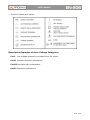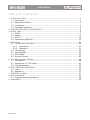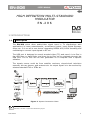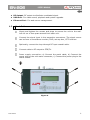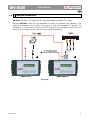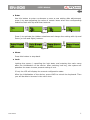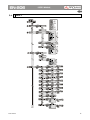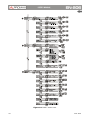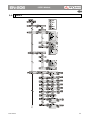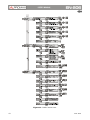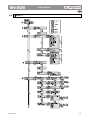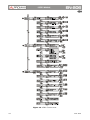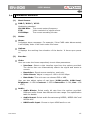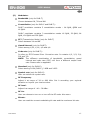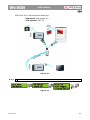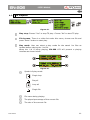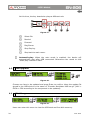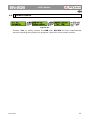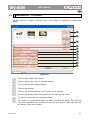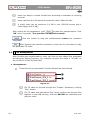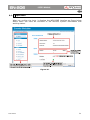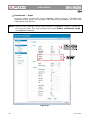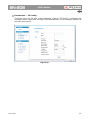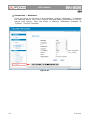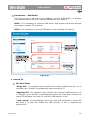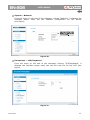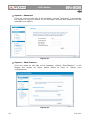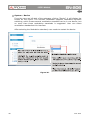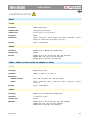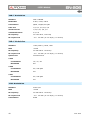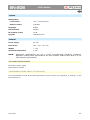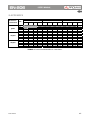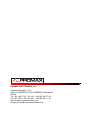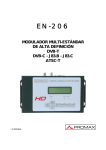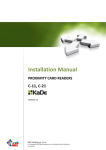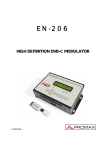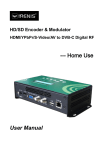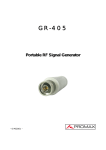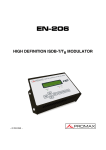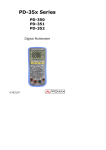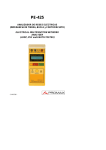Download User manual(English)
Transcript
EN-206 HIGH DEFINITION MULTI-STANDARD MODULATOR DVB-T DVB-C - J83.B - J83.C ATSC-T - 0 MI2064 - SAFETY NOTES Read the user’s manual before using the equipment, mainly "SAFETY RULES" paragraph. on the equipment means "SEE USER’S MANUAL". In this manual The symbol June also appear as a Caution or Warning symbol. WARNING AND CAUTION statements June appear in this manual to avoid injury hazard or damage to this product or other property. USER'S MANUAL VERSION Version 3.0 Date June 2015 Software Version 3.1 SAFETY RULES * The safety could not be assured if the instructions for use are not closely followed. * When using some of the following accessories use only the specified ones to ensure safety.: External DC charger Power cord * No use the external DC power cord this is damaged. * Do not connect the external DC power until all cables are connected properly. * In el manipulate external DC power supply. * Observe all specified ratings both of supply and measurement. * Remember that voltages higher than 70 V DC or 33 V AC rms are dangerous. * Use this instrument under the specified environmental conditions. * If the encoder modulator has been kept in cold conditions for a long time, keep it in a warm room minimum 2 hours before plugging into the mains. * Mount the device in vertical position with the connectors located on the top side. * Do not obstruct the ventilation system of the instrument. * To prevent fire or shock hazard, do not expose this appliance to rain or moisture. * Use for the signal inputs/outputs, appropriate low radiation cables. * Follow the cleaning instructions described in the Maintenance paragraph. * The operator is not allowed to intervene within the team: Any other change on the equipment should be carried out by qualified personnel. * Mechanical handling / electric unit can cause damage. Do not connect the appliance to the mains before or during assembly. June 2015 * Symbols related with safety: Descriptive Examples of Over-Voltage Categories Cat I Low voltage installations isolated from the mains. Cat II Portable domestic installations. Cat III Fixed domestic installations. Cat IV Industrial installations. June 2015 TABLE OF CONTENTS 1 INTRODUCTION ........................................................................................ 1 1.1 Description .......................................................................................... 1 1.2 Equipment Details................................................................................. 2 1.3 Installation .......................................................................................... 3 1.4 Cascade Installation .............................................................................. 5 2 OPERATIONS AND MANAGEMENT .............................................................. 6 3 MENU TREE ............................................................................................... 8 3.1 DVB-T ................................................................................................. 9 3.2 DVB-C................................................................................................11 3.3 ATSC-T ..............................................................................................13 3.4 Parameters definition ...........................................................................15 4 USB PORT ................................................................................................20 4.1 TS Recorder and Save ..........................................................................20 4.1.1 Description ..................................................................................20 4.1.2 Operation ....................................................................................21 4.2 TS Playback ........................................................................................23 4.3 USB upgrade.......................................................................................24 4.4 Disk Usage .........................................................................................24 4.5 Remove Device ...................................................................................25 5 TS CREATOR SOFTWARE...........................................................................26 5.1 Installation .........................................................................................26 5.2 Operations of "TS Creator" ....................................................................27 5.3 File Management .................................................................................28 6 WEB-SERVER OPERATION ........................................................................30 6.1 Login .................................................................................................30 6.2 Operation ...........................................................................................31 7 SPECIFICATIONS .....................................................................................41 8 MAINTENANCE .........................................................................................44 8.1 Cleaning Recommendations...................................................................44 9 APPENDIX................................................................................................45 June 2015 HIGH DEFINITION MULTI-STANDARD MODULATOR EN-206 1 1 INTRODUCTION 1.1 Description The EN-206 which allow audio/video signal input in TV distributions with applications in home entertainment, surveillance control, hotel Digital Signage, shops etc. It is an all-in-one device integrating MPEG4 AVC/H.264 encoding and modulating to convert input signals to RF out. The USB port is designed to record encoded video (TS) and save it in ts files in the USB Keys or Hard Disks, and then the ts files can be playback through the USB port. The ts files can be also generated on a computer with a specific software. The signals source could be from satellite receivers, closed-circuit television cameras, blu-ray players, and antenna etc. its output signal is to be received by selected standard TVs or STBs etc. Figure 1. System Connection Chart. 1 Trademark of the DVB - Digital Video Broadcasting Project. June 2015 1 1.2 Equipment Details Front View Figure 2. Up View Figure 3. ► Grounding: To connect the earth cable. ► DC 12V: Power Input. ► HDMI: HDMI stream input supporting HD signals. ► YPbPr / S-Video / AV: YPbPr / S-Video / AV signal input through a VGA adapter cable. ► RF in: RF Loop-through input. 2 June 2015 ► RF Output: RF output to distribute modulated signal. ► USB Port: For video record, playback and system upgrade. ► Ethernet Port: For web-server management. 1.3 Installation Mount and tighten the screws and plugs to secure the unit to the wall. Left 10 cm of free space around from each unit. Connect the signal input in the respective connectors. The signal source can be from a surveillance monitor, DVD, set-top box, CCTV and etc. Optionally, connect the loop-through RF input coaxial cable. Connect cable to RF output to STB/TV. Power supply connection: a) Connect the earth cable; b) Connect the power plug to the unit mains connector; c) Connect the power plug to the mains socket. Figure 4. June 2015 3 Figure 5. 4 June 2015 1.4 Cascade Installation EN-206 unit has 1 TV signal to RF output encoded as Digital TV signal. Several EN-206 units can be cascaded in order to increase the capacity. The maximum capacity of a series of N units is 1xN incorporated TV signals. To cascade 2 or more units, connect the RF output of the preceding unit to the TV input (loop-through) of the next unit (see right illustration). Figure 6. June 2015 5 2 OPERATIONS AND MANAGEMENT EN-206 is controlled and managed through the key board and LCD display. Figure 7. ► LCD Display: It presents the selected menu and the parameter settings. The backlight in the display is on when the power is applied. ► LED: These lights indicate the working status. Power: It lights on when the power supply is connected. Alarm: It lights on when the there is error, such as the signal source loss. USB: It lights on when the USB device is properly connected and blocks out when the USB device get removed. ► Left/Right/Up/Down buttons: Use these buttons to turn the screen pages, shift the target items by moving the triangle, or change the parameter settings in the program mode. 6 June 2015 ► Enter Use this button to enter a submenu or save a new setting after adjustment; press it to start adjusting the value of certain items when the corresponding underline flash with Up and Down buttons. Figure 8. Press it to activate the hidden selections and change the setting with Up and Down (or Left and Right) buttons. Figure 9. ► Menu: Press this button to step back. ► Lock: Locking the screen / cancelling the lock state, and entering the main menu after the initialization of the device. After pressing lock key, the system will question the users to save present setting or not. If not, the LCD will display the current configuration state. After the initialization of the device, press LOCK to unlock the keyboard. Then you will be able to browse in the menu tree. June 2015 7 3 MENU TREE When the power is connected, the LCD will start to initialize the program. After the initialization of the device, press LOCK to unlock the keyboard. Then you will be able to browse in the menu tree. The LCD menu goes as below chart. Numbers on the menu refers to the numbers on the menu tree. 8 June 2015 3.1 DVB-T June 2015 9 Figure 10. DVB-T menu tree. 10 June 2015 3.2 DVB-C June 2015 11 Figure 11. DVB-C menu tree. 12 June 2015 3.3 ATSC-T June 2015 13 Figura 12. ATSC-T menu tree. 14 June 2015 3.4 Parameters definition (1) Start Screen: DVB-T/ DVB-C / ATSC: Modulating standard. XX.XXX MHz: The current output frequency. 576i: Video resolution of signal source. X.XX Mbps: The current encoding bit rate. (2) Status: Alarm: It displays alarm messages. For example, if the CVBS cable disconnected, it will display Video 1 Not Lock under this menu. Uptime: It displays the working time duration of the device. It times upon power on. (3) Encoder: Video: User can enter the items respectively to set video parameters. • Interface: Select a right interface type from the options provided. The device then can automatically search the signal and starts to encode. • Resolution: Signal source resolution, read-only. • Video bitrate: Adjust in range of 1.000~19.000 Mbps. • Rate Mode: This unit user can choose CBR or VBR. User can also adjust values of rest items (H.264 profile, H.264 level, Brightness: 0-128 & Contrast: 0-255 & Saturation: 0-128; Hue: -128 - +127) Audio: June 2015 • Audio Bitrate: Select audio bit rate from the options provided. Different audio format has different bit-rate range. See specification table for details. • Audio format: Select audio format among MPEG2, MPEG2-AAC and MPEG4-AAC. • HDMI audio input: Choose to input HDMI audio or not. 15 Program Info: User can enable or disable the program output under menu Program Output. User can also enter the other items to edit the Service Name, Program Name, Program Number, and PIDs of PMT, PCR, Video and Audio, and edit LCN (Logical channel number). The option to edit VCN (virtual channel number) is also available for DVB-C and ATSC modulation. (4) TS Config: TSID (Transport Stream ID): User can view or adjust after enter this menu. ONID (Original Network ID): User can view or adjust after enter this menu. NIT (Network Information Table) (only for DVB-T and DVB-C): NIT table is a very important table for describing the network and TS. User can enter the submenus displayed and edit the values or select the LCN (Logical channel number) mode, and choose whether to insert the NIT. If user chooses to insert the NIT, information (network ID, Network Name, LCN Mode, Private Data and LCN number of the program mentioned in explanation 6) will be added to the transport stream. NOTE: When the Private Data is set as 0*0, it is invalid. VCT (Virtual Channel Table) (only DVB-C): VCT is the virtual channel table that provide information for all virtual channels in a transport stream like: major and minor channel numbers, short channel name, and information for navigation and tuning. User can choose the modulation mode and if insert or not the table. 16 June 2015 (5) Modulator: Bandwidth (only for DVB-T) Choose between 6M, 7M and 8M. Constellation (only for DVB-C and DVB-T): DVB-T modulator contains 3 constellation modes – 64 QAM, QPSK and 16 QAM. DVB-C modulator contains 3 constellation modes 16 QAM, 32 QAM, 64 QAM, 128 QAM and 256 QAM. FFT (Transmission Mode) (only for DVB-T) Select between 2K and 8K. Guard Interval (only for DVB-T): Select among 1/32, 1/16, 1/8 and 1/4. Code rate (only for DVB-T): It refers to FEC-Forward Error Correction rate. It contains 1/2, 2/3, 3/4, 5/6 and 7/8. NOTE: The different combination of bandwidth, constellation, guard interval and code rate (FEC) will form a different output code rate. Please refer to appendix. Standard (only for DVB-C): Select among J.83A (DVB-C), J.83B and J.83C. Symbol rate (only for DVB-C): User can select the symbol rate. RF Frequency: Adjust it at range of 30 to 999 MHz. Set it according your regional situation or inquire your local services. RF level: Adjust it at range of -16~ -36 dBm. RF On: User can choose to turn on or turn off the RF under this menu. Bitrate: User can read the current modulating bit rate and the maximum bit rate. June 2015 17 Change modulator: User can select the modulation standard at this menu in accordance with the TV standard used to receive the output RF. After selecting the Modulation standard, user needs to restart the device. Delete modulator: User can choose to delete modulation mode(s)which you may never use from the device. CAUTION: The deleted modulation mode(s) cannot be restored without the right upgrade software from the factory. In such case, ask the factory for help. (6) Network: NMS IP: To configure IP address here (by default 192.168.0.136). Subnet Mask : To configure subnet mask here (by default 255.255.255.0). Gateway: To configure gateway here (by default 192.168.0.1). MAC Address: To view MAC address here. Web NMS Port (Web Port): To configure web port here (by default 80). Reset password: It resets the password. (7) USB device: Please refer to chapter "USB port" for details. (8) System: Save Config?: Yes/No-to save/give up the adjustment of setting. Load Saved CFG?: Yes/No-to load/ not to load the saved configuration. Reset all sets?: Yes/No-choose/not choose the factory’s default configuration. 18 June 2015 LCD Time-out: A time limit that LCD will light off. Choose among 5s, 10s, 45s, 60s, 90s and 120s (seconds). Set password: User can set a 6 digital password used to unlock the keyboard. Lock keyboard: Choose Yes to set a password and lock the keyboard, then the keyboard will be locked and cannot be applicable. It is required to input the password to unlock the key board. This operation is one-off. (If forgetting your password, please use the universal code “000000”.) Product ID: User can view the serial number of this device. It is read-only and unique. Version: It shows information of the device. Encoder modulador: The name of the device. SW: Software version number. HW: Hardware version number. June 2015 19 4 USB PORT Using a USB flashdrive connected to the USB port it can perform several functions, which are described in the following sections. 4.1 TS Recorder and Save 4.1.1 Description ► TS Recorder: EN-206 can encode the source video to *.ts files and save them through the USB flash drive. Connect the signal source to EN-206 and start encoding process. Start the record process and save the TS generated to the USB flash drive. ► TS Playback Insert the USB flash drive with *.ts videos in EN-206 and play back the content in an easy way. A single video can be up to 2G in size and multi videos can be played on a loop. ► *.ts Video Creation Software Users can also create *.ts videos containing pictures, videos and music with our Creator software on a PC and save them into the USB flash drive. Drag the files to “Creator” application. Formats supported include: Image: Audio: Video: JPG, PNG, BMP, GIF. MP3, WAV. WMV, MPG, MP4, TS, AVI. Start the conversion process to generate *ts videos For more details see chapter "TS Creator Software". 20 June 2015 USB Flash Drive Specifications Required: * Standard: High speed 2.0 * File system: FAT 32 Figure 13. 4.1.2 Operation Figure 14. June 2015 21 Connect the signal source, enter "Start Record" and choose "Yes" to start recording the encoded TS. Advanced Config: ► File size: Users can set the file size for the *.ts to be recorder. A single file can be maximum 2000 MB in size. ► Filter null PKT: Users can decide whether to filter the null packet for the *.ts files to be recorded. ► Filter save mode: There are 3 modes provided: "Single file": For example, when the file size is set as 1000 MB and the *.ts is recorded up to 1000 MB, it automatically stops recording TS. "Segmented file": For example, when the file size is set as 1000 MB and the *.ts is recorded up to 1000 MB, it automatically saves the files and continues to record TS and save it to next file until the USB memory is full. "Loop record": It automatically saves the files and continues to record TS and save it to next file. When the USB memory is full, it replaces the previous files. ► File name: Users can enter this menu to edit name for the *.ts files to be recorded. For example, if users name it “Record-“, it will give name to the saved *.ts files "Record-001.ts", "Record-002.ts"... "Record00N.ts" ► Automatic Record: Users can cose whether to set EN-206 record the TS automatically or manually. 22 June 2015 4.2 TS Playback Figure 15. Play stop: Choose “Yes” to stop TS play. Choose “No” to start TS play. File browse: There is a video list under this menu, choose one file and press “Enter” button to start play. Play mode: User can select a play mode for the saved *.ts files as hended before playing the *.ts file. When the *.ts is being playing, EN-206 LCD will present a playing interface as shown below. Figure 16. Symbol of play-mode. Single loop Play all Loop all Single file File name being playing. The played percentage of the current file. The size of the current file. June 2015 23 At this time, the key board also plays a different rule: Figura 17. Select file. Rewind. Forward. Play/Pause. Stop Playing. Step back to main menu. Automatic play: When the auto mode is enabled, the device will automatically play after USB connected. Otherwise user needs to click “Start play” button to start. 4.3 USB upgrade Figure 18. Choose one item to be updated and press Enter to confirm. Keep the update file stored in the USB device in the name of “Encoder Modulator-XXX.tar.gz” (XXX = FPGA or CPU according to the component to be updated). 4.4 Disk Usage Figure 19. Users can enter this menu to view the USB total and free disk memory. 24 June 2015 4.5 Remove Device Figure 20. Choose "Yes" to safely remove the USB disk. EN-206 will then automatically resume encoding and playing the program input from the encoder module. June 2015 25 5 TS CREATOR SOFTWARE EN-206 encoder modulator has a function to create TS videos with the software associated with the product, which is available on the PROMAX download page. Users can create *.ts files containing images, videos and audios in a simple and intuitive way, and play them on a television through EN-206 usb port. Supported format files are: Image: Video: Audio: 5.1 JPG, PNG, BMP, GIF MP4, WMV, AVI, MPG, TS, MKV MP3, WAV Installation Access download are "Software and firmware" at the PROMAX website and select your equipment in the drop down menu. It will appear all the software for that equipment. Download our "TS Creator" software package on your PC to get the installer and its auxiliary routine. Occasionally, if your PC hasn’t installed "Net frame 2.0" yet, double-click "NetFX20SP2_x86.exe" until complete the installation. Double-click "Setup.exe" application to install the "TS Creator" and generate a desktop shortcut. 26 June 2015 5.2 Operations of "TS Creator" Double-click the "Creator" shortcut icon, it will trigger an operation interface like below: Figure 21. Click to add images and videos. Click to adjust the order of Images/Videos. Click to delete the Images/Videos. Click to add audios. Click to set a save path for the TS video to be created. To set time duration for every picture when playing the video. To set the resolution for the output video. The video is transformed based on VBR (Variable Bit Rate). The number set here represents the highest bit rate for the output video and bit rate will varies under the number. June 2015 27 Users can select a encode format here according to standard of receiving terminal. Users can filter the null packet to boost the video’s effect bit rate. A single video can be maximum 2.0 GB in size. (EN-206 cannot play a video bigger than 2 GB). After setting all the parameters, click to start the transformation. Click "OK" when it prompts "The operation completed normally". Click this button to stop the transformation before the operation completed. After finishing the transform operation, users can clic this button to play the generated TS video. 5.3 File Management After finishing the transformation, users can find out the videos files generated according the Saving Directory. For example, we save the video in “D:\ABC” so we can find it in Disk D\Folder ABC. ► Management: Three files will be generated if the Null Packet has been filtered. Figure 22. File TS video for preview through the “Creator” interface by clicking “Play” button. File TS video and information files: Users need to save the two files together in the USB memory, and then EN-206 can read them and play the video. 28 June 2015 Two files will be generated if the Null Packet has been filtered. Figure 23. File TS video for preview through the “Creator” interface by clicking “Play” button. File TS video: Users need to save it in the USB memory, and then EN-206 can read it and play the video. ► Remarks: All the file names are automatically generated. Rename the files before creating a new video to avoid covering the previous files. If you rename "FinalOutput-204-0.ts" or "FinalOutput-204-0.tsinfo", always sep the names the same (Extensión excluded) and then EN-206 can read them and play the video. June 2015 29 6 WEB-SERVER OPERATION In addition to using front buttons to control the encoder modulator and USB device, users can also perform the same operation in an easier way with the web Brower in the PC (Personal Computer). 6.1 Login The default IP address of this device is 192.168.0.136. (We can modify the IP through the front panel.) Connect the PC and the encoder modulator with a net cable, and use ping command to confirm they are on the same network segment. I.G. the PC IP address is 192.168.99.252, we then change the device IP to 192.168.99.xxx (xxx can be 1 to 254 except 252 to avoid IP conflict). Use web browser to connect the device with PC by inputting the device’s IP address in the browser’s address bar and press Enter. It will display the Login interface. Input the Username and Password (Both the default Username and Password are “admin”.) and then click “LOGIN” to start the device setting. Figure 24. 30 June 2015 6.2 Operation When we confirm the login, it displays the WELCOME interface as figure below where users can have an overview of the device’s system information and working status. Figure 25. June 2015 31 Parameters – Input From the menu on left side of the webpage, clicking “Input”, it displays the interface where users can configure the encoding parameters for the input video/audio (see figure). NOTE: Items in this interface varies when different modulation mode is chosen as the current mode. This user manual here takes DVB-T modulation mode as example to display. Figure 26. 32 June 2015 Parameters – TS Config From the menu on left side of the webpage, clicking “TS Config”, it displays the interface where users can configure the parameters for the transport stream as prompt (see figure). Figure 27. June 2015 33 Parameters – Modulator From the menu on left side of the webpage, clicking “Modulator”, it displays the interface where users can configure the modulating parameters for the RF output (see figure). User can select a different modulation standard at “System → Device” interface. Figure 28. 34 June 2015 Parameters – USB Media From the menu on left side of the webpage, clicking “USB Media”, it displays the interface where users can operate USB device (see figure). NOTE: It is necessary to connect USB device and signal source and activate encoding to operate TS recording. NOTE: It is necessary to connect USB device when operate TS playing. Figura 29. ► Record TS File Save Mode “Single file”: For example, when the file size is set as 1000M and the *.ts is recorded up to 1000M, it automatically stops recording TS. “Segment file”: For example, when the file size is set as 1000M and the *.ts is recorded up to 1000M, it automatically saves the files and continues to record TS and save it to next file until the USB memory is full. “Loop record”: It automatically saves the files and continues to record TS and save it to next file. When the USB memory is full, it replaces the previous file. June 2015 35 File name: Users can enter this menu to edit name for the *.ts files to be recorded. For example, if users name it “Record-”, it will give name to the saved *.ts files “Record-001.ts”, “Record-002.ts”… “Record-00N.ts”. File size: users can set the file size for the *.ts to be recorded. A single file can be maximum 2047M in size. ► Play TS Play mode Mode 1: The ts files will be saved in 188-byte packages with null packet embedded. Mode 2: The ts files will be saved in 188-byte packages with null packet filtered. However, such ts files cannot be normally played with NDS3558, but can be played on PC with some media player such as VLC.); Mode 3: The ts files will be saved in 204-byte packages with null packet filtered. ► File Select To browse TS files in the USB device. ► Auto Record/Play: When the auto mode is enabled, the device will automatically record/play after USB connected. Otherwise user needs to click “Start record/Play” button to start. 36 June 2015 System – Network From the menu on left side of the webpage, clicking “Network”, it displays the interface where users set the network configuration for the device (see figure). Figure 30. Parameters – LCD/Keyboard From the menu on left side of the webpage, clicking “LCD/Keyboard”, it displays the interface where users can set the time out for the LCD (see figure). Figure 31. June 2015 37 System – Password From the menu on left side of the webpage, clicking “Password”, it will display the screen as Figure-9 where to set the login account and password for the web NMS (see figure). Figure 32. System – Save/Restore From the menu on left side of the webpage, clicking “Save/Restore”, it will display the screen as figure below where to save or restore your configurations. Figure 33. 38 June 2015 System – Backup/Load From the menu on left side of the webpage, clicking “Backup/Load”, it will display the screen as figure below where to backup or load your configurations. Figure 34. System – Firmware: Click “Firmware” from the menu it will display the screen as the figure. Here user can update the device by using the update file. Click “Browse” to find the path of the device update file for this device then click “Update” to update the device. After updating the device, user needs to restart the device. Figure 35. June 2015 39 System – Device From the menu on left side of the webpage, clicking “Device”, it will display the screen as the figure. The encoder modulator supports Modulation dynamic switching, which means several modulation standard can be in one device, but no more than three modulation standards is suggested. User can select modulation standard at this interface. After selecting the Modulation standard, user needs to restart the device. Figure 36. 40 June 2015 7 SPECIFICATIONS HDMI VIDEO Encoding MPEG-4 AVC/H.264 H.264 Profile High profile, main profile H.264 Level Level 3.0/3.1/ 3.2/ 4.0/4.1/4.2 Interface HDMI Resolution 1920 x 1080_60 p, 1920 x 1080_50 p; 1920 x 1080_60 i, 1920 x 1080_50 i; 1280 x 720_60 p,1280 x 720_50 p Bit rate 1000 ~ 19,500 Mbps AUDIO Encoding MPEG1 Layer II, MPEG2-AAC, MPEG4-AAC Sample rate 48 KHz Bit rate MPEG1 Layer II: 64, 96,128, 192, 256, 320, 384 kbps MPEG2-AAC: 128, 192, 256, 320, 384 kbps MPEG4-AAC: 64, 96,128, 192, 256 kbps YPbPr/ CVBS/ S-Video (with an adapter to VGA) VIDEO Encoding MPEG-4 AVC/H.264 Interface CVBS x 1, YPbPr x 1, S-Vídeo x 1 Resolution CVBS & S-Video 720 x 576_50i (PAL); 720 x 480_60i (NTSC) YPbPr 1920 x 1080_60i, 1920 x 1080_50i; 1280 x 720_60 p, 1280 x 720_50 p Bit rate 1000 ~ 19,500 Mbps AUDIO Encoding MPEG1 Layer II, MPEG2-AAC, MPEG4-AAC Interface 1 x Stereo/2 x mono Sample rate 48 kHz Bit rate MPEG1 Layer II: 64, 96,128, 192, 256, 320, 384kbps MPEG2-AAC: 128, 192, 256, 320, 384kbps MPEG4-AAC: 64, 96,128, 192, 256kbps June 2015 41 DVB-T Modulation Standard DVB-T COFDM Bandwidth 6 MHz, 7 MHz, 8 MHz Constellation QPSK, 16 QAM, 64 QAM Code rate 1/2, 2/3, 3/4, 5/6, 7/8 Guard Interval 1/32, 1/16, 1/8, 1/4 Transmisión Mode 2 K, 8 K RF frequency 30~1000 MHz, 1 kHz step RF output level -16 ~ -36 dBm (71~91 dbµV), 0.1 dB step DVB-C Modulation Standard J.83A (DVB-C), J.83B, J.83C MER ≥40 dB RF frequency 30~960 MkHz. 1 KHz step RF output level -16 ~ -36 dBm (71~91 dbµV), 0.1 dB step Symbol rate 5000-9000 KHz J.83A Constellation 16 / 32 / 64 Bandwidth 8M J.83B Constellation 64 / 256 QAM Bandwidth 6M J.83C Constellation 64 / 256 QAM Bandwidth 6M ATSC Modulation Standard ATSC A/53 MER ≥40 dB RF frequency 30~960 MkHz. 1 KHz step RF output level -16 ~ -36 dBm (71~91 dbµV), 0.1 dB step Constellation 8VSB 42 June 2015 System Management Local control LCD + control buttons Remote control web NMS Language English LCN Insertion Support RF Combine in ATT 10 dB Upgrade USB/Web-server General Power supply DC 12V Dimensions 183 x 110 x 45 mm Weight < 1 kg Operation temperature 0~45º NOTE: Equipment specifications are set in these environmental operating conditions. Operation outside these specifications are also possible. Please check with us if you have specific requirements. INCLUDED ACCESSORIES External DC power supply Quick Reference Guide RECOMMENDATIONS ABOUT THE PACKING It is recommended to keep all the packing material in order to return the equipment, if necessary, to the Technical Service. June 2015 43 8 MAINTENANCE 8.1 Cleaning Recommendations CAUTION To clean the cover, make sure the instrument is disconnected. CAUTION Do not use scented hydrocarbons or chlorized solvents. Such products June damage the plastics used in the construction of the cover. The cover should be cleaned by means of a light solution of detergent and water applied with a soft cloth. Dry thoroughly before using the system again. CAUTION Do not use alcohol or its derivates for the cleaning of the front panel and particularly the viewfinders. These products can damage the mechanical properties of the materials and reduce their useful lifetime. 44 June 2015 9 APPENDIX Modulation Constellation QPSK 16QAM 64QAM FEC 1/2 2/3 3/4 5/6 7/8 1/2 2/3 3/4 5/6 7/8 1/2 2/3 3/4 5/6 7/8 6MHz Bandwidth Guard Interval 1/4 1/8 1/16 1/32 7MHz Bandwidth Guard Interval 1/4 1/8 1/16 1/32 The weak ability of error-correcting 6.03 5.80 6.22 6.58 6.78 6.53 6.22 6.91 7.31 7.54 7.25 6.53 7.25 7.68 7.91 7.62 7.46 9.95 11.19 12.44 13.06 11.19 14.92 16.79 18.66 19.59 8.29 11.05 12.44 13.82 14.51 12.44 16.58 18.66 20.73 21.77 8.78 11.70 13.17 14.63 15.36 13.17 17.56 19.76 21.95 23.05 9.04 12.06 13.57 15.08 15.83 13.57 18.09 20.35 22.62 23.75 8.70 11.61 13.06 14.51 15.24 13.06 17.41 19.59 21.77 22.86 8MHz Bandwidth Guard Interval 1/4 1/8 1/16 1/32 and anti-interference in this area 6.45 6.83 7.03 6.64 7.37 7.25 7.68 7.91 7.46 8.29 8.06 8.53 8.79 8.29 9.22 8.46 8.96 9.23 8.71 9.68 7.81 8.78 9.76 10.25 6.03 8.04 9.05 10.05 10.56 9.67 12.90 14.51 16.12 16.93 14.51 19.35 21.77 24.19 25.40 11.71 15.61 17.56 19.52 20.49 17.56 23.42 26.35 29.27 30.74 12.06 16.09 18.10 20.11 21.11 18.10 24.13 27.14 30.16 31.67 10.24 13.66 15.36 17.07 17.93 15.36 20.49 23.05 25.61 26.89 10.55 14.07 15.83 17.59 18.47 15.83 21.11 23.75 26.39 27.71 9.95 13.27 14.93 16.59 17.42 14.93 19.91 22.39 24.88 26.13 11.06 14.75 16.59 18.43 19.35 16.59 22.12 24.88 27.65 29.03 TABLE 1. Recommended MPEG-2 Code Rate. June 2015 45 PROMAX ELECTRONICA, S. L. Francesc Moragas, 71-75 08907 L’HOSPITALET DE LLOBREGAT (Barcelona) SPAIN Tel. : 93 184 77 00 * Tel. Intl. : (+34) 93 184 77 02 Fax : 93 338 11 26 * Fax Intl. : (+34) 93 338 11 26 http://www.promaxelectronics.com e-mail: [email protected]