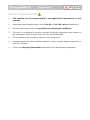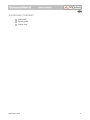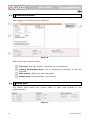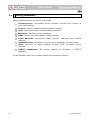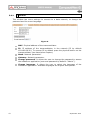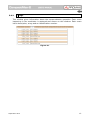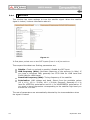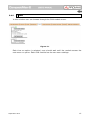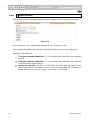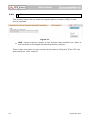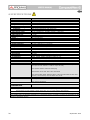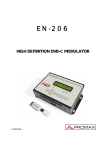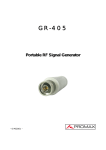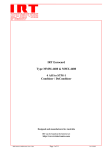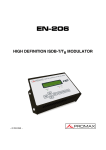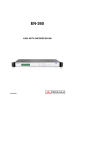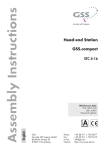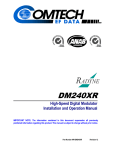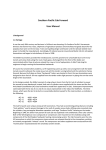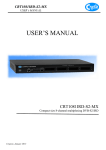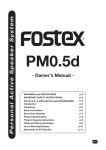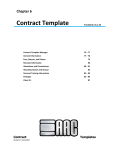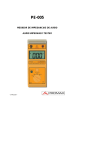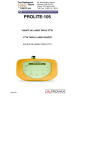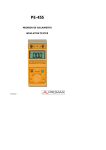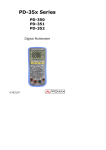Download User manual(English)
Transcript
CompactMax-2 DVB-S/S2 TO DVB-T2 TRANSMODULATOR - 0 MI2100 - SAFETY NOTES Read the user’s manual before using the equipment, mainly "SAFETY RULES" paragraph. on the equipment means "SEE USER’S MANUAL". In this manual The symbol may also appear as a Caution or Warning symbol. WARNING AND CAUTION statements may appear in this manual to avoid injury hazard or damage to this product or other property. USER'S MANUAL VERSION Version 1.0 Date September 2015 SAFETY REQUIREMENTS * The security can be compromised if not applied the instructions in this manual. * Remember that voltages higher than 70 V DC or 33 V AC rms are dangerous. * Use this instrument under the specified environmental conditions. * The user is not allowed to perform changes inside the equipment. Any change on the equipment must be done exclusively by specialized staff. * Do not obstruct the ventilation system of the equipment. * Use appropriate low-level radiation cables for input / output signals, especially on high level signals. * Follow the cleaning instructions described in the Maintenance paragraph. * Symbols related with safety: Descriptive Examples of Over-Voltage Categories Cat I Low voltage installations isolated from the mains. Cat II Portable domestic installations. Cat III Fixed domestic installations. Cat IV Industrial installations. TABLE OF CONTENTS 1 INTRODUCTION ........................................................................................ 1 1.1 Description ....................................................................................... 1 2 PACKAGE CONTENT ................................................................................... 3 3 DESCRIPTION AND LOCATION ELEMENTS ................................................. 4 4 ASSEMBLY INSTRUCTIONS........................................................................ 6 4.1 Rack mounting .................................................................................. 6 4.2 Wall Mounting ................................................................................... 6 5 WEBSERVER OPERATION .......................................................................... 7 5.1 Introduction...................................................................................... 7 5.2 Login ............................................................................................... 7 5.3 Screen description ............................................................................. 8 5.4 Status Area ...................................................................................... 8 5.5 Edit options ...................................................................................... 9 5.6 Setting parameters ...........................................................................10 5.6.1 Versions / Store............................................................................11 5.6.2 Control ........................................................................................12 5.6.3 Logs ...........................................................................................13 5.6.4 Receivers.....................................................................................14 5.6.5 CAM............................................................................................15 5.6.6 Input Services ..............................................................................16 5.6.7 Output Services ............................................................................17 5.6.8 LCNs ...........................................................................................18 5.6.9 DVB-T2 modulators .......................................................................19 6 SPECIFICATIONS .....................................................................................20 7 MAINTENANCE .........................................................................................21 7.1 Cleaning Recommendations ...............................................................21 September 2015 DVB-S/S2 TO DVB-T2 TRANSMODULATOR CompactMax-2 1 INTRODUCTION 1.1 Description The CompactMax-2 is a compact transmodulation system that allows you to distribute Satellite TV channels (DVB-S or DVB-S2) in Second Generation Digital Terrestrial Television (DVB-T2) format. The CompactMax-2 has 4 satellite inputs. Two inputs are for free channels and the other two inputs for encrypted channels. There are also two slots to insert a Card Access Module (CAM) to decrypt these channels and one input for RF loopthrough. The CompactMax-2 extracts the sequence of digital data (Transport Stream) of DVB-S/S2 signal. TS tables are regenerated (PAT, PMTs, SDT and NIT) and PID remapped. Then signal is modulated again in DVB-T2 format, in order to distribute it in UHF band. After going through this process, the signal of the DVB-T2 module can be inserted into a television distribution network. The output signal has high quality, allowing its way through multiple amplifier stages, drifters, long cables, etc. The CompactMax-2 is managed through a webserver via remote control (LAN or internet) and it is compatible with any standard browser. The webserver is easy to use and has multiple setting options. The CompactMax-2 is integrated into a 19” (1U high) rack-mount case, which fits in any TV head-end installation. It can also be mounted directly on the wall. Among the practical applications of this transmodulator are: • Filter services in order to choose what DVB-S/S2 channels will become DVB-T2. • Restoration of quality in a weak signal. • To move DVB-T2 channels from one frequency to other. • To change a programme grid without need to retune every TV on the system. • To avoid degradation of signal. • To avoid overlapping on other channels. • To distribute encrypted programmes as free view in an internal TV network. • To use as a TV repeater to cover shadow areas. September 2015 1 It can be used in hotels, convention centres, hospitals, ships, emblematic buildings, mansions, etc. Figure 1. September 2015 2 PACKAGE CONTENT Main Unit. Quick guide. Power line. September 2015 3 3 DESCRIPTION AND LOCATION ELEMENTS Front view Figure 2. 1. Power On indicator. 2. Error indicator. 3. Common Interface input (CI#1) for decoder card. 4. Common Interface input (CI#2) for decoder card. 5. IP address reset. September 2015 Rear view Figure 3. 6. Not in use. 7. Ethernet connection for equipment control 192.168.29.30; user: Admin; password: Admin). 8. Input #4 for satellite signal (DVB-S/S2) free channels. 9. Input #3 for satellite signal (DVB-S/S2) free channels. (IP by default: 10. Input #2 for satellite (connected to CI#2). signal (DVB-S/S2) scrambled channels 11. Input #1 for satellite (connected to CI#1). signal (DVB-S/S2) scrambled channels 12. Output for terrestrial RF signal (DVB-T2). 13. RF loopthrough input. 14. Power connector (110 - 230 V AC). 15. Fuse holder. 16. On / Off switch. 17 September 2015 Earth connection. 5 4 ASSEMBLY INSTRUCTIONS 4.1 Rack mounting Figure 4. 4.2 Wall Mounting Figure 5. 6 September 2015 5 WEBSERVER OPERATION 5.1 Introduction The transmodulator is controlled and configured via Ethernet using a standard browser. The webserver application provides access to the setting parameters of the modulator. To use it you need just a standard browser and an internet connection. In this way remote control can be done from any PC computer using the integrated webserver which does not require installation of any additional software. The webserver application allows the user to work remotely on the instrument in a more comfortable way, whether to check status of signal output, to set parameters, to change selected services, for general maintenance, etc. User can also dynamically change the programme grid without need to retune every TV on the system. 5.2 Login The default IP of this device is 192.168.29.30. In first place, check the IP address of the PC. It must be in the same IP range of the device. This means, an IP like 192.168.29.xxx (xxx can be 0 to 255 except 30 to avoid conflict with module IP address). Add a new IP or change the current one to meet this requirement. Check connections. The Ethernet cable must be connected to the control input (see description chapter). It is recommended to try a ping on the command-line interface to confirm they are on the same network range and communication between them is possible. Now use a web browser to run the webserver application from the PC. Write the IP address (by default 192.168.29.30) on the URL bar and press ENTER. If connection is successful, the browser will display a login screen (see description chapter). Enter the Username and Password (by default both are “Admin”) then click on ‘Login’ to enter the webserver application. NOTE: After communication is established, the user can set a new IP address on the module to suit the range of its own Ethernet network or PC. NOTE: Write down the new IP address if you change the default IP address, as it is required each time you want to communicate. If you neither do not know nor remember the IP of the module, press the IP address reset button (see description chapter) to set the device to the default IP. September 2015 7 5.3 Screen description After logging, the following screen displays. Figure 6. Each screen has 4 specific areas: Tab area: Each tab access to a specific set of parameters. Setting Parameters area: Set of parameters according to the tab selected. Edit options: Options to edit parameters. Status area: Transmodulator current state. 5.4 Status Area The status area shows the current state of input and outputs in the transmodulator. Figure 7. 8 September 2015 Receivers: It shows the status (enabled/disabled) for the 4 satellite receivers. The radio button shows which one is working. CI modules: It shows the status (initialized/no card) for the CAM module inserted in the common interface (CI) slot. It also shows the satellite receiver selected and the number of selected services for each card. The radio button shows which one is working and its status (green (ok) / red (error). DVB-T2 modulators: It shows the status of the RF output (RF muted/…), output frequency and signal source. The radio button shows which one is working. 5.5 Edit options Edit options are: Refresh: It reloads transmodulator. data on the webserver application from the Modify: It applies changes made on the transmodulator. Expand: It expands the data tree. Collapse: It collapses the data tree. September 2015 9 5.6 Setting parameters Setting parameters are grouped in these tabs: Versions/store: Information about firmware versions and options to store/reset/reboot. Control: Network, password and language settings. Logs: Information about transmodulator operation. Receivers: Satellite receivers settings. CAM: Conditional Access Module (CAM) settings. Input Services: Information about services captured from satellite receivers. Output Services: Selection of services to be released on the RF output. LCNs: Selection of logical channel number (LCN) for each service selected. DVB-T2 modulators: RF output settings to distribute in DVB-T2 standard. In next chapters each one of these options are explained in detail. 10 September 2015 5.6.1 Versions / Store This window gives store/reset/reboot. information about firmware versions and options to Figure 8. Versions area: It shows information about firmware versions for different components of the transmodulator. Internal IDs area: It shows information about the identification number of the equipment and name. Store fields button: It applies and saves all changes made in the webserver on the transmodulator. Reboot button: It reboots the transmodulator. Reset to factory defaults button: It recovers and applies factory settings on the transmodulator. Download stored configuration: It downloads current configuration as a file, from transmodulator to PC. Upload and store configuration file: It uploads and stores the configuration file selected by the user, from PC to transmodulator. September 2015 11 5.6.2 Control This window has some settings to connect to a data network, to change the password and the menu language. Figure 9. MAC: Physical address of the transmodulator. IP: IP address of the transmodulator in the network (IP by default 192.168.29.30). To recover IP by default press the physical button on the transmodulator (see description chapter). Mask: Network parameter. Gateway: Network parameter. Change password: It allows the user to change the password to access the webserver application (user and password by default: “Admin”). Change language: It allows the user to select the language of the webserver application. Available languages are English and Spanish. 12 September 2015 5.6.3 Logs This window gives information about the transmodulator operation. Each event happening in the modulator is captured and shown on this window. Each event has a description, a tag and an identification number. Figure 10. September 2015 13 5.6.4 Receivers This window has some settings to tune the satellite signal. When the satellite signal is locked, it shows information about it. Figure 11. In first place, select one or two SAT inputs (from 1 to 4) to work on. Then expand the data tree. Setting parameters are: Disable: Check or uncheck to enable / disable the SAT input. LNB frequency (MHz): Oscillator frequency of the antenna (in MHz). If you have a Universal LNB, generally are 9750 MHz for LOW band and 10600 MHz for HIGH band. Downlink frequency (MHz): Tuning frequency of the satellite. Polarization: LNB voltage and band. Select from the available values (13 V, 18 V, 13 V + 22 kHz, 18 V + 22 kHz, External). Generally 13 V is used for VERTICAL polarization and 18 V for HORIZONTAL polarization. If you want to tune frequencies corresponding to the satellite high band you should use +22 kHz. The rest of parameters are automatically detected by the transmodulator when the signal is locked. 14 September 2015 5.6.5 CAM In this window user can browse through the CAM module menu. Figure 12. Each time an option is selected, user should wait until the module access the next menu or option. Each CAM module has its own menu settings. September 2015 15 5.6.6 Input Services This window gives information about services captured from satellite receivers. Figure 13 Select the same SAT inputs than selected in the “Receivers” tab. Then expand the data tree to check information about the services captured. Available information is: Transport stream identifier: It is a number that identifies the transport stream. Original network identifier: It is a number that identifies the network from where the signal comes. Received services: It shows all services detected and its tables. Each table shows all the metadata carried in the corresponding PSI/SI tables in a tree diagram so user can deploy its content to the detail. 16 September 2015 5.6.7 Output Services This window gives information about services to be released on the RF output. Figure 13. Select the RF output (RF 1 or 2) to work on. Then expand the data tree to set the parameters in order to release services at the output: LCNs Network identifier: It is the number that identifies the network where the signal is distributed. Network name: It is the name that identifies the network where the signal is distributed. Transport stream identifier: It is a number that identifies a specific transport stream. Original network identifier: It is a number that identifies the network from where the signal comes. Private data specifier: Data that the receiver uses to properly identify the LCN value. Input: Select the SAT input (from 1 to 4) to select services. Generated services: It shows services generated from the selected transport stream. User can select services by clicking on “Change selection” button. If the user wants to use the same network identifier, network name or private data specifier on all outputs, use the external box and click on “Use for all outputs” box. September 2015 17 5.6.8 LCNs This window allows user to select the logical channel number (LCN) for each service selected. Figure 14. LCN: Logical channel number is the number that specifies the index to sort services on the digital terrestrial television receiver. There is also one option to auto number all services by filling the “First LCN” box and clicking on “Auto number”. 18 September 2015 5.6.9 DVB-T2 modulators This window shows RF output settings in order to distribute services in DVB-T2 format. Figure 15 Select the same RF outputs than selected in the “Output services” tab. Then expand the data tree to set the parameters in order to release services at the output. September 2015 19 6 SPECIFICATIONS Specifications CompactMax-2 SATELLITE INPUTS 4 satellite inputs LNB Typical LO frequencies Supply 22 kHz signalling Indicators IF frequency range Input power range Input Impedance Input return loss Noise figure DVB-S DVB-S2 DVB-T2 OUTPUTS Carrier frequency Output level Output attenuation MER Channel bandwidth FFT size Guard Interval Pilot pattern Number of PLPs Constellation FEC 9750 MHz, 10600 MHz External/+13 (vert.pol.)/+18V (hor.pol.), 5 W each satellite input (max.) Low/high frequency band Over/under load/current and malfunction 950 MHz to 2150 MHz (LNB LO freq ±downlink freq) -70 to –20 dBm typ., -50 dBm nominal, -5 dBm max 75 Ω > 10 dB 14 dB maximum Up to 62 Msymb/s Up to 45 Msymb/s 2 DVB-T2 outputs 47 MHz to 858 MHz in 1 kHz steps -20 dBm ± 1 dB, 50 ohms 0 to 30 dB in 0.1 dB steps 38 dB minimum, >40 dB typical 8, 7, 6, 5 MHz with selectable spectral inversion 2k only 2k only 1/32, 1/16, 1/8, 1/4, 1/128, 19/128, 19/256 PP1-PP8 1 QPSK, 16QAM, 64QAM, 256QAM (rotated or not) Short, Normal; rates 1/2, 3/5, 2/3, 3/4, 4/5, 5/6 CONDITIONAL ACCES Two Common Interface DVB-CI compliant slots TS PROCESSING Selection of arbitrary number of services from the received TS (bit rate of the input services selected < DVB-T2 output bit rate) NULL packet deletion and PCR restamping Regeneration of the PAT, PMT, SDT, NIT tables User-defined NID, ONID, Network Name, LCNs with associated private data specifier, Service Name, Provider Name and TS ID REMOTE CONTROL 1000 Mbps Ethernet connector to access a webserver User-defined IP address OPERATING TEMPERATURE From 0 to 45 ºC NOTE: Equipment specifications are set in these environmental operating conditions. Operation outside these specifications are also possible. Please check with us if you have specific requirements. Packing Recommendations You should retain all packaging materials on a permanent basis if necessary to return the equipment to the Technical Assistance Service. 20 September 2015 7 MAINTENANCE 7.1 Cleaning Recommendations CAUTION: To clean the cover, take care the instrument is disconnected. CAUTION: Do not use scented hydrocarbons or chlorized solvents. The cover should be cleaned by means of a light solution of detergent and water applied with a soft cloth. Dry thoroughly before using the system again. CAUTION: Do not use for the cleaning alcohol or its derivatives, these products can attack the mechanical properties of the materials and diminish their useful time of life. September 2015 21 PROMAX ELECTRONICA, S. L. Francesc Moragas, 71-75 08907 L’HOSPITALET DE LLOBREGAT (Barcelona) SPAIN Tel. : 93 184 77 00 * Tel. Intl. : (+34) 93 184 77 02 Fax : 93 338 11 26 * Fax Intl. : (+34) 93 338 11 26 http://www.promaxelectronics.com e-mail: [email protected]