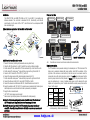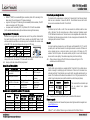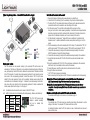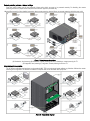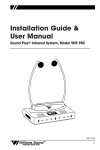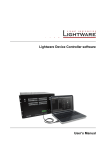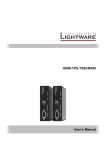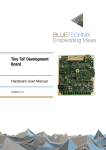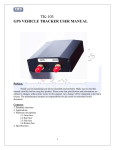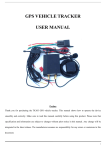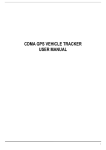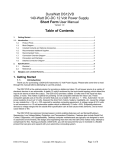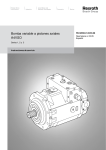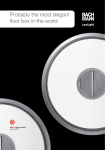Download Instruction Manual
Transcript
HDMI-TPS-TX95 and RX95 Quick Start Guide Introduction The HDMI-TPS-TX95 and HDMI-TPS-RX95 are DVI 1.0 and HDMI 1.4 compatible long distance extenders. The units offer bi-directional RS-232, Infra-Red (IR), and Ethernet pass-through all on the same CAT5e...CAT7* cable that carries the uncompressed HDMI video and audio signal. Front and rear view 1 RS-232 port 2 RS-232 switch 5 IR connectors Typical standalone application - the transmitter and the receiver Status LEDs 6 +12V DC in Installation of a transmitter and a receiver 1. Power off all devices. (Installing with powered devices may harm them.) 2. Check the RS-232 switches (2) on the TX and RX; they must be in Normal position. 3. Set the desired TPS link mode with the TPS link mode switch (3) on the front of the units. 4. Set the desired TX remote power** mode with the jumpers on the right side of the TX. 5. Connect a CATx* cable to the TPS OUTPUT (7) on the TX. 6. Connect the video source and the desired accessory devices to the TX. 7. Set the desired RX remote power** mode with the jumpers on the right side of the RX. 8. Connect the other end of the CATx* cable to the TPS INPUT on the RX. 9. Connect the video sink and the desired RS-232, IR and Ethernet devices to the RX. 10. Supply the extenders with 12V 2A DC. If the remote power is enabled on both sides only one local adaptor can be used. Else both units must be powered by local adaptors. 11. Supply the other connected units. * CAT7 SFTP cable is always recommended. ** Never connect any third party device to the extender with remote powering. Warning! The TPS remote powering must be used only with 95 series TPS extenders and MX-TPS matrix boards. Using it with other devices may damage both units. Warning! Do not connect any device to the TPS connector unless you are sure they are compatible. Connecting incompatible devices with similar connectors may cause harm to the devices. www.lightware.eu For technical support contact [email protected] 4 3 TPS link mode switch 7 TPS connector 8 Ethernet connector Locking DC plug 9 HDMI connector Twist 90° clockwise to lock Info: Transmitter and receiver have the same construction and connectors. Remote power options The TPS extenders can be powered remotely by its extender pair or a TPS matrix board. This feature can be enabled or disabled with jumper settings. Switch off the extenders. On the right side of the enclosure a small section (in the blue box) can be removed. Loose the screws and remove the plate. Jumpers are under it. To enable the remote power function place the jumper block onto all the pinheads. To disable it place the jumper block onto the upper line pinheads only. In case of enabled remote power on both extenders the local adaptor can be placed at any side. To better understand the remote power options see the Figure 1 on the page 4. TX RX Enabled Remove the section in the blue box Disabled (Default) Info: AWG 26 cables are not recommended with remote powering. (Reduce cable distances) default setting: Remote powering is disabled Document revision: 1.0 HDMI-TPS-TX95 and RX95 Quick Start Guide TPS link modes Bi-directional pass-through data lines TM ▪ HDBaseT (HDBT): more bandwidth (higher resolutions), shorter CATx cable length. If no video present, the units change to LPPF mode automatically. ▪ Long reach (LR): Longer CATx cable length, less bandwidth (limited resolution). The LPPF mode is not available in LR TPS link mode. ▪ Low power partial functionality (LPPF): Only Ethernet, RS-232 and IR are extended. (For the available resolutions and lengths see Maximum cable lengths table below.) Toggling between TPS link modes Extenders have a toggle switch with two states: Auto and LR. If any unit has LR state both of them switch into LR mode (go into LPPF mode is available only from HDBT mode). If both units have Auto state and there is valid video signal on the transmitter the common mode will be HDBT. If the video signal disappears devices go into LPPF mode. Setting 1 2 3 Transmitter LR don’t care Auto Receiver don’t care LR Auto TPS link mode LR LR HDBT / LPPF If an extender and a TPS matrix board are paired the board forces the extender to use the settings of the matrix. The extender’s TPS mode switch has no effect. Info: Always use the Auto mode with third-party devices! Status LEDs on TX95 and RX95 Name HDCP Continuous lighting HDCP encrypted video signal transmission VIDEO Video signal transmission LINK TPS connection is detected and HDBT or LR link mode LIVE — Blinking Off — No HDCP encryption — TPS connection is detected and LPPF link mode Device powered and ready to use No video signal transmission TPS connection failed between devices No power supply or out of order Maximum cable lengths with the available TPS link modes Resolution Pixel clock rate 1920 x 1080p @60Hz 1920 x 1200 @60Hz 1600 x 1200 @60Hz 4096 x 2160 @30Hz 148,50 MHz 152,90 MHz 162,00 MHz 297,00 MHz CAT5e AWG 24 (HDBT / LR) 100m / 130m 100m / NA 100m / NA 70m / NA Cable type: CAT7 AWG 26 (HDBT / LR) 90m / 120m 90m / NA 90m / NA 70m / NA CAT7 AWG 23 (HDBT / LR) 120m / 170m 120m / NA 120m / NA 100m / NA Info: Long reach TPS link mode supports pixel clock frequencies up to148.5 MHz. www.lightware.eu For technical support contact [email protected] The direction of the video extension is fixed from TX towards the RX but the pass-through data lines are bi-directional. It means the RS-232, IR and Ethernet source and the sink devices can be connected either to the TX or to the RX. Ethernet The Ethernet port on the RX or on the TX can be connected to a LAN hub, switch or router with a LAN cable. The other side behaves as an Ethernet uplink port. Extenders support 10/100 Mbit/sec data transfer rate. The direct access is also supported with crosslink cable. The Ethernet port has auto crossover function. It is able to recognize and handle both of the cable types: patch and cross TP cables. RS-232 Serial port pass-through supports any unit that works with standard RS-232. TX and RX provide 9-pole D-sub female connector. Use straight-serial cable to connect a DTE device to and an extender and use a cross serial cable in case of pairing a DCE device to a TPS extender. The RS-232 options – the baud rate and the parity bits - are set on the third party devices and it can be anything. The extenders support any kind of serial settings. Info: Please read user’s manual of the RS-232 devices to know which type it is. The extenders work as the DCE devices. Infra-Red (IR) One IR emitter and one detector are supplied with the TX and the RX. One emitter and one detector is enough for controlling only one IR sink device. If there is an IR sink device to be controlled next to the TX and the other one is next to the RX, two emitter-detector pairs* are needed. The IR emitter and the detector have standard 3.5 mm TRS (jack) connectors. The emitter’s plug has two poles (mono) and the detector’s one has three poles (stereo). IR unit Connector Connect to IR emitter IR OUT IR detector IR IN * The second emitter and detector pair can be ordered from Ligtware separately. Info: IR extension available only with point-to-point connection of the extenders. Firmware upgrade For detailed instructions and firmware files please contact Lightware technical support team: [email protected] HDBaseT™ and the HDBaseT Alliance logo are trademarks of the HDBaseT Alliance Document revision: 1.0 HDMI-TPS-TX95 and RX95 Quick Start Guide Typical integrated application – the matrix I/O board and the extender HDMI DVI Twisted pair S/PDIF Installation of the extender with a matrix LAN USB RS-232 Power Remote power options The TPS extenders can be powered remotely by the connected TPS matrix board or its extender pair. This feature of the board can be enabled or disabled with jumper settings for every port separately. Switch off the matrix. Remove the desired cards. Pinheads are behind to the TPS connectors. To enable the remote powering function of the port place the jumper block onto all the corresponding pinheads. Connect the external 12V DC 6,67A power adaptor* to the card separately. Finally, set the extenders’ desired power modes with the same method as it mentioned on the page 1. To disable the remote powering function for a port remove the jumper block from the corresponding pinheads. To better understand the remote power options see the Figure 1 on the page 4. Info: For detailed instruction read the user’s manual of the MX-TPS cards. Info: AWG 26 cables are not recommended with remote powering. (Reduce cable distances) Boards Extenders Enabled Disabled (Default) www.lightware.eu For technical support contact [email protected] * The PSU-12VP power supply adaptor is optional accessory and can be ordered from Lightware. 1. Power off all devices. (Installing with powered devices may harm them.) 2. Check the RS-232 switch(es) (2) on the extender(s); they must be in Normal position. 3. The state of the TPS link mode switch makes no difference on the extender because the connected board forces the extender to use the settings of the matrix. 4. Set the remote power** mode of the matrix boards with the jumpers on them. Every port can be set for remote powering separately. To enable the remote power function place the jumper block onto all the pinheads of the desired port. To disable it remove the jumper block. For detailed information, see the user’s manual of the matrix. 5. Set the extenders’ remote power** mode with the same method as it mentioned in the standalone case. To better understand the remote power options see the Figure 1 on the page 4. 6. Pair the extender(s) and the matrix board(s) with CATx* cable(s). The transmitters’ TPS OUT with the input boards’ TPS IN and the receivers’ TPS IN with the output boards’ TPS OUT. 7. Connect the video source(s), sink(s) and the desired accessory device(s) to the matrix. (MX-TPS boards don’t support the IR pass-through) 8. Connect the video source(s), sink(s) and the desired accessory device(s) to the extenders. 9. Supply that matrix boards with 12V 6,67A DC which have ports with enabled remote powering. 10. Supply the extenders with 12V 2A DC. If the remote power is disabled on the connected matrix card’s port, local adaptor must be used for the extender. 11. Connect the power cord of the matrix into the outlet and switch on the matrix. 12. Supply the other connected units. * CAT7 SFTP cable is always recommended. ** Never connect any third party device to the TPS boards or extenders with remote powering. Warning! The TPS remote powering must be used only with 95 series TPS extenders and MX-TPS matrix boards. Using it with other devices may damage both units. Warning! Do not connect any device to the TPS connector unless you are sure they are compatible. Connecting incompatible devices with similar connectors may cause harm to the devices. Maximum cable lengths between MX-TPS boards and extenders The available cable lengths are the same as it mentioned on page 2. TPS link modes If an extender and a TPS matrix board are paired the board forces the extender to use the settings of the matrix. The extender’s TPS mode switch has no effect. For detailed information about the TPS link modes in case of matrix boards see the user’s manual of the matrix. Document revision: 1.0 Remote powering options – Jumper settings Place the jumper blocks onto all the pinheads of those units which you want to be powered remotely. For disabling the remote powering remove the jumper blocks and place them onto the upper line pinheads only. Warning!Read carefully all the detailed instructions about remote powering devices! Never use remote powering with third-party units! Figure 1. Remote powering options: (A) Standalone, local powering (B) Standalone, remote powering for RX (C) Standalone, remote powering for TX (D) Integrated, local powering (E) Integrated, remote powering for RX and TX Integrated system operation The 95 series transmitters and receivers can be used with MX-TPS input and output boards without any limitation. Without the remote powering all the Lightware TPS devices are HDBaseT compliant and can be used with third party units. Figure 2. Compatibility diagram