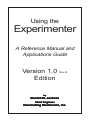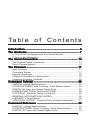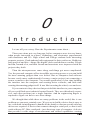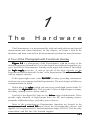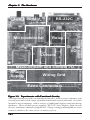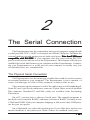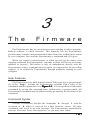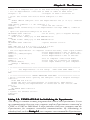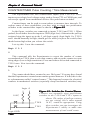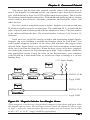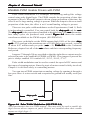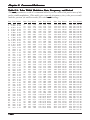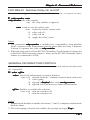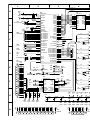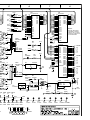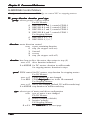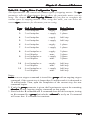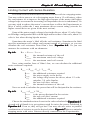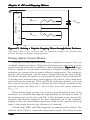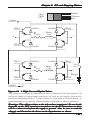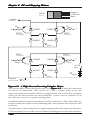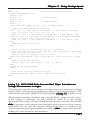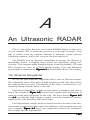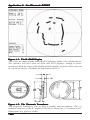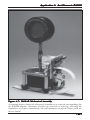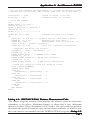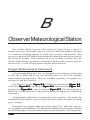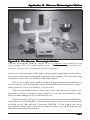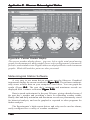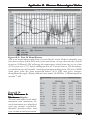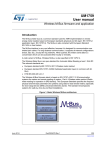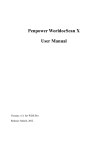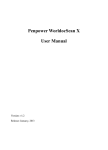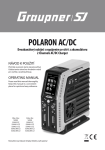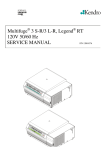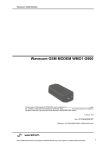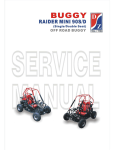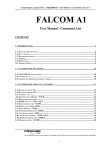Download Using the Experimenter - Fascinating Electronics
Transcript
Using the Experimenter A Reference Manual and Applications Guide Version 1.0 Edition Rev. B by Ronald M. Jac kson Jackson Chief Engineer Fascinating Electr onics, Inc. Electronics, -1- COPYRIGHT NOTICE: The copyright of the circuit board, the firmware (software contained in programmed memory), and this book are owned by Fascinating Electronics Inc. They are protected by US and international copyright law. All rights are reserved worldwide. You must not copy them, because you would then be subject to legal action. IMPORTANT NOTICE: Because of possible variations in the quality and condition of materials and workmanship, and variations in individual skill and prudence, Fascinating Electronics Inc. disclaims any responsibility for the safe and proper functioning of any projects or applications built using the Experimenter or any component or product sold by us. You as the builder of the application are responsible for the safe design and operation of what you have made. You are responsible for determining that the Experimenter is suitable and reliable enough for the task, and for meeting any applicable regulatory requirements. The Experimenter is not to be used in any application where its failure could injure people or damage property. We especially do not want to hear of Experimenters running Grandma’s pacemaker, cousin Edna’s iron lung, or a nuclear power plant. Fascinating Electronics Inc. disclaims any responsibility for incidental or consequential damage resulting from the assembly or operation of any component or product sold by us. For more information about the Experimenter and our other products, please write, call, or email: Fascinating Electronics Inc. 925 SW 83rd AVE Portland, OR 97225-6307 Call Toll Free (US and Canada) 1.800.683.5487 Direct Dial 503.296.8579 Email [email protected] Copyright © 1992, 1993, 1995, 2001 by Fascinating Electronics Inc. All Rights Reserved Worldwide -2- Ta b l e o f C o n t e n t s Introduction ...................................................................... 5 The Hardware ................................................................... 7 A Tour of the Photograph with Functional Overlay ........................ 7 A Tour of the Schematic .............................................................. 10 The Serial Connection ................................................... 13 The Physical Serial Connection ................................................... 13 Direct Communication .................................................................. 14 The Firmware .................................................................. 17 Help Features .............................................................................. Command Syntax ........................................................................ Special Characters ....................................................................... Software Controlled Communication ............................................ Computer Program Template ...................................................... 17 17 18 19 20 Command Tutorial ......................................................... 22 ANALOG Voltage Measurement .................................................. COUNTER/TIMER Pulse Counting / Time Measurement ............ DIGITAL I/O Input and Output Digital Ports ................................. ENABLE-PWM Enable Drivers with PWM .................................. FLIP-RELAY Switches Relay On and Off ................................... GENERAL-INFORMATION/CONTROL ....................................... H-BRIDGE Control Motors .......................................................... INDIVIDUAL-OUTPUT Controls Driver Outputs Individually ...... 22 24 26 28 29 29 30 31 Command Reference ..................................................... 32 ANALOG Voltage Measurement ................................................. 32 COUNTER/TIMER Pulse Counting / Time Measurement ........... 33 DIGITAL I/O Input and Output Digital Ports ................................ 34 -3- Table of Contents ENABLE-PWM Enable Drivers with PWM .................................. FLIP-RELAY Switches Relay On and Off ................................... GENERAL-INFORMATION/CONTROL ....................................... H-BRIDGE Control Motors ........................................................... INDIVIDUAL-OUTPUT Controls Driver Outputs Individually ...... 35 37 37 40 42 DC and Stepping Motors ............................................... 43 Driving DC Motors ....................................................................... Stepping Motor Coil Configurations ............................................. A Typical Stepping Motor ............................................................. Limiting Current with Series Resistors ......................................... Driving Higher Current Motors ..................................................... Applications of Computer Controlled Motors ................................ 43 46 48 49 50 53 Using Analog Inputs ...................................................... 54 Scaling and Filtering .................................................................... 54 Dual Wiper Potentiometer ............................................................ 56 Prologue to the Applications ........................................ 58 An Ultrasonic RADAR .................................................... 59 The Ultrasonic Rangefinder ......................................................... Stepping Motor ............................................................................ Mechanical Assembly .................................................................. RADAR Software ......................................................................... 59 64 64 66 Observer Meteorological Station .................................. 68 Rugged Meteorological Instruments ............................................ 68 Meteorological Station Software .................................................. 72 An Autonomous Robot .................................................. 74 Hardware Features ...................................................................... 74 Mechanical Hints .......................................................................... 75 -4- 0 I n t r o d u c t i o n Let me tell you a story: How the Experimenter came about… There was a time, not very long ago, before computers were in every home, when people interested in science, technology, and electronics experimented with transistors and ICs. High school and college students built interesting semester projects. Grad students built equipment for their professors. Hobbyists built projects and kits—things like digital clocks and shortwave radios. People had fun, learned a lot, and their friends and associates were impressed with the projects they built. Then the microprocessor came along, and things got more complicated. Yes, the personal computer offers incredible processing power so you can build far more amazing gadgets than ever before. But as computers and software became vastly more sophisticated it became a major project just connecting a sensor or motor to the computer. You would spend most of your time building the interface into the computer and creating driver software, and little time creating the amazing gadget itself. It was like inventing the wheel, over and over. If you went out to buy a device that provided this interface to your computer, all you could find were industrial control boards. They are ridiculously expensive, and often perform just a single function. And an engineering degree is required to figure out how to use these things. We thought that while there are many problems in the world, this is one problem we can most certainly cure. We set out to build a device that is easy to use, with built-in intelligence to handle all the details so that no special software drivers are required. A device that connects through a serial port, so that it will work with any PC, Mac, notebook—just about any type of computer. A device that provides a wide range of measurement and control capabilities: sensing -5- Chapter 0: Introduction voltages, counting pulses and measuring signal timing, providing many high current drivers for DC and stepping motor control, lots of digital I/O for controlling logic devices, and even a high current relay. And we priced it to be affordable for schools, hobbyists, and even industrial control engineers (it makes life easier even for those who have engineering degrees). We call it the Experimenter. If you want to do something real with your computer, we have developed some fascinating applications for the Experimenter. Here you will find a chapter on an Ultrasonic RADAR (Application A), and a magnificent computerized meteorological station (Application B). If you are creating your own computerized gadget, the Experimenter gives you a great head start. The autonomous robot (Application C) was created by a team of high school students. Perseverance, research, and a significant head start from the Experimenter enabled them to build a very sophisticated robot. Today around the world, in university labs and in the field, Experimenters are taking data. In factories Experimenters control industrial processes. In private homes and at professional sites Experimenters are monitoring the weather. At least one film studio is using Experimenters to control special effects. This book will explain the Experimenter to you—how it works, how to connect it to your computer, the powerful commands it performs. You will learn how to make time and voltage measurements (necessary for many types of sensors). You’ll learn how to control motors, both ordinary DC motors and stepping motors. How to output and read logic signals and how to flip the relay. The Experimenter is like a “Swiss Army Knife” with many tools in one compact package. Ron —Ronald M. Jackson Chief Engineer P.S. If you develop a nifty gadget that other Experimenter users may like to build, please let us know. We can all benefit by sharing information. You can send any comments you may have about the Experimenter directly to me at Fascinating Electronics Inc. And especially let me know if there is any way we can make the Experimenter more useful to you! Please email me at: [email protected] -6- 1 The Hardware The Experimenter is a microcontroller with on-board software and special measurement and control hardware. In this chapter, we’ll take a look at the hardware, and learn some of how the Experimenter performs its many functions. A Tour of the Photograph with Functional Overlay Figure 1-1 is a photograph of the Experimenter, with an overlay of the functions supported in each area. Let’s take a quick tour of the photograph to give you a feel for the Experimenter. Starting in the upper-left corner of the board: the logic supply provides +5 volts to run all of the logic circuitry on the Experimenter. Below that is the “brains” of the Experimenter, the microcontroller with its support circuitry. In the upper-right corner is the RS-232C circuitry, providing communication between your computer and the Experimenter. The next chapter will discuss communications in detail. Below that is the relay relay, which you can use to switch high current loads. To the right is the digital I/O chip. This provides 24 bits of digital input or output, for binary sensing or low current control. Just left of the digital I/O chip are two driver chips with heatsinks. These provide eight channels of high-current drive for DC and stepping motors, solenoids, additional relays, and other power devices. Most of the connections to Experimenter functions are located in the measurement and control I/O area, below the microcontroller, drivers, and digital I/O. Exceptions are IO1, the backup battery input; IO2, IO3, IO4, the relay connections; and IO5 the ±10v boosted supplies. -7- Chapter 1: The Hardware Logic Supply RS-232C Microcontroller Relay Digital I/O Drivers Measurement and Control I/O Analog Wiring Grid Supply Extra Connectors Figure 1-1: Experimenter with Functional Overlay The Experimenter provides an intelligent interface between any computer with a serial port and a wide range of measurement and control functions. It is built around a microcomputer, with a variety of additional support and interfacing hardware. These include power supplies, RS-232C level shifters, high-current devices, and many channels of digital I/O. A large wiring grid and pads for extra connects enhance the ease-of-use in many projects. -8- Chapter 1: The Hardware At the far left of the measurement and control I/O area are eight analog inputs at IO6 ANALOG. These inputs can measure voltages with 5 mV resolution. These are useful for many types of sensors, like temperature sensors or photocells. To the right of are four timer/counter inputs at IO8 T-IN. As the name implies, these can be used to measure time intervals or count pulses. These measurements have many applications. For example, counting raindrops in a weather station, counting rotations of a shaft, or measuring distance using echo ranging in an Ultrasonic RADAR. Next are two pulse width modulator (PWM) outputs at IO9 PWM and eight timed outputs at IO10 T-OUT. The PWMs are used to control the duty cycle during which the drivers are enabled. This technique is often used to control the speed of DC motors. The timed outputs are just the unbuffered versions of the signals going to the drivers. The driver outputs IO11 DRIVER-B AND IO12 DRIVER-A and IO13 DIGITAL-I/O are the remaining signals in the measurement and control I/O area. The Analog supply provides an adjustable reference power source for the analog-to-digital converter on the Experimenter, and for use by any sensitive analog circuits you may add to the board. This is adjusted to 5.120 volts so that the 10-bit A/D step size is 5 mV. Jumper J12 lets you select between using this supply or the logic supply to power the A/D converter. To the right is a large wiring grid grid. This is a great place to add your own projects. To make wiring even easier the logic supply and ground are provided to every fourth connection in the top and bottom rows in the grid. This corresponds to the standard power pin locations of upper right corner for VCC and lower left for VSS for most TTL logic ICs. Any chips that do not have this pinout should be installed to the right or left of these connections. Below the wiring grid are pads for mounting extra connectors: one high density, one DB-25, two DB-9, and one 5 mm pitch terminal strip. You can add any of these connectors to suit your particular applications. These connector locations are marked X1 through X5 X5. GND GND PLUS PLUS + – Center is + – + Center is – Figure 1-2: Polarity Selection Jumper J1 is used to select the polarity of the power connector. Set the jumpers as shown for the power supply you are using with the Experimenter. Power supplies from Fascinating Electronics Inc. are center+, as shown at left. -9- Chapter 1: The Hardware A Tour of the Schematic Though it may look intimidating at first, the Experimenter hardware is actually fairly straightforward. Let’s go through the schematic, which is located at the centerfold (pages 38-39) of this book. DC power of 5.5 to 15 volts enters the Experimenter through connector P1 (schematic grid F-5). Since the center contact on the power connector is positive on some power supplies, and negative Figure 1-2 on others, jumper J1 provides a means to select between the types (Figure 1-2). IO1 lets you add a backup battery (make sure the power supply voltage is greater than the battery voltage). S1 provides a convenient power switch. Voltage regulator U1 produces the logic supply. The logic supply provides +5 volts to all of the logic circuitry on the Experimenter, with power left over for additional circuitry. U1 is a low-dropout voltage regulator, permitting the Experimenter to run off of a 6 volt battery. U1 is rated at 1 amp. Low-dropout adjustable voltage regulator, U10, provides a separate analog supply. In addition to providing an adjustable reference for more accurate voltage measurements, the analog supply also provides “quiet” power for sensitive analog circuits — power that is isolated from the relatively noisy logic supply. If you build analog circuits, using this supply will help avoid many noise problems and ease your debugging. This voltage regulator is also rated at 1 amp. The “brains” of the Experimenter is the microcontroller, U6 (schematic grid A-2). It is an eight bit microprocessor with additional measurement and control hardware built in. The microcontroller includes a serial port, baud rate generator, a clock oscillator, an analog multiplexer, analog-to-digital convertor, counters, timers, and pulse-width-modulators. Your computer connects to the Experimenter through P2 (grid E-1), a standard 25-pin female connector. Since RS-232C uses larger voltage swings than standard logic, U5 is required to interface the RS-232C signals to the microcontroller. U5 also contains a voltage doubler and inverter that provides the unregulated plus and minus 10 volts required for RS-232C. These voltages are available for your use on IO5, but the current available is limited. The serial connection will be described in detail in the next chapter. A 7.3728 MHz crystal, Y1, clocks the microcontroller. This peculiar frequency can be evenly divided into standard baud rates for RS-232C. Jumpers J6 allows you to select rates from 300 baud to 38.4 kilobaud. The analog multiplexer in the microcontroller provides eight analog voltage measurement inputs (IO6, ANALOG 0:7). The analog-to-digital converter can measure these inputs with 5 millivolt resolution (10 bits) over the range from 0 to 5.115 volts. This is useful for many sensors, like thermistors for temperature measurement, or photocells for light sensing. - 10 - Chapter 1: The Hardware 2716 2732 2764 J2 J3 27128 J2 J3 27256 J2 J3 27512 J2 J3 J2 J3 J2 J3 J4 J5 J4 J5 J4 J5 J4 J5 J4 J5 J4 J5 Figure 1-3: EPROM Type Selection Jumpers The Experimenter can accommodate six different types of EPROMS, ranging in size from 2 kilobytes to 64 kilobytes. Configure jumpers J2-J5 as shown for the particular type of EPROM you are using. Capacitor C13 (grid E-7) provides a reset signal to the microcontroller and to the parallel interface chip, U9. This causes the microcontroller and parallel interface chip to initialize their internal registers when the logic supply is switched on. The lower eight bits of the address bus multiplex on the same lines as the data bus. The octal latch, U2 (grid A-4), holds the address value while the data is on the bus. Software for the microcontroller is stored in an EPROM, U4 (grid A-6). The Experimenter can accommodate many different types of EPROM chips. Jumpers J2 through J5 select between the different types. These jumpers should be set for the type of EPROM that came with your Experimenter, usually a 27256 Figure 1-3 (Figure 1-3). Though not currently used, the Experimenter has space for an additional memory. U3 (grid A-7) can accommodate an 128 kB static RAM, which may be accessed as four 32 kB banks. The four counter/timer inputs (IO8, T-IN 0:3) connect directly to the microcontroller. As with the analog multiplexer and analog-to-digital converter, all counting and timing circuitry is within the microcontroller chip. Eight precision timed outputs come directly from the microcontroller. Timed outputs are available unbuffered (IO10, T-OUT 0:7). They are also buffered to drive higher voltage and current applications by U7 and U8. Each of these driver outputs (IO12, DRIVER-A 0:3 and IO11 DRIVER-B 4:7) can source - 11 - Chapter 1: The Hardware and sink up to 1 amp. That’s a lot of current! An external power source must be provided for these drivers, since the logic supply isn't up to that kind of load. Each driver has its own positive power input (+A and +B). These inputs must be connected to a power source of from +4.5 to +36 volts DC. Switched unregulated Experimenter power is available on the next pads to the left (SWP) and may be used for this purpose. Additional grounding points are provided on the DRIVER connections. Pins 4, 5, 12 and 13 of the high current driver IC's (U7 and U8) solder to large metal heatsinks to pull the heat of these high-power devices. Because of the weight of these heatsinks the drivers should be secured to their sockets with a nylon cable tie. Otherwise they might fall out of their sockets! The drivers have built-in protection against getting too hot — they will shut down if their internal temperature gets too high. They may, however, oscillate as this temperature is reached. The drivers are not protected against short circuits! Using jumpers J8 through J10, you may either select to always enable each pair of driver outputs (no jumper), or to enable them under the control of the pulse width modulators (see Figure 1-4 1-4). The PWMs provide a continuous stream of pulses of controllable frequency and duty-cycle. When enabled by the varying duty-cycle from the PWMs, the driver outputs will provide varying amounts of power to a load. For example, by controlling the PWM duty-cycle the speed of a DC motor powered by the drivers can be varied. The microcontroller controls the relay through a one transistor buffer, Q1. An LED, D3, lights when the relay’s coil is energized. Diode D4 prevents a damaging inductive voltage spike from occurring across the relay coil when the transistor turns off. Jumper Channels J7 B7, B6 J8 B5, B4 J9 A3, A2 J10 A1, A0 Enable from PWM0. channels Enable from PWM1. channels Channels enabled. always Figure 1-4: Pulse Width Modulator Selection Jumpers Output drivers U7 and U8 may be enabled under pulse width modulator control, or may be always enabled. Jumpers J7 and J8 control IO11 DRIVER-B (U7). Jumpers J9 and J10 control IO12 DRIVER-A (U8). - 12 - 2 The Serial Connection The Experimenter may be connected to any type of computer equipped with a serial port (RS-232C). On PCs serial ports are called COM ports. On Macs the external modem port and printer port are both serial ports. Note that USB is not compatible with RS-232C. If your computer does not come with an RS-232C port you will need to add one to use the Experimenter. This chapter will help you establish the serial link between your computer and the Experimenter. Connecting your Experimenter to a serial port on your computer is usually easy, but occasionally there are complications. The Physical Serial Connection The Experimenter uses the same type of cable that would be used to connect an external modem to your computer. The Experimenter is not a modem, of course, but that type of cable is fairly common, so that is what we use. The connector on the computer’s end of the cable is not so well standardized. Some PCs use 9-pin D-sub connectors, some use 25 pins. Macs use an 8-pin Mini Din connector. Standard PC and Mac cables are available from Fascinating Electronics. On a PC, you may have a choice of serial ports. The example programs in this book were written in BASIC, and many versions of BASIC can only access COM1 and COM2. If the your computer language is able to use other COM ports, use the port you prefer. On a Macintosh, use either the modem port (if your Mac does not have an internal modem) or the printer port. Both of these are standard serial ports. - 13 - Chapter 2: The Serial Connection Some Nitty-Gritty Details For those of you who like getting the nitty-gritty details, here is the technical information. The Experimenter is configured as data communications equipment ment, DCE. It expects to be sent transmitted data (TxD) on pin 2, and sends out received data (RxD) on pin 3. It holds off sending data if data terminal ready (DTR, pin 20) is false (or not connected). The Experimenter asserts data set ready (DSR, pin 6), clear to send (CTS, pin 5), and carrier detect (CD, pin 8) immediately when it is switched on. Some computers and serial cables are manufactured with reduced signal counts on the serial ports — as few as 3 wires (TxD, RxD, signal ground). If you are using a three wire serial link you must add a wire from CTS (pin 5) to DTR (pin 20) on the serial connector (J2). Otherwise the Experimenter believes that your computer is sending an “I’m not ready” signal because it isn’t driving DTR true. Sometimes serial cables and 9-pin to 25-pin adapters only connect the TxD, RxD and signal ground pins. This can produce an “I’m not ready” problem on both ends: both the Experimenter and the computer believing that the other device is signaling that it is not ready to receive data. I have found tracing out the adapter wiring with an ohm meter helps in identifying what is going wrong. Direct Communication The easiest way to begin using your Experimenter is with a communications program like HyperTerminal. To use HyperTerminal create a New Connection for the Experimenter. In the Connection Description menu name the connection Experimenter and select an attractive icon. In the Connect To menu at the Connect Using field select Direct To Com1 (or whichever com port you are using). In the Com1 Properties menu set the baud rate to 9600 (make sure the Experimenter is set to the same rate, see below), 8 data bits, no parity, 1 stop bit and hardware flow control. You should now be able to type directly to your Experimenter and see its responses in the Hyperterminal window. You can save this connection and use it later (at the click of the new Experimenter.ht icon). If you don’t have a communications program, Listing 2-1: ECHOEXP.BAS is a simple communications program written in BASIC, suitable for use with the Experimenter. This particular version was written for a PC in Microsoft’s QuickBASIC. You may need to modify this program to work on other types of computers, and translate it for different dialects of BASIC. This program will prompt you for which serial port to use. Other than that, ECHOEXP.BAS has all communications parameters preset for the Experimenter. The Experimenter supports a variety of baud rates. The rate is set by J6. Figure 2-1: Baud Rates gives the correspondence between baud rates and J6 jumper settings. The Experimenter checks the baud rate only once, at power-up. - 14 - Chapter 2: The Serial Connection If you change the setting while the Experimenter is running it will not notice the change and will continue to use the old baud rate. So, if you change the setting you must power-off the Experimenter. Be sure the Experimenter and your communications program are using the same baud rate. The baud rate in ECHOEXP.BAS is preset for 9600 baud. If everything is working, when you switch-on the Experimenter you will see: Experimenter Copyright 1991-93 Fascinating Electronics. Ver 1.0 Exp> You may now start sending commands to the Experimenter. We will discuss those commands in the following chapters. At power-on, the Experimenter runs some diagnostic checks to make sure it is working properly. If it finds any problems, it will report that to you. If you did not get the above message, verify that the Experimenter’s power light (D1) is on. If it is, try running the Experimenter in test mode. To select test mode, install all three J6 jumpers. Cycle the power on the Experimenter, and if the Experimenter is working properly the relay will repeatedly click on and off. If it does then the problem is most likely not with the Experimenter, but with the serial connection to your computer. Verify that you are using the correct serial port, and the correct type of cable. Test 300 1200 2400 4800 9600 19.2K 38.4K Figure 2-1: Baud Rates The Experimenter sets its baud rate from the jumper settings on J6. The value is read only at power-on. The TEST setting (On-On-On) causes the relay to click repeatedly. This is a simple diagnostic test to assure that the microcontroller is working properly. Listing 2-1: ECHO-EXP.BAS (next page) This QuickBASIC program provides 9600 baud communication between a PC and an Experimenter. Both source code and executable versions of this program are available, along with the other programs in this book, on Application Disk #1 (SWP-AP1), available from Fascinating Electronics, Inc. - 15 - Chapter 2: The Serial Connection ' This program provides 9600 baud communications with an Experimenter. backspace$ = CHR$(8) linefeed$ = CHR$(10) 'Backspace is ASCII character 8. 'Linefeed is ASCII character 10. ' Clear the screen and select which COM port to use. CLS DO INPUT "Which COM port will the Experimenter use (1 or 2)"; comPort% PRINT LOOP UNTIL comPort% = 1 OR comPort% = 2 LOCATE , , 0 'Turn off the cursor. PRINT USING "Connecting to the Experimenter through COM#."; comPort% PRINT ' Open the specified COM port as file #1. ON ERROR GOTO ioError1 'On an error, give a helpful message. IF comPort% = 1 then OPEN "com1: 9600,n,8,1" FOR RANDOM AS #1 ELSE OPEN "com2: 9600,n,8,1" FOR RANDOM AS #1 END IF ON ERROR GOTO ioError2 'Ignore further errors. CLS PLAY "MB L32 C D E F G A B > C D E F G A B" PRINT "Connected to the EXPERIMENTER!" ' Print message and activate cursor. PRINT "------------------------------" PRINT "Type Q to Quit and return to BASIC." PRINT "Type ? for help with Experimenter commandss." PRINT LOCATE , , 1 'Activate the cursor. ' Check for keyboard input. Quit if the user types Q, otherwise send the ' keystroke to the Experimenter. Backspaces erase the previous character ' on the line. Linefeeds are ignored. key$ = INKEY$ 'Get any keystroke from the keyboard. DO UNTIL UCASE$(key$) = "Q" IF LEN(key$) > 0 THEN PRINT #1, key$; IF NOT EOF(1) THEN expKey$ = INPUT$(1, #1) IF expKey$ = backspace$ then LOCATE , POS(0) - 1 PRINT " "; LOCATE , POS(0) -1 ELSEIF NOT expKey$ = linefeed$ THEN PRINT expKey$; END IF END IF key$ = INKEY$ LOOP CLS END ' ******************** ERROR HANDLING ROUTINES ********************* ' Error occurred while opening the COM port. Give a helpful message. ioError1: PLAY "MB L16 A B C" PRINT "Be sure the Experimenter is powered-on, 9600 baud." PRINT "Verify the Experimenter is connected to the correct COM port." PRINT ON ERROR GOTO ioError2 RESUME ' Ignore all further errors. ioError2: RESUME - 16 - 3 The Firmware The Experimenter has its own microprocessor running a built-in program. Built-in software is called firmware. This firmware lets the Experimenter perform many complex measurement and control activities without intervention by your computer. Just send the Experimenter a command and off it goes. When you request a measurement, or when you ask for the status of an ongoing command, the Experimenter responds in plain ASCII text (no binary numbers to convert). This makes it easy to communicate directly with the Experimenter using a communication program (as suggested in the preceding chapter), or to control the Experimenter through programs running on your computer. Help Features The Experimenter has built-in help features. When you type a question mark (?) at the Exp> prompt, the Experimenter responds with a table of the commands and their parameters (see Figure 3-1 3-1). You can get help on individual commands by giving the command name, followed by a question mark. All Experimenter commands may be abbreviated by giving only the first letter of the command. Command Syntax Version 1.0 firmware includes the commands A through I, with the exception of B, which is reserved for a later firmware release. All other commands will result in an error message. The Experimenter automatically converts lowercase letters into uppercase, so you may enter either. - 17 - Chapter 3: The Firmware ANALOG channel B-command reserved for later future use. COUNTER/TIMER channel function wait DIGITAL-I/O port out.1/mode dur.1 out.2 dur.2 out.3 ENABLE-PWM channel duty-cycle rate FLIP-RELAY relay.number state GENERAL-INFORMATION/CONTROL selection off/on H-BRIDGE group direction duration speed type INDIVIDUAL-OUTPUT channel state duration comp.duration cycles ** To abbreviate, use only the first letter of the name ** Figure 3-1: Help Text The Experimenter prints this help text in response to a ?-command. Each command may be followed by several parameters. Parameters are integers, between 0 and a maximum of 65535. Values greater than 65535 will result in an error message. Parameters may be separated from each other by just about any other non-numeric character, but spaces are recommended. Do not put commas in your numbers. That is, enter one-thousand as 1000 not as 1,000. It is not always necessary to give every last parameter to a command every time. For example, once given the speed and type parameters for an H-command, the Experimenter remembers them for all subsequent H-commands for that group. However, it is not possible to skip parameters. If you later want to issue an H-command leaving all parameters the same except for type, you must again provide all the parameters to the left of type. Special Characters Processing your command begins after you send a carriage return (enter). The Experimenter stores the characters you send it in an input buffer. If you reach the end of the input buffer before typing a carriage return, the Experimenter will not accept any further characters (and will not echo them). It will also signal that this has happened by sending you a bell character (beep). It is possible for the Experimenter to generate responses faster than they can be communicated. The Experimenter maintains an output buffer for this text. If the output buffer overflows, text will be lost. To inform you that this has happened the Experimenter puts a pound sign (#) in the output buffer. If you make a typing mistake, the backspace key will delete the previous character from the Experimenter’s input buffer. It may not erase the character from your computer screen, depending your communications program. - 18 - Chapter 3: The Firmware If you want to start over, the escape key causes the Experimenter to dump the whole contents of the input buffer. This is also handy when initializing computer control mode (described later), to get rid of any garbage characters that may have come from noise on the communications line during power-on. Xon/Xoff handshaking is supported by the Experimenter. In this type of handshaking, your computer sends the Experimenter a control-S character when it is running out of room in its input buffer. This causes the Experimenter to stop sending characters. After your computer has digested the input, it sends out a control-Q character causing the Experimenter to resume sending. Software Controlled Communication Software development for personal computers gets easier all the time. New versions of old programming languages like BASIC have been given structured programming constructs (no more line numbers!), high resolution graphics support, and include nice editors and debugging capabilities. It is fun and immensely satisfying to write a program that links physical world events to graphics on your computer screen. It is also easy to do. Programming languages have good support for the serial ports, so no special hardware driver is needed for the Experimenter. The Experimenter powers-on in manual communication mode mode. This is for the convenience of folks using communication programs as described in the previous chapter. But the communication mode is easy to change. The GENERAL-INFORMATION/CONTROL command lets you switch the Experimenter to computer control mode mode. Just send the command G 0 1. This does several things: 1. It disables the echo of characters. Most communication programs expect the system with which they connect to echo characters as they are typed. Naturally, in computer control mode, echoing characters is unnecessary and would just clutter up the Experimenter’s replies with the echoes of commands. So, echo gets disabled. 2. It disables appending a linefeed after each carriage return. Again, most communication programs expect a linefeed character after each carriage return. But most programming languages looking for input from a serial port are only expecting a carriage return. So, linefeed gets disabled. 3. It disables appending a 0 after each timer measurement. The timers in the Experimenter measure in 10 microsecond steps. For example, a value of 56 corresponds to 560 microseconds. However, people think more clearly when we stick with common units like milliseconds and microseconds, rather than unusual units like 10’s of microseconds and quarters of fortnights. So, at power- - 19 - Chapter 3: The Firmware on the Experimenter defaults to adding a 0 to all timer measurements (except 0 itself, which is still 0 not 00). But your computer program can deal with any old measurement choice—it’s all just numbers to your program. So, appending a 0 gets disabled. There is one other thing your program should do before you get into the thick of commands and responses. It should clear any pending characters out of its input buffer. Otherwise, when your program goes to read its first response from the Experimenter, the first thing it will get back is the Experimenter’s power-on message. Which is very confusing if, for example, your program had just sent a command and was expecting a number in response. Computer Program Template To give you some idea how to write a control program, Listing 3-2 provides a template for you to use when writing programs that control the Experimenter. Add your own statements in place of the comment block where it says “YOUR CODE GOES HERE.” Notice how the program handles possible communications errors, initializes the communications port, and clears the input buffer. If you get tired of the melody played every time the program successfully connects with the Experimenter, just delete the PLAY statement after the CLS command. As an example using this template, put the statements in Listing 3-1 in place of the “YOUR CODE GOES HERE” block in Listing 3-2 3-2. This program will scan the analog inputs as fast as your computer will go, presenting the measured voltages on your computer. These values will be random voltages, unless you connect something to the analog inputs. In the next chapter we will look at all of the commands, and in the section on the ANALOG command we will discuss providing voltages to the analog inputs. ' Print a header on the screen. CLS PRINT "Analog Voltage Scan, type Q to quit." PRINT PRINT "Channel Millivolts" PRINT "----------------" DO LOCATE 5, 1, 0 'Position for voltage readings. FOR channel% = 0 TO 7 PRINT #1, "A"; channel% 'Request an analog measurement. INPUT #1, value% 'Get measurement result. PRINT USING " # #### "; channel%; value% NEXT LOOP UNTIL UCASE$(INKEY$) = "Q" 'Quit when 'Q' key is pressed. Listing 3-1: ANALOG-8.BAS, Scans Analog Inputs This program will scan the voltage measurement inputs (ANALOG 0:7) and present the measurements on the display. Insert this code in place of the “YOUR CODE GOES HERE” block in the TEMPLATE.BAS program. - 20 - Chapter 3: The Firmware ' This is a template for you to use when writing computer programs ' for an Experimenter connected to COM1 or COM2 at 9600 baud. escape% = 27 '<escape> is ASCII character 27. ' Clear the screen and select which COM port to use. CLS DO INPUT "Which COM port will the Experimenter use (1 or 2)"; comPort% PRINT LOOP UNTIL comPort% = 1 OR comPort% = 2 LOCATE , , 0 'Turn off the cursor. PRINT USING "Connecting to the Experimenter through COM#."; comPort% PRINT ' Open the specified COM port as file #1. ON ERROR GOTO ioError1 'On an error, give a helpful message. IF comPort% = 1 then OPEN "com1: 9600,n,8,1" FOR RANDOM AS #1 ELSE OPEN "com2: 9600,n,8,1" FOR RANDOM AS #1 END IF ON ERROR GOTO ioError2 'Ignore further errors. CLS PLAY "MB L32 C D E F G A B > C D E F G A B" PRINT "Connected to the EXPERIMENTER!" ' Put the Experimenter in computer controlled mode, clear input buffer. SLEEP 1 'Allow Experimenter time to power up. PRINT #1, CHR$(escape%) 'Clear Experimenter of any characters. SLEEP 1 ‘Allow Experimenter time to execute clear PRINT #1, "G 0 1" 'Put in computer controlled mode. SLEEP 1 'Allow time for transmit of command. DO UNTIL EOF(1) 'Clear input buffer on your computer. dummy$ = INPUT$(1, #1) LOOP ' ****************************************************************** ' * The Experimenter is now ready. YOUR CODE GOES HERE! * ' ****************************************************************** END ' ******************** ERROR HANDLING ROUTINES ********************* ' Error occurred while opening the COM port. Give a helpful message. ioError1: PLAY "MB L16 A B C" PRINT "Be sure the Experimenter is powered-on, 9600 baud." PRINT "Verify the Experimenter is connected to the correct COM port." PRINT ON ERROR GOTO ioError2 RESUME ' Ignore all further errors. ioError2: RESUME Listing 3-2: TEMPLATE.BAS for Initializing the Experimenter This listing is common to many programs that control the Experimenter. It sets up communication between your computer and an Experimenter connected to COM1 or COM2 at 9600 baud. It also initializes both your computer and the Experimenter for computer controlled communications. By substituting in chunks of code, such as Listing 3-1 3-1, your computer can command the Experimenter. - 21 - 4 C o m m a n d Tu t o r i a l This chapter gives you a little background on each of the Experimenter commands. The next chapter is a reference guide to the commands, giving detail on each of the parameters. You may wish to refer to that chapter as you go through this tutorial. While performing these exercises, you may communicate Listing 2-1 with the Experimenter using HyperTerminal or ECHO-EXP.BAS (Listing 2-1). ANALOG Voltage Measurement Use the ANALOG command to measure and report the voltage on any of the eight analog inputs (ANALOG 0:7). When you issue an A-command, the Experimenter selects the channel you specified, makes the voltage measurement, and reports the value to you in millivolts. The analog inputs are designed for monitoring relatively slowly varying signals. If the slew rate on an analog input is greater than 10 volts/millisecond the analog to digital converter may become confused and output an incorrect value. This is usually the result of inadequate filtering or digital noise spikes coupling into the analog signal. Isolating sensitive analog signals from digital electronics should help. Adding a capacitor from the analog input to analog ground (AG, part of IO6 ANALOG) may also prove helpful. A good value to try is 0.1 µF. A simple way of experimenting with this input is to connect up a potentiometer (pot) between the A+5 and AG pads. The value of the pot is not critical, use any convenient value from 1 KΩ to 100 KΩ. Connect the wiper of the pot to analog measurement input 0 (ANALOG 0). Put a 0.1 µF capacitor from the wiper to the analog ground. See Figure 4-1 4-1. - 22 - Chapter 4: Command Tutorial Adjust the pot so that the wiper is about centered. Now give the command: Exp> A 0 2500 The Experimenter measures the voltage on the wiper and should respond with a value of about 2500 (millivolts). Now, adjust the pot so the wiper is all the way to the A+5 end of the pot. Give the command: Exp> A 0 5115 This time the Experimenter measured 5115 (millivolts). This is the maximum measurement voltage. Adjust the pot so that the wiper is all the way to the AG end of the pot. Give the command: Exp> A 0 0 Now the Experimenter has measured 0 (millivolts) on this input. This is the minimum measurement voltage. When you connect analog sensors to these inputs you must provide suitable scaling circuitry so that the voltage is within the range from 0 to 5.12 volts. You will probably want to scale the input voltage to take up most of this range for maximum resolution. ANALOG A+5 ANALOG 0 0.1 µF Figure 4-1: Creating a Voltage with a Pot A potentiometer provides a convenient way to make an adjustable voltage for experimenting with analog voltage measurement. The values of the pot and cap are not critical—use any convenient value from 1 KΩ to 100 KΩ, and around 0.1 µF. By the way, this is how analog joysticks work. ANALOG AG B-COMMAND This command is reserved for a future firmware release. - 23 - Chapter 4: Command Tutorial COUNTER/TIMER Pulse Counting / Time Measurement The Experimenter has four counter/timer inputs (IO8 T-IN 0:3). These inputs expect a logic level voltage swing, such as from a TTL or CMOS gate, and can accept signals from mechanical devices like push-button switches. Counter/timers can be used to count pulses or measure time intervals. To explore some of these capabilities, you may wish to attach two push-button switches to the counter/timer inputs as shown in Figure 4-2 4-2. In the figure, switches are connected to inputs T-IN 0 and T-IN 1. When pushed, the switches short the inputs to GND (logic low). Otherwise the pull-up resistors bring the inputs up to the 5 volt logic supply (logic high). So, T-IN 0 and 1 should normally be high, should go low when you press the switch, then should return high when you release the switch. Lets try this. Issue the command: Exp> C 0 1 0 This command tells the Experimenter to report the number of counts accumulated on T IN 0, then to reset that counter, and set up the counter to count rising edges (low-to-high transitions). Press and release the switch connected to T IN 0 once. Now issue the command: Exp> C 0 1 1 The counter should have counted to one. Did yours? You may have found that the Experimenter counted some number greater than one. If it did, this is due to a phenomenon called “contact bounce.” This happens because the electrical contacts in mechanical switches (especially cheap mechanical switches) may Logic +5 10 KΩ Logic GND - 24 - Figure 4-2: Switches for Counter/Timers Connect two normally open push-button switches to the T IN 0 and T IN 1 inputs as shown. The values of pull-up resistors are not critical, but a value around T IN 0 10 KΩ would be appropriate. Using these switches you can investigate the T IN 1 Experimenter’s ability to make time measurements of real world events. Chapter 4: Command Tutorial not snap closed perfectly and stay together. Roughness in the surface of the contacts, dirt, and the bouncing as the contacts strike each other may cause the electrical signal produced by the switch to oscillate. The Experimenter is sensitive to contact bounces lasting longer than a hundred microseconds or so. One way to minimize contact bounce is to add a capacitor across the switch. This damps out the oscillations, resulting in a gradual rise (and abrupt fall) in voltage as the switch is opened and closed. The first time we gave the command C 0 1, we started the counting. From then on it would count each rising edge it saw on T-IN 0. Whenever the Experimenter gets a count command, it reports the current value of that counter. Since the counter was idle when we gave the first count command it reported 0. When you pushed the button, one (or more) pulses were produced. The Experimenter counted them. Then when you again issued the command C 0 1, the Experimenter reported to you the number of pulses it had counted, reset the counter to 0, and resumed looking for rising edges to count. If you don’t want to reset the counter, you simply want to see what the accumulated count is so far, then use the command C 0 0. If you want to stop the counter after reporting a reading, you can use the command C 0 4. Any pulses produced after this command will be ignored. You may wish to experiment with these commands. Now lets look at a timer command. Issue the following command (but don’t push either of the switches): Exp> C 0 12 0 Counter/timer function 12 causes the Experimenter to measure the time interval from a falling-edge on T-IN 0 to a falling-edge on T-IN 1. The Experimenter waits for a couple of seconds for the first edge to occur. If it doesn't see any edge it gives up waiting and returns a value of 0. This prevents the Experimenter from “hanging” if no edge is present. You can program the length of time for the Experimenter to wait, in 0.1 second increments. The command C 0 12 100 will cause the Experimenter to wait for 10 seconds before giving up and reporting 0. If you give the command C 0 12 0 the Experimenter will wait forever for that first edge. The power-up default is about 2 seconds. Now let’s issue a command, followed by immediately pushing the switch connected to T IN 0: Exp> C 0 12 655350 - 25 - Chapter 4: Command Tutorial About a half-second after the first switch was pressed, the Experimenter printed the value 655350. The Experimenter started timing when the first switch was pressed, measuring with a resolution of 10 microseconds. When the time interval reached the maximum value of 655350 microseconds the counter was stopped, and the Experimenter reported the value. Lets try making a measurement. This will require quick reflexes. After you issue the command C 0 12 100, you will have 10 seconds in which to press the first button (going to T-IN 0). Then, as quickly as you can, press the second button (going to T-IN 1). The Experimenter will measure and report the time between button presses. The minimum measurement interval the Experimenter can detect is under 250 microseconds. DIGITAL I/O Input and Output through Digital Ports The Experimenter provides 24 bits of digital I/O. Before using the digital I/O, you must select which ports you want to use as inputs and which ports you want to use as outputs. Ports A and B are each eight bits wide (7:0), and port C can be divided into two ports, each four bits wide (7:4, 3:0). Bit seven is the most-significant bit (left-most), bit 0 is the least-significant (one’s) bit. Let’s consider an example. Suppose you want port A and the high nibble of port C to be outputs, port B and the low nibble of port C to be inputs. Look up the DIGITAL I/O in the Command Reference chapter. In the table, we find that the mode number for this configuration would be 131. So, in order to configure the digital I/0 as desired, we must send the command D 3 131. Now let’s suppose you want to send out the byte 10001000b to the A port for 25 seconds. The binary value 10001000b corresponds to 136 decimal. So, we would send the command D 0 136 25000 0, meaning send to port A (number 0) the value 136 for a duration of 25000 milliseconds, then after that time expires output the value 0. If you wanted to check the progress of the timer, you could type: Exp> D 0 136, 17531 This tells you that port A still has a value of 136, and that the duration remaining for this output is 17,531 milliseconds. If you waited a while longer, then typed: Exp> D 0 0, 0 - 26 - Chapter 4: Command Tutorial This shows that the timer has expired, and the value of the output port is now 0. The digital I/O command will let you sequence up to three bytes on each port, with durations of from 1 to 65535 milliseconds between them. This is useful for creating control signals and strobes. With additional buffering, these outputs can be used to drive motors, solenoids, pneumatic and hydraulic valves, and other devices. Now let’s look at using these ports as inputs. Suppose you want to read port B, which we had set up to be an input port. The command D 1 would read the value of port B, and would respond with two numbers as above. The first number is the value read from the port. The second number is always 0 in Version 1.0 firmware. Input ports are useful for sensing switches and monitoring digital signals. Suppose you were building a sophisticated burglar alarm for your home. You could install magnetic switches in the doors and windows that trigger when opened. In the figure below, several switches are used on windows in the family room, one is used on the front door. When the door or any of the three windows are opened, the input to the Experimenter goes high. Your computer could then take appropriate action. Using the relay on the Experimenter, your computer could switch-on a loud alarm horn, or switch-on a tape recording of a vicious barking dog. +5 V Logic Supply Magnet Magnet Magnet DIGITAL-I/O B0 Window 1 Window 2 Window 3 Logic GND Magnet DIGITAL-I/O B1 Front Door Logic GND Figure 4-3: Magnetic Switches for a Burglar Alarm These magnetic switches are closed when a magnet is near them, and open when the magnet moves away. The pull-up resistors cause the digital I/O lines to go to logic 1 when the switches open. Resistor values are not critical, but a value in the 1 KΩ to 10 KΩ range would be appropriate. - 27 - Chapter 4: Command Tutorial ENABLE-PWM Enable Drivers with PWM Pulse width modulation is a technique for achieving analog-like voltage control using only digital logic. The PWM controls the proportion of time that an output is driven. When the output is driven a large proportion of the time, the effect is as if a large analog voltage is present. When the output is driven a small proportion of the time, the effect is as if a small analog voltage is present. There are two pulse width modulators on the Experimenter (0 and 1). Each is independently controlled. You can control both the duty-cycle and the rate. The duty-cycle is the proportion of enabled to disabled time. The rate determines how many cycles are produced each second. Figure 4-4 shows the enable waveform available at the PWM outputs (IO9 PWM 0:1). The power-on defaults set the PWM outputs high 100% of the time (dutycycle = 255), and run at the maximum rate of 14,456 pulses per second—a period of about 0.07 milliseconds per pulse (rate = 0). Table 5-1 in the Command Reference chapter lists all of the rate values and their corresponding frequency and period. Jumpers J7 through J10 are provided so that the eight driver outputs may be selected in pairs to be enabled by PWM0 or PWM1. If no jumper is present the pair is always enabled. J10 controls 0/1, J9 2/3, J8 4/5, J7 6/7. Pulse width modulation can be used to control the speed of DC motors and the torque of stepping motors. Since the topic of motor control is fairly involved, Chapter 6 is devoted solely to controlling motors. You can turn a PWM output into an analog voltage by running it through a low-pass filter. A series resistor and a capacitor to ground will usually work just fine. duty-cycle rate Figure 4-4: Pulse Width Modulation (IO9 PWM 0:1) The Experimenter has two PWM outputs. They may also be used to enable the high current driver outputs in pairs. Drivers are enabled when their enable inputs are high (logic 1). - 28 - Chapter 4: Command Tutorial FLIP-RELAY Switches Relay On and Off The Experimenter has one relay for controlling high-power devices. The command F 0 1 turns the relay on. The first parameter is the relay number. There is only one relay on this version of the Experimenter, but the relay number was included for upward compatibility with possible future versions. The second parameter controls the state of the relay. The command F 0 0 turns the relay off. The command F 0 2 toggles the state of the relay. If you would like to know the current state of the relay, the command F 0 reports the current state. There are three pads adjacent to the relay. They are marked IO2 NC, IO3 NO, and IO4 COM. When the relay is off, the COM (Common) terminal connects to the NC (Normally Closed) terminal. When the relay is active, the COM terminal disconnects from the NC terminal and connects to the NO (Normally Open) terminal. An LED, D3, lights when the relay is active. GENERAL-INFORMATION/CONTROL This command lets you adjust the way that the Experimenter communicates over the serial port. In Chapter 3, in the section on Software Controlled Communication, we saw how to use the GENERAL-INFORMATION/CONTROL command to disable some of the extra characters the Experimenter normally sends. The functions enabling/disabling the echo of characters, appending a linefeed after each carriage return, and appending a “0” after each timer measurement can each be independently controlled. These features may be useful to adapt the Experimenter’s style to your communication program. For example, some terminal emulation programs may automatically append a linefeed to each carriage return received. Since the Experimenter normally defaults to send a linefeed, this would cause the output on your screen to appear double-spaced. To correct this, the command G 2 0 would turn off the appending of linefeeds but leave the Experimenter in manual controlled mode. The command G 2 1 would turn them back on. If the Experimenter is running in computer controlled mode (not echoing characters, etc.), and you wish to return it to manual control send the single-letter command G. This will restore all of the default communications features and will print the power-on message. - 29 - Chapter 4: Command Tutorial H-BRIDGE Control Motors Controlling motors, especially stepping motors, is one of the most fun ways to use the Experimenter because it gives your computer a way to actually manipulate objects in the physical world. To help you with this Chapter 6 is devoted to DC and stepping motors. This section will explain how to use the H-BRIDGE command itself. The H-command has five parameters. The first parameter, group, tells the Experimenter which drivers, and thus which motor, you wish to control with this command. DC motors each require only two drivers. The Experimenter can support up to four DC motors, so there are four groups (numbered 0 to 3). Driver A (U8) supports the even-numbered motors (0, 2). Driver B (U7) supports the odd-numbered motors (1, 3). Stepping motors require four drivers each, so there are only two groups (0:1). Again, driver A supports the even-numbered motor (0), driver B the oddnumbered motor (1). The Experimenter can also support one stepping motor and two DC motors. If the stepping motor is on driver A, it is number 0, and the DC motors on driver B are numbers 1 and 3. If the stepping motor is on driver B, it is number 1, and the DC motors on driver A are numbers 0 and 2. The second parameter, direction, controls which direction the motor is to rotate. The value 1 causes the motor to go forward, 2 to go reverse, and the values 0 and 3 cause the motor to stop. If the motor is a stepping motor, stop-0 causes the motor to stop with the coils energized, and stop-3 causes the motor to stop with the coils off. The duration parameter tells the Experimenter how long to run the motor. For a DC motor, the duration value is interpreted as milliseconds. For a stepping motor, the duration is interpreted as steps. Thus, for a DC motor, a duration of 2000 means 2 seconds, but for a stepping motor it means 2000 steps. A duration of 0 means to run the motor until a stop instruction is sent. The speed parameter controls two different things, depending on whether the command is for a stepping motor or a DC motor. If for a DC motor, the speed parameter adjusts the duty-cycle of one PWM. Since there are only two PWM’s and there can be four DC motors changing the speed of one DC motor will also change the speed of another DC motor on thatPWM. Note that a larger speed value makes a DC motor run faster, because the duty-cycle is increased. When controlling a stepping motor, the speed parameter is the time the motor spends making each step (in milliseconds). For a stepping motor, the larger the speed value the slower the motor runs. The total time it takes to make a particular movement is the product of the duration times the speed (in mS). - 30 - Chapter 4: Command Tutorial The type parameter tells the Experimenter exactly what type of motor you are using, and the drive pattern to use with it. DC motors are either type 0 or 1, depending on which way the motor leads are connected. Table 5-2 in the next chapter gives the type values for the various kinds of stepping motors. Chapter 6 will explain enough about stepping motors that this table should make sense. The Experimenter remembers the speed and type parameters, and these parameters need not be provided again unless you want to change them. There is also a way to determine the progress of an ongoing H-command. If sent an H-command with just the group parameter given, the Experimenter reports the remaining duration for that group. INDIVIDUAL-OUTPUT Controls Driver Outputs Individually Each of the Experimenter’s eight driver outputs can be individually controlled with the INDIVIDUAL-OUTPUT command, including timing and number of pulses. The command has five parameters. The first parameter, channel, selects which output driver. Channels are numbered from 0 to 7, corresponding to DRIVER-A 0:3 and DRIVER-B 4:7. The next parameter, state, selects the output voltage. A value of 0 outputs a low voltage, 1 outputs a high voltage. A value of 2 causes the channel to toggle. The duration parameter sets how long (in milliseconds) the channel will remain in the specified state. When duration has expired, the output will toggle and remain in the new state as long as specified by the complement.duration parameter (also in milliseconds). The cycles parameter limits the number of repeats before stopping. If the complement.duration is 0, the output will remain in the initial state for the entire interval of cycles * duration. A value of 0 puts no limit on the number of cycles. To determine the progress of an ongoing I-command, give the command with only the channel parameter. The Experimenter will report three numbers (separated by commas and spaces): the value of the current state, the duration remaining for that state, and the number of cycles remaining. As an example, the command I 5 1 100 200 250 produces a pulse on DRIVER-B 5 that is high (1) for 100 milliseconds, low for 200 milliseconds, and repeats to produce 250 pulses. While this pulse stream is running, if you issue the command I 5 the Experimenter will report three numbers. For example, the Experimenter may report 1, 25, 175 meaning the output state is currently high, that it will remain in that state for 25 more milliseconds, and that there are 175 cycles remaining to be produced. - 31 - 5 Command Reference Experimenter firmware Version 1.0 provides eight commands, with from one to six parameters each. Each section of this chapter describes one of these commands, its parameters, responses (if any), and any special considerations for use. If you have suggestions for additional commands, changes to these commands, or any other ideas for improving the Experimenter, please let us know. Your feedback is very important to us. ANALOG Voltage Measurement Reports the voltage on the specified analog input channel (IO6 ANALOG 0:7). A channel channel analog input channel number none channel 0 assumed 0 to 7 available channel selections Notes: 1. Measurements have 5 mV resolution over the range from 0 to 5.115 volts. 2. Values are reported as integers from 0 to 5115, in multiples of 5. 3. Slew rates exceeding 10 volts/millisecond, or voltages above 5.12 volts or below ground on any analog input may result in erroneous measurements. B-COMMAND This command is reserved for a future firmware release. - 32 - Chapter 5: Command Reference COUNTER/TIMER Pulse Counting / Time Measurement Counts pulses and measures time intervals on the specified counter/timer input channel(s) (IO8 T-IN 0:3). C channel function wait channel counter/timer input channel none channel 0 assumed 0 to 3 available channel selections function counter/timer measurement function Counter Measurements: none or 0 report the current count (counter unchanged) 1 report count, restart counter, count on rising edge 2 report count, restart counter, count on falling edge 3 report count, restart counter, count on both edges 4 report count, reset counter, counting stopped Single Channel Timer Measurements: 5 measure and report positive-going pulse duration 6 measure and report negative-going pulse duration 7 measure and report rising-edge to rising-edge period 8 measure and report falling-edge to falling-edge period Two Channel Timer Measurements: 9 measure and report rising-edge to falling-edge time 10 measure and report falling-edge to rising-edge time 11 measure and report rising-edge to rising-edge time 12 measure and report falling-edge to falling-edge time wait timer maximum waiting period for the start of a measurement none use previous (or default) value 0 unlimited wait 1 to 255 waiting period, in 100 millisecond steps Notes: 1. Maximum count rate is well over 1 kilohertz. Maximum count value is 65535. Further pulses beyond 65535 are ignored. 2. Timer measurements may range from about 250 microseconds to 655350 microseconds, with 10 microsecond resolution. The time is presented either in microseconds or in tens-of-microseconds (refer to Chapter 3, Software Controlled Communication for details of 0-append to timer measurements). 3. If the first edge defining a timer measurement does not occur within the specified wait time, a value of 0 will be returned, and the measurement terminated. This is to avoid “hanging” the Experimenter in the event that no signal is present. - 33 - Chapter 5: Command Reference DIGITAL I/O Input and Output Digital Ports 24 bits of digital input and output (IO13 DIGITAL-I/O A 7:0, B 7:0, C 7:0). D 3 mode (To configure port I/O) mode ports A, B, and C are set to inputs and outputs as follows: mode A7:0 C7:4 B7:0 C3:0 128 out out out out 129 out out out in 130 out out in out 131 out out in in 136 out in out out 137 out in out in 138 out in in out 139 out in in in 144 in out out out 145 in out out in 146 in out in out 147 in out in in 152 in in out out 153 in in out in 154 in in in out 155 in in in in D port (For reading inputs or checking status of outputs) port selected input/output port none or 0 port A is selected 1 port B is selected 2 port C is selected If the selected port is an output: Reports the current value and the remaining duration for the output, separated by a comma and a space. If the selected port is an input: Reads and reports the current input value and the number 0, separated by a comma and a space. D port output.1 duration.1 output.2 duration.2 output.3 (For outputs) port selected input/output port none or 0 port A is selected 1 port B is selected 2 port C is selected output.1 initial output value none port is read: value and duration remaining is reported 0 to 255 value written to port outputs - 34 - Chapter 5: Command Reference duration.1 time duration output.1 is present on port outputs none or 0 duration is unlimited 1 to 65535 duration in milliseconds output.2 next output value (after duration.1 is over) none or 0 0 is written to port outputs 1 to 255 value written to port outputs duration.2 time duration output.2 is present on port outputs as above for duration.1 output.3 final output value as above for output.2 Note: 1. The D 3 mode command is required to initialize ports for output. This also resets all outputs to 0. ENABLE-PWM Enable Drivers with PWM Controls the duty-cycle and period of the pulse width modulation outputs (IO9 PWM 0:1). These can enable the driver chips, controlling output power. E channel duty-cycle rate channel counter/timer input channel none or 0 PWM 0 is selected 1 PWM 1 is selected duty-cycle counter/timer input channel none report current pulse width setting 0 always off (low) 1 to 254 variable pulse width 255 always on (high) rate controls the pulse rate none use previously assigned value, default 0 0 to 255 0 is fastest, 255 is slowest Notes: 1. The PWM pulse frequency can be calculated from the equation: Frequency = 7372800/(510*(1+rate)) cycles per second. 2. The PWM pulse period can be calculated from the equation: Period = (510*(1+rate))/7372.8 milliseconds. 3. Table 5-1, on the next page, gives the frequency (in cycles per second) and period (in milliseconds) for all values of rate. - 35 - Chapter 5: Command Reference Table 5-1: Pulse Width Modulator Rate, Frequency, and Period The rate parameter to the E-command allows you to control the pulse rate of the pulse width modulator. This table gives you the frequency (in cycles per second) and the period (in milliseconds) for each rate setting. Rate Freq Period 0 14,456 0.07 1 7,228 0.14 2 4,819 0.21 3 3,614 0.28 4 2,891 0.35 5 2,409 0.42 6 2,065 0.48 7 1,807 0.55 8 1,606 0.62 9 1,446 0.69 10 1,314 0.76 11 1,205 0.83 12 1,112 0.90 13 1,033 0.97 14 964 1.04 15 904 1.11 16 850 1.18 17 803 1.25 18 761 1.31 19 723 1.38 20 688 1.45 21 657 1.52 22 629 1.59 23 602 1.66 24 578 1.73 25 556 1.80 26 535 1.87 27 516 1.94 28 498 2.01 29 482 2.08 30 466 2.14 31 452 2.21 32 438 2.28 33 425 2.35 34 413 2.42 35 402 2.49 36 391 2.56 37 380 2.63 38 371 2.70 39 361 2.77 40 353 2.84 41 344 2.91 42 336 2.97 43 329 3.04 44 321 3.11 45 314 3.18 46 308 3.25 47 301 3.32 48 295 3.39 49 289 3.46 50 283 3.53 - 36 - Rate Freq Period Rate Freq Period Rate Freq Period Rate Freq Period 51 52 53 54 55 56 57 58 59 60 61 62 63 64 65 66 67 68 69 70 71 72 73 74 75 76 77 78 79 80 81 82 83 84 85 86 87 88 89 90 91 92 93 94 95 96 97 98 99 100 101 102 103 104 105 106 107 108 109 110 111 112 113 114 115 116 117 118 119 120 121 122 123 124 125 126 127 128 129 130 131 132 133 134 135 136 137 138 139 140 141 142 143 144 145 146 147 148 149 150 151 152 153 154 155 156 157 158 159 160 161 162 163 164 165 166 167 168 169 170 171 172 173 174 175 176 177 178 179 180 181 182 183 184 185 186 187 188 189 190 191 192 193 194 195 196 197 198 199 200 201 202 203 204 205 206 207 208 209 210 211 212 213 214 215 216 217 218 219 220 221 222 223 224 225 226 227 228 229 230 231 232 233 234 235 236 237 238 239 240 241 242 243 244 245 246 247 248 249 250 251 252 253 254 255 278 273 268 263 258 254 249 245 241 237 233 229 226 222 219 216 213 210 207 204 201 198 195 193 190 188 185 183 181 178 176 174 172 170 168 166 164 162 161 159 157 155 154 152 151 149 148 146 145 143 142 3.60 3.67 3.74 3.80 3.87 3.94 4.01 4.08 4.15 4.22 4.29 4.36 4.43 4.50 4.57 4.63 4.70 4.77 4.84 4.91 4.98 5.05 5.12 5.19 5.26 5.33 5.40 5.46 5.53 5.60 5.67 5.74 5.81 5.88 5.95 6.02 6.09 6.16 6.23 6.29 6.36 6.43 6.50 6.57 6.64 6.71 6.78 6.85 6.92 6.99 7.06 140 139 138 136 135 134 133 131 130 129 128 127 126 125 124 123 121 120 119 118 118 117 116 115 114 113 112 111 110 110 109 108 107 106 106 105 104 103 103 102 101 100 99.7 99.0 98.3 97.7 97.0 96.4 95.7 95.1 94.5 7.12 7.19 7.26 7.33 7.40 7.47 7.54 7.61 7.68 7.75 7.82 7.89 7.95 8.02 8.09 8.16 8.23 8.30 8.37 8.44 8.51 8.58 8.65 8.72 8.78 8.85 8.92 8.99 9.06 9.13 9.20 9.27 9.34 9.41 9.48 9.55 9.62 9.68 9.75 9.82 9.89 9.96 10.03 10.10 10.17 10.24 10.31 10.38 10.45 10.51 10.58 93.9 93.3 92.7 92.1 91.5 90.9 90.4 89.8 89.2 88.7 88.1 87.6 87.1 86.6 86.1 85.5 85.0 84.5 84.0 83.6 83.1 82.6 82.1 81.7 81.2 80.8 80.3 79.9 79.4 79.0 78.6 78.1 77.7 77.3 76.9 76.5 76.1 75.7 75.3 74.9 74.5 74.1 73.8 73.4 73.0 72.6 72.3 71.9 71.6 71.2 70.9 10.65 10.72 10.79 10.86 10.93 11.00 11.07 11.14 11.21 11.28 11.34 11.41 11.48 11.55 11.62 11.69 11.76 11.83 11.90 11.97 12.04 12.11 12.17 12.24 12.31 12.38 12.45 12.52 12.59 12.66 12.73 12.80 12.87 12.94 13.00 13.07 13.14 13.21 13.28 13.35 13.42 13.49 13.56 13.63 13.70 13.77 13.83 13.90 13.97 14.04 14.11 70.5 70.2 69.8 69.5 69.2 68.8 68.5 68.2 67.9 67.6 67.2 66.9 66.6 66.3 66.0 65.7 65.4 65.1 64.8 64.5 64.3 64.0 63.7 63.4 63.1 62.9 62.6 62.3 62.0 61.8 61.5 61.3 61.0 60.7 60.5 60.2 60.0 59.7 59.5 59.2 59.0 58.8 58.5 58.3 58.1 57.8 57.6 57.4 57.1 56.9 56.7 56.5 14.18 14.25 14.32 14.39 14.46 14.53 14.60 14.66 14.73 14.80 14.87 14.94 15.01 15.08 15.15 15.22 15.29 15.36 15.43 15.49 15.56 15.63 15.70 15.77 15.84 15.91 15.98 16.05 16.12 16.19 16.26 16.32 16.39 16.46 16.53 16.60 16.67 16.74 16.81 16.88 16.95 17.02 17.09 17.15 17.22 17.29 17.36 17.43 17.50 17.57 17.64 17.71 Chapter 5: Command Reference FLIP-RELAY Switches Relay On and Off Sets, resets, or toggles the single-pole double-throw relay, or reports its state. F relay.number state relay.number the relay number any the relay number is ignored state reads or sets the relay's state none report the relay's current state 0 relay coil off 1 relay coil on 2 toggle the relay’s state Notes: 1. The parameter relay.number is included for compatibility with possible future versions of the Experimenter having more than one relay. Firmware Version 1.0 ignores the value of relay.number. 2. When the relay coil is off, the IO2 NC (Normally Closed) contact is connected to the IO4 COM (Common) contact—when on, the IO3 NO (Normally Open) contact is connected to COM. GENERAL-INFORMATION/CONTROL General information about the Experimenter is reported, and special functions are controlled. G select off/on select selects the information or control function none or 0 manual (default) / computer control mode (when on) 1 echo typing 2 append a linefeed after each carriage-return 3 append a 0 to all non-zero timer measurements off/on disables or enables the selection none or 0 turn the selection off 1 turn the selection on Notes: 1. Manual mode defaults to enable selections 1, 2 and 3; computer control mode disables them. Exp> 2. The echo typing selection also enables the prompt message (Exp> Exp>). - 37 - Centerfold: Experimenter 2Schematic 1 3 4 A[0..15] D[0..7] A C15 33p C16 33p U6 S80C552 Y1 7.3728/11.0592 35 34 RESET VCC OFF J11 WATCHDOG ON 15 RESET EW EA 60 58 C25 0.1 AG A+5 7 IO6 ANALOG 6 5 4 3 2 1 0 C IO9 PWM 0 1 INT IO7 D PWM0 PWM1 J6 BAUDRATE 1 3 5 29 28 27 P2 RS-232C 26 E F G PSEN 21 13 25 12 24 11 23 10 22 9 21 8 20 7 19 6 18 5 17 4 16 3 15 2 14 1 P3.6/WR P3.7/RD C4 C5 C6 C7 0 1n 1n 1n 1n VCC R5 1K Q1 2N3906 D3 RELAY R7 220 1 3 C11 4.7 4 5 8 7 14 13 A8 A9 A10 A11 A12 A13 A14 A15 3 4 7 8 13 14 17 18 1 11 22 23 48 AS1 AS2 47 PSEN 30 WR 31 RD 7 8 9 10 11 12 13 14 T0 T1 T2 T3 T4 T5 T6 T7 IO10 T-OUT T0 0 T1 1 T2 2 T3 3 T4 4 T5 5 T6 6 T7 7 24 25 20 NC IO4 COM IO3 NO RL1 RELAY C1+ C1- VCC V+ C2+ C2- VGND R2IN R2OUT T2OUT T2IN T1OUT T1IN R1IN R1OUT 1D 2D 3D 4D 5D 6D 7D 8D 1Q 2Q 3Q 4Q 5Q 6Q 7Q 8Q 16 2 VCC 2 5 6 9 12 15 16 19 T0 U8 SN 10 T1 15 J10 0 EN01 1 9 PWM0 PWM1 T2 U8 SN 2 T3 7 0 J9 EN23 1 1 PWM0 PWM1 T4 U7 SN 10 T5 15 9 PWM0 PWM1 C10 4.7 2 1 6 15 IO5 BOOST T6 U7 SN 2 +10 -10 T7 7 C12 4.7 9 10 11 12 A0 A1 A2 A3 A4 A5 A6 A7 OC G 0 J8 EN45 1 0 J7 EN67 1 TP8 +5 TP9 +5 1 PWM0 PWM1 TP10 TP11 TP12 TP +5 +5 +5 +5 VCC C3 0.1 TP4 DSR 39 40 41 42 43 44 45 46 D0 D1 D2 D3 D4 D5 D6 D7 D4 1N4001 C9 4.7 TP3 RXD D0 D1 D2 D3 D4 D5 D6 D7 IO2 U5 ST202ECN TP2 TXD 57 56 55 54 53 52 51 50 T[0..7] P4.0/CMSR0 PWM0 P4.1/CMSR1 PWM1 P4.2/CMSR2 P4.3/CMSR3 P3.2/INT0 P4.4/CMSR4 P4.5/CMSR5 P4.6/CMT0 P3.5 P4.7/CMT1 P3.4 P3.3 P3.0/RXD P3.1/TXD P1.5 P1.4/DTR 26 2 4 6 P1.6/SCL P1.7/SDA ALE P1.0/CT0 P1.1/CT1 P1.2/CT2 P1.3/CT3 4 5 1 2 A8 A9 A10 A11 A12 A13 A14 A15 AVDD AVREF+ P5.7/ADC7 P5.6/ADC6 P5.5/ADC5 P5.4/ADC4 P5.3/ADC3 P5.2/ADC2 P5.1/ADC1 P5.0/ADC0 STADC 16 17 18 19 0 1 2 3 IO8 T-IN AVSS AVREF- 61 59 62 63 64 65 66 67 68 1 3 A+5 AD0 AD1 AD2 AD3 AD4 AD5 AD6 AD7 XTAL2 6 49 B U2 74LS373 XTAL1 C19 0.1 C8 0.1 C14 0.1 C17 0.1 C18 0.1 TP5 DTR - 38 - 10 1 6 2 7 3 8 4 9 5 X2 DB25M 0 26 1 14 2 15 3 16 4 17 5 18 6 19 7 20 8 21 9 22 10 23 11 24 12 25 13 H 0 TP1 TP6 TP18 TP19 TP20 TP21 TP22 TP GND GND GND GND GND GND GND GN X3 DB9 Centerfold: Experimenter8Schematic 7 U4 2716-27512 P27 J3 1 P1 2 3 P1 J4 1 P23 2 3 P23 J5 1 P26 2 3 P26 A0 A1 A2 A3 A4 A5 A6 A7 A8 A9 A10 P23 A12 P26 P27 P1 A14 A15 A11 A13 8 11 10 9 8 7 6 5 4 3 25 24 21 23 2 26 27 1 A0 A1 A2 A3 A4 A5 A6 A7 A8 A9 A10 A11 A12 A13 A14 A15 20 22 O0 O1 O2 O3 O4 O5 O6 O7 U3 62C1024 11 12 13 15 16 17 18 19 D0 D1 D2 D3 D4 D5 D6 D7 A0 A1 A2 A3 A4 A5 A6 A7 A8 A9 A10 A11 A12 A13 A14 AS1 AS2 CE OE 14 VCC 8A N754410 RD GND 0 1 2 3 +A SW-PWR SW-PWR R9 10K 8 3 22 30 24 29 A15 IO12 PSEN DRIVER-A R3 1K VCC WR VCC D0 D1 D2 D3 D4 D5 D6 D7 R2 1K AS2 D2 POWER VCC R1 220 34 33 32 31 30 29 28 27 A0 A1 A15 9 8 R8 10K 6 5 36 RD LM2940 VIN VCC R6 10K WR 3 OUT RESET C2 330 2 GND 4 5 6 7 +B SW-PWR SW-PWR 14 7A N754410 U1 1 GND IO11 DRIVER-B 8 11 IO1 BACKUP D1 1N4001 C21 0.1 D0 D1 D2 D3 D4 D5 D6 D7 PA0 PA1 PA2 PA3 PA4 PA5 PA6 PA7 A0 A1 PB0 PB1 PB2 CS PB3 RD PB4 WR PB5 PB6 PB7 RESET PC0 PC1 PC2 PC3 PC4 PC5 PC6 PC7 4 3 2 1 40 39 38 37 IO13A 0 1 2 3 4 5 6 7 18 19 20 21 22 23 24 25 IO13B 0 1 2 3 4 5 6 7 14 15 16 17 13 12 11 10 IO13C 0 1 2 3 4 5 6 7 VIN ADJ OFF LM2941 OUT 5 J12 1 2 3 R12 200 CCW TP7 5.12V R10 6.04K C22 330 C24 0.1 F1 FOOT 10 1 6 2 7 3 8 4 9 5 0 W R11 2.00K CW P23 TP24 TP25 TP26 TP17 TP27 ND GND GND GND GND GND 9F CE1 CE2 OE WE 3 C1 0.47 J1 POLARITY P13 TP14 TP15 TP16 5 +5 +5 +5 C20 0.1 Unless otherwise indicated, resistor values are in ohms, capacitor values are in microfarads. GND 4 1 2 2 4 C23 0.1 D0 D1 D2 D3 D4 D5 D6 D7 Note: U10 1 3 R4 10K 13 14 15 17 18 19 20 21 VCC A+5 6 P1 POWER I/O0 I/O1 I/O2 I/O3 I/O4 I/O5 I/O6 I/O7 S1 POWER +BAT -BAT VCC 35 C13 1u VCC 8 3 A0 A1 A2 A3 A4 A5 A6 A7 A8 A9 A10 A11 A12 A13 A14 A15 A16 U9 82C55A AS1 6 7B N754410 12 11 10 9 8 7 6 5 27 26 23 25 4 28 3 31 2 DIGITAL-I/O 8B N754410 J2 1 P27 2 3 DIGITAL-I/O VCC 0 1 2 3 4 5 6 7 DIGITAL-I/O 6 ANLGSEL 5 F2 FOOT F3 FOOT F4 FOOT F5 FOOT F6 FOOT F7 F8 DTRMT DTRMT X4 DB9M - 39 - Chapter 5: Command Reference H-BRIDGE Control Motors Configures the drivers as an H-Bridge to control DC or stepping motors. H group direction duration speed type group selects groups of driver outputs For DC Motors: 0 DRIVER-A 0 and 1; controls PWM 0 1 DRIVER-B 4 and 5; controls PWM 1 2 DRIVER-A 2 and 3; controls PWM 0 3 DRIVER-B 6 and 7; controls PWM 1 For Stepping Motors: 0 DRIVER A 0, 1, 2, 3 1 DRIVER B 4, 5, 6, 7 direction motor direction control none report remaining duration 0 stop (for stepper: coils on) 1 forward 2 reverse 3 stop (for stepper: coils off) duration how long to drive the motor, then return to stop (0) none or 0 drive duration unlimited 1 to 65535 for DC motors: duration in milliseconds for stepping motors: duration in steps speed PWM control for DC motors, step duration for stepping motors For DC Motors: none or 0 PWM settings are not changed 1 to 255 PWM duty-cycle set as in the E-command For Stepping Motors: none or 0 rate is not changed (default 255 milliseconds/step) 1 to 65535 step duration in milliseconds/step type selects type of motor and driver configuration none type of motor is not changed For DC Motors: 0 positive polarity (default) 1 negative polarity For Stepping Motors: 2 to 11 see Table 5-2 on the next page - 40 - Chapter 5: Command Reference Table 5-2: Stepping Motor Configuration Types The Experimenter can control all common types of stepping motors. The type parameter tells the Experimenter how to drive the particular motor you are using. The chapter DC and Stepping Motors tells you how to recognize the various types of stepping motors. Then, using this table, you can select the correct type parameter for the motor you are using. Type 2 3 Coil Configuration 3-coil unipolar 3-coil unipolar Common - supply + supply Drive Pattern 1-phase 1-phase 4 5 3-coil unipolar 3-coil unipolar - supply + supply half-step half-step 6 7 4-coil unipolar 4-coil unipolar - supply + supply 1-phase 1-phase 8 4-coil 2-coil 4-coil 2-coil unipolar or bipolar unipolar or bipolar - supply none + supply none 2-phase 2-phase 2-phase 2-phase 4-coil 2-coil 4-coil 2-coil unipolar or bipolar unipolar or bipolar - supply none + supply none half-step half-step half-step half-step 9 10 11 Notes: 1. When a new stepper command is issued for a group with an ongoing stepper command, if the current step is longer than 50 milliseconds it is shortened to 50 milliseconds. Then, upon the completion of the current step, the new command begins. 2. If only the group parameter is given, the Experimenter reports the remaining duration for any ongoing stepper command on that group. 3. Since both the H-command and I-command share the driver outputs, issuing an H-command for a group that includes a channel in use by an I-command will cause that I-command to terminate. - 41 - Chapter 5: Command Reference INDIVIDUAL-OUTPUT Controls Driver Outputs Individually Controls state and timing for eight driver outputs individually (DRIVER-A 0:3, DRIVER-B 4:7). I channel state duration complement.duration cycles channel selected driver none channel 0 assumed 0 to 7 available channel selections state initial output state none report state, remaining time in state, remaining cycles 0 initial state is low 1 initial state is high 2 initial state is the complement of the current state duration time duration for the initial state none or 0 duration is unlimited 1 to 255 duration of initial state, in milliseconds comp.dur duration for the complement state none or 0 0 time between initial states 1 to 255 duration of complement state, in milliseconds cycles limit on the number of cycles to be repeated none or 0 cycle without limit 1 to 255 perform this number of cycles, then stop Notes: 1. To get longer durations for a single pulse, set complement.duration to 0. The duration of the single pulse produced will be duration * cycles (milliseconds). 2. If only the channel parameter is given, the Experimenter reports the current state, the duration remaining for that state, and the number of cycles remaining for that channel. 3. Since both the H-command and I-command share the driver outputs, issuing an I-command for a channel that is part of a group in use by an H-command will cause that H-command to terminate. - 42 - 6 DC and Stepping Motors This chapter is a tutorial on DC and stepping motors. A stepping motor is a remarkable device, much different from ordinary DC motors. Ordinary DC motors have just two wires. When they are connected to a battery the motor will run as fast as it can, depending on the power supplied and how heavily it is loaded. In contrast, a stepping motor has two or more separate coils, and four or more wires. Each coil causes the motor to turn slightly, usually a few degrees. By sequentially energizing the coils, the motor can be made to rotate a specific amount at an accurately controlled speed. Stepping motors give us the ability to precisely control the rotational position and speed of the motor shaft. The Experimenter is designed to directly drive up to four DC motors or two stepping motors at the same time, with supply voltages from 4.5 to 36 volts and maximum currents of 1 amp across each coil. With some additions the Experimenter can drive more motors and higher currents. Driving DC Motors The Experimenter is designed to drive DC motors in an H-bridge configuration. Figure 6-1 shows an H-bridge, in its conceptual form, driving a DC motor. Of course, the Experimenter uses transistors in the driver chips, U8 and U9, instead of switches. In this configuration, not only can the power to the motor be switched on and off, but the polarity of the power can be selected too. This lets you control the direction of the motor. The direction parameter in the H-command selects which way the power is routed through the motor. The H-command also lets you control the speed of DC motors. The speed parameter does this by varying the duty-cycle of the drivers. The drivers may be enabled and disabled by a pulse width modulator (PWM). When a driver is - 43 - Chapter 6: DC and Stepping Motors enabled, it provides full power to the motor. When disabled, it provides none. By rapidly switching the drivers on and off, the power level can be adjusted to intermediate values. This is less precise than controlling the speed on a stepping motor, which is done with crystal-clock precision. But it does give you some measure of control, which is adequate in many applications. It may prove necessary to adjust the frequency of the PWM to avoid resonances with the motor’s rotation. The frequency of the PWM is set using the E-command. The optimum frequency value for a specific motor in a particular application is best determined by experiment. Low frequencies often cause the motor to operate in a jerky manner. High frequencies may be limited by the inductance of the motor. Because of their internal mechanical brushes, DC motors produce a tremendous amount of electrical noise. It helps to bypass the high-frequency energy through nonpolar capacitors installed across the motor’s power leads. Try a nonpolar electrolytic capacitor (≥100 µF) in parallel with a disk capacitor (≥0.1 µF). + + A C + B DC Motor – D Figure 6-1: The H-Bridge Circuit The H-bridge circuit runs the DC motor forward (by closing switches A and D) or reverse (by closing switches B and C). The driver chips (U8 and U9) use this configuration, except that transistors are used in place of switches. Since the motor may be connected in either polarity by this circuit, it is called “bipolar.” On a bipolar device, both sides of the device are switched by drivers, like the motor in this figure. On a unipolar device, one lead is connected to a supply, while the other lead is switched. Some stepping motors require bipolar drivers, others are designed to accept a unipolar supply. - 44 - Chapter 6: DC and Stepping Motors Separate +SUPPLY and GROUND connections are provided for each driver chip. Be sure to connect these to an adequate power source. The voltage drops across the high-side and low-side drivers are approximately 1.2 volts at 1 amp (2.4 volts in a bipolar configuration). You may need to provide a little more supply voltage to get full speed operation out of your DC motor. Figure 6-2 shows the connections for driving two DC motors. Note how the capacitors are installed across the motor and the battery connections to the driver. The Experimenter can directly drive DC motors with supply voltages from 4.5 to 36 volts and currents up to 1 amp. When a DC motor is under a heavy load, its current draw increases. The current peaks when the motor is stalled. Exceeding the driver’s maximum current rating, even briefly, will destroy the driver. So, if you are driving a motor that may be subject to stalling and is operating near the current rating, you may wish to use the driver circuit given in Figure 6-8 6-8. You will only need half of the circuit, as it is shown driving the two coils of a bipolar stepping motor, and there is only one set of coil connections to a DC motor. This circuit will safely drive several amps, with brief loads of up to five amps. It is discussed more fully in the section Driving Higher Current Motors. GND 0 + Driver A 100 µF 0.1 µF 1 – + 2 100 µF 3 DC Motor 0.1 µF + DC Motor – +A Figure 6-2: Directly Driving Two DC Motors This shows the power supply and motor connections required to drive two DC motors. The Experimenter can directly drive motors with supply voltages from 4.5 to 36 volts and coil currents up to 1 amp. You must not exceed the voltage or current ratings, as the driver chip would be very quickly destroyed. - 45 - Chapter 6: DC and Stepping Motors Stepping Motor Coil Configurations Stepping motors differ in physical size from a fraction of an ounce to many pounds. They are constructed in various ways, and have a wide range of voltage and current ratings. A single step for some types will be less than a degree, for others fifteen degrees or more. Electronic surplus stores often have a variety of stepping motors available. Usually motors will be labelled with the number of steps per revolution, although this may instead be expressed as the number of degrees per step. Motors are also labelled with a coil voltage and current rating, although some list voltage and coil resistance. The Experimenter can drive most common stepping motors, either directly or with additional buffering for highcurrent motors. Figure 6-3 There are four common coil configurations for stepping motors (Figure 6-3). You may find stepping motors with two coils, three coils, two coils with center taps, or four separate coils. If you get a stepping motor without a data sheet, you will need to use an ohm meter and a little experimentation to determine the coil configuration. Once you know the coil configuration you can connect the motor to the Experimenter’s drivers. The numbers in Figure 6-3 correspond to DRIVER-A outputs. You can also connect the motor to DRIVER-B in the same order. For unipolar stepping motors, the wires labelled Supply must be connected to the power supply. Since the driver outputs default to high when the Experimenter is powered-on, the Supply wires should be connected to the positive side of the motor supply. Power should not be applied to the motor when the Experimenter is off, so it is convenient to use SWP (SWitched Power). You use the H-command to control stepping motors. You must tell the Experimenter the coil configuration of the stepping motor so that it can provide the proper sequencing of outputs. Table 5-2 gives the drive types available for various coil configurations and supply connections. Most stepping motors can be successfully driven with several different drive types. For example, a two-coil bipolar stepping motor can be driven with types 8, 9, 10, or 11. The difference between types 8 and 9 for a bipolar motor is the direction that the motor will turn. The same is true of types 10 and 11. Types 8 and 9 run the motor in full-step mode. Types 10 and 11 double the resolution of the stepping motor by running in half-step mode. A two- or four-coil unipolar stepping motor with its common leads connected to the + supply can be driven with types 7, 9, or 11. Type 7 (one-phase drive) minimizes power consumption since only one coil is active at any time, though this reduces torque. Type 9 (two-phase drive) runs two coils simultaneously, providing somewhat more torque but doubling power consumption. Type 11 (half-step drive) alternates between driving two coils and one coil, doubling the resolution. - 46 - Chapter 6: DC and Stepping Motors 0 0 1 1 2 2 3 Supply 2-Coil Bipolar 3-Coil Unipolar 0 0 Supply Supply Supply 1 1 2 2 Supply Supply Supply 3 3 2-Coil Unipolar 4-Coil Unipolar Figure 6-3: Common Stepping Motor Coil Configurations Unlike ordinary DC motors which use internal brushes to switch current between coils, stepping motors bring out wires from each coil to be switched electronically. There are many ways of configuring coils in stepping motors. This figure shows the common ones. Using an ohm-meter you can figure out which leads connect to which coils, and learn the coil configuration for any motor you may find. The Experimenter can drive all common types of motors. - 47 - Chapter 6: DC and Stepping Motors A Typical Stepping Motor Figure 6-4 The MOT-S2002 (Figure 6-4) is a high quality, ball bearing stepping motor. It features a full-step of 1.8° (200 steps per revolution), and can be half-stepped by the Experimenter at 0.9° (400 steps per revolution). This motor is rated at a maximum coil current of 400 mA at 24 volts, making it especially easy for the Experimenter to run the motor at its maximum power. When lightly loaded the MOT-S2002 can be driven from a supply voltage as low as 5 volts. Figure 6-5 shows how to connect the motor to the Experimenter. The motor weighs 12 ounces, with an overall length of about 2.3 inches. Maximum torque is roughly 40 inch-ounces. When any stepping motor steps very rapidly, the inductance of the coils restricts the power going to the coils Figure 6-6 (Figure 6-6). This motor cannot run faster than 2 mS per step. To drive the MOT-S2002 in full step mode use drive type 8, for half step mode use drive type 10. For example, the command H 0 1 100 15 8 would drive a motor connected to DRIVER-A (0), in the forward direction (1), for 100 steps (100), at a rate of 15 milliseconds per step (15), in full step mode (8). Driver-A GND Figure 6-4: A Stepping Motor The MOT-S2002 stepping motor is well suited to control by the Experimenter. Total Drive Current for a 14 Volt Supply 0 White 1 Green 5 to 26 volts 2 Black 3 Red + +A Current, Milliamps 400 300 Figure 6-5: Directly Driving a Bipolar Stepping Motor 100 This shows the power supply and coil connections required to drive a bipolar 2 3 4 5 7 10 100 Stopped 20 Step Rate, Milliseconds per Step stepping motor, our MOT-S2002. The Figure 6-6: Current vs Step Rate Experimenter can directly drive Shorter step times result in less current stepping motors with a supply voltage through the motor. Motor torque is of 4.5 to 36 VDC and coil currents up to similarly reduced. 1 amp. 200 - 48 - Chapter 6: DC and Stepping Motors Limiting Current with Series Resistors It is often useful to add resistors in series with the coils in a stepping motor. You may wish to power a six volt stepping motor from a 12 volt battery, either for convenience or to improve the high speed torque of the motor (the higher voltage helps overcome the increasing coil impedance due to its inductance). Or you may wish to reduce the motor’s current draw to allow the Experimenter to drive it safely within the 1 amp maximum driver current rating (circuits for higher current drive are given in the next section). Some of the motor supply voltage is lost in the drivers, about 1.2 volts. Since an H-bridge configuration drives both high and low sides of the coils, about 2.4 volts is lost when driving bipolar motors. Sometimes the motor’s label tells the coil resistance. Sometimes the label specifies maximum coil voltage and current instead of resistance, so you can Equation 6-1 calculate the coil resistance from Ohm’s Law (Equation 6-1). Or you can measure the resistance with an ohmmeter. Eq. 6-1: Rcoil = Ecoil-max / Icoil-max Rcoil the internal resistance of the coil Ecoil-max the maximum rated coil voltage Icoil-max the maximum rated coil current Now, using another form of Ohm’s law, we can calculate the additional series resistance required: Eq. 6-2: Rseries = (Esupply - Edrop) / Ichosen - Rcoil Rseries Esupply Edrop Ichosen Rcoil the additional resistance required the power supply to the driver. the voltage drop across the driver, about 1.2 volts unipolar, 2.4 volts bipolar. the new coil drive current. the internal resistance of the coil. Now we need to calculate the power that will be dissipated in the resistors: Eq. 6-3: Presistor = (Ichosen)2 * Rseries Presistor is the power dissipated in the resistor. Ichosen the new coil drive current. Rseries the additional resistance required Choose the standard resistor closest to the value calculated in Equation 6-2 6-2. A good rule of thumb is to get resistors rated for twice the power calculated in Equation 6-3 6-3. Even so, they will get hot! You may also use series or parallel combinations of resistors to get the desired values. Figure 6-7 shows a unipolar stepping motor with series resistors directly connected to the Experimenter. - 49 - Chapter 6: DC and Stepping Motors GND 0 Driver A Rseries 1 Esupply + 2 Rseries 3 +A Figure 6-7: Driving a Unipolar Stepping Motor through Series Resistors This shows how series resistors may be installed to limit coil current when directly driving a unipolar stepping motor. Driving Higher Current Motors Sometimes you need more power than the 1 amp drivers can give. If so, you can build a high-current driver. With relatively cheap power transistors, you can greatly boost the power drive capability of the Experimenter. Figure 6-8 shows a driver capable of several amps connected to a bipolar stepping motor. The transistors are connected in an emitter-follower configuration. This configuration provides current gain, with the output voltage following the input voltage. The diodes dissipate the inductive surge produced when a coil is switched off. Typically power transistors have current gains of 20 or better. So by using more powerful transistors than the TIP41 and TIP42 (and bigger diodes), you could drive motors rated up to 20 amps. Calculate the series resistor as shown in the previous section, but allow for 3 volts of drop across the power transistors (Edrop = 3). When driving large currents, lots of power gets dissipated as heat in the transistors. It is essential that adequate (big) heatsinks be provided for them. If the transistors get too hot, they will fail. A little heatsink grease between the transistor and heatsink improves the heat conduction out of the transistor, helping to keep the semiconductor junctions a little cooler. And for really big loads, a fan greatly increases the efficiency of a heatsink. The tab on the TIP41 and TIP42 transistors is connected to the collector. The collector on the TIP41 is connected to the positive supply. The collector on the - 50 - Chapter 6: DC and Stepping Motors Emitter Collector Base TIP41 TIP42 pinout + Supply to DRIVER + TIP41 1N4001 1N4001 TIP41 with Heatsink with Heatsink Rseries Motor Coil 0 1 TIP42 with Heatsink 1N4001 1N4001 TIP42 with Heatsink TIP41 1N4001 1N4001 TIP41 with Heatsink with Heatsink Rseries Fast Blow Motor Coil 3 2 Esupply + TIP42 with Heatsink 1N4001 1N4001 TIP42 with Heatsink Ground to DRIVER GND Figure 6-8: A High-Current Bipolar Driver This simple circuit may be added to the driver outputs on the Experimenter. It will drive loads of several amps with up to 36 volts on the supply. Each active transistor dissipates about 1.5 watts in heat for each amp of current drawn, so good heatsinks are required. Add heatsinks to all eight of these transistors. Warnings: The collector shorts to the tab on these transistors! Do not let the heatsinks on the NPN transistors touch those on the PNP transistors or there will be a short circuit from the supply to ground. Also, be sure to send the +Supply and Ground to the driver on the Experimenter as shown. - 51 - Chapter 6: DC and Stepping Motors Emitter Collector Base TIP42 pinout + Supply to DRIVER + RBase RBase 1N4001 0 1 1N4001 TIP42 TIP42 with Heatsink with Heatsink 1N4001 1N4001 RSeries TIP42 TIP42 with Heatsink with Heatsink 1N4001 2 3 1N4001 RBase RBase Fast Blow 1N4001 1N4001 RSeries + Esupply Ground to DRIVER GND Figure 6-9: A High-Current Inverting Unipolar Driver This circuit differs from the bipolar driver of Figure 6-8 in that the transistors are driven to saturation. This results in a lower voltage drop across the transistors than in the emitter-follower configuration. You will need to calculate values for the base resistors on each transistor. A base current of about 5% of the collector current is a good starting point. Good heatsinks are required on all four of these transistors. Since the collectors on these transistors short to their mounting tabs, use separate heat sinks for each transistor. You must also connect the positive supply and ground to the inputs on the driver IC. Do not apply power to this circuit without providing power to the Experimenter. - 52 - Chapter 6: DC and Stepping Motors TIP42 is connected to the negative supply. You may use individual heatsinks on each transistor. Or you may use the same heatsink for the four TIP41 transistors and another heatsink for the four TIP42 transistors. But do not use the same heatsink for all eight transistors as this would short the positive supply to the negative supply. Unipolar motors do not require quite as complex a driver as bipolar motors. Figure 6-9 shows a high-current inverting unipolar driver. In this circuit, the transistors are driven to saturation. This results in lower voltage drop and lower power loss. Since this is an inverting driver, you should choose a configuration type for a +supply common unipolar motor, even though the common lead is connected to ground (see Table 5-2 5-2). You must calculate values for the base and series resistors. Choose base resistors that will limit the base current to about 10% of the desired collector current. Be sure to use appropriately power rated resistors and adequate heatsinks on the transistors. Use separate heatsinks for each transistor. Applications of Computer Controlled Motors We have looked at controlling DC motors and stepping motors with the Experimenter. What can you build with them? Well, many high school and college students have built robots controlled by the Experimenter. Gear reduction DC motors make good drive motors for wheels, and stepping motors work well for positioning sensors. Some of our customers have automated instruments and machinery using stepping motors, like telescopes and milling machines. Or adjust the position of a prism in a spectrascope using a gear reduction stepping motor. Remember that the Experimenter provides measurement capabilities that can complement motor control. For example, you can use a potentiometer read by an analog input to provide feedback on the motor position. Or use a magnetic switch or hall effect sensor sending a signal to a counter/timer input to count shaft rotations. - 53 - 7 Using Analog Inputs Many sensors output analog voltages. With its eight analog voltage measurement inputs, the Experimenter provides an easy way to interface these sensors to your computer. This chapter will give you some hints on using these inputs. Scaling and Filtering The two basic operations we must perform on an analog signal are scaling and filtering. Scaling is adjusting the range of the signal to match the Experimenter’s input range of 0 to 5.12 volts. Filtering removes noise from the signal. Scaling is easily accomplished by using an operational amplifier (opamp) and resistors to set the gain. The Texas Instruments TLC2274C quad opamp is Figure 7-1 a very good choice (Figure 7-1). This amplifier has the remarkable property that its output will swing virtually from one supply rail to the other. By supplying the amplifier from the 5.12 volt analog supply, the Experimenter’s entire analog input range can be used. The TLC2274C has very low input bias current of 1 pA (typical) and low input offset of 300 µA (typical). Its input voltage range is from -0.3 to 4.2 volts (typical). We use this part in the Observer Meteorological Station, and it is also available separately from Fascinating Electronics, Inc. There are many possible opamp circuits. A simple positive gain amplifier circuit is shown in Figure 7-2 7-2. The circuit gain is given by Equation 7-1 7-1, and the formula for calculating R2 is given by Equation 7-2 7-2. For example, if you wanted an amplifier with a gain of 100 and R1 value of 1KΩ, the value needed for R2 would be 99 KΩ. You may choose the nearest standard value (100 KΩ). For precision applications, use 1% tolerance resistors. - 54 - Chapter 7: Using Analog Inputs This circuit may be used to scale the output of a temperature sensor or to amplify the signal from a photodetector (photo diode or transistor). Other opamp circuits subtract offset voltages from signals or amplify differential signals (for devices like strain gauges). Eq. 7-1: Gain = 1 + R2 / R1 Eq. 7-2: R2 = R1 * (Gain -1) The Experimenter’s analog inputs may produce false readings if the voltage varies at a slew rate of 10 volts/millisecond or greater. This can often be traced to high frequency electrical noise. Either one or both capacitors, C1 and C2, may Figure 7-2 be used in the circuit (Figure 7-2) to filter high frequency electrical noise from the signal. Try values of about 0.1 µF for these capacitors. Figure 7-1: TLC2274C Quad Rail-To-Rail Opamp Pinout The TLC2274C is very useful for scaling analog signals. It features railto-rail output swing, very low input current, and low input offset voltage. Figure 7-2: A Postive Gain Amplifier By using this simple circuit, you can amplify a signal by even very large gain factors. R1 and R2 set the gain, C1 and C2 may be used to filter electrical noise. - 55 - Chapter 7: Using Analog Inputs Dual Wiper Potentiometer In the ANALOG command section (Chapter 4: Command Tutorial), a potentiometer (pot) was used to create an analog voltage. As the shaft of the pot rotates, a varying voltage on the wiper may be measured. As an angle sensor, most pots have two characteristics that limit their usefulness. They have mechanical stops that limit rotation, usually to about 300 degrees. Pots that do not have mechanical stops are able to rotate freely, but they have a “dead zone” where the wiper is not touching the voltage divider. A pot that overcomes both of these problems is available for your experimentation from Fascinating Electronics, Inc. Used primarily in the wind vane (part of the Observer Meteorological Station), a special pot with two wipers is available. The wipers are offset 180° from each other, so that one wiper is always making contact with the voltage divider. A circuit for using the pot is shown Figure 7-3 (Figure 7-3). The pull-down resistors, R1 and R2, draw the output voltage to ground when a wiper leaves the voltage divider. C1 and C2 remove any electrical noise that may be produced as the wipers slide along the voltage divider. The program (Listing 7-1) converts the Experimenter’s voltage measureListing 7-1 ments into angle values and displays them on the screen. This code must be Listing 3-2 inserted into the program TEMPLATE.BAS (Listing 3-2) in order to run. Figure 7-3: Dual Wiper Pot Circuit The dual wiper pot provides continuous rotation and continuous resolution for angle measurements. Purchased for the wind direction sensor (part of the Weather Monitoring Station), the dual wiper pot has many other applications— robotics, machinery, measurement instruments, and general experimentation. The resistors pull the wiper voltage to ground when the wiper moves off of the voltage divider. The capacitors filter electrical noise from the signals. - 56 - Chapter 7: Using Analog Inputs CLS delta = 700 'delta is the overlap between wipers DO WHILE UCASE$(INKEY$) <> “Q” PRINT #1, “A 0” INPUT #1, w1 'voltage on wiper 1 PRINT #1, “A 1” INPUT #1, w2 'voltage on wiper 2 LOCATE 1, 1 PRINT USING "#### ####"; w1; w2 'print raw wiper voltages ' Decide if we should update the delta value. IF w1 > 5120 - 2 * delta AND w1 < 4920 AND w2 < 2 * delta = (9 * delta + (w2 + 5120 - w1) / 2) / 10 PRINT "w1 > 5120 - 2 * delta AND w1 < 4920 AND w2 ELSEIF w2 > 5120 - 2 * delta AND w2 < 4920 AND w1 < delta = (9 * delta + (w1 + 5120 - w2) / 2) / 10 PRINT "w2 > 5120 - 2 * delta AND w2 < 4920 AND w1 ELSE PRINT "No change in delta value. END IF delta AND w2 > 200 THEN < 2 * delta AND w2 > 200" 2 * delta AND w1 > 200 THEN < 2 * delta AND w1 > 200" " ' Decide if we have a valid bearing off of one of the wipers. IF (w1 > delta AND w1 < 5120 - delta) AND (w2 > 5120 - delta OR w2 < delta) THEN PRINT "w1 yields valid bearing." bearing = 180 * (w1 - delta) / (5120 - 2 * delta) ELSEIF (w2 > delta AND w2 < 5120 - delta) AND (w1 > 5120 - delta OR w1 < delta) THEN PRINT "w2 yields valid bearing." bearing = 180 + 180 * (w2 - delta) / (5120 - 2 * delta) ELSE PRINT "Do Not Update Bearing. " END IF ' Print current results for bearing and delta. PRINT USING “Bearing = ###.# Delta = ####.#”; bearing; delta LOOP Listing 7-1: POT-CODE.BAS, Converts Dual Wiper Potentiometer Voltage Measurements to Angles This program reads the wiper voltages on a dual wiper pot connected to analog inputs 0 and 1, and converts the measured voltages to a bearing in degrees. This Listing 3-2 code must be inserted in TEMPLATE.BAS program (Listing 3-2) in order to run. The program constantly measures and crosschecks the voltages on the wipers. If one voltage is midrange, the other should be about 0. As one voltage approaches an extreme, the other should be near the other extreme. The variable delta is a measure of the amount of overlap where both wipers are on the resistive band while they are near the extremes. When both wipers are solidly on the resistive material the program updates the value of delta delta, giving a more accurate reading for your particular potentiometer. - 57 - ! Prologue to the Applications The following chapters show a few examples of projects that have been built using the Experimenter. Fascinating Electronics Inc. stocks cases and other accessories, motors, ultrasonic ranging components, temperature, pressure, and humidity sensors, and many complete kits related to the Experimenter. Some projects require much larger programs than can be included in this manual, so sample programs are available on our application disks at very reasonable prices. With appropriate sensors and motors the Experimenter can link your computer to the physical world in many ways. If you have built something with the Experimenter that others may find interesting or useful, please let us know. We would like to include your application in our manual or in other publications. If you have developed some neat software you wouldn’t mind sharing with others, we would like to add it to the application disks. We hope the Experimenter will more than live up to your expectations. A world of new computer applications awaits your creativity. Building devices that link to the physical world is challenging, fascinating, and educational. Take the following chapters as a starting point. But remember that applications for the Experimenter are truly only limited by your imagination. - 58 - A An Ultrasonic RADAR This is a fun project that puts a live-action RADAR display on the screen of your computer. We’ve shown this project to a wide range of people—from kids to seniors, from the computer illiterate to operating system software consulting engineers. And so far, everyone has been impressed. The RADAR uses an ultrasonic rangefinder to measure the distance to surrounding objects. A stepping motor rotates the rangefinder, giving 360° coverage. Your computer paints a graphic display of the surroundings. VGA and EGA systems use color for a better-looking display. CGA and Macintosh systems and are supported too. Figure A-1 shows the RADAR on a VGA display. The Ultrasonic Rangefinder We use the same ultrasonic rangefinder that is used on Polaroid cameras. The rangefinder emits a brief pulse of high frequency sound. Any object hit by the sound produces an echo. The distance to the object is measured by very accurately timing from the pulse to the echo. The Polaroid rangefinder is made up of two parts, a transducer and a driver Figure A-2 board. The transducer (Figure A-2) acts as both a speaker and a microphone. It Figures A-3 emits the sound pulse and listens for the echo. The driver board (Figures and A-4 A-4) provides the high voltages required to run the transducer, sensitive amplifiers for echo detection, and control logic. The Experimenter controls the driver board, measures the time to the echo, controls the stepping motor that rotates the transducer, and communicates with your computer. Figure A-5 shows the connections between the transducer, driver board, and the Experimenter. - 59 - Application A: An Ultrasonic RADAR Figure A-1: The RADAR Display This is how the radar display looks on a VGA display, minus color enhancements. The software will also work on EGA and CGA displays, though at lower resolution. Both the range of the display and the number of points in the scan can be varied on-the-fly. Available on Application Disk #1. Figure A-2: The Ultrasonic Transducer The ultrasonic transducer acts as both a speaker and microphone. The (+) terminal connects to the E1 output of the driver board, the (–) terminal to E2. Dimensions are given in inches. - 60 - Application A: An Ultrasonic RADAR Figure A-3: Driver Board Schematic The driver board provides the high voltages required to run the transducer, sensitive amplifiers for echo detection, and control logic. Figure A-4: Driver Board Component Location Diagram This shows the location of components on the driver board. Dimensions are in inches. - 61 - Application A: An Ultrasonic RADAR DRIVER BOARD EXPERIMENTER 1 GROUND GND 2 GROUND BLNK 4 DIGITAL I/O A0 INIT 7 T IN 1 ECHO T IN 0 8 DIGITAL I/O A1 330 µF + +5 LOGIC SUPPLY TRANSDUCER 9 BINH 330 µF + +5 LOGIC SUPPLY + E1 – E2 Figure A-5: RADAR Schematic This shows the connections between the Experimenter, driver board, and ultrasonic transducter. The Experimenter and driver board link through a supplied nine pin flex cable. The driver board interfaces through a nine conductor flex cable. The connector for this cable can be installed in the X1 connector mounting area on the Experimenter. The cable has a black stripe on it to indicate pin 1. Do not substitute for this cable! We have found that crosstalk and voltage drop in substitute cables is the major cause of these projects not working. After you wire the connections and install the flex cable, but before applying power, verify your work with an ohmmeter. Verify that each signal on the Experimenter shown in Figure A-5 goes to the appropriate pin on U2 in Figure A-3 A-3. The driver board’s power requirements are normally under 100 milliamps, but peak at about 2 amps during the transmit period. To handle this peak demand, two capacitors of 330 µF or greater must be added: one across the power inputs on the driver board, and one by the flex cable connector on the Experimenter. Timing for the rangefinder is shown in Figure A-6 A-6. When the Experimenter sets INIT high, the driver board sends a burst of sixteen high-voltage drive pulses - 62 - Application A: An Ultrasonic RADAR INIT XDCR BINH ECHO 1 mS ➛ ➛ Measured Time ➛ ➛ Figure A-6: Timing Diagram The Experimenter sets INIT high, causing the driver board to send pulses to the transducer. The Experimenter waits one millisecond for the pulse transmit and for the transducer to settle down. The Experimenter sets BINH high to start the driver listening for an echo. If an echo is heard, the driver board sets ECHO high. The Experimenter measures the time from BINH going high to ECHO going high. to the transducer. You may be able to hear this burst as a click. It take about 360 microseconds to transmit the pulses. The Experimenter waits for one millisecond to allow time for pulse transmit and for the transducer to settle down. The Experimenter then sets BINH high to start the driver listening for an echo. If an echo is detected the driver board sets ECHO high. The Experimenter measures the time from BINH going high to ECHO going high. Then the Experimenter resets INIT and BINH low. If no echo is detected in a reasonable length of time, the Experimenter terminates the measurement. The measured time is sent to your computer, which calculates the distance based on the speed of sound. The speed of sound is approximately 1100 feet per second, but varies with temperature, humidity, and barometric pressure. You can calibrate your rangefinder by placing an object a carefully measured distance in front of the transducer and adjusting the speed of sound parameter in the software. This is discussed later in the section on software. Since the Experimenter measures time with 10 microsecond resolution, the rangefinder can measure distance with about 0.07 inches resolution! - 63 - Application A: An Ultrasonic RADAR Stepping Motor This project uses a stepping motor to rotate the ultrasonic transducer. A slip ring maintains electrical connection with the transducer. This lets the RADAR scan in precise increments, with full 360° coverage. You can use a wide variety of stepping motors. The MOT-S2002 bipolar stepping motor, available from Fascinating Electronics Inc., works very well. If you provide your own motor be aware that some of the smallest stepping motors may have trouble reliably pointing the transducer, due to their limited ability to overcome the inertia of the rotating mass. But a stepping motor like the MOT-S2002 will have more than enough torque and can be run at a fraction of its rated power. The beam from the rangefinder is roughly 10° wide (at its -10 dB points), so stepping less than about 5° does not necessarily give you much additional resolution. The software lets you select the number of motor steps between readings, so you can easily adjust for the optimum resolution. If you use a different motor, the RADAR program must be told the drive type and the number of steps per revolution the motor will make with that drive type. This is covered later, in the RADAR Software section. Mechanical Assembly The ultrasonic transducer must be mounted on the stepping motor shaft, and electrical connections between the transducer and the driver board must be made. Figure A-7 is a photograph of one way of doing this. This method requires a brass tube of ¼" inside diameter, a short section of brass tube that will fit around the first tube with electrical insulation between them, a plastic cap to surround the transducer, and an alternator brush assembly to complete the slip ring. You can find these parts at hobby, hardware, and automotive parts stores. There are many types of alternator brush assemblies available. Look for one that would be easy to mount on the stepping motor, with few features that will get in the away. Drill a hole in the side of a plastic cap and glue the ¼" ID brass tube in it. The driver board has two wires with clips. Remove these wires from the driver board and clip them on the transducer. Solder the wire from the negative (-) terminal of the transducer (see Figure A-2 A-2) to the brass tube. Run the positive wire from the transducer, through the tube, and out through a hole drilled in the side of the tube. Mount the transducer in the lid by surrounding it with foam weather stripping. Secure a short ring of the slightly larger diameter brass tubing around the long brass tube, but insulated from it with electrical tape. Solder the positive wire to this ring. Slip the tube over the motor shaft and secure it with epoxy. - 64 - Application A: An Ultrasonic RADAR Figure A-7: RADAR Mechanical Assembly A stepping motor rotates the ultrasonic transducer to scan the surroundings for the RADAR display. Alternater brushes are used for a slip-ring, allowing the transducer to rotate continuously, but still maintain electrical contact with the driver board. - 65 - Application A: An Ultrasonic RADAR Mount the alternator brush assembly on the stepping motor so that one brush contacts the ring, and the other contacts the tube. You may have to add spacers, and cut, file or sand off features from the brush assembly to get it to fit on the motor. Then connect terminals E1 and E2 from the driver board to the brushes. E1 must connect to the ring, E2 to the tube. Verify that there are no opens or shorts by using an ohmmeter. RADAR Software This section includes a short program that measures distances with the rangefinder. But because the RADAR display program is quite long, it is not included in this book. You wouldn’t want to type it in anyway! It is on Application Disk #1, along with the programs in this book. Windows and Macintosh versions are also available. If you are using a different computer (Atari, Commodore, Cray, etc.), you will need to translate the program to the dialect of BASIC used by your machine. Listing A-1 is a simple distance measurement program. It pulses the rangefinder several times per second and reports the distance measured with 0.07 inch resolution. You can calibrate the unit to the speed of sound for your local conditions by placing a flat object, like a book, a carefully measured distance from the transducer. When you run the program: If the reported distance is more than the actual distance, decrease the speed of sound parameter. Pressing the 1 key decreases the parameter 10 feet-persecond (fps), the 2 key decreases 1 fps. If the reported distance is less than the actual distance, increase the speed of sound parameter. Pressing the 4 key increases 10 fps, the 3 key increases 1 fps. You may give the value you determined for the speed of sound to the RADAR program to make it more accurate. You also need to tell the RADAR program the drive type for the motor you are using and the number of steps per revolution it will make at that drive type, which COM port and baud rate to use, and whether to display in black-and-white or color. All of this information is set in a file called RADAR.DAT, included on Application Disk #1. You may edit the file with any text editor, then save it in ASCII format. The RADAR program will look for this file in the local directory, and set itself up accordingly. The RADAR display program is easy to run. Pressing the L-key makes the displayed range longer (up to 35 feet). Pressing the S-key makes the range shorter (down to 5 feet). Pressing the M-key puts more points in the scan (up to the resolution of the motor at that drive type). Pressing the F-key puts fewer points in the scan (down to a minimum of at least 12, depending on motor resolution). The Windows and Macintosh versions use on-screen buttons for these functions. - 66 - Application A: An Ultrasonic RADAR ' This program instructs the Experimenter to initiate an ultrasonic pulse, ' measure the return time, and convert that time nto a distance. feetPerSec! = 1100 blanking! = .001 'Speed of sound, in ft/sec. 'Blanking time, in seconds. ' Print the header. CLS PRINT "Type Q to Quit." LOCATE 8, 30, 0 PRINT " Ultrasonic Ranging " LOCATE 9, 30, 0 PRINT "---------------------" PRINT #1, "D 3 139" 'DIGITAL I/O port A is output. DO PRINT #1, "D 0 0 100 1 1 3" 'Wait 100 mS, then make a pulse. PRINT #1, "C 0 11" 'Measure the echo delay. INPUT #1, time! 'Measurement units are 10's of uS. time! = time! / 100000 + blanking! PRINT #1, "D 0 0" 'Turn off ultrasonic rangefinder. ' Calculate and Print the results. distance! = time! * feetPerSec! / 2 LOCATE 10, 30, 0 PRINT USING "Time = 0.###### sec"; time! LOCATE 11, 30, 0 PRINT USING "Distance = ##.## ft"; distance! LOCATE 12, 30, 0 PRINT USING "Speed = #,### ft/s"; feetPerSec! ' Check for change of value for speed of sound. key$ = UCASE$(INKEY$) SELECT CASE key$ CASE "1" feetPerSec! = feetPerSec! - 10 CASE "2" feetPerSec! = feetPerSec! - 1 CASE "3" feetPerSec! = feetPerSec! + 1 CASE "4" feetPerSec! = feetPerSec! + 10 CASE "Q" END END SELECT LOOP Listing A-1: DISTANCE.BAS, Distance Measurement Code This simple program measures and displays the distance from the ultrasonic transducer to an object. Minimum distance is about half a foot. Maximum distance is about 35 feet. Resolution is 0.07 inches. You can use this program to determine the speed of sound for your current local conditions. In order to run, this code must be surrounded with the TEMPLATE.BAS program, Listing 3-2. - 67 - B Observer Meteorological Station The weather affects everyone. But instead of simply being a source of rained-out picnics, the weather can be a source of endless fascination. Weather is a constantly changing panoply of winds, heat, pressure, and moisture. This project is a professional caliber meteorological station that can help you unlock the secrets of weather. These stations are in use in many countries for such diverse applications as greenhouse automation, Earth science projects, agricultural surveys, as well as basic meteorological data collection. Rugged Meteorological Instruments At Fascinating Electronics Inc., we designed a meteorological station that is both fun to build and to use. We developed kits for all of the standard meteorological measurements. They are available separately, or together in a package we call the Observer. Figure B-1 Figure B-2 B-2), The Observer system (Figure B-1) includes an anemometer (Figure Figure B-5 Figure B-3 Figure B-4 wind vane (Figure B-3), rain gauge (Figure B-4), thermometers (Figure B-5), Figure B-6 Figure B-7 B-7). The Experimenter is hygrometers (Figure B-6), and a barometer (Figure housed in a sturdy metal case, along with the barometer and signal conditioning electronics. All instrument calibration is performed on your computer. This makes the instruments much simpler, easier to build, and reduces their cost while providing great accuracy. Instruments are rugged, made with heavy gauge PVC, and with extensive use of stainless steel hardware. The anemometer and wind vane feature shielded steel ball bearings for measurement sensitivity and durability. The temperature - 68 - Application B: Observer Meteorological Station Figure B-1: The Observer Meteorological Station. Full-size instruments featuring extensive use of stainless steel hardware and heavy gauge PVC are tough, made to last. The Experimenter provides the interface between the instruments and the computer. sensors use current output (rather than voltage output) integrated circuit sensors, for accuracy that does not degrade with long cable lengths. The barometer and humidity sensors also use reliable solid-state sensors. This is not a disposable weather station! If any instrument should break it can be repaired. All instruments can be disassembled and any broken components replaced. If you can build it, you can fix it. This is a project that will give you many years of satisfaction. It will provide you with a record of exciting storms, details on your own microclimate, and a deeper understanding of the world around you. These few pages will give you some idea of the construction and capabilities of the Observer. Unfortunately, we do not have space to go over the construction in detail as we did with the Ultrasonic RADAR. If you would like more information, please take a look at our website where you can find photos and download assembly instructions. - 69 - Application B: Observer Meteorological Station ¼"-20 ACORN NUT ¼" FLAT WASHER DISK MAGNETS NYLON SPACER TWO ¼" FLAT WASHERS BALL BEARING ¼"-20 BY 1-½" STAINLESS STEEL BOLT 2" PVC ROTATING CAP MAGNETIC SWITCH Tighten Nuts Gently! 1-½" PVC STATIONARY CAP ALUMINUM WIND CUP (ONE OF 3) NYLON WASHER (4 PER WIND CUP) #8-32 BY 4" STAINLESS 1-½" PVC PIPE #8-32 STAINLESS HEX NUT & NYLON WASHER #8-32 STAINLESS HEX NUT & LOCKWASHER Rev. H © 1996-2000 by Fascinating Electronics Inc. Figure B-3: Wind Vane. Even a gentle breeze turns this precise and sensitive wind vane. With a beautiful laser-cut gold anodized aluminum tail, shielded steel ball bearings, stainless steel hardware and ball bearing, custom molded powdercoated lead counterweight and rugged schedule 40 PVC body this instrument is built to withstand the elements. A special dualwiper potentiometer translates the wind direction into two voltages, with 1° resolution and no “dead band.” Figure B-2: Anemometer. From gentle zephyr to full gale, this rugged three-cup anemometer accurately measures wind speed. Tested in hurricane force winds. Built of robust precision drilled schedule 40 PVC, three full-size (3") aluminum wind cups, with shielded steel ball bearings and stainless steel hardware. Output is a magnetic switch closure. WIND VANE #8-32 BY 3" STAINLESS LARGE NYLON SPACER #8-32 BY 1/2" STAINLESS WITH NYLON WASHER HEX NUT AND LOCKWASHER 2" PVC ROTATING CAP STREAMLINED LEAD WEIGHT BALL BEARING SMALL NYLON SPACER #8 EXTERNAL TOOTH LOCKWASHER #8-32 BY 1/4" STAINLESS WITH NYLON WASHER 1-1/2" PVC CAP 5/32" BY 2" RUBBER TUBE DUAL WIPER POTENTIOMETER #8 BY 1/2" STAINLESS SMS POTENTIOMETER MTG. BRACKET BLUE YELLOW GREEN RED ANEMOMETER 1-1/2" BY 5" PVC PIPE Rev. J © 1994-2000, Fascinating Electronics Inc. RAIN GAUGE SPLASH SHIELD ADHESIVE/ SEALANT FUNNEL ADHESIVE/ SEALANT STAINLESS SMS PIPE RECTANGLE/ ROUND ADAPTER MAGNETIC SWITCH MAGNET STAINLESS MACHINE SCREWS WITH HEATSHRINK COLLECTOR ALUMINUM MOUNTING BRACKET FOAM TAPE BRASS PIVOT PIECE OF BACKING PAPER Rev. I - 70 - © 1994-2001, Fascinating Electronics Inc., All Rights Reserved Worldwide Figure B-4: Rain Gauge. From drought to flood, this selfemptying rain gauge keeps the rainfall tally. With its large diameter funnel, it is sensitive to less than 0.01" of rain. Metal splash shield, mounting brackets and rain collector for durability. Sturdy, heavy gauge plastic base and funnel. Tested to rainfall rates exceeding 4 inches per hour. When a precise amount of rainwater collects, the collector tips, triggering a sealed magnetic switch. The calibration value is entered in software for best accuracy. Application B: Observer Meteorological Station Figure B-5: Temperature Sensors. A tiny integrated circuit temperature sensor accurately converts the ambient temperature into a current. Output is a current, rather than a voltage, allowing almost any length of wire to connect the sensor to the Observer meteorological station. The sensor is sealed in a moisture-tight adhesive lined heat shrink tube for long life. Figure B-6: Temperature plus Humidity Sensors. This approximately ½" by 2-½" circuit board supports circuitry for both one temperature sensor and one humidity sensor. A capacitive element changes in value in response to the relative humidity of the air. This capacitance is translated into a digital frequency by an integrated circuit timer. The timer and temperature sensor are sealed in hot-melt adhesive and heat shrink. Figure B-7: Signal Conditioning and Barometer Board. Filters signals from the weather instruments for measurement by the Experimenter. This small circuit board mounts on the Experimenter, over the wiring grid. The wind instruments, rain gauge, and single temperature/humidity sensor connect through modular jacks. The additional temperature/humidity sensors plug in through a DB25 connector. A solid-state barometer on the board measures local air pressure, can be temperature compensated for high precision over wide temperature changes, and can be adjusted over a very wide elevation range. - 71 - Application B: Observer Meteorological Station Figure B-8: Current Weather Display. The current weather display shows: (top row, left to right) wind speed moving graph, five thermometers, daily rainfall, (lower row) two hygrometers, barometric pressure, and wind direction. Digital values are displayed below each instrument graphic. Wind chill and dew point are also presented. Meteorological Station Software A very easy to use menu driven program runs the Observer. Graphical Figure B-8 instruments display the current conditions (Figure B-8). The software automatically stores weather data on your computer’s hard drive. You can graph the results (Figure B-9 B-9). The past day’s minimum and maximum records are Figure B-10 displayed with 1 minute resolution (Figure B-10). Data is stored each minute for the past 24 hours, giving a detailed recap of the past day’s weather and providing a basis for estimating weather trends. Hourly data and daily minimum and maximum records are permanently stored for historical analysis, and can be graphed or exported to other programs for further analysis. The Experimenter’s high current drivers and relay can be used as alarms, easily configured for a variety of weather conditions. - 72 - Application B: Observer Meteorological Station Figure B-9: Past 24 Hour History. This is an actual data graph from a recent Pacific storm. Relative humidity (top line) hovered just below 90% most of the afternoon, except when the sky cleared between 4 PM and 5 PM, allowing the temperature (third from top) to rise from 43°F to just over 52°F, before falling back to 43°F as the sun set. The barometer (second from top) fell steadily, warning of an approaching front. The first 5 MPH wind gusts from the front appeared about 10:15 PM, and grew stronger throughout the night. Winds peaked at just under 20 MPH at 1 AM and again at around 7 AM. Figure B-10: Daily Minimums & Maximums Display. The time and value of the daily minimum and maximum for each instrument are displayed with one minute resolution. Rainfall month-to-date and year-to-date are also presented. - 73 - C An Autonomous Robot This fascinating project was built as a metal shop project by high school students in Newberg, Oregon. The robot is operated by an internal computer, and includes a speech synthesizer, keyboard, and video display. Hardware Features The robot has two arms which rotate at the shoulder and bend at the elbow. A simple gripper is mounted on the end of each arm. All three functions (shoulder, gripper and elbow) are controlled by stepping motors. High current drivers were built for some of these motors. In order to control six stepping motors from one Experimenter the students built a latching driver circuit. The circuit takes the T-OUT signals in two groups (0:3, 4:7), and either latches or passes the signals to driver ICs. In this way both arms can make the same motion simultaneously, or may move independently one at a time. The waist rotates, driven by a small DC motor. DC motors were also used to drive the main wheels, which were originally built for a child’s electric car. The robot’s “brain” is a PC motherboard. A text-to-speech synthesizer is driven through a printer port. A small monochrome monitor and 3.5" floppy drive mount in the robot’s head. Speakers for the speech synthesizer mount on the robot’s shoulders. A 12 volt automobile battery provides power the motors and electronics. A switching supply generates 5 volt power for the computer. +12 volts required by the monitor is supplied through a 1 amp low dropout voltage regulator. - 74 - Application C: An Autonomous Robot Possible enhancements include adding microswitches to detect collisions with objects by the body or the arms, and adding an ultrasonic RADAR for obstacle avoidance. The software can be endlessly enhanced, adding new and interesting behaviors. Mechanical Hints The Newberg High School students work with very good shop equipment. Few of us are so fortunate. If you want to build a robot but lack metal working machinery, why not try working out a deal with your local high school or community college industrial arts teacher? He may be receptive to doing a project like this. Based on the student’s experience, it is difficult to build to tolerances adequate for gear drive. The students had much more success with belt drive. Where subject to great tension, such as at the shoulder joint, a belt with large teeth is needed to prevent slippage. A modest reduction ratio can provide a great deal of torque from even small stepping motors. Aluminum is much lighter than steel. Even so, it is amazing how much a five foot tall robot can weigh. Almost all of the mechanical parts were acquired surplus. Some were scavenged from copy machines. The robot was basically built from scrap that had been donated to the high school. Despite its humble origins, the robot was a great success. The students learned not only machining, but also electronic wiring and BASIC programming. Figure C-1: The Newberg High School Robotics Team. - 75 - Experimenter Specifications 11/02/2001 Serial Interface Standard RS-232C, DB-25 female connector. Supports baud rates from 300 baud to 38.4 Kbaud with hardware and Xon/Xoff handshake. Drivers Eight drivers, source and sink up to a maximum of 1 amp each. Uses an external power source of +4.5 to +36 volts DC. Thermal overload and output clamp diode protected. Not short circuit protected. Relay One SPDT relay with LED status indicator, for loads up to 10 amps. Analog Inputs Eight analog channels with 5 millivolt resolution from 0 to 5.115 volts. Counter/Timers Four counter/timers. Resolution is 10 µS, durations from 250 to 655,350 µS. Measures period, pulse width, channel-to-channel delay. Counts to 65,535 from DC to >1 kilohertz. Digital I/O Twenty-four digital input/output lines with CMOS voltage and drive levels. Logic Supply A low dropout voltage regulator provides +5 volts for Experimenter logic circuitry from an external supply of +5.5 to +15 volts. Has LED power indicator and convenient power switch. Analog Supply An adjustable low dropout voltage regulator provides a quiet, precise, 5.120 volt reference and power supply for analog measurements and circuits. Circuit Board Durable epoxy-glass, double-sided with plated holes. Circuit numbers, graphics and solder mask on both sides. Measures approximately 5.25 by 6.2 inches. Rests on six rubber feet or may be installed in an optional metal case. Wiring Grid Large wiring grid (360 pads) with prewired +5 and GND pads for adding your own circuits. Also has mounting pads for adding one DB-25, two DB-9, one high density and one 5 mm pitch connectors. - 76 -