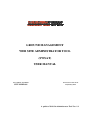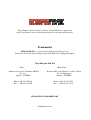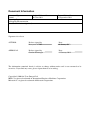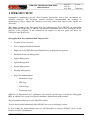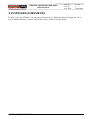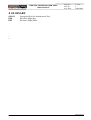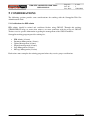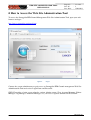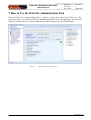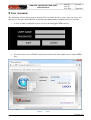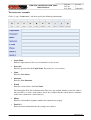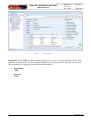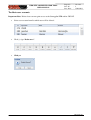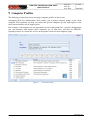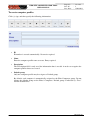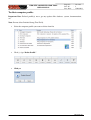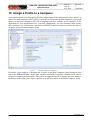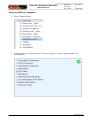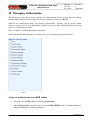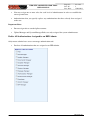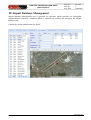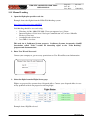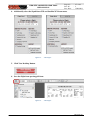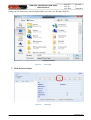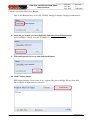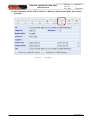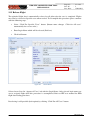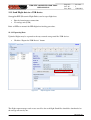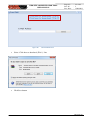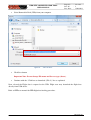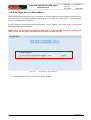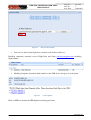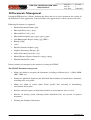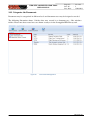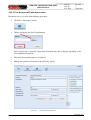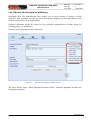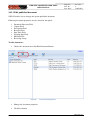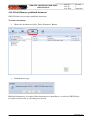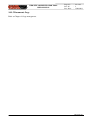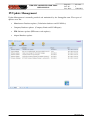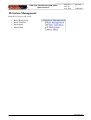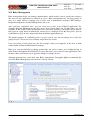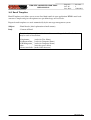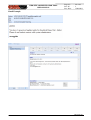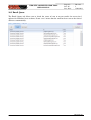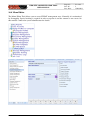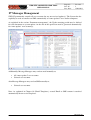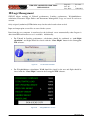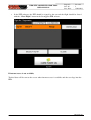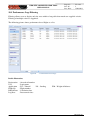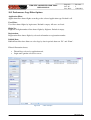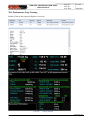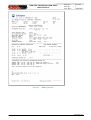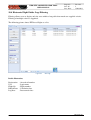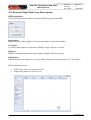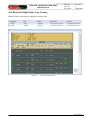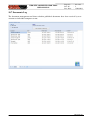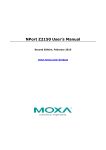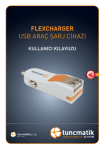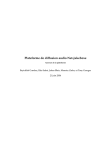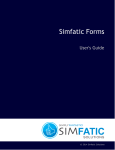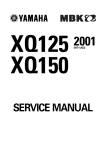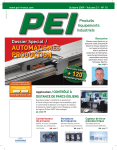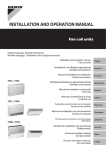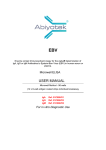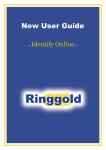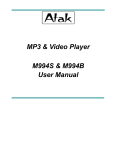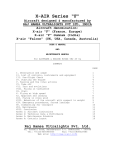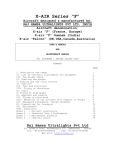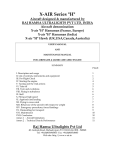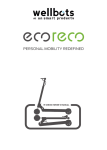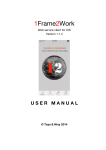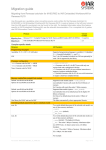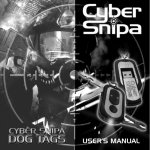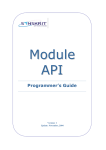Download Strongpilot Ground Management Tool
Transcript
GROUND MANAGEMENT WEB SITE ADMINISTRATOR TOOL (SWSAT) USER MANUAL DOCUMENT NUMBER RELEASE/REVISION DATE: SWT-M-DH-001 12 January 2012 A guide to Web Site Administrator Tool Ver. 1.1 This document and the computer software described herein are proprietary to the Uçuş Dünyası and are provided pursuant to an agreement with operator. Trademarks STRONGPILOT is a registered trademark of Uçuş Dünyası Ltd. Some parts of the logo color changed to blue with EFB Color-coding philosophies Uçuş Dünyası Ltd. Sti. Office Main Office Akdeniz Universitesi Teknokent ARGE-1 No: 2 / 8 Antalya – TURKEY Kırcamii Mah. Avni Tolunay Cad. Bal İş Hanı No: 123 Muratpaşa Antalya – TURKEY Phone: +90 242 2272364 Fax : +90 242 2279820 Phone: +90 242 322 97 07 Fax : +90 242 323 38 79 STRONGPILOT PROPRIETARY All Rights Reserved Document Information Document Type Original Release Date Formal 01 June 2011 Preparing Department Strongpilot Documentation Notes and Limitations (optional) Current Release Date 15 September 2011 Signatures for release AUTHOR: Release signed by Bunyamin ATAK Date 10 January 2012 APPROVAL Release signed by Gunduz Horozoglu Date 12 January 2012 The information contained herein is subject to change without notice and is not warranted to be error-free. If you find any errors, please report them to us in writing. Copyright © 2008 the Ucus Dunyasi Ltd IBM is a registered trademark of International Business Machines Corporation. Microsoft is a registered trademark of Microsoft Corporation. WEB SITE ADMINISTRATOR TOOL USER MANUAL Page No Rev. No Rev. Date : 4 of 63 : 3 : 15.08.2011 1 INTRODUCTION Strongpilot is committed to provide “Total Customer Satisfaction” and we have consolidated our customer interfaces. This integrated structure facilitates communication and exchange of information to help us support our customers' needs and address their requests more rapidly and efficiently. This chapter introduces the Strongpilot Web Site Administration Tool (SWSAT) for Strongpilot EFB (Electronic Flight Bag). It provides background information and a brief description of the purposes of the programs. It also summarizes the chapters in this user guide and shows the syntactical conventions used. Strongpilot Web Site Administration Tool provides: • Creation of User Accounts • User / Computer Profiles Definition • Flight release for EFF (Electronic Flight Folder) by Dispatch management • Document & Library Management • Airport Management • Update Management • System Management • Warning Management • Log Control Management o Performance Logs o EFF Logs o Library Logs o Documents Logs SWSAT was implemented by UçuşDünyası and contains specific logic to match the Strongpilot EFB. In addition, the system is designed to minimize administrator work and time. The programming language used in SWSAT is AJAX. You can find detailed information about SWSAT processes in following sections. If, after reading the documentation, there are still difficulties in using the SWSAT, please do not hesitate to contact UçuşDünyası. INTRODUCTION SWT-M-DH-001 WEB SITE ADMINISTRATOR TOOL USER MANUAL Page No Rev. No Rev. Date : 5 of 63 : 3 : 15.08.2010 2 SYSTEM REQUIREMENTS In order to use the SWSAT, you must have internet access, Microsoft Internet Explorer® 7.0 or newer, Mozilla Firefox 2 or newer, Opera 10 or newer, Safari or Google chrome. SYSTEM REQUIREMENTS SWT-M-DH-001 WEB SITE ADMINISTRATOR TOOL USER MANUAL Page No Rev. No Rev. Date : 6 of 63 : 3 : 15.08.2010 3 TERMINOLOGIES In this section we introduce terminology that is used with the SWSAT. SWSAT terms • Navigation - moving between modules to access the functions • Dialog boxes - forms that appear on your screen which allow you to provide inputs and select functions • Buttons - many of the dialog boxes in SWSAT contain multiple pages of information. To access the various pages of those dialog boxes, use the mouse pointer to click on the tabs/buttons that are listed within the dialog box. • Functions - tasks performed by the interface to assist your input creation for the performance programs • Controls - buttons, lists, menus, dialogs, etc. that you use to operate the Interface • Menus - the string of titles shown horizontally across the top of the interface window that gives you access to various features and functions • Menu items - the list of choices that is shown when you select a menu title • Mouse inputs - clicks, double-clicks, and moves that allow user input via the mouse or other pointing devices • Keyboard inputs - refers to user inputs via the keyboard • User inputs - any typed commands by the user • Access and shortcut keys - keystroke combinations that give keyboard access to menus and functions SWT-M-DH-001 WEB SITE ADMINISTRATOR TOOL USER MANUAL Page No Rev. No Rev. Date : 7 of 63 : 3 : 15.08.2010 4 GLOSSARY SWSAT EFB EFF : Strongpilot Web Site Administrator Tool : Electronic Flight Bag : Electronic Flight Folder -- SWT-M-DH-001 WEB SITE ADMINISTRATOR TOOL USER MANUAL Page No Rev. No Rev. Date : 8 of 63 : 3 : 15.08.2010 5 CONSIDERATIONS The following sections provide some considerations for working with the Strongpilot Web Site Administration Tool. 5.1 Certifications for EFB admin EFB admins should be trained and certificated before using SWSAT. Through this training, STRONGPILOT helps to ensure that trainees are more proficient with the usage of SWSAT. Trainees receive specific information regarding the management of the SWSAT modules. Strongpilot training program provides training for; • • • • • • EFB Admin ( 8 hours) Document Management (4 hours) Update Management (4 hours) Dispatch management (4 hours) Logs Management (2 hours) Message Management (2 hours) Each trainee must complete the training program before they receive proper certification. SWT-M-DH-001 WEB SITE ADMINISTRATOR TOOL USER MANUAL Figure 1. Page No Rev. No Rev. Date : 9 of 63 : 3 : 15.08.2011 “Eg: EFB Admin Certificate” SWT-M-DH-001 WEB SITE ADMINISTRATOR TOOL USER MANUAL Page No Rev. No Rev. Date : 10 of 63 : 3 : 15.08.2011 5.2 Restarting the Application When Saving Most changes to configuration settings that you make in the Strongpilot Web Site Administration Tool take effect immediately. This requires the Web site to which - the change applies - to be restarted. Because this will cause the currently active session in the Web site to be lost, you should make configuration changes to a staged or development version of the Web site before publishing these changes to the production server. 5.3 Saving Your Settings For settings for which the Strongpilot Web Site Administration Tool interface has a dedicated Save button, leaving the Web Site Administration Tool idle or allowing the Web Site Administration Tool to time out before you click Save will cause your configuration settings changes to be lost. 5.4 Time Out As a security measure, the Strongpilot Web Site Administration Tool times out after a certain period of inactivity. Any settings that did not take effect immediately and were not saved will be lost. If the Strongpilot Web Site Administration Tool has timed out, close your browser, and then reopen the Web Site Administration Tool in a new window. SWT-M-DH-001 WEB SITE ADMINISTRATOR TOOL USER MANUAL Page No Rev. No Rev. Date : 11 of 63 : 3 : 15.08.2011 6 How to Access the Web Site Administration Tool To access the Strongpilot EFB Ground Management Web Site Administration Tool, open your web browser and type; http://www.strongpilot.com/panel.htm Figure 2. “Login” Contact the system administrator to gain access to Strongpilot EFB Ground management Web Site Administration Tool and receive Login Name and Password. SWSAT provides a login screen whereby various Admin groups (User Account Manager, Update Manager, Log Manager, Authorize Manager, etc.) can access separate domains on the SWSAT. SWT-M-DH-001 WEB SITE ADMINISTRATOR TOOL USER MANUAL Page No Rev. No Rev. Date : 12 of 63 : 3 : 15.08.2011 7 How to Use the Web Site Administration Tool Using the Web Site Administration Tool is similar to using other forms-based Web sites. The general procedure is to open the Web Site Administration Tool, select the appropriate tab, and then adjust the settings that are available within that tab. Most changes take effect immediately. Figure 3. “Web Site Administration Tool” SWT-M-DH-001 WEB SITE ADMINISTRATOR TOOL USER MANUAL Page No Rev. No Rev. Date : 13 of 63 : 3 : 15.08.2011 8 User Accounts The following section shows how to manage User Accounts on the system. You can create and manage user accounts from SWSAT, if you have the authorization to administrate User Accounts. • A User Account is normally used to access to the Strongpilot EFB software. • It is also used to access SWSAT ground management tool if the admin is not a standard EFB user. Figure 4. “Login” SWT-M-DH-001 WEB SITE ADMINISTRATOR TOOL USER MANUAL Page No Rev. No Rev. Date : 14 of 63 : 3 : 15.08.2011 To create user accounts Click (+) sign “Create user”, and then specify the following information. • Login Name Enter the login name for the user account that is to be created. • Password Enter the password for the Login Name. Passwords are case sensitive. • Name Enter the User Name. • Surname Enter the User Surname. • E-mail Enter the e-mail address for User Name. The Strongpilot Web Site Administration Tool does not confirm whether or not the address that you enter is a valid e-mail address, but it does validate that the e-mail address conforms to the correct format for e-mail addresses. • Phone Enter the valid mobile telephone number for automatic messaging. • Detail 2-3 Enter any other information like for example user address. SWT-M-DH-001 WEB SITE ADMINISTRATOR TOOL USER MANUAL Figure 5. Page No Rev. No Rev. Date : 15 of 63 : 3 : 15.08.2011 “User Accounts” Important: Fixed USER accounts should be created by the user account manager in the User Accounts to alternatively run the Strongpilot EFB in case of any problems with the own account. This procedure is a regulatory item and controlled by DGCA. • Login Name USER • Password USER SWT-M-DH-001 WEB SITE ADMINISTRATOR TOOL USER MANUAL Page No Rev. No Rev. Date : 16 of 63 : 3 : 15.08.2011 To delete user accounts Important Note: Deleted user can not gain access to the Strongpilot EFB and/or SWSAT. • Select user account from list which user will be deleted. • Click (-) sign “Delete user”. • Click yes SWT-M-DH-001 WEB SITE ADMINISTRATOR TOOL USER MANUAL Page No Rev. No Rev. Date : 17 of 63 : 3 : 15.08.2011 9 Computer Profiles The following section shows how to manage computer profiles on the system. Strongpilot Web Site Administrator Tool enables you to update targeted groups of the client computer. This capability can help you ensure that specific computers get the right updates at the most convenient times on an ongoing basis. For example, if all computers in one department of your organization have a specific configuration, you can determine what updates those computers get, at what time, and then use SWSAT`s reporting features to evaluate the success of the update activity for that computer group. Figure 6. “Computer Profiles” SWT-M-DH-001 WEB SITE ADMINISTRATOR TOOL USER MANUAL Page No Rev. No Rev. Date : 18 of 63 : 3 : 15.08.2011 To create computer profiles Click (+) sign, and then specify the following information. • ID ID number is created automatically. No entries required. • Name Enter the computer profile name to create. Entry required. • Description The Description field is only used for information that is needed in order to recognize the computer profiles that were created. • Default group Only one computer profile may be assign as a Default group. By default, each computer is automatically assigned to the Pilot Computers group. Do not change the defaults group on the Pilots` Computers. Default group is indicated by “True” word in default field. SWT-M-DH-001 WEB SITE ADMINISTRATOR TOOL USER MANUAL Page No Rev. No Rev. Date : 19 of 63 : 3 : 15.08.2011 To delete computer profiles Important Note: Deleted profile(s) never get any updates like database, system, documentation, etc. Note: Do not delete Default Group (True Field). • Select the computer profile you want to delete from list • Click (-) sign “Delete Profile” • Click yes SWT-M-DH-001 WEB SITE ADMINISTRATOR TOOL USER MANUAL Page No Rev. No Rev. Date : 20 of 63 : 3 : 15.08.2011 10 Assign a Profile to a Computer As mentioned previously, Strongpilot Web Site Administrator Tool enables you to target updates to groups of client computers. This capability can help you ensure that specific computers get the right updates at the most convenient times on an ongoing basis. For example, if all computers in one department of your organization have a specific configuration, you can determine what updates those computers get, at what time, and then use SWSAT reporting features to evaluate the success of update activity for that computer group. Figure 7. “Assign Profiles to a Computer” By default, each computer is automatically assigned to the Pilot Computers group during the first start of the EFB application. At that time, internet connection is required. Computers may also be assigned to another group manually. This can be accomplished by the Computer Account manager. Regardless of the group you assign a computer to; it will also remain in the Pilot Computers group. SWT-M-DH-001 WEB SITE ADMINISTRATOR TOOL USER MANUAL Page No Rev. No Rev. Date : 21 of 63 : 3 : 15.08.2011 Assign a profile to a computer • Select Computer Name • Assign profile for selected computer. You may assign one or more computer profiles for each computer. SWT-M-DH-001 WEB SITE ADMINISTRATOR TOOL USER MANUAL Page No Rev. No Rev. Date : 22 of 63 : 3 : 15.08.2011 11 Managing Authorization The following section shows how to manage user authorizations on the system. You can manage authorizations and profiles and assign roles to user accounts by using the SWSAT. SWSAT role management helps you manage authorization, allowing you to specify which resources various users in your application are allowed to access. Role management lets you group users by assigning them to roles. Refer to Chapter 16.1 Role Management for details. Only Authorization Management level admins can access the manage authorization tool. “Roles” Assign an Authorization to an EFB Admin • Select the related EFB admin by choosing Login Name. • On the Role Section, select the roles for related EFB ADMIN, such as Computer Manager, Document Manager, or Warning Manager. SWT-M-DH-001 WEB SITE ADMINISTRATOR TOOL USER MANUAL Page No Rev. No Rev. Date : 23 of 63 : 3 : 15.08.2011 • You may assign one or more roles for each level of administrators in order to establish the correct permissions. • Authorizations that you specify replace any authorizations that have already been assigned to the user. Important Notes: • Do not assign role to standard pilot accounts. • Update Manager and System Manager Roles are only assigned for system administrator. Delete All Authorizations Assigned to an EFB Admin Only master admins have access to manage authorization tool. • Deselect all authorizations that are assigned to an EFB Admin. SWT-M-DH-001 WEB SITE ADMINISTRATOR TOOL USER MANUAL Page No Rev. No Rev. Date : 24 of 63 : 3 : 15.08.2011 12 Airport Database Management Airport Database Management tool is provided for operators which currently use Strongpilot Airport/Obstacle Database. Additional NDA is required for viewing and managing the Airport Database tool. Contact the system administrator for details. SWT-M-DH-001 WEB SITE ADMINISTRATOR TOOL USER MANUAL Page No Rev. No Rev. Date : 25 of 63 : 3 : 15.08.2011 13 Dispatch Management Normally, planned flights are transferred automatically from the dispatch office to the dedicated server by each Flight Plan Provider, like LIDO, FWZ, and AIMS. An alternative procedure is provided in SWSAT to prevent unexpected automatic transfer problem. Dispatch Manager Tab provides: • Manual loading the selected flights to the web server. • Release flights for Specific user(s). • Send Flight data to a USB device. • Send Flight data to a Mail address. (Handling Company Option) Figure 8. “Dispatch Manager” Figure 9. “EFB Flight Loading” SWT-M-DH-001 WEB SITE ADMINISTRATOR TOOL USER MANUAL Page No Rev. No Rev. Date : 26 of 63 : 3 : 15.08.2011 13.1 Manual Loading 1. Open the flight plan provider web site. Example shows the flights from the LIDO Web Briefing system. https://www.lido-brf.net/wwwbrfSXS/ Lido Briefing should be accessed using: • • • • Windows 98, Me, 2000, XP, 2003 (Vista not supported yet) / Linux Internet Explorer v5.0 or later / Netscape Communicator v4.7 or later / Mozilla Firefox v1.0 or later Acrobat Reader v4.0 or later Java JRE v1.4 or later This web site is Lufthansa System property. Lufthansa Systems Aeronautics GmbH (hereinafter called "Lido") retains all ownership rights to the "Lido Briefing" program and documentation. 2. Enter User ID and Password Contact your company to get necessary permissions or User ID and Password information. 3. Select the flight from the Flight Status page. Flights are prepared by operator based dispatch office. Contact your dispatch office in case of any problems with an un-prepared or missing flight. Figure 10. “Lido Pages” Example shows XQ150 selected. SWT-M-DH-001 WEB SITE ADMINISTRATOR TOOL USER MANUAL Page No Rev. No Rev. Date : 27 of 63 : 3 : 15.08.2011 4. Additionally select the Significiant WX and Satellite WX from menu. Figure 11. “Lido Pages” 5. Click View Briefing Button. 6. Save the flight from opening pdf form. Figure 12. “Lido Pages” SWT-M-DH-001 WEB SITE ADMINISTRATOR TOOL USER MANUAL Page No Rev. No Rev. Date : 28 of 63 : 3 : 15.08.2011 Change the file name to the current flight number and click save. Example XQ150 Figure 13. “Save Flight” Figure 14. “Add Flight” 7. Click the Insert Button. SWT-M-DH-001 WEB SITE ADMINISTRATOR TOOL USER MANUAL Page No Rev. No Rev. Date : 29 of 63 : 3 : 15.08.2011 Click the Select File (Dosya Sec) Button. Note: Some Button names receive the SWSAT managed computer language automatically. 8. Select the pre-loaded and saved flight and click Add Selected Flight button. (Selected flight is already recorded in Number 7) 9. Wait until uploaded to server and click finish button. 10. Click Continue button. FWZ flight planning system creates 6 to 8 separate files for each flight. Please select Add File to upload all flight data for each cycle. SWT-M-DH-001 WEB SITE ADMINISTRATOR TOOL USER MANUAL Page No Rev. No Rev. Date : 30 of 63 : 3 : 15.08.2011 11. After uploading all files (FWZ) Click Save Button to finish manual flight data loading procedure. Figure 15. “Save Flight” SWT-M-DH-001 WEB SITE ADMINISTRATOR TOOL USER MANUAL Page No Rev. No Rev. Date : 31 of 63 : 3 : 15.08.2011 13.2 Release Flight The uploaded flight data is automatically released to all pilots after the save is completed. Flights may also be released to Specific users when needed. To accomplish this procedure please continue with the following steps. • Select “Click For Specific Users” button. (Button name changes “Click for All users” automatically for reverse order.) • Enter Login Name which will be released (Red box) • Click Add button Figure 16. “Select Users” Selected users listed in “Approved Users” tab with the Login Name. Only selected login names are access assigned flight when this procedure is accomplished. Refer to EFF user manual for EFB flight data loading procedure. Deselecting is still possible (back option) by clicking “Click For All Users” button. SWT-M-DH-001 WEB SITE ADMINISTRATOR TOOL USER MANUAL Page No Rev. No Rev. Date : 32 of 63 : 3 : 15.08.2011 13.3 Send Flight data to a USB device. Strongpilot EFF (Electronic Flight Folder) tool accepts flight data; • • Directly from internet connections Via storage unit (USB) Refer to EFF user manual for EFB flight data loading procedure. 11.3.1 Exporting Data Uploaded flights may be exported to the any external storage unit like USB devices. • Click the “Export for USB Device” button Figure 17. “Export Flight to a USB” The flight export manager tool creates two files for each flight. Both files should be downloaded to the storage unit one by one. SWT-M-DH-001 WEB SITE ADMINISTRATOR TOOL USER MANUAL Figure 18. Page No Rev. No Rev. Date : 33 of 63 : 3 : 15.08.2011 “Download EFF Files” • Select “Click here to download: (File 1)“ line • Click Save button SWT-M-DH-001 WEB SITE ADMINISTRATOR TOOL USER MANUAL • : 34 of 63 : 3 : 15.08.2011 Select Removable Disk (USB) from your computer Figure 19. • Page No Rev. No Rev. Date “EFF Files Save” Click Save button Important Note: Do not change File name and Save as type (above). • Continue with the “Click here to download: (File 2)“ line as explained Now, selected the Flight data is exported to the USB. Flight crew may download the flight data directly from USB device. Refer to EFF user manual for EFB flight data loading procedure. SWT-M-DH-001 WEB SITE ADMINISTRATOR TOOL USER MANUAL Page No Rev. No Rev. Date : 35 of 63 : 3 : 15.08.2011 13.4 Send Flight data to a Mail address. SWSAT Dispatch manager tool gives an option to transfer flight data to the defined mail addresses. This procedure is generally used when an Aircraft is in out of base (like layover) and no internet access is available on the Aircraft. In this situation, normally the dispatch manager selects flight(s) and sends mail to the related handling company or ramp agent. Flight datas are attached automatically and mail is sent from this screen by writing mail address only, do not open your mail browser and do not add any files. Figure 20. • “Send Flight to a Mail Address” Write the mail address and click the “Send” button. SWT-M-DH-001 WEB SITE ADMINISTRATOR TOOL USER MANUAL Figure 21. • Page No Rev. No Rev. Date : 36 of 63 : 3 : 15.08.2011 “EFF Files Sent to Mail” Sent word is added when flight data is mailed to the defined addresses. Handling companies normally receive Flight Data mail from [email protected] including flight number. • Handling Company downloads both datafiles to the USB device and gives it to the pilots. Figure 22. “Incoming Mail” Refer to EFF user manual for EFB flight data loading procedure. SWT-M-DH-001 WEB SITE ADMINISTRATOR TOOL USER MANUAL Page No Rev. No Rev. Date : 37 of 63 : 3 : 15.08.2011 14 Documents Management Strongpilot EFB provides a Library function that allows the user to select documents for viewing in the Document Viewer application. Library modules also support movies, forms, pictures and notes. Following file formats are supported. • Portable Document Format (.pdf) • Microsoft Word (.doc) (.docx) • Microsoft Excel (.xls) (.xlsx) • Microsoft Powerpoint (.ppt) (.pps) (.pptx) (.ppsx) • Joint Photographic Experts Group (.jpg, JPEG ) • Bitmap (.bmp) • (.wfe) • Portable Network Graphics (.png) • Graphics Interchange Format (.gif) • Audio Video Interleaved files (.avi) • Moving Pictures Experts Group files (.mpg) (.mpeg) • Windows Media File (.wmf) Library contents are managed by the customer via using the SWSAT. The SWSAT Document manager tab: • Allows the admin to categorize the documents according to different levels ( OMA, OMB, OMC, OMD, etc), • Identify the published document and individual than distribute and match those documents according to the user profile. • Allows the admin to restrict and/or define specific files according to downloading environment and location, • Provides statistical reports on individuals whether or not documents were received, • Provides an alerting system indicating which individuals have not received or updated documents, • Tracking the distributed documents, SWT-M-DH-001 WEB SITE ADMINISTRATOR TOOL USER MANUAL Page No Rev. No Rev. Date : 38 of 63 : 3 : 15.08.2011 14.1 Categorize the Documents Documents may be categorized in different levels and document trees may be designed as needed. The following illustration shows 3 folders that were created in a document tree - like windows folders. Please note that created trees are shown exactly as in the Strongpilot EFB Library tool. Figure 23. “Documents Management” SWT-M-DH-001 WEB SITE ADMINISTRATOR TOOL USER MANUAL Page No Rev. No Rev. Date : 39 of 63 : 3 : 15.08.2011 14.1.1 Tree design and Upload procedure Document trees are created with following procedure; • Click New “Document” button • Choose document and click Upload button. Note: Upload time is normally longer than download time and it changes depending on the size of uploaded document. • Wait until the uploading process is finished. • Manage the uploaded document in the following display. Figure 24. “Documents Management” SWT-M-DH-001 WEB SITE ADMINISTRATOR TOOL USER MANUAL Page No Rev. No Rev. Date : 40 of 63 : 3 : 15.08.2011 Document Directory Field: Document tree is created in this field. • Always start by a back-slash “\” , • Write the folder name after the slash “\”. Subfolders may be defined below the parent folder and are preceded by a back-slash (\). Example: \Aircraft Manuals \Aircraft Manuals\Boeing Documents\FCOM Caption Field: Optional Field. • May be used for company published information. Eg: FO-125 (Flight Ops. Memo number 125) • May be used for Chapter name Eg: Chapter 1 • Or, as needed. Description Field: Enter the Document Title of the document that should appear in the Document name. Eg: Flight Crew Operation Manual Revision Field: Revision Number. Eg: Rev1 Date Time Field: Publish Time. Current time is attended automatically. Override is possible Document ID Field: Created automatically. Override is not possible. Used by software provider. Document File Field: Created automatically. Override is not possible. Used by software provider. Warning Date Field: 7 days time period added automatically to the publish date. This warning period may be changed by the admin. Warning mail is sent automatically to the users if published document is still un-received. The Document manager may also check un-received documents for each user anytime. Change File Button: Allows the change uploaded documents before release. Save Button: Saves the entered data. Cancel Button: Cancel the changes. SWT-M-DH-001 WEB SITE ADMINISTRATOR TOOL USER MANUAL Page No Rev. No Rev. Date : 41 of 63 : 3 : 15.08.2011 14.1.2 Identify the document for publishing Strongpilot Web Site Administrator Tool enables you to target updates to groups of client computers. This capability can help you ensure that specific computers get the right updates at the most convenient times on an ongoing basis. Uploaded documents should be released to the predefined computers/users account groups by selecting group(s) or computer(s). Select the receiving groups for the document(s). Figure 25. “Documents Management Publish Groups” The above Picture shows “DDG (Dispatch Deviation Guide)” document published for Pilot and Strongpilot computers. SWT-M-DH-001 WEB SITE ADMINISTRATOR TOOL USER MANUAL Page No Rev. No Rev. Date : 42 of 63 : 3 : 15.08.2011 14.1.3 Edit published document SWSAT enables you to change and update published document. Following document properties may be edited for the update. • • • • • • • • Document Directory Field Caption Field Description Field Revision Field Date Time Field Warning Date Field Published File Receiving Group To edit documents; • Choose the document and click Edit Document Button Figure 26. • Manage the document properties • Click Save button “Documents Management” SWT-M-DH-001 WEB SITE ADMINISTRATOR TOOL USER MANUAL Page No Rev. No Rev. Date : 43 of 63 : 3 : 15.08.2011 14.1.4 Delete/Remove published document SWSAT allows you to remove published documents. To remove documents; • Choose the document and click “Delete Document” Button • Confirm the message. Published document(s) are removed from documents tree immediately. A refresh of SWSAT may be require in order to the see the changes in the web. SWT-M-DH-001 WEB SITE ADMINISTRATOR TOOL USER MANUAL Page No Rev. No Rev. Date : 44 of 63 : 3 : 15.08.2011 14.1.5 Documents Logs Refer to Chapter 18 logs management. SWT-M-DH-001 WEB SITE ADMINISTRATOR TOOL USER MANUAL Page No Rev. No Rev. Date : 45 of 63 : 3 : 15.08.2011 15 Update Management Update Management is normally provided and maintained by the Strongpilot team. These part of updates cover the; • Manufacturer Database updates (Calculation databases and SCAP files) • Company Database updates (Company Limits and SCAP inputs) • EFB Software updates (EFB source code updates) • Airport Database updates SWT-M-DH-001 WEB SITE ADMINISTRATOR TOOL USER MANUAL Page No Rev. No Rev. Date : 46 of 63 : 3 : 15.08.2011 16 System Management Provides access to a rich set of; • • • • Roles Management Email Templates Email Queue Menu Editor SWT-M-DH-001 WEB SITE ADMINISTRATOR TOOL USER MANUAL Page No Rev. No Rev. Date : 47 of 63 : 3 : 15.08.2011 16.1 Roles Management Roles management helps you manage authorizations, which enables you to specify the resources that users in your application are allowed to access. Roles management lets you treat groups of users as a single unit by assigning users to roles such as Performance manager, EFF manager, Dispatch management, Account Management, and so on. After you have established roles, you can create access rules in the SWSAT application. For example, Dispatch Management can only access their related duties and all other duties are not reachable or not visible if only the Dispatch role is provided. Similarly, you might want to show or hide a part of a page based on whether the current user is a manager or not. By using roles, you can establish these types of rules independent from individual application users. The primary purpose of establishing roles is to give you an easy way to manage access rules for groups of users. You create users and then assign the users to roles. Users can belong to more than one role. For example, some users might be in the roles of both standard pilot account and Performance manager. Roles give you the flexibility to change permissions and add or remove users without having to make changes throughout the SWASAT. As you define more access rules for your application, roles become a more convenient way to apply the changes to groups of users. Although operators may create their own Roles management, Strongpilot highly recommends the use of the Roles Management structure that is already created. SWT-M-DH-001 WEB SITE ADMINISTRATOR TOOL USER MANUAL Page No Rev. No Rev. Date : 48 of 63 : 3 : 15.08.2011 16.2 Email Templates Email Templates tool allows you to create fixed html emails in your application. HTML email code structure is simple and gives the option to use predefined tags or fixed codes. Prepared email templates are used automatically by the message management system. Subject : Email header (brief explanation of mail content) Body : Content of Email Basic html codes may be used in the mail content. Also predefined fixed codes may be used as listed below. @loginname_ @computername_ @Warningcount_ <br> <b>any word</b> (codes for User Name) (codes for Computer Name) (codes for Computer Name) (enter key press effect) (makes bold character) SWT-M-DH-001 WEB SITE ADMINISTRATOR TOOL USER MANUAL Page No Rev. No Rev. Date : 49 of 63 : 3 : 15.08.2011 Email Example: SWT-M-DH-001 WEB SITE ADMINISTRATOR TOOL USER MANUAL Page No Rev. No Rev. Date : 50 of 63 : 3 : 15.08.2011 16.3 Email Queue The Email Queue tab allows you to check the status of sent or un-sent emails for un-received updates for individual user accounts. Status “true” means that the email has been sent to the related addresses automatically. SWT-M-DH-001 WEB SITE ADMINISTRATOR TOOL USER MANUAL Page No Rev. No Rev. Date : 51 of 63 : 3 : 15.08.2011 16.4 Menu Editor The Menu Editor Tool allows you to create SWSAT management trees. Normally it is maintained by Strongpilot. Special training is required in order to operate it and the content is not covered in this manual. Contact the system administrator for details. SWT-M-DH-001 WEB SITE ADMINISTRATOR TOOL USER MANUAL Page No Rev. No Rev. Date : 52 of 63 : 3 : 15.08.2011 17 Messages Management SWSAT permanently controls all user accounts for any un-received update(s). The System has the capability to send an email or an SMS automatically to “none-updated” users and/or computers. As explained in the section “Document management”, the Update warning period may be defined for each document or system update. At the end of this period an email is generated automatically for “none-update” user account(s). Additionally, Message Managers may send an email manually to; • • All “none-updated” user accounts Selected user accounts Also Message Managers may send an SMS manually to; • Selected user accounts Note: As explained in Chapter 16 (Email Templates), created Email or SMS content is attached automatically for un-received updates. SWT-M-DH-001 WEB SITE ADMINISTRATOR TOOL USER MANUAL Page No Rev. No Rev. Date : 53 of 63 : 3 : 15.08.2011 18 Logs Management SWSAT allows tracking of Takeoff performance, Landing performance, Weight&Balance calculation, Electronic Flight Folder and Documents Management. Logs are based on each user account. Only assigned (authorized) EFB admins may check tracked results when needed. Input and output print screen files are stored in the system. Data from the user computer is transferred to the dedicated server automatically when Logout is done from EFB and internet access is available. Additionally, • For Takeoff & Landing performance, calculations should be confirmed as “real flight calculation” and flight should be closed with the “Close Flight” button in the Strongpilot EFB software. Figure 27. • “Confirmation Window” For Weight&Balance calculations, W&B should be signed by the user and flight should be closed with the “Close Flight” button in the Strongpilot EFB software. Figure 28. “Weight&Balance screen” SWT-M-DH-001 WEB SITE ADMINISTRATOR TOOL USER MANUAL • Page No Rev. No Rev. Date : 54 of 63 : 3 : 15.08.2011 In the EFF software, the EFF should be signed by the user and the flight should be closed with the “Close Flight” button in the Strongpilot EFB software. If internet access is not available; Tracked data will be sent to the server when internet access is available and the user logs into the EFB. SWT-M-DH-001 WEB SITE ADMINISTRATOR TOOL USER MANUAL Page No Rev. No Rev. Date : 55 of 63 : 3 : 15.08.2011 18.1 Performance Logs Filtering Filtering allows users to display only the rows within a long table that match user-supplied criteria. Filtering of multiple criteria is supported. The following picture shows performance based flights as a list. Figure 29. “Tracked Performance Logs” In this illustration, Registration User Application Flight No Publish Date Log Date : Aircraft tail number : Login name : TO – Takeoff LN – Landing : Flight number : Calculation date : Data transfer date WB – Weight & Balance SWT-M-DH-001 WEB SITE ADMINISTRATOR TOOL USER MANUAL Page No Rev. No Rev. Date : 56 of 63 : 3 : 15.08.2011 18.2 Performance Logs Filter Options Application Filter: Application filter shows flights according to the selected application type. Default is all. User Filter: User filter shows flights by login name. Default is empty. All users are listed. Flight No: Flight no or flight numbers filter shows flights by flight no. Default is empty. Registration: Registration filter shows flights by selected tail number or registration number. Publish Date: Publish Date filter box allows to select logs by date in periods between “To” and “From”. Filtered illustration shows; • • Takeoff logs selected as application and, Login name gunduz selected as a user. Figure 30. “Filter Example” SWT-M-DH-001 WEB SITE ADMINISTRATOR TOOL USER MANUAL Page No Rev. No Rev. Date : 57 of 63 : 3 : 15.08.2011 18.3 Performance Logs Viewing Double Click on the requested flight to view data. Figure 31. “T/O Log Example SWT-M-DH-001 WEB SITE ADMINISTRATOR TOOL USER MANUAL Figure 32. Page No Rev. No Rev. Date : 58 of 63 : 3 : 15.08.2011 “W&B Log Example” SWT-M-DH-001 WEB SITE ADMINISTRATOR TOOL USER MANUAL Page No Rev. No Rev. Date : 59 of 63 : 3 : 15.08.2011 18.4 Electronic Flight Folder Logs Filtering Filtering allows users to display only the rows within a long table that match user-supplied criteria. Filtering of multiple criteria is supported. The following picture shows EFF based flights as a list. Figure 33. “EFF Logs” In this illustration, Registration User Flight No Publish Date Log Date : Aircraft tail number : Login name : Flight number : Calculation date : Data transfer date SWT-M-DH-001 WEB SITE ADMINISTRATOR TOOL USER MANUAL Page No Rev. No Rev. Date : 60 of 63 : 3 : 15.08.2011 18.5 Electronic Flight Folder Logs Filter Options EFF Section Filter: The Section filter function allows the display of different pages in the EFF. Registration: Registration filter shows flights by selected tail number or registration number. User Filter: User filter shows flights by login name. Default is empty. All users are listed. Flight No: Flight no or flight numbers filter shows flights by flight no. Default is empty. Publish Date: Publish Date filter box allows to select logs within a defined date period between “To” and “From”. Filtered illustration shows; • • TCSUV logs selected as registration and, Login name gunduz selected as a user. SWT-M-DH-001 WEB SITE ADMINISTRATOR TOOL USER MANUAL Page No Rev. No Rev. Date : 61 of 63 : 3 : 15.08.2011 18.6 Electronic Flight Folder Logs Viewing Double Click on the requested flight to view the data. Figure 34. “EFF Route Log Example” SWT-M-DH-001 WEB SITE ADMINISTRATOR TOOL USER MANUAL Page No Rev. No Rev. Date : 62 of 63 : 3 : 15.08.2011 18.7 Documents Log The document management tool shows whether published documents have been received by user accounts or individual computers or not. SWT-M-DH-001 WEB SITE ADMINISTRATOR TOOL USER MANUAL Page No Rev. No Rev. Date : 63 of 63 : 3 : 15.08.2011 19 GETTING ADDITIONAL HELP If you encounter a problem or you just want to find out how to use a particular function in SWSAT, please contact SWSAT Software Engineering. If you call us, you can ask for the Airline Support Engineer assigned to your airline or for an engineer in the Software Group that works with SWSAT, to assist you. Our phone number is: +90 242 322 97 07 If you prefer, you can send your question by fax or mail. To help us address your question, please include as much information as you can concerning the particular problem or question that you have. Our fax number is: +90 242 323 38 79 Our mailing address is: Uçuş Dünyası Ltd. Sti. Kırcamii Mah. Avni Tolunay Cad. Bal İş Hanı No: 123 Muratpaşa Antalya – TURKEY Our e-mail address is: [email protected] SWT-M-DH-001