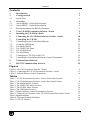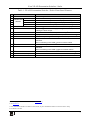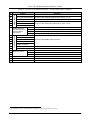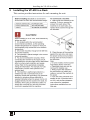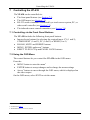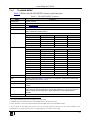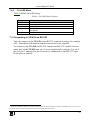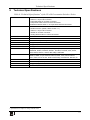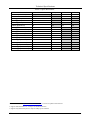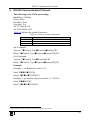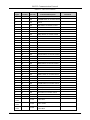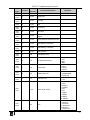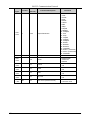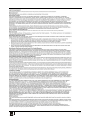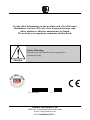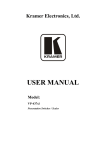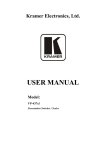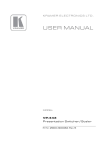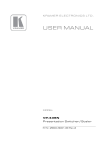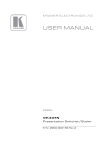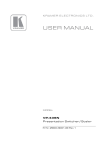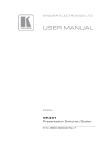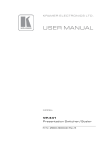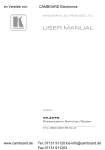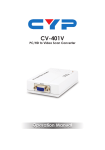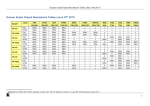Download Kramer Electronics VP-438 video switch
Transcript
Kramer Electronics, Ltd. USER MANUAL Model: VP-438 Presentation Switcher / Scaler Contents Contents 1 2 2.1 3 3.1 3.2 3.3 4 5 6 7 7.1 7.2 Introduction Getting Started Quick Start Overview About HDMI—General Description About HDCP—General Description Recommendations for Best Performance Your VP-438 Presentation Switcher / Scaler Installing the VP-438 in a Rack Connecting the VP-438 Presentation Switcher / Scaler Controlling the VP-438 Controlling via the Front Panel Buttons Using the OSD Menu 1 1 1 3 4 5 5 5 9 10 12 12 12 7.3 7.4 8 9 Connecting to VP-438 via RS-232 Controlling via the Infrared Remote Control Transmitter Technical Specifications RS-232 Communication Protocol 15 16 17 19 7.2.1 7.2.2 7.2.3 7.2.4 The MAIN MENU The FINETUNE Menu The AUDIO Menu The OSD Menu 13 14 14 15 Figures Figure 1: VP-438 Presentation Switcher / Scaler Figure 2: Connecting the VP-438 Presentation Switcher / Scaler Figure 3: Infrared Remote Control Transmitter Tables Table 1: VP-438 Presentation Switcher / Scaler Front Panel Features Table 2: VP-438 Presentation Switcher / Scaler Rear Panel Features Table 3: The MAIN MENU Features Table 4: The FINETUNE Menu Features Table 5: The AUDIO Menu Features Table 6: The OSD Menu Features Table 7: Infrared Remote Control Transmitter Functions Table 8: Technical Specifications of the VP-438 Presentation Switcher /Scaler Table 9: Input Resolutions Table 10: Character Symbols Definitions Table 11: RS-232 Protocol 6 11 16 7 8 13 14 14 15 16 17 18 19 20 i Introduction 1 Introduction Welcome to Kramer Electronics! Since 1981, Kramer Electronics has been providing a world of unique, creative, and affordable solutions to the vast range of problems that confront video, audio, presentation, and broadcasting professionals on a daily basis. In recent years, we have redesigned and upgraded most of our line, making the best even better! Our 1,000-plus different models now appear in 11 groups 1 that are clearly defined by function. Congratulations on purchasing your Kramer VP-438 Presentation Switcher / Scaler. This product, which incorporates HDMI™ technology, is ideal for: • Projection systems in conference rooms, boardrooms, hotels and churches • Home theater up-scaling The package includes the following items: • VP-438 Presentation / Switcher Scaler • Power cord and rack “ears” • Infrared remote control transmitter • This user manual 2 2 Getting Started We recommend that you: • Unpack the equipment carefully and save the original box and packaging materials for possible future shipment • Review the contents of this user manual • Use Kramer high performance high resolution cables 3 2.1 Quick Start This Quick start chart summarizes the basic setup and operation steps. 1 GROUP 1: Distribution Amplifiers; GROUP 2: Switchers and Routers; GROUP 3: Control Systems; GROUP 4: Format/Standards Converters; GROUP 5: Range Extenders and Repeaters; GROUP 6: Specialty AV Products; GROUP 7: Scan Converters and Scalers; GROUP 8: Cables and Connectors; GROUP 9: Room Connectivity; GROUP 10: Accessories and Rack Adapters and GROUP 11: Sierra Video Products 2 Download up-to-date Kramer user manuals from the Internet at this URL: http://www.kramerelectronics.com 3 The complete list of Kramer cables is on our Web site at http://www.kramerelectronics.com 1 Getting Started 2 KRAMER: SIMPLE CREATIVE TECHNOLOGY Overview 3 Overview The Kramer VP-438 is a high quality presentation switcher and scaler. It accepts one of 10 inputs: four HDMI signals, two computer graphics signals on 15-pin HD connectors, two composite video signals on RCA connectors and two component video 1 signals on RCA connectors. It scales the video, embeds the audio, and outputs the signal to the HDMI output, as well as to a computer graphics output and an RGBHV video output with digital audio and analog stereo audio outputs. The VP-438 Presentation Switcher / Scaler: • Is HDTV compatible and the resolution can be up- or down-scaled 2 • Is HDCP compliant, the HDCP (High Definition Content Protection) license agreement allows copy−protected data on the HDMI input to pass only to the HDMI output • Output signal is available in three formats: 1 HDMI and 2 RGBHV (on 5 BNC connectors, and one 15−pin HD connector) • Has analog audio inputs which include volume control, and digital (S/PDIF) and analog stereo audio outputs • Automatically detects and selects the audio source for the HDMI input. Default selection is HDMI – if this is not present, then the machine uses the audio from the analog input • Comes with an On-Screen Display (OSD) for easy setup and adjustment, accessible via the IR remote control and via the front-panel buttons • Has a non-volatile memory that retains the last settings used • Supports firmware upgrade 3 via RS-232 Control your VP-438: • Directly, via the front panel push buttons • By RS-232 serial commands transmitted by a touch screen system, PC, or other serial controller • Remotely, from the infrared remote control transmitter The VP-438 is housed in a 19” 1U rack mountable enclosure, with rack “ears” included, and is fed from a 100-240V AC universal switching power supply. 1 Also known as Y, Pb, Pr, Y, Cb, Cr and YUV; compatible with both SD and HD component 2 you can find the available resolutions in Table 8 3 To check if firmware upgrades are available, go to our Web site at http://www.kramerelectronics.com 3 Overview 3.1 About HDMI—General Description High-Definition Multimedia Interface (HDMI) is an uncompressed all-digital 1 audio/video interface, widely supported in the entertainment and home cinema industry. It delivers the highest high-definition image and sound quality. Note that Kramer Electronics Limited is an HDMI Adopter and an HDCP Licensee. In particular, HDMI 2: • Provides a simple 3 interface between any audio/video source, such as a set-top box, DVD player, or A/V receiver and video monitor, such as a digital flat LCD / plasma television (DTV), over a single lengthy 4 cable • Supports standard, enhanced, high-definition video, and multi-channel digital audio 5 on a single cable • Transmits all ATSC HDTV standards and supports 8-channel digital audio, with bandwidth to spare to accommodate future enhancements and requirements • Benefits consumers by providing superior, uncompressed digital video quality via a single cable 6, and user-friendly connector • Is backward-compatible with DVI (Digital Visual Interface) • Supports CEC, two-way communication between the video source (such as a DVD player) and the digital television, enabling new functionality such as automatic configuration and one-button play • HDMI has the capacity to support existing high-definition video formats (720p, 1080i, and 1080p, 2K and 4K), standard definition formats such as NTSC or PAL, as well as 480p and 576p. 1 Ensuring an all-digital rendering of video without the losses associated with analog interfaces and their unnecessary digitalto-analog conversions 2 HDMI, the HDMI logo and High-Definition Multimedia Interface are trademarks or registered trademarks of HDMI licensing LLC 3 With video and multi-channel audio combined into a single cable, the cost, complexity, and confusion of multiple cables currently used in A/V systems is reduced 4 HDMI technology has been designed to use standard copper cable construction at up to 15m 5 HDMI supports multiple audio formats, from standard stereo to multi-channel surround-sound. HDMI has the capacity to support Dolby 5.1 audio and high-resolution audio formats 6 HDMI provides the quality and functionality of a digital interface while also supporting uncompressed video formats in a simple, cost-effective manner 4 KRAMER: SIMPLE CREATIVE TECHNOLOGY Your VP-438 Presentation Switcher / Scaler 3.2 About HDCP—General Description The High-Bandwidth Digital Content Protection (HDCP) standard, developed by Intel, protects digital video and audio signals transmitted over DVI or HDMI connections between two HDCP-enabled devices to eliminate the reproduction of copyrighted material. To protect copyright holders (such as movie studios) from having their programs copied and shared, the HDCP standard provides for the secure and encrypted transmission of digital signals. 3.3 Recommendations for Best Performance To achieve the best performance: • Connect only good quality connection cables, thus avoiding interference, deterioration in signal quality due to poor matching, and elevated noiselevels (often associated with low quality cables) • Do not secure the cables in tight bundles or roll the slack into tight coils • Avoid interference from neighboring electrical appliances and position your Kramer VP-438 away from moisture, excessive sunlight and dust 4 Your VP-438 Presentation Switcher / Scaler Figure 1, Table 1 and Table 2 define the VP-438 Presentation Switcher / Scaler: 5 Your VP-438 Presentation Switcher / Scaler Figure 1: VP-438 Presentation Switcher / Scaler 6 KRAMER: SIMPLE CREATIVE TECHNOLOGY Your VP-438 Presentation Switcher / Scaler Table 1: VP-438 Presentation Switcher / Scaler Front Panel Features # 1 2 3 4 5 6 7 Feature IR Receiver INPUT CV SELECTOR COMPONENT Buttons PC HDMI BLANK Button MUTE Button 8 9 10 11 FREEZE Button MENU Button ENTER Button - Button 12 13 Button + Button 14 15 16 Button RESET TO XGA/720p Button PANEL LOCK Button Function Receives signals from the remote control transmitter Press to select the composite video input (from 1 to 2) Press to select the component video input (from 1 to 2) Press to select the computer graphics input (from 1 to 2) Press to select the HDMI input (from 1 to 4) Press to toggle between a blank screen and the display1 Press to toggle between muting (blocking out the sound) and enabling the audio output Press to freeze/unfreeze the output video image 1 Displays the OSD menu (see Section 7.2) Press to accept changes and change the SETUP parameters 2 Press to decrease numerical values or select from several definitions. When not working in the OSD—press to reduce volume 2 Press to move up the menu list Press to increase numerical values or select from several definitions. When not working in the OSD—press to increase volume 2 Press to move down the menu list Press and hold to reset the video resolution to XGA or 720p 3 Press and hold 4 to lock/unlock the front panel buttons 1 Can be programmed to follow MUTE (see Section 7.2.3) 2 See Section 7.2 3 Press and hold for about 2 seconds to reset to XGA; or press and hold for about 5 seconds to reset to 720p 4 For about 2 seconds 7 Your VP-438 Presentation Switcher / Scaler Table 2: VP-438 Presentation Switcher / Scaler Rear Panel Features 24 25 26 27 28 29 30 31 32 33 34 35 36 VIDEO INPUTS Feature HDMI Connector PC 15-pin HD Connector CV RCA Connector PR RCA Connector PB RCA Connector Y RCA Connector HDMI AUDIO INPUTS Unbalanced Stereo PC Terminal Block CV Connectors COMP H BNC Connector V BNC Connector R BNC Connector G BNC Connector B BNC Connector HDMI Connector PC 15-pin HD Connector AUDIO OUTPUTS L RCA Connectors R S/PDIF RS-232 9-pin D-sub Port Power Connector with Fuse Power Switch VIDEO OUTPUTS # 17 18 19 20 21 22 23 Function Connect to the HDMI source (from 1 to 4) Connect to the computer graphics source (from 1 to 2) Connect to the composite video source (from 1 to 2) Connect to the component video source 1 (from 1 to 2) Connect to the analog audio HDMI source (from 1 to 4) Connect to the analog audio computer graphics source (from 1 to 2) Connect to the analog audio composite video source (from 1 to 2) Connect to the analog audio component video source (from 1 to 2) Connect to the RGBHV video acceptor Connect to the HDMI acceptor Connect to a VGA acceptor Connect to the left stereo analog audio acceptor Connect to the right stereo analog audio acceptor Connect to a digital audio acceptor Connect to the PC or the remote controller AC connector, enabling power supply to the unit Illuminated switch for turning the unit ON or OFF 1 For component video, connect all three connectors: Y, Pr, Pb (also known as YUV) 8 KRAMER: SIMPLE CREATIVE TECHNOLOGY Installing the VP-438 in a Rack 5 Installing the VP-438 in a Rack This section provides instructions for rack mounting the unit. 9 Connecting the VP-438 Presentation Switcher / Scaler 6 Connecting the VP-438 Presentation Switcher / Scaler To connect 1 your VP-438, as illustrated in the example in Figure 2, do the following 2: 1. Connect an HDMI source (for example, a DVD player) to each of the HDMI VIDEO INPUT connectors 3 (from 1 to 4). 2. Connect a computer graphics source to the PC 1 15-pin HD VIDEO INPUT connector. 3. Connect a composite video source (for example, a composite video player) to both CV VIDEO INPUT RCA connectors. 4. Connect a component video source (for example, a component video player) to the COMP 1 PR, PB and Y, VIDEO INPUT RCA connectors. 5. Connect the audio input signals to the AUDIO INPUT terminal block connectors, as required (not shown in Figure 2). 6. Connect the RGBHV VIDEO OUTPUT BNC connectors to an RGBHV acceptor (for example, an RGBHV display). 7. Connect the HDMI VIDEO OUTPUT connector to an HDMI acceptor (for example, a plasma display). 8. Connect the VGA VIDEO OUTPUT 15-pin HD connector to a VGA acceptor (for example, a projector). 9. Connect the audio output signals to the AUDIO OUTPUTS stereo analog audio acceptor and/or the digital audio acceptor, as required (not shown in Figure 2). 10. Connect the power cord 4 (not shown in Figure 2). 1 You do not have to connect all the inputs and outputs, connect only those that are required 2 Switch OFF the power on each device before connecting it to your VP-438. After connecting your VP-438, switch on its power and then switch on the power on each device 3 Alternatively, you can connect the DVI connector on the DVD player to the HDMI connector on the VP-438 via a DVI-HDMI adapter. When using this adapter, you can connect the audio signal via the terminal block connector 4 We recommend that you use only the power cord that is supplied with this machine 10 KRAMER: SIMPLE CREATIVE TECHNOLOGY Connecting the VP-438 Presentation Switcher / Scaler Figure 2: Connecting the VP-438 Presentation Switcher / Scaler 11 Controlling the VP-438 7 Controlling the VP-438 The VP-438 can be controlled via: • The front panel buttons (see Section 7.1) • The OSD menu (see Section 7.2) • RS-232 serial commands transmitted by a touch screen system, PC, or other serial controller (see Section 7.3) • The infrared remote control transmitter (see Section 7.4) 7.1 Controlling via the Front Panel Buttons The VP-438 includes the following front panel buttons: • Input selector buttons for selecting the required input: CV (1 and 2), COMPONENT (1 and 2), PC (1 and 2) or HDMI (1 to 4) • BLANK, MUTE and FREEZE buttons • MENU, ENTER, and arrow 1 buttons • RESET TO XGA/720p and PANEL LOCK buttons 2 7.2 Using the OSD Menu The control buttons let you control the VP-438 via the OSD menu. Press the: • MENU button to enter the menu 3 • ENTER button to accept changes and to change the menu settings • Arrow1 buttons to move through the OSD menu, which is displayed on the video output On the OSD menu, select EXIT to exit the menu. 1 Up, down, left and right 2 As defined in Table 1 3 The default timeout is set to 10 seconds 12 KRAMER: SIMPLE CREATIVE TECHNOLOGY Controlling the VP-438 7.2.1 The MAIN MENU Table 3 defines the MAIN MENU features and functions. Table 3: The MAIN MENU Features Mode CONTRAST Set the contrast Function 1 1 BRIGHTNESS Set the brightness FINETUNE (see Section 7.2.2) COLOR Set the red, green and blue shades SIZE 2 SOURCE OUTPUT Select the size of the display: FULL, OVERSCAN, UNDER1, UNDER2, LETTER BOX, PANSCAN (default, FULL) Select the source: (default VGA) Appears as: Source input Appears as: Source input CV1 CV 1 PC2 VGA 2 CV2 CV 2 HDMI1 HDMI 1 YPBPR1 COMP 1 HDMI2 HDMI 2 YPBPR2 COMP 2 HDMI3 HDMI 3 PC1 VGA 1 HDMI4 HDMI 4 Select the output resolution from the menu (default NATIVE): Appears as: Output resolution: Appears as: Output resolution: 1080I60 1080i @60Hz WXGA 1366x768 1080P60 1080p @60Hz NATIVE 3 576I 576i VGA 576P 576p SVGA 800x600 720P50 720p @50Hz XGA 1024x768 1080I50 1080i @50Hz SXGA 1280x1024 1080P50 1080p @50Hz UXGA 1600x1200 1280x800 1280x800 480I 480i WSXGA 1680x1050 480P 480p WUXGA 1920x1200 720P60 720p @50Hz WXGA+ 1440x900 1600x900 1600x900 SXGA+ 1400x1050 640x480 AUDIO See Section 7.2.3 OSD Set the OSD parameters: H POSITION, V POSITION, TIMER, BACKGROUND and DISPLAY (see Section 7.2.4) FACTORY RESET Resets to the default parameters (resolution is set to XGA or 720p 4) INFORMATION Displays the source, the input resolution, the output resolution and the software version AUTO SYNC OFF Turn the auto sync ON/OFF. When ON, a short period after not detecting a valid video signal on the selected input, the unit will disable the H and V syncs on the analog outputs until a valid input is again detected or any keypad button is pressed EXIT Select to exit the menu 1 The range and default values vary according to the input signal 2 UNDER1 refers to an underscan of 6% and UNDER2 refers to an underscan of 9% 3 Select “NATIVE” to select the output resolution from the EDID of the connected HDMI monitor 4 If you cannot see the display after factory reset, use the front panel Res. button to set the correct resolution: press continuously for 2 seconds to reset to XGA, or continuously for 5 seconds to reset to 720p 13 Controlling the VP-438 7.2.2 The FINETUNE Menu Table 4 defines the FINETUNE menu: Table 4: The FINETUNE Menu Features Input Signal CV, COMPONENT VGA Parameter Set the color hue SATURATION Set the color saturation SHARPNESS Set the sharpness of the picture NOISE REDUCTION Select the noise reduction: OFF, HI, LOW and MID (middle) COLOR FILTER Set to ON to enable color filtering 1 PHASE CLOCK Set the clock phase Set the clock frequency H-POSITION Set the horizontal position of the picture V-POSITION AUTO TUNE HDMI 7.2.3 Function HUE Set the vertical position of the picture 2 3 When set to ON, auto adjusts the image every time the input is switched to VGA or when the input resolution changes COLOR FILTER Set to ON to enable color filtering1 COLOR FILTER Set to ON to enable color filtering1 The AUDIO Menu Table 5 defines the AUDIO menu. Table 5: The AUDIO Menu Features Parameter OUTPUT VOLUME Function Set the output volume (from 0 to 100) 4 INPUT VOLUME Set the input volume (from 0 to 100) 4 DELAY Select the audio delay time: OFF, 40ms, 110ms and 150ms SOUND Select the sound options: ON, MUTE MUTE FOLLOWS Select the action that will be followed by mute: INDEPENDENT 5, FREEZE, BLANK, FREEZE/BLANK 6 HDMI AUDIO IN 7 Select AUTOMATIC 8, EMBEDDED 9 or ANALOG 10 1 May improve the output image for certain graphic cards where color fringing is seen 2 Alternatively, you can auto adjust the image by pressing the ENTER button when not within the OSD menu 3 Centers the picture correctly on the screen 4 Not applicable for embedded HDMI audio inputs 5 INDEPENDENT means that the audio muting is independent of the FREEZE and BLANK functions 6 FREEZE/BLANK means that when you FREEZE or BLANK the video, then the audio will be muted (the MUTE function follows the FREEZE and the BLANK functions) 7 Enabled only when one of the HDMI inputs is selected 8 In this case, the embedded audio on the HDMI input is selected for an HDMI signal, or the analog audio input is selected if the input is not HDMI (for example, for a DVI input signal) 9 In this case, the embedded audio in the HDMI signal is selected 10 In this case, the analog audio input is selected 14 KRAMER: SIMPLE CREATIVE TECHNOLOGY Controlling the VP-438 7.2.4 The OSD Menu Table 6 defines the OSD menu. Table 6: The OSD Menu Features Parameter H POSITION Function Set the horizontal position of the OSD (from 0 to 100) V POSITION Set the vertical position of the OSD (from 0 to 100) TIMER Set the timeout period in seconds (from 5 to 100) BACKGROUND Set the OSD background between 0 (solid black) and 8 (transparent) DISPLAY Select 1 between INFO, ON, OFF 7.3 Connecting to VP-438 via RS-232 You can connect to the VP-438 via an RS-232 connection using, for example, a PC. Note that a null-modem adapter/connection is not required. To connect to the VP-438 via RS-232, connect the RS-232 9-pin D-sub rear panel port on the VP-438 unit via a 9-wire straight cable (only pin 2 to pin 2, pin 3 to pin 3, and pin 5 to pin 5 need to be connected) to the RS-232 9-pin D-sub port on your PC. 1 Select the information shown on the screen during operation. The information is shown permanently when set to ON; it is not shown when set to OFF, and it is shown for a few seconds when set to INFO 15 Controlling the VP-438 7.4 Controlling via the Infrared Remote Control Transmitter You can control the VP-438 from the infrared remote control transmitter, as Figure 3 and Table 7 define: SIZE POWER CV1 CV2 COMP1 COMP2 PC1 PC2 HDMI1 HDMI2 HDMI3 HDMI4 INFO NATIVE MENU EXIT FREEZE BLANK MUTE Table 7: Infrared Remote Control Transmitter Functions Keys Function SIZE Set the size of the image displayed POWER Turn the VP-438 ON or OFF CV1 Select the composite video 1 input CV2 Select the composite video 2 input COMP1 Select the component video 1 input 1 COMP2 Select the component video 2 input PC1 Select the UXGA 1 input PC2 Select the UXGA 2 input HDMI1 Select the HDMI 1 input HDMI2 Select the HDMI 2 input HDMI3 Select the HDMI 3 input HDMI4 Select the HDMI 4 input XGA Reset Reset the resolution to XGA 720p Reset Reset the resolution to 720p INFO Displays the selected input, the input and output resolutions and the firmware versions 2 on the OSD NATIVE Select the output resolution via the EDID of the connected HDMI monitor Four navigation keys (Left and right arrow keys also function as output volume control) OK LR-30 Figure 3: Infrared Remote Control Transmitter Press to accept changes MENU Enter the OSD menu EXIT EXIT the menu FREEZE Freeze/unfreeze the output video image BLANK Toggle between a blank screen and the display MUTE Toggle between muting (blocking out the sound) and enabling the audio output 1 OFF in this case means that the unit is in standby mode 2 To check if firmware upgrades are available, go to our Web site at http://www.kramerelectronics.com 16 KRAMER: SIMPLE CREATIVE TECHNOLOGY Technical Specifications 8 Technical Specifications 1 Table 8: Technical Specifications of the VP-438 Presentation Switcher /Scaler INPUTS: OUTPUT: H FREQUENCY: V FREQUENCY: RGB SYNCS: RGB LEVEL: 4 HDMI connectors (HDMI, HDCP version 1.1) 2 VGA on a 15-pin HD connector 2 composite video on an RCA connector 2 component video each on 3 RCA connectors Unbalanced stereo audio on 10 3-pin terminal block connectors 1 RGBHV on 5 BNC connectors 1 HDMI connector (HDMI, HDCP version 1.1) 1 VGA on a 15-pin HD connector 1 S/PDIF on an RCA connector 1 analog stereo audio on 2 RCA connectors 15.63-90kHz 50-100Hz H and V TTL separated syncs 1.2Vpp max, 75Ω load XGA OUT LEVEL: 1.2Vpp max, 75Ω load S/PDIF OUT LEVEL: 0.55Vpp constant OUTPUT RESOLUTIONS: 720p60, 1080i60, 1080p60, 576i, 576p, 720p50, 1080i50, 1080p50, 1280x800, WXGA, WSXGA, WXGA+, WUXGA, NATIVE, VGA, SVGA, XGA, SXGA, SXGA+, UXGA, 480i, 480p, 1600x900 CONTROLS: CV 1, CV 2, component 1, component 2, PC 1, PC 2, HDMI 1, HDMI 2, HDMI 3, HDMI 4, input selector buttons; blank, mute, freeze buttons; menu, enter, menu arrows, reset to XGA/720p, lock buttons, RS-232, IR POWER SOURCE: 100-240V AC, 25VA max. DIMENSIONS: 19" x 7" x 1U (W, D, H) rack mountable WEIGHT: 2.7kg (6lbs) approx ACCESSORIES: Power cord, rack ears, IR remote control 1 Specifications are subject to change without notice 17 Technical Specifications Table 9: Input Resolutions 1 Resolution/Refresh Rate 480I/576I(NTSC/PAL) CV Yes (480i30x2 / 576i25x2) Component Yes No VGA 480P/576P No Yes No 3 HDMI No Yes 2 Yes 2 720P @(60/50) No Yes Yes 1080I @(60/50) No Yes No Yes2 1080P @(60/50) No Yes Yes3 Yes2 1080P @(24/25/30) No Yes No Yes2 VGA @(60/72/75/85) SVGA @(56/60/72/75/85) No No No No Yes Yes Yes Yes XGA @(60/70/75/85) No No Yes Yes SXGA @(60/75/85) No No Yes Yes UXGA @60 No No Yes Yes WXGA@60(1280x800) No No Yes Yes WXGA+@60(1440x900) No No Yes Yes WXGA@60(1366x768) No No Yes Yes SXGA+@60(1400x1050) No No Yes Yes WSXGA@60(1680x1050) No No Yes Yes WUXGA@60(1920x1200) No No Yes Yes 1 Go to our Web site at http://www.kramerelectronics.com to check for updated resolution lists 2 Supports both RGB and YUV colorspace for all HD resolutions 3 Supports only RGB colorspace for 720p and 1080p input resolutions 18 KRAMER: SIMPLE CREATIVE TECHNOLOGY RS-232 Communication Protocol 9 RS-232 Communication Protocol The following is the COM port setting: Baud Rate: 9600bps Parity: None Data Bits: 8bits Stop Bits: 1bit Set CTS Mode: Off Set XON/XOFF: Off Table 10 defines the symbol characters: Table 10: Character Symbols Definitions Symbol Meaning Space [CR] Carriage Return, ASCII code 0x0D [LF] Line Feed, ASCII code 0x0A Set Command Type in: YControl_TypeFunctionParam[CR] 1 Reply: ZControl_TypeFunctionParam[CR][LF] Get Command: Type in: YControl_TypeFunction[CR] Reply: ZControl_TypeFunctionParam[CR][LF] Example: Example 1: set Brightness value to 32 Send: Y11632[CR] Reply: Z11632[CR][LF] Example 2: get current output resolution (2 = SVGA) Send: Y421[CR] Reply: Z4212[CR][LF] 1 When sending a command, a blank character may precede [CR] if desired 19 RS-232 Communication Protocol Table 11: RS-232 Protocol 20 Control Type 0 0 Param (for Set) N/A 0 SIZE button on remote control 1 N/A POWER button on remote control 0 2 N/A FREEZE button on remote control 0 3 N/A 480p button on remote control 0 4 N/A 576p button on remote control 0 5 N/A 720p button on remote control 0 6 N/A 1080i button on remote control 0 7 N/A 1080p button on remote control 0 8 N/A VGA button on remote control 0 9 N/A SVGA button on remote control 0 10 N/A XGA button on remote control 0 11 N/A SXGA button on remote control 0 12 N/A WXGA button on remote control 0 13 N/A UXGA button on remote control 0 14 N/A INFO button on remote control 0 15 N/A UP button on remote control 0 16 N/A NATIVE button on remote control 0 17 N/A LEFT button on remote control 0 18 N/A OK button on remote control 0 19 N/A RIGHT button on remote control 0 20 N/A MENU button on remote control 0 21 N/A DOWN button on remote control 0 22 N/A EXIT button on remote control 0 23 N/A CV1 button on remote control 0 25 N/A COMP1 button on remote control 0 26 N/A HDMI1 button on remote control 0 27 N/A HDMI2 button on remote control 0 28 N/A COMP2 button on remote control 0 29 N/A PC 1 button on remote control 0 30 N/A BLANK button on remote control 0 31 N/A MUTE button on remote control 33 N/A Auto adjust 0 34 N/A CV2 button on remote control 0 35 N/A PC2 button on remote control 0 36 N/A HDMI3 button on remote control 0 37 N/A HDMI4 button on remote control 1: Set 2: Get 4 0~100 Color: Red 1: Set 2: Get 5 0~100 Color: Green 1: Set 2: Get 6 0~100 Function Function Description Comment FW V6.12 Color: Blue KRAMER: SIMPLE CREATIVE TECHNOLOGY RS-232 Communication Protocol Control Type Function Param (for Set) 1: Set 2: Get 16 0~100 Brightness 1: Set 2: Get 17 0~100 Contrast 1: Set 2: Get 25 0~100 Hue 1: Set 2: Get 26 0~100 Sharpness 1: Set 2: Get 29 0~100 Saturation 1: Set 2: Get 33 0~100 set an absolute volume for Output 1: Set 2: Get 34 0~100 set an absolute volume for Input 1: Set 2: Get 41 0~100 OSD Setting :H-Position 1: Set 2: Get 42 0~100 OSD Setting: V-Position 1: Set 2: Get 43 0~100 OSD Timeout 1: Set 2: Get 44 0~8 OSD Background 1: Set 2: Get 50 0~3 NR (Noise Reduction) 1: Set 2: Get 51 0~3 Audio delay 1: Set 2: Get 52 0~2 HDMI AUDIO IN 0 : AUTOMATIC 1 : EMBEDDED 2 : ANALOG 1: Set 2: Get 84 0~1 Auto Sync Off 0 : OFF (FW:6.14) 1 : ON Select Input Source 1: CV1 2: CV2 3: COMP1 4: COMP2 5: PC1 6:PC2 7: HDMI1 8: HDMI2 9: HDMI3 10: HDMI4 Size 0: Full 1: Panscan 2: Overscan 3: Underscan1 4: Letterbox 5: Underscan2 3: Set 4: Get 3: Set 4: Get 0 1 1~10 0~5 Function Description Comment 0: Off 1: Low 2: Mid 3: High 0: Off 1: 40ms 2: 110ms 3: 150ms 21 RS-232 Communication Protocol Control Type 3: Set 4: Get Function 21 Param (for Set) 0~22 Function Description Comment 0: Native 1: VGA 2: SVGA 3: XGA 4: SXGA 5: UXGA 6: 480i 7: 480p 8: 720p60 9: 1080i60 10: 1080p60 11: 576i 12: 576p 13: 720p50 14: 1080i50 15: 1080p50 16: WXGA 17: WSXGA 18: WUXGA 19: 1280x800 Output Resolution 20: WXGA+ (1440X900) 21: SXGA+ (1400X1050) 22: 1600x900 22 3: Set 23 1 Factory Reset 6: Set 7: Get 0 0~2 Power 0: Power Down 1: Power On 2: Reboot 6: Set 7: Get 1 0~1 Freeze 0: Off 1: On 6: Set 7: Get 2 0~1 Blank 0: Off 1: On 6: Set 7: Get 3 0~1 Mute 0: Off 1: On 6: Set 7: Get 4 0~1 Key lock 0: Off 1: On 6 : Set 7 : Get 140 0~1 Auto Tune (under fine tune) 0 : Clear Auto Tune 1 : Set Auto Tune KRAMER: SIMPLE CREATIVE TECHNOLOGY 23 For the latest information on our products and a list of Kramer distributors, visit our Web site: www.kramerelectronics.com, where updates to this user manual may be found. We welcome your questions, comments and feedback. Safety Warning: Disconnect the unit from the power supply before opening/servicing. Caution P/N: 2900- 000642 Rev: 3 Kramer Electronics, Ltd. Web site: www.kramerelectronics.com E-mail: [email protected] P/N: 2900-000642 REV 3