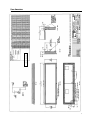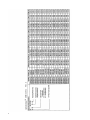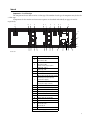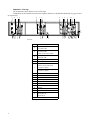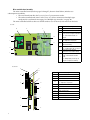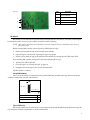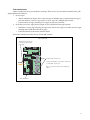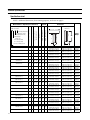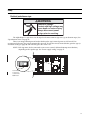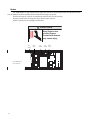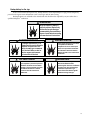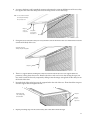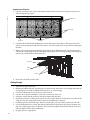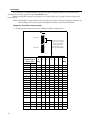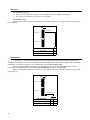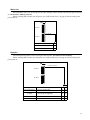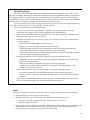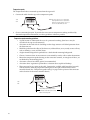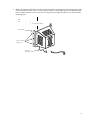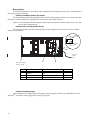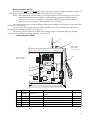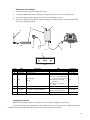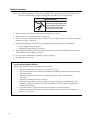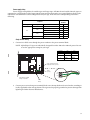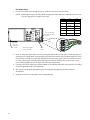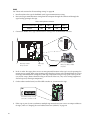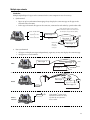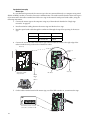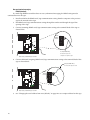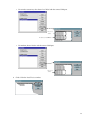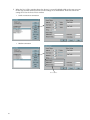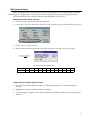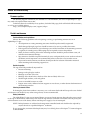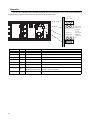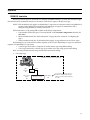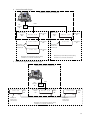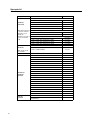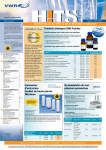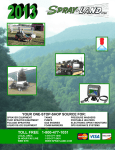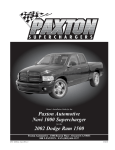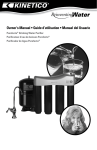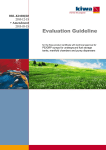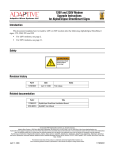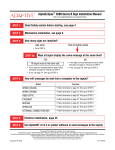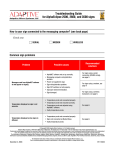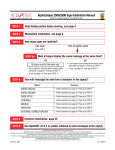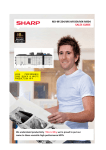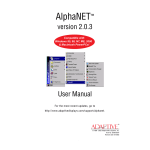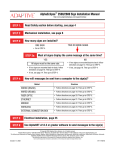Download AlphaEclipse™ 3500 Sign Installation Instructions
Transcript
AlphaEclipse™ 3500 Sign Installation Instructions ® (Go to http://www.adaptivedisplays.com/support/eclipse for the latest information.) Contents Introduction . . . . . . . . . . . . . . . . . . 1 Description. . . . . . . . . . . . . . . . . . . 2 External. . . . . . . . . . . . . . . . . . . . . . . . . . . 2 Case dimensions . . . . . . . . . . . . . . . . . . . 3 Internal . . . . . . . . . . . . . . . . . . . . . . . . . . . 5 Technical specifications . . . . . . . . 12 Specifications chart . . . . . . . . . . . . . . . . Temperature protection . . . . . . . . . . . . . . EMI compliance . . . . . . . . . . . . . . . . . . . Power-up information. . . . . . . . . . . . . . . 12 15 15 16 Safety. . . . . . . . . . . . . . . . . . . . . . 17 Electrical protection on signs . . . . . . . . . 17 Heaters . . . . . . . . . . . . . . . . . . . . . . . . . . 18 Backup battery for the sign . . . . . . . . . . . 19 Accessing internal components . . 20 Opening the sign . . . . . . . . . . . . . . . . . . 20 Closing the sign . . . . . . . . . . . . . . . . . . . 22 Introduction AlphaEclipse™ electronic signs provide highly-visible, exceptionally bright LED displays of up to four lines for outdoor communications. There are three options for networking from the computer: • A standard RS232 or RS485 wired interface • An optional modem • An optional wireless transceiver Full installation includes setting switches, mounting the sign, connecting power and serial/networking wiring, and setting up messaging software. All these functions are detailed in this manual. AlphaEclipse™ signs are designed for message programming using AlphaNET plus™ for Windows® messaging software, included with the sign. Basic information for messaging with AlphaNET plus™ is included in this manual. Configuring the sign. . . . . . . . . . . 23 Installation . . . . . . . . . . . . . . . . . . 28 Mounting instructions . . . . . . . . . . . . . . 28 AlphaEclipse™ sign . . . . . . . . . . . . . . 28 Temperature probe . . . . . . . . . . . . . . . 30 Modem (optional). . . . . . . . . . . . . . . . 32 Wireless transceivers (optional) . . . . . 33 Electrical connection. . . . . . . . . . . . . . . . 36 Power supply wiring. . . . . . . . . . . . . . 37 Temperature probe wiring . . . . . . . . . . 39 Table 1: Related documentation Document name AlphaNET plus™ for Windows® Part number Description 9701-0202 Windows® messaging software with ActiveX support Transceiver user’s manual 9711-6005A For transceiver installed in wireless models of AlphaEclipse™ signs Using an Infrared Message Loader with an AlphaEclipse™ outdoor sign Tech Memo 01-0004 Installing an infrared message loader at an AlphaEclipse™ sign and using it to transfer messages into the sign without a direct connection to a computer User Manual Networking options . . . . . . . . . . . 40 Single-sign networks . . . . . . . . . . . . . . . RS232 . . . . . . . . . . . . . . . . . . . . . . . . RS485 . . . . . . . . . . . . . . . . . . . . . . . . Multiple-sign networks. . . . . . . . . . . . . . Synchronized messaging . . . . . . . . . . Non-synchronized messaging . . . . . . 41 41 42 43 44 46 Messaging software setup . . . . . . 48 Basic setup with AlphaNET plus™1.4 . . . Setting the time and date on the sign . . . Setting a dimming time for a sign. . . . . . Setting message timing . . . . . . . . . . . . . 48 52 52 53 Service and troubleshooting . . . . 55 Firmware updates . . . . . . . . . . . . . . . . . . 55 Periodic maintenance . . . . . . . . . . . . . . . 55 Diagnostics. . . . . . . . . . . . . . . . . . . . . . . 56 Appendices . . . . . . . . . . . . . . . . . 57 RS485 EOL termination . . . . . . . . . . . . . 57 Spare parts list . . . . . . . . . . . . . . . . . . . . 60 © Copyright 2001 Adaptive Micro Systems, Inc. All rights reserved. Adaptive Micro Systems • 7840 North 86th Street • Milwaukee, WI 53224 USA • 414-357-2020 • 414-357-2029 (fax) • http://www.adaptivedisplays.com The following are trademarks of Adaptive Micro Systems: Adaptive, Alpha, AlphaNet plus, AlphaEclipse, AlphaPremiere, AlphaTicker, AlphaVision, AlphaVision InfoTracker, Automode, BetaBrite, BetaBrite Director, BetaBrite Messaging Software, Big Dot, PPD, Smart Alec, Solar, TimeNet The distinctive trade dress of this product is a trademark claimed by Adaptive Micro Systems, Inc. Due to continuing product innovation, specifications in this manual are subject to change without notice. 1 Revision date: 9/6/2001 9711-6001B Description External B A Front View D C Side View Back View E F F F G G G I H Item Notes A Door For 1- and 2-line models of 96 characters or greater and for all 3- and 4-line models, gas cylinders hold the open door in place and provide assistance in opening/lifting. B LED lens cover Polycarbonate lens cover in the front access cover is a replaceable item. C Locking latch Locks the sign closed. Requires key (included.) Number of latches will vary with the width of the sign. D Light-sensing photo cell Dims the sign’s display at sunset, for night operation. The default is 50% brightness. E Transceiver antenna access opening Access for antenna for optional wireless transceiver. F Signal and temperature probe opening Access for communication signals and temperature probe. Must be sealed with weather-proof conduit during installation. Holes are factory-sealed using hole plugs which must remain installed in unused holes. G Power line opening Access for electrical power. Must be sealed with weather-proof conduit during installation. H Fan covers Weather-resistant louvers allow air movement through the sign. Mounting support bars American Standard 6061-T6 extruded aluminum (ASTM B 308): 1- and 2-line models: 0.25” x 1.5” x 2.0” 3- and 4-line models: 0.375” x 3.0” x 2.0” I 2 Description Enlarged view of this table s shown on next page. Case dimensions 3 4 Internal Components – 1- or 2-line sign The components shown below are for a 2-line sign. The number of each type of component may be less for a 1-line sign. Components for the modem and transceiver options are described individually on pages 32 and 33 respectively. A B C D B C D E B F C G H I J Internal View B C D O B Item C D P O N M L K Description A Fan, exhaust, 120V or Fan, exhaust, 240V B Fan, internal, 120V or Fan, internal, 240V (Always on when sign has power) *C Heater strip, 120V or Heater strip, 240V D Power supply E Fan, intake F Micro controller board with Turbo-extender board on top. For master sign only. (See details on page 8.) Turbo-extender board. For slave sign only. (See details on pages 8 and 11.) G Transceiver antenna access opening H Signal and temperature probe opening I Light sensor J Power line opening K Sign communications terminal block L Power terminal block M On/Off switch and circuit breaker N EMI filter O Thermostat, over-temperature Thermostat, heater Thermostat, fan P Terminal block * Not all signs are equipped with heaters. 5 Components – 3-line sign The components shown below are for a 3-line sign. Components for the modem and transceiver options (Item O) are described individually on pages 32 and 33 respectively. A B C D B C D B C D E B C F G H A J H C D C D J H Internal View Item Description A Fan, exhaust, 120V or Fan, exhaust, 240V B Fan, internal, 120V or Fan, internal, 240V (Always on when sign has power) *C Heater strip, 120V or Heater strip, 240V D Power supply E Fan, intake F Master micro controller board with mini controller board on top (See details on page 8.) Slave micro controller board (See details on page 8.) G Transceiver antenna access opening H Signal and temperature probe opening I Light sensor J Power line opening K Power terminal block L On/Off switch and circuit breaker M Sign communications terminal block N EMI filter O Modem or transceiver (optional) P Thermostat, over-temperature Thermostat, heater Thermostat, fan * Not all signs are equipped with heaters. 6 C D P O N M L K J I Components – 4-line sign The components shown below are for a 4-line sign. Components for the modem and transceiver options (Item O) are described individually on pages 32 and 33 respectively. A B C D B C D B C D E B C F G H A H J B B C D C D J H B C D P O N M L K J I Internal View Item Description A Fan, exhaust, 120V or Fan, exhaust, 240V B Fan, internal, 120V or Fan, internal, 240V (Always on when sign has power) *C Heater strip, 120V or Heater strip, 240V D Power supply E Fan, intake F Master micro controller board with mini controller board on top (See details on page 8.) Slave micro controller board (See details on page 8.) G Transceiver antenna access opening H Signal and temperature probe opening I Light sensor J Power line opening K Power terminal block L On/Off switch and circuit breaker M Sign communications terminal block N EMI filter O Modem or transceiver (optional) P Thermostat, over-temperature Thermostat, heater Thermostat, fan * Not all signs are equipped with heaters. 7 Micro controller board assembly The micro controller board (listed on pages 5 through 7; shown in detail below) includes two subcomponent assemblies: • The serial board (item B in the Front view) has a 7-pin connector socket. • The turbo-extender board (item C in the Front view) allows connection of multiple signs configured for synchronous messaging. See “Multiple-sign networks” on page 40. The micro controller board has three sets of DIP switches: two on the end/side and one on the back. Front view Item B A A C B C D G D E H E F D G F H Description Micro controller board Serial board Turbo-extender board (semi-transparent in this view to show parts underneath.) See “Turbo-extender boards” on page 11. Diagnostic LEDs (4) See “Diagnostics” on page 56. Serial connector (RS232 and RS485) Reset button See “Configuring the sign” on page 23. Temperature probe connector (Located on micro controller board.) Battery, located on micro controller board, underneath turbo-extender board. See “Backup battery for the sign” on page 19 for replacement warning. Left side view A F O1 N C 2 3 4 5 6 7 8 9 10 O1 N B 2 3 4 5 6 7 8 9 10 D D Item G H I J E K 8 Description A Micro controller board B DIP switch 2 C DIP switch 1 D Diagnostic LEDs (4) See “Diagnostics” on page 56. E Reset button F Serial board G Serial connector (RS232 and RS485) H Turbo-extender board I Turbo-out socket J Turbo-in socket K DIP switch on Turbo-extender board Back view Item A B Description A Serial connector (RS232 and RS485) B DIP switch 1 C DIP switch 2 D DIP switch 3 C D DIP Switch 3 DIP Switch 3 is located on the back of the micro controller board. It can only be accessed by removing the board, which is only necessary in the unlikely event that it needs replacing. NOTE: DIP switches are factory-set and should not need to be changed. However, should they need to be reset, follow these steps. Before resetting DIP switches, remove power by following these steps: 1. Remove power from the sign at the external circuit breaker. 2. Open the sign as instructed in “Opening the sign” on page 20. 3. Remove power from the sign at the internal circuit breaker by turning the ON/OFF switch OFF. After resetting DIP switches, turn power back on by following these steps: 1. Turn the ON/OFF switch ON. 2. Close the sign as in “Closing the sign” on page 22. 3. Reapply power to the sign at the external circuit breaker. Set DIP switches as follows. Size of RAM (memory) This is set at the factory to correspond to the specific RAM chip installed in the sign. Do not change this without manufacturer or dealer authorization. ON DIP switch 3 1 2 3 4 5 6 7 8 910 ON Use switch 1 Size of RAM 1 128 K RAM Off 512 K RAM On Type of FLASH chip DIP switch number 2 is set at the factory to correspond to the specific FLASH chip installed in the sign. Do not change this without manufacturer or dealer authorization. 9 Channel refresh rate On all AlphaEclipse™ 3500 series signs, DIP switch number 3 should only be set to OFF. Sign height ] ON DIP switch 3 1 2 3 4 5 6 7 8 910 ON Use switches 4, 5, and 6 Sign height, in rows of LEDs 4 5 6 8 On Off Off 16 Off Off Off 24 Off On Off 32 On On Off 32 All other settings Sign length ] ON DIP switch 3 10 1 2 3 4 5 6 7 8 910 ON Use switches 7 to 10 Sign length, in columns 7 8 9 10 64 (Default) Off Off Off Off 80 Off On Off Off 96 Off Off On Off 112 Off On On Off 128 Off Off Off On 144 Off On Off On Turbo-extender boards Turbo-extender boards are pre-installed in each sign. There are two uses for turbo-extender boards, with slightly-different installations: 1. In slave signs • 2. Allows simultaneous display of the same message on multiple signs (“synchronized messages”) sent from the first (“master”) sign to other (“slave”) signs in a multiple-sign network. • Is connected to the sign’s internal power supply by separate wire leads. In all other (non-slave) signs (master, single, or non-synchronized message network) • Installed in a master sign (allowing messages to be sent to slave signs) or in other non-slave signs (sending data to LED driver boards in signs.) • Connected directly to the micro controller board. Each turbo-extender board has one set of turbo DIP switches. Turbo-extender board P5 P2 P7 P3 Separate wire leads on slave signs connected to the sign’s internal power supply P6 P1 P4 and P6: Turbo extender sockets Used when receiving data from other (master or slave) signs or sending data to any slave sign. 12345678 P4 Only one is used if this is the end sign in a multiple-sign network. Turbo (DIP) switches 11 Technical specifications Specifications chart NOTE: Additional dimensions, for mounting purposes, are shown on page 3. Input Current Model Numbers—AlphaEclipse™ 3500 Series 1.4” Pitch, 4 LEDs per pixel 3500-64 x 8 -R 1.4 30° 64 x 8 3501-64 x 8 -A 1.4 3501-64 x 8 -R 240 V @ 60 Hz (amperes) 120 V @ 60 Hz (amperes) LED Color x Height (pixel rows) Width (pixel columns) LED Lamp type (2 digit code) 0 0 = 30 degree lamp 0 1 = 70 degree lamp L LED Lamp viewing angle Red lamp/Amber lamp Width (Pixel Columns) x Height (Pixel Rows) 12 LxHxD Pitch (distance between pixels in inches) Model Number usage format: 35 00 -64 x 24 R/A Dimensions Mounting Dimensions MH Approx. Weight H MD Red 6.0 3.0 70° 64 x 8 Amber 6.0 3.0 1.4 70° 64 x 8 Red 6.0 3.0 3500-80 x 8 -R 1.4 30° 80 x 8 Red 6.5 3.3 3501-80 x 8 -A 1.4 70° 80 x 8 Amber 6.5 3.3 3501-80 x 8 -R 1.4 70° 80 x 8 Red 6.5 3.3 3500-96 x 8 -R 1.4 30° 96 x 8 Red 7.0 3.5 3501-96 x 8 -A 1.4 70° 96 x 8 Amber 7.0 3.5 3501-96 x 8 -R 1.4 70° 96 x 8 Red 7.0 3.5 3500-112 x 8 -R 1.4 30° 112 x 8 Red 8.5 4.3 3501-112 x 8 -A 1.4 70° 112 x 8 Amber 8.5 4.3 3501-112 x 8 -R 1.4 70° 112 x 8 Red 8.5 4.3 3500-128 x 8 -R 1.4 30° 128 x 8 Red 9.0 4.5 3501-128 x 8 -A 1.4 70° 128 x 8 Amber 9.0 4.5 3501-128 x 8 -R 1.4 70° 128 x 8 Red 9.0 4.5 3500-144 x 8 -R 1.4 30° 144 x 8 Red 9.5 4.8 3501-144 x 8 -A 1.4 70° 144 x 8 Amber 9.5 4.8 3501-144 x 8 -R 1.4 70° 144 x 8 Red 9.5 4.8 3500- 64 x 16 -R 1.4 30° 64 x 16 Red 9.0 4.5 3501- 64 x 16 -A 1.4 70° 64 x 16 Amber 9.0 4.5 D 97.8 x 18.31 x 5.06 (in) 248.8 x 46.5 x 12.9 (cm) 97.8 x 18.31 x 5.06 (in) 248.8 x 46.5 x 12.9 (cm) 97.8 x 18.31 x 5.06 (in) 248.8 x 46.5 x 12.9 (cm) 119.8 x 18.31 x 5.06 (in) 304.3 x 46.5 x 12.9 (cm) 119.8 x 18.31 x 5.06 (in) 304.3 x 46.5 x 12.9 (cm) 119.8 x 18.31 x 5.06 (in) 304.3 x 46.5 x 12.9 (cm) 141.8 x 18.31 x 5.06 (in) 360.2 x 46.5 x 12.9 (cm) 141.8 x 18.31 x 5.06 (in) 360.2 x 46.5 x 12.9 (cm) 141.8 x 18.31 x 5.06 (in) 360.2 x 46.5 x 12.9 (cm) 163.8 x 18.31 x 5.06 (in) 416.1 x 46.5 12.9 (cm) 163.8 x 18.31 x 5.06 (in) 416.1 x 46.5 12.9 (cm) 163.8 x 18.31 x 5.06 (in) 416.1 x 46.5 12.9 (cm) 185.8 x 18.31 x 5.06 (in) 471.9 x 46.5 x 12.9 (cm) 185.8 x 18.31 x 5.06 (in) 471.9 x 46.5 x 12.9 (cm) 185.8 x 18.31 x 5.06 (in) 471.9 x 46.5 x 12.9 (cm) 207.8 x 18.31 x 5.06 (in) 527.8 x 46.5 x 12.9 (cm) 207.8 x 18.31 x 5.06 (in) 527.8 x 46.5 x 12.9 (cm) 207.8 x 18.31 x 5.06 (in) 527.8 x 46.5 x 12.9 (cm) MH = 15 in (38.1 cm) MD = 7.5 in (19.1 cm) MH = 15 in (38.1 cm) MD = 7.5 in (19.1 cm) MH = 15 in (38.1 cm) MD = 7.5 in (19.1 cm) MH = 15 in (38.1 cm) MD = 7.5 in (19.1 cm) MH = 15 in (38.1 cm) MD = 7.5 in (19.1 cm) MH = 15 in (38.1 cm) MD = 7.5 in (19.1 cm) MH = 15 in (38.1 cm) MD = 7.5 in (19.1 cm) MH = 15 in (38.1 cm) MD = 7.5 in (19.1 cm) MH = 15 in (38.1 cm) MD = 7.5 in (19.1 cm) MH = 15 in (38.1 cm) MD = 7.5 in (19.1 cm) MH = 15 in (38.1 cm) MD = 7.5 in (19.1 cm) MH = 15 in (38.1 cm) MD = 7.5 in (19.1 cm) MH = 15 in (38.1 cm) MD = 7.5 in (19.1 cm) MH = 15 in (38.1 cm) MD = 7.5 in (19.1 cm) MH = 15 in (38.1 cm) MD = 7.5 in (19.1 cm) MH = 15 in (38.1 cm) MD = 7.5 in (19.1 cm) MH = 15 in (38.1 cm) MD = 7.5 in (19.1 cm) MH = 15 in (38.1 cm) MD = 7.5 in (19.1 cm) 140 (lbs) 63.5 (kg) 140 (lbs) 63.5 (kg) 140 (lbs) 63.5 (kg) 160 (lbs) 72.6 (kg) 160 (lbs) 72.6 (kg) 160 (lbs) 72.6 (kg) 190 (lbs) 86.2 (kg) 190 (lbs) 86.2 (kg) 190 (lbs) 86.2 (kg) 220 (lbs) 99.8 (kg) 220 (lbs) 99.8 (kg) 220 (lbs) 99.8 (kg) 240 (lbs) 108.9 (kg) 240 (lbs) 108.9 (kg) 240 (lbs) 108.9 (kg) 260 (lbs) 117.9 (kg) 260 (lbs) 117.9 (kg) 260 (lbs) 117.9 (kg) 97.8 x 29.31 x 5.06 (in) 248.8 x 74.4 x 12.9 (cm) 97.8 x 29.31 x 5.06 (in) 248.8 x 74.4 x 12.9 (cm) MH = 26 in (66.0 cm) MD = 7.5 in (19.1 cm) MH = 26 in (66.0 cm) MD = 7.5 in (19.1 cm) 185 (lbs) 83.9 (kg) 185 (lbs) 83.9 (kg) Input Current Model Numbers—AlphaEclipse™ 3500 Series LxHxD 1.4” Pitch, 4 LEDs per pixel Pitch (distance between pixels in inches) Model Number usage format: 35 00 -64 x 24 R/A 3501- 64 x 16 -R 1.4 70° 64 x 16 Red 9.0 4.5 3500-80 x 16 -R 1.4 30° 80 x 16 Red 11.0 5.5 3501-80 x 16 -A 1.4 70° 80 x 16 Amber 11.0 5.5 3501-80 x 16 -R 1.4 70° 80 x 16 Red 11.0 5.5 3500-96 x 16 -R 1.4 30° 96 x 16 Red 12.0 6.0 3500-96 x 16 -A 1.4 70° 96 x 16 Amber 12.0 6.0 3500-96 x 16 -R 1.4 70° 96 x 16 Red 12.0 6.0 3500-112 x 16 -R 1.4 30° 112 x 16 Red 14.5 7.3 3501-112 x 16 -A 1.4 70° 112 x 16 Amber 14.5 7.3 3501-112 x 16 -R 1.4 70° 112 x 16 Red 14.5 7.3 3500-128 x 16 -R 1.4 30° 128 x 16 Red 16.5 8.3 3501-128 x 16 -A 1.4 70° 128 x 16 Amber 16.5 8.3 3501-128 x 16 -R 1.4 70° 128 x 16 Red 16.5 8.3 3500-144 x 16 -R 1.4 30° 144 x 16 Red 17.5 8.8 3501-144 x 16 -A 1.4 70° 144 x 16 Amber 17.5 8.8 3501-144 x 16 -R 1.4 70° 144 x 16 Red 17.5 8.8 3500-64 x 24 -R 1.4 30° 64 x 24 Red 12.0 6.0 3501-64 x 24 -A 1.4 70° 64 x 24 Amber 12.0 6.0 3501-64 x 24 -R 1.4 70° 64 x 24 Red 12.0 6.0 3500-80 x 24 -R 1.4 30° 80 x 24 Red 13.5 6.8 3501-80 x 24 -A 1.4 70° 80 x 24 Amber 13.5 6.8 3501-80 x 24 -R 1.4 70° 88 x 24 Red 13.5 6.8 3500-96 x 24 -R 1.4 30° 96 x 24 Red 15.0 7.5 3501-96 x 24 -A 1.4 70° 96 x 24 Amber 15.0 7.5 240 V @ 60 Hz (amperes) 120 V @ 60 Hz (amperes) LED Color x Height (pixel rows) Width (pixel columns) LED Lamp type (2 digit code) 0 0 = 30 degree lamp 0 1 = 70 degree lamp L LED Lamp viewing angle Red lamp/Amber lamp Width (Pixel Columns) x Height (Pixel Rows) Dimensions Mounting Dimensions MH Approx. Weight H MD D 97.8 x 29.31 x 5.06 (in) 248.8 x 74.4 x 12.9 (cm) 119.8 x 29.31 x 5.06 (in) 304.3 x 74.4 x 12.9 (cm) 119.8 x 29.31 x 5.06 (in) 304.3 x 74.4 x 12.9 (cm) 119.8 x 29.31 x 5.06 (in) 304.3 x 74.4 x 12.9 (cm) 141.8 x 29.31 x 5.06 (in) 360.2 x 74.4 x 12.9 (cm) 141.8 x 29.31 x 5.06 (in) 360.2 x 74.4 x 12.9 (cm) 141.8 x 29.31 x 5.06 (in) 360.2 x 74.4 x 12.9 (cm) 163.8 x 29.31 x 5.06 (in) 416.1 x 74.4 x 12.9 (cm) 163.8 x 29.31 x 5.06 (in) 416.1 x 74.4 x 12.9 (cm) 163.8 x 29.31 x 5.06 (in) 416.1 x 74.4 x 12.9 (cm) 185.8 x 29.31 x 5.06 (in) 471.9 x 74.4 x 12.9 (cm) 185.8 x 29.31 x 5.06 (in) 471.9 x 74.4 x 12.9 (cm) 185.8 x 29.31 x 5.06 (in) 471.9 x 74.4 x 12.9 (cm) 207.8 x 29.31 x 5.06 (in) 527.8 x 74.4 x 12.9 (cm) 207.8 x 29.31 x 5.06 (in) 527.8 x 74.4 x 12.9 (cm) 207.8 x 29.31 x 5.06 (in) 527.8 x 74.4 x 12.9 (cm) MH = 26 in (66.0 cm) MD = 7.5 in (19.1 cm) MH = 26 in (66.0 cm) MD = 7.5 in (19.1 cm) MH = 26 in (66.0 cm) MD = 7.5 in (19.1 cm) MH = 26 in (66.0 cm) MD = 7.5 in (19.1 cm) MH = 26 in (66.0 cm) MD = 7.5 in (19.1 cm) MH = 26 in (66.0 cm) MD = 7.5 in (19.1 cm) MH = 26 in (66.0 cm) MD = 7.5 in (19.1 cm) MH = 26 in (66.0 cm) MD = 7.5 in (19.1 cm) MH = 26 in (66.0 cm) MD = 7.5 in (19.1 cm) MH = 26 in (66.0 cm) MD = 7.5 in (19.1 cm) MH = 26 in (66.0 cm) MD = 7.5 in (19.1 cm) MH = 26 in (66.0 cm) MD = 7.5 in (19.1 cm) MH = 26 in (66.0 cm) MD = 7.5 in (19.1 cm) MH = 26 in (66.0 cm) MD = 7.5 in (19.1 cm) MH = 26 in (66.0 cm) MD = 7.5 in (19.1 cm) MH = 26 in (66.0 cm) MD = 7.5 in (19.1 cm) 185 (lbs) 83.9 (kg) 220 (lbs) 99.8 (kg) 220 (lbs) 99.8 (kg) 220 (lbs) 99.8 (kg) 250 (lbs) 113.4 (kg) 250 (lbs) 113.4 (kg) 250 (lbs) 113.4 (kg) 285 (lbs) 129.3 (kg) 285 (lbs) 129.3 (kg) 285 (lbs) 129.3 (kg) 320 (lbs) 145.2 (kg) 320 (lbs) 145.2 (kg) 320 (lbs) 145.2 (kg) 355 (lbs) 161.0 (kg) 355 (lbs) 161.0 (kg) 355 (lbs) 161.0 (kg) 98.5 x 40.0 x 5.06 (in) 250.2 x 101.6 x 12.9 (cm) 98.5 x 40.0 x 5.06 (in) 250.2 x 101.6 x 12.9 (cm) 98.5 x 40.0 x 5.06 (in) 250.2 x 101.6 x 12.9 (cm) 120.5 x 40.0 x 5.06 (in) 304.3 x 101.6 x 12.9 (cm) 120.5 x 40.0 x 5.06 (in) 304.3 x 101.6 x 12.9 (cm) 120.5 x 40.0 x 5.06 (in) 304.3 x 101.6 x 12.9 (cm) 142.5 x 40.0 x 5.06 (in) 362.0 x 101.6 x 12.9 (cm) 142.5 x 40.0 x 5.06 (in) 362.0 x 101.6 x 12.9 (cm) MH = 37 in (94 cm) MD = 8.5 in (21.6 cm) MH = 37 in (94 cm) MD = 8.5 in (21.6 cm) MH = 37 in (94 cm) MD = 8.5 in (21.6 cm) MH = 37 in (94 cm) MD = 8.5 in (21.6 cm) MH = 37 in (94 cm) MD = 8.5 in (21.6 cm) MH = 37 in (94 cm) MD = 8.5 in (21.6 cm) MH = 15 in (38.1 cm) MD = 8.5 in (21.6 cm) MH = 37 in (94 cm) MD = 8.5 in (21.6 cm) 440 (lbs) 199.6 (kg) 440 (lbs) 199.6 (kg) 440 (lbs) 199.6 (kg) 465 (lbs) 210.9 (kg) 465 (lbs) 210.9 (kg) 465 (lbs) 210.9 (kg) 485 (lbs) 220 (kg) 485 (lbs) 220 (kg) 13 Input Current Model Numbers—AlphaEclipse™ 3500 Series 1.4” Pitch, 4 LEDs per pixel 3501-96 x 24 -R 1.4 70° 96 x 24 Red 15.0 7.5 3500-112 x 24 -R 1.4 30° 112 x 24 Red 19.0 9.5 3501-112 x 24 -A 1.4 70° 112 x 24 Amber 19.0 9.5 3501-112 x 24 -R 1.4 70° 112 x 24 Red 19.0 9.5 3500-128 x 24 -R 1.4 30° 128 x 24 Red 20.5 10.3 3501-128 x 24 -A 1.4 70° 128 x 24 Amber 20.5 10.3 3501-128 x 24 -R 1.4 70° 128 x 24 Red 20.5 10.3 3500- 64 x 32 -R 1.4 30° 64 x 32 Red 14.0 7.0 3501- 64 x 32 -A 1.4 70° 64 x 32 Amber 14.0 7.0 3501- 64 x 32 -R 1.4 70° 64 x 32 Red 14.0 7.0 3500-80 x 32 -R 1.4 30° 80 x 32 Red 16.0 8.0 3501-80 x 32 -A 1.4 70° 80 x 32 Amber 16.0 8.0 3501-80 x 32 -R 1.4 70° 80 x 32 Red 16.0 8.0 3500-96 x 32 -R 1.4 30° 96 x 32 Red 18.0 9.0 3500-96 x 32 -A 1.4 70° 96 x 32 Amber 18.0 9.0 3500-96 x 32 -R 1.4 70° 96 x 32 Red 18.0 9.0 3500-112 x 32 -R 1.4 30° 112 x 32 Red 22.5 11.3 3501-112 x 32 -A 1.4 70° 112 x 32 Amber 22.5 11.3 3501-112 x 32 -R 1.4 70° 112 x 32 Red 22.5 11.3 3500-128 x 32 -R 1.4 30° 128 x 32 Red 24.0 12.0 3501-128 x 32 -A 1.4 70° 128 x 32 Amber 24.0 12.0 3501-128 x 32 -R 1.4 70° 128 x 32 12.0 240 V @ 60 Hz (amperes) 120 V @ 60 Hz (amperes) LED Color x Height (pixel rows) Width (pixel columns) LED Lamp type (2 digit code) 0 0 = 30 degree lamp 0 1 = 70 degree lamp L LED Lamp viewing angle Red lamp/Amber lamp Width (Pixel Columns) x Height (Pixel Rows) 14 LxHxD Pitch (distance between pixels in inches) Model Number usage format: 35 00 -64 x 24 R/A Dimensions Mounting Dimensions MH Approx. Weight H MD Red 24.0 D 142.5 x 40.0 x 5.06 (in) 362.0 x 101.6 x 12.9 (cm) 164.5 x 40.0 x 5.06 (in) 417.8 x 101.6 x 12.9 (cm) 164.5 x 40.0 x 5.06 (in) 417.8 x 101.6 x 12.9 (cm) 164.5 x 40.0 x 5.06 (in) 417.8 x 101.6 x 12.9 (cm) 186.5 x 40.0 x 5.06 (in) 473.7 x 101.6 x 12.9 (cm) 186.5 x 40.0 x 5.06 (in) 473.7 x 101.6 x 12.9 (cm) 186.5 x 40.0 x 5.06 (in) 473.7 x 101.6 x 12.9 (cm) MH = 37 in (94 cm) MD = 8.5 in (21.6 cm) MH = 37 in (94 cm) MD = 8.5 in (21.6 cm) MH = 15 in (38.1 cm) MD = 8.5 in (21.6 cm) MH = 37 in (94 cm) MD = 8.5 in (21.6 cm) MH = 37 in (94 cm) MD = 8.5 in (21.6 cm) MH = 37 in (94 cm) MD = 8.5 in (21.6 cm) MH = 37 in (94 cm) MD = 8.5 in (21.6 cm) 485 (lbs) 220 (kg) 515 (lbs) 233.6 (kg) 515 (lbs) 233.6 (kg) 515 (lbs) 233.6 (kg) 535 (lbs) 242.7 (kg) 535 (lbs) 242.7 (kg) 535 (lbs) 242.7 (kg) 98.5 x 51.0 x 5.06 (in) 250.2 x 129.5 x 12.9 (cm) 98.5 x 51.0 x 5.06 (in) 250.2 x 129.5 x 12.9 (cm) 98.5 x 51.0 x 5.06 (in) 250.2 x 129.5 x 12.9 (cm) 120.5 x 51.0 x 5.06 (in) 306.1 x 129.5 x 12.9 (cm) 120.5 x 51.0 x 5.06 (in) 306.1 x 129.5 x 12.9 (cm) 120.5 x 51.0 x 5.06 (in) 306.1 x 129.5 x 12.9 (cm) 142.5 x 51.0 x 5.06 (in) 362.0 x 129.5 x 12.9 (cm) 142.5 x 51.0 x 5.06 (in) 362.0 x 129.5 x 12.9 (cm) 142.5 x 51.0 x 5.06 (in) 362.0 x 129.5 x 12.9 (cm) 164.5 x 51.0 x 5.06 (in) 417.8 x 129.5 x 12.9 (cm) 164.5 x 51.0 x 5.06 (in) 417.8 x 129.5 x 12.9 (cm) 164.5 x 51.0 x 5.06 (in) 417.8 x 129.5 x 12.9 (cm) 186.5 x 51.0 x 5.06 (in) 473.7 x 129.5 x 12.9 (cm) 186.5 x 51.0 x 5.06 (in) 473.7 x 129.5 x 12.9 (cm) 186.5 x 51.0 x 5.06 (in) 473.7 x 129.5 x 12.9 (cm) MH = 48 in (121.9 cm) MD = 8.5 in (21.6 cm) MH = 48 in (121.9 cm) MD = 8.5 in (21.6 cm) MH = 48 in (121.9 cm) MD = 8.5 in (21.6 cm) MH = 48 in (121.9 cm) MD = 8.5 in (21.6 cm) MH = 48 in (121.9 cm) MD = 8.5 in (21.6 cm) MH = 48 in (121.9 cm) MD = 8.5 in (21.6 cm) MH = 48 in (121.9 cm) MD = 8.5 in (21.6 cm) MH = 48 in (121.9 cm) MD = 8.5 in (21.6 cm) MH = 48 in (121.9 cm) MD = 8.5 in (21.6 cm) MH = 48 in (121.9 cm) MD = 8.5 in (21.6 cm) MH = 48 in (121.9 cm) MD = 8.5 in (21.6 cm) MH = 48 in (121.9 cm) MD = 8.5 in (21.6 cm) MH = 48 in (121.9 cm) MD = 8.5 in (21.6 cm) MH = 48 in (121.9 cm) MD = 8.5 in (21.6 cm) MH = 48 in (121.9 cm) MD = 8.5 in (21.6 cm) 480 (lbs) 217.7 (kg) 480 (lbs) 217.7 (kg) 480 (lbs) 217.7 (kg) 505 (lbs) 229.1 (kg) 505 (lbs) 229.1 (kg) 505 (lbs) 229.1 (kg) 535 (lbs) 242.7 (kg) 535 (lbs) 242.7 (kg) 535 (lbs) 242.7 (kg) 560 (lbs) 254 (kg) 560 (lbs) 254 (kg) 560 (lbs) 254 (kg) 590 (lbs) 267.6 (kg) 590 (lbs) 267.6 (kg) 590 (lbs) 267.6 (kg) Temperature protection Cold protection • At or below 4° C (40° F), internal heater strips are switched on. Air warmed by the heater strips is blown by the fans throughout the enclosure. If the temperature rises to or above 16° C (60° F), then the internal heaters and fans turn off. Heat protection • At or above 30° C (85° F), cooling fans are switched on by thermostatic controls. If the temperature drops to 20° C (67° F), then the cooling fans are turned off. • At or above 70° C (158° F), auto-dimming occurs. This means that the LED output from the sign is forced into a 50% reduced power mode, effectively dimming the brightness of LED output by about 50%. If the temperature falls to 65° C (149° F), then auto-dimming stops. • At or above 80° C (176° F), the sign automatically shuts down to protect against damage. If the temperature falls to 75° C (167° F) or less, the sign resumes operation in auto-dim mode (i.e., 50% brightness) as described above. NOTE: Take into account the effects of ambient temperature when evaluating mounting locations for the sign. You should always maintain recommended clearance distances around the sign (shown “Mounting instructions” on page 28) and avoid poorly-ventilated mounting locations that could be subject to radiation, convection, conduction or other thermal transfer effects. EMI compliance This equipment has been tested and found to comply with the limits for a Class A digital device, pursuant to Part 15 of the FCC Rules. These limits are designed to provide reasonable protection against harmful interference when the equipment is operated in a commercial environment. This equipment generates, uses, and can radiate radio frequency energy and, if not installed and used in accordance with installation guidelines, may cause harmful interference to radio communications. Operation of this equipment in a residential area is likely to cause harmful interference, in which case the user will be required to correct the interference at his own expense. 15 Power-up information When the sign is powered up, it displays this information: Sequence Typical display 1 11605001d Number of the main firmware 2 OUTDOOR Type of sign 3 064x24 4 SER ADDR 00 HEX Serial address assigned to the sign 5 SER. DATA 9600, 8n1 Serial data format (baud rate, number of bits, parity, number of stop bits) PERF REV Number and revision of the peripheral firmware 6 Meaning Size of the sign, in columns and rows 11604001D0108 Number and revision of the custom programmable logic device 7 FPGA REV 26111601 1.5 8 RAM 1 RAM 128K 9 1:22 AM MON. 10 1/1/01 11 CHK FLASH FLASH OK Check for status of “flash” memory 12 LO = 15FF HI = DD05 Low and high checksums for “flash” memory Type and size of RAM installed Time and day of the week set in the sign Date set in the sign After displaying all power-up information, the sign displays normal running messages. 16 Safety Electrical protection on signs WARNING Hazardous voltage. Contact with high voltage may cause death or serious injury. Always disconnect power to sign prior to servicing. The AlphaEclipse™ sign draws 8 to 15 amps for the most common sign sizes (up to about 24 amps.) See “Specifications chart” on page 12. There is an integral 20-amp circuit breaker built into the sign’s internal power on/off switch. If an overcurrent fault occurs, the switch automatically turns off. To reset the switch/circuit breaker, open the sign (as described starting on page 20) and manually press the switch “on”. NOTE: Each sign must also be connected to one or two external, dedicated 20-amp circuit breakers, depending on the specific sign. See “Power supply wiring” on page 37. ON OFF Internal 20-amp circuit breaker is located behind the ON/OFF switch. 17 Heaters The AlphaEclipse™ sign includes heater strips that activate in cooler temperatures and therefore can be hot. In addition, brackets and other metal near the heater strips can get hot. Each heater strip has a fan for air circulation, and there also are exhaust fans. Exercise caution when working near these heater strips and fans. NOTE: Not all units are equipped with heaters. CAUTION Keep fingers clear of strip heaters. Contact with heaters may cause injury. Fans, internal 2-line AlphaEclipse™ sign is shown here 18 Heater strip Fan, exhaust Fan, internal Heater strip Backup battery for the sign In the event of short-term power loss, backup batteries in the AlphaEclipse™ sign provide temporary power for the sign to retain information such as messages and the time setting. Backup batteries are soldered to the main board and should not be replaced by anyone other than a qualified Adaptive® technician. WARNING Danger of explosion if battery is incorrectly replaced. Replace only with the same or equivalent type recommended by the manufacturer. Dispose of used batteries according to the manufacturer's instructions. AVERTISSEMENT Il y a danger d'explosion s'il y a un remplacement incorrect de la batterie. Remplacer uniquement avec une batterie du meme type recommande par le fabricant. Mettre au rebut les batteries usagees conformement aux instructions du fabricant. AVVERTENZA La sostituzione errata della batteria può comportare il pericolo di esplosione. Sostituire unicamente con una batteria identica o di tipo equivalente consigliata dal fabbricante. Eliminare le batterie scariche in base alle istruzioni del fabbricante. ADVERTENCIA Existe el peligro de explosión si la batería se reemplaza incorrectamente. Reemplácela sólo con el mismo tipo de batería o uno equivalente recomendado por el fabricante. Deseche las baterías usadas de acuerdo con las instrucciones del fabricante. WARNUNG Bei einem nicht vorschriftsgemäßen Austausch der Batterie besteht Explosionsgefahr. Nur durch eine Batterie des gleichen oder eines gleichwertigen, vom Hersteller empfohlenen Typs ersetzen. Gebrauchte Batterien gemäß Herstelleranweisung entsorgen. 19 Accessing internal components Opening the sign Cautions when opening and closing the sign Because of the size and weight of the sign’s door, caution must be used when opening the sign. Follow these guidelines when opening the sign: • • • • • • Do not open the sign when winds could cause loss of control. Use as many people as needed when opening the sign. Two or more people may be needed depending on the size of the sign and environmental conditions. Stand away from the front of the sign when opening it, so you are not knocked off balance by the swing of the door. Gas shocks, if installed, may open the door more quickly than expected, especially on smaller signs. Be sure to use the safety bar as well as the prop rods and the safety lock for each prop rod. Be careful with the door after disengaging the prop rods when closing the sign, especially in windy conditions. WARNING Possible fall hazard. Remain clear of access door when opening. Install safety bar when door is open. Opening the door 1. Disconnect power to the sign. 2. Use the locking latch key to unlock and open the latches along the lower edge of the front door. Front view of the case NOTE: The number of locking latches will vary with the width of the sign. Locking latches 90° Locking latch, closed, with key inserted 3. Turn key 90° to the left to release initial lock tension. 180° Turn key 180° to the left, to fully unlock the case Standing away from the front of the unit, lift the door upward. Gas shocks inside the sign assist the lifting motion and help to hold the door in the open, self-suspended position. NOTE 1: With extra-wide signs, you may need one person at each end of the sign to open the sign. NOTE 2: Gas shocks, if installed, may open the door more quickly than expected, especially on smaller signs. 20 4. As soon as the door is self-suspended, unscrew and remove the wing nut holding one of the two safety bars against the side of the door panel. Save the wing nut for use in a later step. NOTE: You must unlatch and install each safety bar immediately after opening the door. Wing nut, shown on storage bolt 5. Safety bar in stored position inside the door. Gas shocks Swing the loose end of the safety bar away from the side of the front of the case and downward to the outside of the body of the case. Inside view of the case, showing safety bar swung down Safety bar 6. There is a support bolt for locking the safety bar onto the side of the case. The support bolt has a protective/safety plastic sleeve on it. Remove the sleeve and save for use after closing the sign. You may wish to store the sleeve by temporarily sliding it onto the empty storage bolt for the safety bar on the inside of the door. 7. Insert the hole of the safety bar over the support bolt in the side of the case. Then thread the wing nut onto the support bolt and tighten the nut. Outside view of the case, showing safety bar locked down 8. Safety bar Wing nut, shown on support bolt Repeat preceding steps for the second safety bar at the other end of the sign. 21 Supporting the LED boards 1. Unscrew and remove the screws at the bottom of the internal vertical rails. Keep the screws for use when closing the sign again. LED boards Vertical rails Bottom rail Rail screws 2. Carefully lift the LED boards, holding the vertical rails whenever possible. Cable stops and/or Gas shocks prevent opening the sign too far. In some 3- and 4- line signs, there are gas shocks to help open the door. 3. There is at least one prop bar attached to the underside of the LED board rails. Always support the LED boards with the prop bar(s) by unhooking each prop bar from its storage clamp and inserting the end into the available hole in the bottom rail. LED boards Vertical rails Prop bars 4. Be sure the ON/OFF switch is OFF. Closing the sign 1. 2. 3. 4. 5. 6. 7. 8. 9. 22 Turn the ON/OFF switch ON. Holding the LED board rails, fold the prop bars back into the front of the case, hooking them onto the storage clips. Do not hold the LED boards themselves, to avoid damage. Lower the LED boards and screw the rail screws back in. Unscrew the wing nuts locking the safety bars on each side of the case. Swing the safety bar back up into its storage location within the door. Replace the protective/safety plastic sleeves onto the support bolts on the side of the case. Thread the wing nuts onto the storage bolts for the safety bar and tighten the wing nuts. Carefully lower the door of the sign. With extra-wide signs, you may need one person at each end. Use the locking latch key to close and lock the locking latches along the lower edge of the door. (See Step 2 for “Opening the door” for details.) You may need to tighten all the latches almost all the way and then tighten all the latches completely. Re-apply power as appropriate. Configuring the sign Signs are fully configured at the factory, however, before installing a sign, you may want to change one or more of the sign’s settings by changing DIP switches inside the sign. To access and change DIP switches, follow these steps: DIP switch access 1. Remove power from the sign at the external circuit breaker. 2. Open the sign as instructed in “Opening the sign” on page 20. 3. Remove power from the sign at the internal circuit breaker by turning the ON/OFF switch OFF. 4. See the applicable section to make changes in the following: • Serial address (See page 24.) Default is: zero. • Baud rate (See page 25.) Default is: 9600. • Data format (See page 26.) Default is: 8N1. • EOL termination (See page 26.) Default is: Off. • Memory clear (See page 27.) Default is: Off. • Diagnostics (See page 27.) Default is: Run normally. 5. Turn the ON/OFF switch ON. 6. Close the sign as in “Closing the sign” on page 22. 7. Reapply power to the sign at the external circuit breaker. 23 Serial address A serial address is a number from 0 to 127 given to a sign to uniquely identify it on a network so that messages can be sent to a particular sign. The default is zero. Before resetting DIP switches, turn off power as in “DIP switch access” on page 23. After resetting, turn power back on. NOTE: AlphaEclipse™ signs with the transceiver option are factory-set for point-to-point installation, not for networking. If you need a point-to-multipoint installation, contact your distributor. Changing the serial address from zero (default) 1. Change the DIP switches from zero to a different number, using this table: ON ON DIP switch 1 Serial Address (The Hex number is shown on sign.) 2 3 4 5 6 7 (MSB) Decimal Hex 0 (default) 00 (default) Off Off Off Off Off Off Off 1 01 On Off Off Off Off Off Off 2 02 Off On Off Off Off Off Off 3 03 On On Off Off Off Off Off 4 04 Off Off On Off Off Off Off 5 05 On Off On Off Off Off Off 6 06 Off On On Off Off Off Off 7 07 On On On Off Off Off Off 8 08 Off Off Off On Off Off Off 9 09 On Off Off On Off Off Off 10 0A Off On Off On Off Off Off 11 0B On On Off On Off Off Off 12 0C Off Off On On Off Off Off 13 0D On Off On On Off Off Off 14 0E Off On On On Off Off Off . . . . . . . . . . . . . . . . . . . . . . . . 24 1 (LSB) DIP switches 1 through 7 are used to set the serial address in binary format. Switch 1 is the Least Significant Bit (LSB) and switch 7 is the Most Significant Bit (MSB). 1 2 3 4 5 6 7 8 910 DIP switch 2 1 2 3 4 5 6 7 8 910 ON 125 7D On Off On On On On On 126 7E Off On On On On On On 127 7F On On On On On On On 2. Reset the power. After changing DIP switches for a serial address, the change takes effect only after the power has been reset. To reset the power, do either of the following: • • Turn the power On/Off switch off and back on. Press the reset button, labeled SW4 on the lower left end of the micro controller board. The micro controller board is shown in the diagram on page 8. Changing the address to another number After setting the serial address to a value other than zero, you can change that address to a different value – other than zero – by changing the DIP switches again and resetting power. Changing the address back to zero To change the serial address back to zero, you must follow all these steps: 1. Set the serial address DIP switches all to zero. 2. Reset the power as in step 2 above. 3. Send an Alpha® Protocol command to set the address to zero. Refer to the Alpha® Sign Communications Protocol manual for details. Baud rate Baud rate is the speed at which data is sent to and from a sign. The default is 9600. Before resetting DIP switches, turn off power as in “DIP switch access” on page 23. After resetting, turn power back on. ON ON DIP switch 1 1 2 3 4 5 6 7 8 910 DIP switch 2 1 2 3 4 5 6 7 8 910 ON Use switches 3, 4, and 5 Baud rate 3 4 5 9600 (Default) Off Off Off 1200 On Off Off 2400 Off On Off 4800 On On Off 9600 Off Off On 19200 On Off On 38400 Off On On Not used (Defaults to 9600) On On On 25 Data format The data format is either: • 8N1, stands for 8 data bits, no parity, and 1 stop bit. (This is the “EZ95” data format.) • 7E2, stands for 7 data bits, even parity, and 2 stop bits The default is 8N1. Before resetting DIP switches, turn off power as in “DIP switch access” on page 23. After resetting, turn power back on. ON ON DIP switch 1 Use switch 8 1 2 3 4 5 6 7 8 910 DIP switch 2 1 2 3 4 5 6 7 8 910 ON Data format 8 8N1 (default) Off 7E2 On EOL termination A sign that is at the end of an RS485 sign network needs its End-of-line (EOL) termination set to ON. Therefore, even if there is only one sign, EOL termination should be set to ON for the last sign. EOL termination should be set to OFF for any signs in the middle of the network. The default is OFF. For an overview of EOL termination, see “Appendices” on page 57. For more information on EOL termination of an RS485 network, see the Network Configurations manual, PN 9708-8046. Before resetting DIP switches, turn off power as in “DIP switch access” on page 23. After resetting, turn power back on. ON ON DIP switch 1 26 1 2 3 4 5 6 7 8 910 DIP switch 2 1 2 3 4 5 6 7 8 910 ON Use switches 1 and 2 EOL termination 1 2 OFF (default) Off Off ON On On Memory clear When Memory clear is on, all messages in the sign’s memory will be cleared each time the sign is powered on. The default is Memory clear off. Before resetting DIP switches, turn off power as in “DIP switch access” on page 23. After resetting, turn power back on. ON ON DIP switch 1 1 2 3 4 5 6 7 8 910 DIP switch 2 1 2 3 4 5 6 7 8 910 ON Use switch 10 Memory clear 10 Memory clear off (default)) Off Memory clear on On Diagnostics Several diagnostic options can be set using the DIP switches. The default is Run normally. Before resetting DIP switches, turn off power as in “DIP switch access” on page 23. After resetting, turn power back on. ON ON DIP switch 1 Diagnostic Run normally (default) Use switches 9 and 10 1 2 3 4 5 6 7 8 910 DIP switch 2 1 2 3 4 5 6 7 8 910 ON Description 9 10 Normal messaging enabled. Off Off Test pattern Cycles through several test patterns, to test for unlit LEDs and other irregularities. On Off LED test mode All LEDs are lit, to test for uniform LED display. Off On Not used On On N/A 27 Installation Mounting instructions AlphaEclipse™ sign WARNING Possible crush hazard. Mounting system must be able to safely support the unit's weight. Otherwise the unit may fall, causing serious injury or death. Specific guidelines for installing the AlphaEclipse™ sign are listed on page 29. Sample lifting bolt (to be used only at time of installation) Mounting support bar (upper) Fan cover 1.5 inches Mounting support bar (lower) 28 There may be more than one fan/cover. Allow 1.5 in. minimum clearance below each fan cover. Sample mounting structure Sign mounting guidelines The design of the mounting structure/system depends on the mounting methods, as well as on the sign’s size and weight. The design is critical and should be done only by a qualified individual/organization. The mounting height of the sign and potential wind conditions are also critical factors. It is the customer’s responsibility to ensure that the structure and mounting system are adequate. Adaptive is not responsible for the installation or the structural integrity of mounting structures done by others. It is the responsibility of the installer to ensure that the mounting system and hardware are capable of supporting the sign and that they comply with all locally-applicable codes and regulations. Follow these guidelines when installing the sign: • Consult with a professional sign installer to determine the proper mounting system and installation and to comply with all locally-applicable codes and regulations. • Only the factory-installed mounting support bars are to be used for mounting. Mounting to any other parts of the sign will void the warranty. • Drill holes as needed only in the mounting support bars for fasteners. Follow these guidelines for structural integrity: – – – • Drill only the minimum number of holes necessary. Drilling any holes in the sign housing will void the warranty. The distance from center line of the mounting bolt to the outside edge of the mounting support bars should not be less than two times the diameter of the bolt. – To prevent bi-metal corrosion, installation should provide for isolation of dissimilar materials when mounting to the mounting support bars. Lifting bolts should be used solely for the purpose of easing the installation process. – • Lifting bolts are not to be used for permanently hanging or mounting the sign. Remove the lifting bolts after installation. – Holes are provided for lifting bolts in the upper mounting support bar. – A spreader bar should be used to maintain a vertical force on each lifting bolt to avoid dangerous lateral force to the bolts. Follow these guidelines when fastening the sign to the specific mounting structure: – – • The unit must be mounted utilizing both upper and lower mounting support bars. Fasteners are to be supplied by the installer according to the needs of the specific mounting structure. Allow 1.5 in. (4 cm) minimum clearance below fan covers to permit adequate circulation of air flow for cooling and heating. Fans should not be obstructed in any way. Conduit Separate 3/4” conduits must be run to the sign for power and for sign communications connections. 1. Install conduit for power to the power line opening. 2. Install conduit to the sign communications and Temperature Probe opening if you: 3. • mount the Control Box outside of the sign’s case for easier access, and/or • install the Temperature Probe. If there are two or more signs in a master-slave configuration, install a junction into the conduit for the sign communications and Temperature Probe at the master sign. Then install conduit from the junction to the slave sign(s) for the sign communications wiring. 29 Temperature probe The Temperature Probe is mounted separate from the sign itself. 1. Connect the cable from the sign to the temperature probe. Side view 2. NOTE: The style of the case for your Temperature Probe may differ from the one pictured here. However, its operation and the connector on the end of the cable will be the same. Choose a mounting location. To provide the most accurate temperature reading unaffected by abnormal temperature fluctuations, use these guidelines whenever possible. Temperature probe mounting guidelines • A good location is underneath the eaves of a protected overhang. (Roof eaves may be accessible if the sign is wall-mounted.) • A location on the north side of a building or other large structure will afford protection from the afternoon sun. • Shield the probe from the effect of the direct sun, reflected heat, or any nearby sources of heat, such as chimneys, vents, or HVAC ducts. • A light-colored background is preferable to a dark-colored mounting background. • Choose a location where air movement is not restricted by nearby walls or other obstructions. • Mount the temperature probe housing so that convection currents, or rising hot air flows, are not blocked by the mounting plates. • A location at least 6 feet off the ground is recommended. • A location above vegetation is preferable to a location above asphalt or blacktop. • There must not be any strain on the cable. Compare the available cable length (12 feet total) with the distance from the proposed mounting site to the 6-pin connector on the micro controller board. (See “Temperature probe wiring” on page 39 for a picture of the connector and its location on the micro controller board.) Side view Verify cabling length limitations before mounting the temperature probe housing. Cable is 12 feet long total. 30 3. Mount the Temperature Probe vertically, using both feet of the mounting plate. The Temperature Probe can be mounted on either a flat or a curved surface. Holes are provided in the feet for mounting with bolts or similar fasteners. You can also use tie wraps. Be sure to place the cable between the feet of the mounting plate. Angle view Mount vertically, allowing hot air to flow up, through the bracket. Mounting plate Holes for mounting with bolts, etc. Temperature Probe cable 31 Modem (optional) A modem connection uses one modem at the computer for transmitting messages and a second modem at the sign for receiving messages. Installing a transmitting modem at the computer The transmitting modem (not supplied) must be installed at the computer which is to transmit to the sign. Install the transmitting modem according to the instructions in the modem’s manual. NOTE: It is recommended that the telephone line for this connection be a dedicated line, that is, not used for any other communication. Installation of the receiving modem in the sign The receiving modem is installed within the sign and pre-configured at the factory. A factory-installed modem is shown below. Yellow Green (tip) Red (ring) Black A To telephone company service C B Note: Factory-installed wiring is not shown Item A B C Description Wiring for telephone service connection Receiving modem Power supply adapter Notes Connect as shown in exploded diagram above. Mounted in support brackets. Mounted in support brackets. Installed by User/installer Factory Factory Creating and sending messages Basic instructions for configuring the messaging software supplied with the sign, AlphaNET plus™ for Windows®, are found in “Messaging software setup” on page 48. 32 Wireless transceivers (optional) In a transceiver (transmitter/receiver) connection, one transceiver at the computer transmits messages and a second transceiver inside the sign receives them. Each transceiver uses an antenna. NOTE: When installing wireless transceivers over longer distances, it may be necessary to have one or more additional transceivers installed as a repeater for the signal between the first and last transceiver. A site survey is available for testing the installation location to determine if any repeater transceiver is needed. Contact Adaptive® for a site survey. The receiving transceiver is installed within the sign and pre-configured at the factory. A factory-installed transceiver is shown below. The antenna for the receiving transceiver must be installed at the time of installing the sign. Specific instructions for installing the antenna are on page 34. The sending transceiver must be installed at the computer which is to transmit to the sign. Specific instructions for installing the sending transceiver are on page 35. Receiving transceiver, installed F E NOTE: Installation for parts E and F is described on page 34. D Note: Factory-installed wiring is not shown A B C Item Part # Description A 1088-9307A Transceiver B N/A 1160-9007 1160-9008A 1160-9009A 1088-9308A Power supply adapter 15-inch cable 2-foot cable 20-foot cable Antenna C D E F Notes Mounted with a tie wrap and locking material which can be separated. Mounted in support brackets Serial cable to connect transceiver to the sign’s controller. Connects to part E. Shown as grayed-out behind the sign. Shown not yet mounted. Installed by Factory Factory Factory Factory User/installer User/installer 33 Receiving transceiver antenna installation Mount the antenna with the antenna mounting bracket, using any of the holes in the bracket for the antenna and any other holes for mounting the bracket itself. Antenna mounting guidelines Follow these guidelines when mounting the antenna: • • • • Install the antenna and bracket on a support structure other than the sign or the sign’s mounting brackets. Do NOT drill a hole in the sign enclosure. Install the antenna in a location that will allow optimum line-of-sight transmission and reception of signals between the sending transceiver and the antenna. Do not install the antenna so that the sign is between the sending transceiver and the receiving antenna. Install the antenna in an unobstructed area, keeping adequate clearance from any objects that could block the signal. Install the antenna in a more elevated location than the sign, and, if possible, keep it vertical. Refer to the transceiver user’s manual for additional guidelines. 34 Sending transceiver installation 1. Attach the antenna onto the sending transceiver. 2. Connect the RS232 cable to the computer’s COM port and to the transceiver’s RS232 port. 3. Connect the power supply adapter to the transceiver and then to power. 4. Turn on the computer and proceed with messaging as described in “Basic setup with AlphaNET plus™1.4” starting on page 48. A C B A Side view D F E Top view PWR LINK TxD RxD C ANT A ANT B End view Item A B Part # 1088-9308A 1088-9307A Description Antenna Sending transceiver C N/A LED status lights (on end) D N/A Power supply adapter E 1088-9309 RS232 cable, 3-wire DB9-to-DB9, black F N/A Computer with AlphaNET plus™ software Notes Installed by User/installer User/installer Power – Transceiver is powered on. Link – There is an active data exchange link between the two transceivers. N/A TXD (Transmit) – Data is being transmitted. RXD (Receive) – Data is being received. User/installer This is a specially-configured cable. User/installer Do not use an off-the-shelf cable. User/installer Configuring the transceiver Both the transmitting and the receiving transceivers are fully configured at the factory. If you need to change the configuration, or if another “repeater” transceiver unit is needed between the sending transceiver and the receiving transceiver, please refer to the user’s manual. 35 Electrical connection NOTE: The following procedure should only be attempted by a qualified electrician. Installation and electrical connection must comply with all locally-applicable codes and regulations. WARNING Hazardous voltage. Contact with high voltage may cause death or serious injury. Always disconnect power to sign prior to servicing. 1. Mount the sign as described in “Mounting instructions” on page 28. 2. Open the sign as in “Opening the sign” on page 20. 3. Make sure that the circuit breaker/power switch is in the “0” (OFF) position, as shown in “Electrical protection on signs” on page 17. 4. Following the guidelines listed below, run the appropriate electrical wiring as described in: 5. • “Power supply wiring” on page 37 • “Temperature probe wiring” on page 39 After completing all wiring, turn the circuit breaker/power switch to the ON position, as shown in “Electrical protection on signs” on page 17. 6. Close the sign as described in “Closing the sign” on page 22. 7. Re-apply power to the sign. Electrical wiring installation guidelines Follow these guidelines when connecting electrical wiring: • • • • • • 36 All power wiring must be from a switched, fused power source. A two-pole disconnect device must be installed in the building wiring for each branch circuit supplying the sign. Separate conduits must be run to the sign for power and for sign communications connections. All electrical connections must be watertight. Make sure that the electrical power supply to the sign is adequately grounded and in full compliance with all local codes, statutes, and regulations that may pertain to installation of outdoor electrical signs. Use minimum 80° C copper wire only. Torque terminals to 7-10 inch/pounds. Utiliser uniquement un fil en cuivre pouvant supporter 80° C minimum. Serrer les bornes à 0,79 N/m – 1,13 N/m. Power supply wiring Power supply wiring differs for smaller signs and larger signs. All 240-volt and smaller 120-volt signs are connected to a single breaker, while larger 120-volt signs must be connected to two ganged breakers. Refer to the table below to determine the correct configuration for your sign. Then choose the corresponding instructions following. Number of breakers Sign size Voltage Height 1- or 2-line 120 3-line 4-line 240 All Width 1 All X 96 characters or less X More than 96 characters 2 X 80 characters or less X More than 80 characters X All X Single breaker wiring 1. Connect 12-8 AWG wires through the power conduit to the power terminal block. NOTE: AlphaEclipse™ signs are individually designed for either 120-volt or 240-volt power. Be sure to use the appropriate wiring for your sign. Connection 120V 240V 1 LINE LINE 1 2 NEUTRAL LINE 2 3 GROUND GROUND Sign communications and Temperature Probe opening Power opening Note: Factory-installed wiring is not shown 2. 1 2 3 Power wiring Connect power wires from power terminal block to one 20-amp dedicated service breaker according to locally-applicable codes and regulations. The sign must be properly grounded to prevent damage from lightning and other electrical disturbances. 37 Dual breaker wiring 1. Connect 12-8 AWG wires through the power conduit to the power terminal block. NOTE: AlphaEclipse™ signs are individually designed for either 120-volt or 240-volt power. Be sure to use the appropriate wiring for your sign. Connection Sign communications and Temperature Probe opening Power opening Power wiring can also be routed through this opening. 38 Note: Factory-installed wiring is not shown Power wiring 120V 240V 1 #1 LINE #1 LINE 1 2 #1 NEUTRAL #1 LINE 2 3 #1 GROUND #1 GROUND 4 #2 LINE #2 LINE 1 5 #2 NEUTRAL #2 LINE 2 6 #2 GROUND #2 GROUND 1 2 3 4 5 6 2. In the 3- and 4- line signs, there are two or more potential locations in the sign’s case for openings for routing service wiring. When using openings other than those closest to the terminal blocks, be sure to route electrical wiring away from sign components using tie wrap pads at the bottom of the case and tie wraps. (Route sign communications and temperature probe wiring at the top of the case.) Any excess wiring length must also be kept away from sign components. 3. Connect power wires from power terminal block to two 20-amp dedicated service breakers according to locally-applicable codes and regulations. 4. The sign must be properly grounded to prevent damage from lightning and other electrical disturbances. 5. Plug any unused service openings with waterproof plugs. Temperature probe wiring The temperature probe cable is run through the same conduit as any sign communications wiring. 1. Thread the cable for the temperature probe through conduit to the AlphaEclipse™ sign. 12345678 Sign communications and Temperature Probe opening Note: Factory-installed wiring is not shown Power line opening 2. Connect to the micro controller board. 12345678 Note: Factory-installed wiring is not shown Sign communications and Temperature Probe opening 3. In the 3- and 4- line signs, there are two or more potential locations in the sign’s case for openings for routing service wiring. When using openings other than those closest to the terminal blocks, be sure to route temperature probe wiring away from sign components using tie wrap pads at the top of the case with tie wraps. (Route electrical wiring at the bottom of the case.) Any excess wiring length must also be kept away from sign components. 4. Plug any unused service openings with waterproof plugs. 39 Networking options Introduction Single-sign networks A single-sign network consists of one computer sending messages directly to one sign. A single AlphaEclipse™ sign can be networked to a computer with any of three options: 1. Serial RS232 or RS485 cabling 2. Modem connection 3. Wireless transceivers Instructions for networking single-sign networks start on page 41. Multiple-sign networks A multiple-sign network consists of one computer sending messages to more than one sign. There are two ways to display messages on multiple signs. The networking differs between them. 1. Synchronized messaging allows simultaneous display of identical messages on all signs in the network. • 2. The computer sends messages to one sign (“master”) and through the master to any others (“slaves”). • Slave signs must be physically the same size (number of lines and characters per line) as the master sign. • Networking for the master sign is the same as for single-sign networks. Networking for the slave sign uses special turbo cabling. • The slave signs are not fully functional: they can not be disconnected from the sign network and connected directly to the computer. Non-synchronized messaging allows display of differing messages on any sign in the network. • • • The computer can send messages to any sign independently of any others. Signs can vary in size. Network options for all signs are the same as for single-sign networks, with the exception of RS232. • All signs are master signs and are fully functional independently. Instructions for networking multiple-sign networks start on page 43. Notes and cautions for all networking wiring Consult these notes and cautions when installing any networking for AlphaEclipse™ signs, regardless of what type of network is used. 1. 2. 3. 4. 5. 6. 40 Separate conduit openings are provided for power and signal connections. In order to minimize signal interference and for safety reasons, keep the power and signal wiring separate. Drilling any other holes in the sign housing aside from those openings provided (for signal line and power line conduits) will void the warranty for the sign. Any existing holes that are not used must be tightly sealed. All electrical connections must be watertight. Serial/sign communications wiring must use minimum 80° C copper wire only. Torque terminals to 7 inch/pounds. Utiliser uniquement un fil en cuivre pouvant supporter 80° C minimum. Serrer les bornes à 0,79 N/m. In the 3- and 4- line signs, there are two or more locations in the case of the sign for openings for routing service wiring. When using openings other than those closest to the terminal blocks, be sure to route wiring away from sign components using tie wrap pads at the bottom of the case with tie wraps. Plug any unused service openings with waterproof plugs. Single-sign networks A single-sign network consists of one computer sending messages directly to one sign. RS232 or RS485 serial cabling - or Modem & phone lines - or 2 wireless transceivers Message 1 Standard serial networking, RS232 and RS485 are described below. For additional information for modems and/or transceivers, refer to your product’s documentation. NOTE: Standard serial networking is not to be used with optional modem or transceiver communication. RS232 The option to network a sign to a computer using RS232 communication is normally restricted to shortrange installations, for example, connecting to a sign mounted on the outside wall of a building to a computer directly on the inside. The maximum distance for using RS232 cabling is 50 feet. See “Notes and cautions for all networking wiring” on page 40. 1. Install conduit to the sign for the RS232 serial/sign communications wiring. 2. Run serial/sign communications wiring from the computer through the conduit and through the signal wiring opening in the sign. 3. Connect the RS232 serial/sign communications wiring to the terminal block as shown: TXD RXD Ground 12345678 Note: Factory-installed wiring is not shown 4. Power supply wiring 50 foot maximum cable length Host computer must have proper cabling (not provided) for RS232 configuration. In the 3- and 4- line signs, there are two or more potential locations in the sign’s case for openings for routing service wiring. When using openings other than those closest to the terminal blocks, be sure to route sign communications wiring away from sign components using tie wrap pads at the top of the case and tie wraps. (Route electrical wiring at the bottom of the case.) Any excess wiring length must also be kept away from sign components. 41 RS485 See “Notes and cautions for all networking wiring” on page 40. 1. Install conduit to the sign for the RS485 serial/sign communications wiring. 2. Run serial/sign communications wiring from the computer through the conduit and through the signal wiring opening in the sign. Table 2: Cabling distance limitations 3. Maximum network length 4,000 feet 8,000 feet 10,000 feet 10,000 feet Baud rate 9600 4800 2400 1200 Connect the RS485 serial/sign communications wiring to the terminal block as shown: RS485+ RS485Chassis 12345678 Note: Factory-installed wiring is not shown Power supply wiring Host computer must have proper cabling (not provided) for RS485 configuration. See table below for cabling limitations In the 3- and 4- line signs, there are two or more potential locations in the sign’s case for openings for routing service wiring. When using openings other than those closest to the terminal blocks, be sure to route sign communications wiring away from sign components using tie wrap pads at the top of the case and tie wraps. (Route electrical wiring at the bottom of the case.) Any excess wiring length must also be kept away from sign components. 5. On the turbo-extender board, set all the DIP switches on, to terminate this sign. Push all switches away from the edge of the board to set termination to ON. 12345678 6. 42 P5 P6 12345678 P4 ON P1 P2 P7 P3 4. If this sign is part of a non-synchronous multiple-sign network and you want to set unique addresses for signs, refer to “Changing the serial address from zero (default)” on page 24. Multiple-sign networks Introduction Multiple AlphaEclipse™ signs can be connected to the same computer in one of two ways: 1. Synchronized • • Signs set up for synchronized messaging always display the same message on all signs in the network at the same time. In this type of network all signs are the same size, connected to each other by special turbo cable. RS232 or RS485 cabling or modem & phone lines or 2 wireless transceivers Turbo-extender boards are used to relay the communication signal from the master sign to the slave signs, using special turbo cabling. Message 1 Message 1 Master sign Turbo cable Message 1 Receiver signs can not be connected to a computer. 2. Message 1 Up to 16 slave signs. Non-synchronized • • All signs can display messages independently; signs may or may not display the same message. All signs have a serial address. Message 1 Message 8 RS485 Message 6 RS485 RS485 Message 2 RS485 modem modem Message 1 Modem modem Message 2 Message 9 modem Transceiver Wireless transceiver Call the Adaptive® Customer Service department for information on setting up a multi-sign, non-synchronous wireless network. 43 Synchronized messaging Master signs In a synchronized sign network, the master sign is the one connected directly to a computer using wired (RS232 or RS485), modem, or wireless transceiver communication. The turbo-extender board of the master sign is to be connected to the turbo-extender board of the next sign in the network with special turbo cables, using the following instructions. 1. Connect the master sign to the computer using any of the methods described in “Single-sign networks” on page 41. 2. Install conduit for cabling between the master sign and the first slave sign. 3. Run the special turbo cable through the conduit and through the signal line opening of the master sign. Part number 4. Description Notes 1161-9404 25-foot turbo cable Standard 1161-9405 50-foot turbo cable Optional Connect the end of the cable in the master sign to the P6 turbo-out socket at the right edge of the turbo-extender board, just above the P4 turbo-in socket. Master sign P5 P2 P7 P3 P6 turbo-out socket P4 12345678 Note: Factory-installed wiring not shown. To slave sign P6 P1 12345678 Turbo cable DIP switches • RS485 • Modem or • Wireless On the turbo-extender board of the master sign, set all the DIP switches on, to terminate this sign. 12345678 P5 P6 ON P1 P2 P7 P3 5. 12345678 44 P4 Push all switches away from the edge of the board to set termination to ON. Slave signs In a synchronized sign network, slave signs have a small turbo-extender board which has socket connections for the special turbo incoming and outgoing communication. 1. Run the special turbo cable from the previous sign through the signal line opening of this slave sign. 2. Connect the end of the cable to the P4 turbo-in socket at the bottom right edge of the turbo-extender board of this slave sign. 3. If there is another slave sign to be connected, connect another turbo cable to the P6 turbo-out socket. Slave sign P3 P7 P2 P6 P5 P7 P3 P6 turbo-out cable P6 turbo-out cable to next sign in network P5 P2 P1 P4 12345678 P6 P1 P4 turbo-in cable Note: Factory-installed wiring is not shown 4. P4 turbo-in cable from preceding sign in network P4 12345678 DIP switches On the turbo-extender board of this slave sign, set the DIP switches for termination of the sign: Sign location DIP switch settings All switches OFF The last sign in the network All switches ON P5 12345678 5. P6 12345678 P4 Push all switches toward the edge of the board to set termination to OFF. ON P1 Push all switches away from the edge of the board to set termination to ON. P2 P7 P3 Between the master sign and the last slave sign in the network Repeat these steps for all additional slave signs. There can be up to 16 slave signs. 45 Non-synchronized messaging RS485 (standard) In a multi-sign RS485 network that does not use synchronized messaging, the RS485 wiring must be connected between all signs. 1. Install conduit for the RS485 serial/sign communications wiring from the computer or the previous sign in the network to this sign. 2. Run RS485 serial/sign communications wiring through the conduit and through the signal line opening of this sign. 3. Connect (incoming) RS485 serial/sign communications wiring to the terminal block of this sign as shown below. RS485+ RS485Chassis 12345678 Incoming RS485 wiring Connects this sign to the computer or the previous sign. Note: Factory-installed wiring is not shown 4. Connect additional (outgoing) RS485 serial/sign communications wiring to the terminal block of this sign as shown below. Outgoing RS485 wiring Connects this sign to the next. 12345678 RS485+ RS485Chassis Note: Factory-installed wiring is not shown 5. 46 See “Changing the serial address from zero (default)” on page 24 to set a unique address for this sign. 6. On the turbo-extender board of this sign, set the DIP switches for termination of the sign: Sign location DIP switch settings All switches OFF The first or last sign in the network All switches ON P5 P6 12345678 12345678 7. Repeat the above steps for each sign in the network. 8. See “Messaging software setup” on page 48 to configure software. P4 Push all switches toward the edge of the board to set termination to OFF. ON P1 Push all switches away from the edge of the board to set termination to ON. P2 P7 P3 Between the first sign and the last sign in the network Modem (optional) The installation and setup of additional modem-connected signs is identical to the procedure used to install a single modem-connected sign. Refer to “Modem (optional)” on page 32 for complete information. Wireless (optional) Call the Adaptive® Customer Service department for information on setting up a multi-sign, nonsynchronous wireless network. 47 Messaging software setup Instructions in this section are for use with AlphaNET plus™ for Windows® software, version 1.3 or higher, which is provided with the AlphaEclipse™ sign for sending messages to the sign. It is assumed that AlphaNET plus™ software is installed on the computer sending messages. Basic setup with AlphaNET plus™1.4 Before you can program any message on your sign, AlphaNET plus™ software must be configured with a new device, using Site Manager. Then you can set up a “site” for the sign and send messages to it. These functions are described in the steps below. Create a device In Site Manager, you must have the specific device needed set up for the specific COM port to which the AlphaEclipse™ sign is connected. Use this table to determine the type of device needed for the specific type of connection you have: Connection Device Serial Local Wired Wireless transceiver Local Wired Modem Modem Follow these steps to be sure the device is properly set up: 1. Open Site Manager and choose Edit > Device. 2. If the device needed does not already exist, click Install. 3. Choose the correct device and COM port, as shown in the illustrations on this page and the next. • For serial (RS232/RS485), choose Local Wired with the correct COM port. Choose one of these. 48 • For wireless transceiver, also choose Local Wired with the correct COM port. Choose one of these. Do not choose Local Wireless. • For modem, choose Modem with the correct COM port. Choose one of these. 4. Click OK for the Install Device window. 49 5. When the Device Editor window shows the device(s) you need, highlight (click on) the one you want for this sign and then click on Edit. Be sure the settings are as shown below. Then click OK for the settings and Close the Device Editor window. • Serial or transceiver connection • Modem connection Do not use these. 50 Create a site A “site” consists of a group of one or more signs to which messages are to be sent. Choose File > New Site. On the Site Info tab, choose these settings. Then click OK. • Serial or transceiver connection A B E C D • Modem connection A B E C F Refer to the AlphaNET plus™ User Manual for additional information for these settings, or for setting a specific sign address. D Item Name Notes A Site Name Specify an appropriate name as desired. B Compatibility Must be “Alpha 2.0”. This allows specific features which are needed for the AlphaEclipse™ sign. C Connect Device Must be a device as appropriate with settings shown in the prior step. NOTE: Do not choose a “wireless” connect device. D Enable error checking Check this to record any errors in message transmission. Errors are logged in a Comm Manager error file. NOTE: Some versions of the AlphaNET plus™ User Manual state that error checking is not valid for “wireless” connections, but the transceivers available as an option with the AlphaEclipse™ signs do allow error checking. E Use as an Editor transmit site When checked, this designates that this site is to be used when sending messages from Message Editor, described below. For purposes of initial testing, click this on. F Phone number (Modem only) If needed, enter the phone number (provided by the telephone company) to dial, including any external access number. 51 Create and send a test message 1. In Message Editor, select File > New. 2. Type in any text as desired. 3. Select File > Transmit. 4. In the Transmit window, choose To Selected Sites and click OK. 5. The message will be displayed on the sign. For message formatting and other information, refer to the AlphaNET plus™ for Windows® User Manual. Setting the time and date on the sign Whenever a message is sent to the sign, the clock in the sign is automatically updated to synchronize with the time on the computer. However, if the computer is in a different time zone than the sign, there is adjustment available for this difference. As an example, you could adjust for a computer in the Eastern Time Zone sending to a sign located in the Central Time Zone. This is done in Site Editor on the Advanced tab. For specific information, please refer to the AlphaNET plus™ for Windows® User Manual, listed on page 1. Setting a dimming time for a sign The AlphaEclipse™ sign has a light-sensing photo cell which dims the LED display to 50% at dusk (or darkness) and returns the display to 100% brightness at dawn. You can set dimming to occur at specific times. If you do so, dimming of the sign will occur at the specified Dim On Time. Full-power display will resume at the specified Dim Off Time. You can also use both of these features together. If you do so, dimming of the sign will occur at dusk or at the specified Dim On Time, whichever comes first. Likewise, full-power display will resume at dawn or at the specified Dim Off Time, whichever comes first. For specific information, please refer to the AlphaNET plus™ for Windows® User Manual, listed on page 1. 52 Setting message timing Many municipalities and other jurisdictions mandate strict guidelines on the length of time an outdoor electronic sign may legally display a message, and/or how frequently messages may be updated or altered. This section details how to schedule messages using AlphaNET plus™ software. Setting length of time to display a message 1. In Message Editor, open the message to be displayed. 2. Choose Edit > Sign Select. Be sure Use Alpha 2.0 protocol compatible features is checked. If not, check it on. 3. Choose Options > Speed > Custom. 4. Enter the value for the length of time a message, or page of a message, is to stay on the sign. NOTE: The actual range is from 0.1 to 409 seconds. Seconds-to-minutes Conversion Seconds Minutes 60 1 90 1.5 120 2 150 2.5 180 3 210 3.5 240 4 270 4.5 300 5 330 5.5 360 6 390 6.5 Selecting the days and time to display a message 1. In Site Manager, add the desired message to a site by choosing Message > Add and selecting the message. 2. Highlight that message and choose Message > Schedule. 3. Set the start day or category of days and, if available, the start time. If available, also set the stop day and time. 53 4. 54 In the example below, a message is programmed to be run only during weekday morning hours. Service and troubleshooting Firmware updates The internal program or firmware (also referred to as “flash EPROM”) that runs an AlphaEclipse™ sign may need to be updated from time to time. To find out about the availability of any updates, check this Web page, which will include full instructions, as well as any available updates: http://www.adaptivedisplays.com/support/eclipse Periodic maintenance Post-installation service guidelines Observe the following guidelines when inspecting, servicing, or performing maintenance on an AlphaEclipse™ sign: • All adaptations to existing mounting structures should be professionally engineered. • Wind-damaged plexiglas sign faces should be removed as soon as possible after storms. • If the sign has been installed in a poor drainage area and the foundation of the mounting structure is regularly in standing water, landscaping may be required to correct the problem. • Welds, fasteners and base plates in the mounting structure should be protected from water, salt and other environmental damage. • Sign structures should be inspected routinely. In areas with particularly severe weather and wind conditions annual inspections are recommended, before or after the severe weather season. • To prevent bi-metal corrosion, installation should provide for isolation of dissimilar materials when mounting to the mounting support bars. Routine inspection The sign should be periodically inspected for: • Insecure mounting • Damage to the plexiglas window • Blockage to air flow to the fans • Blockage of the drain holes at the base of the door and body of the case • Weather-tight conduits, seals and gaskets • Loose or corroded fasteners or welds • Fatigue stress cracks, deflected or bent supports or cross-braces, or other obvious deformations of the mounting structure Cleaning of external surface If cleaning the plastic front window is necessary, use a soft cotton cloth with mild soap and water. Alcohol and cleaners with alcohol (or any other strong solvent) are not recommended. Battery information The AlphaEclipse™ sign uses an internal battery to store and retain message data when the power supply to the sign is disconnected. If the battery fails while the sign remains connected to a reliable source of power, you will not become aware of the battery failure until the power supply is lost or interrupted. NOTE: Backup batteries are soldered to the main micro controller board and should not be replaced by anyone other than a qualified Adaptive® technician. If you suspect that your internal backup battery may have failed, please call Adaptive® Customer Support at 414-357-2020. 55 Diagnostics On the side of the main micro controller board are two sets of LED lights. These are used for informational and diagnostic purposes. Their indications are detailed in the table below. Top set of diagnostic LEDs 1 2 3 4 Bottom set of diagnostic LEDs LED number 56 Color Indication 5 6 7 8 Meaning 1 Green RS485 RXD/Receive/in The sign is receiving a transmission from the computer via RS485. 2 Red RS485 TXD/Transmit/out The sign is sending a transmission to the computer via RS485. 3 Green RS232 RXD/Receive/in The sign is receiving a transmission from the computer via RS232. 4 Red RS232 TXD/Transmit/out The sign is sending a transmission to the computer via RS232. 5 Green Flash firmware update The sign is receiving and processing an update for the firmware. 6 Red Not used. 7 Blue Steady light: Power-up Blinking: Normal processing 8 Yellow Not used. The sign is powering up. This lasts approximately 2 seconds. The sign is under normal operation. Views of LEDs shown as seen from the left side of the micro controller board when mounted on the sign Appendices RS485 EOL termination When one or more signs are connected to a computer and RS485 cabling is a part of that network of signs, End-Of-Line (EOL) termination must be set correctly in order for the sign(s) to display messages. NOTE: EOL termination only applies to AlphaEclipse™ signs that are connected serially using RS485 and possibly turbo cabling. EOL termination does not apply to signs that communicate with a computer using modems or wireless transceivers. EOL termination is set by setting DIP switches on all of these components: • Converter Box III (See the topic “Converter Box III” in the Network Configurations manual, PN 9708-8046.) • Micro controller board (See “EOL termination” on page 26 in the section for “Configuring the sign”.) • Turbo-extender boards (See “Synchronized messaging” on page 44 for master and slave signs.) Determining how to set these EOL switches depends on the way the AlphaEclipse™ signs are connected together. An AlphaEclipse™ sign can be: • a master sign connected to a computer or another master sign using RS485 cabling • a slave sign connected to a master sign or to another slave sign using special turbo cabling Here are some possible network setups and the EOL termination settings. 1. One single sign Sign network with standard RS485 cabling. Termination is set on the micro controller board. EOL termination ON RS485 Converter Box III Micro controller switches ON Master sign Turbo switches ON Since there are no slave signs, there is no special turbo cabling. However, the turbo switches on the turbo-extender board must be set ON. 57 2. Two signs, non-synchronized Sign network with standard RS485 cabling. Termination is set on the micro controller board. EOL termination ON RS485 Converter Box III Micro controller switches OFF Turbo switches ON Master sign Micro controller switches ON Master sign Turbo switches ON Since there are no slave signs, there is no special turbo cabling. However, the turbo switches on the turbo-extender board must be set ON. 3. One master sign with one or two slave signs following Sign network with standard RS485 cabling. Termination is set on the micro controller board. EOL termination ON RS485 Converter Box III Micro controller switches ON Master sign Turbo switches ON Turbo Slave-middle Slave signs do not have a micro controller board. Turbo switches OFF Turbo Slave-end If there’s only one slave sign, its turbo switches should be ON. Turbo switches ON Master/slave sign network with special turbo cabling. Termination is set on the turbo-extender board. 58 4. A mixed network of signs Sign network with standard RS485 cabling Termination is set on the micro controller board. EOL termination ON RS485 Converter Box III Micro controller switches OFF Turbo switches ON Master sign Micro controller switches ON Turbo Turbo Turbo switches OFF Slave-middle Slave signs do not have a micro controller board. Turbo Turbo switches ON Slave-end Slave signs do not have a micro controller board. Turbo switches ON Slave-end Master/slave sign network with special turbo cabling. Termination is set on the turbo-extender board. Master/slave sign network with special turbo cabling. Termination is set on the turbo-extender board. 5. Turbo switches ON Master sign One master sign between two slave signs Sign network with standard RS485 cabling. Termination is set on the micro controller board. EOL termination ON Slave-end Turbo switches ON RS485 Converter Box III Micro controller switches ON Master sign Turbo switches OFF Slave-end Turbo Turbo switches ON Turbo Slave signs do not have a micro controller board. Slave signs do not have a micro controller board. Master/slave sign network with special turbo cabling. Termination is set on the turbo-extender board. 59 Spare parts list Category Part Part number 30 Degree Red Replacement Driver Board- 8x8x1.4R 1160-9201N PCB ASY, P1160, 8x8-1.4R BIN N, SPARES 1160-9201P PCB ASY, P1160, 8x8-1.4R BIN P, SPARES AlphaEclipse 1160-9201Q PCB ASY, P1160, 8x8-1.4R BIN Q, SPARES Driver Boards 1160-9201R PCB ASY, P1160, 8x8-1.4R BIN R, SPARES 1160-9201S PCB ASY, P1160, 8x8-1.4R BIN S, SPARES NOTE: Driver boards must 70 Degree Red Replacement Driver Board - 8x8x1.4R WA be ordered to match the 1160-9203R PCB ASY, P1160, 8x8-1.4R, WA, BIN R, SPARES BIN number on your 1160-9203S PCB ASY, P1160, 8x8-1.4R, WA, BIN S, SPARES existing sign. BIN numbers are found on 70 Degree Amber Replacement Driver Board - 8x8x1.4A WA the back of each driver 1160-9204P2 PCB ASY, P1160, 8x8x1.4A WA, BIN P2, SPARES board. 1160-9204P4 PCB ASY, P1160, 8x8x1.4A WA, BIN P4, SPARES 1160-9204Q2 PCB ASY, P1160, 8x8x1.4A WA, BIN Q2, SPARES 1160-9204Q4 PCB ASY, P1160, 8x8x1.4A WA, BIN Q4, SPARES AlphaEclipse 1160-9001SP MICROBOARD WITH SERIAL ADAPTER Microboards NOTE: Specify size and color of display. Temperature Probe Miscellaneous AlphaEclipse Spare Parts Slave Unit Spare Parts 60 PCB ASY, TURBO EXTENDER TEMPERATURE PROBE KIT, AEMC, SPARES SWPS 200W 85-264-5 120V Internal Fan 240V Internal Fan 120V Exhaust Fan 240V Exhaust Fan Ribbon Cable between Drivers 55cm Ribbon Cable between Micro & Driver 75cm Ribbon cable between Micro & Driver Line Filter Surge Suppressor Capacitor (2 per sign) Latch Key Exhaust Thermostat Heater Thermostat Overtemp Thermostat Power Switch Photo Cell AEMC Modem Kit 120V AEMC Modem Kit 240V AE Transceiver Kit - 120V AE Transceiver Kit - 240V Slave Turbo Interface Board 25-ft Slave Cable between Master Micro Board and Slave Turbo Extender Board 1161-9101 1161-9403SP 4065-6110 4600-0009 4600-0012 4600-8028 4600-8029 7226-1403 7226-1404 7226-1405 3073-0014 3035-0012 6811-6061 3067-0758 3067-0755 3067-0002 4810-0002A 1160-9004SP 1161-9401 1161-9402 1088-9312 1088-9313 1161-9102SP 1161-9404