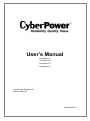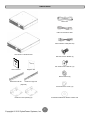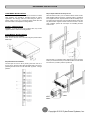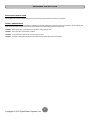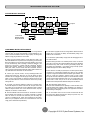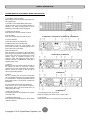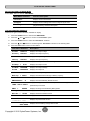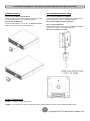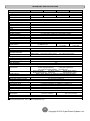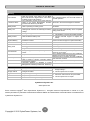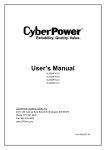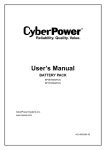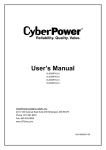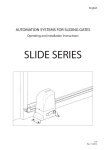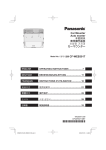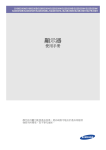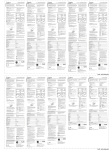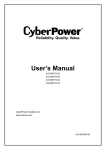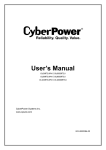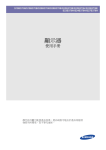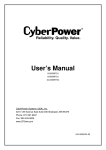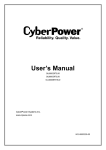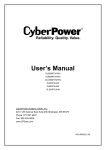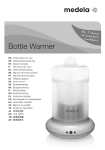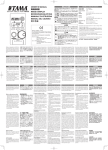Download OL1000RTXL2U/ OL1500RTXL2U
Transcript
User’s Manual OL1000RTXL2U OL1500RTXL2U OL2200RTXL2U OL3000RTXL2U CyberPower Systems Inc. www.cpsww.com K01-0000282-01 重要安全警語 本手冊包含重要的操作說明,應遵循安裝並維護 UPS 和電池。請仔細閱讀並遵守所有的安裝指引與 警示。安裝前需仔細閱讀本手冊再進行安裝與操作。 注意! UPS 須接到具地線的電源插座,並有保險絲或斷路器等過電流保護器。 注意! 如需關閉連接到 UPS 的設備時,請先關閉 UPS 電源再拔掉插頭。 注意! 不得使用在醫療或生命維護設備! CyberPower 並不銷售產品在生命維護或醫療應用上, 任何影響生命維護、醫療應用或病人護理等皆不得使用。 注意! 在 UPS 電池模式下,電池接頭斷開可以切斷危險的帶電元件。 注意! 為了防止火災或觸電危險,UPS 需安裝在溫度和濕度合理控制下的室內環境。 (請參閱規格 可接受的溫度和濕度範圍)。 注意! 為了減少觸電危險,勿取下上蓋。除電池可替換外,內部無其他可供使用者維修的零件。 注意! 為了避免觸電危險,在更換電池或作為電腦設備備用電源前,請先關閉 UPS 電源開關。 注意! 不得使用在水族箱或相關水源設備上!為降低發生火災的風險,任何有潛在水源處皆不得 使用,如壓縮機冷凝水會導致機器短路起火。 注意! 交流輸出電纜使用長度不得超過 10 米。 注意! 電池有可能會產生相當大的短路電流,所以在對電池進行更換或維修時,請務必採取以下 措施,並由經授權的合格專業人員進行維護。 1. 取下身上的手表、戒指、項鍊或其他金屬物品。 2. 使用具有絕緣握把的工具。 注意! UPS 電池可產生能源。在 UPS 的輸入沒有連接至交流電源時,其輸出插座可能帶有電壓。 注意! UPS 開啟時,請勿拔下輸入線。這會使 UPS 及其連接設備的安全接地失效。 注意! 為了防止觸電,在安裝輸入線及輸出線時,請先關閉交流電源及 UPS。並請優先配接安全 接地的部分。 注意! 為了防止火災,在安裝輸入線及輸出線時,請使用正確尺寸的電源線。並由經授權的合格 專業人員安裝。 注意! 注意! 注意! 注意! 為了防止爆炸,請勿將電池丟入火中。 不要打開或毀壞電池,釋出的電解液對皮膚和眼睛是有害的。 不要阻塞 UPS 前後左右的外殼通風口。 不要連接家用電器如吹風機到 UPS 的輸出插座。 警告使用者 這是甲類的產品,在住宅環境中,此一產品可能會造成無線電干擾,在此情況下,使用者可能會被 要求採取額外的處置。 I 碩天科技股份有限公司 規格說明 Smart App Online UPS 型號 OL1000RTXL2U OL1500RTXL2U OL2200RTXL2U OL3000RTXL2U 額定電壓/電流 最大功率 輸入 AC 120V(+6%/-10%), 8.4A MAX, 50/60Hz -- 輸出 AC 120V, 8.4A MAX, 50/60Hz AC 120V (+6%/-10%), 12.5A MAX, 50/60Hz 1000VA/900W AC 120V, 12.5A MAX, 50/60Hz AC 120V (+6%/-10%), 18.4A MAX, 50/60Hz 1500VA/1350W 2200VA/1800W 輸入 AC 120V, 18.4A MAX, 50/60Hz AC 120V (+6%/-10%), 25.0A MAX, 50/60Hz 輸出 AC 120V, 25.0A MAX, 50/60Hz 3000VA/2700W 輸入 輸出 輸入 輸出 ---- 電池安全 1. 電池的壽命隨環境溫度的升高而縮短。定期更換電池可保證 UPS 工作正常,並保證足夠的後備 時間。 2. 蓄電池維護必須由具備蓄電池專業知識的人員來進行。 3. 更換蓄電池,其類型、型號與數量均應與原電池保持一致。 4. 蓄電池存在電擊危險和短路電流危險。為避免觸電傷人事故,在更換電池時,請遵守下列警告: A. 請勿佩帶手錶、戒指或類似金屬物體。 B. 使用絕緣的工具。 C. 穿戴橡膠鞋和絕緣手套。 D. 請勿將金屬工具或類似的金屬零件放在電池上。 E. 在拆電池連接端子前,必須先斷開連接在電池上的負載。 5. 請勿將蓄電池暴露於火中,以免引起爆炸,危及人身安全。 6. 非專業人士請勿打開或損毀蓄電池,因為電池中的電解液含有強酸等危險物質,會對皮膚和眼睛 造成傷害。如果不小心接觸到電解液,應立即用大量的清水進行清洗,並去醫院檢查。 請勿將電池正負極短路,會導致電擊或著火 碩天科技股份有限公司 II IMPORTANT SAFETY INSTRUCTIONS This manual contains important instructions. Please read and follow all instructions carefully during installation and operation of the unit. Read this manual thoroughly before attempting to unpack, install, or operate the UPS. CAUTION! The UPS must be connected to a grounded AC power outlet with fuse or circuit breaker protection. DO NOT plug the UPS into an outlet that is not grounded. If you need to power-drain this equipment, turn off and unplug the unit. CAUTION! Wiring must be done by qualified personnel. CAUTION! DO NOT USE FOR MEDICAL OR LIFE SUPPORT EQUIPMENT! Under no circumstances this unit should be used for medical applications involving life support equipment and/or patient care. CAUTION! The battery can power hazardous components inside the unit, even when the AC input power is disconnected. CAUTION! DO NOT USE WITH OR NEAR AQUARIUMS! To reduce the risk of fire, do not use with or near aquariums. Condensation from the aquarium can come in contact with metal electrical contacts and cause the machine to short out. CAUTION! The UPS should be placed near the connected equipment and easily accessible. CAUTION! To prevent the risk of fire or electric shock, install in a temperature and humidity controlled indoor area, free of conductive contaminants. (Please see specifications for acceptable temperature and humidity range). CAUTION! Do not dispose of batteries in fire as the battery may explode. CAUTION! Do not open or mutilate the battery, released electrolyte is harmful to the skin and eyes. CAUTION! (No User Serviceable Parts): Risk of electric shock, do not remove cover. No user serviceable parts inside. Refer servicing to qualified service personnel. CAUTION! A battery can present a risk of electric shock and high short circuit current. The following precaution should be observed when working on batteries 1. Remove watches, rings or other metal objects. 2. Use tools with insulated handles. CAUTION! (Non-Isolated Battery Supply): Risk of electric shock, battery circuit is not isolated from AC power source; hazardous voltage may exist between battery terminals and ground. Test before touching. CAUTION! The unit has a dangerous amount of voltage. When the UPS indicators is on, the units may continue to supply power thus the unit’s outlets may have a dangerous amount of voltage even when it’s not plugged in to the wall outlet. CAUTION! To reduce the risk of fire, connect the UPS to a branch circuit with 12 amperes (OL1000) / 15 amperes (OL1500) / 20 amperes (OL2200) / 30 amperes (OL3000) maximum over-current protection in accordance with the National Electric Code, ANSI/NFPA 70. CAUTION! Make sure everything is turned off and disconnected completely before conducting any maintenance, repairs or shipment. CAUTION! The AC outlet where the UPS is connected should be close to the unit and easily accessible. CAUTION! Connect the Protection Earth (PE) safety conductor before any other cables are connected. CAUTION! Please use only UL-marked mains cable, (e.g. the mains cable of your equipment), to connect the UPS to the AC outlet. WARNING! (Fuses): To reduce the risk of fire, replace only with the same type and rating of fuse. CAUTION! Please use only UL-marked power cables to connect any equipment to the UPS. CAUTION! When installing the equipment, ensure that the sum of the leakage current of the UPS and the connected equipment does not exceed 3.5mA. DO NOT INSTALL THE UPS WHERE IT WOULD BE EXPOSED TO DIRECT SUNLIGHT OR NEAR A STRONG HEAT SOURCE! CAUTION! The OL1000 / OL1500 / OL2200 / OL3000 models may only be installed by qualified maintenance personnel.. DO NOT BLOCK OFF VENTILATION OPENINGS AROUND THE HOUSING! CAUTION! Do not unplug the unit from AC Power during operation, as this will invalidate the protective ground insulation. DO NOT CONNECT DOMESTIC APPLIANCES SUCH AS HAIR DRYERS TO UPS OUTPUT SOCKETS! CAUTION! To avoid electric shock, turn off and unplug the unit before installing the input/output power cord with a ground wire. Connect the ground wire prior to connecting the line wires! SERVICING OF BATTERIES SHOULD BE PERFORMED OR SUPERVISED BY PERSONNEL KNOWLEDGE OF BATTERIES AND THE REQUIRED PRECAUTIONS. KEEP UNAUTHORIZED PERSONNEL AWAY FROM BATTERIES! CAUTION! Do not use an improper size power cord as it may cause damage to your equipment and cause fire hazards. 1 Copyright © 2012 CyberPower Systems, Inc. UNPACKING Phone line USB communication cable Serial Interface Cable (RS-232) 1K/1.5KVA or 2.2K/3KVA UPS Flat head screws: M5X8L (8) Pan head screws: M5X12L (12) User’s manual Register card Plastic washers (8) Rackmount left rail Rackmount right rail (Optional) Screw hole dust covers (10) PowerPanel® Business Edition software CD Rackmount ears (Stands) (2) 2 Copyright © 2012 CyberPower Systems, Inc. HARDWARE INSTALLATION HARDWARE INSTALLATION Step 3: Adjust rackmount rails to fit your rack These versatile UPS systems can be mounted in a rackmount or vertical tower orientation. This versatility is especially important to growing organizations with changing needs that value having the option to position a UPS on a floor or in a rackmount system. Please follow the instructions below for the respective mounting methods. Attach the rackmount rail to your rack with two M5X12L screws and two plastic washers at the front of the rack. (Located in position 1 & position 6) Do not tighten the screws. Adjust the rail size on the rail assembly of your rack. Secure the rail to the rear of the rack with two M5X12L screws and two plastic washers. Tighten all screws at the front and rear of the rail. Once completed, perform the same steps for assembling the other rackmount rail. SAFETY PRECAUTIONS CAUTION! To prevent the risk of fire or electric shock, only use the supplied hardware to attach the mounting brackets. RACKMOUNT INSTALLATION Step 1: Rackmount ears installation Attach the two rackmount ears to the UPS using the provided screws M5X8L*8pcs. Place the UPS on a flat stable surface with the front of the unit facing toward you. Secure the UPS to your rack with four M5X12L screws at the front of the rack. (Located in position 2 & position 5) Step 2: Rackmount rail Installation The rails adjust to mount in 48-cm (19-inch) panel racks from 52 to 91.5cm (20.5 to 36 inches) deep. Select the proper holes in the rack for positioning the UPS in the rack. The UPS takes up position 1 through position 6. 3 Copyright © 2012 CyberPower Systems, Inc. HARDWARE INSTALLATION ELECTRICAL INSTALLATION After completing the hardware installation of the UPS, you are now ready to plug in the UPS and connect your equipment. SAFETY PRECAUTIONS CAUTION! Installation environment should be in a temperature and humidity controlled indoor area free of conductive contaminants. Do not install this UPS where excessive moisture or heat is present (Please see specifications for acceptable temperature and humidity range). CAUTION! Never install a UPS, or associated wiring or equipment, during a lightning storm. CAUTION! Do not work alone under hazardous conditions. CAUTION! In case of the risk of electric shock, do not remove the top cover. CAUTION! The battery can energize hazardous live parts inside even when the AC input power is disconnected. 4 Copyright © 2012 CyberPower Systems, Inc. INSTALLING YOUR UPS SYSTEM SYSTEM BLOCK DIAGRAM Bypass Input Input Filter PFC AC/DC BUS Charger AC/DC Battery DC/DC Inverter DC/AC INV RY Control & Monitoring Output Filter Output LCD Module USB & DB9 SNMP Slot Line Mode Battery Mode Bypass Mode HARDWARE INSTALLATION GUIDE 1. Battery charge loss may occur during shipping and storage. Before 6. This UPS is equipped with an auto-charge feature. When the UPS is using the UPS, it’s strongly recommended to charge batteries for four hours to ensure the batteries’ maximum charge capacity. To recharge the batteries, simply plug the UPS into an AC outlet. plugged into an AC outlet, the battery will automatically charge, even when the unit is switched off. 2. When using the included software, connect either the serial or the AC outlet at all times. 7. To maintain an optimal battery charge, leave the UPS plugged into an USB cable between the computer and the corresponding port on the UPS. Note: If the USB port is used, the serial port will be disabled. They cannot be used simultaneously. After connecting to either the USB port or the Serial port on the UPS, a computer with the PowerPanel® Business Edition Agent software installed can control the operating schedule, battery test, outlets, as well as obtain UPS status information. However, other computers with PowerPanel® Business Edition Client software can only obtain UPS status information via LAN connection. 8. Before storing the UPS for an extended period of time, turn the unit OFF. Then cover it and store it with the batteries fully charged. Recharge the batteries every three months to ensure good battery capacity and long battery life. Maintaining a good battery charge will help prevent possible damage to the unit from battery leakage. 9. The UPS has one USB port (default) and one Serial port that allows storage device (Hard drive, Tape drive, etc.) into the outlets only when the UPS is off and unplugged. DO NOT plug a laser printer, copier, space heater, vacuum, paper shredder or other large electrical device into the UPS. The power demands of these devices will overload and possibly damage the unit. connection and communication between the UPS and any attached computer running the PowerPanel® Business Edition Agent software. The UPS can control the computer’s shutdown during a power outage through the connection while the computer can monitor the UPS and alter various programmable parameters. Note: Only one communication port can be used at a time. The port not in use will automatically become disabled or the serial port will be disabled if both ports are attached. 4. To protect a fax machine, telephone, modem line or network cable, 10. EPO (Emergency Power Off) Port: connect the telephone or network cable from the wall jack outlet to the jack marked “IN” on the UPS and connect a telephone cable or network cable from the jack marked “OUT” on the UPS to the modem, computer, telephone, fax machine, or network device. EPO ports allow administrators the capability to connect the UPS unit to customer-supplied EPO switches. These installations give operators a single access point to immediately power-off all equipment connected to the UPS during an emergency. 5. Press the ON/OFF switch to turn the UPS on. The Power-On indicator 11. To avoid electric shock, turn the unit OFF and disconnect the unit light will display when activated. If an overload is detected, an audible alarm will sound and the UPS will continuously emit two beeps per second. For resetting the unit, unplug some equipment from the outlets. Make sure your equipment carries a load current within the unit’s safe range, (refer to the technical specifications). from utility power before hardwiring the UPS (in/out power cord). The in/out power cord MUST be grounded. 3. Connect your computer, monitor, and any externally-powered data 5 Copyright © 2012 CyberPower Systems, Inc. BASIC OPERATION POWER MODULE FRONT/REAR PANEL DESCRIPTION 1. Power Button / Power on Indicator Master ON/OFF for the UPS. Indicates that the UPS is on and supplying power. 2. UPS Status / Fault / Replace Battery LED Indicator Indicates the status of the UPS, displaying whether it is operating in Line, Battery or Bypass Mode, if it has an internal fault or if the battery needs to be replaced. 3. Multifunction LCD Readout Shows UPS status, information, settings and events. 4. Function Buttons Scroll up, scroll down, select and cancel LCD menu. OL1000RTXL2U / OL1500RTXL2U / OL2200RTXL2U / OL3000RTXL2U 5. Input Circuit Breaker Provides input overload and fault protection. 6. Battery Backup & Surge Protected Outlets Provides battery backup and surge protection. They ensure power is provided to connected equipment over a period of time during a power failure. Critical / Noncritical Load Allows the creation of load priorities to ensure that battery power reserves are transferred to specified outlets during a power outage. The unit can be programmed to provide additional runtime for equipment connected to the “CRITICAL” outlets, while stopping the power supply to equipment connected to “NONCRITICAL” outlets after a designated period of time. OL1000RTXL2U / OL1500RTXL2U 7. Serial Port Serial port provides communication between the UPS and the computer. The UPS can control the computer’s shutdown during a power outage through the connection while the computer can monitor the UPS and alter its various programmable parameters. OL2200RTXL2U 8. USB port This is a connectivity port which allows communication and control between the UPS and the connected computer. It is recommended to install the PowerPanel® Business Edition Agent software on the PC/Server connected with the USB cord. 9. Surge Protected Communication Ports RJ-45/RJ-11 These ports are used to protect standard RJ-45/RJ-11 based products (ADSL, LAN, Phone/ Modem-Lines) and cabling systems from surges. 10. Relay Output Connector Convert UPS signals into real potential-free Dry Contacts for industrial control. 11. SNMP/HTTP Network slot Slot to install the optional SNMP card for remote network control and monitoring. OL3000ERTXL2U 13. EPO (Emergency Power Off) Connector Enables an emergency UPS Power-Off from a remote location. 14. AC Input Inlet Connect the AC Power cord to a properly wired and grounded outlet. 6 Copyright © 2012 CyberPower Systems, Inc. OPERATION INSTRUCTIONS FOR LCD MODULE LED INDICATORS – UPS STATUS LED Indicators Color UPS Status Description ON/OFF White UPS power is on. ON-LINE Green UPS is operating in Line Mode. BATTERY ON Yellow UPS is operating in Battery Mode. BYPASS Yellow UPS is operating in Bypass Mode, Manual Bypass or ECO (Economy) Mode. FAULT Red UPS has an internal fault. See “Trouble Shooting” for additional information. REPLACE BATTERY Red Battery will soon need to be replaced due to insufficient runtime. LCD SCREEN – UPS STATUS LCD Screen UPS Status Description Line Mode UPS is operating in Line Mode. Battery Mode UPS is operating in Battery Mode. Bypass Mode UPS is operating in Bypass Mode. Manual Bypass UPS is operating in Manual Bypass. ECO Mode UPS is operating in ECO (Economy) Mode. BUTTON OPERATION Button Operation Description ON/OFF Press this button to turn on or turn off UPS. ▲ Press this button to scroll up in the LCD menu. ▼ Press this button to scroll down in the LCD menu. ENTER Press this button to select an option. ESC Press this button to cancel or return to previous LCD menu. 7 Copyright © 2012 CyberPower Systems, Inc. LCD SETUP FUNCTIONS MULTI-FUNCTION LCD MAIN MENU Press “Enter” button to activate “MAIN MENU”. MAIN MENU submenu Function Description Information Displays the UPS information. Configure Displays the UPS settings that can be configured by the user. Event Log Displays the 3 most recent events, (day/hour/minute), and event description. by event count, time LCD INFORMATION READOUT There are 19 types of UPS information available for display. 1. Press the “ENTER” button to activate the “MAIN MENU”. 2. Press the “▲” and “▼” buttons to scroll to the “Information” option. 3. Press the “ENTER” button to select the “Information” submenu. 4. Press the “▲” and “▼” buttons to scroll through the “Information” submenu in the following table. 5. Press the “ESC” button to return to UPS Status. Information Submenu Description O/P Volt = XXX.XV Displays the Output Voltage O/P Freq = XX.XHz Displays the Output Frequency I/P Volt = XXX.XV Displays the Input Voltage I/P Freq = XX.XHz Displays the Input Frequency O/P Load = XXX% X.XA Displays the Output Load as a Percentage of Maximum load O/P Amp = O/P Watt =XXXXXW Displays the Output Wattage O/P VA =XXXXXVA Displays the Output VA BAT Volt = XXX.XV Displays the Battery Voltage BAT Cap = Displays the Estimated Percentage of Battery Capacity XXX% Displays the Output Current BAT Runtime =XXXM Displays the Estimated Battery Runtime in Minutes EBM Number = Displays the External Battery Module Number X Displays the Approximate inside Temperature in both ℃ (Celsius) and ℉ TEMP =XX°C / XXX°F SBM Rating = XXXXX = XXK VA MCU Ver = XXXX (Fahrenheit) for the UPS Displays the Stage of Smart Battery Management Displays the UPS Rating Displays the MCU Firmware Version Model Name Displays the UPS Model Name Date & Time - - - - / - - / - - - -:- - Displays the present Date & Time Next BAT Change XXX / XXXX Displays the next Battery Change Date & Time 8 Copyright © 2012 CyberPower Systems, Inc. LCD SETUP FUNCTIONS LCD EVENT LOG 3 Event Logs of UPS can be recorded. 1. Press the “ENTER” button to activate the “MAIN MENU”. 2. Press the “▲” and “▼” buttons to scroll to the “Event Log” option. 3. Press the “ENTER” button to select the “Event Log” submenu. 4. Press the “▲” and “▼” buttons to scroll through the “Event Log” submenu in the following table. 5. Press the “ESC” button to return to UPS Status. Event Log Submenu Description XXDXXHXXM (without PowerPanel® Business or RMCARD302) (X) --/-- - -:- - (with PowerPanel® Business or RMCARD302) Event Content MULTI-LANGUAGE INTERFACE Users can configure 1 of the 4 available languages for display. ([English], [Españ ol-Spanish], [Français-French], [Deutsch-German]) 1. Press the “ENTER” button to activate the “MAIN MENU”. 2. Press the “▲” and “▼” buttons to scroll to the “Configure” option. 3. Press the “ENTER” button to select the “Configure” submenu. 4. Press the “▲” and “▼” buttons to scroll through the “Language” options. 5. Press the “ENTER” button to select the “Language” submenu. 6. Press the “▲” and “▼” buttons to scroll to the language that you want to select. You may be prompted to save the selection, if so press the “ENTER” button to save the setting. 7. Press the “ESC” button to cancel or return to previous LCD menu. LCD SETTINGS CONFIGURATION There are 21 UPS settings that can be configured by the user. 1. Press the “ENTER” button to activate the “MAIN MENU”. 2. Press the “▲” and “▼” buttons to scroll to the “Configure” option. 3. Press the “ENTER” button to select the “Configure” submenu. 4. Press the “▲” and “▼” buttons to scroll to the “Configure” submenu in the following table. 5. Press the “ENTER” button to select the setting you want to configure. The first configuration parameter will be displayed on the second column of LCD screen. 6. Press the “▲” and “▼” buttons to scroll through the different parameters. 7. Press the “ENTER” button to select the parameter you want to change. You may be prompted to save the selection, if so press the “ENTER” button to save the setting. Some options are saved and started automatically. (See the following table for additional details.) 8. Press the “ESC” button to cancel or return to the previous LCD menu. 9 Copyright © 2012 CyberPower Systems, Inc. LCD SETUP FUNCTIONS Configure Submenu Available Settings Default Setting Output Voltage* = [100V] [110V] [115V] [120V] [127V] 120V Range= [+/- 1%] [+/- 2%] [+/- 3%] [+/- 4%] [+/- 5%] Sync Freq Window +/- 5% [+/- 6%] [+/- 7%] [+/- 8%] [+/- 9%] [+/-10%] Range= [+10%/-10%] [+10%/-15%] [+10%/-20%] Bypass V Window Bypass Condition +10%/-15% [+15%/-10%] [+15%/-15%] [+15%/-20%] [Check Freq/Volt] [Check Volt Only] [No Bypass] Check Freq/Volt [Disable] [Enable] Disable ECO Mode** [V Range= +/-15%] [V Range= +/-10%] (for [Enable]) V Range= +/-10% Manual Bypass [Disable] [Enable] Disable Battery Test [Activate?] None Audible Alarms [Disable] [Enable] Enable EBM Number = [0] [1] [2] [3] [4] [5] [6] [7] [8] [9] [10] 0 Wiring Fault [Disable] [Enable] Disable NCL Control [Outlet On] [Outlet Off] Outlet On Language [English] [Español-Spanish] [Français-French] [Deutsch-German] English Generator Mode*** [Disable] [Enable] Disable Communication [Disable] [Enable] Enable [I/P Power Fail] [Battery Low] [Summary Alarm] Dry Relay Set I/P Power Fail [UPS On Bypass] [UPS Fail] Converter Mode**** [Converter Off] [O/P Freq = 50Hz] [O/P Freq = 60Hz] Converter OFF Screen Saver [Disable] [1 Minutes] [5 Minutes] 5 minutes Clear Event Log [Activate?] None Button OFF LOCK [Disable] [Enable] Disable Charger Function [SBM] [Constant] SBM Signal Inputs [Disable] [EPO] [ROO] Disable *) 100V are derated by 20%, 110 V are derated by 10% **) This function can’t be set when Manual Bypass, Generator Mode or Converter Mode is enabled. ***) UPS has no bypass when Generator Mode is enabled. ****) UPS has no bypass when Converter Mode is enabled. This function can only be set before the UPS is on. SILENCING AUDIBLE ALARMS 1. Press any of four function buttons on the LCD module; Note: the alarm can not be turned off for a “Battery Low” condition. This condition will still result in an audible alarm. 2. Change the 'Audible Alarms' option to 'Disabled' in the LCD screen and it will no long give an audible alarm for any malfunction. MANUAL BATTERY TEST Select 'Active' in the 'Battery Test' portion of the LCD screen and the unit will perform a manual battery test. 10 Copyright © 2012 CyberPower Systems, Inc. LCD MODULE REMOTE CONTROL and WALL-MOUNTING INSTRUCTIONS REMOTE CONTROL WALL-MOUNTING INSTRUCTIONS Step 1: Remove the Multifunction LCD Module Step 1: Remove the Multifunction LCD Module Unscrew the right panel of the UPS. Separate the right panel from the UPS. Gently lift the LCD module out. Reinstall the right panel. Unscrew the right panel of the UPS. Separate the right panel from the UPS. Gently lift the LCD module out. Reinstall the right panel. Step 2: Connect the DB26 Cable Step 2: Rotate the DB26 Connector of LCD Module Connect the DB26 cable from LCD module to the “Remote Control Port” on the front panel as shown in the following figure. Step 3: Connect the DB26 Cable Connect the DB26 cable from LCD module to the “Remote Control Port” on the front panel as shown in the following figure. Step 4: Mount LCD Module on the Wall SAFETY PRECAUTIONS CAUTION! It must be done by qualified personnel. CAUTION! To avoid electric shock, turn off and unplug the unit before installing REMOTE CONTROL or WALL-MOUNTING INSTRUCTIONS. 11 Copyright © 2012 CyberPower Systems, Inc. MAINTENANCE CAUTION! Do not open or mutilate the batteries. Electrolyte fluid is harmful to the skin/eyes and may be toxic. CAUTION! To avoid electric shock, turn off and unplug the UPS from the wall receptacle before servicing the battery. CAUTION! Only use tools with insulated handles. Do not lay tools or metal parts on top of the UPS or battery terminals. Storage To store your UPS for an extended period, cover it and store with the battery fully charged. Recharge the battery every three months to ensure battery life. Battery Replacement Please read and follow the Safety Instructions before servicing the battery. Battery replacement should be performed by trained personnel who are familiar with the procedures and safety precautions. Make a note of the replacement Battery tray number. Replacement Batteries Please refer to the front side of the UPS for the model number of the correct replacement batteries. For battery procurement, log onto www.CPSww.com, or contact your local dealer. Safety Precautions Battery Disposal CAUTION! Only use replacement batteries which are certified by CyberPower Systems. Use of incorrect battery type is an electrical hazard that could lead to explosion, fire, electric shock, or short circuit. CAUTION! Batteries contain an electrical charge that can cause severe burns. Before servicing batteries, please remove any conductive materials such as jewelry, chains, wrist watches, and rings. Batteries are considered hazardous waste and must be disposed of properly. Contact your local government for more information about proper disposal and recycling of batteries. Do not dispose of batteries in fire. Battery Installation Step 1: Remove the front panels Step 2: Remove the retaining screws from the cable protection cover and then remove the cover itself Step 3: Unscrew the connectors fixed plates on the battery retaining cover Step 4: Pull the battery tray out slowly and then put the new battery tray back into the compartment Step 5: Fasten back the connectors on the battery retaining cover. Then insert the battery connectors and tighten the screws of battery retaining cover Step 6: Install the front panels 12 Copyright © 2012 CyberPower Systems, Inc. TECHNICAL SPECIFICATIONS Model Configuration Capacity (VA) Capacity (Watts) Form Factor Energy-saving Technology Input Input Voltage Range Input Frequency Range Input Power Factor Cold Start Output Output Waveform Output Voltage* Output Frequency Transfer Time (Typically) Rated Power Factor Harmonic Distortion Crest Factor ECO Mode Voltage Regulation UPS Outlets Protection Surge Protection Phone / Network Protection Overload Protection Short Circuit Protection Battery Specifications Recharge Time (Typically) Sealed, Maintenance Free Hot-Swappable Status Indicators LCD Screen LED Indicators Audible Alarms Environment Operating Temperature Operating Relative Humidity Management On-Device Features Connectivity Ports SNMP/HTTP Capable Software Power Management Software Physical OL1000RTXL2U 1000VA 900W OL1500RTXL2U OL2200RTXL2U OL3000RTXL2U 1500VA 2200VA 1350W 1800W Rackmount / Tower Yes, ECO Mode Efficiency > 93% 3000VA 2700W 120Vac 50 / 60Hz 0.99 Yes Sine wave 120Vac ±2% 50 / 60Hz (Auto-Sensing or Configurable) ±0.25Hz 0ms 0.9 0.82 0.9 THD < 3% at Linear Load, < 5% at Non-linear Load 3:1 ±10%, ±15% (Configurable) (6) NEMA 5-20R, (6) NEMA 5-20R, (8) NEMA 5-15R (1) L5-20R (1) L5-30R IEC 61000-4-5 Level 3 RJ11/RJ45 (One In/One Out) Line Mode: 105~125% Load for 1 min, 126~150% Load for 10 sec Battery Mode: 105~130% Load for 10 sec, 131~150% Load for 2 sec UPS Output Cut off Immediately or Input Fuse / Circuit Breaker Protection (3) 12V/9AH (6) 12V/9AH 4 hours Yes Yes Multi-Function LCD Readout that Supports: Multi-Language Interface, (19) Types of Read Out, (21) Types of Function Setting, (3) Event Logs Power On (White), Line Mode (Green), Battery Mode (Yellow), Bypass Mode (Yellow), Fault (Red), Replace Battery (Red) Battery Mode, Battery Low, Overload, UPS Fault, Replace Battery 32℉ to 104℉ ( 0℃ to 40℃) 0 to 90% Non-Condensing Self Test, Auto-Charge, Auto-Restart, Auto-Overload Recovery (1) Serial Port (RS232), (1) USB Port, (1) Relay Out (1) Expansion Port (With optional SNMP card) ® PowerPanel Business Edition L x W x H = 16.9 x 17 x 3.5in. Dimensions (43 x 43.3 x 8.8cm) Net Weight 39.6lbs(18Kg) Safety Conformance Approvals CE, UL *)100V are derated by 20%, 110 V / 115V are derated by 10% L x W x H = 23.6 x 17 x 3.5in. (60 x 43.3 x 8.8cm) 68.2lbs(31Kg) 13 Copyright © 2012 CyberPower Systems, Inc. TROUBLE SHOOTING Problem Warning O/P Overload Load Over XXX% Battery Mode Possible Cause Solution Your equipment requires more power than the UPS can provide. If the UPS is in Line Mode then it will transfer to Bypass Mode; if the UPS is in Battery Mode it will shutdown. Your equipment requires more power than the setting in the Power Management Software ® (PowerPanel Business) will allow. BAT Disconnected Battery Failure UPS has failed a Battery Test. Replace Battery EPO OFF Wiring Fault Line Abnormal Battery will soon need to be replaced due to insufficient runtime. Missing the EPO connection. Check battery connector and battery breaker. 1. Check battery connector and battery breaker. 2. Contact technical support to replace the battery. Contact technical support to replace the battery. Check the EPO connection. Exchange line and neutral wires. Missing ground wire. Connect ground wire. No ground wire. Wrong utility power backed up during UPS autorestart. Disable Wiring Fault alarm on LCD panel. Check whether voltage or frequency of utility power is out of range. Your attached equipment may have problems, please remove them and check again. Check the fan for operation and if the ventilation hole has been covered. Output short circuit. Over Temperature High ambient temperature. Autorestart Lock UPS will restart automatically when acceptable utility power returns. Line and neutral wires are reversed. Output Short Coldstart Lock Shut off the non-essential equipment or increase the level in the Power Management Software. Save your data and perform a controlledshutdown. UPS is operating on battery power. UPS is operating on battery power and will be shutting down soon due to extremely low battery voltage. Missing battery power. Battery Low Shut off non-essential equipment. If this solves the overload problem, the UPS will transfer to normal operation. UPS is locked to prevent consuming battery power during shipping. “Automatic Restore” is disabled in Power ® Management Software (PowerPanel Business) Plug into utility power for first-time operation. Press “ON/OFF“ button to turn on UPS Fault 1. Remove battery connector and charger voltage. 2. Contact CyberPower for repair. Over Charge Battery is overcharged. Charger Failure Charger has failed. High O/P V Output voltage is too high. Low O/P V Output voltage is too low. Bus Fault Internal DC bus voltage is too high or too low. check 1. Shut down UPS and turn off input breaker. 2. Contact CyberPower for repair. CyberPower Systems Inc. www.cpsww.com © Entire contents copyright 2012 CyberPower Systems Inc., All rights reserved. Reproduction in whole or in part ® ® without permission is prohibited. PowerPanel Business Edition and PowerPanel Personal Edition are trademarks of CyberPower Systems Inc. 14 Copyright © 2012 CyberPower Systems, Inc.