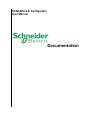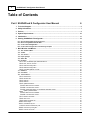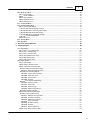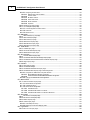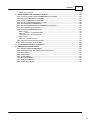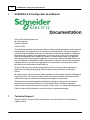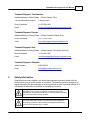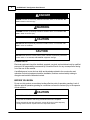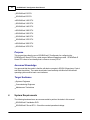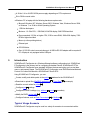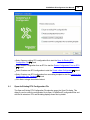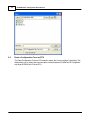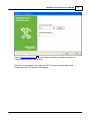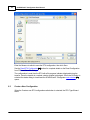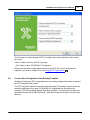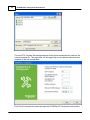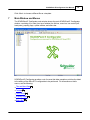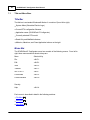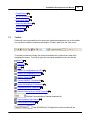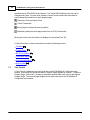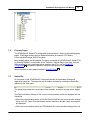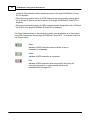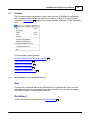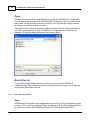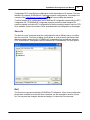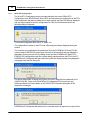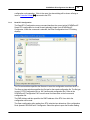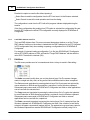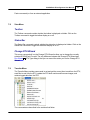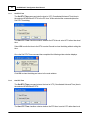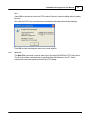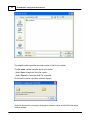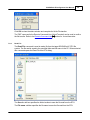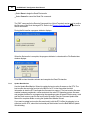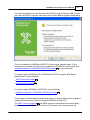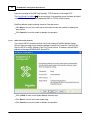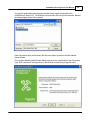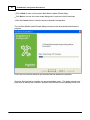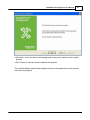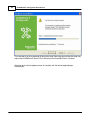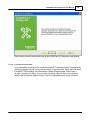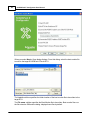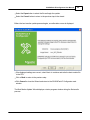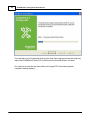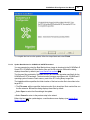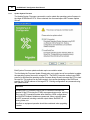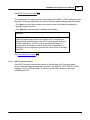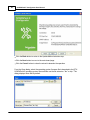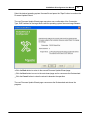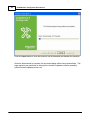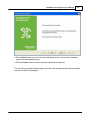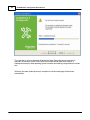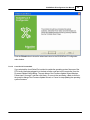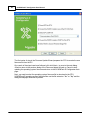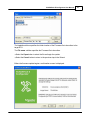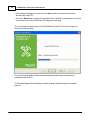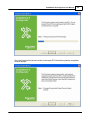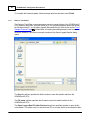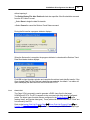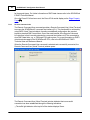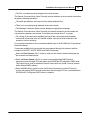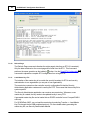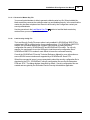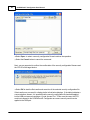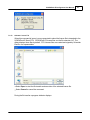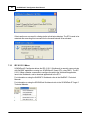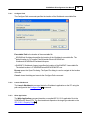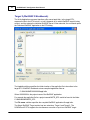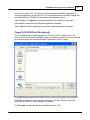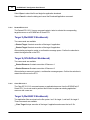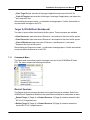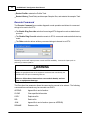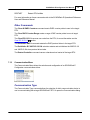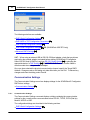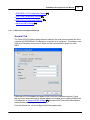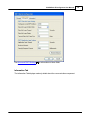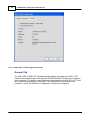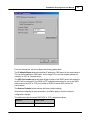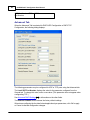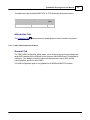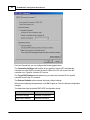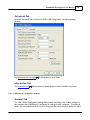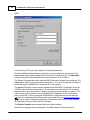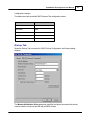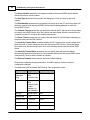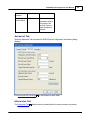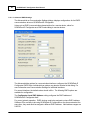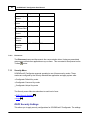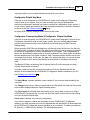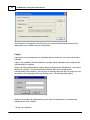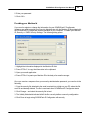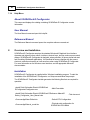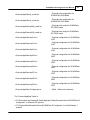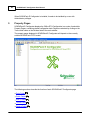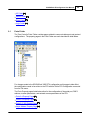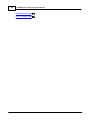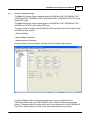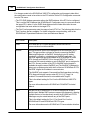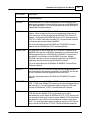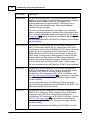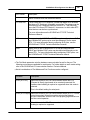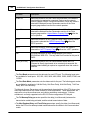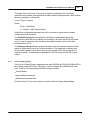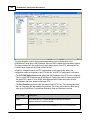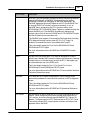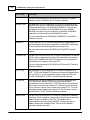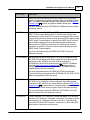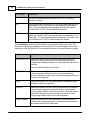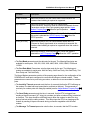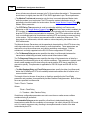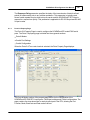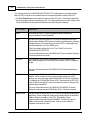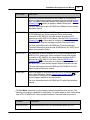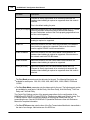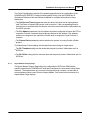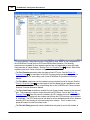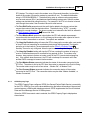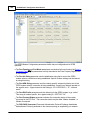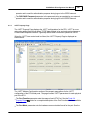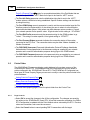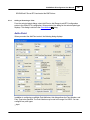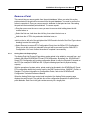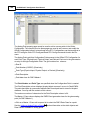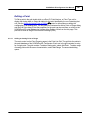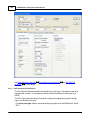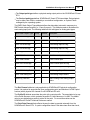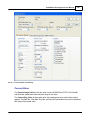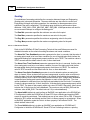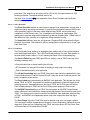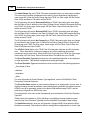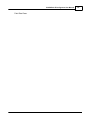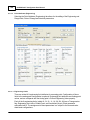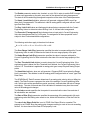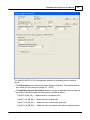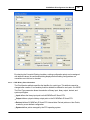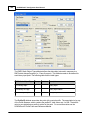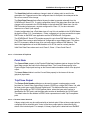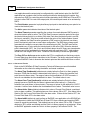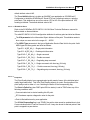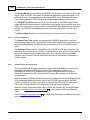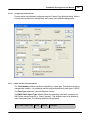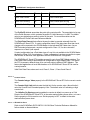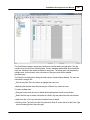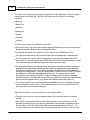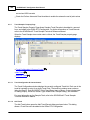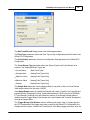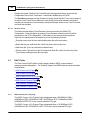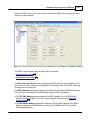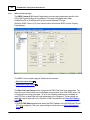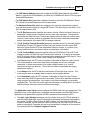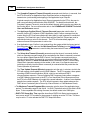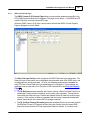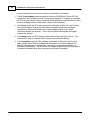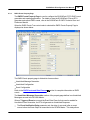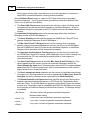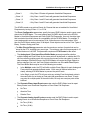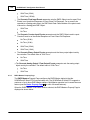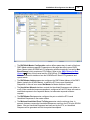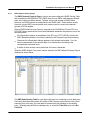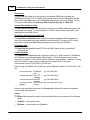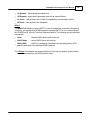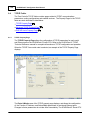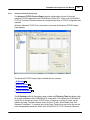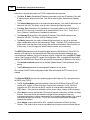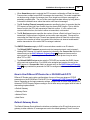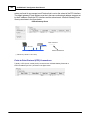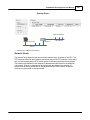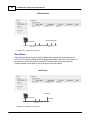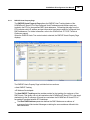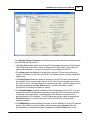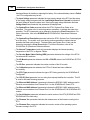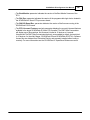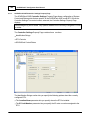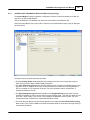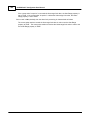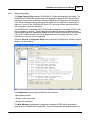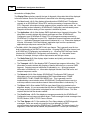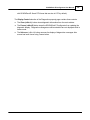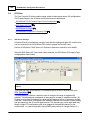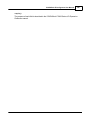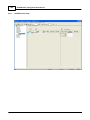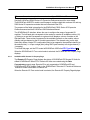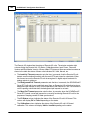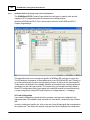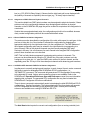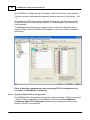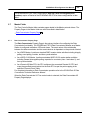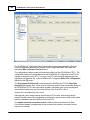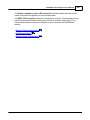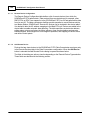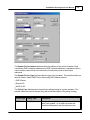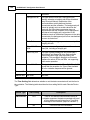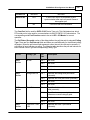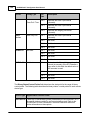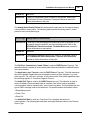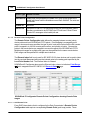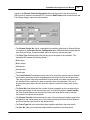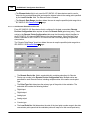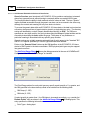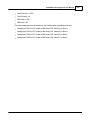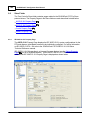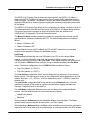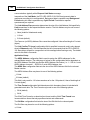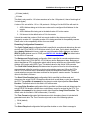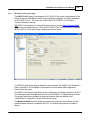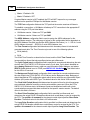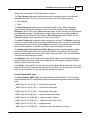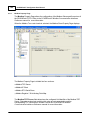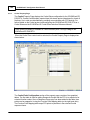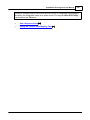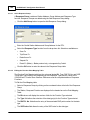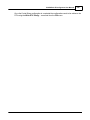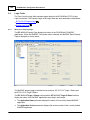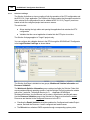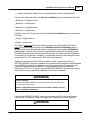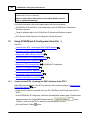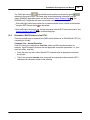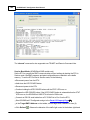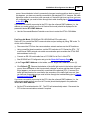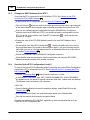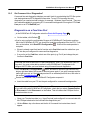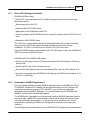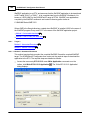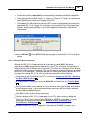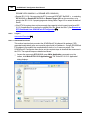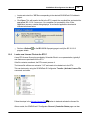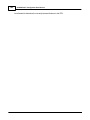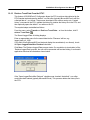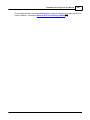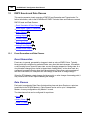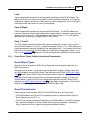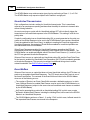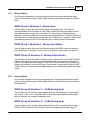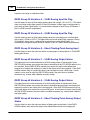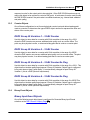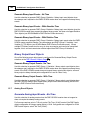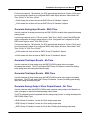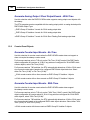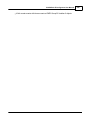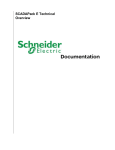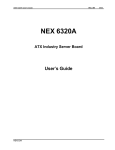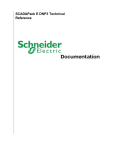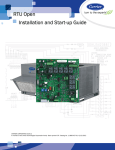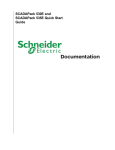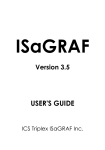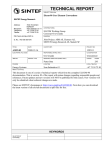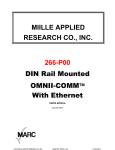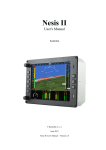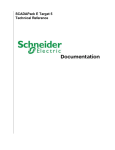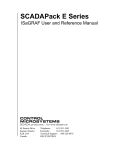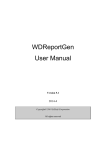Download SCADAPack E Configurator User Manual
Transcript
SCADAPack E Configurator User Manual 2 SCADAPack E Configurator User Manual Table of Contents Part I SCADAPack E Configurator User Manual 6 1 Technical ................................................................................................................................... Support 6 2 Safety ................................................................................................................................... Information 7 3 Preface ................................................................................................................................... 9 4 System ................................................................................................................................... Requirements 10 5 Introduction ................................................................................................................................... 11 6 Starting ................................................................................................................................... SCADAPack E Configurator 12 6.1 Open An Existing .......................................................................................................................................................... RTU Configuration File 13 6.2 Read a Configuration .......................................................................................................................................................... From an RTU 14 6.3 Create a New .......................................................................................................................................................... Configuration 16 6.4 Create a New .......................................................................................................................................................... Configuration From Existing Template 17 7 Main ................................................................................................................................... Window and Menus 19 7.1 Title and Menu .......................................................................................................................................................... Bars 20 7.2 Toolbar .......................................................................................................................................................... 21 7.3 Tree Control .......................................................................................................................................................... 22 7.4 Property Pages .......................................................................................................................................................... 23 7.5 Status Bar .......................................................................................................................................................... 23 7.6 File Menu .......................................................................................................................................................... 25 Wizard, Open, and Quick File List 25 7.6.1 New , Run ......................................................................................................................................................... As, and Exit 26 7.6.2 Save, Save......................................................................................................................................................... Configuration 28 7.6.3 Write RTU ......................................................................................................................................................... Configuration 29 7.6.4 Read RTU ......................................................................................................................................................... Address from File 30 7.6.5 Load DNP3......................................................................................................................................................... 7.7 Edit Menu .......................................................................................................................................................... 30 7.8 View Menu .......................................................................................................................................................... 31 7.9 Transfer Menu .......................................................................................................................................................... 31 ......................................................................................................................................................... 32 7.9.1 Set RTU Time ......................................................................................................................................................... 32 7.9.2 Get RTU Time 7.9.3 Write File ......................................................................................................................................................... 33 7.9.4 Read File ......................................................................................................................................................... 35 ......................................................................................................................................................... Monitor 36 7.9.5 Update Boot method 38 7.9.5.1 DNP3 Connection......................................................................................................................................... method 43 7.9.5.2 Local Serial Port ......................................................................................................................................... ......................................................................................................................................... for SCADAPack 300E RTUs method 47 7.9.5.3 Update Boot Monitor ......................................................................................................................................................... Firmw are 48 7.9.6 Update System method 49 7.9.6.1 DNP3 Connection......................................................................................................................................... method 55 7.9.6.2 Local Serial Port ......................................................................................................................................... ......................................................................................................................................................... Data 60 7.9.7 Retrieve Trend 7.9.8 Class 0 Poll......................................................................................................................................................... 61 ......................................................................................................................................................... Line 62 7.9.9 Remote Command ......................................................................................................................................................... 64 7.9.10 Refresh Page ......................................................................................................................................................... Key File 64 7.9.11 Load Master ......................................................................................................................................... Key File 65 7.9.11.1 Removal of Master ......................................................................................................................................................... Config File 65 7.9.12 Load Security ......................................................................................................................................................... File 67 7.9.13 Activate Licence Contents 3 7.10 IEC 61131-3 Menu .......................................................................................................................................................... 68 Configure Path ......................................................................................................................................................... 69 7.10.1 Launch Workbench ......................................................................................................................................................... 69 7.10.2 Write Application ......................................................................................................................................................... 69 7.10.3 Restart IE C ......................................................................................................................................................... 61131-3 72 7.10.4 Clear IE C 61131-3 ......................................................................................................................................................... 72 7.10.5 7.11 Commands Menu .......................................................................................................................................................... 73 7.12 Communication .......................................................................................................................................................... Menu 75 Communication ......................................................................................................................................................... Settings 76 7.12.1 ......................................................................................................................................... Settings 77 7.12.1.1 DNP3 Serial Configuration DNP3 UDP or TCP ......................................................................................................................................... Configuration Settings 80 7.12.1.2 DNP3 USB Configuration ......................................................................................................................................... Settings 83 7.12.1.3 DNP3 Dial-up Configuration ......................................................................................................................................... Settings 85 7.12.1.4 Advanced DNP3 ......................................................................................................................................... Settings 90 7.12.1.5 Disconnect ......................................................................................................................................................... 92 7.12.2 7.13 Security Menu.......................................................................................................................................................... 92 7.14 Help Menu .......................................................................................................................................................... 96 8 Overview ................................................................................................................................... and Installation 96 9 Property ................................................................................................................................... Pages 98 9.1 Ports Folder .......................................................................................................................................................... 99 / 0-2 Property Page 101 9.1.1 Ports 0-3 ......................................................................................................................................................... Property Page 107 9.1.2 Ports 0-4 ......................................................................................................................................................... Property Page 115 9.1.3 Ports 5-8 ......................................................................................................................................................... ......................................................................................................................................................... Property Page 119 9.1.4 Hayes Modem ......................................................................................................................................................... Page 121 9.1.5 GPRS Property ......................................................................................................................................................... Page 123 9.1.6 1xRTT Property 9.2 Points Folder.......................................................................................................................................................... 124 ......................................................................................................................................................... 124 9.2.1 Page Controls Removing a Point 125 9.2.2 Adding or......................................................................................................................................................... ......................................................................................................................................................... List Property Page 127 9.2.3 Analog Point ......................................................................................................................................... Point or Range 129 9.2.3.1 Adding an Analog ................................................................................................................................... Information 130 9.2.3.1.1 DNP Analog Point (General) 132 9.2.3.2 Point Attributes ......................................................................................................................................... ................................................................................................................................... Scaling 133 9.2.3.2.1 Current Value and ................................................................................................................................... 134 9.2.3.2.2 Alarms and Trends 9.2.3.2.3 Value Deviation................................................................................................................................... 135 ................................................................................................................................... 135 9.2.3.2.4 Properties (Engineering) 138 9.2.3.3 Point Attributes ......................................................................................................................................... ................................................................................................................................... 138 9.2.3.3.1 Engineering Limits 9.2.3.3.1 Range Limits ................................................................................................................................... 139 9.2.3.3.2 Rate Of Change................................................................................................................................... 139 Interlock 140 9.2.3.3.3 Remote Control................................................................................................................................... ......................................................................................................................................... 140 9.2.3.4 IEC 60870-5 Attributes ......................................................................................................................................................... List Property Page 142 9.2.4 Binary Point ......................................................................................................................................... Points 142 9.2.4.1 Configuring Binary ................................................................................................................................... Information 143 9.2.4.1.1 DNP Binary Point ................................................................................................................................... 145 9.2.4.1.2 Point State & Trip/Close Interlock 145 9.2.4.1.3 Remote Control................................................................................................................................... ................................................................................................................................... 146 9.2.4.1.4 Alarms and Trends ................................................................................................................................... 147 9.2.4.1.5 IEC 60870-5 Slave ................................................................................................................................... 147 9.2.4.1.6 Properties ................................................................................................................................... 148 9.2.4.1.7 Pulse and Debounce ......................................................................................................................................................... List Property Page 148 9.2.5 Counter Point 3 4 SCADAPack E Configurator User Manual ......................................................................................................................................... Points 149 9.2.5.1 Configuring Counter DNP3 Counter Point ................................................................................................................................... Information 149 9.2.5.1.1 9.2.5.1.2 Counter Values................................................................................................................................... 150 ................................................................................................................................... 150 9.2.5.1.3 IEC 60870-5 Slave Alarms and Trends ................................................................................................................................... 151 9.2.5.1.4 E vents Attributes ................................................................................................................................... 151 9.2.5.1.5 Properties ................................................................................................................................... 151 9.2.5.1.6 Point Brow ......................................................................................................................................................... ser Property Page 152 9.2.6 Trend Sampler ......................................................................................................................................................... Property Page 156 9.2.7 Trend Configuration ......................................................................................................................................... & Comms Control 156 9.2.7.1 Add Trend ......................................................................................................................................... 156 9.2.7.2 Remove Trend ......................................................................................................................................... 158 9.2.7.3 9.3 DNP3 Folder .......................................................................................................................................................... 158 ......................................................................................................................................................... (0-3) / (0-2) Page 158 9.3.1 DNP3 Comms DNP3 Comms ......................................................................................................................................................... (0-4) Page 162 9.3.2 DNP3 Comms ......................................................................................................................................................... (5-8) Page 165 9.3.3 DNP3 E vents ......................................................................................................................................................... Property Page 167 9.3.4 DNP3 Masters ......................................................................................................................................................... Property Page 170 9.3.5 DNP3 Netw ......................................................................................................................................................... ork Property Page 173 9.3.6 9.4 TCP/IP Folder.......................................................................................................................................................... 176 ......................................................................................................................................................... Page 176 9.4.1 TCP/IP Property Advanced ......................................................................................................................................................... TCP/IP Property Page 179 9.4.2 DNP3/IP Hosts ......................................................................................................................................................... Property Page 185 9.4.3 9.5 General Folder .......................................................................................................................................................... 186 Status Property Page 186 9.5.1 Controller......................................................................................................................................................... SCADAPack ......................................................................................................................................................... 300E Controller Settings Property Page 190 9.5.2 SCADAPack ......................................................................................................................................................... E S & SCADAPack E R Control Modes Property Page 193 9.5.3 Diags Property ......................................................................................................................................................... Page 195 9.5.4 9.6 I/O Folder .......................................................................................................................................................... 198 ......................................................................................................................................................... I/O Page 198 9.6.1 5000 Series SCADAPack ......................................................................................................................................................... I/O Page 200 9.6.2 SCADAPack ......................................................................................................................................................... E S Remote I/O Property Page 201 9.6.3 SCADAPack ......................................................................................................................................................... E R I/O Property Page & Card Configuration 204 9.6.4 Assignment of DNP3 ......................................................................................................................................... Points to Physical Channels 205 9.6.4.1 Manual DNP3 Point ................................................................................................................................... Number Assignment 205 9.6.4.1.1 Automatic DNP3 Point Number Assignment 205 9.6.4.1.2 SCADAPack ER................................................................................................................................... Applying SCADAPack ......................................................................................................................................... E R I/O Configurations 206 9.6.4.2 9.7 Master Folder .......................................................................................................................................................... 207 ......................................................................................................................................................... Property Page 207 9.7.1 Data Concentrator Remote Device ......................................................................................................................................... Configuration 210 9.7.1.1 Add Remote Device ......................................................................................................................................... 210 9.7.1.2 Remote Points Configuration ......................................................................................................................................... 216 9.7.1.3 Add Remote Point ................................................................................................................................... 216 9.7.1.3.1 60870-5-103 Points 218 9.7.1.3.2 Add Remote IEC................................................................................................................................... Add Remote IE C ................................................................................................................................... 60870-5-103 Generic Data Points 220 9.7.1.3.3 9.8 Slave Folder .......................................................................................................................................................... 222 ......................................................................................................................................................... Property Page 222 9.8.1 IEC 60870-5-101 IE C 60870-5-104 ......................................................................................................................................................... Property Page 227 9.8.2 Modbus Property ......................................................................................................................................................... Page 230 9.8.3 Conitel Property ......................................................................................................................................................... Page 232 9.8.4 Add a Response ......................................................................................................................................... Group 234 9.8.4.1 E diting the Function ......................................................................................................................................... Point Mapping Table 234 9.8.4.2 9.9 Logic Folder.......................................................................................................................................................... 236 ......................................................................................................................................................... Property Page 236 9.9.1 IEC 61131-3 Contents 5 ......................................................................................................................................................... Page 238 9.9.2 Solution Link 10 Using ................................................................................................................................... SCADAPack E Configurator (How Do I ...) 240 10.1 Connect to the .......................................................................................................................................................... RTU - Know ing the DNP3 Address of the RTU? 240 10.2 Determine a .......................................................................................................................................................... DNP3 Address of an RTU? 241 10.3 Change the DNP3 .......................................................................................................................................................... Address of the RTU? 244 10.4 Save the Online .......................................................................................................................................................... RTU Configuration Locally? 244 10.5 Get Command .......................................................................................................................................................... Line / Diagnostics? 245 10.6 Execute an RTU .......................................................................................................................................................... Command from SCADAPack E Configurator? 246 10.7 Return RTU Settings .......................................................................................................................................................... to Defaults? 247 10.8 Dow nload an.......................................................................................................................................................... ISaGRAF Application? 247 10.8.1 Target 3 ......................................................................................................................................................... 248 ......................................................................................................................................... Dow nload 248 10.8.1.1 Method 1: Automated ......................................................................................................................................... Dow nload 249 10.8.1.2 Method 2: Manual 10.8.2 Target 5 ......................................................................................................................................................... 250 nload 250 10.8.2.1 Automated Dow......................................................................................................................................... 10.9 Load a new License .......................................................................................................................................................... File into the RTU? 251 10.10 Retrieve Trend .......................................................................................................................................................... Data From the RTU? 253 11 Troubleshoot ................................................................................................................................... Connection to the RTU? 254 12 DNP3 ................................................................................................................................... Events and Data Classes 256 12.1 12.2 12.3 12.4 12.5 12.6 12.7 12.8 Event Generation .......................................................................................................................................................... and Data Classes 256 Event Object.......................................................................................................................................................... Types, Polled & Unsolicited Transmission 257 Binary Objects .......................................................................................................................................................... 259 Analog Objects .......................................................................................................................................................... 259 Counter Objects .......................................................................................................................................................... 261 Binary Event .......................................................................................................................................................... Objects 261 Analog Event.......................................................................................................................................................... Objects 262 Counter Event .......................................................................................................................................................... Objects 264 5 6 I SCADAPack E Configurator User Manual SCADAPack E Configurator User Manual ©2013 Control Microsystems Inc. All rights reserved. Printed in Canada. Version: 8.05.4 The information provided in this documentation contains general descriptions and/or technical characteristics of the performance of the products contained herein. This documentation is not intended as a substitute for and is not to be used for determining suitability or reliability of these products for specific user applications. It is the duty of any such user or integrator to perform the appropriate and complete risk analysis, evaluation and testing of the products with respect to the relevant specific application or use thereof. Neither Schneider Electric nor any of its affiliates or subsidiaries shall be responsible or liable for misuse of the information contained herein. If you have any suggestions for improvements or amendments or have found errors in this publication, please notify us. No part of this document may be reproduced in any form or by any means, electronic or mechanical, including photocopying, without express written permission of Schneider Electric. All pertinent state, regional, and local safety regulations must be observed when installing and using this product. For reasons of safety and to help ensure compliance with documented system data, only the manufacturer should perform repairs to components. When devices are used for applications with technical safety requirements, the relevant instructions must be followed. Failure to use Schneider Electric software or approved software with our hardware products may result in injury, harm, or improper operating results. Failure to observe this information can result in injury or equipment damage. 1 Technical Support Support related to any part of this documentation can be directed to one of the following support centers. SCADAPack E Configurator User Manual 7 Technical Support: The Americas Available Monday to Friday 8:00am – 6:30pm Eastern Time Toll free within North America 1-888-226-6876 Direct Worldwide +1-613-591-1943 Email [email protected] Technical Support: Europe Available Monday to Friday 8:30am – 5:30pm Central European Time Direct Worldwide +31 (71) 597-1655 Email [email protected] Technical Support: Asia Available Monday to Friday 8:00am – 6:30pm Eastern Time (North America) Direct Worldwide +1-613-591-1943 Email [email protected] Technical Support: Australia 2 Inside Australia 1300 369 233 Email [email protected] Safety Information Read these instructions carefully, and look at the equipment to become familiar with the device before trying to install, operate, or maintain it. The following special messages may appear throughout this documentation or on the equipment to warn of potential hazards or to call attention to information that clarifies or simplifies a procedure. The addition of this symbol to a Danger or Warning safety label indicates that an electrical hazard exists, which will result in personal injury if the instructions are not followed. This is the safety alert symbol. It is used to alert you to potential personal injury hazards. Obey all safety messages that follow this symbol to avoid possible injury or death. 8 SCADAPack E Configurator User Manual DANGER DANGER indicates an imminently hazardous situation which, if not avoided, will result in death or serious injury. WARNING WARNING indicates a potentially hazardous situation which, if not avoided, can result in death or serious injury. CAUTION CAUTION indicates a potentially hazardous situation which, if not avoided, can result in minor or moderate. CAUTION CAUTION used without the safety alert symbol, indicates a potentially hazardous situation which, if not avoided, can result in equipment damage.. PLEASE NOTE Electrical equipment should be installed, operated, serviced, and maintained only by qualified personnel. No responsibility is assumed by Schneider Electric for any consequences arising out of the use of this material. A qualified person is one who has skills and knowledge related to the construction and operation of electrical equipment and the installation, and has received safety training to recognize and avoid the hazards involved. BEFORE YOU BEGIN Do not use this product on machinery lacking effective point-of-operation guarding. Lack of effective point-of-operation guarding on a machine can result in serious injury to the operator of that machine. CAUTION EQUIPMENT OPERATION HAZARD Verify that all installation and set up procedures have been completed. Before operational tests are performed, remove all blocks or other temporary holding means used for shipment from all component devices. SCADAPack E Configurator User Manual 9 Remove tools, meters, and debris from equipment. Failure to follow these instructions can result in injury or equipment damage. Follow all start-up tests recommended in the equipment documentation. Store all equipment documentation for future references. Software testing must be done in both simulated and real environments. Verify that the completed system is free from all short circuits and grounds, except those grounds installed according to local regulations (according to the National Electrical Code in the U.S.A, for instance). If high-potential voltage testing is necessary, follow recommendations in equipment documentation to prevent accidental equipment damage. Before energizing equipment: Remove tools, meters, and debris from equipment. Close the equipment enclosure door. Remove ground from incoming power lines. Perform all start-up tests recommended by the manufacturer. OPERATION AND ADJUSTMENTS The following precautions are from the NEMA Standards Publication ICS 7.1-1995 (English version prevails): Regardless of the care exercised in the design and manufacture of equipment or in the selection and ratings of components, there are hazards that can be encountered if such equipment is improperly operated. It is sometimes possible to misadjust the equipment and thus produce unsatisfactory or unsafe operation. Always use the manufacturer’s instructions as a guide for functional adjustments. Personnel who have access to these adjustments should be familiar with the equipment manufacturer’s instructions and the machinery used with the electrical equipment. Only those operational adjustments actually required by the operator should be accessible to the operator. Access to other controls should be restricted to prevent unauthorized changes in operating characteristics. 3 Preface This manual covers the functionality and features included in Schneider Electric SCADAPack E Configurator software. It is applicable to SCADAPack E Configurator version 2.11 and later. The features described in this manual apply to the following RTUs: 10 SCADAPack E Configurator User Manual SCADAPack ES RTU SCADAPack ER RTU SCADAPack 312E RTU SCADAPack 313E RTU SCADAPack 314E RTU SCADAPack 330E RTU SCADAPack 333E RTU SCADAPack 334E RTU SCADAPack 337E RTU SCADAPack 350E RTU SCADAPack 357E RTU Purpose This manual describes the use of SCADAPack E Configurator for configuring the SCADAPack E Smart RTU for a wide range of different operating modes. SCADAPack E Smart RTU refers to functionality that is common to many RTUs. Assumed Knowledge It is assumed that the reader is familiar with basic concepts in SCADA (Supervisory Control and Data Acquisition). The reader should also have familiarity with Microsoft Windows® operating system and its basic user interfaces. Target Audience Systems Engineers Commissioning Engineers Maintenance Technicians 4 System Requirements The following hardware items are recommended to perform the tasks in this manual: SCADAPack E Installation DVD. SCADAPack E Smart RTU – Check the nominal operational voltage. SCADAPack E Configurator User Manual 11 A 12Vdc/1.1A or 24 VDC/0.55A power supply depending on RTU requirement. RJ to DB-9 crossed cable. Windows PC or laptop with the following hardware requirements: Microsoft Windows XP, Windows Server 2003, Windows Vista, Windows Server 2008, or Windows 7, on 32-bit or 64-bit Operating System 1 GB free disk space Minimum: 1.6 GHz CPU, 1 GB RAM, 1024x768 display, 5400 RPM hard disk Recommended: 2.2 GHz or higher CPU, 2 GB or more RAM, 1280x1024 display, 7200 RPM or higher hard disk Mouse (or other pointing device) Ethernet port CD-ROM drive One (1) RS-232 serial communication port. A USB-to-RS-232 adapter will be required if PC or laptop is only equipped with a USB port. 5 Introduction SCADAPack E Configurator is a Windows® based software configuration tool. SCADAPack E Configurator is the primary tool for configuring Schneider Electric SCADAPack E RTUs. SCADAPack E Configurator uses standard Windows features and styles such as tool bars, menus, and property pages. The SCADAPack E Configurator uses DNP3Distributed Network Protocol 3 to communicate with a SCADAPack E Smart RTU. Using SCADAPack E Configurator, you can: Create, modify, and delete points in the points 124 database for the SCADAPack E Download or upload files (ISaGRAF applications 69 , Trend Data 253 for example) Read the current values for points 124 Configure port 99 settings Configure the DNP3 settings (e.g., address 76 , event 167 generation) Modify the DNP3 routing table 173 Configure features such as Data Concentrator 207 or Modbus 230 Typical Usage Scenario SCADAPack E Configurator may be used in a variety of scenarios to communicate with a 12 SCADAPack E Configurator User Manual SCADAPack E Smart RTU for the purposes of configuration, commissioning, and diagnostics. It may be used offline for creating or editing RTU configuration files, or online for communicating with operational RTUs. Direct connection to a local RTU is supported using RS-232 serial communication. Remote connection to RTUs is also supported through a variety of interface options including RS-232 serial through an RTU to other RTUs on the communications network; RS-232 serial to a network communication device (e.g., data radio); PSTN and GSM dial-up; or TCP/IP using the Ethernet port on the computer. Hint: Before using SCADAPack E Configurator for online access to a remote RTU, load the configuration for the RTU from either a disk file or from the RTU. The SCADAPack E Configurator provides the following facilities: Wizard 25 for selecting RTU module Wizard 36 to download boot monitor firmware upgrades (locally or remotely) Wizard 48 to download operating system firmware upgrades (locally or remotely) Capability to build RTU configurations offlline Ability to create and save configuration templates Ability to write 28 17 configurations to an RTU (locally or remotely) Ability to read 29 configurations from an RTU (locally or remotely) Ability to read online status of an RTU (locally or remotely), including using the RTU command line Ability to capture and retrieve diagnostic information from an RTU (locally or remotely) Ability to download ISaGRAF applications 69 to RTU (locally or remotely) Ability to relay ISaGRAF online debugger messages to RTU (locally or remotely) Ability to upload trend data 60 from an RTU and save data in CSV format Ability to download or upload other files to or from the RTU 6 Starting SCADAPack E Configurator SCADAPack E Configurator is started from the Windows Start button. Select the "Start" button then All Programs > Schneider Electric SCADAPack E > Configurator When SCADAPack E Configurator is started, by default the Start Up dialog is presented to enable you to select which RTU configuration to open. SCADAPack E Configurator User Manual 13 Select Open an existing RTU configuration file to start the Open An Existing RTU Configuration File 13 wizard. Select Read a configuration from an RTU to start the Read a Configuration From an RTU 14 wizard. Select Create a new RTU configuration to start the Create a New Configuration 16 wizard. Select Create a new RTU configuration from an existing template to start the Create a New Configuration from Template 17 wizard. Click Next> to begin the selected wizard. 6.1 Open An Existing RTU Configuration File The Open an Existing RTU Configuration File selection opens the Open File dialog. This dialog is used to select the configuration file to Open. SCADAPack E configuration files end with the file extension .RTU and the dialog displays these files by default. 14 6.2 SCADAPack E Configurator User Manual Read a Configuration From an RTU The Read Configuration From an RTU selection opens the Communication Type dialog. This dialog allows you to select the communication channel between SCADAPack E Configurator any target SCADAPack E Smart RTU. SCADAPack E Configurator User Manual See the Communication Menu 75 section of this manual for a complete description of configuring the communication channel. Select the communication device type, click OK. The Communication dialog Read Configuration from RTU and Save File displays 15 16 SCADAPack E Configurator User Manual Enter the filename to which to save the RTU configuration, then click Save. See the Read RTU Configuration from RTU and Save File dialog. 29 section for complete details on the Read Configuration The configuration is read from the RTU with a file progress indicator displayed during the transfer. Once the transfer is complete a status window is displayed. When the OK button is selected the status dialog is closed and the SCADAPack E Configurator main window 19 opens. 6.3 Create a New Configuration When the Create a new RTU configuration radio button is selected, the RTU Type Wizard starts. SCADAPack E Configurator User Manual 17 The first step is to select the type of RTU to configure from the drop-down list. Next, select the model. Click < Back to return to the RTU Type step. Click Finish to open SCADAPack E Configurator. When you create new configuration and select a new RTU, the current configuration is replaced. If you want to change RTUs, see Change RTU Type section. 31 6.4 Create a New Configuration From Existing Template When the Create a new RTU configuration from an existing template radio button is selected, the RTU Template Wizard starts. The RTU Template Wizard first opens the Open File dialog. This dialog is used to select the template configuration file to open. SCADAPack E Configuration files end with the file extension .RTU and the dialog displays these files by default. The first time this wizard runs, the default directory will be "My Documents." After that, the wizard will open in the last-used directory. 18 SCADAPack E Configurator User Manual The main RTU Template Wizard page displays various protocol addresses as read from the selected template file. This page gives you the opportunity to enter address information that is specific to the new configuration. Click Finish to complete the wizard and open the SCADAPack E Configurator main window. SCADAPack E Configurator User Manual 19 Click <Back to choose a different file as a template. 7 Main Window and Menus The SCADAPack E Configurator main window shows the main SCADAPack E Configurator window, consisting of (in order from top of window) the title bar, menu bar, tree control (lefthand pane), property page, splitter window, and status bar. SCADAPack E Configurator provides a set of menus that allow operations not directly related to the editing of the offline RTU configuration to be performed. For information on these menus, see the following: Title and Menu Bars Toolbar 21 Tree Control 22 Property Pages Status Bar 23 23 20 20 7.1 SCADAPack E Configurator User Manual Title and Menu Bars Title Bar The title bar is a standard Windows® title bar. It consists of (from left to right): System Menu (Schneider Electric Logo) Current RTU configuration filename Application name (SCADAPack E Configurator) Currently selected RTU model Read-Only and Modified indicators Minimize, Maximize, and Close Application buttons on the right Menu Bar The SCADAPack E Configurator menu bar consists of the following menus. From left to right, these menus and their shortcut keys are: Menu Shortcut Key File <Alt-F> Edit <Alt-E> View <Alt-V> Transfer <Alt-T> IEC 61131-3 <Alt-I> Commands <Alt-C> Communication <Alt-O> Security Help <Alt-H> Each menu is described in detail in the following sections: File Menu 25 Edit Menu 30 View Menu 31 SCADAPack E Configurator User Manual 21 Transfer Menu 31 IEC 61131-3 Menu Commands Menu 68 73 Communication Menu 75 Security Menu Help Menu 7.2 92 96 Toolbar Commonly used commands found in the menus have been assigned an icon on the toolbar. You can show or hide the toolbar by selecting the ‘Toolbar’ option from the ‘View’ menu. To activate a command, simply click on the associated icon on the tool bar, rather than navigating the menus. From left to right, the commands available from the tool bar are: New File 25 Open File 25 Save 26 Read RTU Configuration from RTU 29 Write RTU Configuration to RTU 28 Retrieve Trend Data 60 Launch ISaGRAF 3 Workbench 69 Launch SCADAPack E Workbench 69 Download ISaGRAF Application 69 Remote Command Line (Virtual Terminal) 62 Physical Communications Channel drop-down list Communication Type Options Communication Settings 75 76 Sets SCADAPack E Configurator to communicate with the 22 SCADAPack E Configurator User Manual specified remote RTU DNP3 device address. The Target DNP3 Address entry box can be changed at any time. The new value entered is used to communicate with controllers for each subsequent transaction on each property page. Disconnect Communication Driver Cancel Transaction Security login to activate the security options Refreshes (reads) the active page's data from an RTU (if connected) Moving the mouse over the toolbar icon displays the associated Tool Tip. Further information on these commands is located in following sections: File Menu 25 Transfer Menu 31 IEC 61131-3 Menu Commands Menu 68 73 Communication Menu 75 Security Menu 7.3 92 Tree Control A Tree Control is displayed on the left-hand side of the SCADAPack E Configurator main window. Its purpose is to group the various Property Pages together by function. To select a Property Page, click on the '+' symbol to expand the desired folder, then click on the desired Property Page. The selected page displays on the right-hand side of the SCADAPack E Configurator main window. SCADAPack E Configurator User Manual 7.4 23 Property Pages The SCADAPack E Smart RTU configuration is presented as a series of selectable property pages. Each page contains a set of related information (for example, RTU Status, Communication Settings, DNP3 Point lists). Many property pages can be updated (if currently connected to a SCADAPack E Smart RTU) by pressing "Refresh" on the toolbar or the "Transfer > Refresh Page" menu item. Only the data contained on the current page will be read from the RTU. Use the Read RTU Configuration 29 command to upload the complete configuration from an RTU. More information on each page is located in Property Pages 7.5 98 . Status Bar On the bottom of the SCADAPack E Configurator window is the standard Windows® application status bar. The status bar can be hidden or shown by selecting the Status Bar option from the View menu. The status bar provides the current state of the controller, as well as the user who is logged in. The Communications Settings for the current communications device are displayed inon the Status Bar. When the communication device is RS-232 Serial (COM Port) the communication settings title is set to PC Comm Port and the port number, baud rate, data bits, parity and stop bits are displayed. When the communication device is PSTN (Modem) the communication settings title is set 24 SCADAPack E Configurator User Manual to Remote Phone Number and the telephone number of the target SCADAPack E Smart RTU is displayed. When the communication device is UDP/IP (Network) the communication settings title is set to Remote IP Address and the IP address of the target SCADAPack E Smart RTU is displayed. When the communication device is USB the communication settings title is set to USB and the CPU ID of the target SCADAPack E Smart RTU is displayed. The Comm Status indicator on the status bar provides a visual indication as to the progress of any DNP3 transaction with the target SCADAPack E Smart RTU. The indicator may be in one of three states: Green Indicates a DNP3 transaction was successful or that no transaction is outstanding. Amber Indicates a DNP3 transaction is in progress. Red Indicates a DNP3 transaction was unsuccessful due to time-out, a canceled transaction, or communication could not be established with the target RTU. SCADAPack E Configurator User Manual 7.6 25 File Menu The File menu contains commands to create, open and save SCADAPack E configuration files. Configuration files may also be read from or written to a target RTU using File menu commands. Quick File list 25 displays the recently used files (maximum number displayed is four). For more details, see the following: New, Run Wizard, Open, and Quick File List Save, Save As, and Exit Write RTU Configuration 25 26 28 Read RTU Configuration 29 Load DNP3 Address from File 30 7.6.1 New, Run Wizard, Open, and Quick File List New The New menu command starts a new SCADAPack E Configuration file. If the current file has not been saved, you are prompted to save the current file. You may save the changes, discard the changes or cancel the New command. Run Wizard The Run Wizard menu command runs the Startup Wizard 12 . 26 SCADAPack E Configurator User Manual Open The Open command loads a configuration file from a disk into SCADAPack E Configurator. The file replaces the existing file in the SCADAPack E Configurator. If the current file has not been saved, you are prompted to save the current file. You may save the changes, discard the changes, or cancel the Open command. Selecting the Open command launches the Open file dialog. From this dialog, select the file you want to configuration file to open. SCADAPack E Configuration files end with the file extension .RTU and the dialog box displays these files by default. Quick File List The quick file list area displays the names of the four recently used SCADAPack E configuration files. Select a file from this list by clicking the left mouse button on the filename or by pressing the number of the file. 7.6.2 Save, Save As, and Exit Save SCADAPack E Configurator stores configurations into two files: an RTU configuration file with extension .RTU, and a User Interface File with an extension .UIF. The RTU configuration file is the native file format for the SCADAPack E Smart RTU. Refer to the SCADAPack E SCADAPack E Configurator User Manual 27 Configuration File Format Reference Manual for further information on file formats. The User Interface File contains SCADAPack E Configurator-specific configurations, for example, the contents of the Point Browser Property Page 152 , grid column widths and positions. To edit an existing RTU configuration, the SCADAPack E Configurator requires only the RTU configuration file. SCADAPack E Configurator prompts you that the User Interface File cannot be loaded, but that the RTU configuration file was successfully loaded if only the .RTU file is available. A new User Interface File is generated when the configuration is saved again. Save As The Save As menu command saves the configuration file with a different name, or location, than the current file. The Save As dialog, shown below, is used to specify the filename and directory in which to save the file. SCADAPack E configuration files end with the extension RTU. SCADAPack E Configurator uses the extension RTU automatically, if it isnot typed in. Exit The Exit menu command terminates SCADAPack E Configurator. If the current configuration file has been modified since the last Save command, you are reminded to save the current file. You may save the changes, discard the changes, or cancel the Exit command. 28 7.6.3 SCADAPack E Configurator User Manual Write RTU Configuration The Write RTU Configuration menu command transfers the current Offline RTU Configuration to the SCADAPack E Smart RTU and then starts the configuration in the RTU. If the configuration has been modified since it was opened, the Save File dialog is displayed and you are prompted to save the configuration file. After the file has been saved, the following dialog is displayed: To write the configuration file to the RTU, press Yes. The configuration is written to the RTU with a file progress indicator displayed during the transfer. The execution of a configuration file produces a file in the SCADAPack E Smart RTU file system called CONFIG.LOG, which gives the result of the execution and any diagnostics generated. When you select OK, the dialog closes and the SCADAPack E Smart RTU CONFIG.LOG configuration result file is automatically transferred from the RTU to the PC. SCADAPack E Configurator will then check the log file and display a dialog if any diagnostic messages were found in the log file. The above dialog offers to display the log file to the user if diagnostics are detected in the CONFIG.LOG file. Refer to the SCADAPack E Configuration File Format User and Reference Manual for further details on the CONFIG.LOG file and a description of the diagnostics messages. SCADAPack E Configurator will determine if a controller restart is required as a result of the SCADAPack E Configurator User Manual 29 configuration write operation. If this is the case, the above dialog will be shown offering to issue a Controller Restart 75 command to the RTU. 7.6.4 Read RTU Configuration The Read RTU Configuration menu command transfers the current online SCADAPack E Smart RTU configuration to a local file and (optionally) loads it into SCADAPack E Configurator. When the command is selected, the Read Configuration from RTU dialog displays: The File name edit box specifies the filename to save the configuration read from the RTU. The Save as type selection specifies the file type for the saved configuration file. The file type is one of .RTU (Configuration file) or .INC (Incremental configuration file). Refer to the SCADAPack E Configuration File Format manual for information on the incremental configuration file. The DNP Address edit box specifies the DNP3 address of the RTU from which the configuration will be read. The Open configuration after reading from RTU selection box determines if the configuration file is opened in SCADAPack E Configurator. Select the option to open the file after reading. 30 SCADAPack E Configurator User Manual Deselect the option to save the file without opening it. Select Save to read the configuration from the RTU and save it to the filename selected. Select Cancel to cancel the read operation and close the dialog. The configuration is read from the RTU with a file progress indicator displayed during the transfer. If the Open configuration after reading from RTU option is selected the configuration file read from the RTU replaces the offline RTU configuration currently displayed in SCADAPack E Configurator. 7.6.5 Load DNP3 Address from File The Load DNP Address from File menu command determines whether or not the "Target DNP Address" edit box on the toolbar is loaded with the DNP3 address for the RTU (included in RTU configuration files) when reading or opening a configuration file in SCADAPack E Configurator. For example, if selected, loading a configuration (*.rtu file) into SCADAPack E Configurator with an RTU DNP3 address of 2509, will load the "Target DNP3 Address" edit box with the value 2509. The default is checked (ON). 7.7 Edit Menu The Edit menu provides a set of commands and short-cut keys to assist in field editing. The Undo command (useful when you use the shortcut keys Ctrl+Z) reverses changes made in a single text entry field, as long as the field modification has not been completed. The Cut command (equivalent to pressing shortcut keys Ctrl+X) removes text selected by mouse selection or Shift+Arrow keys selection, and places it on the Windows clipboard. Subsequent paste commands in SCADAPack E Configurator text fields or other applications can be used with the extracted text. The Copy command (equivalent to pressing the shortcut keys Ctrl+C) copies text selected by mouse selection or Shift+Arrow keys selection, and places it on the Windows clipboard. Subsequent paste commands in SCADAPack E Configurator text fields or external applications can be used with the copied text. The Paste command (equivalent to pressing the shortcut keys Ctrl+V) copies text from the Windows clipboard in a SCADAPack E Configurator text field. If the content of a text field is selected, the paste command will replace the text. The pasted text may have been copied to the Windows clipboard from another SCADAPack E Configurator text field (using Cut or SCADAPack E Configurator User Manual 31 Paste commands) or from an external application. 7.8 View Menu Toolbar The Toolbar command controls whether the toolbar is displayed or hidden. Click on the Toolbar command to toggle the toolbar display on or off. Status Bar The Status Bar command controls whether the status bar is displayed or hidden. Click on the Status Bar command to toggle the status bar display on or off. Change RTU Wizard This menu command will run the Change RTU Wizard to allow you to change the currently selected SCADAPack E model. The only difference between the Change RTU Wizard and Run Wizard 25 RTU Type dialog is that you can cancel the action you run the Change RTU Wizard. 7.9 Transfer Menu The Transfer Menu provides commands to set and get the current time to and from the RTU, send files to and from the RTU, update the RTU boot monitor and firmware images, and retrieve logged data from the RTU. The commands are described in the sections that follow. 32 7.9.1 SCADAPack E Configurator User Manual Set RTU Time The Set RTU Time command sets the local or UTC (Coordinated Universal Time) time in the selected SCADAPack E RTU to the PC time. When selected the command opens the Set RTU Time dialog: The Use UTC Time check box selects whether the RTU time is set at UTC rather than local time. Select OK to write the time to the RTU or select Cancel to close the dialog without writing the time. Once the Set RTU Time command has completed the following status window displays: Click OK to close the dialog and return to the main window. 7.9.2 Get RTU Time The Get RTU Time command returns the local or UTC (Coordinated Universal Time) time in the selected SCADAPack E RTU. The Use UTC Time checkbox selects whether the RTU time is set at UTC rather than local SCADAPack E Configurator User Manual 33 time. Select OK to read the time from the RTU or select Cancel to close the dialog without reading the time. Once the Get RTU Time command has completed the following status window displays: Click OK to close the dialog and return to the main window. 7.9.3 Write File The Write File command is used to write a file to the target SCADAPack E RTU file system. The file to be written is selected from a specified folder and filename in the PC. When selected this command opens the Write File to RTU dialog: 34 SCADAPack E Configurator User Manual The Look in: edit box specifies the folder location of the file to be written. The File name: edit box specifies the file to be written. Select Open to begin the Write File transfer. Select Cancel to cancel the Write File command. During the file transfer a progress indicator displays: When the file transfer is complete, the progress indicator closes and the File Write status window displays: SCADAPack E Configurator User Manual 35 Click OK to close the status window and complete the Write File transfer. The "DIR" command in the Remote Command Line (Virtual Terminal) can be used to confirm the file transfer. Refer to the Remote Command Line 62 section for more information. 7.9.4 Read File The Read File command is used to read a file from the target SCADAPack E RTU file system. The file read is saved to the specified folder and file name in the PC. When selected this command opens the Read File from RTU dialog. The Save in: edit box specifies the folder location to save the file read from the RTU. The File name: edit box specifies the file name to save the file read from the RTU. 36 SCADAPack E Configurator User Manual Select Save to begin the Read File transfer. Select Cancel to cancel the Read File command. The "DIR" command in the Remote Command Line (Virtual Terminal) can be used to confirm the file name of the file in the target RTU. Refer to the Remote Command Line 62 section for further information. During the file transfer a progress indicator displays: When the file transfer is complete, the progress indicator is closed and the File Read status window displays: Click OK to close the status window and complete the Read File transfer. 7.9.5 Update Boot Monitor Use the Update Boot Monitor Wizard to update the boot monitor firmware on the RTU. The boot monitor has a similar function to the BIOS of a PC in that it provides the initial information to start the RTU and loads the firmware into memory. The boot monitor firmware enables hardware peripherals, verifies and starts the main RTU operating system firmware, and provides facilities for re-programming the operating system firmware Flash memory card and the Flash memory card for the boot monitor firmware. See the Firmware Update User Manual for complete details on using the Update Boot Monitor Wizard. If you want to update boot monitor firmware locally (with the RTU offline) by plugging in to a serial port on the RTU, select the local serial port radio button from the Boot Monitor Update Wizard dialog. SCADAPack E Configurator User Manual 37 If you want to update boot monitor firmware using DNP3 through an Ethernet, USB, or serial port, select the DNP3 Connection radio button from the Boot Monitor Upgrade Wizard dialog. This is not available if a SCADAPack 300E RTU is the currently selected model. This is because the Local Serial Port method is not supported on SCADAPack 300E models. See Update Boot Monitor for SCADAPack 300E RTUs method 47 for more information. For steps to update SCADAPack ES or SCADAPack ER RTUs using the Boot Monitor Update Wizard, see the following: DNP3 Connection method 38 Local Serial Port method 43 For steps to update SCADAPack 300E RTUs, see the following: Update Boot Monitor for SCADAPack 300E RTUs method 47 The first page of the Boot Monitor Update Wizard asks you to select between two methods of updating the boot monitor firmware in a target SCADAPack E Smart RTU. The DNP3 Connection Method 38 uses DNP3 protocol to download the boot monitor binary file and command the RTU to load the new file. This method can be used remotely, but 38 SCADAPack E Configurator User Manual requires knowledge of the DNP3 and possibly, TCP/IP address of the target RTU. The Local Serial Port Method 43 can be used even if no operating system firmware is loaded in the RTU and does not require operational DNP3 or TCP/IP communication. Both Boot Monitor update methods require a Controller restart. Click Next > to move to the next step in the wizard to select the method of updating the boot monitor. Click Cancel to close the wizard to abandon the operation. 7.9.5.1 DNP3 Connection method If you select DNP3 Connection method from the first dialog of the Boot Monitor Update Wizard, follow the steps in the remaining dialogs to specify the Connection Type (RS-232, Dial-up, UDP/IP or USB), Settings (Com Port, Phone number, IP address) and the DNP3 address of the target SCADAPack E Smart RTU. Click < Back to return to the Update Method selection step. Click Next > to move to the next wizard page. Click Cancel to close the wizard to abandon the operation. SCADAPack E Configurator User Manual 39 You are then prompted to select the boot monitor binary image to download to the SCADAPack E Smart RTU. SCADAPack E boot monitor files use the file extension .BIN and the dialog displays these files by default. Select the desired boot monitor binary file and press Open to continue the Boot Monitor Update Wizard. The next Boot Monitor Update Wizard dialog requests a user confirmation of the Connection Type, DNP3 address of the target device, and the boot monitor binary image file name. 40 SCADAPack E Configurator User Manual Click < Back to return to the previous Boot Monitor Update Wizard dialog. Click Next > to move to the next wizard dialog and to commence the file download. Click the Cancel button to close the wizard to abandon the operation. The next Boot Monitor Update Wizard dialog commences the file download and shows the progress. Click Cancel to close the wizard to quit the download and abandon the operation. When the file download is complete, the next wizard dialog opens. This dialog requests your permission to interrupt the controller's operation while the boot monitor update process runs. SCADAPack E Configurator User Manual 41 Click Next > to move to the next wizard page and to commence the boot monitor update process. Click Cancel to close the wizard to abandon the operation. The next Boot Monitor Update Wizard dialog commences the update boot monitor process and shows the progress. 42 SCADAPack E Configurator User Manual The controller is not to be powered off during this step. Removing power during this step may require the SCADAPack E Smart RTU to be returned to Schneider Electric for repair. When the boot monitor update process is complete, the final wizard page displays automatically. SCADAPack E Configurator User Manual 43 Click Finish to close the wizard and return to the SCADAPack E Configurator main window. 7.9.5.2 Local Serial Port method If you selected the Local Serial Port method to update RTU operating system firmware locally (that being plugged in to the boot monitor serial port on the comtroller), select the Local Serial Port option. The next dialog of the Boot Monitor Update Wizard displays. Follow Steps 1 through 7 and then click Next> to move to the next dialog; <Back to return to the previous dialog of the Boot Monitor Update Wizard; Cancel to stop updating boot monitor firmware. 44 SCADAPack E Configurator User Manual When you select Next>, Open dialog displays. From this dialog, select the boot monitor file to write to the target SCADAPack E Smart RTU. The Look in: edit box specifies the folder location of the boot monitor file to be written to the target RTU. The File name: edit box specifies the Boot Monitor file to be written. Boot monitor files use the file extension .BIN and the dialog displays these files by default. SCADAPack E Configurator User Manual 45 Select the Open button to select the file and begin the update. Select the Cancel button to return to the previous step in the wizard. Before the boot monitor update process begins, a confirmation screen is displayed. If the displayed settings are correct, select Next> to continue and write the boot monitor file to the RTU. Click < Back to return to the previous step. Click Cancel to close the Wizard and return to the SCADAPack E Configurator main window. The Boot Monitor Update Wizard displays a status progress window during the file transfer process. 46 SCADAPack E Configurator User Manual The controller is not to be powered off during this step. Removing power during this step may require the SCADAPack E Smart RTU to be returned to Schneider Electric for repair. Once the boot monitor file has been written to the target RTU, the following transfer completion window displays:. SCADAPack E Configurator User Manual 47 To complete the boot monitor update, follow the steps listed and select Finish. 7.9.5.3 Update Boot Monitor for SCADAPack 300E RTUs method You are prompted to select the Boot Monitor binary image to download to the SCADAPack E Smart RTU. SCADAPack E Boot Monitor files use the file extension .BIN and the dialog displays these files by default (see Local Serial Port method) 43 . The firmware files provided by Schneider Electric are firmware upgrades specifically for the SCADAPack E RTU hardware. The boot monitor firmware re-programs the SCADAPack E operating system firmware Flash memory card of the RTU using binary image files. The Look in: edit box specifies the folder location of the boot monitor file to be written to the target RTU. 1. The File name: edit box specifies the boot monitor file to be written. Boot monitor files use the file extension .BIN and the dialog displays these files by default. Select Open to select the file and begin the update. Select Cancel to return to the previous step in the wizard. Before the boot monitor update begins, a confirmation screen displays (see Update Boot Monitor Wizard) 45 . 48 7.9.6 SCADAPack E Configurator User Manual Update System Firmware The Update System Firmware command is used to update the operating system firmware in the target SCADAPack E RTU. When selected, the command opens the Firmware Update Wizard: Both System Firmware update methods require a controller restart. The first dialog the Firmware Update Wizard asks you to select one of two methods to update the operarting system firmware in a target RTU. The DNP3 Connection method uses DNP3 protocol to download the operating system firmware binary file and command the RTU to load the new file. This method can be used remotely, but requires knowledge of the DNP3 and possibly, the TCP/IP address of the target RTU. Existing configurations are preserved using this update method. CAUTION Reloading the RTU firmware using a DNP3 Connection interrupts the operation of the RTU during the FLASH re-programming process, and may affect some RTU operational states after restarting. While configurations and ISaGRAF Retained Variables are preserved, some controller states are NOT preserved, including controller output states, ISaGRAF I/O Locking states, etc. The effect on equipment operation should be considered when upgrading firmware. SCADAPack E Configurator User Manual See DNP3 Connection method 49 49 . The Local Serial Port method requires no knowledge of the DNP3 or TCP/IP addresses of the target RTU. Existing configurations are returned to factory default settings using this method. Click Next to move to the next step in the wizard to select the method of updating the operating system firmware. Click Cancel to close the wizard to abandon the operation. CAUTION Reloading the RTU firmware interrupts the operation of the RTU during the FLASH re-programming process, and resets the RTU configurations. Offline firmware update results in loss of RTU configuration including its ISaGRAF applications. The RTU must be reconfigured following reprogramming of its firmware to restore its previous configurations. An interruption in the re-programming process can result in loss of operation of the RTU. See Local Serial Port method 7.9.6.1 55 . DNP3 Connection method If the DNP3 Connection method was chosen on the first page of the Firmware Update Wizard, the second page requests the Connection Type (RS-232, PSTN, UDP/IP or USB), Settings (Com Port, Phone number, IP address) and the DNP3 address of the target SCADAPack E RTU. 50 SCADAPack E Configurator User Manual Click the Back button to return to the Update Method selection step. Click the Next button to move to the next wizard page. Click the Cancel button to close the wizard to abandon the operation. From the Open dialog, select the operating system firmware file to download to the RTU. SCADAPack E operating system firmware files use the file extension ".biz" or .bip." The dialog displays these files by default. SCADAPack E Configurator User Manual 51 Select the desired operating system firmware file and press the "Open" button to continue the Firmware Update Wizard. The next Firmware Update Wizard page requests a user confirmation of the Connection Type, DNP3 address of the target device and the operating system firmware image filename. Click the Back button to return to the second Firmware Update Wizard page. Click the Next button to move to the next wizard page and to commence the file download. Click the Cancel button to close the wizard to abandon the operation. The next Firmware Update Wizard page commences the file download and shows the progress. 52 SCADAPack E Configurator User Manual Click the Cancel button to close the wizard to quit the download and abandon the operation. When the file download is complete, the next wizard dialog will be shown automatically. This page requests your permission to interrupt the controller's operation while the operating system firmware update process runs. SCADAPack E Configurator User Manual 53 Click the Next button to move to the next wizard page and to commence the operating system firmware update process. Click the Cancel button to close the wizard to abandon the operation. The next Firmware Update Wizard page commences the operating system firmware update process and shows the progress. 54 SCADAPack E Configurator User Manual The controller is not to be powered off during this step. Removing power during this is generally recoverable, but the Local Serial Port method would have to be used on a subsequent attempt to load operating system firmware and existing configurations would be lost. When the firmware update process is complete, the final wizard page will be shown automatically. SCADAPack E Configurator User Manual 55 Click the Finish button to close the wizard and return to the SCADAPack E Configurator main window. 7.9.6.2 Local Serial Port method If you selected the Local Serial Port method to update the operating system firmware of the RTU locally (that being plugged in to the boot monitor serial port on the comtroller) from the Firmware Update Wizard dialog. The next dialog of the Firmware Update Wizard displays. Follow steps 1 through 7 and then click Next> to move to the next dialog; <Back to return to the previous dialog of the Firmware Update Wizard; or Cancel to stop updating the operating system firmware. 56 SCADAPack E Configurator User Manual The first series of step in the Firmware Update Wizard prepares the RTU to receive the new firmware file from the PC. Once each of the steps have been followed, click click Next> to move to the next dialog; <Back to return to the previous dialog of the Firmware Update Wizard; or Cancel to stop updating the operating system firmware and return to the SCADAPack E Configurator main page. Next, you need to select the operating system firmware file to download to the RTU. SCADAPack E operating system firmware files use the file extension ".biz" or ".bip" and the dialog box displays these files by default. SCADAPack E Configurator User Manual 57 The Look in: edit box specifies the folder location of the Firmware file to be written to the target RTU. The File name: edit box specifies the Firmware file to be written. Select the Open button to select the file and begin the update. Select the Cancel button to return to the previous step in the Wizard. Before the firmware update begins a confirmation screen is displayed. 58 SCADAPack E Configurator User Manual If the displayed settings are correct click the Next > button to continue and write the firmware file to the RTU. Click the < Back button to return to the previous step or click the Cancel button to close the wizard and return to the SCADAPack E Configurator main page. The user should now apply power to the SCADAPack E Smart RTU in order to begin the firmware file write process. The next Firmware Update Wizard will automatically be shown when a connection is established with the RTU. The Firmware Update Wizard displays a status progress window during the file transfer process: SCADAPack E Configurator User Manual 59 Once the firmware file has been written to the target RTU the following transfer completion window displays: 60 SCADAPack E Configurator User Manual To complete the firmware update, follow the steps listed and and then select Finish. 7.9.7 Retrieve Trend Data The Retrieve Trend Data command sends a request to restart history to the SCADAPack E RTU, reads the history file, converts the file to a *.csv file format and then opens the file with the Windows default *.csv file editor (typically Microsoft® Excel). Refer to the section Trend Sampler Property Page 156 for information on creating and editing sampler trend records. When the Retrieve Trend Data command is selected, the Saved Logged Data As dialog opens: The Save in: edit box specifies the folder location to save the data file read from the SCADAPack E RTU. The File name: edit box specifies the file name to save the data file read from the SCADAPack E RTU. The Open Logged Data File After Retrieval check box specifies whether to open the file, in the default *.csv editor once it is read from the RTU or to save the file to the named location SCADAPack E Configurator User Manual 61 without opening it. The Delete History File after Retrieval check box specifies if the file should be removed from the RTU after it is read. Select Save to begin the data file transfer. Select Cancel to cancel the Retrieve Trend Data command. During the file transfer a progress indicator displays: When the file transfer is complete, the progress indicator is closed and the Retrieve Trend Data Read status window displays: Click OK to close the status window and complete the retrieve trend data file transfer. If the Open Logged Data File After Retrieval check box was selected, the default *.csv editor will open and display the data read from the SCADAPack E RTU. 7.9.8 Class 0 Poll The Class 0 Poll command is used to generate a DNP3 class 0 poll to the target SCADAPack E RTU. The RTU responds to the command with static data for configured points. The object types for static data are configured in the Points Property 124 pages (analog, binary, and counter data types). Those points with the data class set to "Local" are not returned by the RTU. Refer to the Analog Point List Property Page 127, Binary Point List Property Page 142 , and Counter Point List Property Page 148 for information on setting the DNP3 Static Object type 62 SCADAPack E Configurator User Manual for these point types. For further information on DNP3 data classes refer to the SCADAPack E DNP3 Technical Manual. Once the Class 0 Poll has been sent, the Class 0 Poll results display on the Diags Property Page 195 . 7.9.9 Remote Command Line The Remote Command Line command provides a Remote Command Line (Virtual Terminal) to access the SCADAPack E command line interface (CLI). This functionality is achieved by using DNP3 Virtual Terminal objects, therefore no additional configurations are required beyond a standard DNP3 connection. One of the main benefits of the Remote Command Line interface is that it remotely extends the command line interface to RTUs connected by slow DNP3 data links, e.g., a 1200-baud FSK radio system. For more information on DNP3 virtual terminal support in the SCADAPack E RTU, refer to the SCADAPack E DNP3 Technical User and Reference Manual. When the Remote Command Line command is selected and successfully connected, the Remote Command Line (Virtual Terminal) window opens: The Remote Command Line (Virtual Terminal) window indicates that a successful connection has been established through the following indications: The traffic light indicator at the top left of the window displays Green. SCADAPack E Configurator User Manual 63 The C:\> command prompt is displayed in the main window. The Remote Command Line (Virtual Terminal) window indicates an unsuccessful connection through the following indications: The traffic light indicator at the top left of the window displays Red. There is no command prompt displayed in the main window. The Message Transaction Status window displays an appropriate message. The Remote Command Line (Virtual Terminal) text transfer window is the area where the command line operations are entered. Commands are entered at the C:\> prompt. For a listing of the commands available type help at the command prompt. Available commands will be listed in the text transfer window. Use the scroll bar at the left of the window to view the entire list. For complete information on the commands available refer to the SCADAPack E Operational Reference Manual. Commands available on the command line are supported through this interface (with the exception of the EDIT, WRITE, READ, and DIAG commands). Select the Clear Screen <Alt-C> button to clear the text transfer window and display the last received command prompt. Select the Reset Comms <Alt-R> to cancel current and pending DNP3 protocol transactions with the target RTU and restart the SCADAPack E Configurator DNP3 driver. This button can be used to establish a Remote Command Line (Virtual Terminal) session with a different DNP3 address. Select the Exit <Alt-X> button to close the Remote Command Line (Virtual Terminal) current and pending DNP3 protocol transactions with the target RTU are canceled and the SCADAPack E Configurator DNP3 driver is restarted. 64 7.9.10 SCADAPack E Configurator User Manual Refresh Page The Refresh Page command refreshes the active page's data from an RTU (if connected). Only the data contained on the current page will be read from the RTU. This command performs the same operation as the toolbar's button. Use the Read RTU Configuration 29 command to upload the complete RTU configuration from a target RTU. 7.9.11 Load Master Key File The intention of the master key is to contain the security boundary for RTUs and security administration to one organization (or one part of one organization). The master key customizes the controller security configuration file that the Security Administrator application creates and is read by the RTU. This means that the security file is system specific. The Security Administrator application can create a new master key. Whenever a new master key is created, the key needs to be updated locally in every RTU. A generated master key file can be loaded into an ES/ER controller from a CompactFLASH card only. For SCADAPack 300E, you can load the master key by selecting Transfer >> Load Master Key File through the the USB peripheral port only. For more details about generating the master key file, see Security Administrator Manual. SCADAPack E Configurator User Manual 65 7.9.11.1 Removal of Master Key File Your security administrator is able to generate a blank master key file. When installed the blank master key removes the existing master key and disables security. In the event that the master key has been misplaced and cannot to be found by the Configurator contact your security administrator. Use the procedure in the Load Master Key File 64 section to load the blank master key received from your security administrator. 7.9.12 Load Security Config File The Load Security Config File menu option is only enabled if a SCADAPack 300E RTU is selected and USB is selected as the communications driver. For SCADAPack 300E RTU models, this command replaces the compact Flash method of loading a security configuration file used by SCADAPack ES and SCADAPack ER models. For security reasons, the requirement to use the USB port to load the security configuration file on SCADAPack 300E RTUs makes it more difficult to issue the command remotely. Consult the SCADAPack E Security Technical Reference Manual for more information on secure SCADA communications as supported by a SCADAPack E Smart RTU. When this command is issued, you are prompted to select the security configuration file to download to the RTU. SCADAPack E security configuration files use the file extensions . RTM and .RTK. The dialog displays these files by default. Security configuration files are created and encrypted by the Schneider Electric Security Administrator application. 66 SCADAPack E Configurator User Manual Select Open to select a security configuration file and continue the operation. Select the Cancel button to cancel the command. Next, you are requested to confirm the confirmation of the security configuration filename and the CPU ID of the target device. Select OK to start the file transfer and execution of the selected security configuration file. If the transfer was successful, a dialog similar to that below displays. If the dialog indicates a communications timeout, it is possible that the security configuration file has been applied, but the USB port was not named as a "Local Access Port." If this were the case, the RTU would not respond to the SCADAPack E Configurator as comms security would now be applied to the USB port. SCADAPack E Configurator User Manual 7.9.13 67 Activate Licence File When this command is issued, you are prompted to select the license file to download to the SCADAPack E Smart RTU. SCADAPack E License files use the file extension .LIC. The dialog displays these files by default. RTU License files are created and signed by Schneider Electric or a representative. Select Open to start the file transfer and execution of the selected license file. Select Cancel to cancel the command. During the file transfer a progress indicator displays: 68 SCADAPack E Configurator User Manual If the transfer was successful, a dialog similar to that below displays. The RTU needs to be restarted after executing this command for the licensed features to be activated. 7.10 IEC 61131-3 Menu SCADAPack E Configurator allows the IEC 61131-3 Workbench to remotely communicate with ISaGRAF applications running in a SCADAPack E Smart RTU, using DNP3. The IEC 61131-3 Menu contains commands to configure the path to the Workbench application, launch the Workbench, and to download applications to the RTU. For information on using the ISaGRAF 3 Workbench refer to the ISaGRAF 3 Technical Manuals. For information on using the SCADAPack Workbench refer to the SCADAPack E Target 5 Technical Manuals. SCADAPack E Configurator User Manual 7.10.1 69 Configure Path The Configure Path command specifies the location of the Workbench executable files. Executable Path is the location of the executable file. SCADAPack Workbench specifies the location of the Workbench executable file. The default location is C:\Program Files\Schneider Electric\SCADAPack Workbench\SCADAPack Workbench\Acp.exe. ISaGRAF 3 Workbench (legacy) specifies the location of the ISaGRAF 3 executable file. The default location is C:\ISAWIN\ESeries\EXE\WSPM1EDT.exe Browse opens the Open File dialog. The Open File dialog is used to navigate to the location of the file. Cancel closes the dialog and cancels the Configure Path command. 7.10.2 Launch Workbench The Launch Workbench command starts the Workbench application on the PC using the path configured in the Configure Path 69 command. 7.10.3 Write Application The Write Application command transfers a compiled IEC 61131-3 application file to the SCADAPack E Smart RTU. The files transferred depend on the target type selected on the IEC 61131-3 Property Page 236 70 SCADAPack E Configurator User Manual Target 3 (ISaGRAF 3 Workbench) The Write Application command transfers a file named appli.x8m, to the target RTU, renames the file in the RTU to isa11 or isa21 (depends on to which ISaGRAF target is being written), and the restarts the individual ISaGRAF kernel. When selected, the command opens the Download ISaGRAF Application to the RTU dialog. The Look in: edit box specifies the folder location of the appli.x8m file to be written to the target RTU. ISaGRAF Workbench stores compiled application files as: C:\ISAWIN\SMP\XXXXXXXX\appli.x8m Where XXXXXXXX is the project name of the ISaGRAF application. For example the appli.x8m file for a project named MSTR_SFC would be found in the folder C:\ISAWIN\SMP\MSTR_SFC. The File name: edit box specifies the compiled ISaGRAF application file appli.x8m. The Select ISaGRAF Target section has two selections, Target 1 and Target 2. The SCADAPack E RTU supports the simultaneous execution of up to two ISaGRAF target SCADAPack E Configurator User Manual 71 kernels on the same RTU. This allows up to two independent ISaGRAF applications to execute simultaneously on the same RTU. For further information on ISaGRAF targets refer to the SCADAPack E ISaGRAF Technical User and Reference manual. Select Target 1 or Target 2 as the destination target for the application download. Select Open to select the file and begin the application download. Select Cancel to close the dialog and cancel the Download Application command. Target 5 (SCADAPack Workbench) The Write Application command transfers on .I5P file to the RTU, unpacks one or two resources from the file into the ISAGRAF5 folder, and restarts the resources.When selected, the command opens the Download ISaGRAF Application to the RTU dialog. The Look in: edit box specifies the folder location of the file to be written to the target RTU. SCADAPack Workbench stores compiled solutions as .I5P files. This file contains the information for Resource 1 and Resource 2 (if present). The File name: edit box specifies the compiled solution file *.I5P. 72 SCADAPack E Configurator User Manual Select Open to select the file and begin the application download. Select Cancel to close the dialog and cancel the Download Application command. 7.10.4 Restart IEC 61131-3 The Restart IEC 61131-3 menu command restarts tasks to activate the corresponding target/resources on a SCADAPack E Smart RTU. Target 3 (ISaGRAF 3 Workbench) Two commands are available: Restart Target 1 restarts execution of the target 1 application. Restart Target 2 restarts execution of the target 2 application. After selecting an target to restart, a confirmation message opens. Confirm the selection to restart the target kernel on the RTU. Target 5 (SCADAPack Workbench) Two commands are available: Restart Resource 1 restarts execution of Resource 1. Restart Resource 2 restarts execution of Resource 2. After selecting a resource to restart, a confirmation message opens. Confirm the selection to restart the resource on the RTU. 7.10.5 Clear IEC 61131-3 The Clear IEC 61131-3 command erases an application/resource from the SCADAPack E Smart RTU. You do not need to perform this function to replace an existing application/ resource with a new one. Target 3 (ISaGRAF 3 Workbench) Two application files are stored on the file system: isa11 for target 1, and isa21 for target 2. Three commands are available. Clear Target 1 stops execution of the target 1 application and erases the isa11 file. SCADAPack E Configurator User Manual 73 Clear Target 2 stops execution of the target 2 application and erases the isa21 file. Clear All Targets stops execution of the target 1 and target 2 applications, and erases the isa11 and isa21 files. After selecting the target to erase, a confirmation message opens. Confirm the selection to stop and erase the target on the RTU. Target 5 (SCADAPack Workbench) Two sets of resource files are stored on the file system. Three commands are available. Clear Resource 1 stops execution of Resource 1 and erases its files from the file system. Clear Resource 2 stops execution of Resource 2 and erases its files from the file system. Clear All Resources stops execution of Resource 1 and Resource 2, and erases Resource files from the file system. After selecting the Resource to erase, a confirmation message opens. Confirm the selection to stop and erase the Resource on the RTU. 7.11 Commands Menu The Commands menu allows control messages to be sent to the SCADAPack E Smart RTU. The menu contains the following commands: Restart Services The Restart Services command provides a list of tasks that can be restarted. Refer to the SCADAPack E Operational Reference User and Reference Manual for information on tasks. Restart Target 1 (Target 3) or Restart Resource 1 (Target 5) selection restarts the first IEC 61131-3 target/resource. Restart Target 2 (Target 3) or Restart Resource 2 (Target 5) selection restarts the second IEC 61131-3 target/resource. 74 SCADAPack E Configurator User Manual Restart Profiler restarts the Profiler Task. Restart History (Trend Data) archives open Sampler files, and restarts the sampler Task. Execute Command The Execute Command item controls diagnostic mode operation and allows for command strings to be sent to the RTU. The Enable Diag Override selection forces target RTU diagnostic mode as default startup mode. The Disable Diag Override selection reverts to RTU’s command mode as default start-up mode. The Other selection allows arbitrary command strings to be sent to an RTU. Restarting services will impact process control and RTU availability. Assess the impact prior to performing a restart operation. WARNING UNEXPECTED EQUIPMENT OPERATION Evaluate the operational state of the equipment monitored and controlled by the SCADAPack E RTU prior to restarting services. Failure to follow these instructions can result in death, serious injury or equipment damage. The Execution Line parameter allows the command to execute to be entered. The following command-line commands may be executed over DNP3: APPEND Append file to end of another CLEAR Clear specified information COPY Duplicate a file DEL Delete a file JOIN Append file to end of another (same as APPEND) RENAME Rename a file SCADAPack E Configurator User Manual RESTART 75 Restart RTU facilities For more information on these commands refer to the SCADAPack E Operational Reference User and Reference Manual. Other Commands The Clear All DNP3 Counters command resets DNP3 counter points to zero in the target RTU. The Clear DNP3 Counter Range resets a range of DNP counter points to zero in target RTU. The Clear IEC 61131-3 removes user code from the RTU, for more information see the Clear IEC 61131-3 72 section. The Reinitialize DNP3 command restarts the DNP3 protocol driver in the target RTU. The Reinitialize IEC 60870-5-101/104 selection restarts and re-initializes the 60870-5-101 and 60870-5-104 slave protocol driver tasks. The Restart Controller command causes a hardware level restart of the target RTU. 7.12 Communication Menu The Communication Menu allows the selection and configuration of an SCADAPack E Configurator communications driver. Communication Type The Communication Type command allows the selection of which communication device to use in communicating with a target SCADAPack E RTU. It opens the Communication dialog. 76 SCADAPack E Configurator User Manual The following selections are available: DNP3 Serial Configuration Settings 77 DNP3 UDP or TCP Configuration Parameters 80 DNP3 Dial-up Configuration Settings 85 DNP3 USB Configuration Settings USB (SCADAPack 300E RTU only) Advanced DNP3 Settings 83 90 HINT: When using an external USB to RS-232 COM port adapter, check that any drivers required by the external adapter are loaded before starting SCADAPack E Configurator. Select RS-232 Serial (COM Port) and see RS-232 (Serial) Options 77 for selecting the appropriate device. In DNP Settings 90 , SOMETIMES DNP Data Link Confirm Mode is recommended when using an external adapter. Once you have selected the physical communication channel, specify the Target DNP3 Address. Changes made on this dialog only take effect after you click OK. To discard any changes and close the dialog, select Cancel. Communication Settings The Communication Settings menu item displays dialogs for the SCADAPack E Configurator DNP3 driver settings. Communication Settings 7.12.1 76 Communication Settings The Communication Settings command displays a dialog containing the communication settings for the currently active communications driver RS-232, TCP/IP, PSTN (Dial-Up) Modem, UDP/IP or USB. The configuration dialogs are described in the following sections. DNP3 Serial Configuration Settings 77 SCADAPack E Configurator User Manual DNP3 UDP or TCP Configuration Settings DNP3 USB Configuration Settings 80 83 DNP3 Dial-up Configuration Settings Advanced DNP3 Settings 77 85 90 7.12.1.1 DNP3 Serial Configuration Settings General Tab The Serial (RS-232) Options dialog allows the setting of the serial communication port of the computer that SCADAPack E Configurator is running on to be configured. This dialog is used if the communications device is set to Serial, and the communications protocol is set to DNP3. USB serial to RS-232 adapters will appear in the Port list as a standard serial port. Check that any drivers associated with an external adapter are installed prior to starting SCADAPack E Configurator. In Advanced DNP3 Settings 90 , Sometimes DNP Data Link Confirm Mode is recommended when using an external adapter. From the General tab, you can configure the following parameters: 78 SCADAPack E Configurator User Manual The Port and Baud Rate parameters specify the communications port and baud rate. The Port selection lists the ports available from Windows in the drop-down list. The Baud Rate drop-down list offers standard baud rate selections between 75 and 115200. . The General Tab parameters allow additional DNP3 Serial port settings to be configured. The Parity (None, Odd, or Even) and number of Stop Bits (1 or 2) can be configured to match the device with which SCADAPack E Configurator is communicating. The Ignore CTS option, when checked, enables the SCADAPack E Configurator to use the CTS line of the serial port to determine if it is connected to a remote device. This method of determining the connection status is needed for devices such as leased-line modems. If the cable connecting the computer running SCADAPack E Configurator to the remote device does not have the CTS line connected, SCADAPack E Configurator will not indicate that a connection is established and the Disconnect control in the Communication Menu & Device 75 will not be enabled. Setting this parameter will ignore the state of the CTS line, allowing the Disconnect control to disconnect the serial port. The Restore Defaults button restores the factory default settings. When done configuring the port parameters, click OK to apply or Cancel to discard configuration changes. The table below lists the default DNP3/Serial configuration values: Parameter Default Value Port First available Baud Rate 9600 Parity None Stop Bits 1 Ignore CTS Checked Advanced Tab When the Advanced Tab is selected for DNP3/Serial Configuration, the following dialog displays: SCADAPack E Configurator User Manual See Advanced DNP3 Settings 90 for information on these fields. Information Tab The Information Tab displays read-only details about the communication component. 79 80 SCADAPack E Configurator User Manual 7.12.1.2 DNP3 UDP or TCP Configuration Settings General Tab The DNP3 UDP or DNP3 TCP Configuration dialog allows the setting of the UDP or TCP network communications port of the computer that SCADAPack E Configurator is running on to be configured. This dialog is used if the communications device is set to UDP or TCP and the communications protocol is set to DNP3. This dialog allows the IP settings for the computer on which SCADAPack E Configurator is running to be configured. SCADAPack E Configurator User Manual 81 From the General tab, you can configure the following parameters: The IP Address/Name parameter specifies IP address or DNS name for the remote device. This can be the address or DNS name for the target RTU or an intermediate gateway, for example, an RTU or Terminal server. The UDP Port Number parameter sets the port number of the DNP3 device with which the local PC will communicate. Port 20000 is IETF assigned port number for use by the DNP3 protocol and is the UDP or TCP port number for DNP3 on which DNP devices will communicate. The Restore Defaults button restores the factory default settings. When done configuring the port parameters, click OK to apply or Cancel to discard configuration changes. The table below lists the default DNP3 UDP or TCP configuration values: Parameter Default Value IP Address/Name Blank 82 SCADAPack E Configurator User Manual UDP Port Number / TCP Port Number 20000 Advanced Tab When the Advanced Tab is selected for DNP3 UDP Configuration or DNP3 TCP Configuration, the following dialog displays: The following parameters may be configured for UDP or TCP ports using the Advanced tab: The Local UDP Port Number displays the value for the parameter configured from the General tab. To change this value, enter a new value. (This parameter does not appear when configurating TCP.) . See Advanced DNP3 Settings 90 for information on the other fields. The Restore Defaults button restores the factory default settings. When done configuring the the data link and application layer parameters, click OK to apply or Cancel to discard configuration changes. SCADAPack E Configurator User Manual 83 The table below lists the default DNP3 UDP or TCP Advanced configuration values: Parameter Range Default Value Local UDP Number 1-65535 20000 Information Tab The Information Tab 79 displays read-only details about the communication component. 7.12.1.3 DNP3 USB Configuration Settings General Tab The DNP3 USB Configuration dialog allows you to configure the connection settings and target DNP3 address for the USB port of the computer that SCADAPack E Configurator is running on. This dialog is used if the communications device is set to USB, and the communications protocol is set to DNP3. The USB Configuration option is only enabled for SCADAPack 300E RTU models. 84 SCADAPack E Configurator User Manual From the General tab, you can configure the following parameters: The Connection Settings radio buttons let you specify if the local PC automatically connects to the first DNP3 controller found on USB or if the PC will connect with the controller set in “Specific Controller ID” text box. The Target DNP3 Address radio buttons let you select the Controller ID of a specific controller to which the PC connects. The Restore Defaults button restores the factory default settings. When done configuring the parameters, click OK to apply or Cancel to discard configuration changes. The table below lists the default DNP3 UDP configuration values: Parameter Default Value Connection Settings Automatic Connection Target DNP3 Address Automatic Detection SCADAPack E Configurator User Manual 85 Advanced Tab When the Advanced Tab is selected for DNP3 USB Configuration, the following dialog displays: See Advanced DNP3 Settings 90 for information on these fields. Information Tab The Information Tab 77 displays read-only details about the communication component. 7.12.1.4 DNP3 Dial-up Configuration Settings General Tab The DNP3 Dialup Configuration Settings dialog allows the setting of the modem settings for the computer that SCADAPack E Configurator is running on to be configured. This dialog is used if the communications device is set to Dialup and the communications protocol is set to 86 SCADAPack E Configurator User Manual DNP3. From the General Tab, you can configure the following parameters: The Port and Baud Rate parameters specify the communications port and baud rate. The Port selection lists the ports available from Windows in the drop-down list. The Baud Rate drop-down list offers standard baud rate selections between 75 and 115200. . The General Tab parameters allow additional DNP3 Serial port settings to be configured. The Parity (None, Odd, or Even) and number of Stop Bits (1 or 2) can be configured to match the device with which SCADAPack E Configurator is communicating. The Ignore CTS option, when checked, enables the SCADAPack E Configurator to use the CTS line of the serial port to determine if it is connected to a remote device. This method of determining the connection status is needed for devices such as leased-line modems. If the cable connecting the computer running SCADAPack E Configurator to the remote device does not have the CTS line connected, SCADAPack E Configurator will not indicate that a connection is established and the Disconnect control option from the Communication Menu 75 will not be enabled. Setting this parameter will ignore the state of the CTS line, allowing the Disconnect control to disconnect the serial port. The Restore Defaults button restores the factory default settings. When done configuring the port parameters, click OK to apply or Cancel to discard SCADAPack E Configurator User Manual 87 configuration changes. The table below lists the default DNP3 General Tab configuration values: Parameter Default Value Port First available Baud Rate 9600 Parity None Stop Bits 1 Ignore CTS Checked Dial-up Tab When the Dial-up Tab is selected for DNP3 Dial-up Configuration, the following dialog displays: The Modem Initialization String parameter specifies the Hayes commands that a local modem needs to communicate with dial-up DNP3 devices. 88 SCADAPack E Configurator User Manual The Phone Number parameter is the phone number of the remote DNP3 device that the device will call from a local modem. The Dial Type parameter lets you select the dialing type (Tone or Pulse) for the local modem. The Dial Attempts parameter lets you specify how many times the PC and local modem will attempt to connect with the remote DNP3 device before stopping attempts to reach the remote DNP3 device. The Connect Time parameter lets you specify the interval the PC will wait for a local modem to connect with a DNP3 device once the number has been dialed. When the connect time is exceeded, the the PC will cause the modem to disconnect. The Pause Time parameter lets you specify the interval the PC will wait before attempting to reconnect with a remote DNP3 device. The Inactivity Timeout Value checkbox enables the PC to disconnect a local modem when there has been no communication activity with the remote DNP3 device. Unchecked keeps the modem from disconnecting if there is no communication activity with the remote DNP3 device. The Inactivity Timeout Value parameter lets you specify how many minutes before disconnecting when there has been no communication activity with the remote DNP3 device if the Inactivity Timeout Value checkbox is checked. The Restore Defaults button restores the factory default settings. When done configuring the port parameters, click OK to apply or Cancel to discard configuration changes. The table below lists the default DNP3 Dial-up Tab configuration values: Parameter Range Default Value Modem Initialization String 100 characters, ATE0Q0V0&D2S0=1 ASCII characters only Phone Number 32 characters, blank ASCII characters only, at least 1 character, no other validation Dial Type Tone or Pulse Tone Dial Attempts 1 - 10 3 Connect Time 6 - 300 sec 60 sec Pause Time 6 - 300 sec 60 Inactivity checked or unchecked SCADAPack E Configurator User Manual Timeout Value checkbox unchecked Inactivity Timeout Value 1 - 30 min blank The default value is 15 minutes if the Inactivity Timeout Value checkbox is checked. Advanced Tab When the Advanced Tab is selected for DNP3 Dial-up Configuration, the following dialog displays: See Advanced DNP3 Settings 90 for information on these fields. Information Tab The Information Tab 77 displays read-only details about the communication component. 89 90 SCADAPack E Configurator User Manual 7.12.1.5 Advanced DNP3 Settings The Advanced tab on Communication Settings dialogs, displays configurations for the DNP3 communications driver on SCADAPack E Configurator. It does not set DNP3 communication characteristics for a remote device, rather for SCADAPack E Configurator as a DNP3 node talking to remote devices. The Advanced dialog options for communication interfaces configures the SCADAPack E Configurator DNP3 driver. Individual driver options may also be included in this dialog. For more information see Communication Settings for individual interfaces. For normal situations, the default values should suffice. The following DNP3 options are available for configuration: The Configurator Local DNP Address setting configures the DNP3 address of SCADAPack E Configurator itself. For correct network operation, DNP3 devices need to be assigned a unique DNP3 address. If different PCs are likely to be using SCADAPack E Configurator on the same network at the same time, they need each be assigned a different DNP3 address. Valid address ranges are 0-65519. SCADAPack E Configurator User Manual 91 The Data Link Confirm Mode setting determines if SCADAPack E Configurator requests the RTU to acknowledge Data Link Layer frames during DNP3 requests sent to the RTU. The options are: Never ask for acknowledge Always ask for acknowledge Sometimes ask for acknowledge only if larger messages (in multiple frames) are sent. Under normal circumstances Never mode will be adequate. The Sometimes mode is suggested if network communications is congested or unreliable, or if using an external USB serial converter with SCADAPack E Configurator. The Data Link Layer Timeout setting determines the time in seconds that the SCADAPack E Configurator will wait for Data Link Layer acknowledgements from the RTU. This setting is only applicable if the Data Link Confirm Mode is Sometimes or Always. The Data Link Layer Retries setting determines the number of times the SCADAPack E Configurator Data Link Layer will retry if no Data Link Layer acknowledgement is received from the RTU to a frame for which an acknowledge is expected. This setting is only applicable if the Data Link Confirm Mode is Sometimes or Always. The Transmit Data Link Frame Size parameter lets you set the maximum size of a single DNP3 link frame sent from the local PC (14 to 292 bytes). You may need to set this size to suit your physical communication device (e.g. radio modem). The Application Layer Timeout setting determines the time in seconds that the SCADAPack E Configurator will wait for Application Layer responses from the RTU. The Maximum Attempts setting determines the number of times SCADAPack E Configurator will retry Application Layer requests if no Application Layer Response is received from the RTU to an RTU within the Application Layer Timeout. If, after issuing any application layer retries, the response times out, a diagnostic message is displayed. The Security Response Timeout settings determines the amount of time to wait for responses to DNP3 Secure Authentication messages. This field only applies if DNP3 Secure Authentication is enabled. The Restore Defaults button restores the factory default settings. When done configuring the the data link and application layer parameters, click OK to apply or Cancel to discard configuration changes. The table below lists the default DNP3/Serial Advanced configuration values: Parameter Range Default Value Local DNP Address 0-65519 32000 Data Link Layer Never, Confirm Mode Sometimes, Never 92 SCADAPack E Configurator User Manual Always Data Link Layer 1-1440 sec Timeout 5 Data Link Layer 0 -10 bytes Retries 2 Transmit Data 14 - 292 Link Frame Size 292 Application Layer 1-1440 sec Timeout 24 Application Layer 1 - 10 Maximum Attempts 2 Security Response Timeout 7.12.2 1000 - 3600000 2000 Disconnect The Disconnect command disconnects the communication driver, freeing any associated resources such that other applications may use them. This command is also present on the Toolbar button. 7.13 Security Menu SCADAPack E Configurator supports operating in one of three security modes. These modes are configured by the Security Administrator application and apply system wide: Configurator Default Key mode Configurator Common Key mode Configurator Unique Key mode The Security menu offers two selections to each level of user: DNP3 Security Settings 92 Login 94 DNP3 Security Settings This allows you to apply security configurations for SCADAPack E Configurator. The settings SCADAPack E Configurator User Manual 93 may be provided by security administration personnel for your system. Configurator Default Key Mode If Security is used throughout your SCADAPack E system and Configurator Default Key mode is used in your system, then you need to contact your security administration personnel to determine if individual user logon is required for configuration of your system. If so, you need to select the Individual Users can be authenticated by the controllers checkbox as shown in the DNP3 Security Settings 94 dialog. No further DNP3 Security Settings need to be set in this mode. Configurator Common Key Mode & Configurator Unique Key Mode If Security is used throughout your SCADAPack E system and Configurator Common Key or Configurator Unique Key mode is used in your system, then your security administration personnel will provide you with a security file that you activate using the DNP3 Security Settings dialog. When you select DNP3 Security Settings from the Security menu the first time, the Security File field is blank. It will also be blank if the default (out-of-the-box) level of security is selected by the person responsible for security management of your system. The Configuration Key field is also blank when the default level of security is selected. The Validity field is a read-only field and displays one of two states: Default or Valid. The state indicates that the security file was loaded successfully. In this case, the state is the default, that being, no security file was loaded. If another level of security is selected (recommended), it will display the state as Valid. The Machine ID field is a read-only field. It displays the the ID for the computer on which Security Administrator is licensed. To obtain a valid security file, you need to provide your Security Administrator with the Machine ID associated with the SCADAPack E Configurator instance installed on your PC. See Providing your Machine Id 95 . The Users Mode checkbox indicates, when checked, if users can be authenticated by the controllers. The Change button lets you select a security file to load. By default, the folder My Documents is the location displayed when the Open File dialog opens. The Clear button is activated when the security level is set by either a common or unique SCADAPack E Configurator key. You can use the Clear button to return the security settings to the out-of-the-box default state. Close applies changes to the security configuration. If you need to register or change the information for your SCADAPack E Configurator instance, you need to provide your Security Administrator with the Machine ID associated with the SCADAPack E Configurator instance installed on your computer. To obtain your Machine ID, Security >> DNP3 Security Settings. The following dialog opens: 94 SCADAPack E Configurator User Manual If provided with a Configurator Security File by your security administration personnel, this dialog allows you to load the security configuration. Login Login allows you to provide security credentials that are used when you communicate with a controller. Login is only available if the Users Mode for a system allows individuals to be configured and authenticated by controllers. When your Security Administrator creates projects using Security Administrator , if the Users Mode for the "project " is selected (allowing individual users to be configured and authenticated by the controller), you can log in by selecting either the Security Login icon from the toolbar or the Login option from the Security menu. The following dialog opens: Obtain your username and password from your Security Administrator. Usernames and passwords are case sensitive. 1. Enter your username. SCADAPack E Configurator User Manual 95 2. Enter your password. 3. Click <OK>. Providing your Machine Id If you need to register or change the information for your SCADAPack E Configurator instance, you need to provide your Security Administrator with the Machine ID associated with the SCADAPack E Configurator instance installed on your computer. To obtain your Machine ID, Security >> DNP3 Security Settings. The following dialog opens: 1. Highlight the information displayed in the Machine ID field. 2. Press CTRL+C to copy the information to the clipboard. 3. Open your email application. 4. Press CTRL+V to paste your Machine ID in the body of an email message. Once you receive a response from your security administration personnel, you need to do the following: 1. Copy the security file attached to the email received into a folder on your PC where the file won't be accidentally deleted. The file is used each time SCADAPack E Configurator starts 2. Click Change... and select the security file to load 3. The Validity field should indicate Valid if the file correctly defines a security configuration 4. Click Close to begin using SCADAPack E Configurator with security 96 7.14 SCADAPack E Configurator User Manual Help Menu About SCADAPack E Configurator This command displays the a dialog containing SCADAPack E Configurator version information. User Manual The User Manual command open this help file. Reference Manual The Reference Manual command opens the complete reference manual set. 8 Overview and Installation SCADAPack E Configurator employs the standard Windows® Graphical User Interface elements and styles such as menus, tool bars, shortcut keys, tool tips, and common control dialogs. SCADAPack E Configurator is designed, where possible, to have a similar look and feel to existing Windows® applications. It is beneficial to become familiar with the menus, shortcuts, and other elements as it will save time when using SCADAPack E Configurator. For more information on the Windows user interface, see the appropriate Microsoft documentation. Installation SCADAPack E Configurator is supplied with a Windows installation program. To start the installation of the SCADAPack E Configurator, run Setup.exe and follow the prompts. The SCADAPack E Configurator installer generates the following files that are required for operation: <Install Path>\Schneider Electric\SCADAPack E\Configurator\Configurator.exe - Main Executable <Install Path>\Schneider Electric\SCADAPack E\Reference Manual\ESeries_Configurator_User_Manual.chm -This document <CommonAppData>\Default.rtu - Default RTU Configuration <CommonAppData>\a_model.inc - Physical point configuration for SCADAPack ES A Model SCADAPack E Configurator User Manual 97 <CommonAppData>\b_model.inc - Physical point configuration for SCADAPack ES B Model <CommonAppData>\e_model.inc - Physical point configuration for SCADAPack ES E Model <CommonAppData>\p600_model.inc - Physical point config for SCADAPack ER P600 model <CommonAppData>\p620_model.inc - Physical point config for SCADAPack ER P620 model <CommonAppData>\sp312.inc - Physical configuration for SCADAPack 312E <CommonAppData>\sp313.inc - Physical configuration for SCADAPack 313E <CommonAppData>\sp314.inc - Physical configuration for SCADAPack 314E <CommonAppData>\sp330.inc - Physical configuration for SCADAPack 330E <CommonAppData>\sp333.inc - Physical configuration for SCADAPack 333E <CommonAppData>\sp334.inc - Physical configuration for SCADAPack 334E <CommonAppData>\sp337.inc - Physical configuration for SCADAPack 337E <CommonAppData>\sp350.inc - Physical configuration for SCADAPack 350E <CommonAppData>\sp357.inc - Physical configuration for SCADAPack 357E <CommonAppData>\Configurator.ini - INI file – Must not be read-only The "CommonAppData" folder is: "C:\Documents and Settings\All Users\Application Data\Schneider Electric\SCADAPack E Configurator" on Windows XP systems "C:\ProgramData\Schneider Electric\SCADAPack E Configurator" on Vista/Windows 7 systems 98 SCADAPack E Configurator User Manual When SCADAPack E Configurator is installed, it needs to be installed by a user with Administrator privileges. 9 Property Pages SCADAPack E Configurator displays the Offline RTU Configuration in a series of selectable Property Pages, containing related configuration data. Pages are selected by clicking on the Tree control nodes on the left-hand side of the main window. The property pages displayed in SCADAPack E Configurator will depend on the currently selected SCADAPack E RTU model. The following sections describe the function of each SCADAPack E Configurator page. Ports Folder 99 Points Folder 124 DNP3 Folder 158 TCP/IP Folder 176 General Folder 186 SCADAPack E Configurator User Manual 99 I/O Folder 198 Master Folder 207 Slave Folder 222 Logic Folder 236 9.1 Ports Folder The Tree Control's Ports Folder contains pages related to communications port and protocol configurations. The property pages in the Ports Folder are each described in detail below. For changes made to the SCADAPack 300E RTU configuration on this page to take effect, the configuration needs to be written to the RTU with the Write RTU Configuration command from the File menu. The Ports Property pages listed below allow for the configuration of the serial port, DNP3 address, modem parameters, and network access parameters of the RTU. Ports 0-4 Property Page 107 Ports 5-8 Property Page 115 Ports 0-3 / 0-2 Property Page 101 Hayes Modem Property Page 119 100 SCADAPack E Configurator User Manual GPRS Property Page 121 1xRTT Property Page 123 SCADAPack E Configurator User Manual 9.1.1 101 Ports 0-3 / 0-2 Property Page The Ports 0-3 Property Page is displayed when a SCADAPack 330E / SCADAPack 333E / SCADAPack 334E / SCADAPack 337E / SCADAPack 350E / SCADAPack 357E RTU is the selected RTU type. The Ports 0-2 Property Page is displayed when a SCADAPack 312E / SCADAPack 313E / SCADAPack 314E RTU is the selected RTU type. This page is used to configure the SCADAPack 300E serial ports. Each Ports Property Page is divided into three sections: Ports and Modes Hayes Modem Parameters Network Access Parameters When the Ports Tree control node is selected, the Ports Property Page displays: The Ports & Modes section of the property page allows for the configuration of the SCADAPack 300E serial ports, DNP3 address, and non-DNP3 related communications options. The page contains four drop-down lists for each physical port in the SCADAPack E Smart RTU, allowing the port function, mode, baud rate and data mode to be set. 102 SCADAPack E Configurator User Manual For changes made to the SCADAPack 300E RTU configuration on this page to take effect, the configuration needs to be written to the RTU with the Write RTU Configuration command from the File menu. The RTU DNP Address parameter allows the DNP3 address of the RTU to be configured. This is not the DNP3 Address that SCADAPack E Configurator uses to communicate with the target RTU; rather, it is the DNP3 Node Address that will take effect after the new configuration has been written to the target RTU. The Port Function parameter sets the usage of each RTU Port. The following table lists the Port Functions that are available. For further information on each setting, refer to the SCADAPack E Operational Reference User and Reference Manual. Port Function Description NONE A SCADAPack E RTU port assigned to NONE will have no communication functions available. ISaGRAF A single ISaGRAF port may be assigned to an SCADAPack E RTU port. This port provides a means for directly connecting ISaGRAF Monitoring/Diagnostic or ISaGRAF Workbench tools for loading, monitoring, controlling, or debugging an ISaGRAF application. An ISaGRAF application previously loaded on a SCADAPack E Smart RTU (through an ISaGRAF Port or through DNP3 File Transfer command) will execute whether or not an ISaGRAF port is assigned to the RTU. Access to either of the RTU’s ISaGRAF kernel targets is available through the same ISaGRAF port.The ISaGRAF Workbench’s debug set-up options select with which of the two SCADAPack E RTU ISaGRAF targets the Workbench communicates. The ISaGRAF port supports Command-line Shell operations including RTU diagnostic display session when IEC 61131-3 Target 3 is enabled. Command line shell is not available with Target 5. This is the default setting for Port 3 on the SCADAPack 300E RTU types. For more information see the SCADAPack E ISaGRAF Technical Manual. DNP3 Any port on an SCADAPack E RTU can be assigned as a DNP3 protocol port. Multiple DNP3 ports are support simultaneously, allowing multiple devices to simultaneously access the SCADAPack E RTU. Messages may be routed between any of the DNP3 ports. This is the default setting for Port 1, Port 2 and Port 3 on the SCADAPack ES and SCADAPack ER RTU types. For more information see the SCADAPack E Communication Interface SCADAPack E Configurator User Manual Port Function 103 Description Technical Manual. Cmd Line An SCADAPack E RTU port configured as a Cmd Line port will be permanently available for command line functions and SCADAPack E RTU diagnostic output. For more information see the SCADAPack E Operational Reference Manual. PLC Device Any serial port on the SCADAPack E RTU can be assigned as a PLC Device. When configured, these ports provide serial connection to PLC devices for access through special ISaGRAF PLC Device I/O Boards. Configuring an SCADAPack E port to PLC Device starts an RTU PLC Cache Task which provides PLC communication functions on that port and presents data to ISaGRAF. For more information see the SCADAPack E ISaGRAF Technical Manual and the SCADAPack E PLC Interface Manuals. ISaGRAF-User Any serial port on the SCADAPack E RTU can be configured as an ISaGRAF-User port for an ISaGRAF application to communicate with ASCII peripheral devices. SCADAPack E ISaGRAF C functions are provided for user interface to the ISaGRAF-User ports. Multiple ISaGRAF-User ports can be configured if required by an ISaGRAF application and accessed by these ISaGRAF functions. For more information see SCADAPack E ISaGRAF Function Block Reference Manual. ISaGRAF 2 The SCADAPack E RTU can be configured with a single ISaGRAF 2 port that supports the features supported in the ISaGRAF port except for the Command Line and Diagnostics shell command. For more information see the SCADAPack E ISaGRAF Technical Manual. PPP / TCPIP Any serial port on the SCADAPack E RTU can be configured as a PPP / TCP/IP port. Multiple PPP ports may be used simultaneously on the same RTU. For more information about configuring PPP ports, see the SCADAPack E TCP/IP Technical Reference manual. TCP Service Any serial port on the SCADAPack E RTU can be configured as a TCP Service port. Multiple TCP Service ports can be used simultaneously on the same SCADAPack E RTU. A TCP Service port can operate in either client or server mode. Multiple TCP Service ports can operate in any mixture of client and server modes on the same RTU. For more information about configuring and using TCP Service ports, see the SCADAPack E TCP/IP Technical Reference Manual. 104 SCADAPack E Configurator User Manual Port Function Description Modbus Slave Any port on the SCADAPack E RTU can be configured as a Modbus Slave port. When configured, these ports provide access to the native Modbus Slave functionality of the RTU. This Modbus Slave implementation does not require ISaGRAF. Configuring a port to Modbus Slave starts a Modbus Slave Task to service Modbus requests received on the port. Where the communication protocol and media from the serial port allows, multiple devices can be connected to the same Modbus Slave port. The single configurable Modbus Slave Address (see the Modbus Property Page 230 section) is applied to each Modbus Slave ports. For more information see the SCADAPack E Modbus Communication Interfaces Manual. DNP VT Service Any serial port on the SCADAPack E RTU can be configured as a DNP VT Service port. Multiple DNP VT Service ports can be used simultaneously on the same SCADAPack E RTU. Devices connected to this port can communicate with other similar devices across a DNP3 network using DNP3 Virtual Terminal objects. In general, the DNP3 Virtual Terminal protocol allows passing of unstructured data between Master and Slave sides of a DNP3 communication link, allowing local terminal interfaces on specific SCADAPack E RTU ports to be accessed remotely using the DNP3 Virtual Terminal objects. For more information see the SCADAPack E DNP3 Technical Manual. IEC--103 M Any serial port on the SCADAPack E RTU can be configured as a 60870-5-103 M (Master) port. When configured, these ports provide connection to IEC 60870-5-103 slave devices whereby the SCADAPack E RTU behaves as an IEC 60870-5-103 Master. (See the Data Concentrator Property Page 207 for information on configuring the communication). IEC 60870-5-103 M protocol support requires firmware licensing. For more information see the SCADAPack E Data Concentrator Technical Reference Manual and the SCADAPack E IEC 60870-5-103 Master Interoperability Profile Document. IEC--101 S Any serial port on the SCADAPack E RTU can be configured as a 60870-5-101 S (Slave) port. When configured, these ports provide connection to IEC 60870-5-101 master devices whereby the SCADAPack E RTU behaves as an IEC 60870-5-103 Slave. (See the 60870-5-101 Property Page 222 for information on configuring the communication). IEC 60870-5-101 slave protocol support requires firmware licensing. For more information see the SCADAPack E IEC 60870-5-101/104 SCADAPack E Configurator User Manual Port Function 105 Description Slave Technical User and Reference Manual. NTP GPS Rec. The SCADAPack E RTU supports Trimble and NMEA GPS receivers that have a PC Serial port compatible connection. The antenna can be connected to any configured serial port on the RTU. This effectively turns the RTU into an NTP Stratum 1 time server, to which other NTP client devices can be time synchronized. For more information see the SCADAPack E TCP/IP Technical Reference Manual. SLIP Some ports on the SCADAPack E RTU may be configured as a SLIP port. Multiple SLIP ports may be used simultaneously on the same RTU. For more information about configuring SLIP ports, see the SCADAPack E TCP/IP Technical Reference manual. CSLIP Some ports on the SCADAPack E RTU may be configured as a CSLIP port. Multiple CSLIP ports may be used simultaneously on the same RTU. For more information about configuring CSLIP ports, see the SCADAPack E TCP/IP Technical Reference manual. The Port Mode parameter sets the hardware communication format for the port. The following port modes are available for serial ports. For further details on each mode setting refer to the SCADAPack E Communication Interface Technical Manual. Not all combinations of Port Modes and Port Functions can be configured. Port Mode Description RS232 (RTS On) Select this mode for RS-232 communication where the RTS (Request to Send) signal needs to be constantly asserted. No hardware hand shaking is required or supported when this mode is selected. This is the default setting for serial ports. RS232 (RTS Keyed) Select this mode for RS-232 communication where RTS / CTS flow control is required. When this mode is selected the Network Access Parameters section of the Ports property page defines how the flow control operates. RS422 Select this mode for RS-422 communication. No hardware hand shaking is required or supported. 106 SCADAPack E Configurator User Manual Port Mode Description RS485 2w Select this mode for RS-485 2-wire communication. No hardware hand shaking is required or supported. Devices on the network need to support RS-485 2-wire communication. When this mode is selected the Network Access Parameters section of the Ports property page defines how the flow control operates. Hayes Modem Select this mode for dial-up communications. When this mode is selected the Network Access Parameters section of the Ports property page and the Hayes Modem Property Page 119 define the port's operation. GPRS Select this mode for GPRS (General Packet Radio Service). When this mode is selected the GPRS Property Page 121 defines the GPRS operation. 1xRTT Select this mode for X.29 communication. When this mode is selected the 1xRTT Property Page 123 defines the 1xRTT operation. USB The USB Slave port on the is designated as Port 0 on the SCADAPack 300E RTU. The only valid Port Function for this port is DNP3. RS232 (RTS Off) Select this mode for RS-232 communication where the RTS (Request to Send) signal needs to be constantly de-asserted. No hardware hand shaking is required or supported when this mode is selected. The Port Baud parameter sets the data rate for each RTU port. The following baud rates are available for serial ports: 300, 600, 1200, 2400, 4800, 9600, 19200, 38400, 57600, and 115200. The Port Data Mode parameter sets the data mode for the port. The following port modes are available for serial ports: 8-bit No Parity, 8-bit Even Parity, 8-bit Odd Parity, 7-bit Even Parity, and 7-bit Odd Parity. The Network Access Parameters set the operational characteristics of the RTU when using multi-drop network such as a radio network or multi-drop landline. These parameters are required to set up the media access and collision avoidance mechanisms. Collision avoidance is currently supported on the RS-232 Ports configured as RTS-Keyed. The Tx Warmup Delay parameter specifies the delay (in milliseconds) between the transmission media being activated, and the actual transmission of data. The Max Random Delay and Fixed Delay parameters specify the delay (in milliseconds) before the RTU will re-attempt a data transmission after a collision in the communication media. SCADAPack E Configurator User Manual 107 The length of time is the sum of two times, a fixed time specified by the Fixed Delay parameter and a random time specified by the Max Random Delay parameter. Both of these times are specified in milliseconds. Twait = Tfixed + Trandom Where: Tfixed = Fixed Delay 0 < Trandom < Max. Random Delay If both these configuration parameters are set to zero then no media access collision avoidance timing is performed. The Postamble Delay parameter specifies a fixed time to delay deactivation of the transmission medial after the completion of a message. It is used in Keyed RS-232 mode only. It is used to overcome early, resulting in incomplete transfer of some of the data transmitted by the RTU. The Response Delay parameter specifies the delay of the transmission of data for a fixed period (in milliseconds) prior to any collision avoidance. This parameter is typically used where a radio repeater may be slow to drop its carrier and the RTU tries to respond to a request too quickly. This parameter is applicable for RS-232 Keyed and RS-485 2w port modes. 9.1.2 Ports 0-4 Property Page The Ports 0-4 Property Page is displayed when either SCADAPack ES or SCADAPack ER is the currently selected RTU type. This page is used to configure the SCADAPack E serial ports. The Port 0-4 property page is divided into three sections: Ports & Modes Hayes Modem parameters Network Access parameters When the Ports 0-4 Tree control node is selected, the Ports Property Page displays: 108 SCADAPack E Configurator User Manual The Ports & Modes section of the property page allows for the configuration of the SCADAPack E serial ports, DNP3 Address, and non-DNP3 related communications options. The page contains four drop-down lists for each physical port in the RTU, allowing the Port Function, Mode, Baud rate and Data mode to be set. In order for changes made to the RTU configuration on this page to take effect, the configuration needs to be written to the RTU with the "Write RTU Configuration" command. The RTU DNP Address parameter allows the DNP3 address of the RTU to be configured. This is not the DNP3 Address that SCADAPack E Configurator uses to communicate with the target RTU; rather, it is the DNP3 Node Address that will take effect after the new configuration has been written to the target RTU. The Port Function parameter sets the usage of each RTU Port. The following table lists the Port Functions that are available for each port. For further information on each setting, refer to the SCADAPack E Operational Reference User and Reference manual. Port Function Description NONE A SCADAPack E RTU port assigned to NONE will have no communication functions available. ISaGRAF A single ISaGRAF port may be assigned to any one SCADAPack E SCADAPack E Configurator User Manual Port Function 109 Description RTU port. This port provides a means for directly connecting ISaGRAF Monitoring/Diagnostic or ISaGRAF Workbench tools for loading, monitoring, controlling or debugging an ISaGRAF application. An ISaGRAF application previously loaded on an RTU (via ISaGRAF Port or through DNP3 File Transfer) will execute whether, or not, an ISaGRAF port is assigned to the RTU. Access to either of the SCADAPack E RTU’s ISaGRAF kernel Targets is available through the same ISaGRAF port. The ISaGRAF Workbench’s debug set-up options select which of the two SCADAPack E RTU ISaGRAF Targets that the Workbench communicates with. The ISaGRAF port supports Command-line Shell operations including RTU diagnostic display session when IEC 61131-3 Target 3 is enabled. Command line shell is not available with Target 5. This is the default setting for Port 0 on the SCADAPack ES and SCADAPack ER RTU types. For more information see the SCADAPack E ISaGRAF Technical manual. DNP3 Any port on the SCADAPack E RTU may be assigned as a DNP3 protocol port. Multiple DNP3 ports are support simultaneously, allowing multiple devices to simultaneously access the RTU. Messages may be routed between any of the DNP3 ports. This is the default setting for Port 1, Port 2 and Port 3 on the SCADAPack ES and SCADAPack ER RTU types. For more information see the SCADAPack E Communication Interface Technical Reference manual. Cmd Line A SCADAPack E RTU port configured as a Cmd Line port will be permanently available for command line functions and RTU diagnostic output. This is the default setting for Port 4 on the SCADAPack ES and SCADAPack ER RTU types. For more information see the SCADAPack E Operational Reference manual. PLC Device Any serial port on the SCADAPack E RTU may be assigned as a PLC Device. When configured, these ports provide serial connection to PLC devices, for access through special ISaGRAF PLC Device I/O Boards. Configuring a port to PLC Device starts an RTU PLC Cache Task which provides PLC communication functions on that port and presents data to ISaGRAF. 110 SCADAPack E Configurator User Manual Port Function Description For more information see the SCADAPack E ISaGRAF Technical manual and the SCADAPack E PLC Interface manuals. ISaGRAF-User Any serial port on the SCADAPack E RTU may be configured as an ISaGRAF-User port for an ISaGRAF application to communicate with ASCII peripheral devices. SCADAPack E ISaGRAF C functions are provided for user interface to the ISaGRAF-User ports. Multiple ISaGRAF-User ports may be configured if required by an ISaGRAF application and accessed by these ISaGRAF functions. For more information see SCADAPack E ISaGRAF Function Block Reference manual. ISaGRAF 2 The SCADAPack E RTU can be configured with a single ISaGRAF 2 port that supports the features supported in the ISaGRAF port except for the Command Line and Diagnostics shell command. For more information see the SCADAPack E ISaGRAF Technical manual. ES Remote I/O Any port on the SCADAPack ES RTU may be configured as a Remote I/O port. Ports configured as Remote I/O provide serial connection to Remote I/O SCADAPack E Smart RTU devices, for the purposes of expanding the I/O capacity of the main RTU. For more information see the SCADAPack ES Remote I/O Technical Reference Manual. PPP / TCPIP Any serial port on the SCADAPack E RTU may be configured as a PPP / TCP/IP port. Multiple PPP ports may be used simultaneously on the same RTU. For more information about configuring PPP ports, see the SCADAPack E TCP/IP Technical Reference manual. TCP Service Any serial port on the SCADAPack E RTU may be configured as a TCP Service port. Multiple TCP Service ports may be used simultaneously on the same RTU. A TCP Service port can operate in either client or server mode. Multiple TCP Service ports may operate in any mixture of client & server modes on the same RTU. For more information about configuring and using TCP Service ports, see the SCADAPack E TCP/IP Technical Reference manual. Modbus Slave Any port on the SCADAPack E RTU may be configured as a Modbus Slave port. When configured, these ports provide access to the native Modbus Slave functionality of the RTU. This Modbus Slave implementation does Not require ISaGRAF. Configuring a port to Modbus Slave starts a Modbus Slave Task to service Modbus requests received on the port. SCADAPack E Configurator User Manual Port Function 111 Description Where the communication protocol and media from the serial port allows, multiple devices can be connected to the same Modbus Slave port. The single configurable Modbus Slave Address (see the Modbus Property Page 230 section) is applied to Modbus Slave ports. For more information see the SCADAPack E Modbus Communication Interfaces manual. DNP VT Service Any serial port on the SCADAPack E RTU may be configured as a DNP VT Service port. Multiple DNP VT Service ports may be used simultaneously on the same RTU. Devices connected to this port may communicate with other similar devices across a DNP3 network using DNP3 Virtual Terminal objects. In general, the DNP3 Virtual Terminal protocol allows passing of unstructured data between Master and Slave sides of a DNP3 communication link, allowing local terminal interfaces on specific RTU ports to be accessed remotely using the DNP3 Virtual Terminal objects. For more information see the SCADAPack E DNP3 Technical Reference manual. IEC--103 Master Any serial port on the SCADAPack E RTU may be configured as an IEC 60870-5-103 Master port. When configured, these ports provide connection to IEC 60870-5-103 slave devices whereby the SCADAPack E Smart RTU behaves as an IEC 60870-5-103 Master. (See the Data Concentrator Property Page 207 for information on configuring the communication). IEC 60870-5-103 Master protocol support requires firmware licensing. For more information see the SCADAPack E Data Concentrator Technical Reference manual and the SCADAPack E IEC 60870-5-103 Master Interoperability Profile document. IEC--101 Slave Any serial port on the SCADAPack E RTU may be configured as an IEC 60870-5-101 Slave port. When configured, these ports provide connection to IEC 60870-5-101 master devices. (See the 60870-5-101 Property Page 222 for information on configuring the communication). IEC 60870-5-101 slave protocol support requires firmware licensing. For more information see the SCADAPack E IEC 60870-5-101/104 Slave Technical User and Reference manual. NTP GPS Rec. The SCADAPack E RTU supports Trimble and NMEA GPS receivers that have a PC Serial port compatible connection. The antenna can be connected to any configured serial port on the RTU. This effectively turns the RTU into an NTP Stratum 1 time server, to which other NTP client devices can be time synchronized. 112 SCADAPack E Configurator User Manual Port Function Description For more information see the SCADAPack E TCP/IP Technical Reference manual. SLIP Some ports on the SCADAPack E RTU may be configured as a SLIP port. Multiple SLIP ports may be used simultaneously on the same RTU. For more information about configuring SLIP ports, see the SCADAPack E TCP/IP Technical Reference manual. CSLIP Some ports on the SCADAPack E RTU may be configured as a CSLIP port. Multiple CSLIP ports may be used simultaneously on the same RTU. For more information about configuring CSLIP ports, see the SCADAPack E TCP/IP Technical Reference manual. The Port Mode parameter sets the hardware communication format for the port. The following Port Modes are available for each serial ports. For further details on each mode setting refer to the SCADAPack E Communication Interface Technical Reference manual. Port Mode Description RS232 (RTS On) Select this mode for RS-232 communication where the RTS (Request to Send) signal needs to be constantly asserted. No hardware hand shaking is required or supported when this mode is selected. This is the default setting for serial ports. RS232 (RTS Keyed) Select this mode for RS-232 communication where RTS / CTS flow control is required. When this mode is selected the Network Access Parameters section of the Ports property page defines how the flow control operates. RS422 Select this mode for RS-422 communication. No hardware hand shaking is required or supported. RS485 2w Select this mode for RS-485 2-wire communication. No hardware hand shaking is required or supported. Devices on the network need to support RS-485 2-wire communication. When this mode is selected the Network Access Parameters section of the Ports property page defines how the flow control operates. RS485 4w Master Select this mode for RS-485 4-wire Master communication. No hardware hand shaking is required or supported. Other devices on the network need to be RS-485 slaves. SCADAPack E Configurator User Manual 113 Port Mode Description RS485 4w Slave Select this mode for RS-485 4-wire Slave communication. No hardware hand shaking is required or supported. Hayes Modem Select this mode for PSTN Dial Up or GSM Dial Up communications. When this mode is selected the Network Access Parameters section of the Ports property page and the Hayes Modem Property Page 119 define the port's operation. GPRS Select this mode for GPRS (General Packet Radio Service). When this mode is selected the GPRS Property Page 121 defines the GPRS operation. RS232 (RTS Off) Select this mode for RS-232 communication where the RTS (Request to Send) signal needs to be constantly de-asserted. No hardware hand shaking is required or supported when this mode is selected. 1xRTT Select this mode for X.29 communication. When this mode is selected the 1xRTT Property Page 123 defines the 1xRTT operation. The Port Baud parameter sets the data rate for the port. The following Baud rates are available for serial ports: 300, 600, 1200, 2400, 4800, 9600, 19200, 38400, 57600 and 115200. The Port Data Mode Parameters sets the data mode for the port. The following port modes are available for serial ports: 8-bit No Parity, 8-bit Even Parity, 8-bit Odd Parity, 7-bit Even Parity and 7-bit Odd Parity. The Hayes Modem parameters section of the property page allows for the configuration of the SCADAPack E serial ports configured to communicate using an external modem. These parameters are common to ports using a modem, so take care to accommodate for modem ports. The Inactivity Timeout parameter sets the time (in seconds) before the RTU will hang-up the modem if no data has been transmitted or received on that port. This parameter is used only for modem ports with Hang Up enabled (see the Hayes Modem Property Page 119 ). The Send Delay parameter sets the time, in seconds, that the RTU is stopped from sending a Hayes command (‘AT’ string) to a modem port after an inbound Ring is detected on that port. This time should be sufficiently long to allow the modem to detect the ring, pick up and train with the calling modem. This delay stops the RTU from hanging-up the modem by sending it Hayes commands during connection negotiation with the other modem. The Message Tx Timeout parameter sets the time, in seconds, that the RTU modem 114 SCADAPack E Configurator User Manual driver will store an outbound message in its Tx Queue before discarding it. This parameter should be set to slightly less than the RTU’s DNP3 Application Layer Timeout parameter. The Modem Test Interval parameter sets the time, in seconds between Modem tests while the modem is not connected. The RTU uses the modem initialization string to periodically check the health of a local modem. See the Hayes Modem Property Page 119 Modem Status parameter. The DTR Delay Time parameter is used in conjunction with the Low Power mode parameter on the Hayes Modem Property Page 119 . When Low Power mode is enabled, the RTU modem driver will raise the DTR line when communicating with the modem and will drop the DTR line when communication is completed. The RTU’s modem driver will delay for a user definable period of time between asserting DTR and sending a command string to the modem. This is to allow a low-powered modem to wake from sleep mode. This time period is in milliseconds, with the maximum value clamped by the modem driver to 5000 milliseconds. The Network Access Parameters set the operational characteristics of the RTU when using multi-drop network such as a radio network or multi-drop landline. These parameters are required to set up the media access and collision avoidance mechanisms. Collision avoidance is currently supported on the RS-232 Ports configured as RTS-Keyed. The Tx Warmup Delay parameter specifies the delay (in milliseconds) between the transmission media being activated, and the actual transmission of data. The Tx Response Delay parameter specifies the delay of the transmission of data for a fixed period (in milliseconds) prior to any collision avoidance. This parameter is typically used where a radio repeater may be slow to drop its carrier and the RTU tries to respond to a request too quickly. This parameter is applicable for RS-232 Keyed and RS-485 2w Port Modes. The Max Random Delay and Fixed Delay parameters specify the delay (in milliseconds) before the SCADAPack E RTU will re-attempt a data transmission after a collision in the communication media. The length of time is the sum of two times, a fixed time specified by the Fixed Delay parameter and a random time specified by the Max Random Delay parameter. Both of these times are specified in milliseconds. Twait = Tfixed + Trandom Where: Tfixed = Fixed Delay 0 < Trandom < Max. Random Delay If both these configuration parameters are set to zero then no media access collision avoidance timing is performed. The Postamble Delay parameter specifies a fixed time to delay deactivation of the transmission medial after the completion of a message. It is used in Keyed RS-232 mode only. It is used to overcome early, resulting in incomplete transfer of some of the data transmitted by the RTU. SCADAPack E Configurator User Manual 115 The Response Delay parameter specifies the delay of the transmission of data for a fixed period (in milliseconds) prior to any collision avoidance. This parameter is typically used where a radio repeater may be slow to drop its carrier and the SCADAPack E RTU tries to respond to a request too quickly. This parameter is applicable for RS-232 Keyed and RS-485 2w port modes. 9.1.3 Ports 5-8 Property Page The Ports 5-8 Property Page is used to configure the SCADAPack ER model P620 serial ports. The Ports 5-8 property page is divided into three general sections: Ports & Modes Conitel Port Settings Conitel Configuration When the Ports 5-8 Tree control node is selected, the Ports Property Page displays: The Ports & Modes section of the property page allows for the configuration of the SCADAPack ER P620 RTU serial ports, Conitel port settings and Conitel configurations. The page contains four drop-down lists for each physical port in the RTU, allowing the Port Function, Mode, Baud rate and Data mode to be set. 116 SCADAPack E Configurator User Manual For changes made to the SCADAPack ER P620 RTU configuration on this page to take effect, the RTU needs to be restarted after the changes have been written to the RTU. The Port Function parameter sets the usage of each RTU port. The following table lists the port functions that are available for ports. For further information on each setting, refer to the SCADAPack E Operational Reference User and Reference Manual. Port Function Description NONE A SCADAPack ER RTU port assigned to NONE will have no communication functions available. DNP3 Any port on the SCADAPack ER RTU may be assigned as a DNP3 protocol port. Multiple DNP3 ports are support simultaneously, allowing multiple devices to simultaneously access the RTU. Messages may be routed between any of the DNP3 ports. This is the default setting for Port 6, Port 7 and Port 8 on the SCADAPack ER P620 RTU. For more information see the SCADAPack E Communication Interface Technical Reference manual. Cmd Line A SCADAPack E RTU port configured as a Cmd Line port will be permanently available for command line functions and RTU diagnostic output. For more information see the SCADAPack E Operational Reference manual. PLC Device Any port on the SCADAPack ER RTU may be assigned as a PLC Device. When configured, these ports provide connection to PLC devices, for access through special ISaGRAF PLC Device I/O Boards. Configuring an SCADAPack E port to PLC Device starts an RTU PLC Cache Task to provide PLC communication functions on that port and present data to ISaGRAF. For more information see the SCADAPack E ISaGRAF Technical Reference manual and the SCADAPack E PLC Interface manuals. Modbus Slave Any port on the SCADAPack ER RTU may be configured as a Modbus Slave port. When configured, these ports provide access to the native Modbus Slave functionality of the RTU. This Modbus Slave implementation does Not requires ISaGRAF. Configuring a port to Modbus Slave starts a Modbus Slave Task to service modbus requests received on the port. SCADAPack E Configurator User Manual Port Function 117 Description Where the communication protocol and media from the serial port allows, multiple devices can be connected to the same Modbus Slave port. The single configurable Modbus Slave Address (see the Modbus Property Page 230 section) is applied to Modbus Slave ports. For more information see the SCADAPack E Modbus Communication Interfaces manual. 60870-5-103 M Any port on the SCADAPack ER RTU may be configured as a 608705-103 M (Master) port. When configured, these ports provide connection to IEC 60870-5-103 slave devices whereby the RTU behaves as an IEC 60870-5-103 Master. (See the Data Concentrator Property Page 207 for information on configuring the communication). IEC 60870-5-103 M protocol support requires a firmware license. For more information see the SCADAPack E Data Concentrator Technical Reference manual and the SCADAPack E IEC 60870-5-103 Master Interoperability Profile. 60870-5-101 S Any serial port on the SCADAPack E RTU may be configured as a 60870-5-101 S (Slave) port. When configured, these ports provide connection to IEC 60870-5-101 master devices whereby the RTU behaves as an IEC 60870-5-103 Slave. (See the 60870-5-101 Property Page 222 for information on configuring the communication). IEC 60870-5-101 slave protocol support requires a firmware license. For more information see the SCADAPack E IEC 60870-5-101/104 Slave Technical Reference manual. Conitel Slave Ports 5 through 8 on a SCADAPack ER P620 RTU may be configured as a Conitel Slave port. See the Conitel Slave Property Page 232 for information on configuring Conitel Slave operation. Conitel Slave protocol support requires a firmware license. For more information see the SCADAPack E Conitel Slave Interface manual. The Port Mode parameter sets the hardware communication format for the port. The following port modes are available for serial ports. For further details on each mode setting refer to the SCADAPack E Communication Interfaces Technical Reference manual. Port Mode Description RS232 (RTS On) Select this mode for RS-232 communication where the RTS 118 SCADAPack E Configurator User Manual Port Mode Description (Request to Send) signal needs to be constantly asserted. No hardware hand shaking is required or supported when this mode is selected. This is the default setting for ports. RS232 (RTS Keyed) Select this mode for RS-232 communication where RTS / CTS flow control is required. When this mode is selected the Network Access Parameters section of the Ports property page defines how the flow control operates. RS422 Select this mode for RS-422 communication. No hardware hand shaking is required or supported. RS485 2w Select this mode for RS-485 2-wire communication. No hardware hand shaking is required or supported. Devices on the network need to support RS-485 2-wire communication. RS485 4w Master Select this mode for RS-485 4-wire Master communication. No hardware hand shaking is required or supported. Other devices on the network need to be RS-485 slaves. RS485 4w Slave Select this mode for RS-485 4-wire Slave communication. No hardware hand shaking is required or supported. RS232 (RTS Off) Select this mode for RS-232 communication where the RTS (Request to Send) signal needs to be constantly de-asserted. No hardware hand shaking is required or supported when this mode is selected. The Port Baud parameter sets the data rate for the port. The following Baud rates are available for serial ports: 300, 600, 1200, 2400, 4800, 9600, 19200, 38400, 57600 and 115200. The Port Data Mode parameter sets the data mode for the port. The following port modes are available for serial ports: 8-bit No Parity, 8-bit Even Parity, 8-bit Odd Parity, 7-bit Even Parity and 7-bit Odd Parity. The Conitel Port Settings section of the property page allows for the configuration of the SCADAPack ER P620 RTU Conitel PTM (Pre-Transmission Mark) and Squelch timing. The PTM and Squelch values required will depend on the physical network that you are transmitting across. See the SCADAPack E Operational Reference User and Reference Manual for complete information. The Port PTM parameter sets the time of the Pre-Transmission Mark that is transmitted a the start of a message. Valid entries are 0 to 65535 ms. SCADAPack E Configurator User Manual 119 The Conitel Configurations section of the property page allows for the configuration of the SCADAPack ER P620 RTU Conitel functions specific timing. See the SCADAPack E Operational Reference User and Reference Manual for complete information on these parameters. The Ctrl Execute Timeout parameter sets the value of the timer that is started when a valid Trip/Close or Setpoint A/B function code is received. If the corresponding Execute command is not received within this timeout, then the control is discarded. Valid entries are 0 to 65535 seconds. The Fn 9 Address parameter sets the address that when configured will cause the RTU to respond to Function 9 requests directed that are directed to this address. This address needs to be configured if you require the Conitel driver to respond to Conitel Function 9 requests. The Protocol Select parameter selects whether the system is running Conitel or Baker protocol. The Raise/Lower Control settings set the raise/lower pulse timing for output points. The R/L Timebase setting sets the period that the point is pulsed. Valid entries are 0 to 65535 ms. The R/L Offset setting sets the minimum time that the point is pulsed. Valid entries are 0 to 65535 ms. 9.1.4 Hayes Modem Property Page The Hayes Modem Property Page allows the configuration of PSTN and GSM modem specific parameters for SCADAPack E serial ports configured to communicate using Hayes modems. These parameters are common to each ports using a modem, so take care to accommodate modems used. When the Hayes Modem Tree control node is selected, the Hayes Modem Page displays: 120 SCADAPack E Configurator User Manual The Hayes Modem Configuration section of the property page allows for the configuration of the SCADAPack E serial ports for PSTN and GSM modem operation. The following parameters are available for each hardware port but are only applicable to ports with a port mode selection of "Hayes Modem." See the Ports 0-4 Property Page 107 section. Each of the available serial ports contain identical configuration parameters. The Port Function parameter sets the usage of each RTU port. See the Ports 0-4 Property Page 107 for a description of the Port Functions that are available for ports. For further information on each setting, refer to the SCADAPack E Operational Reference Manual. The Port Mode parameter sets the hardware communication format for the port. See the Ports 0-4 Property Page 107 for a description of the Port Modes that are available for serial ports. For further details on each mode setting refer to the SCADAPack E Communication Interface Technical Reference Manual. The Port Low Power checkbox is enabled for Low Power modem support on the selected port. This parameter is used in conjunction with the DTR Delay Time on the Ports 0-4 Property Page 107 . When this control is enabled, the RTU modem driver will raise the DTR line when communicating with the modem and will drop the DTR line when communication is completed. The RTU modem driver will delay for a user definable period of time between asserting DTR and sending a command string to the modem. This is to allow a lowpowered modem to wake from sleep mode. The Port Init String parameter sets the initialization string that is sent to the modem at SCADAPack E Configurator User Manual 121 RTU startup. The string is sent to the modem every 30 seconds thereafter, to check the health of the modem (in case the modem is powered off, etc). The default initialization string is “ATE0Q0V0&D2S0=1”. The default string sets up various modem parameters such as auto-answer (S0=1) and hardware hand-shaking requirements. Specific modem settings can be tailored by using this string. For example, if an RTU is to receive in-bound calls through the modem, then it needs to be set for auto-answer. The Port Dial Prefix parameter sets the prefix that is added to the phone number that causes the modem to dial the desired number. The default string, “ATDT”, is usually sufficient for normal situations. The phone number is not entered in this field it is entered in the DNP Network Property Page 173 Connect No. field. The Port Modem Mode parameter sets whether the RTU will maintain a permanent connection with the remote device, or if it will hang-up the modem after a period of time in which no data is transmitted or received. Two options are available: The Hang-Up Enabled setting will cause the RTU to hang-up the modem after a set period of time if it has not transmitted or received any data during that time period. The timeout period is set in the Inactivity Timeout parameter on the Ports 0-4 Property Page 107 . Inactivity Timeout is only configured when the port modem setting has hang up enabled. The Hang-Up Disabled setting will stop the RTU from causing the modem to hang-up, even is no data has been sent or received for long periods of time. The modem may, however, hang-up due to factors not under control of the RTU (remote device hangs-up etc). If the modem does disconnect, the RTU will not attempt to reconnect until it has another DNP3 message to transmit via the modem. The Port Modem Status parameter indicates the status of the modem connected to the RTU Port. The status is set by the RTU from the modem’s response to the Port Init String The modem status may be one of two values – ‘Modem OK’, or ‘Modem Fault.’ The Port Connect Status parameter indicates the connection status of the modem connected to the RTU Port. The connection status may be either ‘Modem Available’, or ‘Modem Connected.’ 9.1.5 GPRS Property Page The GPRS Property Page configures GPRS (the General Packet Radio Service) connectivity for the RTU. GPRS is a non-voice value-added service that allows information to be sent and received across a GSM mobile telephone network. GPRS supplements the Circuit Switched Data and Short Message Service in GSM systems. When the GPRS tree control node is selected, the GPRS Property Page is displayed as shown below. 122 SCADAPack E Configurator User Manual The GPRS Modem Configuration parameters define the port configurations for GPRS operation. The Port Function and Port Mode parameters are identical to those found on the Ports 04 Property Page 107 . The parameters are fully described in the Ports Property Page section of this manual. The Port Init String parameter sets the initialization string that is sent to the GPRS modem when a connection is being established. Specific modem settings can be tailored by using this string. The Port APN String parameter sets the network specific setup string that is sent to the GPRS modem when a connection is being established. Consult your network operator for the specific value. A typical value for this setting is: “AT+CGDCONT=1, “IP”, “network name”” The Port Dial Prefix parameter sets the dial string for the GPRS modem to go “online”. This string is modem specific, but a typical setting is: “ATDT*99***1#”. The Port Connect Status parameter indicates the connection status of the modem connected to the RTU Port. The connection status may be either ‘Modem Available’, or ‘Modem Connected’ The PAP/CHAP Username (Password Authentication Protocol/Challenge Handshake Authentication Protocol) parameter is the username string as supplied by your network SCADAPack E Configurator User Manual 123 operator and is used for authentication purposes during log on to the GPRS network. The PAP/CHAP Password parameter is the password string as supplied by your network operator and is used for authentication purposes during log on to the GPRS network. 9.1.6 1xRTT Property Page The 1xRTT Property Page displays the 1xRTT configurations for the RTU. 1xRTT is a nonvoice value added service that allows TCP/IP data packets to be sent and received across a CDMA mobile telephone network. It generally allows faster connection speed than GPRS. When the 1xRTT tree control node is clicked, the 1xRTT Property Page is displayed as shown below. The 1xRTT Modem Configuration section of the property page allows for the 1xRTT configuration of the RTU serial ports. The page contains 1xRTT parameters for each physical port in the RTU. The Port Function parameter sets the usage of each RTU Port. See the Ports 0-4 Property Page 107 section for a complete description of the Port Functions that are available for ports. The Port Mode parameter sets the hardware communication format for the port. See the 124 SCADAPack E Configurator User Manual Ports 0-4 Property Page 107 section for a complete description of the Port Modes that are available for ports. Select 1xRTT Mode for the port to be used for 1xRTT service. The Port Init String parameter sets the initialization string that is sent to the 1xRTT modem when a connection is being established. Specific modem settings can be tailored by using this string. The Port CRM String numeric parameter is used to set the communication layer the Rm interface protocol is implemented in. It also allows the user to select circuit switched or packet switched data options. Valid values may differ between various modems. Consult your network operator for the specific value. A typical value for this setting is: “AT+CRM=1” The Port Dial Prefix parameter sets the parameter string for the CDMA modem to go “online”. This string is modem specific, but a typical setting is: “ATD#777”. The Port Connect Status parameter indicates the connection status of the modem connected to the RTU Port. The connection status may be either ‘Modem Available’, or ‘Modem Connected’ The PAP/CHAP Username (Password Authentication Protocol/Challenge Handshake Authentication Protocol)parameter is the Username string as supplied by your network operator and is used for authentication purposes during log on to a CDMA network. The PAP/CHAP Password parameter is the password string as supplied by your network operator and is used for authentication purposes during log on to a CDMA network. 9.2 Points Folder The SCADAPack E firmware maintains a point database in the system memory of the SCADAPack E Smart RTU. This database holds the configuration and current values of points configured in the SCADAPack E Smart RTU .The SCADAPack E Configurator has three types of Points Property Pages you can use to modify or view the points included in the points database: Analog Point List Property Page 127 Binary Point List Property Page 142 Counter Point List Property Page 148 To access these property pages, select the points folder from the Control Tree. 9.2.1 Page Controls Select OK to accept the changes to the off-line configuration. The changes are saved by not written to the SCADAPack E Smart RTU. When this transaction completes, the Offline RTU Configuration is updated with the Point Attribute values returned by the RTU. Previous values are overwritten, and cannot be recovered. Select the Cancel button to cancel pending DNP 3 transactions with the target SCADAPack E Configurator User Manual 125 SCADAPack E Smart RTU and restart the DNP3 driver. 9.2.2 Adding or Removing a Point From the selected points dialog, select Add Point or Add Range to add RTU configuration points to the Offline RTU configuration. When selected, the dialog for the selected point type displays. This dialog is similar to the Point Attribute 132 dialog. Add a Point When you select the Add Point control, the following dialog displays: In addition to configuring modifiable Point Attributes, this dialog allows the Point Number, and Point Type to be specified. The Point Number may be set in the range 0 to 65535. You can configure four point types. Input 126 SCADAPack E Configurator User Manual Output Derived System By selecting the Overwrite Existing checkbox, existing configuration points can be assigned new attribute values. No confirmation dialog displays before existing configurations are overwritten once this box is checked. The following rules apply to the creation of points: Input/Output points (physical I/O) can be in the range point number 0 up to the first allocated Derived / System point. Derived Points are automatically assigned as either User or Configurable System points. System points exist above point number 50000. Any point needed to be used as a User Point, for example by ISaGRAF, needs to have a point number less than 50000. Not every system point may be assigned as a configuration point, although such points are still accessible to DNP3, ISaGRAF, and so on. Any attempt to create a configuration point for a non-configurable system point will result in a ‘Point Does Not Exist’ message. Physical Counter Points are only relevant if a corresponding Physical Binary Input point exists. SCADAPack E Configurator places no restrictions on creating the Binary Input point first though. SCADAPack E Configurator will not allow the creation of Physical Counter Points in the User or System Point ranges. Once you are done configuring the points, you need to use the Write RTU action to write the configuration to the SCADAPack E Smart RTU. With the exception of System Points, points need to be created in the database before they can be accessed by any SCADAPack ES process, for example, DNP3 driver, ISaGRAF, Profiler, or Sampler. When configuring Analog points, you can also configure Engineering and 60870-5-101 Attributes for each point or point range. . For details on the specific attributes and parameters for each point type, see the following property pages for the the type of point you want to create: Adding an Analog Point or Range 129 Analog Point List Property Page Point Attributes (General) 127 132 Point Attributes (Engineering) 138 IEC 60870-5 Attributes 140 Binary Point List Property Page 142 Counter Point List Property Page 148 SCADAPack E Configurator User Manual 127 Remove a Point This control lets you remove points from the point database. When you select this action, points selected in the grid will be removed from the point database. You need to confirm the action to complete it. Once you remove a point, attributes for that point are lost. Recreating the point will restore default point attributes. To remove a point: Drag the mouse over the row or rows you want to remove while holding down the left mouse button; or Select the first row, hold down the shift key, then select the last row; or Hold down the <CTRL> key and select individual rows; or click on the to--left cell of the grid (about the RO IDs and to the left of the Point Type column heading) to select the entire grid. Select Remove to remove RTU Configuration Points from the Offline RTU Configuration. When you do this, points you selected in the grid will be removed from the Offline RTU Configuration. You must confirm the action to complete it successfully. 9.2.3 Analog Point List Property Page The Analog Point List Property Page allows analog points to be added to, removed from, and edited in the offline SCADAPack E Smart RTUConfiguration. By default, the SCADAPack E Smart RTU Configuration will contain configuration points for only the Physical I/O located on the RTU (for example SCADAPack ES 12 physical analog inputs and 4 physical analog outputs). With the exception of system points, points need to be allocated in the SCADAPack E Smart RTU configuration before they can be used by the DNP3 protocol driver, ISaGRAF, Profiler, or Sampler. For further information on Configuration Points, refer to the SCADAPack E Configuration Technical Reference Manual. When the Analog Points tree control node is selected, the Analog Points property page displays the point list grid. The grid lists four of the configuration properties for points in the point database. Each row in the grid contains an entry for a single point. 128 SCADAPack E Configurator User Manual The Analog Point property page cannot be used to add or remove points in the Online Configuration. The controls found on these pages are used to add, remove, and modify the Offline Configuration before it is transferred to the RTU. Configurations can be transferred to the RTU using the Write RTU Config and Read RTU Config commands found in the File menu. The Analog Points grid lists Configuration Points present in the Offline RTU Configuration for each Point Type; Physical Input, Physical Output, and Derived. Each row in the grid contains an entry for a single Configuration Point. The grid contains four columns: Row ID Point Number (0-65535) (Read-only) Point Type (Physical Input, Physical Output, or Derived) (Read-only) Point Description Point data class for DNP3 Master 1 The Point Number and Point Type are specified when the Configuration Point is created. The Point Description column displays the point object name as it occurs in ClearSCADA. The point description is a permanent attribute field of each point and is stored in the point database. You may edit the contents of this column. The maximum number of characters for the Point Description column is 64. The Master 1 Class column displays the DNP3 Event generation class for the given analog point (for DNP3 Master 1). Click on a Master 1 Class cell to open a list to select the DNP3 Data Class for a point. See the Adding an Analog Point or Range 129 section information on the static objects and Data Classes available for analog points. SCADAPack E Configurator User Manual 129 Editing a Point To Edit a point in the grid double-click on a Row ID, Point Number, or Point Type cell to display the Analog Input or Output #n dialog for the point identified by the row containing that cell. See the Adding an Analog Point or Range 129 section for information on editing the configuration of an Analog point. The only difference between the Add a Point or Range dialog and the Edit Point dialog is that the properties for the point can be read from or written to the SCADAPack ES point database by clicking either Read or Write from the this page. This process is know as Single Point Record Exchange (REX). 9.2.3.1 Adding an Analog Point or Range The main control on the Point Property pages is the Point List Grid. The grid lists the points in the point database of the SCADAPack E Configurator. Each row in the grid contains an entry for a single point. The grid contains To add an analog point, select Add Point. To add a range of analog points with the same characteristics, select Add Range. The associated dialog opens. 130 SCADAPack E Configurator User Manual See Point Attributes (General) 132 , Point Attributes (Engineering) 138 , and IEC 60870-5 Attributes 140 for more details. 9.2.3.1.1 DNP Analog Point Information The Point Number attribute specifies the identifier for a point type. This attribute cannot be changed after creation. It is mandatory that this attribute be defined for each point (0 to 65535). The Point Type parameter allows the selection of physical analog input, physical analog output, and derived point types. The Input point type defines a physical analog input point on the SCADAPack E Smart RTU. SCADAPack E Configurator User Manual 131 The Output point type defines a physical analog output point on the SCADAPack E Smart RTU. The Derived point type defines SCADAPack E Smart RTU internal data. Derived points may be either User Points, created by a user defined configuration, or System Points managed by the operating system. The DNP3 Static Object Type attribute defines the data object returned in response to a DNP3 static data poll request (i.e., Class 0 request). This attribute needs to be defined for each analog input point. The following table lists the valid types for Analog point types. DNP3 Static Object Type Group Variation Description g30v1 32bit Analog In 30 1 32-bit Analog Input g30v2 16bit Analog In 30 2 16-bit Analog Input g30v3 32b AI NoFlags 30 3 32-bit Analog Input No Flag g30v4 16b AI NoFlags 30 4 16-bit Analog Input No Flag g30v5 Eng Float AI 30 5 Short Floating Point Analog Input g20v1 32bit Counter 20 1 32-bit Counter Input g20v2 16bit Counter 20 2 16-bit Counter Input g20v5 32b Ctr NoFlags 20 5 32-bit Counter Input No Flag g20v6 16b Ctr NoFlags 20 6 16-bit Counter Input No Flag g40v1 32bit Analog Out 40 1 32-bit Analog Output Status g40v2 16bit Analog Out 40 2 16-bit Analog Output Status g40v3 Eng Float AO 40 3 Short Floating Point Analog Output Status The Slot Channel attribute is only applicable to SCADAPack ER physical configuration points. It is required to associate the given configuration point (and therefore it’s DNP3 point number) with a physical I/O channel on a SCADAPack ER card. The Profile ID attribute associates the point with a control profile. The association is by way of the Profile file name, which contains the profile ID. Valid values are 1 to 999. The default value is zero indicating no profile is active for the point. For more information see the SCADAPack E Profiler Technical Reference manual. The Point Data Class attribute affects the way the data is reported externally from the SCADAPack E Smart RTU. If a point configuration has a Point data class other than Local, 132 SCADAPack E Configurator User Manual changes will be reported to the SCADA Master in the indicated DNP3 data class. As with DNP3 standard requirements, any data configured for Class 1,2,3 is also returned in response to a Class 0 poll request. If a point configuration has a Point data class of Local it is not available to the SCADA Master through the Class 0,1,2,3 mechanisms. Points configured as Local are accessible to a peer DNP3 node, an ISaGRAF user application, and the SCADAPack E Configurator. The SCADAPack E Smart RTU provides support for up to three DNP3 Master stations. The Point Data Class common point attribute is configurable on a per-Master basis. This allows the SCADAPack E Smart RTU to present a different view of its non-local points to different DNP3 Masters. This feature has applications in local HMI situations or for RTUs used for custody transfer. Valid Point Data Class values are Local, Class 0, Class 1, Class 2 and Class 3. 9.2.3.2 Point Attributes (General) Selecting the Point Attributes (General) tab allows for the monitoring of the current value, Current Value scaling and property parameters. This tab also allows for the editing of the alarms and trends parameters. SCADAPack E Configurator can display point attribute dialogs for multiple points simultaneously. If you already have point attribute dialog open for a point, and you double-click its Row ID, Point Number, or Point type again, the dialog restores (if minimized) and becomes the front-most SCADAPack E Configurator dialog. SCADAPack E Configurator User Manual 133 9.2.3.2.1 Current Value and Scaling Current Value The Current Integer Value is the raw value from the SCADAPack E RTU. The Raw Min. and Raw Max. parameters determine this range of this value. The Current Eng. Value is the scaled value of the analog input as a result of the scaling applied. The Raw Min., Raw Max, Eng. Min. and Eng. Max. parameters are used to determine this range of the scaled value. 134 SCADAPack E Configurator User Manual Scaling Four attributes of an analog point define the conversion between Integer and Engineering (floating point) value point properties. The same attributes are also used to convert from Engineering to Integer value point properties. It is mandatory for these parameters to be specified in the point configuration. The following range checking is performed on these attributes: RAW_MAX > RAW_MIN, ENG_MAX > ENG_MIN. Invalid parameters will result in an unsuccessful attempt to configure the analog point. The Raw Min. parameter specifies the minimum raw value for the point. The Raw Max. parameter specifies the maximum raw value for the point. The Eng. Min. parameter specifies the minimum engineering value for the point. The Eng. Max parameter specifies the maximum engineering value for the point. 9.2.3.2.2 Alarms and Trends Refer to the SCADAPack E Data Processing Technical User and Reference manual for detailed information on the criteria for setting the alarms and trends conditions. The Alarm Set Time Deadband parameter represents the time, in seconds, that the value of an analog point needs to be in an alarm condition (for one of the eight point limits) before the appropriate Analog limit transgressed property would be set to TRUE. The maximum value is 32767 seconds and the default value is zero, no time dead-band. The Alarm Clear Time Deadband parameter represents the time, in seconds, that the value of an analog point must be in a non-alarm condition (for one of the eight point limits) before the appropriate Analog limit transgressed property would be set to FALSE. The maximum value is 32767 seconds and the default value is zero, no time dead-band. The Alarm Clear Value Deadband parameter is used to determine when an analog limit alarm is cleared. When an alarm limit has been transgressed, a point’s value must return to within the alarm limit and the deadband before it is cleared, thus avoiding the generation of excessive alarms when a value is fluctuating around an alarm limit. A single value deadband is specified as a floating-point number that operates on each of the eight limits. The clear values deadband is subtracted from the High limits and added to the Low limits. For example, if a point’s value exceeds the 1H limit, the point’s 1H Analog limit transgressed property would be set TRUE. The state of this property would only return to FALSE if the point’s value returns to below the 1H limit minus the value deadband. The maximum value is MAX_ENG and the minimum value is MIN_ENG. The default value is 0.0 (no value deadband). The Alarm Inhibit attribute is used to allow an ISaGRAF user application or the SCADAPack E Configurator to inhibit the SCADAPack E Smart RTU from collecting and reporting DNP3 events on a point-by-point basis. This attribute has one of two values: NO or YES. If the point attribute is YES, events are inhibited and the Point is in Alarm property is not activated. When an ISaGRAF application reads the Point is in Alarm property it will indicate FALSE. The default attribute value is NO. The Trend Inhibit attribute is to allow an ISaGRAF user application or SCADAPack E Configurator to inhibit the SCADAPack E Smart RTU from collecting trends on a point-by- SCADAPack E Configurator User Manual 135 point basis. This attribute has one of two values: YES or NO. If the point attribute is YES, trending is inhibited. The default attribute value is NO. See also Value Deviation 135 for an explanation for the Event Deviation and Unsolicited attributes. 9.2.3.2.3 Value Deviation The Event Deviation attribute is used to detect changes in an analog point’s current value. A significant change exceeding the deviation % specified in this attribute causes a DNP3 event to be generated, subject to the alarm inhibit attribute being FALSE, and the point being configured in a DNP3 event class. The % specified in this attribute is a percentage of the analog point’s full-scale range defined between Eng-Min and Eng-Max limits. Default value of this attribute is 100% (resulting in no significant change deviation events). The Unsolicited attribute, when set, will generate a Triggered DNP3 event when the Event Deviation is exceeded. This attribute is valid for analog points configured with an "event" type Point Data Class. 9.2.3.2.4 Properties The Point Quality Flags display is an aggregate point quality mask of some of the individual point quality flags listed below. This is the Point Quality property of a point. Each position in the point quality mask is either a 1 or a 0 indicting the status of the corresponding flag. The Point is Failed flag (also DNP3 point Off-Line status) is set to TRUE when any of the following conditions exist: Communication lost to device handling this I/O point. RTU hardware, for example I/O module not working or relay output not working. Point is Bad attribute set by user application The I/O Not Responding flag is set TRUE if the point’s state cannot be updated due to Lost Communications with I/O card or Remote I/O unit. It may also be set for derived points if that point is mapped to a peer device. The Point is bad flag is controlled by an ISaGRAF user application. This flag has one of two values: TRUE or FALSE. Its purpose is to enable an application to signal that a point is not behaving correctly. If an application sets this flag to TRUE, the I/O Processor will set the Point is failed property to TRUE and the Point Quality reason property to Point is bad. The ISaGRAF Controlled flag is set TRUE for output points on ISaGRAF Output Boards unless a Remote Control Interlock is configured and the Remote Control Interlock point is set TRUE. The output point is under the control of the ISaGRAF User Application when this flag is TRUE. An ISaGRAF User Application cannot control the output point when this flag is FALSE. The Over-Range flag set to TRUE if the point is deemed to be in an over range condition. The over range condition is dependant on the point’s Current Engineering Value and the over range limit. When the Over Range flag is set TRUE, the Under-range, A/D Ref Check, Rate of Rise and Rate of Fall states are set FALSE. 136 SCADAPack E Configurator User Manual The Under-Range flag set to TRUE if the point is deemed to be in an under range condition. The under range condition is dependant on the point’s Current Engineering Value and the under range limit. When the Under Range flag is set TRUE, the Over-range, A/D Ref Check, Rate of Rise and Rate of Fall states are set FALSE. The I/O processor will set the Exceeded RoR flag to TRUE if the analog value rises faster than the Rate of Rise % attribute in the Rate of Change Period. When the Exceeded RoR flag is set TRUE, the Over-range, Under-range, A/D Ref Check, Rate of Rise and Rate of Fall states are set to FALSE. The I/O processor will set the Exceeded RoF flag to TRUE if the analog value falls faster than the Rate of Fall % attribute in the Rate of Change Period. When the Exceeded RoF flag is set TRUE, the Over-range, Under-range, A/D Ref Check, Rate of Rise and Rate of Fall states are set to FALSE. The I/O processor will set the No Change flag to TRUE if the analog value does not change by more than the No Change Value % attribute in the Rate of Change Period. When the No Change flag is set TRUE, the Over-range, Under-range, A/D Ref Check, Rate of Rise and Rate of Fall states are set to FALSE. The A/D Ref. Check flag is set to TRUE if the I/O sub-system indicates an A/D conversion error. This is detected by a reference voltage on one of the multiplexed AI channels converting to an incorrect value. When the A/D Ref. Check flag is set TRUE, the Over-range, Under-range, A/D Ref Check, Rate of Rise and Rate of Fall states are set to FALSE. The Event Deviation Type attribute allows the value dead-band algorithm to be configured on a per-point basis. This attribute is applicable to analog point types. The Event Deviation Type control allows the user to select one of the following algorithms: Percentage of Span Absolute Integration None For more information on Event Deviation Type algorithms, see the SCADAPack E Data Processing Technical Reference. The Event Deviation attribute is used to detect changes in an analog point’s current value. A significant change exceed the deviation value (floating point) specified in this attribute causes a DNP3 event to be generated, subject to the alarm inhibit attribute being FALSE, and the point being configured in a DNP3 event class. The interpretation of the value in this field depends upon the selection of the Event Deviation Type field. Default value of this attribute is 100% (resulting in no significant change deviation events) assuming the Event Deviation Type field is set to the default Percentage of Span setting. The Unsolicited attribute, when set, will generate a Triggered DNP3 event when the Event Deviation is exceeded. This attribute is valid for analog points configured with an "event" type SCADAPack E Configurator User Manual Point Data Class. 137 138 9.2.3.3 SCADAPack E Configurator User Manual Point Attributes (Engineering) Selecting the Point Attributes (Engineering) tab allows for the editing of the Engineering and Range limits, Rate of Change and Interlock parameters. 9.2.3.3.1 Engineering Limits There are a total of 8 engineering limit attributes for an analog point. Configuration of these limits in the analog point configuration is optional. Engineering limit attributes are floating point values, and are compared with the Analog point’s Current Engineering Value property. Each of the 8 engineering limits (called 4L, 3L, 2L, 1L, 1H, 2H, 3H, 4H) has a Transgression flag, Engineering Limit value, Enable Event, and Unsolicited (Unsol.) Event parameter associated with it. The assignment of these parameters is a subject to the time and value dead-band configurations. SCADAPack E Configurator User Manual 139 The Enable parameter needs to be, checked, or set to ON, in order to enable DNP3 changeof-value event generation on the point, as a result of the relevant limit being transgressed. The state of the Exceeded flag is assigned irrespective of the state of the Enable parameter. The Unsol. (unsolicited) attribute, when set, will generate a triggered DNP3 event if an Alarm limit is transgressed. This attribute is valid for analog points configured with an "event" type Point Data Class. The Eng. Limit 1L-4H values are floating-point values that are compared with the Current Engineering Values to determine when the Eng. Limit 1L-4H has been transgressed The Exceeded (Transgressed) flag indicates when an input point’s Current Engineering Value has transgressed the Eng. Limit value. The assignment of these properties is also subject to time & value dead-band configurations. The following restrictions apply to the alarm limit values: 4L <= 3L <= 2L <= 1L <= 1H <= 2H <= 3H <= 4H The Over Range Limit (Eng.) parameter specifies the value to compare with point’s Current Engineering Value in order to determine the state of the over range property of the point. The Under Range Limit (Eng.) parameter specifies the value to compare with point’s Current Engineering Value in order to determine the state of the under range property of the point. The Zero Threshold Limit attribute is used to clamp the Current Engineering Value. If the engineering value is below the Zero Threshold Limit attribute, the Current Engineering Value is set to 0.0. This attribute is applicable to analog point types except Physical Analog Output points. The Unsolicited attribute, when set, will generate a Triggered DNP3 event when the Range Limit is exceeded. This attribute is valid for analog points configured with an "event" type Point Data Class. The SCADAPack E Data Processor determines if an analog point value is rising or falling too rapidly. The Data Processor compares the value of the analog’s Current Engineering Value now, with its value at the specified time period, previously, and calculates the rate of change accordingly. The rate of rise and rate of fall calculation is evaluated every time the current value of the analog point changes. The Period parameter specifies the time period in seconds that the rate of rise and rate of fall calculations are evaluated. The Rate of Rise (Eng.) parameter specifies the percentage of the analog points full scale engineering value that analog value needs to rise, within the Period time, to set the Point No. TRUE. The rate of rise Binary Point No. is set to TRUE if the Rate of Rise is exceeded. The property is set FALSE when the analog point changes resulting in a rate of rise not exceeding the limit. It is also cleared if the Rate-Of-Fall property is set. 140 SCADAPack E Configurator User Manual The Rate of Fall (Eng.) parameter specifies the percentage of the analog points full scale engineering value that analog value needs to fall, within the Period time, to set the Point No. TRUE. The rate of fall Binary Point No. is set to TRUE if the Rate of Fall is exceeded. The property is set FALSE when the analog point changes resulting in a rate of fall not exceeding the limit. It is also cleared if the Rate-Of-Rise property is set. The No Change Time parameter specifies the time period in seconds that the rate change calculations are evaluated. The No Change (Eng.) parameter specifies the percentage of the analog points full scale engineering value that analog value needs to change within the Period time. If the analog input does not change by the No Change value during the period the Point No. is set TRUE. The no change Binary Point No. is set to TRUE if the analog input does not change by the No Change value. The property is set FALSE when the analog point changes resulting in a rate of change exceeding the No Change value. An output point may be configured with an interlock point. When an output point is configured with an interlock point control of the output point is determined by the status of the interlock point. For example if an output point is attached to an ISaGRAF user application and the output point is configured with a valid interlock point, the ISaGRAF application has com[plete control of the output point while the interlock point is inactive. Any requests from DNP3 to control the point would be rejected by the SCADAPack E Smart RTU. In order to allow DNP3 to control this output point, the interlock point needs to be activated by DNP3. The Binary Point Number parameter is physical binary input point or derived binary user point to be used as the interlock point. The Alarm Timeout parameter specifies the number of seconds between DNP3 events is when the interlock point is active. The RTU’s Data Processor tracks the period of time that the Interlock binary point is in an Active (ON) state. Each time the Interlock point is set ON, the timer is restarted. If the timer period exceeds the value of the “Interlock alarm timeout (secs)” attribute, the Data Processor generates a DNP event on the Interlock user binary point if the Interlock point has an event class configuration. The DNP binary change event generated will contain the current state of the Interlock point (ON). The DNP event will be regenerated every 10 mins while the Interlock point is still active (ON). When the Interlock point is deactivated (OFF), the 10 min and “Interlock alarm timeout” timers are cleared and a change event will be generated for the Interlock point (with point state OFF). Valid attribute values are in the range 0-32767 secs. Default is 600 seconds (no events generated). The Active parameter indicates the status of the interlock point. 9.2.3.4 IEC 60870-5 Attributes Refer to the SCADAPack E IEC 60870-5-101/104 Slave Technical Reference manual for further details on these point attributes. SCADAPack E Configurator User Manual 141 The valid IEC 60870-5-101/104 configuration attributes for an analog point are listed as follows: The IOA parameter is the Information Object Address of the point. This attribute needs to be a unique non-zero value in the range of 1 – 65535. The Application Service Data Unit parameter is the type of Application Service Data Unit for the point. Valid ASDU types for analog points are listed as follows: Type ID 9: M_ME_NA_1 – Measured Value, normalized value Type ID 11: M_ME_NB_1 – Measured Value, scaled value Type ID 13: M_ME_NC_1 – Measured Value, short floating point value Type ID 21: M_ME_ND_1 – Measured Value, normalized value without quality descriptor 142 SCADAPack E Configurator User Manual Type ID 48: C_SE_NA_1 – Set point command, normalized value Type ID 49: C_SE_NB_1 – Set point command, scaled value Type ID 50: C_SE_NC_1 – Set point command, short floating point value Type ID 5: M_ST_NA_1 – Step Position Information Type ID 61: C_SE_TA_1 – Set point command, normalized val, time tag Type ID 62: C_SE_TB_1 – Set point command, scaled value, time tag Type ID 63: C_SE_TC_1 – Set point command, short float, time tag The Enable Cyclic Scan parameter determines whether cyclic data is returned by the RTU’s 60870-5-101 driver for the point. 9.2.4 Binary Point List Property Page The Binary Point List Property Page allows Binary points to be added to, removed from, and edited in the offline Configuration. By default, the SCADAPack E Smart RTU Configuration will contain configuration points for only the Physical I/O located on the RTU (for example SCADAPack ES 32 Physical Digital Inputs and 12 Physical Analog Outputs). With the exception of System Points, points need to be allocated in the SCADAPack E Smart RTU configuration before they can be used by the SCADAPack E Smart RTU DNP3 protocol driver, ISaGRAF, Profiler, or Sampler. For further information on RTU Configuration Points, refer to the SCADAPack E Configuration Technical Reference manual. When the Binary Points tree control node is clicked the Binary Point List property page opens (see Analog Point List Property Page 127 for an example of a Point List Property Page). See the Adding or Removing a Point 125 section for more information on adding or removing a point to the grid. 9.2.4.1 Configuring Binary Points Binary points are individually configured using the Binary Point Attributes dialog. When a Binary point is selected for configuration the Add Binary Point dialog displays: SCADAPack E Configurator User Manual 143 By selecting the Overwrite Existing checkbox, existing configuration points can be assigned new attribute values. No confirmation dialog displays before existing configurations are overwritten once this box is checked. 9.2.4.1.1 DNP Binary Point Information The Point Number attribute specifies the identifier for a point type. This attribute cannot be changed after creation. It is mandatory that this attribute be defined for each point. 0 to 65535 The Point Type parameter allows the selection of binary input, binary output, derived, and system point types. Input defines the binary input point on theSCADAPack E Smart RTU. Output defines a physical binary output point on the SCADAPack E Smart RTU. Derived defines SCADAPack E Smart RTU internal data. Derived points are User Points, created by a user defined configuration. System defines points managed by the RTU operating system. 144 SCADAPack E Configurator User Manual The DNP3 Static Object Type attribute defines the data object returned in response to a DNP3 static data poll request (i.e., Class 0 request). This attribute needs to be defined for each binary input point. The following table lists the valid types. DNP3 Static Object Type Group Variation Description g1v1 Binary Input 1 1 Binary Input g1v2 Binary In Flags 1 2 Binary Input Status g10v2 Binary Output 10 2 Binary Output Status The Profile ID attribute associates the point with a control profile. The association is by way of the Profile filename, which contains the profile ID. Valid values are 1 to 999. The default value is zero indicating no profile is active for the point. For more information see the SCADAPack E Profiler User and Reference Manual. SCADAPack E Configurator User Manual 145 The Unsolicited attribute enables a change in state of a binary point to result in the generation of a Triggered event of the configured class for that point, time-stamped at the time of occurrence of the change. The Point Data Class attribute affects the way the data is reported externally from the SCADAPack E Smart RTU. If a point configuration has a Point data class other than Local, changes will be reported to the SCADA Master in the indicated DNP3 data class. As with DNP3 standard requirements, any data configured for Class 1,2,3 is also returned in response to a Class 0 poll request. If a point configuration has a Point data class of Local it is not available to the SCADA Master through the Class 0,1,2,3 mechanisms. Points configured as Local are accessible to a peer DNP3 node, an ISaGRAF user application and the SCADAPack E Configurator. The SCADAPack E Smart RTU provides support for up to three DNP Master stations. The Point Data Class common point attribute is configurable on a per-Master basis. This allows the RTU to present a different view of its non-local points to different DNP Masters. This feature has applications in local HMI situations or for RTUs used for custody transfer. Valid Point Data Class values are Local, Class 0, Class 1, Class 2 and Class 3. 9.2.4.1.2 Point State & Trip/Close Point State The Current State property is the Physical Digital Input hardware state as long as the Raw Input State remains the same for the de-bounce time. The Current State property is the Physical Digital Output point as long as the Remote Interlock enables control of the physical output. The Invert State attribute is set the Current State property is the inverse of the raw (physical) input state. Trip/Close Output The Partner Point Number attribute may be used to support complementary control functions for Control Relay Output Block controls (CROB) on a single DNP3 index. It is valid for binary point types except Physical Digital Inputs. This attribute effectively connects 2 binary output points as TRIP CLOSE partner points, where the lower point number is identified as the TRIP point, and the higher point number is identified as the CLOSE point. The default value for this attribute is 65535, which represents an invalid Trip Close partner point. 9.2.4.1.3 Remote Control Interlock A binary output point may be configured with an interlock point. When a binary output point is configured with an interlock point, control of the binary output point is determined by the status of the interlock point. For example, if a binary output point is attached to an ISaGRAF 146 SCADAPack E Configurator User Manual user application and the output point is configured with a valid interlock point, the ISaGRAF application has complete control of the output point while the interlock point is inactive. Any requests from DNP3 to control the point would be rejected by the SCADAPack E Smart RTU. In order to allow DNP3 to control this output point, the interlock point needs to be activated by DNP3. The Point Number parameter is physical binary input point or derived binary user point to be used as the interlock point. The Active parameter indicates the status of the interlock point. The Alarm Timeout parameter specifies the number of seconds between DNP3 events is when the interlock point is active. The RTU’s Data Processor tracks the period of time that the Interlock binary point is in an Active (ON) state. Each time the Interlock point is set ON, the timer is restarted. If the timer period exceeds the value of the “Interlock alarm timeout (secs)” attribute, the Data Processor generates a DNP event on the Interlock user binary point if the Interlock point has an event class configuration. The DNP binary change event generated will contain the current state of the Interlock point (ON). The DNP event will be regenerated every 10 mins while the Interlock point is still active (ON). When the Interlock point is deactivated (OFF), the 10 min and “Interlock alarm timeout” timers are cleared and a change event will be generated for the Interlock point (with point state OFF). Valid attribute values are in the range 0-32767 secs. Default is 600 seconds (no events are generated). The Drop O/P on Active parameter enables the RTU to conditionally set the binary outputs Current State when the interlock transitions to the ON state. The binary output point needs to be under ISaGRAF Control, otherwise the interlock point and this attribute will have no effect. 9.2.4.1.4 Alarms and Trends Refer to the SCADAPack E Data Processing Technical Reference manual for detailed information on the criteria for setting the alarms and trends conditions. The Alarm Time Deadband(s) attribute sets a delay before the Point is in Alarm property becomes TRUE after the alarm is determined to be active (i.e., Delays the transition from point Normal to Alarm state). The range of values for this attribute is 0-32767 seconds. A value of zero disables the time deadband in to alarm. The default value is zero. The Alarm Clear Time Deadband(s) attribute sets a delay before the Point is in Alarm property becomes FALSE after the alarm is determined to be inactive (i.e., Delays the transition from point Alarm to Normal state). The range of values for this attribute is 0-32767 seconds. A value of zero disables the time deadband out of alarm. The default value is zero. The Alarm Active State attribute indicates which value of Current Point State is considered to be an alarm condition. This attribute has one of two values: ON or OFF. If the Alarm Active State is ON, the Current Point State ON is the alarm state. If Alarm Active State is OFF, the Current Point State OFF is the alarm state. The Alarm Inhibit attribute is used to allow an ISaGRAF user application or the SCADAPack E Configurator to inhibit the SCADAPack E Smart RTU from collecting and reporting DNP3 events on a point-by-point basis. This attribute has one of two values: NO or YES. If the point attribute is YES, events are inhibited and the Point is in Alarm property is not activated. When an ISaGRAF application reads the Point is in Alarm property it will indicate FALSE. The SCADAPack E Configurator User Manual 147 default attribute value is NO. The Trend Inhibit attribute is to allow an ISaGRAF user application or SCADAPack E Configurator to inhibit the SCADAPack E Smart RTU from collecting trends on a point-bypoint basis. This attribute has one of two values: YES or NO. If the point attribute is YES, trending is inhibited. The default attribute value is NO. 9.2.4.1.5 IEC 60870-5 Slave Refer to the SCADAPack E IEC 60870-5-101/104 Slave Technical Reference manual for further details on these attributes. The valid IEC 60870-5-101/104 configuration attributes for a binary point are listed as follows: The IOA parameter is the Information Object Address of the point. This attribute needs to be a unique non-zero value in the range of 1 – 65535. The ASDU Type parameter is the type of Application Service Data Unit for the point. Valid ASDU types for binary points are listed as follows: Type ID 1: M_SP_NA_1 – Single point information Type ID 3: M_DP_NA_1 – Double point information Type ID 45: C_SC_NA_1 – Single command Type ID 46: C_DC_DA_1 – Double command Type ID 47: C_RC_NA_1 – Regulating step command Type ID 58: C_SC_TA_1 – Single command, with time tag (104 only) Type ID 59: C_DC_TA_1 – Double command, time tag (104 only) Type ID 60: C_RC_TA_1 – Regulating step command, time tag (104 only) 9.2.4.1.6 Properties The Point Quality display is an aggregate point quality mask of some of the individual point quality flags listed below. This is the Point Quality property of a point. Each position in the point quality mask is either a 1 or a 0 indicting the status of the corresponding flag. The Point is Failed flag (also DNP3 point Off-Line status) is set to TRUE when any of the following conditions exist: Communication lost to device handling this I/O point. RTU hardware reports a diagnostic value for the point. Point is Bad attribute set by user application The I/O Not Responding flag is set TRUE if the point’s state cannot be updated due to Lost Communications with I/O card or Remote I/O unit. It may also be set for derived points if that point is mapped to a peer device. 148 SCADAPack E Configurator User Manual The Point is Bad flag is controlled by an ISaGRAF user application. This flag has one of two values: TRUE or FALSE. Its purpose is to enable an application to signal that a point is not behaving correctly. If an application sets this flag to TRUE, the I/O Processor will set the Point is failed property to TRUE and the Point Quality reason property to Point is bad. The ISaGRAF Controlled flag is set TRUE for output points on ISaGRAF Output Boards unless a Remote Control Interlock is configured and the Remote Control Interlock point is set TRUE. The output point is under the control of the ISaGRAF User Application when this flag is TRUE. An ISaGRAF User Application cannot control the output point when this flag is FALSE. The Point In Alarm property is set when all the alarm criteria are met for a binary point. 9.2.4.1.7 Pulse and Debounce The Output Pulse Time attribute can be used by an ISaGRAF application for control of pulsed physical output points. The ISaGRAF function block rtupulse takes a pulse time input that may use this attribute. The default value of this attribute is zero, no ISaGRAF output pulse. The Debounce Time is valid for SCADAPack ES / SCADAPack ER Input Points only. The Debounce Time valid values are 0-2500 ms, and this value is used by the I/O sub-system to de-bounce changes in physical digital input points. When the state of the physical input changes, it must remain in the new state for the De-bounce Time before it is reported as having changed. 9.2.5 Counter Point List Property Page The Counter Point List Property Page allows counter points to be added to, removed from, and edited in the offline SCADAPack E Smart RTU Configuration. By default, the SCADAPack E Smart RTU Configuration will contain configuration points for only the Physical I/O located on the RTU (for example 32 Physical Binary Inputs and 12 Physical Analog Outputs). With the exception of System Points, points need to be allocated in the SCADAPack E Smart RTU configuration before they can be used by the RTU DNP3 protocol driver, ISaGRAF, Profiler, or Sampler. For further information on SCADAPack E Smart RTU Configuration Points, refer to the SCADAPack E Configuration Technical Reference Manual. When the Counter Points tree control node is clicked, the Counter Point List property page displays (see Analog Point List Property Page 127 for an example of a Point List Property Page). See the Adding or Removing a Point 125 section for more information on adding or removing a point to the grid. SCADAPack E Configurator User Manual 9.2.5.1 149 Configuring Counter Points Counter points are individually configured using the Counter Point Attributes dialog. When a Counter point is selected for configuration the Counter Point Attributes dialog opens. 9.2.5.1.1 DNP3 Counter Point Information The Point Number attribute specifies the identifier for a point type. This attribute cannot be changed after creation. It is mandatory that this attribute be defined for each point. 0-65535 The Point Type parameter is fixed as Physical Counter. The DNP3 Static Object Type attribute defines the data object returned in response to a DNP3 static data poll request (i.e. Class 0 request). This attribute needs to be defined for each analog input point. The following table lists the valid types. DNP3 Static Object Type Group Variation Description 150 SCADAPack E Configurator User Manual g20v1 32bit Counter 20 1 32-bit Counter Input g20v2 16bit Counter 20 2 16-bit Counter Input g20v5 32b Ctr NoFlg 20 5 32-bit Counter Input No Flag g20v6 16b Ctr NoFlg 20 6 16-bit Counter Input No Flag The Profile ID attribute associates the point with a control profile. The association is by way of the Profile file name, which contains the profile ID. Valid values are 1 to 999. The default value is zero indicating no profile is active for the point. For more information see the SCADAPack E Profiler User and Reference Manual. The Point Data Class attribute affects the way the data is reported externally from the SCADAPack E Smart RTU. If a point configuration has a Point data class other than Local, changes will be reported to the SCADA Master in the indicated DNP3 data class. As per DNP3 standard requirements, any data configured for Class 1,2,3 is also returned in response to a Class 0 poll request. If a point configuration has a Point data class of Local it is not available to the SCADA Master through the Class 0,1,2,3 mechanisms. Points configured as Local are accessible to a peer DNP3 node, an ISaGRAF user application and the SCADAPack E Configurator. The SCADAPack E Smart RTU provides support for up to three DNP3 Master stations. The Point Data Class common point attribute is configurable on a per-Master basis. This allows the RTU to present a different view of its non-local points to different DNP3 Masters. This feature has applications in local HMI situations or for SCADAPack E Smart RTUs used for custody transfer. Valid Point Data Class values are Local, Class 0, Class 1, Class 2 and Class 3. 9.2.5.1.2 Counter Values The Counter Integer Value property in the SCADAPack E Smart RTU is the current counter value. The Counter High Limit attribute sets the high limit for the counter value. Above this limit value the Counter Limit Exceeded property is set. The default value is 0 indicating no high counter limit. The Initialize On Startup property enables the counter to default, on power-up or Cold Reset of the SCADAPack E Smart RTU, to the value reached before power-down, or to zero. Set the property to ON to reset to zero. Set the property to OFF to default to the value reached before power down. 9.2.5.1.3 IEC 60870-5 Slave Refer to the SCADAPack E IEC 60870-5-101/104 Slave Technical Reference Manual for further details on these attributes. SCADAPack E Configurator User Manual 151 The valid IEC 60870-5-101/104 configuration attributes for a counter point are listed as follows: The IOA parameter is the Information Object Address of the point. This attribute needs to be a unique non-zero value in the range of 1 – 65535. The ASDU Type parameter is the type of Application Service Data Unit for the point. The only valid selection for counter points is: Type ID 15: M_IT_NA_1 - Integrated totals. 9.2.5.1.4 Alarms and Trends Refer to the SCADAPack E Data Processing Technical Reference manual for detailed information on the criteria for setting the alarms and trends conditions. The Alarm Inhibit attribute is used to allow an ISaGRAF user application or the SCADAPack E Configurator to inhibit the SCADAPack E Smart RTU from collecting and reporting DNP3 events on a point-by-point basis. This attribute has one of two values: NO or YES. If the point attribute is YES, events are inhibited and the Point is in Alarm property is not activated. When an ISaGRAF application reads the Point is in Alarm property it will indicate FALSE. The default attribute value is NO. The Trend Inhibit attribute is to allow an ISaGRAF user application or SCADAPack E Configurator to inhibit the SCADAPack E Smart RTU from collecting trends on a point-bypoint basis. This attribute has one of two values: YES or NO. If the point attribute is YES, trending is inhibited. The default attribute value is NO. 9.2.5.1.5 Events Attributes The Counter Exceeded Point Number attribute configures the associated binary point for the Counter High Limit exceeded property. If the binary point specified for this property is a user point, a separate point configuration should exist in the configuration file for that binary point. The Unsolicited attribute enables the Counter High Limit exceeded property to result in the generation of a Triggered event of the configured class for that point, time-stamped at the time of occurrence. The Counter Change Deviation attribute is used to detect changes in a counter value. A counter value change exceeding the deviation specified in this attribute causes a DNP3 event to be generated, subject to the alarm inhibit attribute being FALSE, and the point being configured in a DNP3 event class. 9.2.5.1.6 Properties The Point Quality display is an aggregate point quality mask of some of the individual point quality flags listed below. This is the Point Quality property of a point. Each position in the point quality mask is either a 1 or a 0 indicting the status of the corresponding flag. The Point Quality attribute 152 SCADAPack E Configurator User Manual The Point is Failed flag (also DNP3 point Off-Line status) is set to TRUE when any of the following conditions exist: Communication lost to device handling this I/O point. RTU hardware, for example I/O module not working or relay output not working. Point is Bad attribute set by user application The I/O Not Responding flag is set TRUE if the point’s state cannot be updated due to Lost Communications with I/O card or Remote I/O unit. It may also be set for derived points if that point is mapped to a peer device. The Point is Bad flag is controlled by an ISaGRAF user application. This flag has one of two values: TRUE or FALSE. Its purpose is to enable an application to signal that a point is not behaving correctly. If an application sets this flag to TRUE, the I/O Processor will set the Point is failed property to TRUE and the Point Quality reason property to Point is bad. The High Limit Exceeded flag is set TRUE if the Counter Value exceeds the Counter High Limit, the flag is set to FALSE otherwise. 9.2.6 Point Browser Property Page The Point Browser Property Page is used to read from and write to arbitrary Points in the SCADAPack E Smart RTU. The Point Browser property page can be used to configure convenient point arrangements for an individual RTU for rapid diagnosis of the RTU’s internal state. SCADAPack E Configurator stores the Point Browser property page user entered information in the .UIF (User Interface File) file when an RTU Configuration is saved. When the Point Browser tree control node is clicked, the Point Browser property page displays. SCADAPack E Configurator User Manual 153 The Point Browser page is a grid layout with each row allocated to a single point. The grid contains rows for up to four hundred points. Column headings define fields associated with each row. Individual cells define the fields for each point. The same point may be placed in multiple rows. In which case, each occurrence of the given point will be updated simultaneously. The Row ID is a fixed column listing the total number of point entries allowed. The rows are numbered 1 through 400. Click on any Row ID in the column to highlight the entire row Selecting the desired rows and pressing the <Delete> key clears the rows To select multiple rows: Drag the mouse over the rows to delete while holding down the left mouse button Select the first row to delete, hold down the <Shift> key then select the last row to delete Hold down the <Ctrl> key and select individual rows to delete Clicking on the Top-Left cell of the Grid (above the Row ID, and to the left of the Point Type column heading) selects the entire grid 154 SCADAPack E Configurator User Manual The Type column displays the point type configuration of each point listed. The point type is selected from a drop down list. The Point Type drop down list contains the following selections: Binary In Binary Out Analog In Analog Out Float In Float Out Counter The Point Type needs to be selected for each point. Click on the Point Type cell to open the point type drop-down list and click on the point type desired or use the < Alt-Down Arrow> keyboard shortcut The following rules apply in the selection of Point Type for the SCADAPack E RTU: For input and output points, the Input and Output types are independent, separate types For User points and System points (derived points), input and output types refer to the same point. For example system point 50060 RTU Input Power may be selected as a Float In or Float Out point type. Both point types will result in the same value For Analog Input Points, User Analog Points, and System Analog Points with a configured database record, the Analog (Integer) and Float fields are related based on the Raw and Engineering scaling factors in the controller database. SCADAPack E Configurator does not apply the scaling factors. When the Analog value is written to the RTU, the RTU scales and updates the Float value internally (and visa-versa). The updated values can be subsequently read back from the RTU. If both the Analog and Float value for the same point are present on the Data Grid, the last of the two values (the value in the Point Browser grid row with the highest Row ID) to be written will ultimately be stored in the RTU For Analog System Points not having a configured database record, the Analog and Float values represent the same value. In this case integer only values are stored in the RTU, and Float entries are truncated to Integers Valid Point Numbers for controller points are in the range 0-65535. To enter a point number click on the point number cell for the point and enter the point number After a Point Type and Point Number have been entered in a row, the next row can be allocated to the same Point Type with the subsequent Point Number by selecting a cell in the row that has the Point Type and Number entered, and pressing the <F9> key. The currently selected cell is automatically incremented to the next row, so the <F9> key may SCADAPack E Configurator User Manual 155 be repeatedly pressed to fill the grid with consecutive point numbers The Description column displays the point object name as configured in the controller point database (ClearSCADA for example can be configured to download point names from its database to the SCADAPack E Smart RTU point database). The Decimal and Hex columns display a value for the point after both the Point Type and Point Number are entered. Use Read or Refresh to update the values from the RTU device. The value of Output points, User points, and Non Read-only System Points may be edited using these cells. If the supplied point does not exist in SCADAPack E Configurator, both of these cells will remain empty, and any value entered in these cells will not be retained. For Float Point Types, the Hex column is the little-endian, IEEE-754, 32-bit representation of the floating-point value. To edit the value of a point click on the Decimal or Hex cell for the point and enter a value Modified values are not written to the controller's point until the Write or Write All button is pushed The Comment Column is a free-form text comment may be entered for each point in this column. The Comms Control area of the page contains controls for reading and writing point values to the SCADAPack E Smart RTU. Select the Write button <Alt-W> to write the DNP3 Point values on the page to the target SCADAPack E Smart RTU. Any existing values stored in the RTU for these DNP3 points will be overwritten, and cannot be recovered. Only Point Values that have been modified since the last Read or Write command will be written to the RTU for efficiency Select the Write All button <Alt-A> to write the DNP3 Point values on the page to the target SCADAPack E Smart RTU. This button performs the same action as the Write button, however, this button forces every Point Values to be written, not only those that have been modified since the last Read or Write Select the Read button <Alt-R> to request the RTU point values for defined DNP3 points. When the RTU replies with the current values, the page is updated to match the values sent back from the RTU The Automatic Read controls are available to activate a periodic read of point values for points in the browser grid. The automatic read controls enables the SCADAPack E Configurator to periodically read the point values for defined DNP3 points at the automatic read interval. This function will automatically turn off if a read from the RTU is not successful or if another page is selected. If the RTU has not responded within the automatic read interval, another read is not attempted until the response is received. Enter the read interval in the Every….Seconds window. The interval may be set between 1 156 SCADAPack E Configurator User Manual second and 3600 seconds Check the Perform Automatic Read checkbox to enable the automatic read of point values 9.2.7 Trend Sampler Property Page The Trend Sampler Property Page allows Sampler Trend Records to be added to, removed from, and edited in the Offline RTU Configuration. For further information on Trend Records refer to the SCADAPack E Trend Sampler Technical Reference Manual. When the Trend Sampler tree control node is clicked, the Trend Sampler property page displays. Trend Configuration & Comms Control 156 Add Trend 156 Remove Trend 158 9.2.7.1 Trend Configuration & Comms Control The Trend Configuration window displays the currently configured Trend List. Each row in the trend list contains an entry for a single Trend Point. The trend list contains seven columns, listing the Row ID, Point # (0-65535), Point Type (Binary Input or Binary Output, Analog Input or Analog Output), Record #, Stream Type, Enable Point, Sample Rate(s), and Deviation. For more information on the Sampler Task, refer to the SCADAPack E Trend Sampler Technical Reference Manual. 9.2.7.2 Add Trend The Add Trend button opens the Add Trend Record dialog as shown below. This dialog allows a Trend Record to be added to the Offline RTU Configuration. SCADAPack E Configurator User Manual 157 The Add Trend Record Dialog contains the following parameters. The Point Type parameter selects the Point Type for the configuration point that exists in the Offline RTU Configuration. The Point Number parameter selects the Configuration Point that exists in the Offline RTU Configuration. The Trend Stream Type parameter allows the Stream Type for the Trend Record to be selected. The supported Stream Types are: Current Value (Each Point Type) Average Value (Analog Point Types Only) Maximum Value (Analog Point Types Only) Minimum Value (Analog Point Types Only) Change (Analog Point Types Only) The Sample Rate parameter sets the Sample Rate (in seconds) of the new Trend Record. Valid sample rates are in the range 1-65535. If the Always Sample option is enabled the Sampler will create a Trend for the Trend Record, provided that the Configuration Points Trend Inhibit attribute is FALSE (see the SCADAPack E Trend Sampler Technical User and Reference manual). If the Always Sample option is disabled then the Trigger Binary Point Number will control whether the Trend will be sampled at the given Sample Rate. The Trigger Binary Point Number refers to a Binary point (Input, User, or System point) in the RTU Configuration.If the trigger point does not exist in the Online RTU Configuration, the Sampler will not create a Trend for the Trend Record. If the Binary trigger point does exist, the 158 SCADAPack E Configurator User Manual Sampler will create Trends for the Trend Record if the trigger point has is active and the Configuration Point for the Trend has a ‘Trend Inhibit’ attribute value of FALSE. The Deviation parameter sets the Deviation of Analog Trend Records. For a trend sample to be written to the Trend File, the difference in the Analog Point Value between consecutive samples (or between the current sample, and the last sample written to the Trend File) need to exceed the deviation. 9.2.7.3 Remove Trend The Remove button allows Trend Records to be removed from the Offline RTU Configuration. When this button is pressed, Trend Records selected in the Grid will be removed from the RTU Configuration. Confirmation of the removal will be requested. Selection of multiple points is achievable by one of the following methods Drag the mouse over the rows while holding down the left mouse button. Select the first row, hold down the <Shift> key then select the last row. Hold down the <Ctrl> key and select individual rows. Clicking on the Top-Left cell of the Grid (above the Row ID’s, and to the left of the Point Type column heading) selects the entire grid. 9.3 DNP3 Folder The Tree Control's DNP3 folder contains pages related to DNP3 communications parameters and configurations. The Property Pages in the DNP3 folder are each described in detail below. DNP3 Comms (0-4) Page 162 DNP3 Comms (5-8) Page 165 DNP3 Comms (0-3) / (0-2) Page 158 DNP3 Events Property Page 167 DNP3 Masters Property Page 170 DNP3 Network Property Page 173 9.3.1 DNP3 Comms (0-3) / (0-2) Page The DNP3 Comms (0-3) Property Page is displayed when a SCADAPack 330E / SCADAPack 333E / SCADAPack 334E / SCADAPack 337E / SCADAPack 350E / SCADAPack 357E RTU is the currently selected RTU type. The DNP3 Comms (0-2) Property Page is displayed when a SCADAPack 312E / SCADAPack 313E / SCADAPack 314E RTU is the currently selected RTU type. SCADAPack E Configurator User Manual 159 When the DNP3 Comms Tree control node is selected the DNP3 Comms Property Page is displayed as shown below. The DNP3 Comms property page is divided into two sections: Data Link Layer Setup 159 Application Layer Setup 160 The Data Link Layer Setup section configures the DNP3 Data Link Layer parameters. The Data Link Layer is the lowest user-configurable communication level of the DNP3 driver, and is configured on a port-by-port The DNP Addresses parameters configure the DNP3 Address of the SCADAPack E Smart RTU and communication with the DNP3 Master (typically the SCADA Master). The RTU DNP Address parameter allows the DNP3 Address of the <SCADAPack E Smart RTU to be configured. This is the same setting as that found on the Ports 0-3 Property Page 101. The DNP Master Address parameter configures the DNP3 Node Address of the DNP3 Master 1 (typically the SCADA Master), to which the SCADAPack E RTU may report Unsolicited Responses. 160 SCADAPack E Configurator User Manual The DNP Master Port parameter configures the port on which the SCADAPack E Smart RTU sends Unsolicited Responses to the master station. The Maximum Frame Size parameter configures the maximum transmit frame size for user data that can be included in a single DNP3 frame. The valid range for this field is 14 to 292; the default value is 249. The DL Retries parameter specifies the number of times a Data Link Layer Frame is retransmitted if it has not been confirmed, and a confirm was requested. Frames will be resent after the Data-Link Layer Timeout has elapsed without a Data-Link confirm being received. If the number of retries is exceeded, then the frame is deemed undeliverable and the transmission of the entire DNP3 message is aborted. The DL Confirm Timeout (Seconds) parameter specifies the time (in seconds) that the SCADAPack E Smart RTU expects a Data Link Layer Confirm from the remote DNP device for frames that the RTU has requested a Data-Link confirm. If a confirm is not received within this time, the frame is either re-transmitted, or discarded. The DL Confirm Mode parameter specifies when the SCADAPack E Smart RTU will request a confirm for Data Link Layer Frames that it transmits. If a confirm is requested, the RTU will wait until the confirm is received before sending the next DNP3 frame. There are three available confirm modes, Never, Always, and Sometimes. In the Never mode, the RTU does not requests confirmation of Data Link Layer Frames. This mode should be used where single frame messages are the only messages transmitted, or where transmission is on a highly robust medium (e.g. a serial connection between two devices). This transmission method is efficient and provides the highest throughput. In the Always mode, the RTU requests confirmation of Data Link Layer Frames. This mode may be used on unreliable links to improve communication delivery. In the Sometimes mode, the RTU requests confirmation of Data Link Layer Frames when multi-frame DNP3 Fragments are transmitted. This mode is applicable on devices using a range of message sizes, from single to multi-frame messages, on potentially unreliable links. The use of this mode improves data delivery by being able to re-transmit individual frames rather than entire multi-framed messages. The Application Layer Setup section configures the DNP3 Data Link Layer parameters. The Application Layer is the highest user-configurable communication level of the DNP3 driver. Application Level parameters are global to DNP3 operations performed by the RTU. The Appl. Layer Attempts parameter sets the number of times the RTU will attempt to send any single Application Layer Request before discarding the fragment and stopping the request. Unlike the Data-Link-Layer DNP3 settings, this value specifies the total number of attempts, not the number of retries (If this value is set to zero, the RTU will still perform one attempt). Requests will only be re-transmitted if a response to the request is not received within the Complete Fragment Timeout. The Appl Layer Confirm (Event) Timeout (Seconds) parameter sets the time, in SCADAPack E Configurator User Manual 161 seconds, that the RTU expects a DNP Application Layer Confirm message from the master after the RTU has transmitted event data (either in a poll response or unsolicited response). The Data-Link Layer Confirm Mode and the Data Link Timeout are used to calculate a minimum value for this timeout. The RTU will automatically apply the minimum timeout if this parameter is set too low. The Complete Fragment Timeout (Seconds) parameter sets the time, in seconds, that the RTU will wait for an Application Layer Response before re-attempting the transmission (or discarding and stopping) of an Application Layer Request. A typical example of an Application Layer Request generated by the RTU is the peer-to-peer communication function blocks within ISaGRAF. For these function blocks, the Complete Fragment Timeout is used as the default timeout, which may be over-ridden by the function block. For more information refer to the SCADAPack E ISaGRAF Technical User and Reference manual. If an Application Layer Confirm is not received from the master within the timeout period, then the greater of this value and the Min Unsol Event Tx Delay (see the DNP Events Property Page 167 ) parameter is used to delay the transmission of new unsolicited event data to the master. The Select Arm Timeout (Seconds) parameter sets the timeout, in seconds, before which an Operate command needs to be received after the Select command is received for a two-phase Select/Operate DNP3 Control. If an Operate command (matching a recently received Select command) is not received within this period then the Control operation is aborted. A select arm timeout status is returned in a DNP3 Control Relay Output Block (operate) response to the sender, in this case. If an Operate command (matching a recently received Select command) is received within this period then the Control operation is performed. The Time Update Request (Minutes) parameter sets the rate, in minutes, at which the RTU will request a time update from the DNP3 Master. The RTU requests a time update by setting a DNP3 Internal Indication (IIN) bit, which is sent with each DNP3 communications response. The next outgoing DNP3 response (being either a response to a DNP3 Master request sent to the RTU, or an Unsolicited Event response sent from the RTU to the DNP3 Master) will contain this request indication. A value of zero disables periodic time update requests. The RTU will also request a time update whenever the DNP3 driver is restarted (due to Power-Up, Warm-Restart, or Cold/Hardware Reset). The Maximum Transmit Fragment Size parameter sets the size of the application layer packet. The allowable range for this field is 1 to 2048. The default value for this field is 2048 bytes. To be compatible with existing firmware, the default needs to be 2048 bytes. DNP3-TCP Keep Alive Time specifies how often a DNP3 Link Status test message is sent across active TCP sockets for the purpose of verifying an active TCP link. This timer may be set to “0” to de-activate the DNP-TCP Keep-Alive timer. 162 9.3.2 SCADAPack E Configurator User Manual DNP3 Comms (0-4) Page The DNP3 Comms (0-4) Property Page allows communication parameters specific to the RTU’s DNP3 protocol driver to be configured. This page is displayed when either SCADAPack ES or SCADAPack ER is the currently selected RTU type. When the DNP3 Comms (0-4) Tree control node is selected the DNP3 Comms Property Page displays: The DNP3 Comms property page is divided into two sections: Data Link Layer Setup 162 Application Layer Setup 163 The Data Link Layer Setup section configures the DNP3 Data Link Layer parameters. The Data Link Layer is the lowest user-configurable communication level of the DNP3 driver, and is configured on a port-by-port basis. As such, the following parameters are available for each RTU Port to allow Data Link Layer parameters to be configured. These settings are applicable only for ports with a Port Function of DNP3 as defined in the Ports 0-4 Property Page 107 . The RTU DNP Address parameter allows the DNP3 Address of the SCADAPack E Smart RTU to be configured. This is the same setting as that found on the Ports 0-4 Property Page 107 . SCADAPack E Configurator User Manual 163 The DNP Master Address parameter configures the DNP3 Node Address of the DNP3 Master 1 (typically the SCADA Master), to which the SCADAPack E Smart RTU may report Unsolicited Responses. The DNP Master Port parameter configures the port on which the SCADAPack E Smart RTU sends Unsolicited Responses to the master station. The Maximum Frame Size parameter configures the maximum transmit frame size for user data that can be included in a single DNP3 frame. The valid range for this field is 14 to 292; the default value is 249. The DL Retries parameter specifies the number of times a Data Link Layer Frame is retransmitted if it has not been confirmed, and a confirm was requested. Frames will be resent after the Data-Link Layer Timeout has elapsed without a Data-Link confirm being received. If the number of retries is exceeded, then the frame is deemed undeliverable and the transmission of the entire DNP3 message is aborted. The DL Confirm Timeout (Seconds) parameter specifies the time (in seconds) that the SCADAPack E Smart RTU expects a Data Link Layer Confirm from the remote DNP device for frames that the RTU has requested a Data-Link confirm. If a confirm is not received within this time, the frame is either re-transmitted, or discarded. The DL Confirm Mode parameter specifies when the SCADAPack E Smart RTU will request a confirm for Data Link Layer Frames that it transmits. If a confirm is requested, the RTU will wait until the confirm is received before sending the next DNP3 frame. There are three available confirm modes, Never, Always, and Sometimes. In the Never mode, the RTU does not request confirmation of Data Link Layer Frames. This mode should be used where single frame messages are the only messages transmitted, or where transmission is on a highly reliable medium (e.g. a serial connection between two devices). This is the most efficient and highest throughput transmission method. In the Always mode, the RTU requests confirmation of Data Link Layer Frames. This mode may be used on unreliable links to improve communication delivery. In the Sometimes mode, the RTU requests confirmation of Data Link Layer Frames when multi-frame DNP3 Fragments are transmitted. This mode is applicable on devices using a range of message sizes, from single to multi-frame messages, on potentially unreliable links. The use of this mode improves data delivery by being able to re-transmit individual frames rather than entire multi-framed messages. The Application Layer Setup section configures the DNP3 Data Link Layer parameters. The Application Layer is the highest user-configurable communication level of the DNP3 driver. Application Level parameters are global to DNP3 operations performed by the RTU. The Appl. Layer Attempts parameter sets the number of times the RTU will attempt to send any single Application Layer Request before discarding the fragment and stopping the request. Unlike the Data-Link-Layer DNP3 settings, this value specifies the total number of attempts, not the number of retries (If this value is set to zero, the RTU will still perform one attempt). Requests will only be re-transmitted if a response to the request is not received within the Complete Fragment Timeout. 164 SCADAPack E Configurator User Manual The Complete Fragment Timeout (Seconds) parameter sets the time, in seconds, that the RTU will wait for an Application Layer Response before re-attempting the transmission (or discarding and stopping) of an Application Layer Request. A typical example of an Application Layer Request generated by the RTU is the peer-topeer communication function blocks within ISaGRAF. For these function blocks, the Complete Fragment Timeout is used as the default timeout, which may be over-ridden by the function block. For more information refer to the SCADAPack E ISaGRAF Technical User and Reference manual. The Appl Layer Confirm (Event) Timeout (Seconds) parameter sets the time, in seconds, that the RTU expects a DNP3 Application Layer Confirm message from the master after the RTU has transmitted event data (either in a poll response or unsolicited response). The Data-Link Layer Confirm Mode and the Data Link Timeout are used to calculate a minimum value for this timeout. The RTU will automatically apply the minimum timeout if this parameter is set too low. If an Application Layer Confirm is not received from the master within the timeout period, then the greater of this value and the Min Unsol Event Tx Delay (see the DNP Events Property Page 167) parameter is used to delay the transmission of new unsolicited event data to the master. The Select Arm Timeout (Seconds) parameter sets the timeout, in seconds, before which an Operate command needs to be received after the Select command is received for a two-phase Select/Operate DNP3 Control. If an Operate command (matching a recently received Select command) is not received within this period then the Control operation is aborted. A select arm timeout status is returned in a DNP3 Control Relay Output Block (operate) response to the sender, in this case. If an Operate command (matching a recently received Select command) is received within this period then the Control operation is performed. The Time Update Request (Minutes) parameter sets the rate, in minutes, at which the RTU will request a time update from the DNP3 Master. The RTU requests a time update by setting a DNP3 Internal Indication (IIN) bit, which is sent with each DNP3 communications response. The next outgoing DNP3 response (being either a response to a DNP3 Master request sent to the RTU, or an Unsolicited Event response sent from the RTU to the DNP3 Master) will contain this request indication. A value of zero disables periodic time update requests. The RTU will also request a time update whenever the DNP3 driver is restarted (due to Power-Up, Warm-Restart, or Cold/Hardware Reset). The Maximum Transmit Fragment Size parameter sets the size of the application layer packet. The allowable range for this field is 1 to 2048. The default value for this field is 2048 bytes. To be compatible with existing firmware, the default needs to be 2048 bytes. DNP3-TCP Keep Alive Time specifies how often a DNP3 Link Status test message is sent across active TCP sockets for the purpose of verifying an active TCP link. This timer may be set to “0” to de-activate the DNP-TCP Keep-Alive timer. SCADAPack E Configurator User Manual 9.3.3 165 DNP3 Comms (5-8) Page The DNP3 Comms (5-8) Property Page allows communication parameters specific to the RTU’s DNP3 protocol driver to be configured. This page is only shown if a SCADAPack ER model P620 is the currently selected RTU type. When the DNP3 Comms (5-8) Tree control node is selected the DNP3 Comms Property Page is displayed as shown below. The Data Link Layer Setup section configures the DNP3 Data Link Layer parameters. The Data Link Layer is the lowest user-configurable communication level of the DNP3 driver, and is configured on a port-by-port basis. As such, the following parameters are available for each RTU Port to allow Data Link Layer parameters to be configured. These settings are applicable only for ports with a Port Function of DNP3 as defined in the Ports 5-8 Property Page 115 . The DL Retries parameter specifies the number of times a Data Link Layer Frame is retransmitted if it has not been confirmed, and a confirm was requested. Frames will be resent after the Data-Link Layer Timeout has elapsed without a Data-Link confirm being received. If the number of retries is exceeded, then the frame is deemed undeliverable and the transmission of the entire DNP3 message is aborted. The DL Confirm Timeout (Seconds) parameter specifies the time (in seconds) that the SCADAPack E Smart RTU expects a Data Link Layer Confirm from the remote DNP device for frames that the RTU has requested a Data-Link confirm. If a confirm is not 166 SCADAPack E Configurator User Manual received within this time, the frame is either re-transmitted, or discarded. The DL Confirm Mode parameter specifies when the SCADAPack E Smart RTU will request a confirm for Data Link Layer Frames that it transmits. If a confirm is requested, the RTU will wait until the confirm is received before sending the next DNP3 frame. There are three available confirm modes, Never, Always, and Sometimes. In the Never mode, the RTU does not request confirmation of Data Link Layer Frames. This mode should be used where single frame messages are the only messages transmitted, or where transmission is on a highly reliable medium (e.g. a serial connection between two devices). This is the most efficient and highest throughput transmission method. In the Always mode, the RTU requests confirmation of Data Link Layer Frames. This mode may be used on unreliable links to improve communication delivery. In the Sometimes mode, the RTU requests confirmation of Data Link Layer Frames when multiple framed DNP3 messages are transmitted. This mode is applicable on devices using a range of message sizes, from single to multi-frame messages, on potentially unreliable links. The use of this mode improves data delivery by being able to re-transmit individual frames rather than entire multi-framed messages. SCADAPack E Configurator User Manual 9.3.4 167 DNP3 Events Property Page The DNP3 Events Property Page is used to configure the SCADAPack E RTU DNP3 event generation and reporting parameters. For details on how the SCADAPack E Smart RTU generates and reports DNP3 events, refer to the SCADAPack E DNP3 Technical User and Reference Manual. When the DNP3 Events Tree control node is selected the DNP3 Events Property Page is displayed as shown below. The DNP3 Events property page is divided into three sections: Unsolicited Message Generation Unsolicited Configuration Event Configuration Refer to the DNP Events and Data Classes 256 section for complete information on DNP3 events. The Unsolicited Message Generation section of the property page defines how Unsolicited Messages are sent to the SCADA Master. When a Triggered Event occurs and the Event Data Class for that event is enabled for Unsolicited Event Generation, the RTU will generate an Unsolicited Response. The Event Notification Delay parameter sets the delay (in seconds) after an event occurs before the Event Object is transmitted to the SCADA Master. This delay allows 168 SCADAPack E Configurator User Manual the first event, and any other events that may occur in this delay period, to be sent in a single DNP3 Unsolicited Response, reducing network bandwidth. When a Buffered Event occurs on a point, the RTU does not produce an immediate Unsolicited Response. The RTU stores Events generated by points with a Buffered Data Class in one of the three Event Buffers. The Class x Min. Events parameter specifies the minimum number of buffered events of a particular Class that are required to generate an Unsolicited Response. When an Unsolicited Response is generated by the RTU, buffered events of the enabled Classes are sent. The Unsolicited Configuration section of the property page defines how Unsolicited Messages are sent to the SCADA Master no. 1. The Unsol. Allowed parameter specifies whether the SCADAPack E Smart RTU will generate Unsolicited Responses to the SCADA Master 1. The Min. Unsol. Event Tx Delay parameter sets the minimum time (in seconds) between consecutive Unsolicited Responses sent from the RTU to the SCADA Master. After the SCADAPack E Smart RTU has sent an Unsolicited Response, no Unsolicited Response will be generated until this time period has elapsed. The Appl Layer Confirm (Event) Timeout parameter sets the time (in seconds) that the SCADAPack E Smart RTU expects a DNP3 Application Layer Confirm message from the master after the RTU has transmitted event data (either in a poll response or unsolicited response). The Quiet Time Delay parameter is the offline Min. Unsol. Event Tx Delay time. This value is applied when the number of timed-out Unsolicited Responses reaches the Unsol. Attempts per burst count. These parameters allow the RTU to implement burstmode where the RTU retries several times, waits for an extended time period, and then begins another burst of Unsolicited retries. The Unsol. attempts per burst parameter sets the number of Unsolicited transmissions in a single burst. Each transmission in a burst is separated by the Min. Unsol. Event Tx Delay time and the time between bursts is governed by the Quiet time Delay. The Default Enabled Event Classes parameter specifies which Event Classes will be enabled to generate Unsolicited Responses on RTU Power-Up, Cold/Hardware Reset and Warm Reset. The SCADA Master will generally override which Classes are enabled at a later time. This setting is only for compatibility with DNP3 SCADA Masters not having the functionality to Enable and Disable Unsolicited Event Classes. The following settings are available: No Classes - No Event Classes will generate Unsolicited Responses (Recommended Setting) Class 1,2,3 - Each Event Class will generate Unsolicited Responses Class 1 - Only Class 1 Events will generate Unsolicited Responses Class 2 - Only Class 2 Events will generate Unsolicited Responses SCADAPack E Configurator User Manual Class 3 - Only Class 3 Events will generate Unsolicited Responses Class 1,2 - Only Class 1 and 2 Events will generate Unsolicited Responses Class 1,3 - Only Class 1 and 3 Events will generate Unsolicited Responses Class 2,3 - Only Class 2 and 3 Events will generate Unsolicited Responses 169 The SCADA master may retrieve Events for Classes that are not enabled for Unsolicited Responses by issuing a Class 1, 2, or 3 Poll. The Event Configuration parameters specify the type of DNP3 objects used to report event data to the SCADA Master. The event objects apply to DNP3 objects sent to the SCADA Master in Unsolicited Responses and Class Event Poll Responses. As such, the object type that is selected should be chosen for compatibility with the SCADA Master. For example, if some analog points are to be returned as 16-bit, while others are tobe returned as 32-bit, then the Event Object needs to be a 32-bit object. Event objects can be set for Point Types of Binary, Counter, Analog, and Float. The Max. Events Storage parameter sets the maximum number of events that can be stored by the RTU, including every event type. The minimum value for this parameter is 10 and the maximum is 40,000. This parameter requires an RTU Restart to take effect. The Analog Input / Float Input Event Buffer Mode parameter specifies whether multiple Analog and Float Events for the same point will be buffered, or whether the RTU will over-write any existing event with a more recent event for the same point. In order to take advantage of Buffered Events, the SCADA Master will require the Event Objects to be time-stamped. As such, the Event Objects should be one of the with Time Objects. The Event Buffer Mode may be one of the following two modes: In the Multiple mode, the RTU will buffer multiple Event Objects for each Analog and Float points that generate buffered events. Each event is buffered with a timestamp, allowing a SCADA Master to process the point Events. In the Single mode, the RTU will over-write any existing Event that already exists in the event buffer for an Analog or Float point that generates an new Event. Events may exist for multiple points in the event buffer, but only one event per point will be buffered. The Generate Binary Input Events parameter sets the DNP3 Object used to report Binary Events in an Unsolicited Response or Event Class Poll Response. No Time Absolute Time Relative Time The Generate Analog Input Events parameter sets the DNP3 Object used to report Analog Events in an Unsolicited Response or Event Class Poll Response No Time (32-bit) No Time (16-bit) 170 SCADAPack E Configurator User Manual With Time (32-bit) With Time (156-bit) The Generate Float Input Events parameter sets the DNP3 Object used to report Float Events in an Unsolicited Response or Event Class Poll Response. For an event to be reported as a floating-point object, the DNP Static Data Class Attribute of the point needs to be set to a floating point DNP Object. With Time No Time The Generate Counter Input Events parameter sets the DNP3 Object used to report Counter Events in an Unsolicited Response or Event Class Poll Response. No Time (32-bit) No Time (16-bit) With Time (32-bit) With Time (16-bit) The Generate Binary Output Events parameter sets the binary output object sent by the controller. The default value is "With Time." No Time With Time The Generate Analog Output / Float Output Events parameter sets the analog output object sent by the controller. The default value is "With Time." No Time With Time 9.3.5 DNP3 Masters Property Page The DNP3 Masters Property Page configures the DNP3 Master station(s) that the SCADAPack E Smart RTU communicates with. The SCADAPack E Smart RTU supports a maximum of up to three DNP3 Master stations. Multi-Master operation is a Licensed firmware feature (see the Status Property Page 186 for a list of licensed features). When the DNP3 Masters Tree control node is selected, the DNP3 Masters Property Page is displayed as shown below.. SCADAPack E Configurator User Manual 171 The DNP Multi-Master Configuration section defines parameters for each of the three DNP3 Master stations supported. Parameters on this page take effect upon a DNP3 Warm Restart (which SCADAPack E Configurator sends automatically), except for Max. Event Storage, which requires an RTU Restart. Refer to the DNP Events and Data Classes 256 section of this manual and the SCADAPack E DNP3 Technical User and Reference Manual for details on how the SCADAPack E Smart RTU generates and reports events. The DNP Master Address parameter configures the DNP3 Node Address of the DNP3 Master (typically the SCADA Master), to which the RTU may report Unsolicited Responses. A value of zero means No Master for Master sessions 2 and 3. The Unsolicited Allowed checkbox controls the Unsolicited Response mode (either on or off). When unsolicited response operation is configured off, the RTU does not send an unsolicited response to the respective Master, but otherwise responds to Master requests. The DNP Master Port parameter configures the port on which the RTU sends Unsolicited Responses to the master station. The Mininum Unsolicited Event Tx Delay parameter sets the minimum time, in seconds, between consecutive Unsolicited Responses sent from the RTU to the SCADA Master. After an Unsolicited Response has been sent by the RTU, no Unsolicited Response will be generated until this time period has elapsed. 172 SCADAPack E Configurator User Manual The Quiet time Delay parameter is the offline Min. Unsol. Event Tx Delay time. This value is applied when the number of timed-out Unsolicited Responses reaches the Unsol. Attempts per burst count. These parameters allow the RTU to implement burstmode where the RTU retries several times, waits for an extended time period, and then begins another burst of Unsolicited retries. This behavior is repeated indefinitely until an Application Layer confirmation is received. The benefit of using this scheme is that an RTU does not give up trying to notify the Master of a change, but the RTU pauses for extended period to allow time for data storms to clear. The Application Layer Confirm (Event) Timeout parameter sets the time, in seconds, that the RTU expects a DNP Application Layer Confirm message from the master after the RTU has transmitted event data (either in a poll response or unsolicited response). The RTU will automatically apply the minimum timeout if this parameter is set too low. If an Application Layer Confirm is not received from the master within the timeout period, then the greater of this value and the Min Unsol TX Delay parameter (see above) is used to delay the transmission of new unsolicited event data to the master. The Unsolicited Attempts per burst parameter sets the number of Unsolicited transmissions in a single burst. Each transmission in a burst is separated by the Min. Unsol. Event Tx Delay time and the time between bursts is governed by the Quiet time Delay. The DNP3-TCP Keep Alive parameter sets the firmware Link Status Request timer for the internal sessions communicating using TCP between the controller as the Data Concentrator Master and remote DNP3 slave devices. SCADAPack E Configurator User Manual 9.3.6 173 DNP3 Network Property Page The DNP3 Network Property Page is used to view and configure the DNP3 Routing Table that is used by the SCADAPack E RTU DNP3 driver to route DNP3 traffic between different parts of the communications network. Typically, only a small number of DNP3 Nodes (devices) in a DNP3 network are configured to route DNP3 traffic. These devices usually have two or more DNP3 communication ports, and are used to connect sub-networks (groups) of RTUs together. When a DNP3 Data-Link Layer Frame is received by the SCADAPack E Smart RTU, the RTU DNP3 driver examines the Source and Destination addresses and performs one of the following actions: If the Destination Address is the address of the RTU (or is FFFF (65535), which is the DNP3 Broadcast Address), the frame is passed to the Transport Layer for processing. Determine if the Destination Address appears in the network routing table. If so, the frame is passed back to the data-link layer for re-transmission according to the corresponding route-table entry. If neither of these actions can be performed, the frame is discarded. When the DNP3 Network Tree control node is selected, the DNP3 Network Property Page is displayed as shown below. The DNP Node Routing Table is a grid layout with each row containing on route table entry. Each entry describes one scenario for routing of DNP3 frames received at this node. When searching for a route entry, the route table is scanned from top to bottom for a matching entry. Scanning stops at the first matching entry, or at the first Table End entry in the Src Port field. 174 SCADAPack E Configurator User Manual Source Port The Src Port field refers to the port on which the inbound DNP3 frame arrived at the SCADAPack E Smart RTU. The DNP3 driver matches the Source Port (Src Port), and the Source Start (Src Start)/ Source End (Src End) range as part of the route filtering. The Src Port may be selected as any serial port, Ethernet port, Any Port, or Table End. Source Start and Source End The Src Start and Src End fields specify the range of source DNP3 addresses to which this routing table entry refers. The normal range is 0 – 65535, which matches any DNP3 frame originating from any DNP3 node. Destination Start and Destination End The Dest Start and Dest End fields specify the range of destination DNP3 addresses to which this routing table entry refers.A packet received by this RTU going to an RTU in this range will be routed to the Dest Port (providing the source filtering is satisfied). Destination Port The Dest Port field specifies which RTU Port the DNP3 frame will be re-transmitted (forwarded) on. Connect Number The Connect No. field specifies the connection number (e.g., Phone number, X.25 address, or IP address) to reach the destination DNP3 node(s). The routing table is used to store connection numbers of RTUs or other devices that will be directly dialed. Therefore, a routing table entry needs to exist for each remote device with which the RTU intends to communicate using a PSTN, GSM, or TCP/IP host. When routing using DNP3 over IP networks, valid IP Address Formats for “Connect No.” field are: nnn.nnn.nnn.nnn IP address only nnn.nnn.nnn.nnn:T use TCP transport nnn.nnn.nnn.nnn:Uuse UDP transport nnn.nnn.nnn.nnn: use UDP port pppppU number e.g. 192.168.0.249 e.g. 192.168.0.249:T e.g. 192.168.0.249:U e.g. 192.168.0.249:7001U When routing using dial-up networks, the Connect No. field should contain the telephone number of the remote device. Status The Status field indicates the status of this route table entry and may be one of the following values. On Static - User entered route Off Static - User entered route (Disabled) SCADAPack E Configurator User Manual 175 On Dynamic - Automatically generated route Off Dynamic - Automatically generated route with an expired lifetime On Fixed - User entered route: will NOT be updated by communication activity Off Fixed - User entered route (Disabled) AGA12 The AGA12 field defines a protocol (SSPP) for use in establishing connection, transporting, encrypting, and signing serial SCADA protocols including DNP3. For more information see the SCADAPack E Security Technical Reference Manual. The following security selections are available: None - standard DNP3 device with no security. AGA12 Node - secure DNP3 device with security. AGA12 GWn - AGA12-2 messages are directed to a nominated gateway SCM address rather than to the destination DNP3 address. The Lifetime field indicates the remaining lifetime (in seconds) of dynamic entries (entries created automatically by the DNP3 protocol driver). 176 9.4 SCADAPack E Configurator User Manual TCP/IP Folder The Tree Control's TCP/IP folder contains pages related to TCP/IP communications parameters, routing configurations and enabled services. The Property Pages in the TCP/IP folder are each described in detail below. TCP/IP Property Page 176 Advanced TCP/IP Property Page 179 DNP3/IP Hosts Property Page 185 9.4.1 TCP/IP Property Page The TCP/IP Property Page allows the configuration of TCP/IP parameters for each serial and Ethernet port on the SCADAPack E Smart RTU. Refer to the SCADAPack E TCP/IP Technical Reference manual for complete information on TCP/IP configuration and operation. When the TCP/IP Tree control node is selected, an example of the TCP/IP Property Page displays: The Ports & Modes area of the TCP/IP property page displays, and allows the configuration of, the Function, IP Address, and Subnet Mask parameters for serial and Ethernet ports. Changes to these parameters do not take effect immediately. The SCADAPack E Smart RTU SCADAPack E Configurator User Manual 177 needs to be restarted (Cold Reset or Hardware Reset) for new settings to take effect. The Port Function parameter sets the port function for each serial port. These functions are described in the Ports 0-4 Property Page 107 . The port function need to be set to PPP/ TCPIP in order to activate the PPP interface on a serial port. The Port IP Address parameter needs to be a valid IP address. Only valid IP addresses are allowed in this field. The Port Subnet Mask parameter needs to be a valid, non-zero, subnet mask. Only valid IP address masks are allowed in this field. This parameter does not apply to SLIP and CSLIP protocols. The Port Remote IP parameter needs to be a valid IP address. Only valid IP addresses are allowed in this field. This parameter applies only to SLIP and CSLIP protocols. The Ethernet 1 and Ethernet 2 Function parameters set the functions used by each of the Ethernet ports. This parameter may be either ES Remote I/O in which case the Ethernet port is NOT available for TCP/IP, or TCP/IP + RemIO in which case the Ethernet port IS available for both ES Remote I/O and TCP/IP. The Ethernet 1 and Ethernet 2 IP Address parameters set the IP Address for the corresponding Ethernet Interface and needs to be set for TCP/IP to be activated on that Ethernet interface. See your Network Administrator for address assignment The Ethernet 1 and Ethernet 2 Subnet Mask parameters set the Subnet Mask for the corresponding Ethernet Interface and needs to be set for TCP/IP to be activated on that Ethernet interface. See your Network Administrator for address assignment The Enabled TCP/IP Services area of the window displays the TCP/IP Services enabled on an SCADAPack E Smart RTU. TCP/IP services can be individually selected through this control by checking the tick box adjacent to the service name. The ISaGRAF/TCP service permits ISaGRAF Workbench and tools to connect to the SCADAPack E Smart RTU through a TCP/IP connection such as an Ethernet or PPP interface. The Modbus/IP (Client) service permits the SCADAPack E Smart RTU to communicate with Ethernet PLCs and I/O devices using Open Modbus/TCP or Modbus RTU in TCP protocols. The Modbus/TCP (Server) service permits Host systems, Ethernet PLCs, etc. to communicate with the SCADAPack E Smart RTU using Open Modbus/TCP protocol. The Telnet Server service permits multiple users to remotely connect to the Command Line. The FTP Server service permits multiple users to remotely access the SCADAPack E Smart RTU File system using FTP client tools. The BOOTP Server service permits Ethernet devices to obtain IP address configurations from a host on a network rather than be locally configured. The NTP Network Time service provides synchronization of the SCADAPack E Smart RTU real time clock of the RTU with TCP/IP network time sources. 178 SCADAPack E Configurator User Manual The IEC 60870-5-104 Slave service enables the IEC 60870-5-104 protocol. Refer to the SCADAPack E TCP/IP Technical Reference manual for complete information. For changes made to the RTU configuration using this control to take effect, an RTU Restart is required after writing the changes to the RTU. The TCP Service Ports area of the window defines the TCP Service ports parameters. TCP Service Ports permit the SCADAPack E Smart RTU to provide Terminal-Server like TCP serial interfaces. A SCADAPack E Smart RTU serial port may be configured as a TCP Service Port server, accepting a connection from and providing a serial interface on behalf of a remote TCP client. This client may be a Host system or another RTU. Alternatively a RTU serial port may be configured as a TCP Service Port client, connecting to a remote TCP server such as a terminal server serial port or RTU, and passing data from the serial port to the remote server. The Base TCP Port number is added to the physical port number to determine the TCP port number for that port. The default base TCP port is 50000. The Inactivity Timeout (Secs) parameter sets the time, in seconds, that the port will wait for activity before disconnecting the TCP port. The default timeout value is 60 seconds. The Modbus/TCP Server area of the window defines the unit ID of the Modbus/TCP client that theSCADAPack E Smart RTU will respond to. When enabled as an TCP/IP Service the Modbus/TCP server listens to fixed TCP port 502 for connections from Modbus/TCP clients. The Unit Identifier parameter sets Modbus/TCP unit address to which the SCADAPack E Smart RTU will respond. The NTP Task State parameter indicates whether or not NTP is running. The PPP DCD Drop Delay parameter sets the time in milliseconds that the data carrier detect signal (DCD) needs to be off before the PPP link is disconnected. This parameter improves the reliability of a PPP connection, for example, in a GPRS system. SCADAPack E Configurator User Manual 9.4.2 179 Advanced TCP/IP Property Page The Advanced TCP/IP Property Page allows the configuration of some of the more advanced TCP/IP parameters on the SCADAPack E Smart RTU. Refer to the SCADAPack E TCP/IP Technical Reference Manual for complete information on TCP/IP configuration and operation. When the Advanced TCP/IP Tree control node is selected, the Advanced TCP/IP Property Page displays: The Advanced TCP/IP Property Page is divided into four sections: IP Routing 179 BOOTP Server 180 Ethernet DNP/IP 180 DNP/IP Parameters 181 The IP Routing section of the property page contains an IP Routing Table that allows static IP routes to be added to the SCADAPack E IP routing table. This enables the SCADAPack E Smart RTU to function as a basic TCP/IP Router. A maximum of twenty IP routes can be added to the table. The table contains entries for Dest. IP Addr. Subnet Mask, Dest. Port, Gateway IP and Metric. To create an entry in the Route Table click on any cell in the row and enter the appropriate parameter. Refer to the SCADAPack E TCP/IP Technical Reference 180 SCADAPack E Configurator User Manual manual for complete information on TCP/IP configuration and operation. The Dest. IP Addr. (Destination IP Address) parameter is the host IP address. Only valid IP addresses are allowed in this field. This field is used for Host, Network and Gateway routes. The Subnet Mask parameter is the network subnet address. Only valid IP addresses are allowed in this field. This field is used for Host, Network and Gateway routes. The Dest. Port (Destination Port) parameter is the physical port on the SCADAPack E Smart RTU for the route. A selection list is presented with Port 0, Port 1, Port 2, Port 3, Port 4, Ethernet 1 and Ethernet 2 available for selection. The Gateway IP parameter is the gateway IP address. Only valid IP addresses are allowed in this field. This field is used for Gateway routes. The Metric parameter is a means of determining the priority (or cost) of an interface when multiple paths exist for interconnecting IP hosts. Generally, PPP interfaces have a higher metric (and therefore lower priority) than an Ethernet interface. Select a metric for a route entry, or use 0 to apply the default interface metric to the route entry. The BOOTP Server section of the property page allows the SCADAPack E Smart RTU to allocate an IP address to an Ethernet device. Ethernet device hardware addresses and corresponding IP address (for up to 20 devices) may be configured using the BOOTP Table entries. Upon receipt of a BOOTP request for configuration from a recognised Ethernet MAC address, the SCADAPack E Smart RTU will load the corresponding IP address to the device. The Hardware Address parameter is the MAC (Media Access Control) address of the device. The IP Address parameter is the assigned IP address for the device. Once written, BOOTP table configurations take effect immediately an RTU restart is not needed. The Ethernet DNP/IP section of the property page set the Data Link (DL) layer parameters for DNP3 using TCP/IP. The DL Confirm Mode parameter specifies when the SCADAPack E Smart RTU will request a DL confirm for Data Link Layer Frames that it transmits. If a DL Confirm is requested, the RTU will wait until the DL confirm is received before sending the next DNP3 frame. There are three available confirm modes, Never, Always, and Sometimes. When Never mode is selected the RTU does not request confirmation of Data Link Layer Frames. This mode should be used where single frame messages are the only messages transmitted, or where transmission is on a highly reliable medium (e.g. a serial connection between two devices). This is the most efficient and highest throughput transmission method. When Always mode is selected the RTU requests confirmation of Data Link Layer Frames. This mode may be used on unreliable links to improve communication delivery. SCADAPack E Configurator User Manual 181 When Sometimes mode is selected the RTU requests confirmation of Data Link Layer Frames when multiple framed DNP3 messages are transmitted. This mode is applicable on devices using a range of message sizes, from single to multi-frame messages, on potentially unreliable links. The use of this mode improves data delivery by being able to re-transmit individual frames rather than entire multi-framed messages. The DL Confirm Timeout (seconds) parameter specifies the time (in seconds) that the RTU expects a Data Link Layer Confirm from the remote DNP3 device. This is valid for frames in which the RTU has requested a Data-Link confirm. If a DL confirm is not received within this time, the frame is either re-transmitted, or discarded. The DL Retries parameter specifies the number of times a Data Link Layer Frame is retransmitted if it has not been confirmed, and a confirm was requested. Frames will be resent after the Data-Link Layer Timeout has elapsed without a Data-Link confirm being received. If the number of retries is exceeded, then the frame is deemed undeliverable and the transmission of the entire DNP3 message is aborted. The DNP/IP Parameters apply to DNP3 communications carried on an IP network. The Default DNP3 Transport parameter sets the transport protocol used to transmit initiating DNP3 frames if no specific transport is indicated in the Connect No. field for the relevant entry on the DNP3 Network Property Page 173 . Response frames use the same protocol as their initiating frames. The default transport protocol may be set to either TCP or UDP. The Default DNP3 Port parameter sets the TCP/UDP port number that DNP3 frames will be sent and received from. Port 20000 is the assigned port number for use by the DNP3 protocol. A Connect No. field in a relevant entry on the DNP3 Network Property Page 173 may override this parameter for DNP3 messages sent to remote IP device UDP ports. How to Use Different IP Routes for a SCADAPack E RTU Different IP Routes require other configurations of some of the more advanced TCP/IP parameters on the SCADAPack E Smart RTU in the Advanced TCP/IP Property Page 179 above. Depending on the input parameter settings, configure the IP Route Table group in the Advanced TCP/IP Property Page according to one of these entry route types, listed in order of descending implementation: Default Gateway Gateway Route Network Route Host Route Default Gateway Route The Default Gateway Route defines the interface and address of an IP host that serves as a gateway to other networks. IP messages are sent to the default gateway IP host if no other 182 SCADAPack E Configurator User Manual routes are found for a message to an IP device that is not on the subnet of the RTU interface. The default gateway IP host address must be in the same sub-network address range as set by the IP address of both the RTU interface and the subnet mask. A Default Gateway Route is set up as shown in the figure below: Default Gateway Route Other IP Devices *.*.*.* 172.16.31.25 172 .16.1.1 172.16. * . * Defined IP Addresses (* Indicates any address in the subnet ) Point-to-Point Protocol (PPP) Connections Typically, a PPP (that is, a serial port IP) connection uses a Default Gateway Route with a local host address (127.0.0.1) as shown in the figure below: SCADAPack E Configurator User Manual Gateway Route Other IP Devices 172.16.31.25 192.168.25.* 172 .16.1.5 172.16. * . * (* Indicates any address in the subnet ) Network Route The Network Route defines a sub-network that is separate from the subnet of the RTU. The RTU subnet is defined by the IP address and subnet mask of the RTU interface. At the same time, the sub-network and the RTU subnet coexist on the same physical network interface. The network route defines the sub-network IP address and subnet mask for the additional sub-network. There is no gateway host associated with the additional sub-network. IP devices must be directly accessible on the physical interface of the network. A Network Route is set up as shown in the figure below: 183 184 SCADAPack E Configurator User Manual Network Route Other IP Devices 172.16.31.25 172.16. * . * 10.1. * . * (* Indicates any address in the subnet ) Host Route The Host Route defines a specific host IP address that is separate from the subnet of the RTU. The RTU subnet is defined by the IP address and subnet mask of the RTU interface. At the same time, the host IP address and the RTU subnet coexist on the same physical network interface. A Host Route is set up as shown in the figure below: Host Route IP Device 172.16.31.25 172.16. * . * (* Indicates any address in the subnet ) 172.20.1.1 SCADAPack E Configurator User Manual 9.4.3 185 DNP3/IP Hosts Property Page The DNP3/IP Hosts Property Page allows the DNP3/IP Host Tracking feature of the SCADAPack E Smart RTU to be configured. Host IP addresses and interface ports are tracked in the RTU for the specified DNP3 host addresses. Refreshing this page from the RTU indicates which IP address and port information have been tracked for configured Host DNP3 addresses. For further information, refer to the SCADAPack E TCP/IP Technical Reference manual. When the DNP3/IP Hosts Tree control node is selected, the DNP3/IP Hosts Property Page displays: The DNP3/IP Hosts Property Page is divided into two sections: Host DNP/IP Tracking IP Address Scratchpads The Host DNP/IP Tracking section provides entries for the tracking of a maximum of four DNP3 hosts. This facility can only be used where the SCADAPack E Smart RTU is the target destination for the IP message. It cannot be used where the SCADAPack E Smart RTU is forwarding IP packets between RTU interfaces. The Host DNP3 Address parameter defines the DNP3 Node source address of messages that will be tracked. Messages matching the source address defined in this field are tracked. 186 SCADAPack E Configurator User Manual The Host IP Address field displays and changes in the DNP3 Node’s IP address, transport or port number information. The Host IP Interface field displays the RTU’s local IP Interface that the message was received on. This interface would be used to contact the Host. The IP Address Scratchpads section provides eight IP Address entries that allow IP addresses to be stored as part of an RTU’s configuration. These IP Addresses can be read by ISaGRAF, for example, and used in manipulating other IP addresses. These IP addresses let you manipulate them as you like. 9.5 General Folder The Tree Control's General folder contains pages related to RTU Status, Model-specific control points as well as SCADAPack E Configurator comms diagnostics. The Property Pages in the General folder are each described in detail below. Controller Status Property Page 186 SCADAPack 300E Control Modes Property Page 190 SCADAPack ES & SCADAPack ER Control Modes Property Page 193 Configurator Diags Property Page 195 9.5.1 Controller Status Property Page The Controller Status Property Page displays the status of the SCADAPack E RTU. When the Controller Status Tree control node is selected, the Controller Status Property Page is displayed as shown below. SCADAPack E Configurator User Manual 187 The Controller Status & Versions section displays information about the operational status of the SCADAPack E Smart RTU. The Clear Errors button clears the following RTU and display parameters: Reset Reason, Task Watchdogs, System Error Code, and System Error Description. This is useful for clearing old conditions, or catching occurrences of new problems in the RTU. The Uptime parameter displays the length of time that the RTU has been continuously running. The Uptime is reset every time the RTU is Hardware Reset, remotely restarted or Powered-Up. The Reset Reason parameter allows the reason for the last RTU reset to be examined and modified. When used to write a value to the RTU this control is typically used to reset the value to Zero (0). The Reset Reason is a hexadecimal mask. This RTU parameter can be cleared by pressing the Clear Errors button. For further information, see the SCADAPack E Operational Reference manual. The Task Watchdogs parameter shows the Task Watchdog mask for the RTU. This is a hexadecimal mask, indicating which tasks have caused the RTU to reset since the Task Watchdogs where last cleared. Task watchdogs allow detection of problems with a particular aspect of RTU operation. This RTU parameter can be cleared by pressing the Clear Errors button. For further information, see the SCADAPack E Operational Reference manual. The RAM Battery parameter displays the status of the SCADAPack E Smart RTU onboard battery. If this battery is in good condition, this parameter displays Normal. When the onboard battery’s condition deteriorates, this parameter displays Failed. Refer to the 188 SCADAPack E Configurator User Manual Hardware Manual for details on replacing this battery. If the onboard battery status is Failed , the RTU configuration may be lost. The Input Voltage parameter indicates the input supply voltage to the RTU and the status of the supply voltage compared with the Low Voltage Alarm Level. Normal is indicated if the input voltage is above the alarm level. If the input supply voltage falls below the Low Voltage Alarm Level threshold, this parameter will display Low. The System Error Code parameter allows the RTU’s System Error Status to be examined. The system error is set during various operations to indicate the state of an operation. This RTU parameter can be cleared by pressing the Clear Errors button. For further information, refer to the SCADAPack E SCADAPack E Operational Reference Manual. The System Error Description parameter shows the RTU’s System Error Code displayed as a text string. The system error is set during various operations to indicate that an operation has been unsuccessful. The description (and System Error Code) can be cleared by pressing the Clear Errors button. For further information, refer to the SCADAPack E Operational Reference Manual. The Internal Temperature (read-only) parameter displays the internal operating temperature of the RTU, in degrees Celsius. The Service Mode Switch Setting (HEX) parameter indicates the settings of the RTU's two onboard HEX switches. The I/O Module parameter indicates the OK or FAILED status of an SCADAPack E RTU I/ O board. The I/O Rev. parameter indicates the revision number of the I/O module. The Calibration parameter indicates the RTU's I/O board has been calibrated successfully. The RTU Type parameter indicates the type of RTU being queried by the SCADAPack E Configurator. The CPU ID (Hex) parameter is a hex string that uniquely identifies the controller. This ID is used for firmware licensing purposes. The Ethernet MAC Address 1 parameter indicates the IEEE802.3 MAC address used in Ethernet communications from Ethernet Port 1 on the SCADAPack E Smart RTU. The Ethernet MAC Address 2 parameter indicates the IEEE802.3 MAC address used in Ethernet communications from Ethernet Port 2 on the SCADAPack ES & SCADAPack ER models. The Serial Number parameter indicates the serial number of the RTU (SCADAPack ES & SCADAPack ER models only). The Firmware Ver. parameter indicates the release name of the firmware running in the RTU. The Firmware Rev. parameter indicates the numeric version of the operating system firmware running in the RTU. SCADAPack E Configurator User Manual 189 The Boot Monitor parameter indicates the version of the Boot Monitor firmware of the RTU. The PAL Rev. parameter indicates the version of the programmable logic device located in the SCADAPack E Smart RTU processor board. The 5000 I/O Board Rev. parameter indicates the version of the firmware running in the SCADAPack ES I/O board. The RTU Licensed Features read-only parameter displays the currently licensed features available in the target SCADAPack E Smart RTU firmware. The DNP Data Concentrator will display one of three options, Not Licensed, Limited to 10 devices or Licensed Unrestricted.The DNP Data Concentrator feature is now enabled by default, but restricted to 10 devices, for the eNet, Magna, SCADAPack ES and SCADAPack ER RTU's. Software license files are obtained from Schneider Electric and are easily installed either locally or remotely. For more information see the SCADAPack E Operational Reference manual. 190 9.5.2 SCADAPack E Configurator User Manual SCADAPack 300E Controller Settings Property Page The SCADAPack 300E Controller Settings Property Page allows configuration of System Control and Status points that are specific to the SCADAPack 300E model RTU. When the Controller Settings Tree control node is selected, the Controller Settings Property Page displays. Some settings may not be visible. Only options available for the currently configured RTU will be visible. The Controller Settings Property Page contains three sections: Identification Strings RTU Controls SCADAPack Control/Status The Identification Strings section lets you specify the following options about the currently configured RTU: The Location Name parameter lets you specify where the RTU is installed. The ID Code/Number parameter lets you specify the ID code or number assigned to the RTU. SCADAPack E Configurator User Manual 191 The Device Name parameter lets you specify the name assigned to the device. The RTU Controls section lets you configure the following options: The Apply Daylight Savings parameter indicates if the Daylight Savings system point has been operated, and allows the user to set the RTU to Daylight Savings mode. This does not adjust the real time clock, rather it adds 1 hour to time of day operations via ISaGRAF and the Profiler. For more information see the SCADAPack E Operational Reference User and Reference Manual. The At Limit Point Processing paramater indicates what the over-range limit value and under-range limit values must be. If checked (ON), then the alarm limit processing is characterized as follows: The current value needs to exceed the Over-range limit value in order to set the OverRange property to TRUE. The current value needs to be below the Under-range limit value in order to set the Under-Range property to TRUE. If left unchecked (OFF, and default state), then the alarm limit processing is characterized as follows: If the current value “is equal to” or exceeds the Over-range limit value, the Over-Range property is set to TRUE. If the current value “is equal to” or below the Under-range limit value, the Under-Range property is set to TRUE. The Time Offset from UTC parameter sets the offset from UTC (Universal Coordinated Time) for local operations such as ISaGRAF time of day control and Profiler time control when the SCADAPack E Smart RTU is to operate on UTC rather than local time. For more information see the SCADAPack E Operational Reference User and Reference Manual. The Low Voltage Alarm Level parameter is the floating-point value of the input power supply at which the Input Power Status indicates Low input power. The SCADAPack Control/Status section lets you configure the following options: LED Power Always On: The SCADAPack 300E controller board can disable the LEDs on the controller board and any connected 5000 Series I/O modules to conserve power. This is particularly useful in solar powered or unattended installations. This System Point sets the default state of the LED power. The LED power returns to the default state 5 minutes after the LED POWER push-button is last pressed. Vision Power Pin Enabled: The COM3 serial port can be used with a SCADAPack Vision or other Human Machine Interface (HMI). Pin 1 of the RJ-45 connector provides a switched 5-volt power for the SCADAPack Vision or other HMI. This System Point enables/disables the voltage output. VLOOP Output Select: The SCADAPack 300E RTU has a DC/DC converter output that can be used to power analog input current loops or other instrumentation. This output, VLOOP, is controlled for intermittent or continuous operation. Turning the VLOOP output off when it is not required can save considerable electrical power. LED Power State: Is a System Status point that indicates the current (rather than the default) state of the LED Power control. 24 DC/DC Converter Control: The SCADAPack 300E RTU has a 12V to 24V DC/DC 192 SCADAPack E Configurator User Manual converter which is used to provide 24V DC for VLOOP power and for the 5305 Analog Output module. The converter should be turned on if the SCADAPack 300E RTU is equipped with analog outputs for which 24V drive capability is required. Otherwise, the DC/ DC converter can be turned off to conserve power. VLOOP Over Current: When VLOOP output is turned on, it is monitored for excessive current consumption caused by field wiring or instrumentation problems. If sustained overcurrent is detected (100 ms), VLOOP is turned off and this System status point is activated. SCADAPack E Configurator User Manual 9.5.3 193 SCADAPack ES & SCADAPack ER Control Modes Property Page The Control Modes Property Page allows configuration of System Control and Status points that are specific to the RTU model selected. See the SCADAPack ES Hardware User manual for more details on SCADAPack ES. When the Control Modes Tree control node is selected, the Control Modes Property Page is displayed as shown below. The Page controls are briefly described as follows: The Low Voltage Alarm Level parameter is the floating-point value of the input power supply at which the Input Power Status indicates Low input power. The Time Offset from UTC parameter sets the offset from UTC (Universal Coordinated Time) for local operations such as ISaGRAF time of day control and Profiler time control when the SCADAPack E RTU is to operate on UTC rather than local time. For more information see the SCADAPack E Operational Reference manual. The Apply Daylight Savings parameter indicates if the Daylight Savings system point has been operated, and allows the user to set the RTU to Daylight Savings mode. This does not adjust the real time clock, rather it adds 1 hour to time of day operations via ISaGRAF and the Profiler. For more information see the SCADAPack E Operational Reference manual. The Under and Over Range Limit processing depends on the state of the At Limit Point Processing Mode control. If this control is OFF (unchecked & the default state), then the alarm limit processing is characterized as follows: 194 SCADAPack E Configurator User Manual If the current value “is equal to” or exceeds the Over-range limit value, the Over-Range property is set to TRUE. If the current value “is equal to” or below the Under-range limit value, the UnderRange property is set to TRUE. If this control is ON (checked), then the alarm limit processing is characterized as follows: The current value needs to exceed the Over-range limit value in order to set the Over-Range property to TRUE. The current value needs to be below the Under-range limit value in order to set the Under-Range property to TRUE. SCADAPack E Configurator User Manual 9.5.4 195 Diags Property Page The Diags Property Page displays SCADAPack E Configurator diagnostic information. The SCADAPack E Configurator displays high-level diagnostics relating to DNP3 protocol Read and Control functions for transactions between SCADAPack E Configurator and the target RTU. These messages indicate which points SCADAPack E Configurator is attempting to read from, or write to the SCADAPack E Smart RTU, and when request transactions have been completed (shown as Callbacks). The SCADAPack E Configurator DNP3 Driver produces diagnostic messages of DNP3 traffic that it generates or receives. These diagnostics are useful in determining whether correct communication has been established between the DNP3 protocol driver and the SCADAPack E Smart RTU DNP3 protocol driver. Other diagnostics such as request time-outs, retries, channel/sync noise etc, are also produced. When the General | Configurator Diags node is selected, the Diagnostics Property Page is displayed as shown below. The Diagnostics property page is divided into three sections: Main display window Display control commands Display filter selections The Main Window area displays the diagnostic messages of DNP3 traffic generated or received by the SCADAPack E Configurator. The level of diagnostic information depends on 196 SCADAPack E Configurator User Manual the selection of display filters. The Display Filter selections specify the type of diagnostic information that will be displayed in the main window. Each of the selections is described in the following paragraphs. The User Level <Alt-S> filter displays information about SCADAPack E Configurator requests to an SCADAPack E Smart RTU, and the processing of responses from an RTU. Diagnostic information includes response times, response status codes, etc. User level requests (actions initiated by SCADAPack E Configurator) are indicated by <===. Response information relating to User requests is indicated by ===>. The Application <Alt-A> filter displays DNP3 Application layer fragment information. This information is used to indicate the request messages sent from SCADAPack E Configurator to an SCADAPack E Smart RTU, and response message received by SCADAPack E Configurator from an RTU. Application Request fragments are indicated by <~~~. Application Response fragments are indicated by ~~~>. Information displayed includes, for example, First/Final fragment, application layer confirm requirements, application layer sequence number,and RTU IIN. The Link <Alt-K> filter displays DNP3 Link Layer frames. This is generally used for lowlevel troubleshooting of the DNP3 communication. Outgoing DNP3 link layer frames (sent by SCADAPack E Configurator) are indicated by <.... Incoming DNP3 link layer frames (received by SCADAPack E Configurator) are indicated by ...>. Information shown includes, for example, link layer confirm requirements and link layer retries. The Static Data (Alt-S) filter displays object headers and (static) point data values received from the RTU. The Transport <Alt-R> filter displays DNP3 Transport layer segment information. This information is used to indicate the grouping of frames that belong to a common DNP3 fragment. Outgoing transport information is indicated by <---. Incoming transport information is indicated by --->. Information displayed includes First/Final frame, and transport sequence number. The Network <Alt-N> filter displays SCADAPack E Configurator DNP3 network information such as source and destination DNP3 device addresses, FRAME ADDRESSED TO ME, FRAME DISCARDED, etc. This is generally used for troubleshooting communication where SCADAPack E Configurator has access to a multi-drop network communication channel. Network information is indicated by ***> The Bytes <Alt-B> filter enables DNP3 link layer frame Bytes to be enabled on the diagnostic display. It is recommended that this filter be DISABLED for normal operation as a large amount of information is displayed for each small DNP3 frame. This filter requires that the Link filter be also enabled. The Com Drivers <Alt-D> filter displays messages generated by the SCADAPack E Configurator low-level communications drivers. These messages include messages from RS-232, Modem, USB & TCP/IP Comms Drivers. The Time Stamps <Alt-T> filter enables the Time Stamp display on DNP3 diagnostic messages. These are usually only used for low level debugging of DNP3 communications when using the SCADAPack E Configurator. The times shown in the diagnostics, when this filter is enabled, are presented in UTC format (for consistency SCADAPack E Configurator User Manual 197 with SCADAPack E Smart RTU times that are also in UTC by default). The Display Control selection of the Diagnostics property page contains three controls. The Clear (<Alt>+L) button clears diagnostic information from the main window The Freeze (<Alt>+R) button stops the SCADAPack E Configurator from updating the diagnostic display. Diagnostic messages are still received but are not displayed while in freeze mode. The Unfreeze (<Alt>+U) button resumes the display of diagnostics messages after screen has been frozen using Freeze button. 198 9.6 SCADAPack E Configurator User Manual I/O Folder The Tree Control's I/O folder contains pages related to internal and remote I/O configurations. The Property Pages in the I/O folder are each described in detail below. SCADAPack ER I/O Property Page & Card Configuration 204 5000 Series I/O Page 198 SCADAPack I/O Page 200 SCADAPack ES Remote I/O Property Page 201 9.6.1 5000 Series I/O Page Schneider Electric manufactures a range of cost-effective analog and digital I/O modules that can be connected to the SCADAPack ES in order to expand the local I/O count. See the SCADAPack E 5000 Series I/O Expansion Reference manual for more details. When the 5000 Series I/O Tree control node is selected, the 5000 Series I/O Property Page is displayed as shown below. A firmware license is not required to connect and configure 5000 Series I/O modules. To access this page, check that the RTU hardware type is set as SCADAPack ES in the RTU Type Wizard 16 . The 5000 Series I/O interface, allows the user to configure the range of supported I/O modules. The left hand grid corresponds to the maximum number of available modules (16). Clicking on a row that corresponds to a given slot will display a column of entries on the right hand side. These entries correspond to the available channels on the module, whose quantity and type depend on the I/O module type selected. The channel entry (on the right hand side) allows a single RTU configuration point to be mapped to the specified channel (on the selected slot), i.e. maps a single point (using DNP3 point number) to a single channel (1-1 SCADAPack E Configurator User Manual 199 mapping). The purpose of each field is described in the SCADAPack E 5000 Series I/O Expansion Reference manual. 200 9.6.2 SCADAPack E Configurator User Manual SCADAPack I/O Page SCADAPack E Configurator User Manual 201 A firmware license isnot requiredto connect and configure 5000 Series I/O modules. See theSCADAPack E5000 Series I/O Expansion Referencemanual for more details. TheSCADAPack 300ERTU models use this page to configure both their on-board I/O and any 5000 Series I/O expansion modules that are connected to the RTU. The purpose of the fields is described in theSCADAPack E5000 Series I/O Expansion Referencemanual and theSCADAPack 5606 Hardware Manual. The SCADAPack I/O interface, allows the user to configure the range of supported I/O modules. The left-hand grid corresponds to the maximum number of available modules (16). Clicking on a row that corresponds to a given slot will display a column of entries on the right hand side. These entries correspond to the available channels on the module, whose quantity and type depend on the I/O module type selected. The channel entry (on the right hand side) allows a single RTU configuration point to be mapped to the specified channel (on the selected slot), i.e. maps a single point (using DNP3 point number) to a single channel (11 mapping). To access this page, set the RTU model toSCADAPack 300Ein theRTU Type Wizard 16 . When the SCADAPack I/O Tree control node is selected, the SCADAPack I/O Property Page displays: 9.6.3 SCADAPack ES Remote I/O Property Page The Remote I/O Property Page displays the status of SCADAPack ES Remote I/O Units for a Main SCADAPack E Smart RTU. Remote I/O Units are created using the Data Concentrator property page. Remote I/O is only supported on SCADAPack ES and SCADAPack ER RTU models. Refer to the SCADAPack E Remote I/O Technical Reference manual for further information on Remote I/O. When the Remote I/O Tree control node is selected, the Remote I/O Property Page displays: 202 SCADAPack E Configurator User Manual The Remote I/O window lists the status of Remote I/O units. The window contains eight columns listing the Remote Unit, I/O Status, Calibration status, Input Power, Firmware Version and Boot Monitor Version. Where a Main RTU does not have associated remotes as shown in the table the status of these units indicates OK, Valid, Normal, etc. The Inactivity Timeout parameter sets the time, in seconds, that the Remote I/O unit detects communications inactivity with the main RTU and clears its output data. When this timeout occurs the Remote I/O unit de-energizes it’s digital outputs and sets it’s analog outputs to minimum. The Background Poll Timeout parameter sets the time, in seconds, the SCADAPack E Smart RTU will wait for an unsolicited report from an Expansion I/O unit before issuing a background poll request to verify correct operation of the Remote I/O unit. If a Remote I/O unit is reporting unsolicited data, the background poll request is not sent. The Must Poll Timeout parameter sets the time, in seconds, when the SCADAPack E Smart RTU sends a must poll request to a correctly functioning Remote I/O unit for the purposes of keeping remote I/O data synchronized. The I/O Status column indicates the status of the Remote I/O unit’s I/O board. This column will display OK or Failed depending on the status. The Calibration column indicates the status of the Remote I/O unit’s I/O board calibration. This column will display Valid or Invalid depending on the status. SCADAPack E Configurator User Manual 203 The Input Power column indicates the status of the Remote I/O unit’s input power. This column will display Normal or Low depending on the status. The Battery column indicates the status of the Remote I/O unit’s on-board battery. This column will display Normal or Failed depending on the status. The Firmware Ver. column indicates the operating system firmware version of the Remote I/O unit. The RTU Model column indicates the model of the SCADAPack ES Remote I/O unit. The Boot Mon. Ver. indicates the Boot Monitor firmware version of the Remote I/O unit. The IO Ver. indicates the I/O board firmware version of the Remote I/O unit. 204 9.6.4 SCADAPack E Configurator User Manual SCADAPack ER I/O Property Page & Card Configuration The SCADAPack ER I/O Property Page defines the card types for specific slots and the mapping of RTU configuration points to channels in the configured slots. When the SCADAPack ER I/O Tree control node is selected, the SCADAPack ER I/O Property Page displays: This page allows the user to configure a specific SCADAPack ER card type in a given slot. The left-hand grid corresponds to the available slots in the SCADAPack ER rack. Clicking on a row that corresponds to a given slot will display a column of entries on the right hand side. These entries correspond to the available channels on the selected slot, whose quantity and type depend on the card type selected. The channel entry (on the right hand side) allows a single RTU configuration point to be mapped to the specified channel (on the selected slot), i. e. maps a single point (using DNP3 point number) to a single channel (1-1 mapping). I/O Card Configuration A successful configuration requires that the necessary card types are configured in the appropriate slots. The available cards are listed in a “drop-down” combo box in the left-hand grid. In order to configure a specific slot, click on the row (in the left-hand grid) that corresponds to the required slot. Then select the required card type from the list displayed in the drop-down SCADAPack E Configurator User Manual 205 box (e.g., ER-16DO-A Relay Output). Observe that the right-hand grid is now displayed with the quantity of channels as implied by the card type (e.g., 16 binary output channels). 9.6.4.1 Assignment of DNP3 Points to Physical Channels This section details how DNP3 point numbers may be assigned to physical channels. If these points are not in the configuration database when assigning point numbers to physical channels on the SCADAPack ER page they will be created as required as the configuration is constructed. If points that are assigned already exist, the configuration point will not be modified, whereas newly created configuration points will be created with default values. 9.6.4.1.1 Manual DNP3 Point Number Assignment The previous section described the configuration of the slots with respect to card types. In the process of doing this, the “User Interface” reflected this configuration by displaying the appropriate channels (in the right hand column) for the configured slot. The DNP address of the mapped configuration point may be entered in the right hand side (corresponding to a given channel). Each of the physical channels may be manually assigned DNP point numbers in this way. It is not necessary for each channel to be assigned DNP configuration points if these channels are not to be used. HINT! This is a fairly laborious approach to assigning point numbers to channels. The process can be accelerated by using the ‘F9’ function key if the point numbers are to be contiguous for a given slot, i.e., enter the DNP3 point number for the first channel, and the repeatedly press the ‘F9’ key to fill in the subsequent channels with advancing point numbers. 9.6.4.1.2 SCADAPack ER Automatic DNP3 Point Number Assignment In preference to manually assigning point numbers to each channel, there is a also command line facility to assist in developing initial SCADAPack ER I/O configurations, i.e., “GETMAGCFG” command. This command will generate an RTU configuration file according to the detected I/O cards. Various point numbering schemes are available. Refer to the SCADAPack E Operational Reference User and Reference manual for more information regarding this command. The generated RTU configuration file may then be loaded into SCADAPack E Configurator for further modifications. There is also a command to automatically assist in developing the initial SCADAPack ER I/O configurations. See the figure below. The buttons displayed in the figure below will generate an RTU configuration file according to the detected I/O cards. Various point numbering schemes are available on a running SCADAPack ER RTU. The Auto Num button imports the current card configuration (from a running controller) into 206 SCADAPack E Configurator User Manual the SCADAPack E Configurator and “auto assigns” DNP3 Point numbers to the channels. The point numbers will be assigned contiguously based on the formula: (Slot Number * 100) + 1. For example, the DNP3 Point number on the first DO channel on the first card will be 101. The first DI channel on the second card (Slot No. 2) will be assigned to Point Number 201. See figure below. The No Num button allows the user to import just the current card configuration (from a running controller) into the SCADAPack E Configurator. In this case, channel connections will be empty. Either of these two commands will cause any existing RTU I/O configuration to be overwritten in SCADAPack E Configurator. 9.6.4.2 Applying SCADAPack ER I/O Configurations The SCADAPack ER configurations are specified in either a complete (*.RTU) or incremental (*.INC) file. These configurations may be applied in the RTU using the SCADAPack E Configurator Write RTU Configuration command, or by executing the “restart config filename” at the RTU command line. SCADAPack E Configurator User Manual 207 The SCADAPack ER I/O Card Configurations (both I/O Cards and assigned point numbers) require a Restart of the SCADAPack ER RTU for these configurations to take effect. 9.7 Master Folder The Tree Control's Master folder contains pages related to the Master protocol drivers. The Property Pages in the Master folder are each described in detail below. Data Concentrator Property Page 207 9.7.1 Data Concentrator Property Page The Data Concentrator Property Page is the primary interface for configuring the Data Concentrator functionality. The SCADAPack E RTU Data Concentrator behaves as a Master Station to configured outstations, IEDs and slaves. The exact nature of the relationship between the data concentrator and the remote devices is dependant on the protocol selected. As a DNP3 Master, it performs standard DNP3 master station activities including integrity polling, event polling, controls, and time synchronization. As a 60870-5-103 Master, it performs standard 60870-5-103 master station activities including General Interrogation polling, requests for user data (class 1 and class 2), and time synchronization. As a Remote I/O Main RTU, the RTU configures the connected Remote I/O RTU and maps the specified remote points into the main RTU as per the point mapping in the specified “Remote Points” table. For complete information on Data Concentrator operation refer to the SCADAPack E Data Concentrator Technical Reference Manual. When the Data Concentrator I/O Tree control node is selected, the Data Concentrator I/O Property Page displays: 208 SCADAPack E Configurator User Manual The SCADAPack E Configurator Data Concentrator property page displays the Remote Device Configuration table and the Remote Points Configuration table. Each table has associated Add and Remove Device buttons. The configuration changes made to this table are offline from the SCADAPack E RTU. The configuration needs to be downloaded from the SCADAPack E Configurator to the RTU for changes to take effect in the RTU. To do this, use RTU command line interface (given an appropriate configuration file), or the SCADAPack E Configurator Write RTU Configuration option from the File menu. The Stop Comms if buffers full control operates the SCADAPack E RTU’s Stop Data Storage if Full system point. When used in conjunction with the data concentrator facility for the SCADAPack E RTU, this mode stops the data concentrator from communicating with remote devices when any one of the event buffers of the local RTU is filled. Remote I/O is not affected by this control. Selecting this control stops overflow and missing of RTU events, while forcing remote devices to buffer events. Normal operation is resumed to remote devices when buffer space becomes available in the event buffers of the local RTU. The Update points on successful control checkbox determines whether the Data Concentrator updates a mapped point to the controlled value when a successful control response is received. SCADAPack E Configurator User Manual 209 The Enable command events on IED control fail checkbox enables the ability to add events to the event list regardless of the command status. The DNP3-TCP Keep-Alive parameter is configured in seconds. This parameter lets you specify the firmware link status request timer for internal sessions when using TCP to communicate between controllers configured as slave controllers and DNP3 Master stations. Remote Device Configuration 210 Add Remote Device 210 Remote Points Configuration 216 210 9.7.1.1 SCADAPack E Configurator User Manual Remote Device Configuration The Remote Device Configuration table defines a list of remote devices from which the SCADAPack E RTU gathers data. Data received from remote devices (for example, other DNP3 RTUs or IEDs.) are mapped in to the SCADAPack E RTU as if it had gathered the data from its own I/O. The data concentrator facilities provide operation to remote devices similar to a Master Station. SCADAPack E Remote I/O devices can be included in the device table if it is desired to alter the I/O address mappings to the Main RTU unit. Devices are added to the device table to enable automatic data gathering. The table specifies remote device address, polling regime, primary poll rates, timeouts, tolerance, time synchronization requirements, health poll types, device support for multi-fragment operation, and mapping for device status and device control points. 9.7.1.2 Add Remote Device Devices that are slave devices to the SCADAPack E RTU Data Concentrator require an entry in the Remote Devices table in the Data Concentrator configuration. When the Add Device button is selected the Add Remote Device dialog is opened as shown below. The fields in the dialog are active or inactive depending on the Remote Device Type selection. These fields are described in the following section. SCADAPack E Configurator User Manual 211 The Remote Device Address field describes the address of the remote outstation. Data concentrator DNP3 outstation addresses are DNP3 network addresses, regardless of which communication channel they are connected to, therefore they need to have unique addresses. The Remote Device Type field describes the type of the outstation. The possible entries are listed as follows. Select DNP3 Device when using DNP3 Master protocol. DNP3 Device Remote I/O 60870-5-103 The Polling Type field describes the particular polling strategy for a given outstation. The possible values are listed as follows along with a brief description of the polling strategy. Device Type Polling Type DNP3 Device No Poll Description This type checks that this entry in the remote devices table is not enabled, i.e. no polls are issued and Unsolicited Responses from this device are not 212 SCADAPack E Configurator User Manual confirmed. Background Poll This type uses the must poll / background poll strategy, whereby an integrity poll will be scheduled every must poll interval, irrespective of the communications activity between the data concentrator and the outstation. The background poll interval is typically set to a smaller value than the must poll, and if the data concentrator does not communicate with the outstation for the background poll interval, an integrity poll is scheduled. If the outstation sends an Unsolicited Response to the data concentrator, the background poll is then rescheduled to occur at a later time. Ratio Poll This type polling strategy represents an event poll / integrity poll ratio. Class Poll / Time & IIN This type uses a configured poll interval for each class poll, including an integrity poll. Static Only Poll This type of polling strategy will only send class 0 polls and will not respond to class data available Internal Indication Flags (IINs) asserted by the outstation. This provides a simplistic multi-master interface for remote RTUs and IEDs not supporting multi-master operation. Class Poll / Time This type is the same as the "Class Poll / Time & IIN", except that the reception of a “Class Data Available” IIN in an outstation response will be ignored. Remote I/O Not Used Not Used 60870-5-103 Not Used Not Used The Time Setting field determines whether or not the data concentrator will set the time in the outstation. The following table describes the time setting field for each Remote Device Type. Device Type Time Setting Description DNP3 Device YES If set to YES and the need time IIN is set in an outstation response, the data concentrator will send a Delay Measurement followed by a Time Write message to the outstation (object 50 variation 1). NO Time is not set in the outstation. SCADAPack E Configurator User Manual 213 Remote I/O Not Used Not Used 60870-5-103 YES If set to YES, the RTU will perform a time synchronization after each successful General Interrogation poll. NO Time is not set in the outstation. The Com Port field is used for 60870-5-103 Device Type only. This field determines which RTU serial port is to be used for communications to the IEC 60870-5-103 slave device. The corresponding serial Port Function needs to be set to IEC--103 Master for correct operation. The Poll Rates (Seconds) section of the dialog defines the poll intervals for selected Polling Type. There are four Poll Interval fields and these are used differently for the different polling strategies. When the poll interval field represents a time interval, the units are in seconds. A poll interval of zero indicates no polling. The following table describes the poll rate intervals for each Remote Device Type and corresponding Polling Type. Device Polling Type Poll Rate Description DNP3 Device No Poll Poll 1 Not Used Poll 2 Not Used Poll 3 Not Used Poll 4 Not Used Poll 1 Specifies the background poll interval (seconds). Poll 2 Specifies the must poll interval (seconds). Poll 3 Not Used Poll 4 Not Used Poll 1 Specifies the interval between successive polls (seconds). Poll 2 Specifies how many event polls are issued between successive integrity polls. Poll 3 Not Used Poll 4 Not Used Poll 1 Specifies the class 1 poll interval (seconds). DNP3 Device DNP3 Device DNP3 Device Background Poll Ratio Poll Class Poll / Time & IIN 214 SCADAPack E Configurator User Manual Device Polling Type Poll Rate Description Poll 2 Specifies the class 2 poll interval (seconds). Poll 3 Specifies the class 3 poll interval (seconds). Poll 4 Specifies the integrity poll interval (seconds). Poll 1 Specifies the class 0 poll interval (seconds). Poll 2 Not Used Poll 3 Not Used Poll 4 Not Used Poll 1 Not Used Poll 2 Not Used Poll 3 Not Used Poll 4 Not Used Poll 1 Determines the General Interrogation poll interval (in seconds). If the RTU detects a zero value for this field, the default value of 900 seconds is used. Poll 2 Not Used Poll 3 Not Used Poll 4 Not Used Class Poll / Time DNP3 Device Remote IO 60870-5-103 Static Only Poll Not Used Not Used The Binary Status/Control Points field determines the start point for the range of binary control points. The following table describes the binary status / control points for each remote device type. Device Type Digital Status /Control Points DNP3 Device There are 10 derived binary points presented by the SCADAPack E RTU for specific device controls for each remote device used. Refer to the SCADAPack E Data Concentrator Technical Reference manual for further information on these points. SCADAPack E Configurator User Manual Remote I/O Not Used 60870-5-103 There is 1 derived binary point for 60870-5-103 devices. Refer to the SCADAPack E Data Concentrator Technical Reference manual for further information on this point. 215 The Analog Status/Control Points field determines the start point for the range of analog communications status points. The following table describes the analog status / control points for each remote device type. Device Type Analog Status /Control Points DNP3 Device There are 10 derived analog points presented by the SCADAPack E RTU for specific device controls for each remote device used. Refer to the SCADAPack E Data Concentrator Technical Reference manual for further information on these points. Remote I/O Not Used 60870-5-103 There are 4 derived binary point for IEC 60870-5-103 devices. Refer to the SCADAPack E Data Concentrator Technical User Reference manual for further information on this point. The Poll Error Count before Comms Failure is used for DNP3 Device Type only. This field determines the number of unsuccessful polls before the outstation is deemed to have lost communication. The Application Layer Timeout is used for DNP3 Device Type only. This field represents the timeout applied to application layer messages issued to a given outstation, e.g. class polls requests. The units are in seconds. A zero value results in the default application layer timeout being applied, i.e. Complete Fragment Timeout. The Health Poll Type is used for the DNP3 Device type only. This selection is used at startup to initialize communications with an outstation, and is also used to reestablish communications with an outstation after loss of communications. This field determines the type of DNP3 message used as the health poll. The possible entries are listed as follows Delay Measurement Class 0 Poll Event Poll. The Health Poll Rate is used as a "watch time" for outstations that have lost communication. The following table describes the analog health poll rate for each Remote Device Type. 216 SCADAPack E Configurator User Manual Device Type Health Poll Rate DNP3 Device Health polls (as specified by the Health Poll Type) will be issued at the health poll interval until the outstation comes back ONLINE. The units are in seconds. 9.7.1.3 Remote I/O Not Used 60870-5-103 Once an IEC 60870-5-103 slave device has lost communication (and is therefore considered to be OFFLINE) the RTU will send “Reset Frame Control Bit” messages at the health poll rate. Remote Points Configuration The Remote Points Configuration table defines the mapping between remote (slave) device points and local SCADAPack E RTU points. Point mapping is managed by point ranges, where each range specifies the type of point, local point number that the first remote point is mapped in to, the first remote point number, and quantity of points. Consecutive points in the remote device are mapped to consecutive points in the SCADAPack E RTU. Multiple point ranges for multiple point types can be specified for the same remote device. Point ranges can be specified for multiple remote devices. The Element Index field is only used for IEC 60870-5-103 slave devices and is used to index into the received Measurand and map the indexed value to the analog point specified by the Local Point Number field. The Element Index is 0-based. SCADAPack E Configurator also uses the Element Index column to indicate a Point Range 220 that is mapped into an IEC 60870-5-103 Generic Data 220 range. SCADAPack E Configurator Remote Points Configuration showing Generic Data ranges 9.7.1.3.1 Add Remote Point Every DNP3 slave device that is configured in the Data Concentrator's Remote Device Configuration table requires corresponding Remote Point (point map) entries. These SCADAPack E Configurator User Manual 217 entries in the Remote Points Configuration table map the points in the slave device to DNP3 points in the data concentrator RTU. When the Add Points button is selected the Add Point Range dialog is opened as shown below. The Remote Device No. field is a selectable list containing selections for Remote Device row number in the Remote Device Configuration table. Multiple entries are permitted for each Remote Device, including multiple entries of the same remote point type. The Point Type field determines the primary type of the points in the outstation. The selectable list contains the following entries: Binary input Binary output Analog input Analog output Counter type The Local Point No. field determines the start of the local point number range in the data concentrator point space that the outstation points will map to for this remote point entry. This range of points need to be identified as Physical points in the data concentrator and if not existing will be created by the data concentrator upon reconfiguration. The use of physical point types allows discrete input and outputs to exist in the same point number space. The Point Qty. field determines the number of points mapped from the remote device to the data concentrator for this remote point entry. In conjunction with the Local Point No., the Point Quantity determines the end of the local point range that is used by the data concentrator to map the remote points. The Remote Point No. field determines the start of the remote point number range in the outstation for this remote points entry. The points specified by the Remote Point Number and Point Quantity need to exist in the remote device. The Funct Type field is the information object identifier specified in the slave device. The Info. No. field is the information object identifier specified in the slave device. 218 SCADAPack E Configurator User Manual The Element Index field is only used for IEC 60870-5-103 slave devices and is used to index into the received Measurand and maps the indexed value to the analog point specified by the Local Point No. field. The Element Index is 0-based. The Generic Data Range checkbox allows the user to map the specified point range into a IEC 60870-5-103 Generic Data 220 range. 9.7.1.3.2 Add Remote IEC 60870-5-103 Points Every IEC 60870-5-103 Slave device that is configured in the data concentrator Remote Devices Configuration table requires at least one Remote Point (point map) entry. These entries in the Remote Points Configuration table map the information object identifiers in the IEC 60870-5-103 slave to DNP3 points in the data concentrator. When the Add Points button is selected for a IEC 60870-5-103 device the Add Point Range dialog is opened as shown below. The "Generic Data Range" check box allows the user to map the specified point range into a IEC 60870-5-103 Generic Data 220 range. The Remote Device No. field is a selectable list containing selections for Remote Device row number in the Remote Device Configuration table. Multiple entries are permitted for each Remote Device, including multiple entries of the same remote point type. The Point Type field determines the primary type of the points in the outstation. The selectable list contains the following entries: Digital input Digital output Analog input Analog output Counter type The Local Point No. field determines the start of the local point number range in the data concentrator point space that the outstation points will map to for this remote point entry. SCADAPack E Configurator User Manual 219 This range of points need to be identified as Physical points in the data concentrator and will be created, if they are not existing, by the data concentrator upon reconfiguration. The use of physical point types allows discrete input and outputs to exist in the same point number space. The Point Qty. field determines the number of points mapped from the remote device to the data concentrator for this remote point entry. In conjunction with the Local Point No., the Point Quantity determines the end of the local point range that is used by the data concentrator to map the remote points. The Remote Point No. field determines the start of the remote point number range in the outstation for this remote points entry.The points specified by the remote point number and point quantity need to exist in the remote device. The Funct Type field is the information object identifier specified in the slave device. The Info. No. field is the information object identifier specified in the slave device. The Element Index field is only used for IEC 60870-5-103 slave devices and is used to index into the received Measurand and maps the indexed value to the analog point specified by the Local Point No. field. The Element Index is 0-based. 220 SCADAPack E Configurator User Manual 9.7.1.3.3 Add Remote IEC 60870-5-103 Generic Data Points Generic Services were introduced in IEC 60870-5-103 to provide a mechanism to transmit data of any type and format, without having to constantly define new explicit ASDU types. The format provides the ability to both read and write the values of data. The term "generic" implies that data accessible through the generic services can be accessed in the same way, although the content and meaning will vary from device to device. To access the generic data within an IEC 60870-5-103 slave device, the data is structured as a directory where each item of generic data is stored in a single directory entry. The directory entries are identified by a unique Generic Identification Number (or GIN). The GIN's are specified as a two-byte number, the first byte describing the Group of related entities and the second byte describing the Index within the group. The system is very flexible as no particular meaning is associated with any specific group number. Generic services are a totally separate and parallel set of point ranges to the "standard" IEC 60870-5-103 objects specified by Function Type and Information Number. Entries in the “Remote Points” table map the GIN identifiers in the IEC 60870-5-103 slave device to DNP3 points in the data concentrator. DNP3 physical point types may be mapped into generic services. The Add Point Range Dialog 220 shows the dialog presented to the user in SCADAPack E Configurator if the "Generic Data Range" is checked. The Point Range entries for each point type may specify a point quantity of 1 or greater, and the GIN (specified in the slave device) needs to be entered into the following fields GIN Group (0 - 255) GIN Index (0 - 255) If a point quantity is greater than 1, the GIN Index is increased accordingly, e.g. consider the “ Remote Points” entry as shown in the Add Point Range Dialog 220 for Analog Inputs. This entry specifies the following information Point Type = Analog Input SCADAPack E Configurator User Manual Local Point No. = 7001 Point Quantity = 4 GIN Group = 128 GIN Index = 48 The point mapping that would result from this configuration is detailed as follows: Analog Input 7001 (in DC) maps to GIN Group 128 : Index 48 (in Slave) Analog Input 7002 (in DC) maps to GIN Group 128 : Index 49 (in Slave) Analog Input 7003 (in DC) maps to GIN Group 128 : Index 50 (in Slave) Analog Input 7004 (in DC) maps to GIN Group 128 : Index 51 (in Slave). 221 222 9.8 SCADAPack E Configurator User Manual Slave Folder The Tree Control's Slave folder contains pages related to the SCADAPack E RTU's Slave protocol drivers. The Property Pages in the Slave folder are each described in detail below. 60870-5-101 Property Page 222 60870-5-104 Property Page 227 Conitel Property Page 232 Modbus Property Page 230 9.8.1 IEC 60870-5-101 Property Page The 60870-5-101 Property Page displays the IEC 60870-5-101 system configurations for the RTU and allows a given Master session to be individually configured. For further information on IEC 60870-5-101 & -104 refer to the SCADAPack E IEC 60870-5-101/104 Slave Technical Reference manual. IEC 60870-5-101/104 operation is a Licensed firmware feature (see the Status Property Page 186 for a list of licensed features). When the IEC 60870-5-101 Tree control node is selected, the IEC 60870-5-101 Property Page is displayed as shown below. SCADAPack E Configurator User Manual 223 The 60870-5-101 Property Page is divided into three sections, the 60870-5-101 Master 1 Setup, the 60870-5-101 Master 2 Setup and the Event Enabled ASDU (Application Service Data Unit) types. The Master 1 and Master 2 sections are further divided into the Link Setup, Application Setup and an unnamed group containing the remaining configuration parameters for the Master. The 60870-5-101 Property Page allows for the configuration of 2 Master sessions in the RTU. The following sections describe each field shown in the 60870-5-101 Master Setup sections. The system points that correspond to these configuration fields are detailed in the SCADAPack E Configuration Technical Reference manual. The Master Enabled checkbox determines whether the respective slave session (for the specified Master address) is enabled in the RTU. The default configurations are listed as follows: Master 1 Enabled = ON Master 2 Enabled = OFF. If a given Master session is NOT enabled, the RTU will NOT respond to any messages received on the specified COM port for that Master session. Link Setup This Com Port field specifies the serial COM port on the RTU for the relevant Master session. For this configuration to be valid, the specified COM port needs to also be configured with a Port Function of IEC--101 Slave. If both Master sessions are enabled, they can only share a COM Port if they are both running in Unbalanced Mode (see Link Mode below). The default configurations for the COM Port field are listed as follows: Com Port (Master 1) = PORT 0 Com Port (Master 2) = PORT 1. The Link Address configuration field is used to assign the Link addresses for the relevant Master session. The valid range of values for this configuration field is dependent on the Link Address Size field, i.e. 0 – 255 for 1 octet Link Address size and 0 – 65535 for 2 octet Link Address size. The Link Retries configuration field is only relevant when in Balanced mode. This field specifies the number of link retries for a given message before stopping that particular message. The default value for this field is 3. The Link Mode configuration field determines the Link Mode for the respective Master session. The Link Mode may be set to one of the following Options: Unbalanced (default) Balanced. When operating in Unbalanced mode, the Master initiates communications. The Master typically makes frequent requests for data (Class 1 or Class 2 polls). When operating in Balanced Mode, the Master does not initiate communications, and data is reported by the RTU as required by its configurations. In the Balanced Mode, the RTU initiates 224 SCADAPack E Configurator User Manual communications typically with a Request Link Status message. Irrespective of the Link Mode, the RTU (IEC 60870-5-101/104 Slave) presents data in responses according to its configurations. Background data is reported every Background Period and cyclic data is reported every Cyclic Period. Event data is reported spontaneously as required. The Link Address Size parameter determines the size of the Link Address field specified in Link transactions for the respective Master session. The Link Address may be set to one of the following options: None (invalid in Unbalanced mode) 1 Octet 2 Octets (default). The Common (or ASDU) Address Size cannot be configured. It has a fixed length of 2 octets (bytes). The Link Confirm TO (secs) configuration field is specified in seconds, and is only relevant when in Balanced mode. This field specifies the time (in seconds) that the RTU’s 60870-5101 Slave driver will wait for a response to a Link message before issuing a retry. The default value for this field is 2 seconds. Application Setup The ASDU Address configuration field is used to assign the ASDU addresses for the relevant Master session. The valid range of values for this configuration field is dependent on the ASDU Address Size field (see Section ASDU Address Size below), i.e. 1 – 255 for 1 octet ASDU Address size and 1 – 65535 for 2 octet ASDU Address size. The ADSU Size configuration field sets the size of the ASDU Address field for the relevant Master session. The ASDU Address Size may be set to one of the following options: 1 Octet 2 Octets (default) This field is only used for -101 slave sessions as for the -104 protocol; it has a fixed length of 2 octets (bytes). The Time Format configuration field determines which timestamp format is included with generated event data. The Time Format may be set to one of the following options: 56 bit (default) 24 bit. The 56-bit Time Format is an absolute time format, and the 24-bit Time Format is an incremental time format that only specifies minutes and milliseconds. The IOA Size configuration field sets the size of the IOA field for the relevant points. The IOA Size may be set to one of the following options: 1 Octet SCADAPack E Configurator User Manual 225 2 Octets (default) 3 Octets This field is only used for -101 slave sessions as for the -104 protocol; it has a fixed length of 3 octets (bytes). A value of 0 is not valid for -101 or -104 protocols. Writing a 0 to the IOA Size will result in: 1. ASDU Address being set to the same value as the configured Link Address for the master 2. ASDU Address Size being set to the default value of 2 for the master 3. IOA size set to the default value of 2 for the master It should be noted that a value of 0 will not remain visible in this status point as it will be changed to a value of 2. Accepting a value of 0 is being permitted for compatibility reasons. Please refer to the compatibility section for more details. Remaining Configuration Parameters The Cyclic Period (secs) configuration field is specified in seconds and determines the rate at which the RTU’s 60870-5-101/104 driver returns Cyclic data. Cyclic data is identified as those Analog Points which have a valid non-zero Information Object Address, and whose IEC870 Cyclic attribute is set to TRUE (see 60870-5-101 Attributes 140 ). This default value for this field is 60 seconds. The Background Period (secs) configuration field is specified in seconds and determines the rate at which the RTU’s 60870-5-101/104 driver returns Background data. Background data is identified as RTU configuration points which have a valid non-zero Information Object Address (IOA) and a valid ASDU Type. This default value for this field is 3600 seconds. The Clock Valid Period (Hours) field determines the period of time for which timestamps are considered valid after receiving a clock synchronization command. When the RTU’s 60870-5-101/104 driver starts, timestamps issued are identified as invalid until a clock synchronization command has been received for that specific master session. The default value for this field is 24 hours. The Short Pulse Duration (ms) configuration field is specified in milliseconds and determines the actual PULSE ON duration utilized when a valid binary control is received by the RTU. The qualifier of command for the relevant control object specifies Short Pulse Duration. The default value for this field is 100 milliseconds. The Long Pulse Duration configuration field is specified in milliseconds and determines the actual PULSE ON duration utilized when a valid binary control is received by the RTU. The qualifier of command for the relevant control object specifies Long Pulse Duration. This default value for this field is 1000 milliseconds (1 second). The Time Format configuration field determines which timestamp format is included with generated event data. The Time Format may be set to one of the following options: 56 bit (default) 24 bit. The Select Required configuration field specifies whether or not a Select message is 226 SCADAPack E Configurator User Manual required before an Execute message in order to invoke the specified control. If Select Required is set to TRUE, then a Select message needs to first be issued, and then followed by an Execute message. The Execute message needs to be received within the Select Timeout period for the control to be invoked. If Select Required is set to FALSE, then an Execute message only is required for the control to be invoked. The Select Timeout (s) configuration field is specified in seconds. The Execute command needs to be received within this period after the Select command is received. If an Execute command (matching a recently received Select command) is not received within this period then the control operation is aborted. This default value for this field is 5 seconds. The Analog Input / Float Input Event Buffer Mode parameter specifies whether multiple Analog and Float Events for the same point will be buffered, or whether the RTU will overwrite any existing event with a more recent event for the same point. The Event Buffer Mode may be one of the following two modes: In the Multiple mode, the RTU will buffer multiple Event Objects for each Analog and Float points that generate events. Each event is buffered with a time-stamp, allowing a SCADA Master to process the point Events. In the Single mode, the RTU will over-write any existing Event that already exists in the event buffer for an Analog or Float point that generates an new Event. Events may exist for multiple points in the event buffer, but only one event per point will be buffered. Event Enabled ASDU Types The Event Enabled ASDU Types selections determine whether 60870-5-101/104 events will be generated for RTU configuration points that have been assigned the respective ASDU types. ASDU Type ID 1: M_SP_NA_1 – Single Point Information ASDU Type ID 3: M_DP_NA_1 – Double Point Information ASDU Type ID 5: M_ST_NA_1 – Step Position Information ASDU Type ID 9: M_ME_NA_1 – Measured Value, Normalized ASDU Type ID 11: M_ME_NB_1 – Measured Value, Scaled ASDU Type ID 13: M_ME_NC_1 – Measured Value, Short Float ASDU Type ID 15: M_IT_NA_1 – Integrated totals ASDU Type ID 21: M_ME_ND_1 – Measured Value, Normalized - no quality SCADAPack E Configurator User Manual 9.8.2 227 IEC 60870-5-104 Property Page The 60870-5-104 Property Page displays the IEC 60870-5-104 system configurations for the RTU and allows a given Master session to be individually configured. For further information on IEC 60870-5-101 & -104 refer to the SCADAPack E IEC 60870-5-101/104 Slave Technical Reference manual. IEC 60870-5-104 operation is a Licensed firmware feature (see the Status Property Page 186 for a list of licensed features). When the IEC 60870-5-104 Tree control node is selected, the IEC 60870-5-104 Property Page is displayed as shown below. The 60870-5-104 Property Page is divided into three sections, the 60870-5-101/104 Master 1 Setup, the 60870-5-101/104 Master 2 Setup and the Event Enabled ASDU (Application Service Data Unit) types. The 60870-5-104 Property Page allows for the configuration of 2 Master sessions in the RTU. The following sections describe each field shown in the 60870-5-101 Master Setup sections. The system points that correspond to these configuration fields are detailed in the SCADAPack E Configuration Technical Reference manual. The Master Enabled checkbox determines whether the respective slave session (for the specified Master address) is enabled in the RTU. The default configurations are listed as follows: 228 SCADAPack E Configurator User Manual Master 1 Enabled = ON Master 2 Enabled = OFF. If a given Master session is NOT enabled, the RTU will NOT respond to any messages received on the specified COM port for that Master session. The TCP Port configuration field sets the TCP port that the master sessions will listen to. To establish a connection, a 104 Master will attempt a TCP connection to the appropriate IP address using the TCP port listed below. 104 Master session 1 listens on TCP port 2404 104 Master session 2 listens on TCP port 2405 The ASDU Address configuration field is used to assign the ASDU addresses for the relevant Master session. The valid range of values for this configuration field is dependent on the ASDU Address Size field (see Section ASDU Address Size below), i.e. 1 – 255 for 1 octet ASDU Address size and 1 – 65535 for 2 octet ASDU Address size. The Time Format configuration field determines which timestamp format is included with generated event data. The Time Format may be set to one of the following options: 56 bit (default) 24 bit. The 56-bit Time Format is an absolute time format, and the 24-bit Time Format is an incremental time format that only specifies minutes and milliseconds. The Cyclic Period (secs) configuration field is specified in seconds and determines the rate at which the RTU’s 60870-5-101/104 driver returns Cyclic data. Cyclic data is identified as those Analog Points which have a valid non-zero Information Object Address, and whose IEC870 Cyclic attribute is set to TRUE (see 60870-5-101 Attributes 140 ). This default value for this field is 60 seconds. The Background Period (secs) configuration field is specified in seconds and determines the rate at which the RTU’s 60870-5-101/104 driver returns Background data. Background data is identified as RTU configuration points which have a valid non-zero Information Object Address (IOA) and a valid ASDU Type. This default value for this field is 3600 seconds. The Clock Valid Period (Hours) field determines the period of time for which timestamps are considered valid after receiving a clock synchronization command. When the RTU’s 60870-5-101/104 driver starts, timestamps issued are identified as invalid until a clock synchronization command has been received for that specific master session. The default value for this field is 24 hours. The Short Pulse Duration (ms) configuration field is specified in milliseconds and determines the actual PULSE ON duration utilized when a valid binary control is received by the RTU. The qualifier of command for the relevant control object specifies Short Pulse Duration. The default value for this field is 100 milliseconds. The Long Pulse Duration configuration field is specified in milliseconds and determines the actual PULSE ON duration utilized when a valid binary control is received by the RTU. The qualifier of command for the relevant control object specifies Long Pulse Duration. This SCADAPack E Configurator User Manual 229 default value for this field is 1000 milliseconds (1 second). The Time Format configuration field determines which timestamp format is included with generated event data. The Time Format may be set to one of the following options: 56 bit (default) 24 bit. The Select Required configuration field specifies whether or not a Select message is required before an Execute message in order to invoke the specified control. If Select Required is set to TRUE, then a Select message needs to first be issued, and then followed by an Execute message. The Execute message needs to be received within the Select Timeout period for the control to be invoked. If Select Required is set to FALSE, then an Execute message only is required for the control to be invoked. The Select Timeout (s) configuration field is specified in seconds. The Execute command needs to be received within this period after the Select command is received. If an Execute command (matching a recently received Select command) is not received within this period then the control operation is aborted. This default value for this field is 5 seconds. The Analog Input / Float Input Event Buffer Mode parameter specifies whether multiple Analog and Float Events for the same point will be buffered, or whether the RTU will overwrite any existing event with a more recent event for the same point. The Event Buffer Mode may be one of the following two modes: In the Multiple mode, the RTU will buffer multiple Event Objects for each Analog and Float points that generate events. Each event is buffered with a time-stamp, allowing a SCADA Master to process the point Events. In the Single mode, the RTU will over-write any existing Event that already exists in the event buffer for an Analog or Float point that generates an new Event. Events may exist for multiple points in the event buffer, but only one event per point will be buffered. Event Enabled ASDU Types The Event Enabled ASDU Types selections determine whether 60870-5-101/104 events will be generated for RTU configuration points that have been assigned the respective ASDU types. ASDU Type ID 1: M_SP_NA_1 – Single Point Information ASDU Type ID 3: M_DP_NA_1 – Double Point Information ASDU Type ID 5: M_ST_NA_1 – Step Position Information ASDU Type ID 9: M_ME_NA_1 – Measured Value, Normalized ASDU Type ID 11: M_ME_NB_1 – Measured Value, Scaled ASDU Type ID 13: M_ME_NC_1 – Measured Value, Short Float ASDU Type ID 15: M_IT_NA_1 – Integrated totals ASDU Type ID 21: M_ME_ND_1 – Measured Value, Normalized - no quality 230 9.8.3 SCADAPack E Configurator User Manual Modbus Property Page The Modbus Property Page allows the configuration of the Modbus Slave specific services of the SCADAPack E RTU. Refer to the SCADAPack E Modbus Communication Interfaces Reference manual for more information. When the Modbus Tree control node is selected, the Modbus Slave Property Page displays: The Modbus Property Page is divided into four sections: Modbus/TCP Server Modbus/IP Client Modbus RTU Serial Slave Modbus Register / 32-bit Analog Point Map The Modbus/TCP Server field determines the configured Unit Identifier of the Modbus/TCP Server. Requests received not matching this value are not responded to and the corresponding TCP connection is closed. Consult the SCADAPack E Modbus Communication Interfaces Reference manual for more information. SCADAPack E Configurator User Manual 231 The Modbus/IP Client section defines whether the Modbus/IP Client is enabled on an SCADAPack E RTU. Checking the tick box enables a Modbus/TCP Client or Modbus RTU in TCP Client service, once the selection has been written the RTU. In order for changes made to the RTU configuration using this control to take effect, the configuration needs to be written to the RTU using the Write RTU Config… command from the File menu. The Modbus RTU Serial Slave parameter determines the configured Slave Address of the native Modbus Slave driver. Requests received not matching this value are not responded to, unless the slave address included in the request is the broadcast address 0. The Modbus Register / 32-bit Analog Point Map table defines the mapping between 32-bit Analog RTU points and MODBUS registers for the Modbus/TCP Server and the native Modbus Slave driver. This configuration sets a consistent and deterministic mapping of MODBUS registers to 32-bit Analog configuration points in the RTU. Point Ranges may be added and removed by use of Add Range and Remove Range controls. Consult the SCADAPack E Modbus Communication Interfaces Reference manual for more information. Configuration Changes made to this table are offline from the RTU. The configuration needs to be written to the RTU using the Write RTU Config… command from the File menu. 232 9.8.4 SCADAPack E Configurator User Manual Conitel Property Page The Conitel Property Page displays the Conitel Slave configuration for the SCADAPack ER P620 RTU. Conitel is a half duplex (master/slave) bit-stream protocol developed by Leeds & Northrup. It is in wide use internationally, providing communication with RTU devices. For further details on the Conitel protocol and configuring the SCADAPack ER P620 RTU as a Conitel Slave see the SCADAPack E Conitel Slave Interface Reference Manual. Conitel Slave functionality is available on Communication ports 5 through 8 only on the SCADAPack ER P620 RTU. When the Conitel Tree control node is selected, the Conitel Property Page is displayed as shown below. The Conitel Point Configuration section of the property page consists of two graphical tables. The first table is used for adding Response Groups that the RTU is to respond to for selected function codes. Once a Response Group entry has been added to this table, then points can be mapped to it using the Function Point Mapping table (on the right hand side). The Function Point Mapping table maps RTU points to positions in the selected Conitel response frame. SCADAPack E Configurator User Manual 233 In order for changes made to the SCADAPack ER P620 RTU configuration on this page to take effect, the configuration needs to be written to the RTU using the Write RTU Config… command from the File menu. Add a Response Group 234 Editing the Function Point Mapping Table 234 234 9.8.4.1 SCADAPack E Configurator User Manual Add a Response Group A Response Group contains a Station Address, Group Address and Response Type function. Response Groups are added using the Add Response Group dialog. Click the Add Group button to open the Add Response Group dialog. Enter the Conitel Station Address and Group Address for the RTU. Select the Response Type function from the drop down list. Selections available are: o Scan Fn o Trip/Close Fn o Raise/Lower Fn o Setpoint Fn o Reset Fn (Baker) – Baker protocol only, not supported by Conitel. Click the OK button to enter the values in the Response Group table. 9.8.4.2 Editing the Function Point Mapping Table The Function Point Mapping table has four columns labeled Bit, Type, DNP Pt. No. and SOE. The Bit and Type columns vary depending on the Response Type function. Refer to the SCADAPack E Conitel Slave Interface Reference anual for complete details on Response Functions. To Edit the Point Mapping table: Select a Response Group by clicking on the numbered button at the left of the Response Group. The Station, Group and Function are displayed in the header bar on the Point Mapping Table. The Bit column will display the number of bits for the Function Type selected. The Type field allows the selection of the data type(s) for the Function Type selected The DNP Pt. No. field allows the entry of the associated DNP point number for the data type. The SOE Index field allows the entry of the SOE index for the data type. SCADAPack E Configurator User Manual 235 Once the Conitel Slave configuration is completed the configuration needs to be written to the RTU using the Write RTU Config… command from the File menu. 236 9.9 SCADAPack E Configurator User Manual Logic Folder The Tree Control's Logic folder contains pages related to the SCADAPack E RTU's User Logic functionality. The Property Pages in the Logic folder are each described in detail below. IEC 61131-3 Property Page 236 Solution Link Page 238 9.9.1 IEC 61131-3 Property Page The IEC 61131-3 Property Page displays the status of the SCADAPack E ISaGRAF applications. When the ISaGRAF Tree control node is selected, the ISaGRAF Slave Property Page is displayed as shown below. The ISaGRAF property page is divided into two sections, IEC 61131-3 Target 1 Status and the IEC 61131-3 Target 2 Status. The IEC 61131-3 Target 1 Status section and the IEC 61131-3 Target 2 Status sections display the status of the ISaGRAF applications executing in each target. The Application Name parameter displays the name of the currently loaded ISaGRAF application. The Application Version parameter displays the version number of the currently loaded ISaGRAF application. SCADAPack E Configurator User Manual 237 The Application Size parameter displays the size of the currently loaded ISaGRAF application. The Start Time parameter displays the times at which the currently loaded ISaGRAF application started to run. The Application State parameter displays the current state, Running or Halted, of the currently loaded ISaGRAF application. The Restart Target 1 and Restart Target 2 buttons cause a Restart ISaGRAF 1, or Restart ISaGRAF 2 command to be sent to the RTU, causing the appropriate ISaGRAF kernel to reload the application and attempt to restart. 238 9.9.2 SCADAPack E Configurator User Manual Solution Link Page The Solution Link allows a closer coupling of both the operation of the RTU configuration and the IEC61131-3 logic application. The Solution Link Page contains the information required to link a solution file to configuration file and to validate the IEC 61131-3 (Target 5) resources based on both the configured project and resource names. The solution link: Allows starting the logic editor and opening the application that matches the RTU configuration Validates that the correct application is loaded into the RTU prior to run-time The Solution Link page applies to Target 5 projects only. You can configure this validation feature in the RTU through the SCADAPack E Configurator in the Logic/Solution Link Page as shown below. The Solution Link Page is divided into two groups, Workbench Solution Information and Resource Validation. The Workbench Solution Information group contains two fields; the Solution Folder field accommodates different operating systems, and the Solution File field contains the relative path of the *.isasln file. The default directory is C:\. . .<AppData>\SCADAPack Workbench\Solutions. Use the Browse icon to select a new directory and file path name. Use the Resource Validation group in the Solution Link Page to ensure that the loaded Resources are identical to the configured Resources in the RTU. Checking the Enable Validation checkbox enables the Configured and Loaded Project names, and both the Resource 1 and 2 configured and loaded names The Refresh icon refreshes DNP3 requests through corresponding system points SCADAPack E Configurator User Manual 239 Linking a Workbench Solution file to a configuration file is recommended practice There are four Resource fields in the Resource Validation group of the Solution Link Page: Resource 1, Configured name Resource 1, Loaded name Resource 2, Configured name Resource 2, Loaded name In addition, there are 2 Project name fields in the Resource Validation group of the Solution Link Page: Project, Configured name Project, Loaded name The Target 5 configured Project and Resource names are verified against the Target 5 loaded Project and Resource names. In the Workbench Solution Information group, a Workbench file can be automatically linked to configuration file by providing a Workbench Project name. Together with the locally stored Workbench folder path, the full path of the Workbench solution can be derived to automatically open the Solution file when Workbench is launched from Configurator. In addition, it automatically detects the I5P package file when writing the IEC 61131-3 resource to the RTU from the Configurator. Validation is performed when the RTU is restarted or reset, and upon execution of a RESTART ISAGRAF command. Validation is not performed when resources are downloaded from SCADAPack Workbench. Validation may be unsuccessful even if the resource was running after download from Workbench. It is recommended to test the validation by restarting the IEC 61131-3 Target 5 using the RESTART ISAGRAF command and verifying resources are running. Alternatively restart the RTU to test the validation. WARNING LOSS OF CONTROL Execute the RESTART ISAGRAF command or restart the RTU and verify IEC 61131-3 resources are running. Failure to follow these instructions can result in death, serious injury or equipment damage. Executing the RESTART ISAGRAF command or restarting the RTU will impact process control and RTU availability. Assess the impact prior to performing a restart operation. WARNING UNEXPECTED EQUIPMENT OPERATION 240 SCADAPack E Configurator User Manual Evaluate the operational state of the equipment monitored and controlled by the SCADAPack E RTU prior to restarting. Failure to follow these instructions can result in death, serious injury or equipment damage. For further information, refer to the related topics and documents below: SCADAPack E System Error Code Values topic in the SCADAPack E Operational Reference manual Target 5 Validation topic in the SCADAPack E Operational Reference manual RTU System Points topic in the Configuration Technical manual 10 Using SCADAPack E Configurator (How Do I ...) How Do I: Connect to the RTU - Knowing the RTU’s DNP3 Address 240 Determine an RTU’s DNP3 Address 241 Change the DNP3 Address of the RTU 244 Save the Online RTU Configuration Locally 244 Get Command Line / Diagnostics 245 Execute an RTU Command from 246 SCADAPack E Configurator Return RTU Settings to Defaults 247 Download an ISaGRAF Application 247 Load a new License File into the RTU 251 Retrieve Trend Data From the RTU 253 10.1 Connect to the RTU - Knowing the DNP3 Address of the RTU? If the DNP3 device address of the RTU is unknown, then use the procedure in Determine an RTU’s DNP Address 241 below. Check that the cable is connected from your PC COM Port to an RTU port that is set for DNP3. In the SCADAPack E Configurator, select the General\Status property page. Check that the address shown in the Target DNP3 Address edit box, Toolbar, is correct for the RTU to which you are attempting to connect. Click the Refresh Toolbar button. in the SCADAPack E Configurator User Manual 241 The Traffic light control should flash amber and then revert back to green indicating a successful read. The Status page should then display information such as uptime, ISaGRAF application status, etc see the section Status Property Page 186 . The SCADAPack E Configurator has now successfully communicated with the RTU. If the traffic light control stays amber for an extended period of time, cancel the transaction using the RED Cancel button on the toolbar. If the traffic light control turns red, the last transaction with the RTU was unsuccessful. See Cannot Connect to the RTU 254 for troubleshooting tips. 10.2 Determine a DNP3 Address of an RTU? There are several ways to determine the DNP3 device Address of an SCADAPack E RTU by connecting to it locally. Command Line – Normal Operation If the RTU has a port configured as Cmd Line, attach an ASCII terminal emulator (for example, HyperTerminal) to that port with the appropriate connection parameters, i.e., port, baud rate, parity, stop bits). Press the enter key and confirm that the RTU responds with an appropriate command line prompt. Type in the command whoami at the command line prompt and observe that the RTU responds with information similar to the following: 242 SCADAPack E Configurator User Manual The “whoami” command is also supported over TELNET and Remote Command Line. Service Boot Mode (SCADAPack 300E models only) Set the RTU to override the DNP3 communication and port settings by booting the RTU in Service mode. ISaGRAF programs and point configurations are retained in non-volatile memory. To set the RTU to boot in Service mode, do the following: Disconnect power from the RTU. Hold down the LED POWER button. Reconnect power to the RTU. Continue holding the LED POWER button until the STAT LED turns on. Release the LED POWER button. If the LED POWER button is released before the STAT LED turns on, the SCADAPack 300E RTU will start in RUN mode. Connect an RS-232 serial cable from a PC COM Port to Port 3 on the RTU, Start SCADAPack E Configurator and go to the Ports 0-3 Property Page 101. In the Target DNP3 Address on the toolbar, set the target DNP3 address to zero (0). Click Refresh . Observe the behavior of the traffic light control in the bottom right-hand SCADAPack E Configurator User Manual 243 corner. Normal behavior is that it momentarily changes to amber and then back to green. If this happens, you have successfully connected to the attached RTU. If, however, the traffic light stays amber for more than a few seconds or if the traffic light turns red, then you have not connected and you need to follow through the trouble shooting tips in Cannot Connect to the RTU 254 . If you have successfully connected to the RTU, then the unforced DNP3 address (i.e., the address you would normally use if not in Service Boot mode) should be displayed in the parameter labeled RTU DNP Address. Use the Commands\Restart Controller menu item to restart the RTU in RUN Mode. Port Override Mode (SCADAPack ES & SCADAPack ER models only) Set the RTU to override the DNP3 communication and port settings by using “F0” mode. To do this, do the following: Disconnect the RTU from the communications network and access the HEX switches. Using a small flat head screwdriver, set the RTU switches to F0. Restart the RTU. “F0” mode forces DNP3 protocol onto serial communication ports overrides the RTU’s DNP device address to zero (0). Connect an RS-232 serial cable from a PC COM Port to Port 1.of the RTU Start SCADAPack E Configurator and go to the Ports 0-4 Property Page 107 . In the Target DNP3 Address on the toolbar, set the target DNP3 address to zero (0). Click Refresh . Observe the behavior of the traffic light control in the bottom right-hand corner. Normal behavior is that it momentarily changes to amber and then back to green. If this happens, you have successfully connected to the attached RTU. If, however, the traffic light stays amber for more than a few seconds or if the traffic light turns red, then you have not connected and you need to follow through the troubleshooting tips in Cannot Connect to the RTU 254 . If you have successfully connected to the RTU, then the unforced DNP3 address (i.e., the address you would normally use if not in F0 mode) should be displayed in the parameter labeled RTU DNP Address. Set the RTU switches back to “00”. The RTU will automatically restart. Reconnect the RTU to the communications network if required. 244 10.3 SCADAPack E Configurator User Manual Change the DNP3 Address of the RTU? Check that the PC is connected to the SCADAPack E RTU. See Connect to the RTU – Knowing the RTU’s DNP3 Address 240 . In the SCADAPack E Configurator, go to the Ports 0-4 Property Page 107 . Click the Refresh button and wait for the traffic light control at the bottom right hand side of the main window to become green again, indicating successful connection to the RTU. If you are not confident that the configuration file open in SCADAPack E Configurator matches that in the SCADAPack E RTU, you should first read the configuration from the RTU. To do this, on the toolbar, click Read RTU Configuration . Wait until the read operation is complete. Change the value in the RTU DNP Address control to the new DNP3 Address that is required On the toolbar, click Write RTU Configuration . Wait for the traffic light control on the lower right-hand side of the screen to become green again. If you get a message and the traffic light turns red, or if the light stays amber for an extended period of time, then refer to the section Trouble Shooting 254 . Restart the Controller if the SCADAPack E Configurator requests it. Check that the write was successful, click the read button and verify that RTU DNP3 Address parameter remains at the number set above. 10.4 Save the Online RTU Configuration Locally? To retrieve the Online RTU Configuration without overwriting the current Offline Configuration check that the PC is connected to the RTU. See Connect to the RTU – Knowing the RTU’s DNP3 Address 240. From the Commands Menu 73 , select Execute Command >> Other. In the Execution Line textbox, type: GET CONFIG FILENAME.RTU. Where FILENAME is any alpha-numeric (no spaces or special characters other than underscores are allowed). The filename cannot exceed ten (10) characters. Click OK. Once the dialog indicating successful completion displays, select Read File from the Transfer Menu 31 . Select the destination folder, and enter the filename above in the Filename field. Click OK and wait for the successful completion dialog. This does not retrieve the RTU ISaGRAF application or other configuration files such as Profile files or NTP configuration file. SCADAPack E Configurator User Manual 10.5 245 Get Command Line / Diagnostics? Command line and diagnostics displays are useful tools for manipulating the RTU file system and viewing advanced RTU diagnostic information. To use RTU command line and diagnostics you need a terminal emulator, for example, Windows HyperTerminal. There are two methods available for accessing RTU command line diagnostics: through an RTU Cmd Line port or an RTU ISaGRAF port. Diagnostics on a Cmd Line Port In the SCADAPack E Configurator select the Ports 0-4 Property Page 107 . On the toolbar, click Refresh . If you're not sure that the configuration file open in SCADAPack E Configurator matches that in the SCADAPack E RTU, you should first read the configuration from the RTU. To do this, on the toolbar, click Read RTU Configuration . Wait until the read operation is complete. If there is already a port that has its function set to Cmd Line insert the cable from your PC into the port configured for command line diagnostics. If no port is set for Cmd Line, select one of the ports (e.g. Port 0) and change the port function to Cmd Line. Check that you have at least one RTU port configured for “DNP3” for access from your PC. If you don't, you may not be able to access it using SCADAPack E Configurator to reconfigure the RTU after you have finished using command line and diagnostics. Click the Write RTU Configuration button, and wait for the traffic light control at the bottom right hand side of the screen to become green again. If you get a message and the traffic light turns red, or if the light stays amber for an extended period of time, then refer to the section Troubleshooting 254 . Restart the Controller if the SCADAPack E Configurator requests it. Insert the cable from your PC into the port configured for command line diagnostics. If you are going to use the same COM port on your PC to access command line diagnostics as you were using with SCADAPack E Configurator, check that you select Communication >> Disconnect or click Disconnect on the toolbar. This will release the COM port for the Terminal emulator to use. Open your Terminal emulator (e.g., HyperTerminal) and configure it to communicate with the COM port attached to the command line diagnostics port. Hit the <Enter> key a few times and the list of Command Line instructions should appear. 246 SCADAPack E Configurator User Manual To enter Diagnostic mode, enter the RTU’s DIAG command. To return from Diagnostic mode to Command Line mode press the <Esc> key. Diagnostics on an ISaGRAF Port It may not be convenient to re-configure an RTU port for Cmd Line mode. An alternative access method is provided by the RTU to the Command Line and Diagnostics interface through an RTU port configured as ISaGRAF when IEC 61131-3 Target 3 is enabled. Command line shell is not available with Target 5. If the RTU does have a Target 3 ISaGRAF port, then the ISaGRAF Shell can be used. Use the following procedure to activate this: Connect a serial communication cable from your PC into the RTU’s ISaGRAF port. Open a terminal emulator (e.g., HyperTerminal) and configure it to communicate with the COM port attached to the RTU. Press the <Enter> key three times and a list of instructions should appear. If a list of instructions are not shown, Press the <Enter> key a further three times (in rapid succession). Use the Command Line and Diagnostic modes as if you were connected to an RTU Cmd Line port. RTU commands and diagnostics are supported through the ISaGRAF Shell. To exit from RTU command line and return to ISaGRAF Workbench mode, use the RTU’s BYE command. Send the BYE command before to disconnecting the PC from the RTU’s port, otherwise the port will remain in ISaGRAF Shell mode and will not operate with the ISaGRAF Workbench Debugger. 10.6 Execute an RTU Command from SCADAPack E Configurator? Check that you are connected to the RTU. For help see Connect to the RTU – Knowing the RTU’s DNP Address 240 . From the Commands Menu 73 , select Execute Command. Check that the DNP3 device address is correct. Type the command and required parameters into the Execution Line edit box. Click the Ok button. The SCADAPack E Configurator will indicate if the command was sent successfully to the RTU, but does not indicate the command succeeded. If there are a large number of commands to send, it is advisable to use command line mode on the RTU (see Get Command Line / Diagnostics 245). There are some RTU commands that cannot be executed through the Execute command, especially the commands that generate terminal output (e.g. DIR, TYPE, DUMP, etc). For more information on RTU commands see the SCADAPack E Operational Reference User and Reference Manual. SCADAPack E Configurator User Manual 10.7 247 Return RTU Settings to Defaults? SCADAPack 300E models COLD BOOT mode (returning the RTU to default settings) is selected by performing the following procedure: Remove power from the RTU. Hold down the LED POWER button. Apply power to the SCADAPack 300E RTU. Continue holding the LED POWER button for at least 30 seconds until the STAT LED turns solid. Release the LED POWER button. The COLD boot (restore default settings) will take approximately 60 seconds to complete. During this time, the RTU may appear unresponsive while the file system is being reinitialized. The STAT LED will remain on until the FACTORY boot is done. If the LED POWER button is released before the STAT LED begins to flash, the SCADAPack 300E RTU will start in SERVICE mode. SCADAPack ES & SCADAPack ER models Access the HEX switches on the RTU processor and set the HEX switches to FC factory default mode. Restart the RTU (e.g., Power-off and power-on). After the RTU has initialized (wait for steady blinking LED), return the HEX switches to 00. You can communicate using SCADAPack E Configurator with DNP3 device address “0” on RTU Port 1 at 9600 bps. 10.8 Download an ISaGRAF Application? There are several methods of loading ISaGRAF application files to an SCADAPack E RTU. The ISaGRAF Workbench PC software can be connected locally to an RTU through a PC serial communication port (using an RTU “ISaGRAF” port), and the user application transferred using the ISaGRAF Debugger. For more information see the SCADAPack E ISaGRAF Technical User and Reference Manual. The SCADAPack E Configurator may also be used to load an ISaGRAF application locally or remotely across a DNP3 RTU communications network. Each step of the process may be carried out individually (see method 1) , or the process can be simplified (from a user’s perspective) by requesting SCADAPack E Configurator to automate the process (see method 2). The following procedures describes the use of SCADAPack E Configurator for transferring an 248 SCADAPack E Configurator User Manual ISaGRAF application to an RTU, and assumes that the ISaGRAF application to be transferred is NOT called "ISA11" or "ISA21". In its compiled state from the ISaGRAF Workbench, it is known as “APPLI.X8M” for the SCADAPack E range of RTU’s. ISaGRAF user applications compiled by the ISaGRAF workbench are located in directory paths similar to: C:\ISAWIN\ESeries\SMP\YYYY Where SMP is the Sample directory created when ISaGRAF is installed, XXXX is the name of the ISaGRAF program Group, and YYYY is the name of the ISaGRAF application project. Method 1: Automated download 248 Method 2: User to carry out each step 249 10.8.1 Target 3 Method 1: Automated Download 248 Method 2: Manual Download 249 10.8.1.1 Method 1: Automated Download This method requires that you select the compiled ISaGRAF file and the required ISaGRAF target. The SCADAPack E Configurator then carries out the required steps to download the application to the RTU. The required steps are detailed as follows: Access the menu entry IEC 61131-3 menu Write Application command or on the toolbar, click Write IEC 61131-3 Application . The ‘Write IEC 61131-3 Application’ dialog displays: SCADAPack E Configurator User Manual 249 Locate and select the appli.x8m file corresponding to the desired ISaGRAF application. Select the required ISaGRAF target, i.e. Target 1 or Target 2. If ‘Target 2’ is selected, the 2nd ISaGRAF kernel needs to be enabled in the RTU. Click Open. This will transfer the file to the RTU, rename it appropriately and restart the appropriate IEC 61131-3 target. On completion (or termination) of the ‘Write Application’ process, a status dialog displays. A successful application download is indicated as shown below. Perform a Refresh details. on the IEC 61131-3 property page to verify the IEC 61131-3 program 10.8.1.2 Method 2: Manual Download Although the IEC 61131-3 application file will eventually be called ISA11 (first kernel application) or ISA21 (second kernel application) in the RTU's file system, it is advisable to transfer the file under a different name, if possible. This allows the existing file (if one already exists) to be either renamed or deleted. The new file must be renamed before the you restart the IEC 61131-3 application. Assuming that there is sufficient file system space in the RTU to support the existing IEC 61131-3 file, and the newly loaded file, do the following: Check that you are connected to the RTU. For help see Connect to the RTU – Knowing the RTU’s DNP Address 240. In SCADAPack E Configurator, select the Write File command from the Transfer Menu 31 . Check that the DNP3 device address is correct and then either type the path and filename in the Filename control, or click the Browse button and select the file using the standard windows File >> Open dialog box. Click OK. Wait for the file to finish transferring. If there is already an IEC 61131-3 application in the RTU, either rename or delete the "ISA11" (or "ISA21") file by executing the RENAME or DELETE commands. For more information on executing a command see Execute an RTU Command from SCADAPack E Configurator 246 . Rename the new IEC 61131-3 program by executing the RENAME command. (e.g., 250 SCADAPack E Configurator User Manual RENAME APPLI.X8M ISA11, or RENAME APPLI.X8M ISA21). Restart IEC 61131-3 by executing the RTU command RESTART ISaGRAF x; m selecting IEC 61131-3 >> Restart IEC 61131-3 >> Restart Target 1/2 from the menu bar; or by going to the IEC 61131-3 property page and clicking Reset Target 1/2 to restart the desired kernel. If the RTU file system does not have enough free capacity to hold a newly transferred IEC 61131-3 application file as well as the original ISAx1 file, delete the ISAx1. (See Execute an RTU Command from SCADAPack E Configurator 246 ). 10.8.2 Target 5 Automated Download 250 10.8.2.1 Automated Download This method requires that you select the SCADAPack E Workbench file package (*I5P), generated automatically upon a successful project build in Workbench. A single SCADAPack E Workbench file contains the compiled data for both a 1 or 2 resource project. The SCADAPack E Configurator then carries out the required steps to download the resources to the RTU. The required steps are detailed as follows: Access the menu entry IEC 61131-3 menu Write Application command or on the toolbar, click Write IEC 61131-3 Application . The 'Write IEC 61131-3 Application’ dialog displays: SCADAPack E Configurator User Manual 251 Locate and select the *.I5P file corresponding to the desired SCADAPack E Workbench project. Click Open. This will transfer the file to the RTU, unpack the compiled files and restart the appropriate IEC 61131-3 resources. On completion (or termination) of the 'Write Application’ process, a status dialog displays. A successful application download is indicated as shown below. Perform a Refresh program details. 10.9 on the IEC 61131-3 property page to verify the IEC 61131-3 Load a new License File into the RTU? A new RTU license file may be provided by Schneider Electric or a representative; typically if new features are purchased for the RTU. If the file contents are altered, the RTU cannot process it. The license file will have an extension ".LIC" and needs to be loaded on to the RTU. This can be done by using the SCADAPack E Configurator Transfer | Activate License File command, see below. Follow the steps in the Activate License File 67 Section to load and activate the license file. After a restart, the SCADAPack E Configurator General | Controller Status page can then 252 SCADAPack E Configurator User Manual be refreshed to determine the currently licensed features in the RTU. SCADAPack E Configurator User Manual 10.10 253 Retrieve Trend Data From the RTU? This feature of SCADAPack E Configurator allows the RTU to retrieve data collected by the RTU Sampler task and open the default *.csv file editor (typically Microsoft® Excel) with the collected data in *.csv format. The process described in this section carries out a “restart history” command in the RTU, uploads the history file, deletes the history file in the RTU, and then optionally opens the default *.csv editor on the PC. The required steps are detailed as follows From the menu, select Transfer >> Retrieve Trend Data… or from the toolbar, click R etrieve Trend Data . The ‘Saved Logged Data As’ dialog displays. Enter an appropriate name for the saved data into the ‘Filename’ edit box, e.g. logged_data_rtu_1008. If you wish to have Microsoft® Excel start and display the saved data (in csv format), check the Open Logged Data After Retrieval checkbox. Click Save. The Retrieve Logged Data process starts. On completion (or termination) of the ‘Retrieve Logged Data’ process, the user will be presented with a status dialog. A successful application download is indicated as shown below. If the “Open Logged Data After Retrieval” checkbox was checked, the default *.csv editor would have been started (typically Microsoft® Excel). This process deletes the history file in the RTU. 254 11 SCADAPack E Configurator User Manual Troubleshoot Connection to the RTU? Cannot Connect to the RTU Check that the RUN light on the SCADAPack E RTU is flashing steadily (1.5 seconds on, 1.5 seconds off). If it isn’t flashing, it may mean there is no power to the RTU, or no firmware loaded in the RTU If the RUN light is flashing quickly (0.5 seconds on, 0.5 seconds off) it indicates that the SCADAPack E RTU’s Boot Monitor is running. If, after about 10 seconds (20 seconds in FC mode), it does not start to flash steadily, then it is possible that there is no firmware loaded in the RTU. See the section Update Firmware 48 for details on reloading the firmware. Check that SCADAPack E Configurator Target DNP3 Address field (displayed on the right side of the ToolBar) displays the DNP3 address for the SCADAPack E RTU you are trying to access. If the DNP3 Address of the target RTU is unknown, see Determine an RTU’s DNP Address 241. Check that the SCADAPack E RTU Port is set up for DNP3. If command line diagnostics can be successfully established, use the "WHOAMI" command to determine the Speed and Function of the RTU’s Ports. To force DNP3 communications on RTU ports, see the Port Override Mode 243 section. Port speeds and parity previously configured for RTU ports are not affected by ‘F0’ mode, apart from Port 4 which is set for Command Line at 9600bps. Check the Communications settings on your PC’s COM port by selecting the Communications Settings command from the Communication Menu 75 . Confirm they match the settings expected by the RTU. Check the computer to SCADAPack E RTU cabling. Check that no other application is already using the computer’s COM port (SCADAPack E Configurator will report this situation with a ‘Failed to establish communications’ error). On SCADAPack ES and SCADAPack ER models, check that the HEX Switch settings on the RTU are in a valid range for DNP3 communication (e.g. “00”). If communications with the RTU still cannot be established: For SCADAPack ES & SCADAPack ER models, attach an ASCII terminal (eg HyperTerminal) to the RTU’s Port 4 at 9600bps while the RTU is in “F0” hex switch mode. Press <Enter> and the RTU’s command prompt should appear. Use the “WHOAMI” command to display the configurations for the ports, which should assist in identifying the correct settings to communicate with the RTU. For SCADAPack 300E models, boot the RTU in Service Boot Mode 242 . Attach an ASCII terminal (eg HyperTerminal) to the RTU’s Port 3 at 9600,N81. Press <Enter> and the RTU’s command prompt should appear. Use the “WHOAMI” command to display the configurations for the ports, which should assist in identifying the correct settings to communicate with the RTU SCADAPack E Configurator User Manual 255 If communications still cannot be established, then it may be necessary to restore the RTU to Factory Defaults – see section Reset an RTU to its Factory Defaults 247 . 256 12 SCADAPack E Configurator User Manual DNP3 Events and Data Classes This section presents a basic overview of DNP3 Event Generation and Transmission. For further information, refer to the SCADAPack E DNP3 Technical User and Reference manual DNP3 Events and Data Classes: Event Generation & Data Classes 256 Event Object Types & Transmission 257 Binary Objects 259 Analog Objects 259 Counter Objects 261 Binary Event Objects 261 Analog Event Objects 262 Counter Event Objects 264 12.1 Event Generation and Data Classes Event Generation Events are, in general, generated by changes in state or value of DNP3 Points. Typically, binary points are configured to generate Events every time their state changes, for example, a valve moving from a closed to open state, a motor changing stopped to running state, or a circuit breaker changed from closed to tripped state. Analog points, on the other hand, are configured to generate Events when their values deviate by more than a set percentage of their full-scale values, for example a flow rate change, a tank level or voltage change. When the RTU detects a state change of a binary point, or value change of an analog point, it may create a DNP3 Event Object indicating the change. Data Classes Each point is assigned a Data Class for determining how and when Events on a point are transmitted to the SCADA Master(s). Data Classes can be set for up to 3 independent Masters. In many configurations only Master 1 is used. The data classes that can be configured for a point are: Local 257 Static (Class 0) 256 Class 1, 2, and 3 256 SCADAPack E Configurator User Manual 257 Local Points assigned this data class will not generate Event Objects to the SCADA Master. The Master will not receive values for such points in either Unsolicited Responses, or Class Poll Responses. A Master may poll for current values of points configured as "Local" using DNP3 point-range reads (also known as Level 3 read requests). Class 0 (Static) Points assigned this data class will not generate Event Objects. The SCADA Master can, however, retrieve the current (static data) values of these points in response to performing an Integrity Poll or Class 0 Poll. Points assigned a data Class of Class 1, 2 or 3 also present their static data in response to Integrity Polls or Class 0 Polls. Class 1, 2 and 3 The RTU contains three event buffers when communicating with a master, one for each of the three Event Classes (1,2, and 3). If a point is assigned a Class 1, 2 or 3 Data Class, then events generated by that point are placed in the appropriate buffer. The contents of the Event Buffers may be received by the SCADA Master in response to an appropriate Class 1, 2 or 3 Poll, or in an Unsolicited 258 Response, if Unsolicited reporting is enabled for the Event Class. 12.2 Event Object Types, Polled & Unsolicited Transmission Event Obj ect Types When an Event is generated, a DNP3 Event Object type used to represent the event in a DNP3 transmission. Whereas Class 0 (Static / current value) objects (retrieved in Integrity or Class 0 polls from the SCADA Master) use the DNP3 Object Type defined by each Point's DNP3 Static Object Type 144 property, Event Object Types for the same point are different. For Class x Event Objects (which may be retrieved through either a Class x Poll from the SCADA Master, or sent by the RTU in an Unsolicited Response) the DNP Object Type is defined by the DNP3 Events Property Page 167 's Event Object configurations. Class x Event Objects for the same type of data have the same DNP3 Object Type. Event Transmission Events may be transferred from the RTU to the SCADA Master in one of two ways: The SCADA Master can Poll the RTU, requesting Events of a particular Event Class (or Event Classes) from the RTU, or The RTU can send an Unsolicited Response to the SCADA Master. This DNP3 message will contain Event Objects for Event Classes which have been enabled for Unsolicited Event Transmission (this is typically configured at the Master Station) 258 SCADAPack E Configurator User Manual The SCADA Master may retrieve events at any time by performing a Class 1, 2, or 3 Poll. The SCADA Master may request multiple Event Classes in a single poll. Unsolicited Transmission Point configurations include a setting for Unsolicited transmission. This is sometimes referred to as spontaneous reporting and describes the ability for a device to transmit data without it being asked for. An event occurring on a point with its Unsolicited settings OFF will not directly trigger the transmission of an unsolicited response to the SCADA Master. This setting is used for low priority data. If a point's configuration has an Unsolicited setting ON, an event generated on the point can cause an Unsolicited Response to be sent to the SCADA Master (also requires Unsolicited Events be enabled for that Event Class). In addition to sending the Event that triggered the Unsolicited Response, the contents of Event Buffers enabled for unsolicited operation are also transmitted to the SCADA Master. When Event Classes are enabled for Unsolicited Response generation, the RTU will automatically send DNP3 messages containing Event Objects to the SCADA Master. The SCADA Master can enable and disable which of the three Event Classes (1,2, and/or 3) from the RTU can generate Unsolicited Responses. When an Event occurs on a point with an Unsolicited setting ON, and the Event Data Class for that event is enabled for Unsolicited Event Generation, the RTU will immediately generate an Unsolicited Response. This may also be subject to additional timing rules to reduce network bandwidth. See DNP3 Events Property Page 167 . Event Buffers When an Event occurs on a point that does not have Unsolicited settings, the RTU does not produce an immediate Unsolicited Response. The RTU simply stores the Events in one of the three Event Buffers. The contents of the Event Buffers are sent to the SCADA Master when one of the following occurs: The number of Events in an Event Class Buffer exceeds a definable maximum, in which case, Buffered Events for enabled Data Classes may be sent to the SCADA Master in an Unsolicited Response (subject to the same rules as unsolicited event classes as enabled by the SCADA Master) An Event is generated by a point with an Unsolicited setting ON, in which case, events buffered in enabled Data Classes, including the initiating Event, will be sent to the SCADA Master in an Unsolicited Response. The SCADA Master performs a Class 1, 2, and/or 3 Poll, in which case, buffered events for the requested Data Classes are returned in the Response. SCADAPack E Configurator User Manual 12.3 259 Binary Objects One of these configurations is set for each binary input, binary output and derived binary point, and determines the type of DNP3 object returned to represent the status of the binary point. DNP3 Group 1 Variation 1 – Binary Input Use this object to return the state of binary inputs and derived points. The minimum transmitted data size for this object is 8 bits. Eight consecutive binary input objects are the same data length as a single binary input object. It is beneficial to group binary objects together in consecutive addresses to improve transmission efficiency. If the point quality for a particular point is not indicated as "good quality" the a DNP3 Group 1 Variation 2 object will be automatically reported by the RTU for that point (this is a DNP3 protocol requirement). DNP3 Group 1 Variation 2 – Binary Input Status Use this object to return the status of a binary point where the DNP3 master can process point quality flags, for example, on-line, off-line or downstream device communication lost. DNP3 Group 10 Variation 2 – Binary Output Status Use this object to return the status of a binary output or derived point. Some DNP3 SCADA masters may require this object to be defined and returned in an integrity poll response in order for the output point to be controlled. Other DNP SCADA masters may not require this object to be returned to control a DNP point. In both cases it can be used to notify the DNP SCADA master if the point state is modified elsewhere (e.g. internal state validation and point quality). 12.4 Analog Objects One of these configurations is set for each analog input, analog output and derived analog point, and determines the type of DNP3 object returned to represent the value and status of the analog point. DNP3 Group 30 Variation 1 – 32-Bit Analog Input Use this object to return a 32-bit integer analog value from an analog input or derived point with a range –231 to +231-1 where the DNP3 master can process additional point quality flags, for example, over-range or calibration check. DNP3 Group 30 Variation 2 – 16-Bit Analog Input Use this object to return a 16-bit integer analog value from I/O or data points with a range – 32768 to +32767 where the DNP3 master can process additional point quality flags, for 260 SCADAPack E Configurator User Manual example, over-range or calibration check. DNP3 Group 30 Variation 3 – 32-Bit Analog Input No Flag Use this object to return a 32-bit integer analog value with a range –231 to +231-1. This object does not include quality flags however If Group 30 Variation 3 object type is configured but a point does not have "good quality", it is automatically changed to report Group 30 Variation 1 (this is a DNP3 protocol requirement). DNP3 Group 30 Variation 4 – 16-Bit Analog Input No Flag Use this object to return a 16-bit integer analog value from an analog input or derived point with a range –32768 to +32767. This object does not include quality flags, however If Group 30 Variation 4 object type is configured but a point does not have "good quality", it is automatically changed to report Group 30 Variation 2 (this is a DNP3 protocol requirement). DNP3 Group 30 Variation 5 – Short Floating Point Analog Input Use this object to return the value and status of analog input or derived points, in 32-bit IEEE floating point format. DNP3 Group 40 Variation 1 – 32-Bit Analog Output Status This object returns the value and status of a 32-bit analog output or derived point. Some DNP3 SCADA masters may require this object to be defined in the RTU SCADA table for it to be controlled. Some DNP3 SCADA masters may require this object to be defined and returned in an integrity poll response in order for the output point to be controlled. Other DNP SCADA masters may not require this object to be returned to control a DNP point. In both cases it can be used to notify the DNP SCADA master if the point value is modified elsewhere (e.g. internal state validation and point quality). DNP3 Group 40 Variation 2 – 16-Bit Analog Output Status This object returns the value and status of a 16-bit analog output or derived point. Some DNP3 SCADA masters may require this object to be defined and returned in an integrity poll response in order for the output point to be controlled. Other DNP SCADA masters may not require this object to be returned to control a DNP point. In both cases it can be used to notify the DNP SCADA master if the point value is modified elsewhere (e.g. internal state validation and point quality). DNP3 Group 40 Variation 3 – Short Floating Point Analog Output Status Use this object to return the value and status of floating point control data. Some DNP3 SCADA masters may require this object to be defined and returned in an integrity poll SCADAPack E Configurator User Manual 261 response in order for the output point to be controlled. Other DNP SCADA masters may not require this object to be returned to control a DNP point. In both cases it can be used to notify the DNP SCADA master if the point value is modified elsewhere (e.g. internal state validation and point quality). 12.5 Counter Objects One of these configurations is set for each physical counter input and derived analog point used as a counter. It determines the type of DNP3 object returned to represent the value and status of the counter point. DNP3 Group 20 Variation 1 – 32-Bit Counter Use this object to return data for a counter with 32-bit resolution in the range 0 to +232-1 where the DNP3 master can process additional point quality such as counter offline. The point may be a physical counter, or a derived analog point that is used as a counter point. DNP3 Group 20 Variation 2 – 16-Bit Counter Use this object to return data for a counter with 16-bit resolution in the range 0 to 65535 where the DNP master can process additional point quality such as counter offline. The point may be a physical counter, or a derived analog point that is used as a counter point. DNP3 Group 20 Variation 5 – 32-Bit Counter No Flag Use this object to return data for a counter with 32-bit resolution in the range 0 to +232-1. This object does not include quality flags however If Group 20 Variation 5 object type is configured but a point does not have "good quality", it is automatically changed to report Group 20 Variation 1 (this is a DNP3 protocol requirement). DNP3 Group 20 Variation 6 – 16-Bit Counter No Flag Use this object to return data for a counter with 16-bit resolution in the range 0 to 65535.This object does not include quality flags however If Group 20 Variation 6 object type is configured but a point does not have "good quality", it is automatically changed to report Group 20 Variation 2 (this is a DNP3 protocol requirement). 12.6 Binary Event Objects Binary Input Event Obj ects One of the following event object types is configured for Generate Binary Input Events selection on the DNP3 Events Property Page 167 . 262 SCADAPack E Configurator User Manual Generate Binary Input Events - No Time Use this selection to generate DNP3 Group 2 Variation 1 binary input event objects when timestamps aren't required or the DNP3 SCADA master does not support timestamp binary events. Generate Binary Input Events - With Absolute Time Use this selection to generate DNP3 Group 2 Variation 2 binary input event objects when the DNP3 SCADA master does support timestamp binary events, but does not support Relative Time objects (see SCADA Master's DNP3 Device Profile document). Generate Binary Input Events - With Relative Time Use this selection to generate DNP3 Group 2 Variation 3 binary input events when the DNP3 SCADA master supports Relative Time timestamps and DNP3 Group 51 Variation 1 and Variation 2 CTO objects (see SCADA Master DNP3 Device Profile document). Where multiple RTU binary events tend to occur in close succession and need to be transmitted together, this is a more transmission efficient object than DNP3 Group 2 Variation 2. Binary Output Event Obj ects One of the following event object types is configured for Generate Binary Output Events selection on the DNP3 Events Property Page 167 . Generate Binary Output Events - No Time Use this selection to generate DNP3 Group 11 Variation 1 binary output event objects when timestamps aren't required or the DNP3 SCADA master does not support timestamp binary events. If the DNP3 SCADA master does not support binary output event objects, set each binary output or binary derived point configuration to Local or Class 0 only. Generate Binary Output Events - With Time Use this selection to generate DNP3 Group 11 Variation 2 binary output event objects when the DNP3 SCADA master does support binary output events with timestamp (see SCADA Master's DNP3 Device Profile document). 12.7 Analog Event Objects Generate Analog Input Events - No Time Use this selection for analog events when the DNP3 SCADA master does not support or does not require timestamp analog events. For firmware versions prior to 7.80 only, select "No Time (16-bit)" events if the DNP3 static object configuration for integer analog points is 16-bit. If any points are configured for 32-bit DNP3 static objects, select "No Time (32-bit)". SCADAPack E Configurator User Manual 263 For firmware versions 7.80 and later, the RTU automatically determines 16-bit or 32-bit event size for each point, based on its configured DNP3 static object data size. Select either "No Time (32-bit)" or "No Time (16-bit)". 32-bit events with no time are sent as DNP3 Group 32 Variation 1 objects 16-bit events with no time are sent as DNP3 Group 32 Variation 2 objects Generate Analog Input Events - With Time Use this selection for analog events when the DNP3 SCADA master does support timestamp analog events. For firmware versions prior to 7.80 only, select "With Time (16-bit)" events if the DNP3 static object configuration for integer analog points is 16-bit. If any points are configured for 32-bit DNP3 static objects, select "With Time (32-bit)". For firmware versions 7.80 and later, the RTU automatically determines 16-bit or 32-bit event size for each point, based on its configured DNP3 static object data size. Select either "With Time (16-bit)" or "With Time (32-bit)". 32-bit events with time are sent as DNP3 Group 32 Variation 3 objects 16-bit events with time are sent as DNP3 Group 32 Variation 4 objects Generate Float Input Events - No Time Use this selection for float events when the DNP3 SCADA master does not support timestamp float events. The RTU will report DNP3 Group 32 Variation 5 events for floatingpoint analog input and analog derived point types. Generate Float Input Events - With Time Use this selection for float events when the DNP3 SCADA master does support timestamp float events. The RTU will report DNP3 Group 32 Variation 7 events for floating-point analog input and analog derived point types. Generate Analog Output / Float Output Events - No Time Use this selection when the DNP3 SCADA master supports analog output event objects but does not support or require timestamp analog output events. The RTU generates events compatible with the analog output point's or analog derived point's DNP3 Static Object Type. DNP3 Group 42 Variation 1 events for 32-bit analog output data DNP3 Group 42 Variation 2 events for 16-bit analog output data DNP3 Group 42 Variation 5 events for 23-bit Short Floating Point analog output data 264 SCADAPack E Configurator User Manual Generate Analog Output / Float Output Events - With Time Use this selection when the DNP3 SCADA master supports analog output event objects with timestamp. The RTU generates events compatible with the analog output point's or analog derived point's DNP3 Static Object Type. DNP3 Group 42 Variation 3 events for 32-bit analog output data DNP3 Group 42 Variation 4 events for 16-bit analog output data DNP3 Group 42 Variation 7 events for 23-bit Short Floating Point analog output data 12.8 Counter Event Objects Generate Counter Input Events - No Time Use this selection for counter events when the DNP3 SCADA master does not support or does not require timestamp counter events. For firmware versions prior to 7.80 only, select "No Time (16-bit)" events if the DNP3 static object configuration for counters is 16-bit. If any points are configured for 32-bit DNP3 static counter objects, select "No Time (32-bit)". For firmware versions 7.80 and later, the RTU automatically determines 16-bit or 32-bit event size for each counter point, based on its configured DNP3 static object data size. Select either "No Time (16-bit)" or "No Time (32-bit)". 32-bit counter events with no time are sent as DNP3 Group 22 Variation 1 objects 16-bit counter events with no time are sent as DNP3 Group 22 Variation 2 objects Generate Counter Input Events - With Time Use this selection for counter events when the DNP3 SCADA master does support timestamp counter events. For firmware versions prior to 7.80 only, select "With Time (16-bit)" events if the DNP3 static object configuration for counter points is 16-bit. If any points are configured for 32-bit DNP3 static objects, select "With Time (32-bit)". For firmware versions 7.80 and later, the RTU automatically determines 16-bit or 32-bit event size for each point, based on its configured DNP3 static object data size. Select either "With Time (16-bit)" or "With Time (32-bit)". 32-bit counter events with time are sent as DNP3 Group 32 Variation 5 objects SCADAPack E Configurator User Manual 16-bit counter events with time are sent as DNP3 Group 32 Variation 6 objects 265