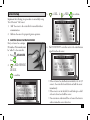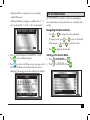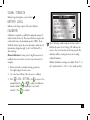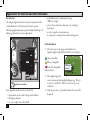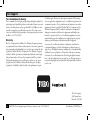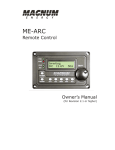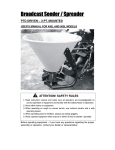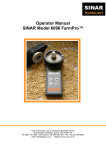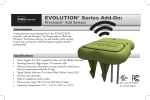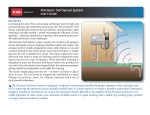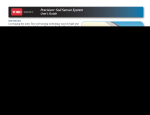Download EVOLUTION® Series Add-On
Transcript
EVOLUTION® Series Add-On: Precision™ Soil Sensor Introduction Congratulations on purchasing Toro’s new EVOLUTION® controller with the Precision™ Soil Sensor add-on. With the Precision™ Soil Sensor add-on, you will quickly realize savings in both time and money while keeping your garden healthy and beautiful. Specifications • Power Supply: 4.5 VDC supplied by three size-AA alkaline batteries • Housing Material: High-impact, UV-resistant ABS • Moisture Protection: Electronic circuitry encased in solid epoxy; battery compartment sealed by O-ring • Signal Quality Indicator: Tri-colored (Red, Yellow, Green) LED • Stainless steel electrodes • Built-in installation anchor stakes • RF reception range: 500’ (152 m) LOS (line of sight) • Operating Temperature: 14° F – 131° F (-10°C to +55°C) Table of Contents Specifications1 Overview3 Installation4 EVOLUTION® Smart Connect™ 4 Precision™ Soil Sensor4 Battery Installation4 Sensor Setup5 Add the Sensor to the Controller Install and Calibrate the Sensor 5 6 Soil Sensor Menu7 Navigating the Menu Interface 7 Getting to the Sensors Menu 7 Menu Settings8 Moisture Now8 Low Threshold8 Fine Tuning the Moisture Level 8 Signal Strength9 Battery Level9 Calibrate9 Cal Setting9 Current Temperature10 Freeze Off10 ID10 Appendix A: The Low Threshold Setting 11 Appendix B: Site Selection and Earth Installation 12 FCC Statement13 Toro Support14 2 Overview The Precision™ Soil Sensor Add-On works with the EVOLUTION® Smart Connect™ receiver. It is possible to add up to three soil sensors per controller. LED Signal Indicator (sold separately) 3 Installation EVOLUTION® Smart Connect™ Precision™ Soil Sensor Battery Installation The Soil Sensor works on three “AA” Alkaline or Lithium batteries (not included). 1. Remove four Phillips screws securing the sensor battery compartment cover (Figure 1). Set cover aside. 2. Install the batteries (Figure 2). 3. Ensure the O-ring is in place then install the battery compartment cover. When batteries are initially installed, the LED signal indicator is red. When the receiver links with the sensor, the LED changes to green. The LED will remain on for 30 minutes to facilitate sensor installation. 4 2 Figure 1 3 4 Figure 2 AA AA AA 1 Implement the following two procedures to successfully setup Toro’s Precision™ Soil Sensor: 1. “Add” the sensor to the controller for successful wireless communication. 2. Calibrate the sensor for proper irrigation operation. 1. Add the Sensor to the Controller Every soil sensor has a unique ID number. That number must be “added” to the controller. ADVANCED 1. Press then to ADD/REMOVE DEVICE. to confirm. → ADVANCED ZONE DETAILS SCHEDULE STARTS SCHEDULE DETAILS SENSORS ADD/REMOVE DEVICE → 2. . 3. to SOIL 1. to ADD. to confirm. ADD/REMOVE DEVICE WS ADD ADD SOIL 1 SOIL 2 ADD SOIL 3 ADD AUX 2 ADD → Sensor Setup 4. The EVOLUTION® controller waits for the identification signal from the soil sensor. ADD/REMOVE DEVICE INSTALL BATTERY OR WAIT FOR SIGNAL MAY TAKE 30 MINUTES CANCEL • If the soil sensor has had batteries installed in the last 30 minutes, the controller should detect and add the sensor immediately. • If the sensor is out in the field, it could take up to a half an hour to detect and add the sensor. • One can remove and reinstall the soil sensor’s batteries to achieve immediate sensor detection. 5 5. The controller will detect the soil sensor. Confirm that the sensor ID detected matches the sensor’s SN ID. ADD/REMOVE DEVICE SOIL 1 DEVICE ID 05952 CORRECT? YES 6. If it does match, press and continue to Calibrate the Sensor. If it does not match, change YES to NO, press , and repeat steps 3-5. 2. Install and Calibrate the Sensor The Precision™ Soil Sensor interprets soil moisture content on a scale of 0% (extremely dry) to 100% (very wet). The key to understanding how to calibrate a soil sensor is that the operator must teach the 100% moisture level to the sensor. 1. After selecting YES from the previous screen, follow the onscreen instructions below. Install the soil sensor in the ground. (See Appendix B: Site Selection and Earth Installation for complete instructions on good sensor location.) ADD/REMOVE DEVICE INSTALL SENSOR IN GROUND SIGNAL STRENGTH CONTINUE If soil sensor is not installed in the ground within that 30 minute “window”, the controller removes the sensor and installation will have to be redone. 2. Return to the controller and confirm that the signal strength (see above graphic) is good. If signal strength is weak, relocate the sensor to a spot closer to the controller. 3. Press when satisfied.Use the and to adjust the calibration setting (default 5: approximately a 1-day “watch window”). Press . The “Cal Setting” number adjusts the time it takes to calibrate the sensor. A Cal Setting of ‘0’ calibrates the sensor to the current moisture level in the ground. The 6 calibration will be set using the next sensor reading (within 30 minutes). Additional calibration settings are available. From ‘1’ (~1 day “watch window”) to ‘168’ (~7 day “watch window”). ADD/REMOVE DEVICE CAL SETTING 5 The Soil Sensor Menu The EVOLUTION® controller’s Soil Sensor menu displays sensor information as well as allows the user to modify certain settings. Navigating the Menu Interface • Use or to navigate the menu commands. • To change a value, press or field, then press and CALIBRATE NOW? YES • Press to input the desired value. 4. Move to the YES field after CALIBRATE NOW? Press . Sensor calibration begins. Getting to the Sensors Menu 1. Press ADVANCED then 5. Press to return to the Home screen. A message on the bottom of the Home screen indicates that the sensor is calibrating. The message clears when calibration is finished. 2. Press → TUE 10/29 SCHEDULE A NOT WATERING TODAY SOIL 1 CALIBRATING . ADVANCED ZONE RUNTIMES ZONE DETAILS SCHEDULE STARTS SCHEDULE DETAILS SENSORS → 11:18AM to SENSORS. Press . → HOME to move to the desired to adjust the value. 7 3. Press to select the desired soil sensor. → SENSORS A B RAIN - WEATHER - - SOIL 1 SOIL 2 - - C - Sensors can be assigned to different schedules. In the above screen, a rain sensor is assigned to schedule B and a soil sensor to schedule A. Assigning a sensor to a schedule is explained in the EVOLUTION® user manual, page 20. 4. Press until the Soil Sensor menu appears. → SOIL SENSOR MOISTURE NOW 100% THRESHOLD 50% LOW THRESHOLD SIGNAL STRENGTH BATTERY LEVEL 4.5V CALIBRATE START Menu Settings MOISTURE NOW This displays the current moisture level, as a percentage, of the soil. 100% is the soil level set after the first calibration (see Calibrate the Sensor, page 6). LOW THRESHOLD This is the point at which the soil sensor will let the controller resume irrigation of the landscape. If you were to compare the soil to a gas tank, the “low threshold” would be the point at which you refill the gas tank. For a detailed explanation of the low threshold setting, please read Appendix A of this manual. Fine-tuning the “Low Threshold” Moisture Level Changes to the 50% setting should be made initially in 5% increments in order to see results within a few days. The objective is to find the moisture setting that results in a mild stress condition in the lawn, indicated by slight wilting and dryness. At that point, adjust the setting 5% in the opposite direction. This should result in moisture maintenance level that’s very close to optimum. 1. Press or to increase or decrease the Low Threshold point by 1%. 2. Press 8 to input the desired value. SIGNAL STRENGTH Indicates signal strength as a series of bars ( ). BATTERY LEVEL Indicates total voltage output of the sensor batteries. CALIBRATE 1. Run an automatic or manual watering operation to thoroughly irrigate the sensor zone. 2. Go to the Sensor Menu of the soil sensor to calibrate. → Calibration is required to establish the maximum amount of usable moisture in the soil. The sensor will then recognize this soil moisture level as the maximum capacity (100%). From this fixed reference point, the sensor determines when the soil moisture has dropped enough (to the “Low Threshold”) to allow watering. Manual calibration: At some point, it might be necessary to recalibrate the sensor (in the event of a sensor relocation for example). SOIL SENSOR LOW THRESHOLD 50% SIGNAL STRENGTH BATTERY LEVEL 4.5V CALIBRATE CANCEL CAL SETTING 5 The “Cal Setting” number adjusts the time it takes to calibrate the sensor. A Cal Setting of ‘0’ calibrates the sensor to the current moisture level in the ground. The calibration will be set using the next sensor reading (within 30 minutes). Additional calibration settings are available. From ‘1’ (~1 day “watch window”) to ‘168’ (~7 day “watch window”). 3. Press to CAL SETTING. Use to move to the number field. Use or to adjust the calibration number (default 5: approximately a 1-day “watch window”). Press to confirm. 9 4. Press to CALIBRATE. to confirm. to START. FREEZE OFF Freeze Off is the temperature at which irrigation will be turned off due to cold temperatures. SOIL SENSOR MOISTURE NOW 100% LOW THRESHOLD 50% SIGNAL STRENGTH BATTERY LEVEL 4.5V CALIBRATE START START → SOIL SENSOR CALIBRATE CAL SETTING 5 BYPASS DISABLED BYPASS TIMER 24HR 39°F FREEZE OFF CURRENT TEMP Displays the temperature of the sensor at ground level (not at “spike” level). 10 1. or raises or lowers the temperature value. 2. Press to input the value. ID Displays the ID of the selected soil sensor. SOIL SENSOR FREEZE OFF 39F CYCLE DELAY 4HR ID 00 59 52 CURRENT TEMP 81°F → 6. If you have not already directed the soil sensor to control a schedule (EVOLUTION® user manual, page 20), please do so now. → → 5. START will turn to CANCEL. Over the specified time period (see note above), the soil sensor will “learn” the 100% mark and transmit that information to the controller. At the end of the time period, soil sensor calibration is done. Appendix A: The Low Threshold Setting Landscape plants are the heartiest when their roots become established several inches down where water is stored for the longest period of time. Watering often, for short periods of time, promotes root growth near the top of the soil, where the moisture evaporates quickly. 100% before stopping to refill. A 50% setting restricts the sprinklers from refilling the soil to capacity until 1/2 of the moisture has been lost; causing the roots to go deeper for water. With the capability to adjust the setting incrementally from 0% to 100%, the Precision Soil Sensor can be fine-tuned for virtually any soil condition. Waste Capacity Optimum 50% 0% Stress Permanent Wilt The key to maintaining healthy plants with minimum water waste is to water thoroughly–only when it’s needed. The Precision™ Soil Sensor is preset to restrict watering until the soil moisture level drops to 50% of capacity, or 1/2 of the total moisture that can be retained in the soil. If you were to draw a comparison to a car’s fuel tank, 50% of the soil moisture capacity would be similar to using 1/2 of the fuel in the tank 11 Appendix B: Site Selection and Earth Installation Site Selection Choosing the right location for the sensor is important for the overall effectiveness of the Precision Soil Sensor system. The below graphic represents a typical residential landscape. ‘X’ indicate good locations for sensor placement. X X X X = good sensor location For your garden, make sure the site selected is: • representative of the overall soil type and condition • the highest elevation • not over a septic tank or drain field 12 • well within receiver communication range (500’ line-of-sight) • at least 4 feet away from a driveway, roof overhang or downspout • not in a footpath or recreational area • not exposed to overspray from nearby watering zones Earth Installation 1. Move the sensor to the proposed installation site. Signal strength is indicated by the LED color as follows: Green = Excellent Yellow = Acceptable Red = Not Acceptable Relocate Sensor LED Signal Indicator 2. Thoroughly irrigate the sensor location and surrounding landscape area. This step is crucial to establish the “100%” moisture level for sensor calibration. 3. Trim the grass close to ground level where the sensor will be placed. ! For close-cut turf varieties, such as Hybrid Bermuda, the top of the sensor must be installed at grade level to prevent damage by mowing equipment. Tall Fescue Turf Hybrid Bermuda Turf 4. Applying even, downward pressure on top of the sensor, insert the sensor probes and retention spikes completely into the soil. FCC Statement This equipment has been tested and found to comply with the limits for a Class B digital device, pursuant to Part 15 of the FCC Rules. These limits are designed to provide reasonable protection against harmful interference in a residential installation. This equipment generates, uses and can radiate radio frequency energy and, if not installed and used in accordance with the instructions, may cause harmful interference to radio communications. However, there is no guarantee that interference will not occur in a particular installation. If this equipment generates interference to radio or television reception, which can be determined by turning the equipment on and off, the user is encouraged to try to correct the interference by one or more of the following measures: 1. Reorient or relocate the receiving antenna. 2. Increase the separation between the equipment and receiver. 3. Connect the equipment into an outlet on a circuit different from that to which the receiver is connected. 4. Consult the dealer or an experienced radio/TV technician for help. The user may find the following booklet prepared by the Federal Communications Commission helpful: “How To Identify and Resolve Radio-TV Interference Problems”. This booklet is available from the U.S. Government Printing Office, Washington, DC 20402. Stock No. 004000-00345-4. 13 Toro Support Toro Commitment to Quality Toro is committed to developing and producing the highest quality, best performing, most dependable products on the market. Because your satisfaction is our first priority, we have provided the Toro Helpline to assist you with any questions or problems that may arise. If for some reason you are not satisfied with your purchase or have questions, please contact us toll free at 1-877-345-8676. Warranty The Toro Company and its affiliate, Toro Warranty Company, pursuant to an agreement between them, jointly warrants, to the owner, against defects in material and workmanship for a period of one year from the date of purchase. Neither The Toro Company nor Toro Warranty Company is liable for failure of products not manufactured by them, even though such products may be sold or used in conjunction with Toro products. During such warranty period, we will repair or replace, at our option, any part found to be defective. Return the defective part to the place of purchase. Our liability is limited solely to the replacement or repair of defective parts. There are no other express warranties. This warranty does not apply where equipment is used, or installation is performed, in any manner contrary to Toro’s specifications and instructions, nor where equipment is altered or modified. Neither The Toro Company nor Toro Warranty Company is liable for indirect, incidental or consequential damages in connection with the use of equipment, including but not limited to: vegetation loss, the cost of substitute equipment or services required during periods of malfunction or resulting non-use, property damage or personal injury resulting from installer’s negligence. Some states do not allow the exclusion or limitation of incidental or consequential damages, so the above limitation or exclusion may not apply to you. All implied warranties, including those of merchantability and fitness for use, are limited to the duration of this express warranty. Some states do not allow limitations of how long an implied warranty lasts, so the above limitation may not apply to you. This warranty gives you specific legal rights and you may have other rights which vary from state to state. The Toro Company 5825 Jasmine Street Riverside, CA 92504 14 ©2013 The Toro Company, Irrigation Division • www.toro.com • 1-877-345-8676 Form Number 373-0807 Rev. A