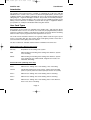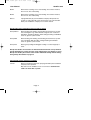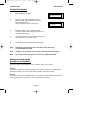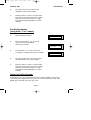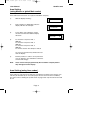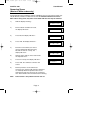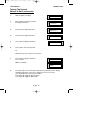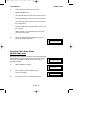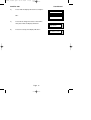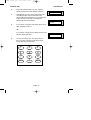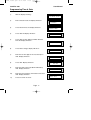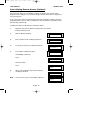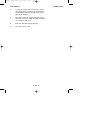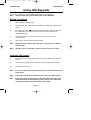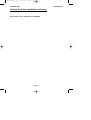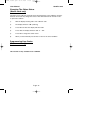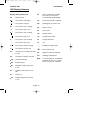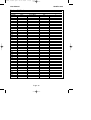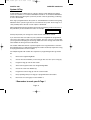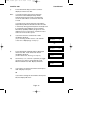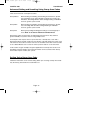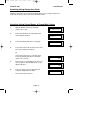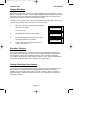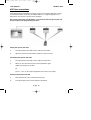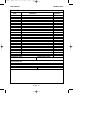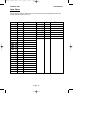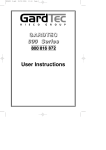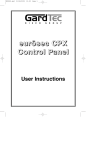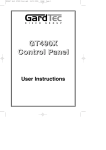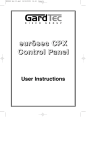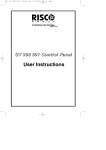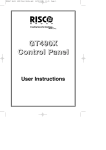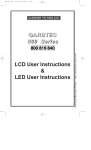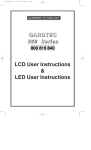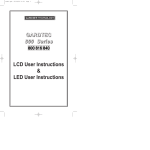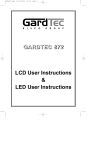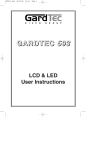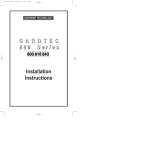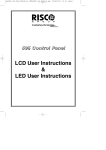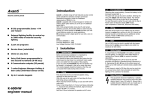Download GardTec 595 - Capstan Security
Transcript
PR5524_10user.qxd 03/11/2004 12:08 Page 1 GARDTEC 5 9 5 C o n t r o l Pa n e l LCD User Instructions & LED User Instructions PR5524_10user.qxd 03/11/2004 12:08 Page 1 User Manual GardTec 595 Contents User Information ......................................................... Using LCD Keypads Introduction ................................................................... User Code Types .......................................................... Setting The System ...................................................... Setting Unsetting Via Keyswitch ................................... Unsetting The System .................................................. Part Setting The System ............................................... Quick Part Setting ......................................................... Area Setting .................................................................. Removing Zones........................................................... Testing The System ...................................................... Viewing The Event Log ................................................. Changing The Chime Status......................................... Programming User Codes ............................................ Programming Time & Date ........................................... User Initiating Remote Access ..................................... Resetting After An Alarm .............................................. Using LED Keypads.................................................... Setting The System ...................................................... Unsetting The System .................................................. Part Setting The System ............................................... Area Setting .................................................................. Removing Zones........................................................... Testing The System ...................................................... Changing The Chime Status......................................... User Initiating Remote Access...................................... Resetting After An Alarm .............................................. LED Display Glossary ................................................... 3 3-4 5 5 6 6-7 7 8 9 10 11 - 12 12 - 13 14 - 16 17 18 19 - 20 21 21 21 22 23 23 - 24 24 26 27 28 29 System Attributes.......................................................... System G-Tag............................................................... Advanced Code Programming...................................... Advanced Setting Unsetting Using Group Area Codes Adding Areas to an Already Set System....................... Display Blanking ........................................................... End User Training ......................................................... Testing/Servicing .......................................................... ACE Instructions ........................................................... Programming ACE Keyfobs onto your System ............. Service Record ............................................................. User Chart .................................................................... 30 31 32 - 34 35 - 38 38 39 39 39 40 41 42 43 Page 1 2 PR5524_10user.qxd 03/11/2004 12:08 Page 2 User Manual GardTec 595 User Information Customer Name:- Customer Address:- System Information No of Keypads Keypad 1 Location Keypad 2 Location Keypad 4 Location Keypad 5 Location Keypad 6 Location Keypad 7 Location Keypad 8 Location Keyswitch 1 Location Keyswitch 2 Location Keyswitch 3 Location Keyswitch 4 Location Keyswitch 5 Location Keyswitch 6 Location Keyswitch 7 Location Keyswitch 8 Location Type Type Type Type Type Type Type Reserved User Code User No. Reserved User Code User No. Reserved User Code User No. Reserved User Code User No. Reserved User Code User No. Reserved User Code User No. Reserved User Code User No. Reserved User Code User No. External Proximity Reader 1 Location External Proximity Reader 2 Location Internal Proximity Reader 1 Location Internal Proximity Reader 2 Location Installation Company Name:- Installation Company Address:- Installation Company: Tel. E-mail Web Address Other Information:- Fax. Note: THIS SECTION MUST BE COMPLETED BY THE INSTALLATION ENGINEER. Page 2 PR5524_10user.qxd 03/11/2004 12:08 Page 3 User Manual GardTec 595 Introduction The GardTec 595 Control Panel is capable of controlling up to 40 zones with 30 individual Users. Control of the system is via Remote Keypads (RKPs) and two types of display variation are available, LCD giving two rows of 16 character English text and LED giving two 7 segment LED digits. Control is also possible via Proximity Reader(s). Some of the more advanced option of the system are only available through the LCD RKP(s). Please take time to familiarise yourself with the type of equipment fitted to your premises as it will prove invaluable whilst using this manual. User Code Types Several types of User Codes are available on the Gardtec 595, and each type allows for different levels of access. In total 31 User codes may be programmed by a Master Level User Code User number 1 will always be a Master Level User but the remaining 30 User Codes may be programmed to the required level of access. The Code Levels should be viewed as four groups, Global codes that give system control, Area codes that give area control, Group codes giving control of more than 1 area and Control codes giving control off outputs. The User Code levels available and the functions available for the levels are:Global Code Levels (affecting full system) Set Only Only Allows for the setting of the system. Main Allows Setting, Part Setting, Area Setting, Zone Remove, System Test, Unsetting. Master Allows Setting, Part Setting, Area Setting, Zone Remove, System Test, Viewing the Log, Chime On/Off, Program User Codes, Set Time/Date, Unsetting. Area Code Levels (affecting areas only) Area 1 Allows Area 1 Setting, Area 1 Part Setting, Area 1 Unsetting. Cleaner Full System Setting (from unset system), Cleaner Area Unsetting (from set system), Cleaner Part Set (from part cleaner set system). Area 2 Allows Area 2 Setting, Area 2 Part Setting, Area 2 Unsetting. Area 3 Allows Area 3 Setting, Area 3 Part Setting, Area 3 Unsetting. Main 1 Allows Area 1 Setting, Area 1 Part Setting, Area 1 Zone Remove, Area 1 Test, Area 1 Unsetting. Page 3 PR5524_10user.qxd 03/11/2004 12:08 Page 4 User Manual GardTec 595 Main 2 Allows Area 2 Setting, Area 2 Part Setting, Area 2 Zone Remove, Area 2 Test, Area 2 Unsetting. Main 3 Allows Area 3 Setting, Area 3 Part Setting, Area 3 Zone Remove, Area 3 Test, Area 3 Unsetting. Duress If programmed by by your installation company will operate the system as normal but will send a PA signal to your central station. Refer your installation company for use of this feature. Group Code Levels (affecting group or groups of areas) Group Master Allows Setting, Part Setting, Area Setting, Zone Remove, System Test, Viewing the Log, Chime On/Off, Program User Codes, Set Time/Date, Unsetting. Will also allow setting/unsetting of individual areas for greater system control Group Main Allows Setting, Part Setting, Area Setting, Zone Remove, System Test, Unsetting. Will also allow setting/unsetting of individual areas for greater system control Group Area Allows group setting/unsetting/part setting of a selected group of areas. Group Area Codes are classed as an Advanced User Function as they allow for greater flexibility on systems that are using multiple areas. For details on using Group Area Codes please refer to the section Advanced Setting and Unsetting Using Group Area Codes on page 35 Control Code Levels (affecting an output) Control Allows an output that has been pre-programmed by the installation company to be operated. May also have an attribute of Can or Can’t Unset. Control level codes can never Set a system. Page 4 PR5524_10user.qxd 03/11/2004 12:08 Page 5 User Manual GardTec 595 Setting The System 1) With the display showing:- 2) Enter the User code (followed by YES if Master or Main type code has been used). The display will show:and a continuous exit tone will sound < < < < UN-SET > > > > 01 JAN 18 : 58 : 01 EXIT Now ! 1 2 3 C All Zones ON 15 3) Exit the premises via the authorised exit route (the exit tone will change if any detectors are violated during exit) 4) Once the premises are secure listen that the exit tone returns to the continuous tone. 5) Wait until the exit tone finishes before leaving. Note: Setting the system with an area code will set only the area(s) associated with that code. Note: Setting an unset system with a cleaner code will set the full system. Note: To Set the system with cleaner on site Press CODE YES YES 0 Setting & Unsetting the System via a Keyswitch One of two types of keyswitch(es) may have been fitted to your system. Normal To set the system with a normal keyswitch, insert the key and turn to the ON position then remove the key. To unset insert the key and turn to the OFF position. Biased To set the system with a biased keyswitch, insert the key and turn it then return the key to the original position and remove. To unset repeat this operation. Page 5 PR5524_10user.qxd 03/11/2004 12:08 Page 6 User Manual GardTec 595 Unsetting The System 1) Enter the premises via the authorised entry route (the broken entry tone will sound), proceed to the keypad. 2) At the keypad enter a valid code, the display will show:- < < < < UN-SET > > > > 01 JAN 18 : 58 : 01 3) The system is now unset. Note: If an Area Code has been entered only the area associated with that code will be unset. Note: If a Cleaner Code has been entered only the cleaner area will be unset. Note: In the event of the system being set using ACE when the battery is low the display will show ACE Battery Low when the system is unset. Press NO to clear the display and then change the battery in the Keyfob. Part Setting The System (using Master & Main type codes) < < < < UN-SET > > > > 01 JAN 18 : 58 : 01 1) With the display showing:- 2) Enter a Master or Main type code, the display will show for example:- 3) Do you want to . . Set , STUART ? Press 1, 2 or 3 (for Part 1, 2 or 3), the display will show for example:EXIT Now! Part 1 Note: If a Global code (Master or Main) has been used all areas that are being set will be Part 1 set. Note: If an Area Main code has been used only Part 1 set for that associated area will occur. Page 6 123C 15 PR5524_10user.qxd 03/11/2004 12:08 Page 7 User Manual GardTec 595 4) The exit tone may or may not be heard dependant on the system settings. 5) Exit the premises or retire to an unprotected part of the system. At the end of the exit time either the exit sounder will stop or a single beep will be emitted (dependant on system settings). Part Setting System (using Area 1, 2 or 3 codes) 1) With the display showing:- 2) Enter an Area Code (1, 2 or 3), the exit tone will sound and the display will show for example:- 3) < < < < UN-SET > > > > 01 JAN 18 : 58 : 01 Press NO then 1, 2 or 3 (for the Part Set you require), the display will show for example:- 4) The exit sounders may or may not go silent this will depend on the system settings. 5) Exit the premises or retire to an unprotected part of the system. At the end of the exit time either the exit sounder will stop or a single beep will be emitted (dependant on system settings). EXIT Now ! 1 All Zones ON 15 EXIT Now ! 1 Part 1 20 Quick Part Setting System If required there is a quick method to Part Set the system regardless of the level of code being used (except Control Level). To Part 1 Set the system Enter YES, YES CODE. The system will now start to Part 1 Set. Page 7 PR5524_10user.qxd 03/11/2004 12:08 Page 8 User Manual GardTec 595 Area Setting (using Master or global Main codes) Areas will need to have been set up by the installation company. 1) With the display showing:- 2) Enter a Master or global Main code, the display will show for example:- 3) 4) < < < < UN-SET > > > > 01 JAN 18 : 58 : 01 Press YES to start setting the system, the exit tone will sound and the display will show:- Do you want to . . Set. ELIZABETH ? EXIT Now ! 1 2 3 C All Zones ON 30 To turn Area 1 Off press YES, 1 and / or To turn Area 2 Off press YES, 2 and / or To turn Area 3 Off press YES, 3 and / or To turn the Cleaner Area Off press YES, 0 As areas are turned off they will be removed from the display. 5) Exit the premises or retire to an un-protected area (as detectors are violated the continuous exit tone will change). Note: Areas must first be programmed by the installation company before they will appear on the display. Area Setting (using Area codes) Area codes are only effective to their own area with the exception of the cleaner area. This may be turned off by an area code (only if all areas are in the unset condition). Use is the same as Setting the system shown on page 5 but only the relevant area will be set Page 8 PR5524_10user.qxd 03/11/2004 12:08 Page 9 User Manual GardTec 595 Removing Zones (Master & Main codes only) If programmed by the installation company individual zones may be removed, this may only be done by a Master or Main level of code. It should be noted that if an Area Main code is being used, only zones associated with that area may be removed. 1) With the display showing:- 2) Enter a Master or Main level code, the display will show:- < < < < UN-SET > > > > 01 JAN 18 : 58 : 01 3) Press NO, the display will show:- 4) Press YES, the display will show:- 5) Enter the zone number you wish to remove followed by YES (pressing NO will 'un-remove' a zone), the display will show:- 6) Repeat step 5 until you have removed all the required zones. 7) Press 0 to escape, the display will show:- 8) Press YES, the continuous exit tone will sound. 9) Exit the premises via the authorised exit route ( the exit tone will change as detectors are violated). When the premises are secure listen that the exit tone returns to the continuous tone. Wait until the exit tone finishes before leaving. Note: Zone remove is only effective for the one set. Page 9 Do you want to . . Set . STUART ? Do you want to . . REMOVE Zones ? Enter Zone No. - then + YES or - NO Enter Zone No. - then + YES or - NO Do you want to . . Set . STUART ? PR5524_10user.qxd 03/11/2004 12:08 Page 10 User Manual GardTec 595 Testing The System (Master & Main codes only) 1) With the display showing:- 2) Enter a Master or Main level code, the display will show:- < < < < UN-SET > > > > 01 JAN 18 : 58 : 01 3) Press NO, the display will show:- 4) Press NO, the display will show:- 5) Press YES, the display will show:- 6) Press YES to test the full system Do you want to . . Set . STUART ? Do you want to . . REMOVE Zones ? Do you want to . . TEST the System ? Test ALL Areas ? or NO until the area you wish to test is shown 7) Press YES, the display will show:for 3 seconds 1=Status 4 = Strobe 6 = Sounder 9 = Bell Then for example:< All Zones OK > TESTING . . . 8) Pressing 1 will enter zone Status mode (All zones will show on the display and will be deleted as each zone is triggered). Press 0 to escape. Pressing 6 will silence the internal sounder, Pressing 4 will toggle the Strobe On/Off, Pressing 9 will toggle the Bell On/Off Page 10 PR5524_10user.qxd 03/11/2004 12:08 Page 11 User Manual GardTec 595 9) Whilst in Test mode any zones violated will sound the internal sounder (if it has not been silenced) and show on the display. 10) When you have finished testing the system press 0 twice, the display will show:- < < < < UN-SET > > > > 01 JAN 18 : 58 : 01 Viewing The Event Log (Master code only) 1) With the display showing:- 2) Enter a Master Code, the display will show for example:- 3) 4) < < < < UN-SET > > > > 01 JAN 18 : 58 : 01 Press NO three times, the display will show:- Press YES, the display will show:for 3 seconds Then, for example:- Do you want to . . Set . STUART ? Do you want to . . View the LOG ? While Viewing . . . 1 = Printer On / Off Read Log 01 JAN 18 : 58 : 01 Page 11 PR5524_10user.qxd 03/11/2004 12:08 Page 12 User Manual 5) GardTec 595 This is the most recent event in the log. Whilst viewing the Log, Pressing NO will move back to the previous event. Pressing YES will move forward to the next event. Pressing 7 will take you to back to the last event of the previous day. Pressing 9 will take you forward to the first event of the next day. Whilst viewing a zone descriptor pressing 5 will show the zone number 6) When you have finished viewing the Log press 0 twice the display will show:< < < < UN-SET > > > > 01 JAN 18 : 58 : 01 Changing The Chime Status (Master code only) The Chime zones will have previously been programmed by the installation company. A Master level code may change the status of the Chime between On and Off. To do so proceed as follows:1) < < < < UN-SET > > > > 01 JAN 18 : 58 : 01 With the display showing:Do you want to . . Set . STUART ? 2) 3) Enter a Master Code, the display will show for example:- Press NO four times, the display will show:- Page 12 Do you want to . . Change Chime ? PR5524_10user.qxd 03/11/2004 12:08 Page 13 User Manual GardTec 595 4) Press YES the display will show for example:Chime is Off ok ? Or:- 5) 6) Chime is On ok ? Press NO to change the status of the Chime, then press YES, the display will show:- Do you want to . . Change Chime ? Press 0 to escape, the display will show:< < < < UN-SET > > > > 01 JAN 18 : 58 : 01 Page 13 PR5524_10user.qxd 03/11/2004 12:08 Page 14 User Manual GardTec 595 Programming & Deleting User Codes (Master code only) The charts on pages 2 & 34 should be completed by the engineer/user for future reference of what codes have been allocated on your system. Under no circumstances should the actual user code be written down. If your installation company has given you keyswitches for the operation of your system the last five user codes may have been reserved for use by these keyswitches. If your engineer has indicated (see pages 2 & 36) that some of the user numbers on your system have been reserved you should not use them whilst programming user codes. If you do so your system may be adversely affected 1) With the display showing:- < < < < UN-SET > > > > 01 JAN 18 : 58 : 01 2) Enter a Master Code, the display may show:- Do you want to . . Set . STUART ? 3) Press NO five times, the display will show:- Do you want to . . Prog. USER CODES ? 4) Press YES, the display will show:- 5) Enter the user number (1 to 31) that you wish to program followed by YES, the display will show:- 6) Enter User No. - (1- 31) Then YES Now Enter Code . . - - - - - - Then YES Either Enter the User Code you require followed by YES (If you wish to Delete a Code enter six Zeros followed by YES) Or Present your G-Tag to the Reader The display will show:- Page 14 Code Type = Master ok ? PR5524_10user.qxd 03/11/2004 12:08 Page 15 User Manual GardTec 595 6) 7) 8) Press NO until the Code Type you require is displayed then press YES. Display will show:Code Groups are only used in conjunction with controlling outputs. This is dealt with in the Advanced Code Programming section (page 32) of this manual, Press YES to accept None Display will show for example:- Code Group = None ok ? User Name = STUART If you wish to accept the User Name shown press YES and jump to step 12 Or If you wish to change the User Name shown press NO, the display will show:- 9) You may now enter up to nine characters for the user name using the layout shown below for the allocation of characters. 1 2 3 ABC DEF GHI 4 5 6 JKL MNO PQR 7 8 9 STU VWX YZ NO 0 YES 0-9 Page 15 User 1 Name > PR5524_10user.qxd 03/11/2004 12:08 Page 16 User Manual GardTec 595 10) Referring to the character map enter the required character (pressing the 3 key will display 'G', pressing it again will show 'H' and again will show 'I '), once the correct character is displayed press YES and the display will move on to the next position. 11) Continue entering characters (up to 9). If you require a blank space press YES while the '-' is displayed 12) As you press YES for the ninth character (or if you have jumped from step 8) the display will change to:Do you want to . . Prog. USER CODES ? 13) If you wish to program other User Codes return to step 4 Or Press 0 to return to:- < < < < UN-SET > > > > 01 JAN 18 : 58 : 01 Page 16 PR5524_10user.qxd 03/11/2004 12:08 Page 17 User Manual GardTec 595 Programming Time & Date 1) With the display showing:- 2) Enter a Master Code, the display will show:- Do you want to . . Set . STUART ? 3) Press NO six times, the display will show:- Do you want to . . Set DATE / TIME ? 4) Press YES the display will show:- 5) Press YES for Auto Adjust for British Summer Time the display will show:- 6) < < < < UN-SET > > > > 01 JAN 18 : 58 : 01 Summer - Adjust is On ok ? Year is 2004 ok ? Press NO to change, display will show:Enter Year 20 - Then YES 7) Enter the last two digits of the Year then press YES. Display will show:- 8) Press YES. Display will show:- 9) Enter the Date in the form dd/mm followed by YES. Display will show:- 10) 11) Enter the Time using the 24Hr Clock format then YES. Display will show:Press 0 to return to Unset. Page 17 Year is 2005 ok ? Enter Day / Month - - / - - Then YES Enter Hrs : Mins - - : - - Then YES Do you want to . . Set Date / Time ? PR5524_10user.qxd 03/11/2004 12:08 Page 18 User Manual GardTec 595 User Initiating Remote Access (Optional) Access Remote allows your installation company to examine your system and reprogram system settings as you need the changes without the need for an engineer to visit your premises. If your system has remote communications fitted your installation company may have programmed the system so that you initialise the Access Remote call (usually on lines with incoming calls barred). To initiate the Remote Call follow the instructions below. 1) Negotiate with your installation company when you should initiate the Remote Call. 2) With the display showing:- 3) Enter a Master Code, the display will show:- 4) Press NO seven times, the display will show:- 5) Press YES the display will show:- < < < < UN-SET > > > > 01 JAN 18 : 58 : 01 Do you want to . . Set . STUART ? Do you want to . . Access Remote ? Please WAIT Until Dialling commences Then:- Please WAIT Dialling Until Connection Then:- 6) Please WAIT Connect When your installation company has finished the display will show:< < < < UN-SET > > > > 01 JAN 18 : 58 : 01 Note: In the event of any errors the display will show:- Page 18 ! ! ! ! ERROR ! ! ! ! Try Again . . . . PR5524_10user.qxd 03/11/2004 12:08 Page 19 User Manual GardTec 595 Resetting After an Alarm Your installation company will have programmed the reset modes for your system so that it complies to your insurance company and legislation requirements. Your installation company will have informed you as to the type of reset that your system is set for. 1) If the system is programmed for any code reset enter a user (followed by YES if Master or Main code is used), the exit tone will sound and the display will show for example:EXIT Now ! 1 2 3 C All Zones ON 15 2) Enter the code again to abort the setting 3) The system is now reset Or If a higher level of code is required one of the following displays will be shown:Use a Master code to reset the system. Can't Set Use Master Code Or:Call the installation company Can't Set Use ENGNR Code Or:Call the installation company and quote the number given Can't Set Use ENG +Anti Code 1234 Or:Can't Set Use Anti Code 1234 Page 19 PR5524_10user.qxd 03/11/2004 12:08 Page 20 User Manual GardTec 595 4) To reset the system with an anti-Code, contact the central station or engineer (as instructed by the installation company) and quote the source given by the display. 5) The central station or engineer will give a return Anti-Code ( this may contain the YES & NO keys) for example 5, YES, 2, 4. 6) Enter this Anti-Code into the keypad 7) The system is now reset. Page 20 PR5524_10user.qxd 03/11/2004 12:08 Page 21 User Manual GardTec 595 Using LED Keypads This section is dedicated to using LED keypads (Twin Seven Segment). Note: Some functions will not be available when using LED RKP(s) Setting The System 1) With the display showing ' Un ' 2) Enter the User Code (followed by YES if Master or Main type code has been used). 3) The display will show 'E=' and the exit tone will sound. Exit the premises via the authorised exit route (the exit tone will change if any detectors are violated during exit). 4) Once the premises are secure listen that the exit tone returns to the continuous tone. 5) Wait until the exit tone finishes before leaving. Note: Setting the system with an area code will set only the area associated with that code. Note: Setting an unset system with a cleaner code will set the full system. Unsetting The System 1) Enter the premises via the authorised entry route (the broken entry tone will sound). 2) Proceed to the keypad, enter a valid user code, the display will show' Un '. 3) The system is now Unset. Note: If an area code has been entered only the area associated with that code will be Unset. Note: If a cleaner code has been entered only the cleaner area will be Unset. Note: In the event of the system being set using ACE when the battery is low the display will show ‘Ab’ when the system is unset. Press NO to clear the display and then change the battery in the Keyfob. Page 21 PR5524_10user.qxd 03/11/2004 12:08 Page 22 User Manual GardTec 595 Part Setting The System (using Master & Main type codes) 1) With the display showing ' Un ' Enter a Master or Main type code 2) The display will show ' SE ' (flashing). Press 1, 2 or 3 (for Part 1, 2 or 3) the display will show the 'E' and:The two bottom bars if Part 1 has been selected The top and bottom bars if Part 2 has been selected The bottom bar only if Part 3 has been selected. Note: Note: If a Global code (Master or Main) has been used all areas that are being set would be Part Set. If an Area Main code has been used only the Part Set associated with that area would be Part Set. 3) The exit tone may or may not be heard dependant on the system settings. 4) Exit the premises or retire to an unprotected part of the system. At the end of the exit time either the exit tone will stop or a single beep will be emitted (dependant on system settings). Part Setting System (using Area 1, 2 or 3 codes) 1) With the display showing ' Un ' Enter an Area code (1, 2 or 3). 2) The exit tone will sound and the display will show 'E=' 3) Press NO, then 1, 2 or 3 (for Part 1, 2 or 3). The bars on the display will change to:The two bottom bars if Part 1 has been selected The top and bottom bars if Part 2 has been selected The bottom bar only if Part 3 has been selected. 4) The exit tone may or may not be heard dependant on the system settings. 5) Exit the premises or retire to an unprotected part of the system. At the end of the exit time either the exit tone will stop or a single beep will be emitted (dependant on system settings). Page 22 PR5524_10user.qxd 03/11/2004 12:08 Page 23 User Manual GardTec 595 Quick Part Setting System If required there is a quick method to Part Set the system regardless of the level of code being used (except Control Level). To Part 1 Set the system Enter YES, YES CODE. The system will now start to Part 1 Set. Area Setting (using Master or Global Main codes) 1) With the display showing ' Un ' Enter a Master or global Main code. 2) The display will show 'SE' (flashing) Press YES to start setting the system, the exit tone will sound. 3) To turn Area 1 Off press YES, 1 and / or To turn Area 2 Off press YES, 2 and / or To turn Area 3 Off press YES, 3 and / or To turn the Cleaner Area Off press YES, 0 4) Exit the premises or retire to an unprotected part of the system. At the end of the exit time the exit tone will stop provided the system was clear. Areas must first be programmed by the installation company. Note: Area Setting (using Area codes) Area codes are only effective to their own area with the exception of the cleaner area which may be turned off by an area code (only if all areas are in the unset condition). Removing Zones (Master & Main codes only) If programmed by the installation company individual zones may be removed, this may only be done by a Master or Main level of code. It should be noted that if an Area Main code is being used, only zones associated with that area may be removed. 1) With the display showing ' Un ' Enter a Master or Main level code. 2) The display will show ' SE ' (flashing), press NO. 3) The Display will show ' r E ' (flashing), press YES. 4) The display will show ' r- 5) Enter the zone number you wish to remove followed by YES. ' Page 23 PR5524_10user.qxd 03/11/2004 12:08 Page 24 User Manual GardTec 595 6) The display will show ' r- ' 7) If you wish to remove other zones return to step 5 Or To escape press 0 the display will show ' SE ' (flashing). 8) Press YES to start setting the system. 9) Exit the premises or retire to an unprotected part of the system. At the end of the exit time the exit tone will stop provided the system was clear. Note: Zone remove is only effective for the one set. Testing The System (Master & Main codes only) 1) With the display showing ' Un ' 2) Enter a Master or Main level code, the display will show ' SE ' (flashing). 3) Press NO twice, the display will show ' t E ' (flashing). 4) Press YES, the display will show ' t A ' press YES if you wish to test all areas (or press NO until the area you wish to test is displayed then press YES) 5) The display will show ' t E ' (if all zones are clear). 6) Whilst in test mode:Pressing 6 will silence the internal sounders Pressing 4 will toggle the strobe On / Off Pressing 9 will toggle the Bells On / Off 7) When you have finished testing the system press 0 twice to return to the Unset condition. Page 24 PR5524_10user.qxd 03/11/2004 12:08 Page 25 User Manual GardTec 595 Viewing The Event Log (Master code only) This function is only available via an LCD RKP Page 25 PR5524_10user.qxd 03/11/2004 12:08 Page 26 User Manual GardTec 595 Changing The Chime Status (Master code only) The Chime zones will have previously been programmed by your installation company. A Master level code may change the status of the chime between On and Off. To do so proceed as follows:1) With the display showing ' Un ' enter a Master code 2) The display will show ' SE ' (flashing) 3) Press NO four times the display will show ' Ch ' 4) Press YES, the display will show ' oF ' or ' on ' 5) Press NO to change the Chime status. 6) When you have finished press 0 twice to return to the Unset condition. Programming User Codes (Master code only) This function is only available via an LCD RKP Page 26 PR5524_10user.qxd 03/11/2004 12:08 Page 27 User Manual GardTec 595 Programming Date & Time This function is only available via an LCD RKP User Initiating Remote Access Users should only initiate Remote Access when instructed to do so by the installation company. 1) With the display showing ‘Un’ enter a master level code then press NO seven times the display will flash ‘Ar’. 2) Press YES the display will show ‘W’ (Wait) then ‘di’ (Dialling) then ‘Cn’ (Connected). 3) When the installation company has finished the display will return to ‘Un’ In the event of an error the display will show ‘Er’ you should try again Page 27 PR5524_10user.qxd 03/11/2004 12:08 Page 28 User Manual GardTec 595 Resetting After An Alarm Your installation company will have programmed the reset modes for your system so that it complies to your insurance company and legislation requirements. Your installation company will have informed you as to the type of reset that your system is set for. 1) If the system is programmed for any code reset enter a user (followed by YES if Master or Main code is used), the exit tone will sound and the display will show for example ' E= ' 2) Enter the code again to abort the setting. 3) The system is now reset. Or If the display shows ' Er ' when you attempt to reset it refer to the programmed reset mode and take the appropriate action as follows:Reset Type Action Master Code Use a Master code to set and abort setting Engineer Code Call the installation company. Engineer + Anti-Code Call the installation company. Anti-Code When you try to set the system make a note of the four digit number given on the display, call the installation company or central station for an Anti-Code and proceed as shown from step 4 4) To reset the system with an Anti-Code enter the number given by the central station or installation company into the keypad (this may contain the YES & NO keys). 5) The system is now reset. Page 28 PR5524_10user.qxd 03/11/2004 12:08 Page 29 User Manual GardTec 595 LED Display Glossary Displays During Normal Use 'Er' Reset is required by a higher level code or an error has occurred whilst programming. 'Un' System Unset. 'E=' The system is full setting. 'Ac' Reset by Anti-Code is required. ' =' The system is fully set. 'SE' (flashing) Do you want to Set. 'E=' The system is part 1 setting. 'rE' Remove zones. ' =' The system is part 1 set. 'tE' Test system. 'E ' The system is part 2 setting. 'Ch' Change Chime. ' The system is part 2 set. 'Uc' Program User codes. 'E_' The system is part 3 setting 'dt' Program date time. ' _' The system is part 3 set 'Lo' Log 'c =' The system is cleaner setting. '_ _' Waiting for numeric input. 'c =' The system is cleaner set. 'W ' Wait, system in use. 'AL' An alarm has occurred press NO to view. 'En' Engineer code reset required. 'Fb' Fuse blown or battery volts low. ‘En’ (flashing) Call Engineer Note: It is not possible for an LED RKP to display all errors on a system please refer to your LCD RKP. ' 'Cb' Control box tamper. 'bb' bell box tamper. 'E1' Expander1 tamper (may show 1 to 4). 'PL' Telephone Line fault (or coms fail). 'Pc' Power Cut. 't4' Tamper keypad 4 (may show 1 to 4). Page 29 PR5524_10user.qxd 03/11/2004 12:08 Page 30 User Manual GardTec 595 System Attributes Zone No. Example 1 2 3 4 5 6 7 8 21 22 23 24 25 26 27 28 31 32 33 34 35 36 37 38 41 42 43 44 45 46 47 48 51 52 53 54 55 56 57 58 Zone Type E/E Descriptor Front Door Page 30 Areas (1,2,3) 1&2 Part Set (1,2,3) 1 PR5524_10user.qxd 03/11/2004 12:08 Page 31 GardTec 595 GARDTEC 800 Series System G-Tag G-Tag Readers are available in three variants, with the reader built into the display area of an LCD RKP, as an Internal Standalone Reader or as an External Standalone Reader. When using G-Tag the system may be Set / Unset by presenting a valid Tag to one of the Readers. Each Tag is programmed onto the system as an individual User Code therefore giving indication via the system Log of who has set and unset the system. As the Tags are a close proximity device the risk of code capture is eliminated. When programming the G-Tags follow the normal Programming Codes instructions to the point when you are asked for the Code, for example Now Enter Code . . - - - - - - Then YES At this point present your G-Tag to the reader and the code will be entered. If you have more than one reader on your system the G-Tag MUST be programmed onto each of the readers on the same User Number. Because of this it is essential that you use good housekeeping for the G-Tags. Mark each of the G-Tags and record what User Number the G-Tag has been allocated to. The readers will be allocated to a specific keypad. The G-Tag information is stored in the keypad therefore a single keypad having two readers would only require the G-Tag to be programmed into one of its readers For multiple keypads with readers the sequence for programming the G-Tags would be. 1) Enter User Programming Mode. 2) Choose what User Number you are using (in this case User 2) for G-Tag (A) 3) Program G-Tag (A) onto the first reader. 4) At the next Keypad re-enter User Programming Mode. 5) Choose the same User Number (2). 6) Program the same G-Tag (A) onto the second reader. 7) Keep repeating until your G-Tag (A) is programmed onto all readers. 8) Now move on to G-Tag (B) on User Number 3. ! Remember to mark your G-Tags ! Page 31 PR5524_10user.qxd 03/11/2004 12:08 Page 32 User Manual GardTec 595 Advanced Code Programming (Master Group Master Code LCD Only) Codes may be programmed to control Outputs and/or Set/Unset the system. The Outputs that may be controlled will have been pre-programmed by your installation company and may not be changed by the user, a Master user however does have the ability to allocate the codes (not User No.1) to these Group Outputs < < < < UN-SET > > > > 01 JAN 18 : 58 : 01 1) With the display showing:- 2) Enter a Master Code, the display may show:- 3) Press NO five times, the display will show:- Do you want to . . Prog. USER CODES ? 4) Press YES, the display will show:- Enter User No. - (1- 31) Then YES 5) Enter the user number (1 to 31) that you wish to program followed by YES, the display will show:- 6) Do you want to . . Set . STUART ? Now Enter Code . . - - - - - - Then YES Either Enter the User Code you require followed by YES Or Present your G-Tag to the Reader The display will show:- 6) Note: Code Type = Master Press NO until the Code Type you require is displayed then press YES. Display will show:This screen will not appear if User No.1 is being programmed Group Codes are not available for User No.1 Page 32 Code Group = None ok ? ok ? PR5524_10user.qxd 03/11/2004 12:08 Page 33 User Manual GardTec 595 7) Press NO until the Grp you wish to control is displayed. Then Press YES. Note: If a Code level other than Control has been chosen the selected Output Group will be Activated each time the code is used and the use of the code will be as normal for that level of code. If a Code level of Control has been selected the Output Group will be Activated each time the code is entered (or G-Tag presented) and is normally used in conjunction with a Magnetic Lock for limited Door Entry capability and may be given an extra attribute of Can or Can’t Unset. A Control Level of Code can never Set the system. 8) If you have chosen a Control level of code the display will show:(If you are using another level of code and this screen is not displayed go to step 11) Control Code Can’t Unset ok ? Or Control Code Can Unset 9) 10) 11) Press NO until the required setting is displayed then Press YES. If Can Unset was chosen the display will show:(If Can’t Unset was chosen go to step 11) Use the keys 1, 2, 3 or 0 for C (Cleaner) to toggle the Area/s you wish to control with this code. When finished Press YES. Display will show:- Assigned Area/s =123C User 02 Name = User 02 If you wish to accept the User Name shown press YES and jump to step 16 Or If you wish to change the User Name shown press NO, the display will show:User 1 Name > Page 33 ok ? PR5524_10user.qxd 03/11/2004 12:08 Page 34 User Manual 12) GardTec 595 You may now enter up to nine characters for the user name using the layout shown below for the allocation of characters. 1 2 3 ABC DEF GHI 4 5 6 JKL MNO PQR 7 8 9 STU VWX YZ 0 YES NO 0-9 13) Referring to the character map enter the required character (pressing the 3 key will display 'G', pressing it again will show 'H' and again will show 'I '), once the correct character is displayed press YES and the display will move on to the next position. 14) Continue entering characters (up to 9). If you require a blank space press YES while the '-' is displayed 15) As you press YES for the ninth character (or if you have jumped from step 8) the display will change to:- 16) Do you want to . . Prog. USER CODES ? If you wish to program other User Codes return to step 4 Or Press 0 to return to:- < < < < UN-SET > > > > 01 JAN 18 : 58 : 01 Page 34 PR5524_10user.qxd 03/11/2004 12:08 Page 35 User Manual GardTec 595 Advanced Setting and Unsetting Using Group Area Codes There are three levels of Group Area Codes. Group Master Allows Setting, Part Setting, Area Setting, Zone Remove, System Test, Viewing the Log, Chime On/Off, Program User Codes, Set Time/Date, Unsetting. Will also allow setting/unsetting of individual areas for greater system control Group Main Allows Setting, Part Setting, Area Setting, Zone Remove, System Test, Unsetting. Will also allow setting/unsetting of individual areas for greater system control Group Area Allows group setting/unsetting/part setting of a selected group of areas. Note: Is not able to Set/Unset individual Areas Group Area Codes are classed as an Advanced User Function as they allow for greater flexibility on systems that are using multiple areas. An example of this may be when a system has Area 1 already Set, a user with a Group Area Master or Main Code may enter his/her code and change the active areas. This removes the need for an Area Level user to remember more than one Area Code or for a Global Master user to unset an entire system in order to set an extra Area. In this section we give examples of typical applications for Group Area Codes. Your installation company will give you further information on the scenarios when Group Area Codes may be used on your system. Setting Using Group Area Code Follow the instructions as for normal setting. When you are using a Group Area Code only the Area(s) allocated to that code will be set. Page 35 PR5524_10user.qxd 03/11/2004 12:08 Page 36 User Manual GardTec 595 Setting Using Group Master & Group Main Codes Group Master & Group Main codes follow global Master & Main codes with respect to the level functionality. The difference lies in the ability to have individual control of the Areas that been allocated to the code. 1) With the display showing:- 2) Enter a Group Master or a Group Main Code. Display will show:- 3) < < < < UN-SET > > > > 01 JAN 18 : 58 : 01 Press YES. Display will show:- Do you want to . . SET the System ? Set ALL Areas ? If you Press YES the system will start to Set all the Areas that have been allocated to this Code. Or If you Press NO the display will show:(The Areas shown will differ dependant on what Areas have been allocated to your Code). The Top line shows the Areas that are Set and the Bottom line shows the Areas that are Off (Unset). Use the 1, 2, 3 & 0 (0 for cleaner Area) to toggle the Areas between the Top & Bottom line. When you have finished the display may show for example:In this example Areas 1 & 3 will be Set but Area 2 will remain Off (Unset) 4) Press YES. The system will start to Set the selected Areas. 5) Leave the premises via an authorised exit route Page 36 Set Off = 1 2 3 Ok ? Set 1 3 Off = 2 Ok ? PR5524_10user.qxd 03/11/2004 12:08 Page 37 User Manual GardTec 595 Unsetting Using Group Area Code Follow the instructions as for normal Unsetting. When you are using a Group Area Code only the Area(s) allocated to that code will be Unset. Unsetting Using Group Master & Group Main Codes 1) With the display showing for example:(Areas 1 & 3 is Set) 2) Enter a Group Master or Group Main level Code. Display will show:- 3) Press NO. Display will show for example:- 4) If you wish to Unset all the Areas Press YES The system will Unset all Areas. < < SET1 3 >> 01 JAN 18 : 58 : 01 < < SET1 3 Set Area/s ? >> Unset ALL Areas ? Or If you wish to Unset just 1 of the Set Areas Press NO. Display will show for example:(Areas 1 & 3 are Set) 5) 6) Press the key corresponding to the Area you wish to Unset, in this example press 3. The display will show:- Press Yes when you are happy with your selection. Display will now show:Area 3 has now been Unset Page 37 Set 1 Off = Set 1 Off = 3 Ok ? 3 Ok ? < < SET1 >> 01 JAN 18 : 58 : 01 PR5524_10user.qxd 03/11/2004 12:08 Page 38 User Manual GardTec 595 Adding Areas to a System with Area(s) Already Set Group Master & Group Main Codes If your system already has an Area or Areas already Set you may add more Area(s) as required. 1) With the display showing for example:(Areas 1 is Set) 2) Enter a Group Master or Group Main level Code. Display will show:- 3) Press YES. Display will show:- 4) If you Press YES all the remaining Areas allocated to Code will be Set. < < SET1 >> 01 JAN 18 : 58 : 01 < < SET1 Set Area/s ? >> Set ALL Area ? Or If you Press NO. Display will show:5) In this example use the 2 or 3 key to add Area(s) 2 or 3 to the system Set 6) When you are happy with your selection Press YES. The Exit sounder will sound then Display will show for example:In this example Area 3 has been added to the Set Page 38 Set Off 2 3 Ok ? < < SET1 3 >> 01 JAN 18 : 58 : 01 PR5524_10user.qxd 03/11/2004 12:08 Page 39 User Manual GardTec 595 Display Blanking Dependant on the level of your system and the legislation that it is required to comply with your installation company may have initialised Display Blanking. When this is used the Status of the system will only be indicated on the display for ten seconds after it has been Set and for ten seconds after it has been Unset. The Status of the system may be shown by following the procedure below. Please note Control Codes or Group codes cannot be used for this feature. 1) When the system has just been Set the display will show for example:- < < SET1 >> 01 JAN 18 : 58 : 01 For ten seconds 2) The display will then show for example:01 JAN 18 : 58 : 01 3) 4) To show the Status of the system Press YES The display will show for example:- Press . . CODE : Show Status Enter a valid Code to display the Status for a further ten seconds. End User Training It is the responsibility of your Installation Company to provide adequate training for people who will be expected to use the system. If further training is required for new staff etc please contact your Installation Company. This user Manual should be accessible by all people who will be using the system. If extra copies are required the manual may be downloaded from our web-site www.gardtec.ltd.uk Testing /Servicing Your System The system you have installed will give many years of service but it should be tested and serviced on a regular basis by a qualified installation engineer. It may be a condition of your insurance policy and/or your Police response that it is serviced at regular intervals. For details on service periods for your system please contact your installation company. Page 39 PR5524_10user.qxd 03/11/2004 12:08 Page 40 User Manual GardTec 595 ACE User Instructions ACE (Advanced Control Equipment) allows control of your Gardtec 800 Series system via Infra-Red Remote control. Ace is available built in to a range of keypads or as a stand alone unit, control is via neat remote keyfob(s). We strongly advise that User Number 1 is not used for ACE in order that the user retains control of the programming functions. Setting the System with ACE 1) Point the keyfob at the ACE receiver and press the button. 2) When the exit tone sounds exit the premises in the usual way. Part Setting the System with ACE 1) Point the keyfob at the ACE receiver and press the button. 2) When you hear the exit tone press the keyfob button again (within 3 seconds) for Part Set 1. or Press 1, 2 or 3 on the receiver/keypad for the Part Set you require. Unsetting the System with ACE 1) Enter the premises via an authorised entry point. 2) Point the keyfob at the receiver and press the button. Page 40 PR5524_10user.qxd 03/11/2004 12:08 Page 41 User Manual GardTec 595 Programming ACE Keyfobs onto your System Each keyfob will occupy a User number. The number of keyfobs that may be used is limited by the maximum number of user codes available on the system up to a maximum of fourteen. It is recommended that a keypad entered code is used for the Master User No.1 to allow for the programming of other User functions. 1) Follow the procedure for programming user codes to the point when the user code is entered. 2) Point the keyfob at the ACE unit and press the button on the fob. 3) Repeat this procedure for any other fobs you wish to be programmed using a different user number each time (e.g User 2 or User 3 etc.) each time. 4) If more than one ACE receiver is fitted fobs need to be programmed onto all ACE receivers, retaining the same user number for each individual fob. Note: When programming the fob onto more than one receiver (on the same system) the button on the fob MUST be held down continuously between programming onto the first and other ACE receivers. Note: In all cases when the ACE is used only Master & Main user levels will allow part setting via the keyfob. Other code levels will only allow part setting in conjunction with the keypad. Page 41 PR5524_10user.qxd 03/11/2004 12:08 Page 42 User Manual GardTec 595 Service Record Date Alarm Reset Type:- Comments Signature Tamper Reset Type:- Service Company:- Tel:Notes:- Fax:- Page 42 PR5524_10user.qxd 03/11/2004 12:08 Page 43 User Manual GardTec 595 User Chart Please use this chart to indicate what user names have been programmed onto your system and those that are in use. In Use User 1 User 2 User 3 User 4 User 5 User 6 User 7 User 8 User 9 User 10 User 11 User 12 User 13 User 14 User 15 User 16 User 17 User 18 User 19 User 20 User 21 User 22 User 23 User 24 Name In Use User 25 User 26 User 27 User 28 User 29 User 30 User 31 Page 43 Name PR5524_10user.qxd 03/11/2004 12:08 Page 44 GardTec Ltd Commerce House, Whitbrook Way, StakeHill Distribution Park Middleton, Manchester. M24 2SS. United Kingdom Internet: http://www.gardtec.ltd.uk e-mail: [email protected] PR5524 Rev1.0