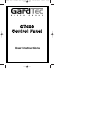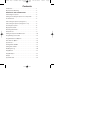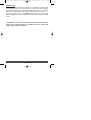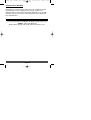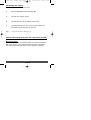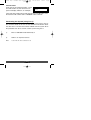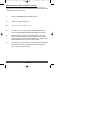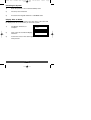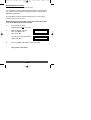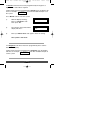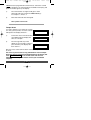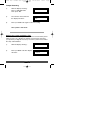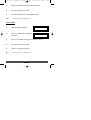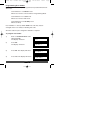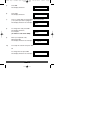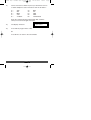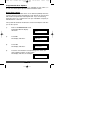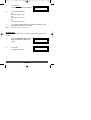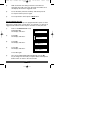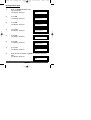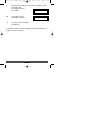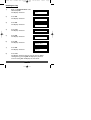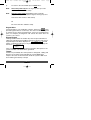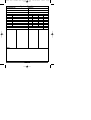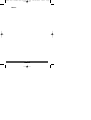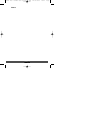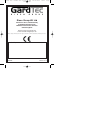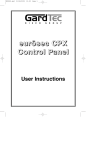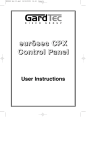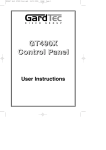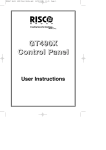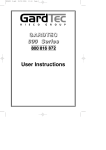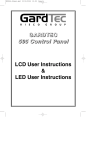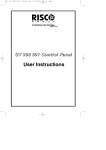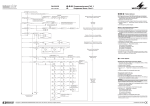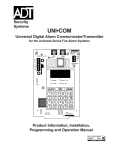Download PR5831 Rev 1 GT480 User Guide EN.qxd
Transcript
PR5831 Rev 1 GT480 User Guide EN.qxd 24/01/2006 14:42 GT480 C o n t r o l Pa n e l User Instructions Page 1 PR5831 Rev 1 GT480 User Guide EN.qxd 24/01/2006 Contents Introduction . . . . . . . . . . . . . . . . . . . . . . . . . . . . . . . . . 1 Display Status Blanking . . . . . . . . . . . . . . . . . . . . . . . . 2 IMPORTANT USER INFORMATION . . . . . . . . . . . . . . 2 Full Setting the System . . . . . . . . . . . . . . . . . . . . . . . . 3 Setting & Unsetting the System via a Keyswitch . . . . . . 3 Pre Exit Check . . . . . . . . . . . . . . . . . . . . . . . . . . . . . . . 4 Part Setting the System (using Part 1) . . . . . . . . . . . . . 4 Part Setting the System (using Part 2 or 3) . . . . . . . . . . 5 Unsetting the System . . . . . . . . . . . . . . . . . . . . . . . . . . 6 Display After Alarm . . . . . . . . . . . . . . . . . . . . . . . . . . . 6 Resetting After Alarm . . . . . . . . . . . . . . . . . . . . . . . . . . 7 Tamper Reset . . . . . . . . . . . . . . . . . . . . . . . . . . . . . . . 9 Setting the System with Mains Fail . . . . . . . . . . . . . . . . 10 Programming User Codes . . . . . . . . . . . . . . . . . . . . . . 12 Programmable User Options . . . . . . . . . . . . . . . . . . . . 15 Zone Remove Option . . . . . . . . . . . . . . . . . . . . . . . . . . 15 System Test . . . . . . . . . . . . . . . . . . . . . . . . . . . . . . . . . 16 Turning Chime On/Off . . . . . . . . . . . . . . . . . . . . . . . . . 17 Setting Time & Date . . . . . . . . . . . . . . . . . . . . . . . . . . . 18 Reading the Log . . . . . . . . . . . . . . . . . . . . . . . . . . . . . . 20 Keypad Alert . . . . . . . . . . . . . . . . . . . . . . . . . . . . . . . . 21 Keypad Tamper . . . . . . . . . . . . . . . . . . . . . . . . . . . . . . 21 Tamper . . . . . . . . . . . . . . . . . . . . . . . . . . . . . . . . . . . . 21 System Details . . . . . . . . . . . . . . . . . . . . . . . . . . . . . . . 22 14:42 Page 1 PR5831 Rev 1 GT480 User Guide EN.qxd 24/01/2006 14:42 Page 1 Introduction Welcome to the GT480 control panel. Your installation company will have programmed your system to protect your premises to the highest possible standards. Several user programmable options are available that will be covered later in this manual. Throughout this manual reference will be made to the Master User Code. The factory set default is 5678. This code is programmable along with eight other User Codes. If an Engineer is on site, it may be necessary to authorise them to access your system. Do this by entering your User Code when asked to do so by the engineer. Pa g e 1 PR5831 Rev 1 GT480 User Guide EN.qxd 24/01/2006 14:42 Page 2 Display Status Blanking Depending on Control Panel installed, it may be a requirement that the Status (Set or Unset display) of the security system is not displayed. Set or Unset Status will only be displayed for ten seconds when the system is Set or Unset. The bottom line of the display will then be blanked off. I IMPORTANT USER INFORMATION If the Control Panel is non EN then all displays will be shown and “CHECK” will not be displayed. All information displays will remain until cleared by the User. Pa g e 2 PR5831 Rev 1 GT480 User Guide EN.qxd 24/01/2006 14:42 Page 3 Full Setting the System. After checking the premises are secure: 1) Enter a valid User Code followed by Yes. 2) The exit tone will now sound. 3) Exit the premises via an authorised exit route. 4) Once the premises are secure, listen (from outside the protected area) for the exit tone to finish. Note: To abort the exit, enter a valid User Code. Setting & Unsetting the System via a Keyswitch (if fitted). Biased Keyswitch To set the system with a biased keyswitch, insert the key and turn it, then return the key to the original position and remove. Follow the instructions from step 3 (above).To unset, repeat this operation. Pa g e 3 PR5831 Rev 1 GT480 User Guide EN.qxd 24/01/2006 Pre Exit Check. At the start of the setting procedure, a fault tone will sound if any non exit routes are open. The display will show, for example:- 14:42 Page 4 Exit Now ! . . . Zone 3 If the fault clears within 20 seconds then the exit tone will begin, if not, the fault tone will continue until a valid User code is entered. Part Setting the System (using Part 1). Up to three Part Sets may be available for your system. Please refer to the customer details at the rear of this manual for information about Part Set zones. Part Set zones will be omitted from the system when that particular Part Set is used. To set the system using Part 1. 1) Enter a valid User Code followed by 1. 2) Retire to an unprotected area. Note: To abort the exit, enter a valid User Code. Pa g e 4 PR5831 Rev 1 GT480 User Guide EN.qxd 24/01/2006 14:42 Page 5 Part Setting the System (using Part 2 or 3). Two other Part Sets may be available for your system. Part 2 is a second set of zones that may be omitted and Part 3 will combine Part 1 and Part 2. To use Part 2 or 3. 1) Enter a valid User Code followed by 2 or 3. 2) Retire to an unprotected area. Note: To abort the exit enter a valid User Code. 3) The exit tone may or may not be heard depending on the system settings programmed by the installation company. 4) Exit the premises or retire to an unprotected part of the system. At the end of the exit time, either the exit sounder will stop (if the exit tone has been audible) or a single beep will be emitted (if the exit tone has been silent). 5) The system is now Part Set. You are free to move around the zones that have been removed by the Part Set but other zones on the system are active. Pa g e 5 PR5831 Rev 1 GT480 User Guide EN.qxd 24/01/2006 14:42 Page 6 Unsetting the System. 1) Enter the premises via an authorised Entry Point. 2) The entry tone will sound. 3) Proceed to the keypad and enter a valid User Code. Display After an Alarm. If an alarm occurs when the system is Set, the cause of the alarm will be displayed for 10 seconds after you unset the system. 1) The display will show, for example:- ! ! ! ALARM 4 ! ! ! Zone 4 2) Then, after 10 seconds the display will show:- ! ! ! ! CHECK 3) To view the cause of the alarm again, enter your User code. Then press 0. Pa g e 6 !!!!! PR5831 Rev 1 GT480 User Guide EN.qxd 24/01/2006 14:42 Page 7 Resetting After an Alarm After an alarm the system needs to be reset. Your installation company will have programmed the reset modes for your system so that it complies with your insurance company and to legislation requirements. Your installation company will have informed you as to the type of reset that your system is set for. Before attempting to reset your system, ensure that the system is Un-set and the fault has been rectified. 1) If the system has been programmed for Any code reset; 2) With the display showing:Enter your User code. Then press Yes. ! ! ! ! CHECK The exit tone will sound and the display will show:- Exit Now ! . . . Ok ! 3) Enter your User code again to abort the setting. The system is now reset. Pa g e 7 !!!!! PR5831 Rev 1 GT480 User Guide EN.qxd 24/01/2006 14:42 Page 8 If a Master Code Reset has been programmed by the engineer, a higher level of code will be required. If Alarm Reset has been programmed for Master, then the display will show, for example, ! ! ! ALARM 4 ! ! ! each time the User attempts to set Zone 4 the system. Use a Master code to reset the system. 1) With the display showing:Enter a valid Master code. Then press Yes. ! ! ! ! CHECK 2) The exit tone will sound and the display will show:- Exit Now ! . . . Ok ! 3) Enter your Master User code again to abort the setting. !!!!! The system is now reset. If an Engineer Code Reset has been programmed, please call the Installation Company. If Alarm Reset has been programmed for Engineer, then the display will show, for example, ! ! ! ALARM 4 ! ! ! each time the User attempts to Zone 4 set the system. Pa g e 8 PR5831 Rev 1 GT480 User Guide EN.qxd 24/01/2006 14:42 Page 9 If Anti has been programmed for Alarm Reset, contact the Central Station or Engineer, (as instructed by the Installation Company) and quote the number given by the display. 1) The central station or engineer will give a return Anti-Code, (this may contain the YES & NO keys) for example: 5, YES, 2, 4. 2) Enter this Anti-Code into the keypad. The system is now reset. Tamper Reset If a fault or tamper occurs when the system is in Day (Unset) mode, the fault sounder will operate. The display will show:1) 2) To view the cause of the fault, enter your User Code.The display will show, for example:The message will stay on the display for 10 seconds or until you press the 0 key. The display will then return to:- ! ! ! ! CHECK !!!!! ! ! ! ! CHECK Tamper !!!!! ! ! ! ! CHECK !!!!! After the cause of the fault has been rectified, the system will need to be reset. The terms of your insurance may prohibit User reset. If Tamper Reset has been programmed for Engineer Reset the display will show ! ! SERVICE DUE ! for 10 seconds each time the user attempts to set the system. Please contact your installation company. Pa g e 9 PR5831 Rev 1 GT480 User Guide EN.qxd 24/01/2006 14:42 Page 10 Tamper Resetting 1) With the display showing:Enter a valid User code. Then press Yes. 2) The exit tone will sound and the display will show:- 3) Enter your User code again to abort the setting. ! ! ! ! CHECK !!!!! Exit Now ! . . . Ok ! The system is now reset. Setting the system with Mains Fail In the event of a short term power cut, where it is known when power will be restored, (e.g. Engineers working on power lines that affect your premises) it might be necessary to set the system. Please follow the steps outlined below: 1) With the display showing:- 2) Enter your User code. The display will show:- Pa g e 1 0 ! ! ! ! CHECK !!!!! ! ! ! ! CHECK Mains Flt !!!!! PR5831 Rev 1 GT480 User Guide EN.qxd 24/01/2006 3) Enter a your User Code again followed by Yes. 4) The exit tone will now sound. 5) Exit the premises via an authorised exit route . Note: To abort the exit, enter a valid User Code. 14:42 If Part Setting 1) With the display showing:- ! ! ! ! CHECK !!!!! 2) Enter your User code. The display will show:- ! ! ! ! CHECK Mains Flt !!!!! 3) Enter a your User Code again followed by 1, 2 or 3. 4) The exit tone will now sound. 5) Retire to an unprotected area. Note: To abort the exit, enter a valid User Code. Pa g e 1 1 Page 11 PR5831 Rev 1 GT480 User Guide EN.qxd 24/01/2006 14:42 Page 12 Programming User Codes Up to nine user codes may be programmed on predetermined levels. These are. User Numbers 1 to 3 Master Level. Allows Set, Part Set, Unset and User Programming Mode. User Numbers 4 to 7 User Level. Allows Set, Part Set and Unset. User Numbers 8 to 9 Set Only Level. Allows Set Only User Number 1 is factory default 5678. This code may only be changed, there is no facility for deleting this code. All other codes may be changed or deleted as required. To program User Codes. 1) Enter a valid Master User Code followed by No. The display will show:- Do You Want to. . Test ? 2) Press No. The display will show:- Do You Want to. . Delete Zone ? 3) Press No. The display will show:- Do You Want to. . Select Options ? 4) Press Yes. The display will show:- Do You Want to. . Program Chime ? Pa g e 1 2 PR5831 Rev 1 GT480 User Guide EN.qxd 5) 24/01/2006 Press No. The display will show:- 14:42 Do You Want to. . Program Codes ? 6) Press Yes. The display will show:- 7) Press a single digit corresponding to the user number (1 to 9) that you wish to program. Code 2 The display will show for example:- Select 1..9 #### 8) 9) 10) To change the code press No. The display will show, for example:(To delete a code enter 0000). Enter your required code, followed by Yes. The display will show for example:- Code 2 0 0 0 0 <- Code 2 Text User 2 Code - 2 Text To accept the current text press Yes or To change the text press No. The display will show for example:- Pa g e 1 3 Page 13 PR5831 Rev 1 GT480 User Guide EN.qxd 11) 24/01/2006 14:42 Page 14 Text is entered in a similar way that you would enter text on a mobile telephone. Select characters from the list below:1 3 5 7 9 = = = = = ABC GHI MNO STU YZ blank 2 4 6 8 0 = = = = = DEF JKL PQR VWX 1234567890 Enter the required character followed by Yes. Continue until you have entered eight characters. 12) The display will show:- 13) Press Yes to program more codes Do You Want to. . Program Codes ? or Press 0 twice to return to the Unset Mode. Pa g e 1 4 PR5831 Rev 1 GT480 User Guide EN.qxd 24/01/2006 14:42 Page 15 Programmable User Options Several user programmable options are available via user codes 1, 2 or 3. To use these options please follow instructions below. Delete Zone Option This option allows individual zones to be deleted (omitted) when the system is being set. Note: Zone delete is only effective for one Set and will need to be repeated for subsequent Sets. If you are removing particular zones on a regular basis ask your installation company to include them in a Part Set. The system will reinstate the detectors and set normally the next time you set the system. 1) Enter a valid Master User Code followed by No. The display will show:- Do You Want to. . Test ? 2) Press No. The display will show:- Do You Want to. . Delete Zone ? 3) Press Yes. The display will show:- Enabled Zones . . . 12345678 4) Press the zone numbers corresponding to the zones you wish to delete from the set procedure. The display will show, for example:Enabled Zones . . . 1-345-78 Pa g e 1 5 PR5831 Rev 1 GT480 User Guide EN.qxd 5) 6) Press 0 twice. The display will show for example:- Press or Press or Press or Press 24/01/2006 14:42 Do You Want to. . Set User 1 ? Yes for Full Set 1 for Part 1 Set 2 for Part 2 Set 3 for Part 3 Set 7) The system will now start the relevant Set, with the zones you deleted removed from the Set. Note: This will be for the one Set state only. System Test This option allows the User to test zones, bells and strobes on the system. 1) Enter a valid Master User Code followed by No. The display will show:- Do You Want to. . Test ? 2) Press Yes. The display will show:- Walktesting . . . . . O.k ! Pa g e 1 6 Page 16 PR5831 Rev 1 GT480 User Guide EN.qxd 24/01/2006 14:42 Page 17 3) Walk around the area being tested. As each device is operated, there will a tone from the internal sounders and the display will show the triggered circuit. 4) To test the bells (external sounders) and strobe press 9. To stop the bell test press 9 again. 5) To escape back to Unset press 0 three times. Turning Chime On/Off Your installation company may have programmed the system so that a chime tone sounds when certain doors are opened, or a detector is triggered. This Chime function may be turned on or off by the User. 1) Enter a valid Master User Code followed by No. The display will show:- Do You Want to. . Test ? 2) Press No. The display will show:- Do You Want to. . Delete Zone ? 3) Press No. The display will show:- 4) Press Yes. The display will show:- Do You Want to. . Select Options ? Do You Want to. . Program Chime ? Press Yes again. 5) The current Chime Mode will be displayed. Use the No key to change it to the mode you require. When finished press 0 three times to return to the Unset mode. Pa g e 1 7 PR5831 Rev 1 GT480 User Guide EN.qxd 24/01/2006 14:42 Page 18 Setting Time & Date 1) Enter a valid Master User Code followed by No. The display will show:- Do You Want to. . Test ? 2) Press No. The display will show:- Do You Want to. . Delete Zone ? 3) Press No. The display will show:- Do You Want to. . Select Options ? 4) Press Yes. The display will show:- Do You Want to. . Program Chime ? 5) Press No. The display will show:- Do You Want to. . Program Codes ? 6) Press No. The display will show:- Do You Want to. . Set Date / Time ? 7) Press Yes. The display will show:- Type 0000 8) Enter the Day and Month e.g 0307 for 3rd July followed by Yes. The display will show:Type Hrs / Mins 0000 Pa g e 1 8 Day / Mnth PR5831 Rev 1 GT480 User Guide EN.qxd 9) 24/01/2006 14:42 Page 19 Enter the time using the 24 Hour clock e.g 2300 for 11pm followed by Yes. The display will show, 03 Jul 23: 00 for example:Ok ? 10) Press Yes to accept. The display will show:- 11) To return to the Unset Mode press 0 twice. Do You Want to. . Set Date / Time ? It should be noted that the time displayed after setting the time may be plus or minus one minute. Pa g e 1 9 PR5831 Rev 1 GT480 User Guide EN.qxd 24/01/2006 14:42 Reading the Log 1) 2) Enter a valid Master User Code followed by No. The display will show:- Press No. The display will show:- Do You Want to. . Test ? Do You Want to. . Delete Zone ? 3) Press No. The display will show:- Do You Want to. . Select Options ? 4) Press Yes. The display will show:- Do You Want to. . Program Chime ? 5) Press No. The display will show:- Do You Want to. . Program Codes ? 6) Press No. The display will show:- Do You Want to. . Set Date / Time ? 7) Press No. The display will show:- Do You Want to. . View Log ? 8) Press Yes. The display will show the last event in the Log. Whilst viewing the log pressing No will display the previous event. Pressing Yes will display the next event. Pa g e 2 0 Page 20 PR5831 Rev 1 GT480 User Guide EN.qxd 24/01/2006 14:42 Page 21 9) To return to the Unset Mode press 0 three times. Note: EN control panel only.The the log may store up to 256 events with time and date stamp. Note: Non EN control panel. Depending on the Log mode programmed by your installation engineer the log may store 256 events with no time or date stamp. or 64 events with time and date stamp. Keypad Alert If programmed by your installation company, alarm keys, when pressed together will act as alert keys. The exact function will depend on what they have been programmed for. If they are programmed as panic, for example, pressing them will activate the alarm when the system is set or unset. Keypad Tamper The keypad will monitor the number keys that are pressed without a valid User Code being entered. More than 24 key presses will cause a keypad tamper. This will be displayed as ! ! ! ! CHECK ! ! ! ! ! and will require a valid User Code entry to stop the sounders. The display will then show. ! ! ! ! CHECK ! ! ! ! ! KP Tamper If the system was Unset only the internal sounders will operate. If the system was Set, a full alarm will be generated. Tamper Provision is provided by the control panel for all keypads, cabling and detectors to be tamper protected. With the system Unset most tampers will cause an internal alarm, whilst the system is Set a full alarm will be generated by a tamper. Pa g e 2 1 PR5831 Rev 1 GT480 User Guide EN.qxd 24/01/2006 14:42 Page 22 System Details Installation By: Address: Tel: Fax: Zone No. Location 1 2 3 4 5 6 7 8 Installation Date Serviced Next Due Type Chime Service Timer Serviced Notes Pa g e 2 2 Pt1 Pt2 On Off Next Due PR5831 Rev 1 GT480 User Guide EN.qxd Notes: Pa g e 2 3 24/01/2006 14:42 Page 23 PR5831 Rev 1 GT480 User Guide EN.qxd Notes: Pa g e 2 4 24/01/2006 14:42 Page 24 PR5831 Rev 1 GT480 User Guide EN.qxd Notes: Pa g e 2 5 24/01/2006 14:42 Page 25 PR5831 Rev 1 GT480 User Guide EN.qxd 24/01/2006 14:42 Page 26 Risco Group UK Ltd Commerce House, Whitbrook Way Stakehill Distribution Park, Middleton. Manchester. M24 2SS United Kingdom Internet: www.riscogroup.com e-mail: [email protected] Risco Group UK Ltd reserve the right to amend the software and features without prior notice Installed By:- 5IN480UM PR5831 Rev1.0