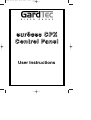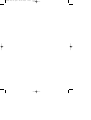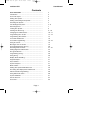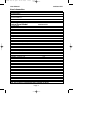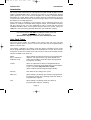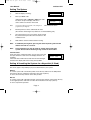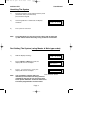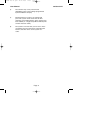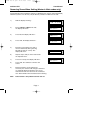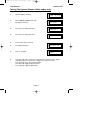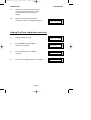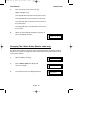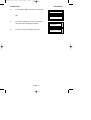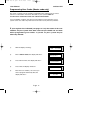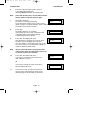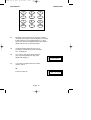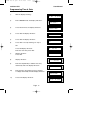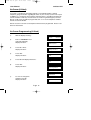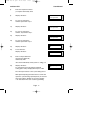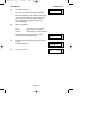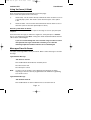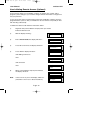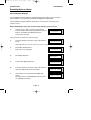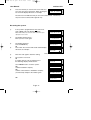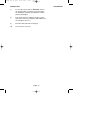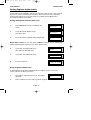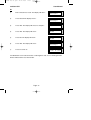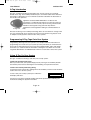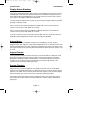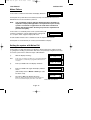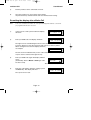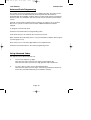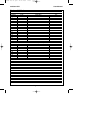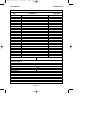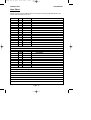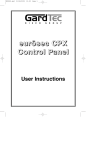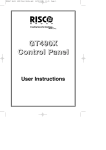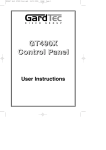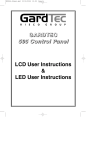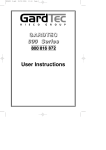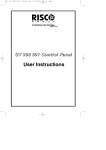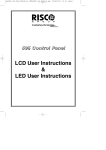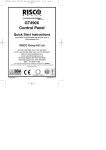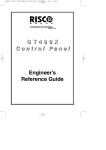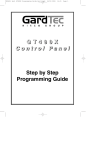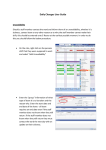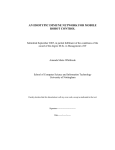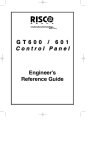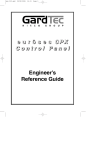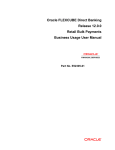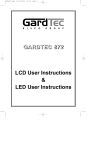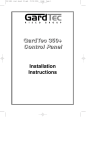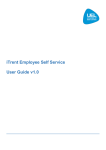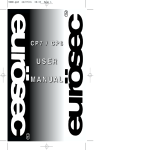Download eurösec CPX control Panel
Transcript
PR5598 Rev 13.qxd 14/12/2005 14:41 Page 1 eurösec CPX C o n t r o l Pa n e l User Instructions PR5598 Rev 13.qxd 14/12/2005 14:41 Page 2 PR5598 Rev 13.qxd 14/12/2005 14:41 Page 1 User Manual eurösec CPX Contents User Information ......................................................... 2 Introduction ................................................................... 3 User Code Types .......................................................... 3 Setting The System ...................................................... 4 Setting & Unsetting via Keyswitch ................................ 4 Unsetting The System .................................................. 5 Part Setting The System ............................................... 5-6 Removing Zones........................................................... 7 Testing The System ...................................................... 8 Viewing The Event Log ................................................. 9 - 10 Changing The Chime Status......................................... 10 - 11 Programming User Codes ............................................ 12 - 14 Programming Time & Date ........................................... 15 Vo-Comm Introduction .................................................. 16 Vo-Comm Programming ............................................... 16 - 18 Using Vo-Comm ........................................................... 19 Messages from Vo-Comm ............................................ 19 User Initiating Remote Access ..................................... 20 Resetting After An Alarm .............................................. 21 - 22 Setting Engineer Authorisation ..................................... 24 G-Tag Introduction ........................................................ 26 Programming G-Tag ..................................................... 26 Using G-Tag ................................................................. 26 Display Status Blanking ................................................ 27 Keypad Tamper ............................................................ 27 Key Pad Alert ................................................................ 27 System Tampers........................................................... 27 Mains Failure ................................................................ 28 Setting The System With Mains Fail ............................. 28 Re-setting The Display After A Mains Fail .................... 29 Advanced Code Programming...................................... 30 Using Advanced Codes ................................................ 30 System Attributes.......................................................... 31 Service Record ............................................................. 32 User Chart .................................................................... 33 Page 1 PR5598 Rev 13.qxd 14/12/2005 14:41 Page 2 User Manual eurösec CPX User Information Customer Name:- Customer Address:- Control Panel Model eurösec CPX No of Keypads Keypad 1 Location Keypad 2 Location Keypad 3 Location Keypad 4 Location G-Tag 1 Location G-Tag 2 Location Keyswitch Location (if fitted) Reserved User Code User No. Installation Company Name:- Installation Company Address:- Installation Company Tel. Fax. Other Information:- Note: This section to completed by the installation engineer Page 2 PR5598 Rev 13.qxd 14/12/2005 14:41 Page 3 User Manual eurösec CPX Introduction The eurösec CPX control Panel is a microprocessor based unit with multiple user and engineer programmable options. Control of the system is via LCD Remote Keypad (RKP) giving two rows of 16 character English text. Facility is provided (model dependant) for Central Station and/or Vo-Comm (message communication) to inform of system status and alarm events. Vo-Comm messages may be sent to standard land line telephones or mobile telephones. Please take time to familiarise yourself with the type of equipment fitted to your premises as it will prove invaluable whilst using this manual. Your installation company will give training on the use of the equipment in order to comply with the relevant standards and will be able to answer specific questions about your system, request for additional or new staff training should be directed to your installation company. IMPORTANT USER INFORMATION If the Control Panel is non EN then all displays will be shown and “ENTER CODE CHECK” will not be displayed. All information displays will remain until cleared by the User. User Code Types Five Levels of User Codes are available on the eurösec CPX each user code type allows for different levels of access. In total 15 User codes may be programmed by a Master Level User Code. User number 1 will always be a Master Level User but the remaining 14 User Codes may be programmed (by a Master Code) to the required level of access. These may be changed at any time via a Master level code. The User Code levels available and the functions available for the levels are:Master (User 1 will always be Master Level) Allows Setting, Unsetting, Zone Remove (if programmed by engineer), Test System, View Log, Chime On/Off, User Codes, Set Time/Date, Reset After Alarm (if programmed by engineer), Unsetting. Control Allows an output that has been pre-programmed by the installation company to be operated. May have the attribute of Can / Cant Unset. May never Set a system (Refer to Advanced Code Programming for details) Set Only Only Allows for the setting of the system. Main User Allows Setting, Part Setting, Zone Remove (if programmed by engineer), System Test, Unsetting, Reset after Alarm (if programmed by engineer). User Allows Setting, Part Setting, Reset after Alarm (if programmed by engineer), Unsetting. Page 3 PR5598 Rev 13.qxd 14/12/2005 14:41 Page 4 User Manual eurösec CPX Setting The System 1) With the display showing:- 2) Enter your User code. 01 JAN (Followed by YES if a Master or Main type code has been used). The display will show:and a continuous exit tone will sound. 18 : 58 : 01 EXIT Now ! All Zones ON 15 Time will count down Note: Count down in display is dependant on the setting mode programmed by the Engineer. 3) Exit the premises via the authorised exit route (the exit tone will change if any detectors are violated during exit). 4) Once the premises are secure listen, (from outside the protected area) that the exit tone returns to the continuous tone. 5) Wait until the exit tone finishes before leaving. Note: If enabled by the engineer, pressing the Quick key during exit time will shorten exit time to 3 seconds. Note: G-Tag Proximity Tags may be used for setting and unsetting the system. Please refer to the Using G-Tag section for instructions. Pre Exit Check At the start of the setting procedure any non exit routes that are open will show a fault tone. The display will show, for example:If the fault clears within 20 seconds then the exit will begin, otherwise the display will return to Day (Unset) Mode. Zone 8 12hr Can’t Set ! Check Setting & Unsetting the System via a Keyswitch (if fitted) One of two types of keyswitch(es) may have been fitted to your system. Normal To set the system with a normal keyswitch, insert the key and turn to the ON position then remove the key. Follow the instructions from step 3 (above). To unset, insert the key and turn to the OFF position. Biased To set the system with a biased keyswitch, insert the key and turn it then return the key to the original position and remove. Follow the instructions from step 3 (above). To unset, repeat this operation. Page 4 PR5598 Rev 13.qxd 14/12/2005 14:41 Page 5 User Manual eurösec CPX Unsetting The System 1) Enter the premises via the authorised entry route (the broken entry tone will sound), proceed to the keypad. 2) At the keypad enter a valid code, the display will show:- 01 JAN 18 : 58 : 01 3) The system is now unset. Note: G-Tag Proximity Tags may be used for setting and unsetting the system. Please refer to the Using G-Tag section for instructions. Part Setting The System (using Master & Main type codes) 1) With the display showing:01 JAN 18 : 58 : 01 2) Enter a Master or Main type code, the display will show for example:- Do you want to . . SET the System ? 3) Press 1, 2 or 3 (for Part 1, 2 or 3), the display will show for example:- EXIT! Part 1 Note: Time will count down Your installation company will have informed you what zones are being removed (omitted) for the Part Set you are using. Refer to the System Attributes section for what zones have been programmed as Part Set zones. Page 5 15 PR5598 Rev 13.qxd 14/12/2005 14:41 Page 6 User Manual eurösec CPX 4) The exit tone may or may not be heard depending on the system settings programmed by the installation company. 5) Exit the premises or retire to an unprotected part of the system. At the end of the exit time either the exit sounder will stop, (if the exit tone has been audible) or a single beep will be emitted (if the exit tone has been silent). 6) The system is now Part Set, you are free to move around the zones that have been removed by the Part Set, but other zones on the system are active. Page 6 PR5598 Rev 13.qxd 14/12/2005 14:41 Page 7 User Manual eurösec CPX Removing Zones When Setting (Master & Main codes only) If programmed by the installation company, individual zones may be removed (omitted) when the system is set, this may only be done by a Master or Main level of code. 1) With the display showing:01 JAN 18 : 58 : 01 2) Enter a Master or Main level code, the display will show:- Do you want to . . SET the System ? 3) Press NO, the display will show:- Do you want to . . REMOVE Zones ? 4) Press YES, the display will show:- Enter Zone # --then +Yes or -No 5) Enter the zone number you wish to remove followed by YES. (pressing NO will 'un-remove' a zone). The display will show:- 6) Repeat step 5 until you have removed all the required zones. 7) Press 0 to escape, the display will show:- 8) Press YES, the continuous exit tone will sound. 9) Exit the premises via the authorised exit route ( the exit tone will change as detectors are violated). When the premises are secure listen that the exit tone returns to the continuous tone. Wait until the exit tone finishes before leaving. Note: Zone remove is only effective for the one set. Page 7 Enter Zone # --then + YES or - NO Do you want to . . SET the System ? PR5598 Rev 13.qxd 14/12/2005 14:41 Page 8 User Manual eurösec CPX Testing The System (Master & Main codes only) 1) With the display showing:- 2) Enter a Master or Main level code, the display will show:- Do you want to . . SET the System ? 3) Press NO, the display will show:- Do you want to . . REMOVE Zones ? 4) Press NO, the display will show:- Do you want to . . TEST the System ? 5) Press YES to test the system 6) The display will show:- 1=Status 4 = Strobe 6 = Sounder 9 = Bell 7) Then for example:- < All Zones ok > TESTING . . . 8) Pressing 1 will enter zone Status mode (All zones will show on the display and will be deleted as each zone is triggered). Press 0 to escape. Pressing 6 will silence the internal sounder, Pressing 4 will toggle the Strobe On/Off, Pressing 9 will toggle the Bell On/Off. 01 JAN Page 8 18 : 58 : 01 PR5598 Rev 13.qxd 14/12/2005 14:41 Page 9 User Manual eurösec CPX 9) Whilst in Test mode any zones violated will sound the internal sounder (if it has not been silenced) and show on the display. 10) When you have finished testing the system press 0 twice, the display will show:- 01 JAN 18 : 58 : 01 01 JAN 18 : 58 : 01 Viewing The Event Log (Master code only) 1) With the display showing:- 2) Enter a Master Code, the display will show, for example:- Do you want to . . SET the System ? 3) Press NO three times, the display will show:- Do you want to . . View the LOG ? 4) Press YES, the display will show, for example:- Read Log 01 JAN Page 9 18 : 58 : 01 PR5598 Rev 13.qxd 14/12/2005 14:41 Page 10 User Manual 5) eurösec CPX This is the most recent event in the log. Whilst viewing the Log, Pressing NO will move back to the previous event. Pressing YES will move forward to the next event. Pressing 7 will take you to back to the last event of the previous day. Pressing 9 will take you forward to the first event of the next day. 6) When you have finished viewing the Log press 0 twice. The display will show:01 JAN 18 : 58 : 01 Changing The Chime Status (Master code only) The Chime zones will have previously been programmed by the installation company. A Master level code may change the status of the Chime between On and Off. To do so proceed as follows:- 1) With the display showing:01 JAN 2) Enter a Master Code, the display will show, for example:- 3) Press NO four times, the display will show:- Page 10 18 : 58 : 01 Do you want to . . SET the System ? Do you want to . . Change Chime ? PR5598 Rev 13.qxd 14/12/2005 14:41 Page 11 User Manual eurösec CPX 4) Press YES the display will show, for example:Chime is Off ok ? Or:- 5) 6) Chime is On ok ? Press NO to change the status of the Chime, then press YES, the display will show:- Press 0 to escape, the display will show:- Page 11 Do you want to . . Change Chime ? 01 JAN 18 : 58 : 01 PR5598 Rev 13.qxd 14/12/2005 14:41 Page 12 User Manual eurösec CPX Programming User Codes (Master code only) The charts on pages 2 & 33 should be completed by the engineer/user for future reference of what codes have been allocated on your system. Under no circumstances should the actual user code be written down. If your installation company has given you keyswitches for the operation of your system some user codes may have been reserved for use by these keyswitches. If your engineer has indicated (see pages 2 & 33) that some of the user numbers on your system have been reserved you should not use them whilst programming user codes. If you do so your system may be adversely affected. 1) With the display showing:- 01 JAN 2) Enter a Master Code, the display will show:- Do you want to . . SET the System ? 3) Press NO five times, the display will show:- Do you want to . . Prog. USER CODES ? 4) Press YES, the display will show:- 5) Enter the user number (1 to 15 that you wish to program followed by YES, the display will show:- Page 12 18 : 58 : 01 Enter User No. (1- 15) Then YES Now Enter Code . . - - - - - - Then YES - - PR5598 Rev 13.qxd 14/12/2005 14:41 Page 13 User Manual eurösec CPX 6) Enter the code you require (codes may be 4, 5 or 6 digits) followed by YES. (Entering 000000 will delete an existing code). Note: If the code already exists, an error will be shown, choose another code and return to step 6 7) Code Type . . The display will show:= Master ok? (not if user 1 is being programmed). Press NO until the require level of code is shown (Refer to page 3 for code level details. Refer to Advanced Code Programming for details for User level of Control). 8) Press YES. The display will show, for example:Code Groups are only used in conjunction with controlling outputs. (See Advanced Code Programming section for details). 9) Press YES. The display will show:This determines if using this user code to Set or Unset the system will trigger the Vo-Comm. (For more details on Vo-Comm please refer to the Vo-Comm section). Press NO until the setting you require is displayed (YES or NO). Note: The Vo-Comm will need to be programmed in order for this option to work (please refer to the Vo-Comm section in this manual). 10) Press YES. The display will show:If you wish to accept the name shown press YES and jump to step 13. Code Group = None ok? VoComm Trigger = On Ok ? User 02 Name =User 02 Or If you wish to change the name shown press NO, the display will show:11) You may now enter up to nine characters for the user name using the layout shown on the following page for the allocation of characters. Page 13 User 2 Name >- PR5598 Rev 13.qxd 14/12/2005 14:41 Page 14 User Manual eurösec CPX 1 2 3 ABC DEF GHI 4 5 6 JKL MNO PQR 7 8 9 STU VWX YZ NO 0 YES 0-9 12) Referring to the character map, enter the required character (pressing the 3 key will display 'G', pressing it again will show 'H' and again will show 'I '). Once the correct character is displayed press YES and the display will move on to the next position. 13) Continue entering characters (up to 9). If you require a blank space, press YES while the '-' is displayed. 14) As you press YES for the ninth character (or if you have jumped from step 9) the display will change to:- 15) Do you want to . . Prog. USER CODES ? If you wish to program other User Codes return to step 4 Or Press 0 to return to:- 01 JAN Page 14 18 : 58 : 01 PR5598 Rev 13.qxd 14/12/2005 14:41 Page 15 User Manual eurösec CPX Programming Time & Date 1) With the display showing:01 JAN 18 : 58 : 01 2) Enter a Master Code, the display will show:- Do you want to . . SET the System ? 3) Press NO six times, the display will show:- Do you want to . . Set DATE / TIME ? 4) Press YES the display will show:- 5) Press YES the display will show:- 6) Press YES to accept and the go to step 8 Summer - Adjust is On ok ? Year is 2005 ok ? OR Press NO display will show:Enter the Year then press YES. Enter Year 20 - - Then YES 7) Display will show:Press YES Year is 2005 ok ? 8) Display will show:- Enter Day / Month -- -- / -- -- Then YES 9) Enter the Day/Month (ie. 0706 for 7th June) followed by YES. The display will show:- 10) 11) Enter the time using 24Hr Clock (ie. 23:30 for 11:30pm) followed by YES the display will show:- Enter Hrs / Mins -- -- : -- -- Then YES Do you want to . . Set DATE / TIME ? Press 0 the display will show:07 Jun Page 15 23: 23: 02 PR5598 Rev 13.qxd 14/12/2005 14:41 Page 16 User Manual eurösec CPX Vo-Comm (if fitted) Vo-Comm is a method of transmitting signals to a standard land-line or mobile telephone giving information regarding the status of your security system. This may be in addition to, or instead of central station communications. It should be noted that VoComm should not under any circumstances be used to ring the Emergency Services directly. It will not be possible to program 999, 911 or 112 as the telephone numbers that the Vo-Comm will dial. Before Vo-Comm can work several options will need to be programmed. Please read below for information. Vo-Comm Programming (if fitted) 1) With the display showing:- 2) Enter a valid Master Level Code (5678 default). Display will show:- 01 Jan 00: 00: 01 Do you want to . . Set the System ? 3) Press NO 7 times. Display will show:- 4) Press YES. Display will show:- 5) Press NO until display will shows:- 6) Press YES. Display will show:- Do you want to . . Set-Up VoComm ? VoComm = Off VoComm > On VoComm Tel. No.1 Is Un-Programmed Or for example VoComm Tel. No.1 12345678910 7) To enter or change this number Press NO. Display will show:- VoComm Tel. No.1 _____________ Page 16 PR5598 Rev 13.qxd 14/12/2005 14:41 Page 17 User Manual eurösec CPX 8) Enter the telephone number you require followed by YES. 9) Display will show:- 10) To enter or change the number repeat from step 7 11) Display will show:- 12) To enter or change the number, repeat from step 7. 13) Display will show:- 14) To enter or change the number repeat from step 7. 15) Display will show:- 16) Press NO twice. Display will show:- 17) VoComm Tel. No.2 is Un-Programmed VoComm Tel. No.3 is Un-Programmed VoComm Tel. No.4 is Un-Programmed Site ID = 00 Site ID =__ Enter a unique Site ID for the premises (00 to 99) followed by YES. This Site ID will identify what system is calling you. 18) Display will show:To change this press NO until the required setting (On or Off) is displayed then press YES. The term Open relates to the system being Unset. With Open Reporting turned On the Vo-Comm will report the system being opened (Unset) for all users who have had the attribute of Vo-Comm Trigger = On allocated in the User Code Programming. Page 17 Open Reporting = On PR5598 Rev 13.qxd 14/12/2005 14:41 Page 18 User Manual 19) eurösec CPX The display will show:The term Close relates to the system being Set. Close Reporting = Off With Close Reporting set to anything other then Off the Vo-Comm will report the system being closed (Set) for all users who have had the attribute of Vo-Comm Trigger = On allocated in the User Code Programming. 20) Options available are Off Full Set Any Set No system Close are reported Only Full Sets are reported All Sets (Full & Part) are reported Press NO until your required setting is shown then press YES. Display will show:- 21) 22) Press NO (this is dealt with in the using Vo-Comm section. The display will show:- Make an Alarm Test Call ? Do you want to . . Set-Up VoComm ? Press 0 to return to:01 Jan Page 18 00: 00: 01 PR5598 Rev 13.qxd 14/12/2005 14:41 Page 19 User Manual eurösec CPX Using Vo-Comm (if fitted) Once Vo-Comm has been programmed (see previous page) the Vo-Comm will operate in one of two ways. 1) Alarms Only - The Vo-Comm will only communicate when an alarm occurs on a Closed (Set) system. This mode is active when the Open / Close option is Off. 2) Alarms & Status - The Vo-Comm will communicate when an alarm occurs or when the system is Closed or Opened (Set or Unset). Receiving a Call From Vo-Comm When Vo-Comm calls you it will start to pass its message as soon as you pick up the telephone. At the end of the message you will hear a single tone, at this point press a numeric key on your telephone keypad twice. A rising tone will be heard that indicates that the call has been acknowledged. If you do not acknowledge the call or hear the rising tone the Vo-Comm will repeat the message several times and then go on to dial the remaining telephone numbers until the call is acknowledged. Messages From Vo-Comm Two types of message will be sent by Vo-Comm. Either a status message or an alarm message. Typical Status Message ‘Site 05 Close User 01’ This would indicate Site ID 05 was Closed by User 1 The term Closed = Set The term Open = Unset Note: In order for the Vo-Comm to report Openings and Closings, the Open Reporting for that user must be programmed to On within the Programming User Codes section. Typical Alarm Message ‘Site 05 Alarm Zone 06’ This would indicate an alarm at Site ID 5 has occurred on Zone 6. Page 19 PR5598 Rev 13.qxd 14/12/2005 14:41 Page 20 User Manual eurösec CPX User Initiating Remote Access (Optional) Access Remote allows your installation company to examine your system and reprogram system settings as you need the changes without the need for an engineer to visit your premises. If your system has remote communications fitted your installation company may have programmed the system so that you initialise the Access Remote call (usually on lines with incoming calls barred). To initiate the Remote Call follow the instructions below. 1) Negotiate with your installation company when you should initiate the Remote Call. 2) With the display showing:01 JAN 3) Enter a Master Code, the display will show:- 4) Press NO seven times, the display will show:- 5) Press YES the display will show:- 18 : 58 : 01 Do you want to . . SET the System ? Do you want to . . Access Remote ? Please WAIT until dialling commences then:- Please WAIT Dialling until connection then:- 6) Please WAIT Connect When your installation company has finished the display will show:01 JAN Note: In the event of any errors the display will show:(Check line is not in use or disconnected etc). Page 20 18 : 58 : 01 ! ! ! ! ERROR ! ! ! ! . . Try Again . . PR5598 Rev 13.qxd 14/12/2005 14:41 Page 21 User Manual eurösec CPX Resetting After an Alarm Fault and Alarm Displays Your installation company will have programmed the reset modes for your system so that it complies to your insurance company and legislation requirements. Your installation company will have informed you as to the type of reset that your system is set for. Before attempting to reset your system ensure that the system is Un-set. 1) In the event of a fault or an alarm occurring the internal sounder will sound. (along with the external bells for a full alarm) The display will show:(if the system is unset). ! ! Enter Code ! ! ! ! ! ! Check ! ! ! ! If the system is set, enter your code to unset it. 2) Press the NO key to view the cause of the Alarm or Fault. <<<< ALARM >>>> Press NO to view Note: If NO is NOT pressed then the alarm status will only be displayed for ten seconds. 3) The display will then show:Enter your user code again. 4) The display will show:- 5) Press 0. The display will show:- 6) Press the NO key to view the cause of the alarm or fault. The display will show, for example. 7) If more than 1 event is present the display will show:The right arrow is now indicating that more events are available for viewing. ! ! Enter Code ! ! ! ! ! ! Check ! ! ! ! Do you want to . . SET the System ? Page 21 <<<< ALARM >>>> Press NO to view Zone 005 TAMPER 01 JAN 18 : 58 : 01 Zone 005 TAMPER 01 JAN 18 : 58 : 01 -> PR5598 Rev 13.qxd 14/12/2005 14:41 Page 22 User Manual 8) eurösec CPX Press the YES key to view the next event and carry on to view any others (if present). When viewing the last event the display will show, for example. Zone 005 TAMPER 01 JAN 18 : 58 : 01 <- The left arrow now indicates that you are at the end of events. The NO key may be used to scroll back the opposite way. Re-setting the system. 1) If the system is programmed for Any code reset enter a User code. The display will show:- <<<< ALARM >>>> Press NO to view Note: If NO is NOT pressed then the alarm status will only be displayed for ten seconds. 2) The display will then show:Enter your user code again. 3) The display will show:Press the Reset key Or Press YES. The exit tone will sound and the display will show, for example:- 4) ! ! Enter Code ! ! ! ! ! ! Check ! ! ! ! 5) Enter the code again to abort the setting. 6) The system is now reset Or If a higher level of code is required one of the following displays will be shown:Use a Master code to reset the system. Or:Call the installation company Or:Call the central station or installation company (as instructed) and quote the number given Do you want to . . SET the System ? EXIT! All Zones ON Time will count down Can't Set Use Master Code Can't Set Use ENGNR Code Can't Set Use ENG +Anti Code 1234 Can't Set Use Anti Code 1234 Or:- Page 22 15 PR5598 Rev 13.qxd 14/12/2005 14:41 Page 23 User Manual eurösec CPX 7) To reset the system with an Anti-Code, contact the central station or engineer (as instructed by the installation company) and quote the number given by the display. 8) The central station or engineer will give a return Anti-Code, ( this may contain the YES & NO keys) for example 5, YES, 2, 4. 9) Enter this Anti-Code into the keypad. 10) The system is now reset. Page 23 PR5598 Rev 13.qxd 14/12/2005 14:41 Page 24 User Manual eurösec CPX Setting Engineer Authorisation A User Code may be required to authorise an engineer to gain access to the system in the event of service or maintenance schedules. The level of User Code required to authorise the engineer to access the system is set within the User Menu that is accessed via a Master Level Code. Setting the Engineer Authorisation Level 1) Enter a Master User Code. The display will show:- 2) Press NO until the display shows:Then press YES. 3) Press NO until the required setting is displayed:- Do you want to . . SET the System ? Do you want to . . Authorise Engnr ? Engnr Authorisor =Any Master, Main and Any are user code levels. If None is selected, no user authorisation will be required to grant engineer access to the alarm system. 4) Press YES. The display will show:(This option is dealt with later). Engineer Access is Off Ok ? 5) Press YES. The display will show:- Do you want to . . Authorise Engnr ? 6) Press 0 to return to:01 JAN 18 : 58 : 01 Using Engineer Authorisation A valid Authorisor code will be required to give an engineer access to the alarm system. This may be done in two ways. 1) The engineer will enter his/her code. The display will show:- 2) Enter a valid level of User code to grant the engineer access. Page 24 Enter Authorisor Code . . . . . . PR5598 Rev 13.qxd 14/12/2005 14:41 Page 25 User Manual eurösec CPX Or 1) Enter a Master User code. The display will show:- Do you want to . . SET the System ? 2) Press NO until the display shows:- Do you want to . . Authorise Engnr ? 3) Press YES. The display will show, for example:- Engnr Authorisor =Any 4) Press YES. The display will show:- Engineer Access is Off Ok? 5) Press NO. The display will show:- Engineer Access is On Ok? 6) Press YES. The display will show:- Do you want to . . Authorise Engnr ? 7) Press 0 to return to:- 01 JAN 18 : 58 : 01 Provided that the next code entered is a valid engineer code, access will be granted to him/her without further user intervention. Page 25 PR5598 Rev 13.qxd 14/12/2005 14:41 Page 26 User Manual eurösec CPX G-Tag Introduction G-Tag is a method of Setting and Unsetting your security system via a Proximity Reader and a Tag. The Proximity Reader may be an internal reader that is fitted on to the inside of a doorframe etc or an external reader that is fitted into the doorframe on the outside of the premises. G-Tag Fob Legislation contained within DD243 does not allow for the transmission of confirmed alarm signals once the entry time has started if the user of the security system is using a manual code entered into the keypad. G-Tag conforms fully with the requirements of this legislation relating to confirmed alarms on entry. Because the G-Tag uses Proximity Technology there are no batteries to change in the unit, it is small enough to be carried on the users key ring and one Tag may be used on multiple security systems and some door entry systems. Programming G-Tag Tags Onto Your System Programming The Tags onto your system is very simple. Follow the instructions for programming User Codes onto your system up to the point when you would enter the User Code. At this point present you Tag to the Proximity Reader and a code will be entered for you. Continue with the instructions entering the User Name etc. Each GTag will be identified on an individual basis when it is used to Set or Unset the system. Using G-Tag On Your System G-Tag is a method of entering a code into your security system. To Set Your System Using G-Tag When you wish to Set your system simply present your Tag to the Proximity Reader and exit the protected area following the normal Setting You System Instructions. To Part 1 Set Your System Using G-Tag If using G-Tag Part 2 and Part 3 Setting will not be available (a manual code should be used to Part 2 or 3 Set the system). To Part 1 Set your security system press YES twice the display will show:- Press . . CODE to Part - Set Present your Tag to the Proximity Reader and exit the protected area following the normal Part Setting You System Instructions. Page 26 PR5598 Rev 13.qxd 14/12/2005 14:41 Page 27 User Manual eurösec CPX Display Status Blanking It may be a requirement that the Status (Set or Unset display) of the security system is not displayed. If this option has been invoked by your installation company the Set or Unset Status will only be displayed for ten seconds when the system is Set or Unset. The top line of the display will then be blanked off. You may check the Status of the system at any time by pressing the YES key and then entering a valid User Code. If the system was Set when you did this the display will ask if you wish Unset the system. To do so press YES within ten seconds. If the system was Unset when you did this the display will ask if you wish Set the system. To do so press YES within ten seconds. If you do not choose to Set or Unset the system within the ten seconds the top line of the display will be blanked out and the code entry will be invalidated. Keypad Alert If programmed by your installation company, the two PA keys (or keys 1 & 3, if programmed by the engineer), when pressed together will act as alert keys. The exact function will depend on what they have been programmed for. But for example, if they are programmed as panic, pressing them will activate the alarm when the system is set or unset. Keypad Tamper The keypad will monitor the number keys that are pressed without a valid User Code being entered. More than 24 key presses will cause a keypad tamper. This will be displayed as Keypad x Tamper and will require a valid User Code entry to stop the sounders. If the system was Unset only the internal sounders will operate. If the system was Set a full alarm will be generated. System Tampers The full security system is tampered, any attempt to remove covers from Keypads, Control Panel, Keypads, Bell Box(es) or detectors will cause a tamper alarm. This also applies to cut cables. If the system is Unset when the Tamper occurs the alarm will be internal sounders only. If the system is Set a full alarm will be generated. The alarm may be silenced by entering a valid User Code. The system may only be Reset when the Tamper has been cleared, otherwise another Tamper alarm will be generated. Page 27 PR5598 Rev 13.qxd 14/12/2005 14:41 Page 28 User Manual eurösec CPX Mains Failure In the event of a Mains Power Failure the display will show:- ! ! Enter Code ! ! ! ! ! ! Check ! ! ! ! At this point the system will revert to battery back-up. The battery will only have a limited time that it can sustain the system for. Note: Your installation company will have determined what size battery is required to comply with legislation. It is important that your security system is serviced on a regular basis on order that it continues to comply with the legislation. Servicing may also be a requirement of you insurance policy. In the event of a sustained power cut the system battery will continue to supply the system until the battery voltage falls to a set point, at this stage the display will show:- Fuse / Bat. FAULT ! ! ! ! Check ! ! ! ! A fault sounder will start, enter a valid User Code to stop the fault sounder. At this point it is essential that you contact your installation company. Setting the system with Mains Fail In the event of a short term power cut, where it is known when power will be restored, (e.g. Engineers working on power lines that affect your premises) it might be necessary to set this system. Please follow the steps outlined below: 1) With the display showing:- Note: In the event of a mains power failure, the control panel will display that a fault has occurred if the pre-programmed time has been exceeded. ! ! Enter Code ! ! ! ! ! ! Check ! ! ! ! 2) Enter your User code. The display will show:- 3) Enter your User code again.The display will then show:(Followed by YES if a Master or Main type code has been used). 4) Then press YES. The display will show:Note: The display will switch between the EXIT display and the Power Cut FAULT display as the time counts down. Page 28 Power Cut FAULT 01 JAN 18 : 58 : 01 Power Cut FAULT Can’t Set ! Check EXIT! All Zones ON Time will count down 15 PR5598 Rev 13.qxd 14/12/2005 14:41 Page 29 User Manual eurösec CPX 5) Exit the premises via the authorised exit route. 6) Once the premises are secure listen (from outside the protected area) and wait until the exit tone finishes before leaving. Re-setting the display after a Mains Fail Note: In the event of a Mains Power Failure, the control panel will display that a fault has occurred if the pre-programmed time has been exceeded. 1) In the event of a mains power failure the display will show:- 2) Enter your User code. The display will show:- ! ! Enter Code ! ! ! ! ! ! Check ! ! ! ! Power Cut FAULT 01 JAN 18 : 58 : 01-> The right arrow is now indicating that more events are available for viewing. Press the YES key to view the next event and carry on to view any others. When viewing the last event the display will show, for example. Mains Ok Ack 01 JAN 18 : 58 : 01<- The left arrow now indicates that you are at the end of events.The NO key may be used to scroll back the opposite way. 3) 4) Enter your User code again.The display will then EXIT! show:All Zones ON (Followed by YES if a Master or Main type code has been used). Time will count down Enter the code again to abort the setting or press the Reset key. The display will show:The system is now reset. Page 29 01 JAN 15 18 : 58 : 01 PR5598 Rev 13.qxd 14/12/2005 14:41 Page 30 User Manual eurösec CPX Advanced Code Programming This section cover the programming and use of Advanced Codes. The Code Level of Control is classed as an Advanced Code. Several parameters will need to be programmed by the installation company before a Control Code may be programmed into the system. You should also note that a Code Level of Control may never Set the system. Typically a Control Code would be used for turning on an output or act as a limited door access system. In order for this to function additional hardware would be required. To program a Control Code level. Follow the normal instructions for programming codes. At the Point when you are asked for the Level choose Control. When asked for the Code Group enter 1 to 8 (your installation company will have given you what group to use). Then choose Can or Cant Unset (dependant on your requirements). Follow the normal instructions to the end for programming codes. Using Advanced Codes Two typical uses for Advanced Codes are. 1) To turn on an output (e.g a light). Enter the User Code or present your Tag the output will turn On. Enter the User Code or present your Tag again the output will turn Off. 2) To open a door (e.g door access with limited function). Enter the User Code or present Tag to external Tag reader door will release. for the time period determined by your installation company. Page 30 PR5598 Rev 13.qxd 14/12/2005 14:41 Page 31 User Manual eurösec CPX System Attributes Zone No. Example 1 2 3 4 5 6 7 8 9 10 11 12 13 14 15 16 Zone Type E/E Control Panel Zones Descriptors Front Door Part Info 1&2 Zone No. 91 92 93 94 95 96 97 98 Zone Type Radio Zones (If Fitted) Descriptors Part Info Zone Notes Page 31 PR5598 Rev 13.qxd 14/12/2005 14:41 Page 32 User Manual eurösec CPX Service Record Date Alarm Reset Type:- Comments Signature Tamper Reset Type:- Service Company:- Tel:- Fax:- Service Notes Page 32 PR5598 Rev 13.qxd 14/12/2005 14:41 Page 33 User Manual eurösec CPX User Chart Please use this chart to indicate what user names have been programmed onto your system and those that are in use. In Use Code/G-Tag User Name User 1 User 2 User 3 User 4 User 5 User 6 User 7 User 8 User 9 User 10 User 11 User 12 User 13 User 14 User 15 Note: Under no circumstances should you write down the actual code Radio Fob Users (If Used) In Use User Name User 81 User 82 User 83 User 84 User 85 User 86 User 87 User 88 Use this space to record any codes that have been reserved for Keyswitch(es) Page 33 PR5598 Rev 13.qxd 14/12/2005 14:41 Page 34 Risco Group UK Ltd Commerce House, Whitbrook Way Stakehill Distribution Park, Middleton. Manchester. M24 2SS United Kingdom Internet: www.riscogroup.com e-mail: [email protected] Risco Group UK Ltd reserve the right to amend the software and features without prior notice PR5598 Rev1.3 5INEW021UM C